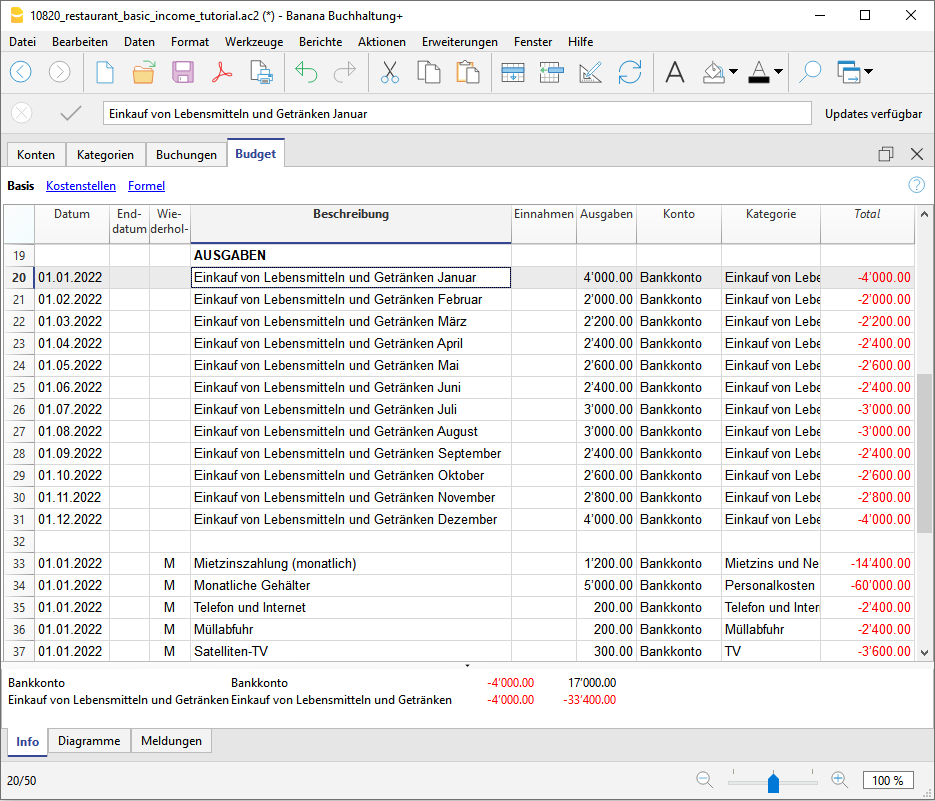Universal: Vorlagen und Erweiterungen
Neben den länderspezifischen Optionen bieten wir auch Universalvorlagen an.
Dabei handelt es sich um gebrauchsfertige Dateivorlagen von Banana, die leicht an Ihr Land oder Ihre Präferenzen angepasst werden können und die zum besseren Verständnis beschreibende Konten enthalten.
Anstelle von numerischen Konten haben die universellen Vorlagen beschreibende Konten. Anstelle einer Nummer oder eines Codes finden Sie dann eine kurze Beschreibung. Dieses System macht die Buchhaltung einfacher und intuitiver.
Hier ist ein Beispiel für einen Kontenplan für eine Buchhaltungsdatei mit Einnahmen und Ausgaben:

Business (Universal)
Universal Accounting Templates No VAT
商店会计
商店会计 feiSimple Accounting for a Shop
Simple Accounting for a Shop michaelBuchhaltung Restaurant (Einnahmen / Ausgaben)
Buchhaltung Restaurant (Einnahmen / Ausgaben)
Budget für ein Restaurant erstellen
Bei allen Aktivitäten ist es wichtig, das ganze Jahr über mit Gelassenheit über die Wirtschafts- und Finanzlage zu entscheiden und vor allem die Möglichkeit zu haben, rechtzeitig eingreifen zu können, bevor es zu spät ist. Aus diesem Grunde hat Banana Buchhaltung in ihren Modellen die Vorlage "Budget" vorgesehen, mit welcher Sie das Budget Ihres Restaurants erstellen können.
Wir möchten Sie bei der Erstellung des Budgets Schritt für Schritt unterstützen und Sie müssen dafür nur die folgenden Anweisungen befolgen. Es geht einfach und schnell, so dass Sie sich sofort auf die Führung Ihres Unternehmens und die Betreuung Ihrer Kunden konzentrieren können!
1. Einnahmen eingeben
Es müssen die fixen Einnahmen eingegeben werden und um eine Vorstellung davon zu haben, kann man sich auf die Einnahmen des Vorjahres stützen.
Meistens bestehen die Einnahmen aus:
- Lebensmittelverkäufe
- Getränkeverkäufe
Bei Restaurants ist es sehr sinnvoll, den Umsatz von Speisen und Getränken pro Monat zu teilen, da er je nach Feiertag und Jahreszeit stark variieren kann. Natürlich können Sie die Verkaufsartikel frei anpassen und z.B. je nach Art der Speisen und Getränke detailliert gestalten.
Ausserdem kann es auch Erträge geben, die nicht mit dem Kerngeschäft zusammenhängen:
- Renditen aus Immobilien
- Zinserträge aus Bank- und Postkonten
Eine Anleitung, wie Sie die Budgetdaten technisch ins Banana Programm eingeben können, finden Sie auf unserer Webseite Tabelle Budget.
2. Einfügen von festen und variablen Ausgaben
Es müssen alle Ausgaben aufgelistet werden, welche im Laufe des Jahres zu erwarten sind. Auch hier können Sie sich auf die Ausgaben des Vorjahres stützen und sich überlegen ob es eventuelle Änderungen geben wird und die entsprechenden Beträge anpassen.
Die Hauptausgaben können sein:
- Einkauf von Waren oder Rohstoffen (Lebensmittel und Getränke)
- Gehälter
- Ausrüstung
- Sozialversicherungsbeiträge
- Personalversicherung
- Maschinen- und Sachversicherung
- Miete oder Hypothek und Zinsen
- Steuern und Abgaben
- Licht, Wasser und Gas
- Telefon- und Internetgebühren
- Reinigung
- Werbung
In Bezug auf die Ausgaben für Lebensmittel und Getränke ist es auch sehr nützlich, die Kosten monatlich zu teilen.
3. Einnahmen und Ausgaben überprüfen
Nachdem Sie alle Ein- und Ausgänge zusammengestellt haben, ist es an der Zeit, sie zu vergleichen, um herauszufinden, ob der Gewinn der als Hauptziel gesetzt wurde, erreicht werden kann.
Um einen Vergleich zu machen, müssen Sie einen Budgetbericht haben: Wenn Sie unser Modell der Banana Buchhaltung verwenden, gehen Sie einfach zu Berichte → Formatierte Bilanz nach Gruppen und wählen Sie ein gewünschtes Budget aus (in diesem Fall ist das jährliche Budget am hilfreichsten).
Durch die Überprüfung des Budgets können Sie kontrollieren, wie sich die Liquidität, die Schulden und das Gesamtvermögen auf der Grundlage der budgetierten Ausgaben und Einnahmen belaufen werden.
Dadurch, dass Sie einen Überblick über Ihre Ausgaben und Einnahmen haben, wird ersichtlich, ob Sie einige Ausgaben oder Einnahmen überschätzt oder unterschätzt haben.
Sollte ein wahrscheinlicher Verlust resultieren, ist es ratsam, sofort Sparmassnahmen zu ergreifen, indem Sie die verschiedenen Ausgaben, die Sie aufgelistet haben, überdenken und die Beträge ändern.
4. Überprüfung mit Bilanz am Jahresende
Am Ende des Jahres, wenn alle Bewegungen erfasst wurden, können Sie einen Bericht erstellen, der Ihnen die Beträge aller Konten im Endbestand anzeigt und mit den "budgetierten" vergleicht. Sie können mit Sicherheit überprüfen, ob Ihre zu Beginn des Jahres erstellte Schätzung zuverlässig war und ob Sie den am Anfang des Jahres erwarteten Gewinn erreichen konnten.
Um einen Vergleich vom geschätztem Wert mit dem Endsaldo zu erhalten, gehen Sie in das Menü Berichte, klicken Sie auf Formatierte Bilanz nach Gruppen und wählen Sie Jährlicher Ausdruck mit Budgetvergleich.
Sollte es grosse Differenzen geben, können Sie überprüfen, bei welchen Ein- oder Ausgaben Sie sich geirrt haben und die Beträge im Budget des neuen Jahres korrigieren.

Budget und Buchhaltung für Boote, Yachten, Schiffe, Kreuzfahrten (Einnahmen und Ausgaben)
Budget und Buchhaltung für Boote, Yachten, Schiffe, Kreuzfahrten (Einnahmen und Ausgaben) tizianaIncome & Expense Accounting for Property Management
Income & Expense Accounting for Property Management michaelIncome & Expense Accounting for a Corporation
Income & Expense Accounting for a Corporation michaelComptabilité multidevise pour PME
Comptabilité multidevise pour PMEModèle idéal pour la gestion de la comptabilité des sociétés anonymes. Le plan comptable est structuré selon le schéma PME et présente les registres clients/fournisseurs. Il y a des comptes en devises étrangères et des centres de coûts.
Comptabilité pour sociétés anonymes
Comptabilité pour sociétés anonymes caterinaComptabilité pour sociétés de personnes morales avec les registres clients/fournisseurs
Comptabilité pour sociétés de personnes morales avec les registres clients/fournisseursModèle idéal pour la gestion de la comptabilité des sociétés anonymes. Le plan comptable est structuré conformément au régime des PME. Il y a des centres de coûts.
Comptabilité pour sociétés de personnes morales avec les registres clients/fournisseurs
Comptabilité pour sociétés de personnes morales avec les registres clients/fournisseursModèle idéal pour la gestion de la comptabilité de personnes morales. Le plan comptable est structuré conformément au régime des PME. Il y a des centres de coûts et la gestion des clients et fournisseurs.
Comptabilité pour Entreprise jusqu'à 500'000 CHF chiffre d'affaires
Comptabilité pour Entreprise jusqu'à 500'000 CHF chiffre d'affairesPlan comptable structuré pour gérer une entreprise dont le chiffre d'affaires annuel n'excède pas 500'000 CHF. Avec TVA et des centres de coûts.
公司会计 (含中英文报表)
公司会计 (含中英文报表) feiComptabilité pour Entreprises Individuelles
Comptabilité pour Entreprises IndividuellesPour gérer les comptes d'une petite entreprise individuelle. Le plan comptable est structuré avec des groupes et sousgroupes et centres de coût.
Comptabilité pour Entreprises individuelles
Comptabilité pour Entreprises individuellesPour gérer les comptes d'une petite entreprise individuelle avec TVA et centres de coût.
Double-Entry Accounting for a Corporation
Double-Entry Accounting for a Corporation michaelContabilità Ristorante (Multi-Moneta)
Contabilità Ristorante (Multi-Moneta)Come fare il preventivo per un ristorante
Segui passo per passo la nostra guida alla pagina Come fare il preventivo per un ristorante che ti insegna come creare e gestire un budget familiare.
Double-Entry Accounting for a Corporation with foreign currencies
Double-Entry Accounting for a Corporation with foreign currencies michaelPayPal Templates | Multi-currency accounting
PayPal Templates | Multi-currency accountingPayPal import transactions
Banana has an import filter that allows you to directly import the PayPal transaction data into your accounting files.
The attached files are predefined with the accounts so that you can immediately start using it.
There are two template example files that you can download and open in Banana:
- Multi currency accounting with EUR as a Basic Currency
- Multi currency accounting with USD as a Basic Currency
Files suitable for
These example files are especially suitable in case you have PayPal transactions in different currencies and especially if you have set up your PayPal account to use and keep different currencies (see also PayPal template for Double-entry accounting) .
The imported transactions will automatically be imported to the currency account, so that you can see all transactions separately and have a balance in the currency.
Even if you use another accounting software, you will find that is very efficient to keep a separate accounting in Banana and keep your PayPal accounting in it. Instead of recording all transctions in your accounting solution, you can keep a separated accounting in Banana and once a month or when needed, only record the summary movement for the period in your accounting solution .
Further adapting the file
The file can easily be adapted to suit your needs.
Adding new accounts and new currencies
-
In the Accounts table, add new accounts for other currencies or for different Income or Expense types.
-
Add new currencies in the Exchange rates Table
Changing to another basic currency
This file can easily be converted into one with another Basic Currency
- Change the Basic currency in the Accounting properties.
- Adapt the Exchange Rates table with the appropriate currencies and exchange rates.
- In the Accounts table, change the currency for the accounts that need to be in Basic currency.
Add VAT/Sales Tax, change language or convert into another type
Use the Convert to new file command to add more options or change the accounting file settings.
Universal Accounting Templates VAT
商店会计
商店会计 feiDouble-Entry Accounting for a Corporation with VAT/Sales tax
Double-Entry Accounting for a Corporation with VAT/Sales tax michaelLibro de caja para un Comercio con IVA (con transacciones)
Libro de caja para un Comercio con IVA (con transacciones) barbaraDouble-Entry Accounting for a Corporation with foreign currencies and VAT/Sales tax
Double-Entry Accounting for a Corporation with foreign currencies and VAT/Sales tax michael公司 (含中英文报表)
公司 (含中英文报表)使用Banana财务会计软件,做专业的复式记账会计,一键生成资产负债表,损益表。多语言多汇率,使用中文做账一键点击生成外文报表。
创建您的文件
- 从该模板开始,创建一个新文件(模板编号+10680),使用在文中所解释的任何一种方式。
- 文件菜单→文件和账户属性命令,设置公司名称,会计期间及本位币。
- 文件菜单→另存为命令保存文件。以公司名称和年份作为文件名很有用。
例如“公司-2020.ac2”
文件和账户属性
- 账套
此标签可以编辑账套的信息,账套名称,开账日期和结账日期,以及记账本位币。 - 选项
此标签可以激活会计发生业务所需的功能。 - 地址
此标签中可以填入该会计账套的公司或个人信息,这些信息会做为本公司信息显示在给客户开具的发票中。 - 外汇
此标签中选择汇兑损益的会计科目代码。 - 增值税
此标签中选择应交增值税的会计科目代码。 - 其它
此标签中选择做账的语言和出报表的语言。 - 密码
此标签中设置账套密码。 - 文字
此标签中可以输入额外的信息,比如会计的名字。
编辑账户表
账户表格内显示有资产负债表及损益表的账户。
- 资产负债表显示所有资产账户的余额,即资产和负债。资产与负债之间的差额决定了个人资本。
- 损益表显示所有收入和费用的账户,它们的差额决定会计年度的损益状况。
所有的账户都可以根据您的需求进行客制化的编辑。例如,可以更改账号或摘要,可以在期初列内输入初始的余额,可以添加账户并且删除那些不需要的账户。
创建您的预算
在预算表格内,您可以输入指定年份的预估收入和费用。
- 列出每月费用和收入
例如,在办公室的租金中输入日期,重复,摘要,费用,借方账户,贷方账户和金额。
也可以会月收入执行相同的操作,并输入预估的收入。
输入会计发生业务
在会计发生业务表格中,输入实际的会计发生业务。
- 日期
- 摘要
- 借方账户
输入相对应的账户科目 - 贷方账户
输入相对应的账户科目 - 金额
对所有的会计发生业务执行同样的操作。
导入银行对账单
为了加快这些操作的进程,您可以导入银行对账单的数据并将其链接到数字收据。可以使用报表菜单→导入到账套命令。
报告和预算的比较
在输入会计发生业务后,程序将自动更新账户余额,您可以立即将其与预算余额进行比较。可随时查看并比较过去,现在和未来的会计数据。
外贸公司 (含中英文报表)
外贸公司 (含中英文报表) feiUniversal Business plan templates
Wie Sie mit dem kostenlosen Cash Manager eine Liquiditätsprognose erstellen
Wie Sie mit dem kostenlosen Cash Manager eine Liquiditätsprognose erstellenEine Liquiditätsvorschau mit Banana Buchhaltung zu erstellen ist wie mit Excel, aber schneller, sicherer und völlig kostenlos. Dank der Vorlage mit vorgefertigten Konten können Sie sofort loslegen, Sie müssen nur noch die Daten eingeben.
Sie wissen im Voraus, wie viel Liquidität Sie haben und wie lange diese reichen wird, wann und welche Ausgaben auf Sie zukommen und mit welchen Einnahmen Sie rechnen können. Sie können die Reduzierung der Ausgaben simulieren und sehen, welche Auswirkungen dies auf die Liquidität und die Rentabilität hat, Sie können die zukünftigen Umsatzvolumina verstehen und wissen, ob genügend Kapital vorhanden sein wird.
Wir haben diesen Richtlinien zusammengestellt, um Ihnen zu helfen, die Liquidität zu prognostizieren und Ihre finanziellen Probleme zu lösen. Wenn Sie sich genau daran halten, werden Sie es schaffen, denn Sie können Ihre Prognose jederzeit bearbeiten und korrigieren.
Ihre Datei erstellen
- Erstellen Sie eine neue Datei aus dieser Vorlage (Template ID +11045) mit einer der erläuterten Methoden.
- Mit dem Befehl Datei → Eigenschaften (Stammdaten) stellen Sie die Periode, den Namen und die Basiswährung ein (Sie können Budget und Buchhaltung in jeder beliebigen Währung ausführen).
- Speichern Sie die Datei mit dem Befehl Datei → Speichern unter... Es ist nützlich, im Dateinamen, den Familiennamen und das Jahr anzugeben. Zum Beispiel "Unternehmen-2022.ac2".
Sehen Sie auch Organisieren von Dateien lokal, im Netzwerk und in Cloud
Passen Sie die Tabellen Konten und Kategorien an
Bevor Sie Ihren Cashflow erstellen, müssen Sie das Konto und Ihre Kategorien schnell an Ihre spezifischen Bedürfnisse anpassen.
Tabelle Konten
In der Tabelle Konten gibt es nur das Konto Liquidität, das Sie anpassen können, indem Sie den Namen, die Beschreibung und den Anfangssaldo ändern.

Tabelle Kategorien
Diese Tabelle enthält die Kategorien Einnahmen, Ausgaben und Kapitalveränderungen. Sie können die Kategorien ändern, indem Sie neue hinzufügen, den Namen und die Reihenfolge ändern und die nicht benötigten Kategorien löschen. Sie können jederzeit den aktualisierten Saldo jeder Kategorie einsehen.

Dank der Sektionen Kapitalerträge und Kapitalkosten können Sie buchen:
- Eingaben und Rückzahlungen von Darlehen
- Bareinzahlungen und -auszahlungen durch Eigentümer
- Verkäufe und Käufe von festen Vermögenswerten
Um jederzeit zu wissen, wie hoch Ihr aktueller Cashflow ist (wenn Sie mit dem Eingeben der Buchungen beginnen), brauchen Sie nur den Wert in der Zeile "Netto-Cashflow-Variation" zu betrachten. Auf diese Weise wissen Sie auf einen Blick, ob es sich um eine Erhöhung oder Verringerung handelt und wie hoch der genaue Betrag ist.

Erstellen Sie Ihre Liquiditätsprognose
Eine interessante Neuigkeit von Banana Buchhaltung ist die Möglichkeit, Cash-Flow-Prognosen zu erstellen, um die Liquidität zu kontrollieren und zeitnahe Entscheidungen für Ihr Unternehmen zu treffen.
Aus diesem Grund empfehlen wir Ihnen, eine Cashflow-Prognose erstellen. Wählen Sie die Tabelle "Budget" aus: Diese Tabelle enthält alle zu erwartenden Geldzuflüsse und Geldabfluss im Laufe des Jahres.
Für eine korrekte Prognose:
- Betriebliche Erträge eingeben
- Betriebskosten eingeben
- Kapitalzufluss eingeben
- Kapitalauslagen eingeben
Weitere technische Informationen finden Sie auf der Seite in der Dokumentation, welche die Tabelle Budget erklärt.
Betriebserträge eingeben
Beginnen Sie mit einer Auflistung aller Betriebseinnahmen, die Sie haben werden, und deren Höhe. Barverkäufe sind die Haupteinnahmequelle, aber es kann, je nach Unternehmen, auch andere geben.
Zu den Betriebseinnahmen können gehören:
- Barverkäufe
- Diverse Bareinnahmen
- Einnahmen aus Kundendarlehen
- Zinsen
Um eine Buchung im Budget einzugeben, müssen Sie das Datum (wann Sie diesen Ertrag erwarten), das Enddatum (falls erforderlich), die Wiederholung (wie oft dieser Ertrag zu erwarten ist, ob wöchentlich, monatlich oder jährlich), die Beschreibung, den Betrag in der Spalte Einnahmen und die Kategorie der Einnahme eingeben.
In der Vorlage finden Sie bereits Beispiele von Budgetbuchungen, die Sie bearbeiten und, je nach Bedarf, löschen können. Sie können auch neue Buchungen einfügen.
Um bei den Schätzungen so genau wie möglich zu sein, schauen Sie sich die Werte des letzten Jahres an und runden Sie diese Werte ab, wenn Sie vorsichtiger sein wollen.
Tipps:
- Nur sichere Einnahmen berücksichtigen
- Gruppieren Sie die Einnahmen entsprechend ihrer Wiederholung (wöchentlich, monatlich, jährlich)

Betriebskosten eingeben
Jetzt ist es an der Zeit, alle operativen Kosten aufzulisten. Wie bei den Einnahmen müssen Sie auch hier Ihre Ausgaben schätzen, indem Sie sich die Ausgaben des Vorjahres ansehen, aber sie aufrunden, wenn Sie vorsichtiger sein wollen. Es ist besser, zu Beginn des Jahres eine ungenaue Vorhersage zu machen und sie danach zu revidieren, anstatt böse Überraschungen bei den Ausgaben zu erleben.
Zu den Betriebskosten können gehören:
- Löhne
- Sozialleistungen
- Miete
- Versicherungen
- Marketing
- Spenden für gemeinnützige Zwecke
- Reisen
- Telefon
- Dienstleistungen der Bank
- Zinsen
- …
Tipps:
- Sortieren Sie die Kosten entsprechend ihrer Wiederholung (wöchentlich, monatlich, jährlich, ...)

Kapitaleinnahmen und -ausgaben eingeben
Diese Sektion ist sehr nützlich, um einen Netto-Cashflow und nicht nur einen betrieblichen zu haben. Sie müssen die geschätzten Kapitalbewegungen für die Einnahmen und Ausgaben, Investitionen und Desinvestition von fester Substanz eingeben.
Eingehendes Kapital kann beinhalten:
- Einnahme von Darlehen
- Eingang von Bargeld von den Eigentümern
- Verkauf von fester Substanz
Ausgehendes Kapital kann beinhalten:
- Rückzahlung von Darlehen
- Auszahlung von Bargeld für Eigentümer
- Kauf einer festen Substanz

Überprüfen Sie Ihre Liquiditätsprognose
Es ist wichtig, sofort zu wissen, ob Ihr Unternehmen aufgrund Ihrer Schätzungen einen positiven Cashflow erwirtschaftet oder nicht. Sie sind neugierig, nicht wahr? Der Prognosebericht ist die Antwort!
Diese Prüfung ist sehr einfach: Gehen Sie einfach zu Berichte → Formatierter Ausdruck nach Gruppen, und wählen Sie aus der angezeigten Liste den Bericht Jahresbudget aus. Wählen Sie OK, aus um den Prognosebericht anzuzeigen.
Jede Aktivität erstrebt einen positiven Cash-Flow, denn nur so kann man überleben, oder besser gesagt, Lieferanten bezahlen, Schulden zurückzahlen, ... Überprüfen Sie die Position Nettoveränderung der Liquidität (am Ende des Berichts) und stellen Sie sicher, dass Sie ein positives Ergebnis (Zufluss) haben. Wenn ja, dann können Sie glücklich sein, denn Sie führen Ihr Unternehmen gut!
Wenn Sie andererseits einen negativen Netto-Cashflow (Abfluss) haben, bedeutet dies, dass Ihr Unternehmen leider Schwierigkeiten hat, die Liquidität zu managen. Was Sie in diesem Fall tun müssen, ist zunächst einmal, sowohl Ihre Einnahmen als auch Ihre geschätzten Ausgaben zu überprüfen, abwägen, ob es Anpassungen oder Fehler gibt, die korrigiert werden müssen, um den Cash-Flow zu verbessern. Wenn Sie immer noch einen negativen Cashflow haben, müssen Sie darüber nachdenken, was Sie ab dem nächsten Jahr oder zu Beginn des Prognosezeitraums tun können, um Ihr Liquiditätsmanagement zu verbessern. Höchstwahrscheinlich müssen Sie versuchen, Ihre Betriebskosten zu reduzieren.

Zusätzlich zur Jahresprognose, können Sie immer in Berichte → Formatierter Ausdruck nach Gruppen, die Berichte wählen, die monatlich, vierteljährlich oder vierjährlich erscheinen, oder Sie können einen personalisierten Bericht erstellen, um eine noch detailliertere Kontrolle über die Liquiditätsentwicklung zu haben (z.B. wie sie sich im Laufe des Jahres verhält).


Buchungen eingeben
Wenn die Cashflow-Prognose unter Kontrolle ist, ist es möglich, mit Buchen der verschiedenen aktuellen Liquiditäts- Bewegungen zu beginnen und sie von Zeit zu Zeit mit den geschätzten Werten zu vergleichen.
Buchungen der Liquidität eingeben
Tägliche Buchungen müssen in die Tabelle Buchungen eingegeben werden. Das Verfahren für diese Buchungen ist gleich wie für die Prognose in der Tabelle Budget (der einzige Unterschied besteht darin, dass Sie die Spalte Wiederholen nicht haben). In der Tabelle gibt es auch einige Beispiele, die Sie löschen und bearbeiten können.

Bewegungen mit den Kontoauszügen kontrollieren
Während des Eingebens Ihrer Buchungen kann es sinnvoll sein, zu prüfen, wie sich Ihr Liquiditätskonto oder eine bestimmte Kategorie von Ausgaben im Laufe der Zeit entwickelt hat. Zu diesem Zweck können Sie den entsprechenden Konto/Kategorieauszug anzeigen.
Wenn Sie zum Beispiel den Kontoauszug Liquidität auswählen, erhalten Sie eine Zusammenfassung aller Bewegungen. Wenn Sie auch auf die Option Grafiken (unten) klicken, erhalten Sie einen noch unmittelbareren Überblick über die Entwicklung des Kontos.
Tipp: Überprüfen Sie das Konto Ihrer Liquidität mindestens einmal im Monat, um sofort zu sehen, wie es sich entwickelt, und vergleichen Sie es mit den vergangenen Monaten.

Prüfen Sie die Differenz zwischen dem tatsächlichen Saldo und dem Budget
Für eine bessere Kontrolle über Ihre Einnahmen können Sie die Tabelle Konten oder Kategorien auswählen, die Ansicht Budget und die Spalte Diff.Budget anzeigen, die die Differenz zwischen den tatsächlichen Salden und den von Ihnen budgetierten Werten anzeigt. Auf diese Weise erhalten Sie einen zusätzlichen Indikator, um zu sehen, ob Sie das Budget gut verfolgen und bessere Entscheidungen treffen können.

Vergleichen Sie und erstellen Sie eine neue Prognose
Während des Jahres können Sie jederzeit Ihre aktuelle Situation mit den Prognosen vergleichen, um zu sehen, ob und wo Sie mehr Geld ausgeben, um zeitgerechte Entscheidungen zu treffen. Am Ende des Jahres können Sie den endgültigen Vergleich zwischen dem effektiven Bericht und der Prognose vornehmen, um zu sehen, ob Sie den erwarteten Netto-Cashflow erreicht haben.
Erstellen Sie den Kontrollbericht im Menü Berichte → Bilanzausdruck mit Gruppen → jährlicher Ausdruck mit Budgetvergleich.

Wenn Sie eine präzisere und gezieltere Ansicht wünschen, können Sie monatliche oder vierteljährige Berichte erstellen, die die Differenz zwischen dem Saldo und dem geschätzten Wert jedes Monats enthalten. So erhalten Sie einen Überblick über die Monate oder Quartale, in denen Sie die meisten Liquiditätsprobleme hatten und die, in denen Sie am meisten verdient haben.

Am Jahresende haben müssen Sie eine neue Liquiditätsprognose für das neue Jahr erstellen, so wie Sie es bisher getan haben. Hören Sie nicht auf, nur so können Sie Ihre Liquidität ständig verbessern!
Finanzplanung einer Start-Up (mit Einnahmen-Ausgaben-Rechnung)
Finanzplanung einer Start-Up (mit Einnahmen-Ausgaben-Rechnung)Luca's Bar - Cashflow berechnen
Im folgenden erklären wir, wie man einen Finanzplan einrichtet für eine Startup, nach dem Muster Einnahmen-Ausgaben-Rechnung.
Siehe auch Präsentation der Befehle für die Finanzplanung
Luca beabsichtigt, im 2022 eine Bar mit Restaurant zu eröffnen und bereitet einen Finanzplan mit allen nötigen Details vor.
- Die Finanzierung erfolgt mit Eigenmitteln und Darlehen.
- Im Januar 2022 mietet er die Räumlichkeiten, richtet die Bar ein und beginnt mit seiner Tätigkeit.
- Geplant wird der Zeitraum Januar 2022 bis Dezember 2025.
Nach dem Eingeben der Einnahmen und Ausgaben kann man einen formatierten Ausdruck nach Gruppen erstellen (Liquidität und anderes) und Aufwand und Ertrag berechnen, mit der Entwicklung der Finanzen während des Jahres, unterteilt nach Vierteljahr oder nach Periode.
Im Besonderen kann man aus der Entwicklung des Bankkontos ersehen, ob die Liquidität reichen wird.

Beispieldatei öffnen
Dieses Muster herunterladen und es mit Banana Buchhaltung öffnen (mehr Informationen auf Seite ein Muster verwenden).
Ist die Datei geöffnet, geben Sie in der Tabelle 'Budget', die voraussichtlichen Einnahmen und Ausgaben Ihrer beruflichen Tätigkeit ein, so bekommen Sie augenblicklich einen Finanzplan mit der Liquidität.
Die Dateieigenschaften
Im Menü Datei -> Eigenschaften (Stammdaten) die allgemeinen Informationen eingeben.
Anfangsdatum ist der 1. Januar 2022 und Schlussdatum der 31. Dezember 2025.
Das ist auch der Zeitraum der Berechnung für die Spalte Totalsumme im Budget.

Der Kontenplan
Ein Beispiel zum Erklären, wie man budgetiert.
- Der Kontenplan wird möglichst vereinfacht.
- Der Einfachheit halber sind Namen als Konten verwendet worden.
- Eröffnung: Die Tätigkeit beginnt mit Null, es gibt keine Anfangssaldi.
- Budget. Es ist das gesamte Budget am Ende der buchhalterischen Periode.
Den Bilanzausdruck und die Erfolgsrechnung erhält man am Schluss des Jahres der Prognose.
Wenn die Tätigkeit nicht zu komplex ist, kann man diesen Kontenplan ändern.
Mit einem strukturierten Kontenplan ist es besser, mit einem der vielen Muster, die zur Verfügung stehen, zu beginnen und die Tabelle 'Budget' nachher hinzuzufügen.
Tabelle Konten
In der Tabelle 'Konten' wird das Vermögen (Aktiven und Passiven) eingegeben.
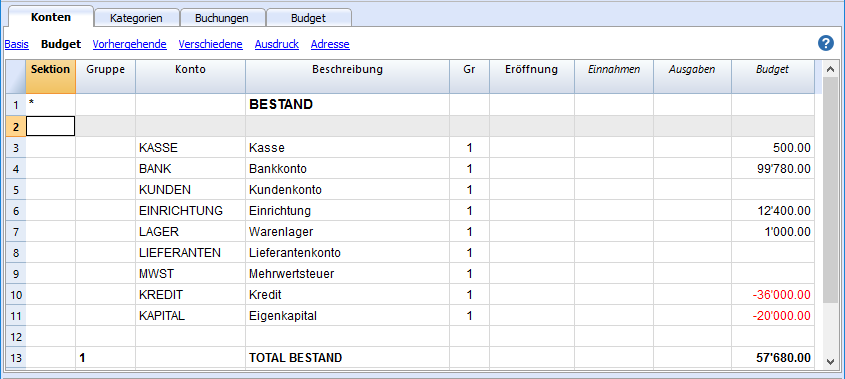
Tabelle Kategorie
In der Tabelle 'Kategorien' werden die Posten Einnahmen und Ausgaben eingegeben.
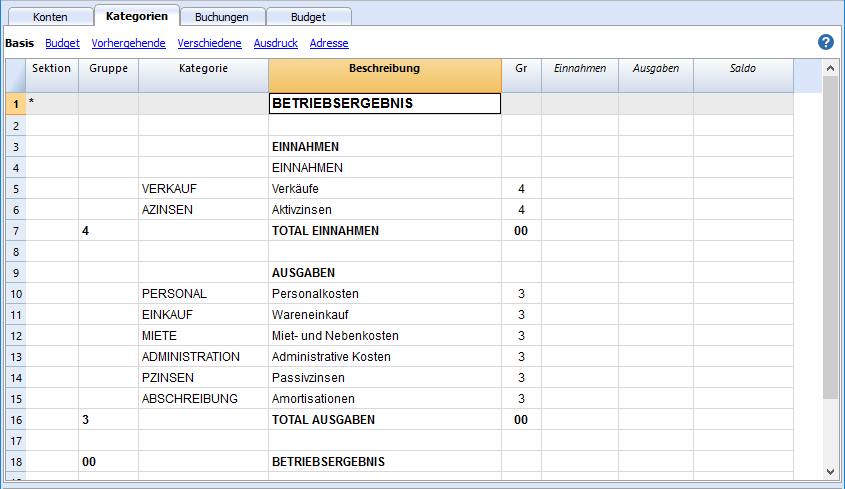
Die Tabelle Budget
In der Tabelle Budget (siehe auch Informationen zu den Spalten) werden Buchungen eingegeben, die geplant sind.
Der Finanzplan wird vorbereitet, indem in der Tabelle Budget Buchungen eingegeben, die geplant sind. Sie werden wie normale Buchungen von Einnahmen und Ausgaben eingegeben.
Die Wiederholung
Die Ereignisse können von zwei Arten sein:
- Einmalig, d.h. sie treten an einem bestimmten Datum auf.
- Sie wiederholen sich mit einer bestimmten Frequenz.
In diesem Fall wird der Buchungssatz nur das erste Mal eingegeben, wobei auch ein Wiederholungscode anzugeben ist.
Für eine automatische Prognose über mehrere Jahre ist es sinnvoll, mit der jährlichen Wiederholung 'Y' (Year) alle Vorgänge, die jährlich wiederholt werden, einzugeben.
Um anzuzeigen, dass die Bewegung wiederholt wird, werden die folgenden Spalten verwendet:
- Wiederholen
Wird ein 'M' = Monatlich (Month) eingetragen, ist es, als hätten Sie die Buchung bereits für alle folgenden Monaten eingegeben.
Wenn kein Wiederholungscode eingegeben wird, wird der Vorgang nur einmal ausgeführt. - Enddatum (Datum)
Wird zusammen mit der Wiederholung verwendet und gibt das letzte Datum an, an dem der Vorgang wiederholt wird. - Total (Totalsumme)
Der Gesamtbetrag, der im laufenden Jahr gebucht worden ist.
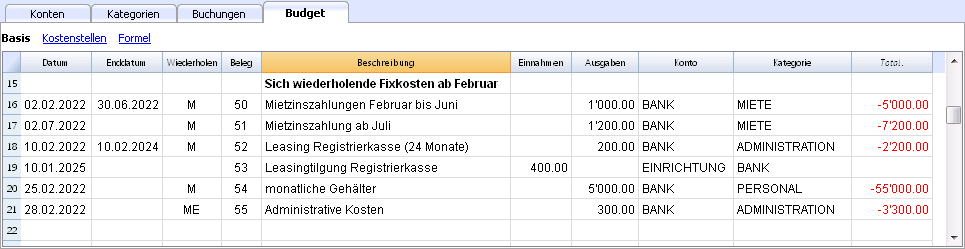
Die Wiederholung ist der zentrale Punkt der Planung in Banana Buchhaltung und ist aus den folgenden drei Gründen nützlich:
- Die Planung geht sehr schnell, da sich wiederholende Bewegungen wie Miete, Bankgebühren, Gehälter und mehr mit nur einer Buchungszeile erfasst werden können.
Der Benutzer gibt den Buchungssatz beim ersten Mal an und diese wird danach vom Programm automatisch wiederholt. - Das Programm ist in der Lage, Finanzprognosen für mehrere Jahre zu erstellen.
- Wiederholende Vorgänge sind nicht nur solche, die jeden Monat oder jedes Quartal wiederholt werden, sondern auch solche, die sich jährlich wiederholen. Die Wiederholung mit dem Code 'Y' (Year) zeigt alle Vorgänge an, die jedes Jahr wiederholt werden.
- Abschreibungen und andere Transaktionen am Jahresende.
- Andere Beträge, welche sich regelmässig jedes Jahr wiederholen.
- Wiederholende Vorgänge sind nicht nur solche, die jeden Monat oder jedes Quartal wiederholt werden, sondern auch solche, die sich jährlich wiederholen. Die Wiederholung mit dem Code 'Y' (Year) zeigt alle Vorgänge an, die jedes Jahr wiederholt werden.
- Die Wiederholung kann mit einer Formel kombiniert werden, um eine Progression zu erzeugen.
Prognosen mit Mengen und Preisen (Verkäufe)
Der Ertrag wird je nach Art der Tätigkeit angegeben.
Ertrag und Warenkauf sind als monatliche Beträge eingegeben worden. Es gibt wichtige monatliche Variationen.
Es wäre besser, Details für den Umsatz für Getränke und Küche einzugeben, sowie die Spalten 'Quantität' und 'Einheitspreis' zu benutzen, um die Anzahl der servierten Speisen und diejenigen der einzelnen Einnahmen anzugeben. Dadurch erhalten Sie eine genauere Vorstellung von den Elementen, aus denen sich die Planung zusammensetzt.
Budgetbuchungen
Der in der Spalte "Beleg" erfassten Wert dient als Referenz für die den Abbildungen folgende Erklärung.
Monat Januar buchen
Es sind Buchungen, die denen in der Tabelle Buchungen ähnlich sind, denn es gibt keine Wiederholung.
Es ist der erste Monat der Tätigkeit der Bar, es wird das Eigenkapital gebucht, die Möblierung und die Kreditaufnahme.
Die folgenden Buchungen, z.B. Miete vom Januar, sind nicht als Buchungen eingegeben worden, die sich wiederholen, um Buchungen zu zeigen, die sich nicht wiederholen.
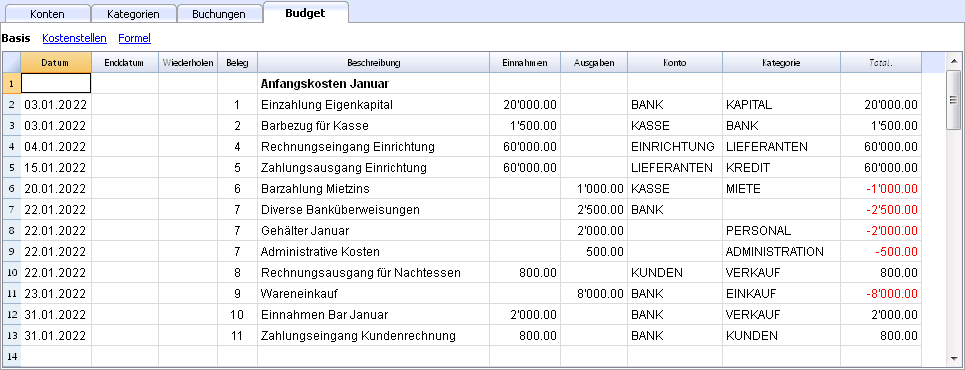
Buchungen, die wiederholt werden, Monat Februar
Im Februar werden Buchungen eingegeben, die monatlich wiederholt werden.
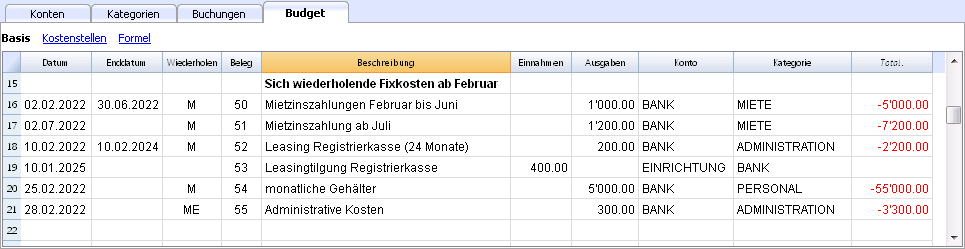
- Die Miete Januar bis Juni beträgt Fr. 1'000, ab Juli 1'200 pro Monat.
- Dok 5:
Die erste Miete ist mit der Kasse bezahlt worden. Eventuell ist auch eine Mietkaution deponiert werden. - Dok 50:
Geplant wird der Betrag für die Miete von 1'000 von Februar bis Juni.- Am 2. Februar wir die Miete über die Bank bezahlt.
In den folgenden Monaten wird immer am 2. des Monates das Bezahlen der Miete gebucht. - Schlussdatum ist der 30. Juni.
Der letzte Mietbetrag von 1'000 wird am 2. Juni bezahlt. - In der Spalte Wiederholen steht M = monatlich
- Totalsumme 5'000 (5 x 1'000) wird automatisch berechnet, Gesamtbetrag dieser Buchung während der Zeitspanne.
- Am 2. Februar wir die Miete über die Bank bezahlt.
- Dok 51:
Es wird der Mietbetrag ab Juli geplant.- Datum 2. Juli.
In den Folgemonaten wird immer am 2. des Monates die Miete von 1'200 gebucht. - Ende
Da kein Datum angegeben ist, wird diese Ausgabe jeden Monat bis auf weiteres gebucht werden. - Wiederholen. M = monatlich.
- Totalsumme 7'200 (6 x 1'200) automatisch berechnet.
Die sechs Mietbeträge von Juli bis Dezember.
- Datum 2. Juli.
- Dok 5:
- Dok 52:
Der Leasing-Betrag für die Kasse.- Datum ist der 10. Februar.
- Ende ist der 10. Februar 2024. Das ist die letzte Rate, die für das Leasing fällig ist.
- Wiederholen mit M = jeden Monat
Die Buchung wird jeden Monat wiederholt werden, das letzte Mal im Februar 2024. - Konto die Bank.
- Kategorie administrativer Aufwand
- Betrag 200.00 die monatliche Rate des Leasing.
- Totalsumme 5'500.00 (500 x 11 Monate)
- Dok 53:
Betrag für das Ablösen vom Leasing.
Die Buchung betrifft das Jahr 2025, aber sie wird hier eingegeben, denn sie gehört zum monatlichen Leasing.- Datum ist der 10. Februar 2025.
- Konto die Bank.
- Kategorie administrativer Aufwand
- Betrag 400.00 der Ablösungsbetrag.
- Totalsumme leer, denn im laufenden Jahr gibt es keine Ausgabe.
- Dok 54:
Monatliche Löhne.- Datum: 25. Februar.
- Wiederholen M = monatlich
Die Buchung wird an jedem 25. des Monates wiederholt werden. - Totalsumme 55'000 (5 x 11 Monate).
- Dok 55:
Administrativer Aufwand (diesen Posten müsste man in Telefonkosten und anderes aufteilen.).- Datum ist der 28. Februar
- Wiederholen ist ME = Ende Monat (Month End).
Die Buchung wird jeden folgenden Monat am letzten Tag wiederholt.
Im März ist es der 31. Tag, im April der 30. und so weiter. - Betrag 300.00
- Totalsumme 3'300 (300 x 11 Monate)
Planen von Ertrag und Warenkauf
Der Ertrag wird je nach Art der Tätigkeit angegeben.
Ertrag und Warenkauf sind als monatliche Beträge eingegeben worden. Es gibt wichtige monatliche Variationen.
Es wäre besser, Details für den Umsatz für Getränke und Küche einzugeben.
Für den Monat Februar haben wir keine Wiederholung angegeben, denn im nächsten Jahr sehen wir einen höheren Betrag voraus. Mehr geben wir später an.
Für die Monate ab März, denken wir, dass der Umsatz bezeichnend für die nächsten Jahre sein wird.
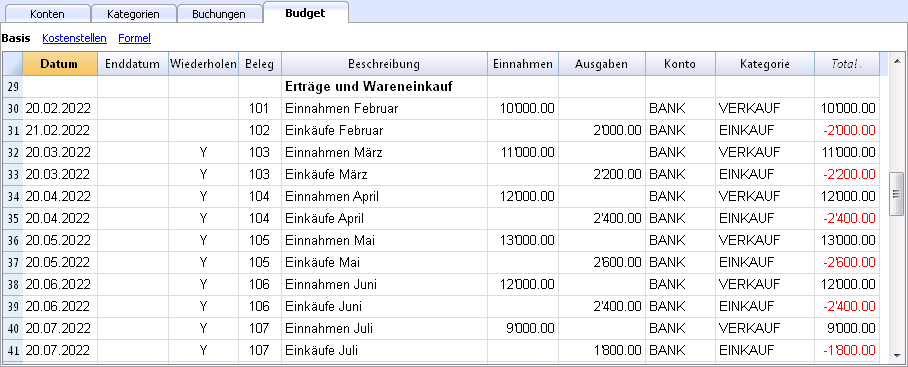
Die geplanten Erträge und Kosten für Warenkauf wird monatlich berechnet.
- Dok 101:
Wir geben die Einnahmen vom Februar an- Datum: 20. Februar
Die Einnahmen erfolgen jeden Tag des Monates. Wir geben einen Tag um Mitte Monat an, damit der Liquiditätsplan allgemeiner wird. - Wiederholen: leer (kein Wiederholen)
Wir denken, dass der Umsatz nächstes Jahr grösser sein wird, deshalb erfassen wir das erst nächstes Jahr. - Konto BANK wir buchen die Einnahme direkt in der Bank.
- Kategorie VERKÄUFE Herkunft ist die Kategorie Verkäufe.
- Betrag: 10'000.00.
- Totalsumme 10'000.00 die nächste Buchung wird erst nächstes Jahr erfolgen, deshalb wird der Betrag nur einmal in Betracht gezogen.
- Datum: 20. Februar
- Dok 102:
Die monatliche Ausgaben für die Ware eingeben, als 20% der monatlichen Verkäufe- Datum 21. Februar. Der Tag nach dem Buchen der Verkäufe.
- Wiederholen leer (kein Wiederholen).
Die Buchung wird jeden 21. des Monats wiederholt werden.
Also werden die Einkäufe für jeden Monat als Prozentsatz der Bewegung des Konto Verkäufe berechnet. - Konto BANK das Bezahlen der Kosten für die Ware über die Bank.
- Kategorie EINKÄUFE die Warenkosten werden in der Kategorie Einkäufe gebucht.
- Dok 103:
Zwei Zeilen, ähnlich wie 101 und 102, aber für den Monat März.- Wiederholen Y jedes Jahr. Der Umsatz und die Kosten für den Monat März auch in den folgenden Jahre.
- Dok 104 bis Dok 112
Immer am 20. des Monats werden die geplanten Verkäufe für die verschiedenen Monate des Jahres angegeben.
Ertrag nächstes Jahr
Wir zeigen, dass man Buchungen auch für die nächsten Jahre eingeben kann.
Diese Daten werden gebraucht, um das Budget der nächsten Jahre zu erstellen.
Spalte Totalsumme bleibt leer, denn es handelt sich um Werte ausserhalb der buchhalterischen Periode, deshalb werden sie nicht in der Spalte Totalsumme angegeben, die sich auf die laufende Periode bezieht.
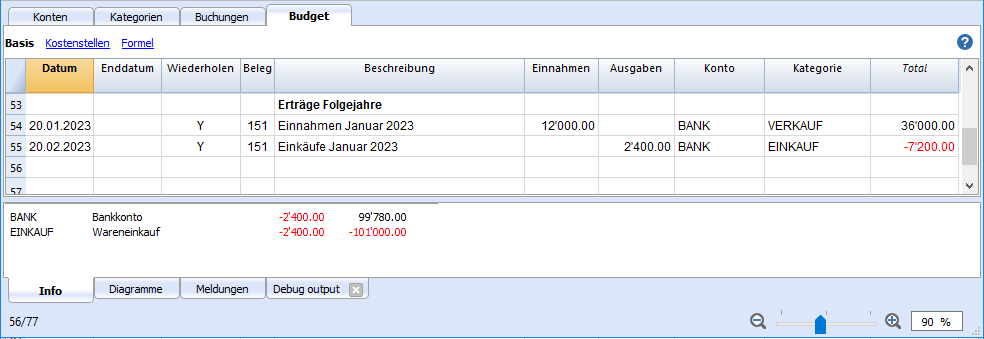
- Dok 151:
Ähnliche Buchungen wie die vom Vorjahr- Datum 20. Januar
- Wiederholen Y = jährlich
Für die nächsten Jahre ist es diese Wiederholung - Totalsumme leer (automatisch berechnet).
Diese Buchung liegt ausserhalb des Buchhaltungsjahres, deshalb gibt es für dieses Jahr noch keine Beträge.
Ende Vierteljahr
Hier zeigen wir einige typische Buchungen, die am Schluss aller Vierteljahre wiederholt werden.
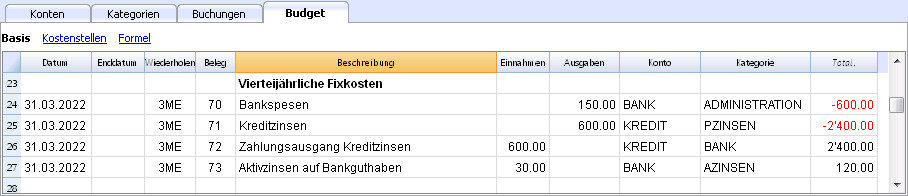
- Dok 70:
In diesem Beispiel werden die Spalten Quantität und Preis benutzt.- Datum 31. März.
- Wiederholen 3ME drei Monate Ende Monat (3 Month End).
- Kategorie ADMINSPESEN Administrative Ausgaben.
- Betrag 150 (automatisch berechnet) Quantität mit Stückpreis multiplizieren.
- Totalsumme 600 (automatisch berechnet) die 150 Vierteljahre bis Ende Jahr.
- Dok 71:
Zinsen für den Kredit, die wir vierteljährlich bezahlen müssen.- Datum 31. März
- Wiederholen 3MO drei Monate Ende Monat (3 Month End).
- Konto KREDIT die Zinsen erhöhen den Kredit.
- Kategorie ZINSPAS die Kategorie passive Zinsen.
- Betrag die Zinsen für dieses Vierteljahr.
- Totalsumme die Interessen für das laufende Jahr.
- Dok 72:
Die auf dem Konto Kredite anfallenden Zinskosten, sie werden über die Bank bezahlt.- Datum 31. März
- Wiederholen 3MO drei Monate Ende Monat (3 Month End).
- Konto KREDIT das Konto passive Zinsen.
- Kategorie BANK das Konto zum Bezahlen der Zinsen.
- Formel "Zins" der Inhalt des variablen Zinssatzes (Wert gespeichert im Arbeitsgang Dok 71.
- Betrag das Resultat der Formel, beziehungsweise die Zinsen für dieses Vierteljahr.
- Totalsumme die Zinsen für das laufende Jahr.
- Dok 73:
Aktive Zinsen, die auf dem Bankkonto angefallen sind..- Datum 31. März
- Wiederholen 3MO drei Monate Ende Monat (3 Month End).
- Konto BANK das Bankkonto.
- Kategorie INTAKT die aktiven Zinsen.
- Betrag die aktiven Zinsen für dieses Vierteljahr.
- Totalsumme die aktiven Zinsen für das laufende Jahr.
Ende Jahr
Ende Jahr gibt es gewisse Arbeitsgänge. Bei Wiederholen steht "Y", damit diese Arbeitsgänge auch die nächsten Jahre ausgeführt werden.
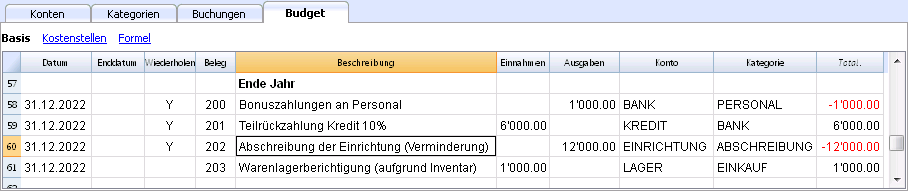
- Dok 200:
Dem Personal eine Provision von 1% auf die Verkäufe des Jahres zukommen lassen- Datum 31. Dezember.
- Wiederholen Y Jahr wird alle Jahre wiederholt werden.
- Konto BANK
- Kategorie PERSON das Konto Personalkosten.
- Betrag die Provision, die wir dem Verkaufspersonal bezahlen.
- Totalsumme wie der Betrag.
- Dok 201:
Wir geben 10% des noch offenen Kredites zurück.- Datum 31. Dezember.
- Wiederholen Y Jahr wird alle Jahre wiederholt werden.
- Konto KREDIT das Konto Kredite (Kredit zurückzahlen)
- Kategorie BANK die Mittel für die Rückzahlung des Kredites kommen von der Bank.
- Betrag 6'0000 entspricht 10% des aktuellen Kredites.
- Totalsumme wie der Betrag.
- Dok 202:
Mit dieser Buchung amortisieren wir das Mobiliar. - Dok 203:
Mit dieser Buchung bewerten wir das Inventar neu.
Ist nicht repetitiv, denn die Neubewertung sollte aufgrund der Werte des Inventars berechnet werden.
Finanzpläne (Buchhaltungsreports)
Die Finanzpläne sind Buchhaltungsreports, die folgende Merkmale aufweisen:
- Im Berechnungszeitraum wird ein zukünftiges Datum angegeben.
- Es werden die für das "Budget" berechnete Werte angezeigt.
Kompositionen
Wir haben den Befehl Neue Kompositionen erstellen gebraucht, sodass wir Ausdrucke mit Druckparameter bekommen, wie sie schon im formatierten Ausdruck nach Gruppen eingerichtet worden sind.
So können Sie auch die gewünschten Ausdrucke einrichten.
Wenn Sie verstanden haben, wie die Kompositionen funktionieren, können Sie damit auch verschiedene personalisierte Ausdrucke erstellen.
Bericht in der Tabelle Konten
In der Tabelle Konten, Ansicht Budget, sehen Sie die aktualisierten Beträge des Budgets.
Finanzplan und Liquidität des ersten Jahres
Mit Befehl
- Buch1 -> Vierteljährliche Prognose 1. Jahr wir ersehen die Entwicklung im ersten Jahr.
Die Komposition wird angezeigt nach
- Unterteilung nach Periode -> Vierteljahr.
Auf den beiden Ausdrucken sehen wir
- Die wirtschaftliche (Aufwand und Ertrag) und finanzielle Prognose des laufenden Jahres.
- Die Entwicklung der Liquidität. Man sieht die Entwicklung des Bankkontos im Detail.
Wenn man eine Komposition ändert oder eine neue erstellt, bekommt man die Unterteilung nach Monat.

Nach Monat

Finanzplan und Liquidität über 4 Jahre
Mit Befehl
- Buch1 -> Prognose 4 Jahre
Die vordefinierte Komposition anzeigen mit:
- Periode vom 01.01.2022 bis 31.12.2025
Im Bericht ist es möglich, eine andere Periode anzugeben, als die der Buchhaltung.
Das Programm zeigt die Daten für die angegebene Periode an. - Unterteilung nach Jahr.

Kontoauszug
Wenn man den Auszug "BANK" anzeigt in der Tabelle 'Budget', bekommt man den Auszug des Budgets der Bank, mit allen Budgetbuchungen.
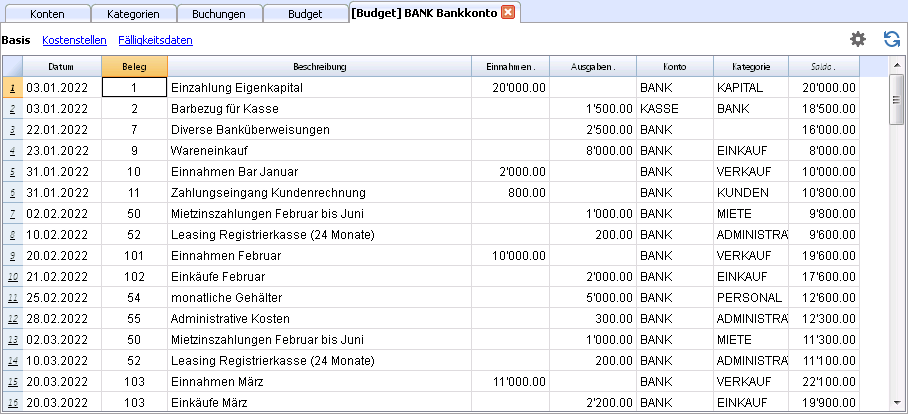
Finanz- und Liquiditätsplanung einer Start-up (mit Doppelter Buchhaltung)
Finanz- und Liquiditätsplanung einer Start-up (mit Doppelter Buchhaltung)Die einfache Lösung für die Erstellung professioneller Liquiditätspläne
Falls Sie darüber nachdenken, ein neues Business zu starten oder gerade einen Businessplan erstellen, ist es wichtig, einen Liquiditätsplan zu erstellen. Vor allem zu Beginn einer Aktivität braucht es wenig, sich in einem finanziellen Engpass zu befinden.
Das Programm Banana Buchhaltung bietet Ihnen die Möglichkeit auf einfache Weise sehr genaue Finanzpläne zu erstellen und diese auf aktuellstem Stand zu halten.
Banana Buchhaltung erlaubt Ihnen, eine Buchhaltung der Zukunft zu führen. Sie werden hierzu Buchhaltungsposten erfassen, welche die kommenden Jahre betreffen. Nach erfolgter Eingabe der vorgesehenen Kosten und Erträge erhalten Sie alle typischen Berichte der Buchhaltung: Bilanz, Erfolgsrechnung und detaillierte Kontoauszüge - bezogen auf die Zukunft.
Bei der folgenden Abbildung handelt es sich um ein Beispiel eines Monatsplans, welchen Sie mit der Software Banana Buchhaltung auf einfache Weise erhalten können.
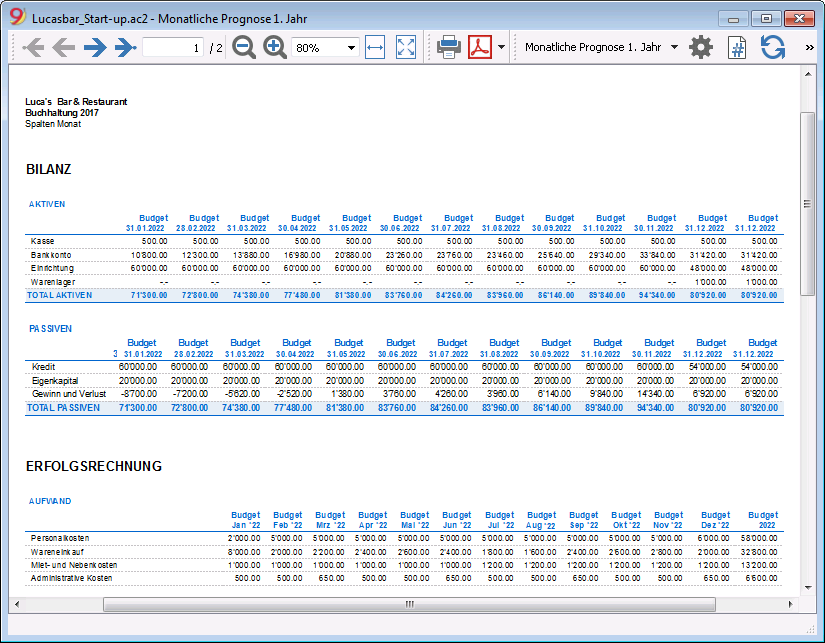
Finanz- und Liquiditätsplan für Luca's Bar
Folgend wird mit dem Beispiel einer Eröffnung einer Bar erklärt, wie ein Finanzplan erstellt wird.
Der Sinn davon ist, das System und die Funktionen, welche Banana Buchhaltung hierzu offeriert, zu erklären.
Luca beabsichtigt im 2022 eine Bar/Restaurant zu eröffnen und bereitet hierfür einen Finanzplan mit allen notwendigen Details auf.
- Die Finanzierung erfolgt mit eigenen Mitteln sowie einem Kredit von Dritten.
- Auf Januar 2022 mietet er ein Lokal, möbliert die Bar und beginnt mit der Aktivität.
- Der Zeitraum der Finanzplanung erstreckt sich von Januar 2022 bis Dezember 2024.
Wirtschafts- und Liquiditätsprognose
Diese Musterdatei hilft, die unterschiedlichen Funktionen des Programms Banana Buchhaltung für die Finanzplanung zu erlernen.
Einige Funktionen wie z.B. Formeln werden in fortgeschrittenen Fällen verwendet. Die Eingabe von Formeln ist ausschliesslich mit Banana Buchhaltung Plus - Advanced Plan möglich. Jetzt aktualisieren!
- Gebrauch von Budget-Buchungen.
- Sich wiederholende Geschäftsvorfälle.
- Gebrauch von Anzahl und Preis.
- Gebrauch von Formeln.
- Variablen.
- Berechnung von Aktiv- und Passivzinsen.
- Übernahme Kontosaldo.
- Übernahme Kontobewegungen.
- Budget für ein Jahr, unterteilt nach Quartalen, mit Resultaten sowie Entwicklung der Liquidität
- Budget für mehrere Jahre, mit Resultaten sowie Entwicklung der Liquidität.
Eigenschaften (Stammdaten)
Das Anfangsdatum ist der 1. Januar 2022 und das Enddatum der 31. Dezember 2022.
Es handelt sich hierbei ebenfalls um den Berechnungszeitraum, welcher für die Spalte 'Total' der Tabelle Budget verwendet wird.
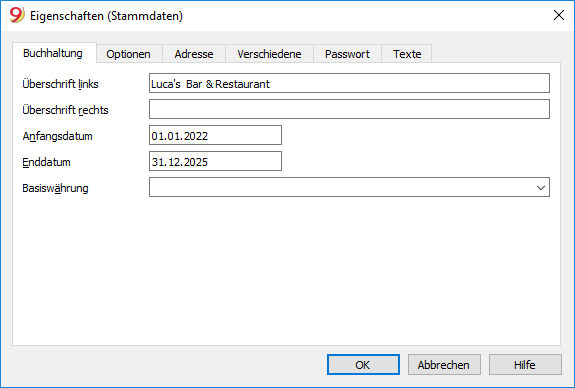
Der Kontenplan
Anhand dieses Beispiels wollen wir die Funktion der Prognosen erklären.
- Der Kontenplan wurde so einfach wie möglich gehalten.
- Es wurden Kontobezeichnungen verwendet, welche Erklärungen erleichtern.
- Eröffnung: Die Aktivität startet bei Null; somit gibt es keine Eröffnungssaldi.
- Beim Budget handelt es sich um das Gesamtbudget am Ende der buchhalterischen Periode.
Wie ersichtlich ist, verfügt man über die Bilanz und die Erfolgsrechnung am Ende des Prognosejahres.

Einen eigenen Kontenplan erstellen
Der Kontenplan definiert die Kosten-, Ertrags- und Investitionselemente. Wird eine zusätzliche Unterteilung der Kosten gewünscht, so sind weitere Konten hinzuzufügen.
Anstatt mit einem sehr einfachen Kontenplan zu beginnen und Konten und Gruppen hinzuzufügen ist es wohl einfacher, mit einem strukturierterem Kontenplan anzufangen.
Banana Buchhaltung stellt diverse voreingestellte Beispiels-/Musterkontenpläne (Menü Datei, Befehl Neu) zur Verfügung und wir empfehlen, denjenigen auszuwählen, welcher am besten den persönlichen Bedürfnissen entspricht und diesen mittels Menü Werkzeuge, Befehl Neue Funktion hinzufügen und die Tabelle Budget hinzuzufügen.
Die Budget-Tabelle
Die Buchungen für die Planung sind in der Tabelle 'Budget' (sehen Sie auch die Ausführungen der einzelnen Spalten) einzugeben.
Der Finanzplan wird erfasst, indem normale Buchungen der Doppelten Buchhaltung in der Budget-Tabelle eingegeben werden. Die Tabelle Budget bietet zusätzliche Spalten, welche die Vorbereitung des Finanzplans-Start erleichtern.
- Wiederholen.
Wird z.B. "M" (= monatlich) eingebeben, ist dies, als ob dieselbe Buchung für alle folgenden Monate erfasst würde.
Wird die Spalte 'Wiederholen' leer gelassen, so wird der Geschäftsvorfall nur ein einziges Mal ausgeführt. - Enddatum.
In Verbindung mit der 'Wiederholung' wird das letzte Datum, an welchem sich dieser Geschäftsvorfall wiederholt, angegeben. - Total.
Der Gesamtbetrag, der für das aktuelle Jahr registriert wurde. - Quantität, Preis.
Diese zwei Spalten erlauben eine Kombination von Werten anzugeben, aufgrund welcher der Betrag berechnet wird.
Die Spalten 'Quant.' und 'Preis' können über Menü Daten, Befehl Spalten einrichten angezeigt werden, indem die Optionen 'Quantität' und 'Einheitspreis' aktiviert werden. - Formel.
Ermöglicht, eine Formel für die Berechnung des Betrages anzugeben.
Die Formel hat Priorität für die Berechnung des Betrages.
Die Spalte 'Formel' kann über Menü Daten, Befehl Spalten einrichten angezeigt werden, indem die Option 'FormelBetragBasiswährung' aktiviert wird.
Buchungen für Januar
Diese Buchungen sind denjenigen der Tabelle Buchungen sehr ähnlich, da sie keine Wiederholungen haben.
Es handelt sich um den ersten Monat der Aktivität der Bar. Während diesem wird das Kapital eingezahlt, die Möbel bezahlt und ein Kredit aufgenommen.
Die Buchungen (inkl. Mietzins) für den ersten Monat wurden ohne Wiederholungen erfasst, um die Erfassung simpler Budgetbuchungen, welche sich nicht automatisch repetieren, aufzuzeigen.
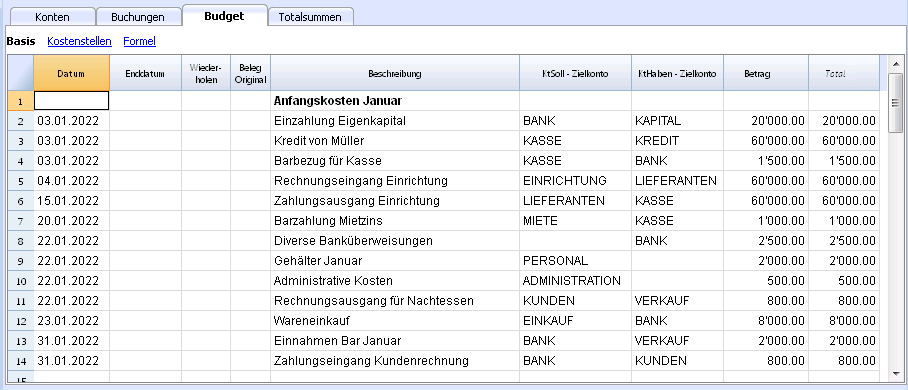
Sich wiederholende Buchungen für Februar
Für den Monat Februar wurden Buchungen mit monatlichen Wiederholungen erfasst.
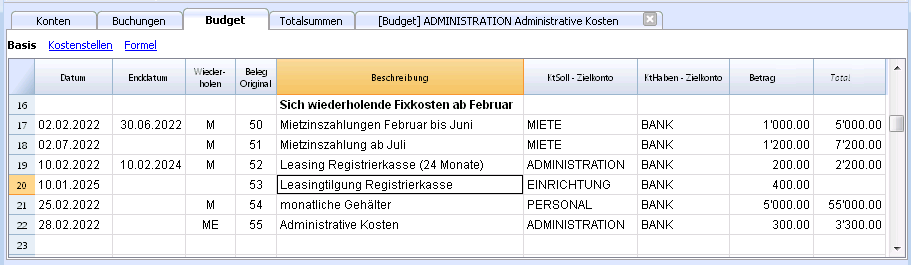
- Der Mietzins beträgt von Januar bis Juni CHF 1'000.00 und ab Juli CHF 1'200.00.
- Beleg 5:
Die erste Miete wurde bar (Kasse) beglichen. Wahrscheinlich wäre auch ein Mietzinskaution zu leisten... Hierauf wurde hier verzichtet. - Beleg 50:
Es wird der Mietzins von CHF 1'000.00 von Februar bis Juni budgetiert.- Am 2. Februar wird dieser per Banküberweisung bezahlt.
In den kommenden Monaten figuriert am 2. des Monates die Mietzinszahlung. - Das 'Enddatum' ist der 30. Juni.
Der letzte Mietzins zu CHF 1'000.00 wird am 2. Juni bezahlt. - 'Wiederholen' M ist = monatlich.
- Das 'Total' von CHF 5'000.00 (5 x CHF 1'000.00) wird automatisch kalkuliert und entspricht dem Gesamtbetrag dieses Zeitraums.
- Am 2. Februar wird dieser per Banküberweisung bezahlt.
- Beleg 51:
Es wird der Mietzins ab Juli budgetiert.- 'Datum': 2. Juli.
In den dem 2. Juli folgenden Monaten wird jeweils am 2. des Monates die Bezahlung der Mietzinszahlung von CHF 1'2000.00 figurieren. - 'Ende'
Es wurde kein Datum angegeben; somit wiederholt sich diese Ausgabe jeden Monat der kommenden Jahre. - 'Wiederholen': M ist = monatlich.
- Das 'Total' von CHF 7'200.00 (6 x CHF 1'2000.00) wird automatisch kalkuliert.
Es handelt sich um die sechs Monate Mietzins (Juli bis Dezember).
- 'Datum': 2. Juli.
- Beleg 5:
- Beleg 52:
Das Leasing der Registrierkasse.- 'Datum' ist der 10. Februar.
- 'Ende' ist der 31. Januar 2024. Dann wird die letzte Leasingrate bezahlt werden.
- 'Wiederholen': M ist = monatlich.
Der Geschäftsfall wiederholt sich jeden folgenden Monat und das letzte Mal im Januar 2024. - 'KtSoll': Administrativer Aufwand.
- 'KtHaben': Bank.
- 'Betrag': CHF 200.00 entspricht der monatlichen Leasingrate.
- 'Total': CHF 5'500.00 (CHF 500 x 11 Monate)
- Dokument 53:
Die Zahlung der Leasingtilgung.
Es handelt sich hierbei um einen Geschäftsvorfall von 2024. Wir geben sie hier ein, weil sie mit der monatlichen Leasingrate verknüpft ist.- 'Datum' ist der 10. Februar 2024.
- 'KtSoll': Administrativer Aufwand.
- 'KtHaben': Bank.
- 'Betrag': CHF 400.00 entsprechen dem Tilgungsbetrag.
- 'Total': Leer, da für das betreffende Jahr keinerlei Ausgaben vorgesehen sind.
- Dokument 54:
Monatliche Gehälter.- 'Datum': 25. Februar.
- 'Wiederholen': M ist = monatlich.
Der Geschäftsfall wiederholt sich jeden 25. der folgenden Monate. - 'Total': CHF 55'000.00 (CHF 5'000.00 x 11 Monate).
- Dokument 55:
Administrativer Aufwand (Richtigerweise wären die Kosten dieses Postens detailliert in Telefon und weitere erwartete Administrative Kosten aufzuteilen).- 'Datum': 28. Februar.
- 'Wiederholen': ME = Monatsende (Month End).
Der Geschäftsfall wiederholt sich jeden Monat und zwar am letzten Tag des Monats.
Im März wird es am 31. sein, im April am 30. usw. - 'Betrag': CHF 300.00.
- 'Total': CHF 3'300.00 (CHF 300.00 x 11 Monate)
Prognose der Erträge und des Wareneinkaufs
Je nach Aktivität wird die passendste Vorgehensweise für die Bestimmung der Erträge gewählt.
Aufgrund von starker monatlicher Schwankungen wurden Erträge und Wareneinkäufe folgend als monatliche Beträge eingefügt.
Es könnte sinnvoller sein, Umsatzdetails für Getränke und Küche zu erstellen.
Für den Monat Februar haben wir keine Wiederholung erfasst, da für das Folgejahr ein grösserer Betrag zu erwarten ist. Deshalb haben wir dies wie folgt gemacht.
Für die Monate ab März hingegen, denken wir, dass der Umsatz für die Folgejahre ausschlaggebend ist.

Die Prognose der Erträge und der Warenkosten wird monatlich berechnet.
- Dokument 101:
Geben die Einnahmen für Februar wieder.- 'Datum': 20. Februar.
Für die Liquidität wählen wir weder das Monatsende noch den Monatsbeginn. - 'Wiederholen': Leer (keine Wiederholung).
Für das Folgejahr sehen wir einen grösseren Umsatz voraus; wir werden das kommende Jahr eine Buchung machen. - 'KtSoll': BANK - Wir lassen die Einnahmen direkt in der Bank figurieren.
- 'KtHaben': VERKAUF - ursprünglich Verkaufskonto.
- 'Betrag': CHF 10'000.00.
- 'Total': CHF 10'000.00 - der nächste Geschäftsfall erfolgt im kommenden Jahr, weshalb wir dieses Jahr den Betrag nur einmal berücksichtigen.
- 'Datum': 20. Februar.
- Dokument 102:
Wir geben die monatlichen Warenkosten als 20% des monatlichen Umsatzes an.- 'Datum': 21. Februar. Am Tag nach der Registrierung der Verkäufe.
- 'Wiederholen': Leer (keine Wiederholung).
Der Vorfall wird sich am 21. jedes Monats wiederholen.
Somit werden für jeden Monat die Einkäufe aufgrund des Umsatzes des Verkaufskontos manuell berechnet und als Budgetbuchung erfasst. - 'KtSoll': EINKAUF - die Warenkosten werden auf dem Konto Einkaufkonto registriert.
- 'KtHaben': BANK - Die Bezahlung der Warenkosten erfolgt mittels Bankvergütung.
- Dokument 103:
Es sind 2 Zeilen, welche den Buchungen mit Beleg 101 und 102 für den Monat März ähnlich kommen.- 'Wiederholen': Y ist = jeder Jahr. Der Umsatz sowie die Warenkosten des Monats März werden auch für die folgenden Jahre erwartet.
- Dokument 104 bis Dokument 112:
Immer am 20. des Monats wurden die erwarteten Verkäufe für die diversen Monate des Jahres angegeben.
Erträge der Folgejahre
Hier will aufgezeigt werden, dass auch Geschäftsvorfälle für die folgenden Jahre angegeben werden können.
Diese Daten werden für die Erstellung des Budgets für die folgenden Jahre verwendet.
Die Spalte 'Total' bleibt leer, da es sich um Werte ausser der buchhalterischen Periode handelt, welche nicht in der Spalte 'Total' angegeben werden, welche sich auf den aktuellen Zeitraum bezieht.
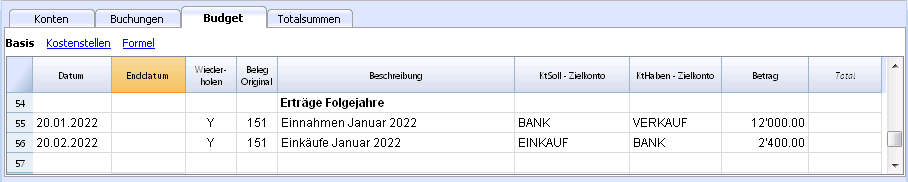
- Dokument 151:
Ähnliche Budgetbuchungen wie diejenigen des Vorjahres- 'Datum': 20. Januar
- 'Wiederholen': Y ist = jährlich (yearly).
Für alle Folgejahre wird diese Wiederholung gemacht. - 'Total': leer (automatisch berechnet).
Dieser Geschäftsvorfall ist ausserhalb des Buchhaltungsjahres; somit gibt es für dieses Jahr keinen Betrag.
Quartalsende
Folgend werden einige typische Budgetbuchungen angegeben, welche sich an Quartalsenden wiederholen:
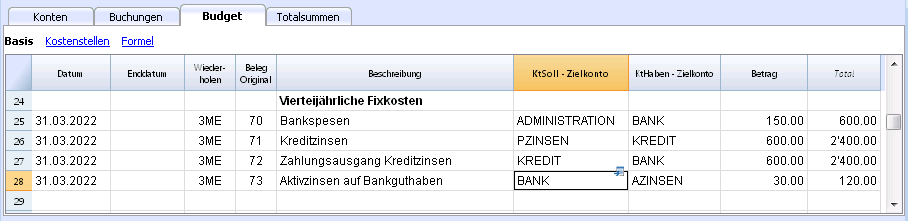
- Dokument 70:
Ein Beispiel, das die Spalten 'Anzahl' und 'Preis/Einheit' verwendet.
Es ist uns bekannt, dass die monatlichen Bankspesen CHF 50.00 betragen und somit geben in der Spalte 'Anzahl' den Wert 3 und in der Spalte 'Preis/Einheit' den Wert 50.00 an.- 'Datum': 31. März.
- 'Wiederholen': 3ME ist = Drei Monatsende (3 Month End).
- 'KtSoll': Administrativer Aufwand - normalerweise hätte man hierfür ein Konto Bankspesen- oder Finanzaufwandkonto.
- 'Betrag': CHF 150.00 - Das Programm berechnet diesen automatisch, indem es Anzahl mit Preis multipliziert.
- 'Total': CHF 600.00 - Das Programm berechnet dieses automatisch. Es handelt sich um die vierteljährlichen CHF 150.00 bis zum Jahresende.
- Dokument 71:
Zinsen für Kredit, welche vierteljährlich bezahlt werden müssen.- Datum: 31. März
- 'Wiederholen': 3ME ist = Drei Monatsende (3 Month End).
- 'KtSoll' Zinsaufwand, das Konto für Passivzinsen.
- 'KtHaben' KREDIT - die Zinsen erhöhen den Kredit.
- 'Betrag': Die Zinsen für dieses Quartal.
- 'Total': Die Zinsen für das aktuelle Buchhaltungsjahr.
- Dokument 72:
Die auf dem Kredit aufgelaufenen Zinsen werden vom Bankkonto bezahlt.- Datum: 31. März
- 'Wiederholen': 3ME ist = Drei Monatsende (3 Month End).
- 'KontoSoll': KREDIT - das Konto auf dem die Passivzinsen belastet werden.
- 'KtHaben': BANK - das Konto, welches für die Bezahlung der Zinsen benutzt wird.
- 'Betrag': Das Resultat der Formel, oder die Zinsen für dieses Quartal.
- 'Totale' entspricht den Zinsen für das laufende Jahr.
- Dokument 73:
Auf dem Bankkonto aufgelaufene Zinserträge (Aktivzinsen).- 'Datum': 31. März
- 'Wiederholen': 3ME ist = Drei Monatsende (3 Month End).
- 'KontoSoll': BANK - das Bankkonto.
- 'KtHaben': AZINSEN - die Aktivzinsen.
- 'Betrag': Dies sind die Aktivzinsen für dieses Quartals.
- 'Totale' entspricht den Aktivzinsen für das laufende Jahr.
Ende Jahr
Ende Jahr fallen Transaktionen an. Hier benutzen wir für 'Wiederholen' den Wert "Y", um diese Transaktionen auch in den kommenden Jahren auszuführen.
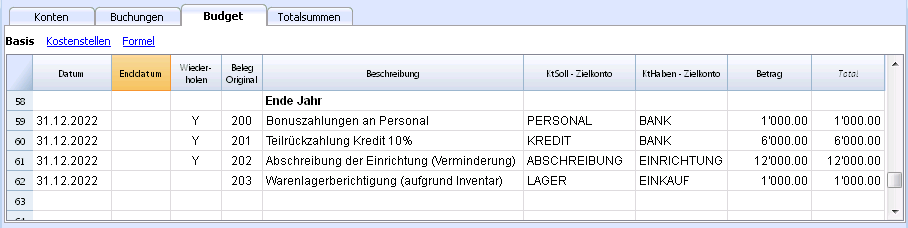
- Dokument 200:
Wir legen für das Personal einen Bonus von 1% auf den Jahresverkäufen fest.- 'Datum': 31. Dezember
- 'Wiederholen': Y - wird jedes Jahr wiederholt.
- 'KontoSoll': PERSONAL - das Personalkosten-Konto.
- 'KtHaben': BANK.
- 'Betrag': Dies ist der Bonus, welchen wir dem Verkaufspersonal vergüten.
- Totale' entspricht dem 'Betrag'.
- Dokument 201:
Wir erstatten 10% des noch vorhandenen Kredits zurück.- 'Datum': 31. Dezember
- 'Wiederholen': Y - wird jedes Jahr wiederholt.
- 'KontoSoll': KREDIT - das Kreditkonto (Rückzahlung Kredit)
- 'KtHaben': BANK - die Gelder für die Kreditrückzahlung stammen vom Bankkonto.
- 'Betrag': 6'000.00 entspricht 10% des aktuellen Kredits.
- Totale' entspricht dem 'Betrag'.
- Dokument 202:
Mit dieser Transaktion amortisieren wir die Einrichtung. - Dokument 203:
Mit dieser Transaktion berichtigen wir das Warenlager (Inventar).
Es wird keine Wiederholung vorgesehen, da die Korrektur aufgrund den jeweiligen Werten des Inventars erfolgt.
Kompositionen
Wir haben im Dialog 'Formatierte Bilanz nach Gruppen' (Menü Buch1, Befehl Formatierte Bilanz nach Gruppen) unter 'Komposition' auf die Schaltfläche 'Neu' geklickt, um über neue Kompositionen von Ausdrucken mit bereits eingestellten Druckeinstellungen für die Formatierte Bilanz nach Gruppen zu verfügen.
Ebenso können andere gewünschte Ausdrucke voreingestellt werden.
Wird das Funktionieren der Kompositionen verstanden, so können diese mit anderen Befehlen zur Erstellung von Ausdrucken oder anderem aufgrund der persönlichen Bedürfnisse verwendet werden.
Bericht in der Tabelle Konten
In der Ansicht Budget der Tabelle Konten sind die aktuellen Budgetbeträge ersichtlich.
Finanz- und Liquiditätsplan für das erste Jahr
Über
- Menü Buch1 -> Befehl Formatierte Bilanz nach Gruppen -> Komposition 'Budget 1 Jahr' sehen wir die Entwicklung während des ersten Jahres.
Diese Komposition hat unter 'Unterteilung' folgende Einstellung:
- 'Unterteilung nach Periode' -> '3 Monate (Quartal)'.
Diese zwei Ausdrucke (Bilanz und Erfolgsrechnung) erlauben:
- Die wirtschaftliche (Kosten und Erträge) und finanzielle Prognose für das laufende Jahr.
- Die Entwicklung der Liquidität. Die Entwicklung des Bankkontos ist detailliert ersichtlich.
Durch Bearbeitung oder Erstellung einer neuen Komposition kann man die Unterteilung pro Monat erhalten.
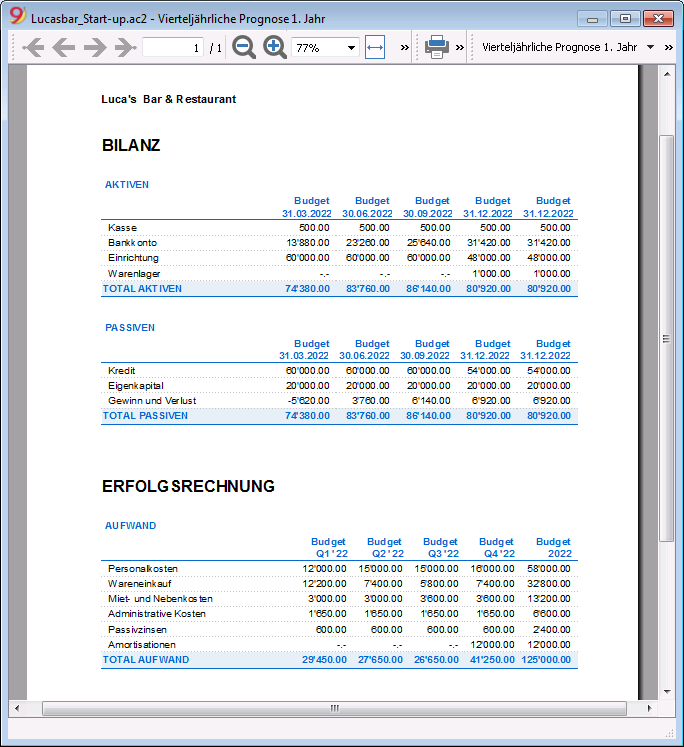
Pro Monat:
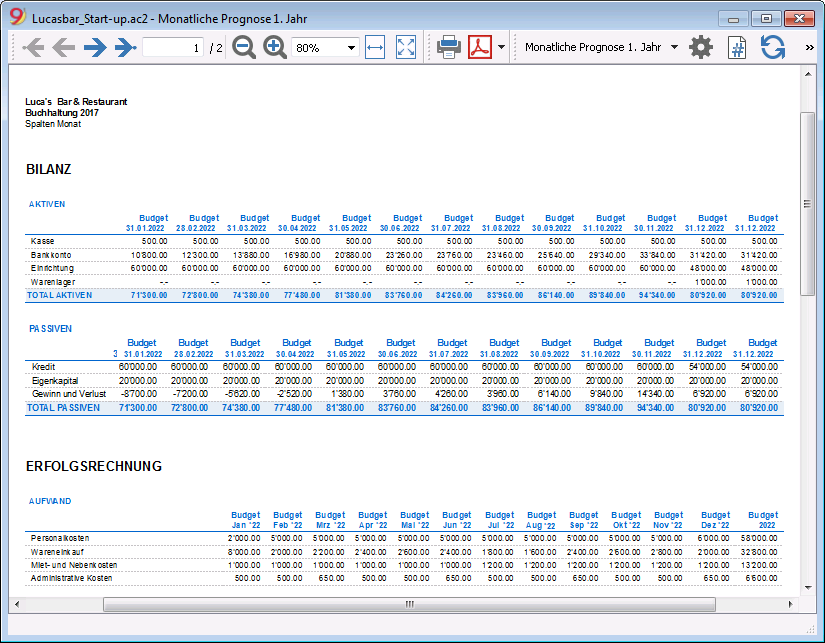
Finanz- und Liquiditätsprognose auf 4 Jahre
Mit
- Menü Buch1 -> Befehl Formatierte Bilanz nach Gruppen -> Komposition 'Budget 4 Jahre'
zeigt man die vordefinierte Komposition mit folgenden Einstellungen an:
- 'Periode': 'Bestimmte Periode' mit 'Anfangsdatum': 01.01.2022 und 'Enddatum': 31.12.2024
Für den Bericht kann ein Zeitraum, der von derjenigen der Buchhaltung abweicht, eingegeben werden.
Das Programm macht hiermit eine Projektion für die angegebene Periode. - 'Unterteilung': 'Unterteilung nach Periode': 'Jahr'.
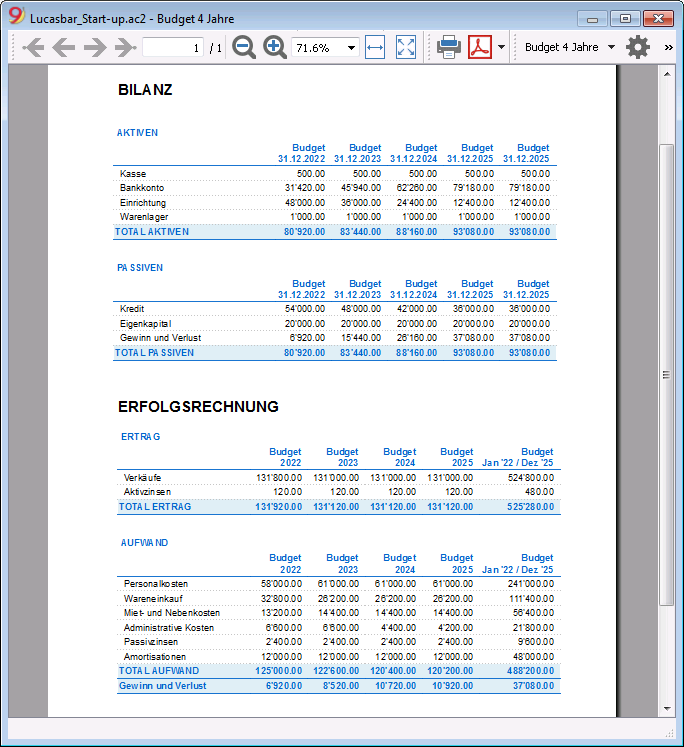
Kontoauszug
In der Tabelle 'Budget' kann man Kontoauszüge erhalten, indem man mit der linken Maustaste auf die Zelle eines Kontos (z.B. BANK) klickt, und hierauf auf das blaue Symbol klickt, das oben rechts in der Zelle erscheint, klickt. So erhalten wir z.B. den folgenden Budget-Kontoauszug für das Bankkonto, mit allen voraussichtlichen Transaktionen:
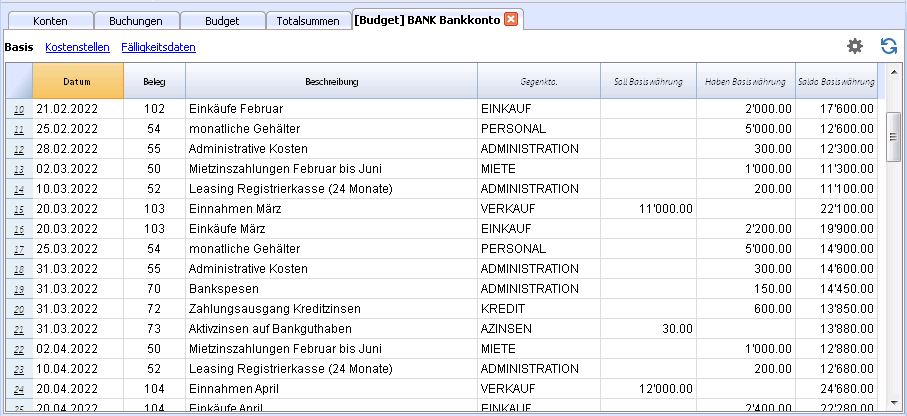
Tutorial file for amortisation and interest calculation with budget's formulas
Tutorial file for amortisation and interest calculation with budget's formulasThe possibility to enter formulas is available in Banana Accounting Plus only with the Advanced plan. Update now!
Businessplan und fortgeschrittene Finanzplanung mit Formeln
Businessplan und fortgeschrittene Finanzplanung mit FormelnDie Eingabe von Formeln ist ausschliesslich mit Banana Buchhaltung Plus - Advanced Plan möglich. Jetzt aktualisieren!
Diese Datei enthält Beispiele von Buchungen in der Tabelle Budget, welche von der Spalte Formeln sowie den Spalten Anzahl und Einheitspreis Gebrauch machen.
Für Anleitungen betreffend der Tabelle Budget und deren Spalten, sehen Sie bitte die Seite Tabelle Budget.
Insbesondere ist darauf zu achten, dass die Reihenfolge der Berechnungen nach Datum erfolgen und nicht in der Reihenfolge, in der die Budgetbuchungen eingegeben wurden.
Spalten Anzahl und Einheitspreis
In der Ansicht Formeln sind auch die Spalten Quant. und Einheitspreis ersichtlich.

- Beleg 10: Die Spalte Quant. enthält die Menge der in einem Monat verkauften Kaffees und die Spalte Preis die Einnahmen für einen einzigen Kaffee.
Das Programm berechnet den Betrag (Spalte Betrag). - Die Werte in den Spalten Quant. und Preis können auch mit Minuszeichen eingegeben werden, aber der Betrag wird in positiv umgewandelt.
Formel in Javascript-Sprache

In der Spalte Formel können die Berechnungsausdrücke in Javascript-Sprache erfasst werden.
- Wenn das Ergebnis der Formel eine Zahl ist, wird es als Betrag übernommen.
- Belege 21, 22 und 23: Es können Zahlen oder mathematische Ausdrücke angegeben werden.
- Belege 40 und 41: "//" zeigt an, dass der Text ein Kommentar ist.
- Beleg 42: Der Text zwischen /* und */ ist ein Kommentar und wird nicht als Teil der Formel berücksichtigt.
Fehler in den Formeln

Falls Fehler vorhanden sind:
- Die Zeile worin sich der Fehler befindet, erscheint in rot.
- Die Beschreibung des Fehlers erscheint im Fenster "Meldungen".
Um stetige Meldungen zu vermeiden, werden in der Beispielsdatei die Fehler kommentiert (beginnend mit "//").
Trennzeichen Strichpunkt ";"

Im Javascript wird jeder Befehl mit "," beendet. Die Ausdrücke können auf einer Zeile verkettet werden. Der Rückgabewert ist das Ergebnis des letzten Ausdrucks.
Trennzeichen Komma ","

Im Javascript wird das Komma verwendet, um die Argumente in einer Funktion zu trennen. Das Trennzeichen Komma trennt in diesem Falle die verschiedenen Ausdrucksformen und das Ergebnis ist dasjenige des letzten Ausdrucks.
Das Kommazeichen ist nicht als Trennzeichen von Dezimalzahlen zu verwenden, da es in der Formel als Trennzeichen von Argumenten interpretiert und demzufolge ist der Zahlenwert abgeschnitten.
Dezimaltrennzeichen "."

Javascript verwendet den Punkt "." als Dezimaltrennzeichen. Unabhängig von den Einstellungen der Dezimalstellen, welche im Betriebssystem festgelegt wurden, wird somit immer der Punkt verwendet.
Einfache mathematische Berechnungen

In der Formel können mathematische Berechnungen eingegeben werden, welche aus einfachen Zahlen bestehen.
Texte und Variablen

- Die Texte sind Werte zwischen Anführungs- und Schlusszeichen oder Zitate.
- Die Variablen sind Elemente, die den Wert, welcher ihnen zugeteilt wurde übernehmen.
- Der Name von Variablen muss mit einem Buchstaben oder mit einem Unterstrich beginnen.
- Die Variablen müssen zuerst mittels Zuordnung "namevariablen = 100" definiert werden.
Beispiele:
- Beleg 70:
"Banana" zwischen Anführungszeichen ist ein Text - Beleg 101:
Der Variable Betrag wird der Wert 100 zugeteilt. - Beleg 102:
Es wird der Inhalt der Variable Betrag übernommen. - Belegk 103:
Der Inhalt der Variable Betrag wird übernommen und danach 10 hinzugefügt. - Beleg 104:
Der Variable Betrag wird der Inhalt der Variable Betrag mit Zusatz von 10 zugeteilt.
Die Variable Betrag wird gleich 110 sein. - Beleg 105:
Diese Formel wird monatlich durchgeführt "Repeat = M".- Das erste Mal 110 + 10 = 120.
- Das zweite Mal 120 + 10 = 130 und so weiter.
- Beleg 106:
Wird der Kommentar entfernt, erscheint eine Warnung, dass die Variable Betrag 1 nicht definiert wurde. - Beleg 110:
Wir weisen der Variable Namen den Text "Banana" zu.
Durchflussregler if .. then .. else
Es können alle Bedingungsausdrücke von JavaScript verwendet werden. Das Thema ist breit und wir verweisen Sie auf die Dokumentationen der JavaScript-Sprache.
Bitte beachten Sie nur jenes, das JavaScript betrifft:
- Das Gleichheitszeichen "=" wird verwendet, um einer Variable einen a-Wert zuzuweisen "a=10".
- Zum Vergleichen hingegen, werden zwei aufeinanderfolgenden Gleichheitszeichen verwendet "==". If (10==10) {1};

- Belege 200, 201, 202 und 203:
Trifft die in den runden Klammern nach dem Wort "if" angegebene Kondition zu "(10==10)", wird im Betrag das Resultat des nachfolgenden Ergebnisses, welches zwischen geschweiften Klammern steht "{1}", angezeigt.
Trifft sie nicht zu "(10==9)", wird der Wert des Betrages Null sein.
Eigenschaften und Funktionen

Es können die vordefinierten Funktionen von JavaScript verwendet werden, wie z.B. die der Math-Bibliothek.
Um eine Funktion aufzurufen, wird deren Name gefolgt von den Funktionsparametern, welche in Klammern geschrieben werden, eingeben.
Die Anzahl der Parameter hängt von der Funktion ab.
- Beleg 220:
Math.min. (10, 30, 2) gibt den Minimalwert der angegebenen und durch Komma getrennten Werte an.
Zeilenobjekt für die aktuelle Zeile "row"

Das Objekt row des Typs Banana.Document.Row bezieht sich auf die aktuelle Zeile.
Die Funktion value gibt durch Angabe des xml-Spaltennamens den Inhalt der spezifischen Spalte zurück.
Vordefinierte Funktionen debit und credit

Die Formel erlaubt als Resultat nur positive Werte.
- Die Funktion debit gibt den als Parameter angegebenen Wert an, sofern dieser positiv ist.
- Die Funktion credit gibt den als Parameter angegebenen Wert mit invertiertem Zeichen an, wenn der angegebene Wert negativ ist.
Buchhaltungsfunktionen für den gesamten Zeitraum

Werden die spezifichen Budgetfunktionen ohne Angabe eines Zeitraums angewendet, wird der Werte bezogen auf die gegenwärtige Situation zurückgegeben.
Es ist zu beachten, dass die Verarbeitung der Zeilen nach dem Datum erfolgt und es somit keine dem der Datum der Zeile in Bearbeitung folgenden Werte gibt.
Buchhaltungsfunktionen auf einen Zeitraum begrenzt

Hier werden die Funktionen für einen bestimmten Zeitraum verwendet.
Die Funktion budgetBalance für den laufenden Zeitraum ist dieselbe wie die von der Funktion ohne Zeitraum, weil die Funktion budgetBalance den Saldo am Ende des Zeitraumes wiedergibt und in jedem Falle ist die bearbeitende Zeile ebenfalls die letzte des gegenwärtigen Zeitraums.
Für die Funktionen budgetOpening und budgetTotal wird hingegen auch das Anfangsdatum berücksichtigt und demzufolge ist die Periode wichtig.
Funktionen für die Zinsberechnung

Die Funktion budgetInterest berechnet den Zins auf dem angegebenem Konto unter Berücksichtigung der effektiven Tagen (365/365) vom angegebenem Datum an.
Um die Zinsen vom laufendem Monat zu berechnen, ist als Datum dasjenige des Monatsendes anzugeben.
- Beleg 500:
Der zweite Parameter ist der Zinssatz. Die 5 bedeutet 5%. Ist er positiv, werden die Zinsen für die Tage berechnet, in denen der Saldo im Soll war. - Beleg 520:
Hier ist der Zinssatz negativ, demzufolge wird der Zins für die Tagen berechnet, in denen der Saldo im Haben war (z.B. -5).
Funktionen für die Berechnung der Gewinnsteuer

- Beleg 600:
Die Gewinnsteuer wird auf der Bewegung der Endgruppe "budgetTotal" der Erfolgsrechnung (in diesem Fall die Gruppe 02) während dem Zeitraum berechnet.
credit(budgetTotal("Gr=02","YC"))*0.10- Sie erhalten die Bewegung der Gruppe während dem laufenden Jahr
budgetTotal("Gr=02","YC") - Die Funktion credit() gibt den Wert nur falls negativ zurück und konvertiert ihn in positiv.
credit(budgetTotal("Gr=02","YC")) - Das Resultat wird mit 0.10 (Prozentsatz 10%) multipliziert.
- In der Spalte KtSoll ist das Steuerkonto der Erfolgsrechnung anzugeben.
- In der Spalte KtHaben ist das Bankkonto oder das Kreditorenkonto für die Steuer anzugeben.
- Sie erhalten die Bewegung der Gruppe während dem laufenden Jahr
Benutzerdefinierte Funktionen
Der Tabelle Dokumente wurde eine Datei "_budget.js" hinzugefügt, wo Javascript-Funktionen definiert werden können, welche in der Spalte Formel aufgerufen werden können.
Berechnung der Gewinnsteuer mit progressivem Satz
- Beleg 610:
Zuerst wird der Gewinn berechnet und der Variable zugeordnet. - Beleg 611:
Der Gewinn wird der Funktion calcolaimposte() weitergegeben, welche den Steuerprozentsatz aufgrund des Betrages verwendet und den zu bezahlenden Steuerbetrag wiedergibt.
Andere benutzerdefinierte Funktionen
- Beleg 620:
Die Funktion test() wird aufgerufen, welche ebenfalls im Dokument _budget.js definiert wurde und einfach einen Wert zurückgibt.
Verwendung von Variablen für nachfolgende Berechnungen

Die Variablen sind sehr nützlich, um Werte zu speichern, welche für die nachfolgenden Berechnungen benötigt werden.
- Belege 700, 701, 702, 703 und 704:
Indexierung des Umsatzes- Beleg 700:
Wir setzen den Index auf 1 (100%).
Wir verwenden weder das Haben-Konto, noch das Soll-Konto, weil diese Zeile nur zum Speichern des Index gebraucht wird. - Beleg 702:
Der Umsatz ist multipliziert um 1000 vom Preisindex Wert.
Wir benutzen die Variable Umsätze auch um die Einkaufskosten zu berechnen, indem sie um (0,2 = 20%) multipliziert wird. - Beleg 704:
Ab dem 1. März wird der Index um 0,1 pro Monat erhöht.
Ab diesem Zeitpunkt wird der Wert der Verkäufe schrittweise erhöht.
- Beleg 700:
- Belege 720, 721 und 722:
Wir weisen der Variable vmonat (Verkäufe Monat) den Verkaufswert des Monats zu.
Hierauf wird die Kommission berechnet.
Spalte JRepeatNumber

Im Feld JRepeatNumber des "row"-Objektes der aktuellen Zeile gibt man die Anzahl Wiederholungen ein.
- Die erste Wiederholung ist 0.
- Die zweite Wiederholung ist 1 und dann fortlaufend.
Der Wert von JRepeatNumber wird verwendet, wenn keine normale Variable möglich ist, weil der Wert aufgrund der Wiederholung bereits überschrieben wurde.
Durch die Verwendung von JRepeatNumber als Parameter eines Objektes können alle Sequenzen registriert und zu einem späteren Zeitpunkt wieder aufgerufen werden.
Businessplan und fortgeschrittene Finanzplanung mit Formeln und Fremdwährungen
Businessplan und fortgeschrittene Finanzplanung mit Formeln und FremdwährungenDie Eingabe von Formeln ist ausschliesslich mit Banana Buchhaltung Plus - Advanced Plan möglich. Jetzt aktualisieren!
Hier erfahren Sie mehr über fortgeschrittene Funktionen der Doppelten Buchhaltung mit Fremdwährungen im Zusammenhang mit der Business. und Finanzplanung. Es werden vordefinierte Felder benutzt oder neue Funktionen zur Verwendung von Variablenberechnungen erstellt.
Formeln in Fremdwährung
Mit diesem Beispiel wird erläutert, wie die Formeln für spezifische Funktionen der Doppelte Buchhaltung mit Fremdwährungen zu verwenden sind.
Für weitere Informationen verweisen wir Sie auf die folgenden Seiten:
- Dokumentation der Formeln der Tabelle Budget
- Beispiele:
Berechnung des Betrages in Basiswährung
Die Formel berechnet zuerst den Wert in der Währung des Kontos und dann den relativen Wert in der Basiswährung.
Wechselkurse und historische Kurse

- Beleg 10 und 12:
Wird in der Wechselkursspalte ein Wechselkurs angegeben, berechnet das Programm den Betrag in der Basiswährung (in diesem Fall EUR) unter Verwendung des in dieser Zeile angegebenen Wechselkurses. - Beleg 11 und 13:
Wenn kein Wechselkurs angegeben wird, wird das Programm den Wechselkurs von der Wechselkurstabelle für diese, sowie für die nachfolgenden Zeilen verwenden, falls eine Wiederholungsfunktion angewendet wird. - Falls Archivwechselkurse in der Wechselkurstabelle definiert sind, indem ein Datum eingegeben wurde, verwendet das Programm den Wechselkurs bezogen auf das Datum oder auf das vorherige, zuletzt angewendete Datum.
Verwendung von Formeln in der Basiswährung

In der Spalte Formel können alle Formeln, die in der Tabelle Budget verfügbar sind, angewendet werden.
Die Beispiele zeigen, dass der Wert in der Basiswährung (EUR) anhand einer Formel berechnet wird.
- Beleg 21:
Der Wert der Variable Verkäufe wird mit dem Wert der Formel EUR multipliziert. Der Wechselkurs in der entsprechenden Spalte wird ignoriert. - Beleg 22:
Wie im vorherigen Beispiel, aber der Wert der Spalte 'Betr.Währung' (AmountCurrency) ist das Ergebnis der Formel. Der Wechselkurs in der entsprechenden Spalte wird ignoriert. - Beleg 23:
In der Tabelle Dokumente, "budget.js" haben wir eine Wechselkurs-Funktion() definiert, welcher den Wert anhand den Zeileninhaltes berechnet.
Mit diesen Funktionen ist es möglich, Wechselkurs-Simulationen zu erstellen.
Beispiel für Wechselkursfunktion
Diese Funktion berechnet den Wechselkurs anhand der Fremdwährung und des Datums der Zeile.
Der USD-Wechselkurs wird monatlich definiert.
Für den GBP hingegen wird immer der selbe Wechselkurs verwendet.
Die Funktion gibt den in AmountCurrency enthaltenen Betrag multipliziert mit dem Wechselkurs zurück.
function cambio() {
var importo = row.value("AmountCurrency");
var cambio = 1;
var moneta = row.value("ExchangeCurrency");
var data = Banana.Converter.toDate(row.value("JDate"));
var mese = data.getMonth() + 1;
if (moneta == "USD") {
cambio = 0.95;
if (mese == 1)
cambio = 0.96;
else if (mese == 2)
cambio = 0.97;
}
if (moneta == "GBP") {
cambio = 1.30;
}
return importo * cambio;
}
Formeln für die Berechnung der Wechselkursdifferenzen
Weitere Informationen zur Berechnung der Wechselkursdifferenzen entnehmen Sie bitte den Informationen zu den Buchungen mit Fremwährungen und der Seite Wechselkurs-Differenzen.

- Die Währung ist immer die Basiswährung.
- Es dürfen keine Beträge in der Währung des Kontos eingegeben werden.
- Der Wechselkurs bleibt leer und wird ignoriert, auch wenn ein Wert eingegeben wird.
- Die Funktion budgetExchangeDifference berechnet die Wechselkursdifferenz für ein Konto. Dieser Wert entspricht dem nicht realisierten Wechselkursgewinn oder -verlust.
- Die Funktion gibt bei einem Wechselkursverlust einen positiven Wert und bei einen Wechselkursgewinn und einen negativen (credit) zurück.
Demzufolge müssen Wechselkursgewinne und Wechselkursverluste in zwei verschiedenen Zeilen eingegeben werden. - Beim zurückgegebene Betrag handelt es um die notwendige Neubewertung in Basiswährung; dies um sicherzustellen, dass der Kontostand in Basiswährung mit dem Saldo des Kontos in der Währung, umgerechnet zum dem für die Berechnung der Wechselkursdifferenzen verwendeten Wechselkurs, übereinstimmt.
- Die Funktion gibt bei einem Wechselkursverlust einen positiven Wert und bei einen Wechselkursgewinn und einen negativen (credit) zurück.
- Der erste Parameter "CUSD" der Funktion budgetExchangeDifferences ist das Konto in Fremdwährung, für das die Wechselkursdifferenz berechnet wird.
- Der zweite Parameter ist der anzuwendende Wechselkurs.
- Wird kein Wechselkurs angegeben, wird der historische Umrechnungskurs, bezogen auf das Datum der eingegebenen Buchung verwendet.
- Wenn "current" verwendet wird, wird der Wechselkurs ohne Datum der Wechselkurstabelle verwendet.
- Ein Wechselkurs kann auch angegeben werden. Das Dezimaltrennzeichen muss der Punkt "."sein.
credit(budgetExchangeDifference("CUSD"))
credit(budgetExchangeDifference("CUSD", "current"))
credit(budgetExchangeDifference("CUSD", "0.95"))
Cash Flow Statements and Financial Ratios [BETA]
Cash Flow Statements and Financial Ratios [BETA]Die Erweiterung ist in deutscher Sprache verfügbar, die Dokumentation ist in Englisch verfasst. Siehe Dokumentation (in Englisch).
Vergleichen Sie historische Daten über mehrere Jahre und Prognosedaten mit dem aktuellen Jahr.
Introduction
What is exactly the financial statement analysis?
Financial statement analysis is an accounting tool that provides an assessment of a company's economic, financial and asset condition. It is based on the financial statements and reports the data. It contains the profits and losses of a company and therefore serves to derive the general performance of the company.
Why is this activity very important for your SME ?
Until recently there were few SMEs that often used a financial statement analysis as larger companies could use it.
Today, times have changed. Reading the numbers well can make a difference within the strategy and management of an enterprise. Understanding which products it is worth investing in and which jobs can be neglected determines the difference between the growth or decline of a company.
This activity can be a source of interest for various subjects, external or internal to the company. Entities or external individuals can analyse their solvency profile (current or potential lenders), capacity to provide an adequate return on capital (for those who want to buy shares for example) or even just obtain information on the company's situation with respect to competition in the sector.
Through the comparative balance sheet analysis of the various elements available, it is possible to arrive at the following formulation of a "judgement" on the health of the company in all its dimensions:
- Economic
- Asset
- Financial
How it works
The financial statement analysis is based on two fundamental documents for a company:
- The Balance sheet
- The Profit and loss statement
In order to perform a correct analysis, it is always necessary to start from the reclassification of the accounts, which includes 3 phases in particular.
- Group the account items into groups
- Order such groups
- Bringing out intermediate results
The reclassification allows for a slightly cleaner first view of the company's situation and is already useful information can be obtained from it.
Analysis by Indexes
Once the intermediate results have been obtained, it is possible to proceed with the calculation of the indices useful for the analysis. The financial statements analysis by means of indexes is a very powerful tool that allows you to use indicators capable of providing a very concise assessment of one's own situation.
How should the data be interpreted?
Better results in terms of interpretation and evaluation are therefore achieved by analysing a series of balance sheets and studying the trend over time of the significant balance sheet ratios, so as to understand in which management is moving the company (dynamic financial statements analysis).
How do I evaluate them?
- Temporal evolution
- Comparison with average values of the sector
- Comparison with "normal" values i.e. with the benchmark
- Comparison with objectives
Response to results
This is the last activity of the analysis cycle, where the "relay" passes into the hands of those who deal with the Management of the Company, with data that speak clearly, the Manager will have to plan how to proceed using the right Project Management techniques.
The report contain errors?
If you notice incorrect data within the report or find that for some reason the calculated amounts do not match, please follow the steps below:
- Check that the data in your accounts are correct.
- Check that you have set up the groups correctly in the settings dialog.
If the errors persist, contact us via our feedback form and send us an example accounting file (*.ac2), even with little data, but allowing us to reproduce the possible problem and correct it.
Multi-language
The extension is available in the following languages:
- English
- Italian
- French (translation currently not complete)
- German (translation currently not complete)
And will adapt according to the language in which the application is set up. For all other languages, the standard version in English will be displayed.
Save your analysis
You can save the report in the following formats:
- Html
- Excel
- Latex
Settings Dialog
Dialog is accesible:
- By going to the Extensions menu→Cash Flow Statements and financial Ratios →Financial Reports.
- By going to the Extensions menu→Cash Flow Statements and financial Ratios →Settings.
Set up the groups
The first and most important step is to enter the groups or accounts number you are using in your account table.
Once you enter the groups the report and calculations are all done automatically, except for some specific transactions for the Cash Flow Statement.
- Groups must be entered manually
- Groups must be separated by a semi-colon ';'
- Both groups and accounts can be entered
- It is important to make sure that you include elements that exist in your chart of accounts, if are entered groups or accounts that do not exist in your chart of accounts, a message will be displayed on the row of the grouping concerned, returning those elements for which a match was not found in the chart of accounts. Once corrected, you only need to run the dialogue again and the message will disappear.
- By default, the groups within the dialogue refer to the Swiss SME chart of accounts, and it is possible to return to the base scenario by clicking the Restore Defaults button. Beware, however, that in this way the customisations made will be lost, and will be replaced with the default values.
.png?raw=true)
All the necessary elements must be inserted within the different groupings defined in the dialogue (Liquidity, Fixed Asset,Owned base capital,...).
Assets
They show the total employment of a company, so the investments to which the company has allocated
the means found in carrying out its activity.
- Liquidity: Must include groups or accounts that define liquidity in the company, such as cash or bank
- Credits: Must include groups or accounts within which are recorded all the operations
concerning money due to buyers who didn’t paid yet for their purchases - Stocks: Must include groups or accounts with all goods for resale in the ordinary course of business.
- Fixed assets: Must include groups or accounts containing fixed assets elements, as:
- Buildings
- Computer equipment
- Computer software
- Furniture and fixtures
- Intangible assets
- Land
- Leasehold improvements
- Machinery
- Vehicles
Liabilities and Equity
Shows where company's resources come from. In general, the funds at the company's disposal are
classified in a way to distinguish between own funds (which flow into equity) and those from third parties.
- Short-term debt capital: Must include groups or accounts representing the company commitments that must be fulfilled, without any particular cancellation, in the current year.
- Long term debt capital: Must include groups or accounts containing that kind of capital that the company can have at its disposal for several years, on a fixed basis, and that can usually only be withdrawn within a set time limit.
- Own Base capital: Must include groups or accounts those group referring to the company's own capital.
- Reserves and Profits: Must include groups or accounts within which are recorded the amounts to be paid to reserves or designated as profits.
Revenues
Indicates what is produced by the company during a financial year. Whether it is an increase in the value of products or semi-finished products in the course of production or services in progress, revenue from the sale of products or services or the increase in the value of fixed assets thanks to own resources, all these heterogeneous factors add up.
- Sales turnover: Must include groups or accounts within which is recorded what is produced by the company during a financial year. Whether it is an increase in the value of products or semi-finished products in the course of production or services in progress.
Costs
- Costs of Merchandise and services: Must include those groups or accounts in which all costs relating to goods and services consumed during the annual financial year are recorded.
- Personnel Costs: Must include all those accounts referring to a cost due to personnel, such as:
- Salaries
- Social charges
- Severance Pay
- Pension and similar treatment
- Other costs
- Different Costs: Must include all other groups or accounts relating to costs during the operating period.
- Interests: Must include groups or accounts containing the costs of financing sources, such as bank interest payable or interest on loans.
- Depreciation and Adjustments: Must include groups or accounts where are registered possible revaluations and write-downs of equity investments, as well as of financial fixed assets and securities included in current assets that are not equity investments.
- Final Result: The group containing the difference between the costs and the revenues at the end of the year.
Average Number of employees
This information is useful for calculating efficiency ratios, enter the average number of employees in the company and find out information such as the average company revenue per employee.
Printing Preferences
To make the Analysis as close as possible to your needs you can set some preferences, and choose about the details of printing and analysis
.png?raw=true)
Printing Details
- Page header: Include the header in the report, the header is composed with the information retrieved from the properties of the file.
- Logo: Choose whether to include your company logo in the report. for information on how to set up a logo visit this Logo set up page.
- Background color of headers: Choose the colors for the table headings
- Text color of headers: Choose the color for the texts in the table headings
- Report Without colors: Check the box for no colours in the report.
Analysis Details
- Number of previous years: Set the number of previous accounts (years) to be included in the analysis, which will be added to the current year and the Budget (if present and included).If you don't know how to set the previous year to a file, go to “File→File and Accounting Properties→Options Tab.
- Number of decimals: Choose how many numbers after the decimal point you want for the digits in the report, if you don't want to have decimals you only need to insert a zero 0.
- Include Budget: If you are using the Budget table for your financial planning, you have the possibility to include it in the analysis.
- Include Budget to date column: Include the columns showing the values of the budget up to that day, compare the values with those of the year-to-date.
- Include Current year projection column: You can include the projection for the current year. The programme uses the values in the budget table to return what could be the values at the end of the year.
- Current Date: Insert the current date. If no date is entered, the date of the day is taken automatically
- Include DuPont Analysis: Choose whether to include the Dupont Analysis
- Include Control Sums: Choose whether to include the table with the control sums, useful to inform in case of errors on the totals (assets/liabilities, operating result).
- Show the formulas column: Choose whether to show the column with the calculation formulas.
- Show the acronym column: Decide whether or not to show the acronym column, which is useful for identifying the elements used for formulas.
The columns of acronyms and formulas are complementary, that's beacuse the acronym column is useful to uderstand how the formulas are composed. if you dont need these columns, just uncheck the checkbox.
Set the benchmarks
Benchmarking is a method of assessing an organisation's competences based on comparison with the "best
in class", whatever sector it belongs to. So the Benchmark is a key performance indicator on the basis of
which a company assesses its performance with regarding to products, services and business processes.
You can customise these values depending on your company:
- Sector
- Size
- Targets
These values are only representative, which means that the figures you enter are not used in the analysis but are shown as they are. In the report, they are displayed in the Benchmark column, in the indexes tables, so that you can quickly assess the situation.
.png?raw=true)
It's also possible to call the dialog from the opened report and change the parameters. The values of the
analysis will be updated automatically.
Cash Flow Statement
Cash Flow is an analytical tool that helps to visualise the positive and negative changes in liquidity as a result of management, with reference to a given period of time: it is in fact the reconstruction of monetary flows, then the difference between all the monetary income and expenditure of a company.
Cash Flow analysis is not subject to accounting rules and many investors use the data to assess the strength of the company.
Essentially, if the Cash Flow is positive, it shows the financial availability for the company within the reporting period, whereas if the cash flow is negative, it means that more resources have been absorbed than have been received.
Special Cash Flow transactions
The first step to obtain the Cash flow Statement i its to setup the account groups in the settings dialog, Most value needed for preparing the Cash Flow Statement can be calculated based on the changes of the standard account classification. Identifying Disinvestments, Revaluations, transactions and other specific movements effecting the cash flow, would require a restructuring of the account plan. We have therefore opted to identify these values, by adding a special code to the description of a transaction.
It is important that these transactions are made using the recommended account type or group, because the program searches for cashflow amounts in certain groups, so if an entry is made using another account type, there could be an error as the amount may not be found.
If we talk about entering a fixed asset account, the account must belong to one of the groups entered in the fixed assets section of the dialogue. For example, if I disinvest by selling a vehicle and I use the standard chart of accounts for SMEs, I can use the account Vehicles '1530', which is part of the group 150, which in the dialogue is entered under the section 'Tangible Assets' in the fixed assets.
- Disinvestments (#disinvest)
- A disinvestment simply represents the sale of a fixed asset such as a vehicle or machinery. When recording a disinvestment.
- Debit Column: Insert the account where you will collect the money from the sale, such as the post or the bank.
- Credit Column: Insert a fixed asset account that relates to the item sold.
- Knowing the amount of disinvestments, the program is able to calculate in detail the real amount of investments that have been made during the year. For an SME, the number of disinvestments during the accounting period usually remains quite small, whereas investment activities are much more frequent operations, which is why it is very important to find the real amount net of all other movements.
- A disinvestment simply represents the sale of a fixed asset such as a vehicle or machinery. When recording a disinvestment.
- Revaluations of fixed assets (#revaluations)
- Revaluation of a fixed asset is the accounting process of increasing the carrying value of a company's fixed asset or group of fixed assets to account for any major changes in their fair market value.
- Debit Column: Enter the account of the fixed asset item you are revaluing to increase its value.
- Credit Colum: Enter an income account, if you don't have a particular one you can enter it as extraordinary income.
- Revaluation of a fixed asset is the accounting process of increasing the carrying value of a company's fixed asset or group of fixed assets to account for any major changes in their fair market value.
- Devaluations of fixed assets (#devaluations)
- It works in the same way as a revaluation, but instead of increasing the value of the fixed asset it decreases it, which means that the accounting entry is also reversed, i.e. the income becomes a cost.
- Debit Column: Enter a cost account, if you don't have a particular one you can enter it as extraordinary cost.
- Credit Colum: Enter the account of the fixed asset item you are revaluing to increase its value.
- It works in the same way as a revaluation, but instead of increasing the value of the fixed asset it decreases it, which means that the accounting entry is also reversed, i.e. the income becomes a cost.
- Dividends (#dividends)
- Dividends are fees paid to shareholders and usually depend on the profit made. The payment of a dividend must be recorded in a specific liability account, and should appear under short-term liabilities.
- Debit Column: Enter the reported balance sheet Profit / Loss carried forward account.
- Credit Colum: Enter the specific account for dividends.
- Dividends are fees paid to shareholders and usually depend on the profit made. The payment of a dividend must be recorded in a specific liability account, and should appear under short-term liabilities.
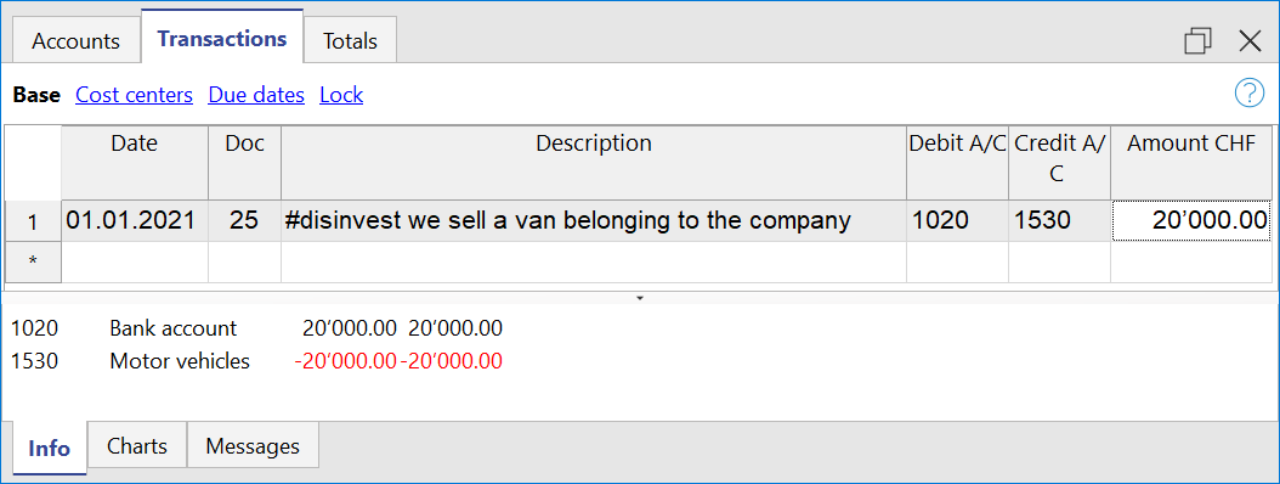
Cashflow Statement
Cash flow is divided into three main components:
- Operating cash flow which originates from the core business operations of a company.
- Cash flow for the company, which is the cash flow available to all investors in the company.
- Cash flow available to shareholders, which only considers the cash flows that are due to the shareholders, resulting from the net of all payments made and received, including from debt holders.
Adding up all the totals you find the amount that corresponds to the change in liquidity for the period, which in turn when added to the value of the liquidity at the opening of the period should give you the current liquidity balance.
If the results do not match, an error message is displayed.
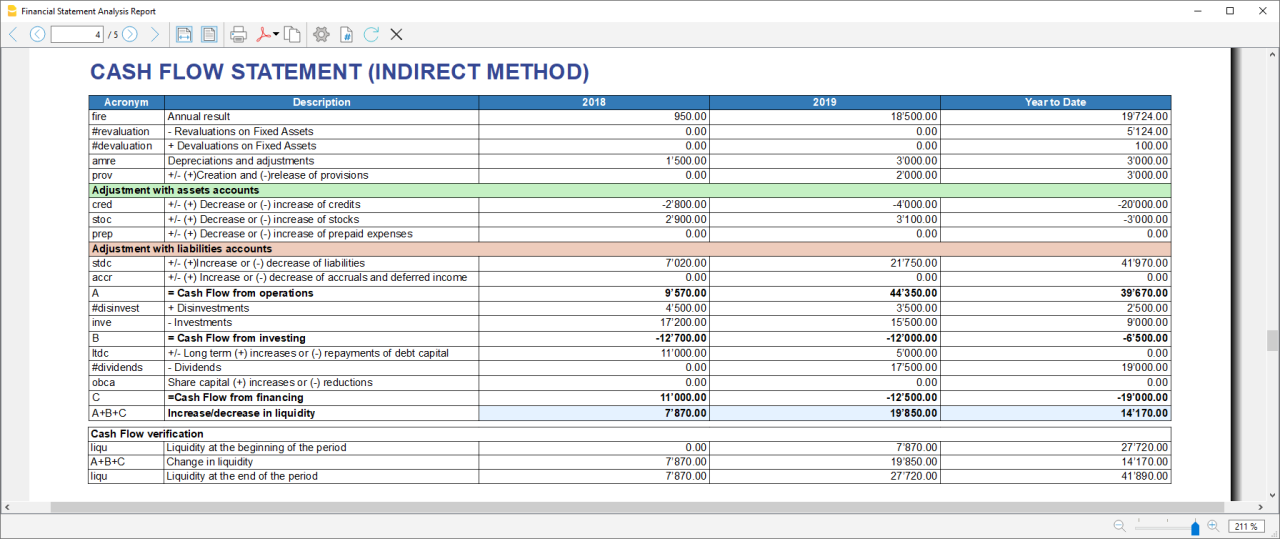
Acronym column
In the acronym column of the cashflow, the reference to the account taken into account in the calculation is entered, or in the case of special entries, the prefix of the entry, so that it is easy to see which item of the balance sheet or income statement a certain movement relates to.
Cash Flow verification
This table shows any differences between the change in cash flow calculated in the cashflow and the actual cash flow in the accounts, which in an optimal situation should match. If there is a difference in one of the years of analysis the amount in question is printed in red on a line below.
Usually, when an error occurs, the first thing to do is to check whether the amounts in the balance sheet and profit and loss statement are correct or whether there are differences between the assets and liabilities, for checking them, control sums are very useful because they immediately show whether there is a difference.
if you realise there is some error but you dont know exactly where, you can check the amounts by comparing the ones in the report with those in the chart of accounts.
The differences are generally due to an error when entering groups in the settings dialog, which can occur in two ways:
- One or more groups were not included
- One or more groups were entered under the wrong heading
In case the balance and profit and loss amounts are correct but the cashflow displays an error, is probably due to the fact that a group has been inserted in the wrong place.
Retained Earnings Statement
This table shows the movements made with the annual profit achieved. Starting from the reported annual profit it adds the profit for the period and adjusts the value by taking into account the payment of dividends and the creation or dissolution of reserves. The last two rows show the total undistributed profit, and the undistributed profit realised in the current year.

This information is somewhat supportive of Cash Flow but since earnings management does not directly affect cash, it is presented in a separate statement.
Record Transactions
It is useful to first record the transfer of the profit for the year from the profit and loss account to the profit shown in the balance sheet as shown in the example image.
In order to record the payment/discharge of reserves and the payment of dividends, it is sufficient to use the specific account of one of the above items and to decrease or increase the profit account shown in the balance sheet. The remaining amount (not allocated to reserves or dividends) then increases the retained earnings.

Cash Flow Ratios
In addition to the ratios already present, those ratios are added just below the Cashflow table and in the Charts
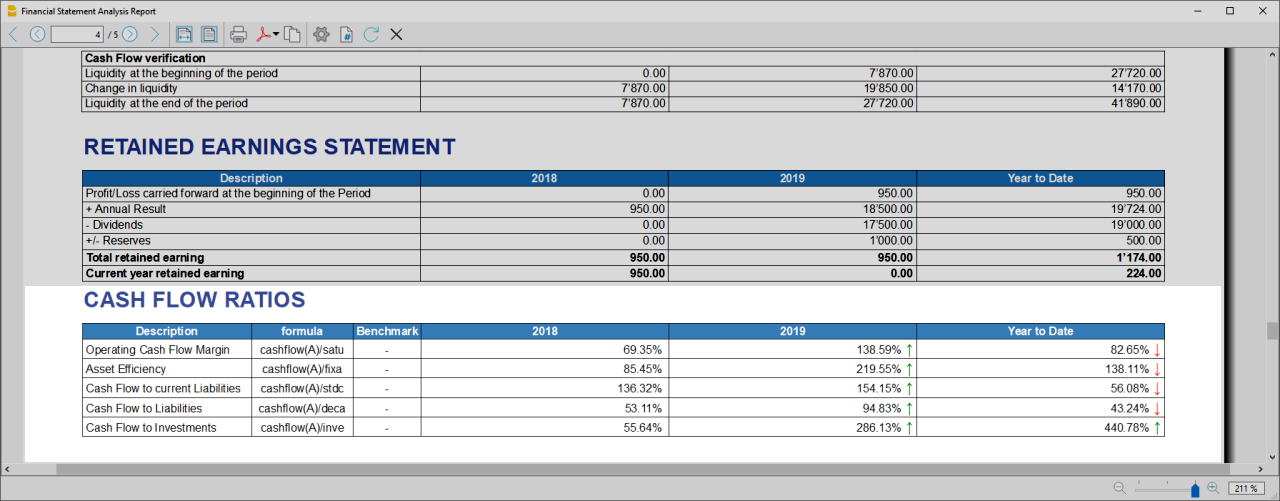
- Cashflow margin: Measures the amount of revenue a firm can convert into operating cash flow. When a firm is thriving, operating cash flow should grow alongside revenue. While profit margins measure a firm's pricing power; a declining cash flow margin also measures the health of customer and supplier relationships.
- Asset Efficiency Ratio: This is a basic ratio to show you how well the company uses its assets to generate cash flow. It’s best used to view the historical trend as well as to compare with competitors.
- Cashflow to current Liabilties: This ratio gives you an idea about the company’s debt management practices.It’s also a better indicator of the company’s ability to pay current liabilities than the current ratio or quick ratio
- Cashflow to Liabilities: Measures the amount of operating cash flow a firm generates on each dollar of total liabilities. Businesses that can't produce operating cash flow to pay off all their liabilities cannot continue to operate indefinitely, making this ratio an important indicator of liquidity as well as solvency
- Cashflow to Investments: Measures the amount a company outlays for capital assets for each dollar of cash dollar it generates from those investments.
Why Is Cash Flow Analysis Important?
Performing cash flow calculations in combination with constant monitoring of the company's cash flows is the winning formula for effective treasury management, and is useful for making the best use of available cash.
Thanks to the ability to generate cash flow and the financial solvency of the company, you gain confidence from banks and suppliers, as it symbolises a certain control over your business: the calculation of cash flow is in fact a way to detect the actual availability of the company, giving the possibility to face unexpected events or to plan consistently the future of projects.
For more information on Cashflow Analysis, please refer to the following page.
Balance Sheet and Profit and Loss Reclassification
Generate the Report by going to the Extensions menu→Cash Flow Statements and financial Ratios →Financial Reports.
The Report contains all the analysis data processed by the extension:
- Reclassified balance sheet
- Reclassified Profit and Loss Statement
- Control Sums table
Reclassified Balance Sheet
The reclassification of accounts allows for the display of a series of values, results and intermediate margins that contain more information than the traditional structure.
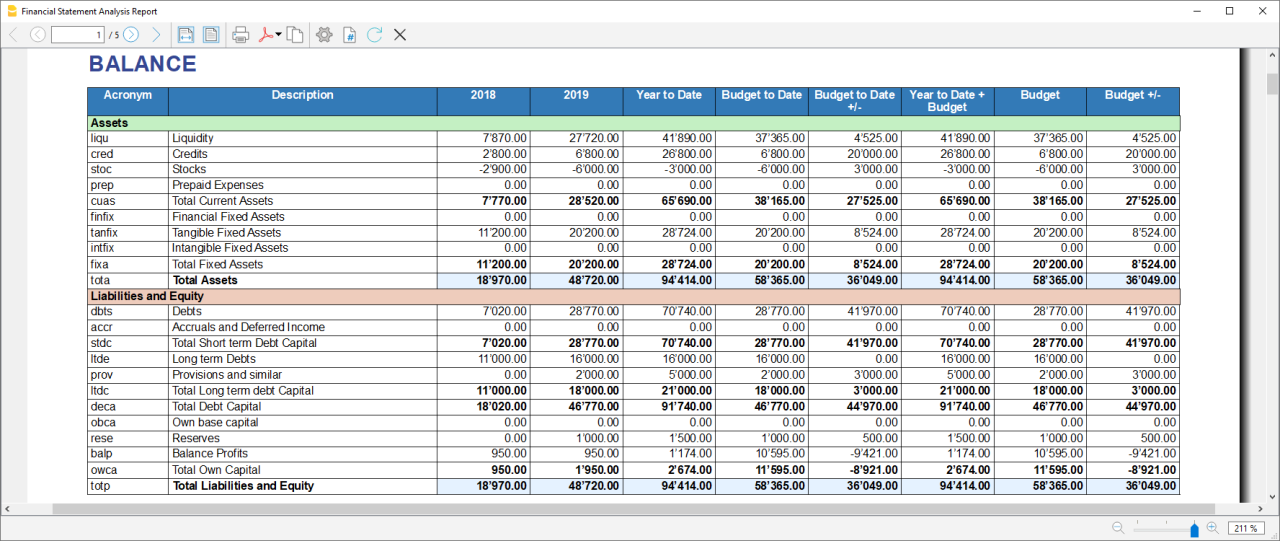
- Current Assets: All the assets of a company that are expected to be sold or used as a result of standard business operations over the next year.
- Fixed Assets: Items, such as property or equipment, a company plans to use over the long-term to help generate income.
- Total Assets: The sum of current assets and fixed assets.
- Debt Capital: Is the capital that a business raises by taking out a loan. It is a loan made to a company, typically as growth capital, and is normally repaid at some future date.
- Own Capital: It is the capital owned by the company.
- Total Liabilites and equity: The sum of Debt Capital and Own Capital.
Reclassified Profit and Loss Statement
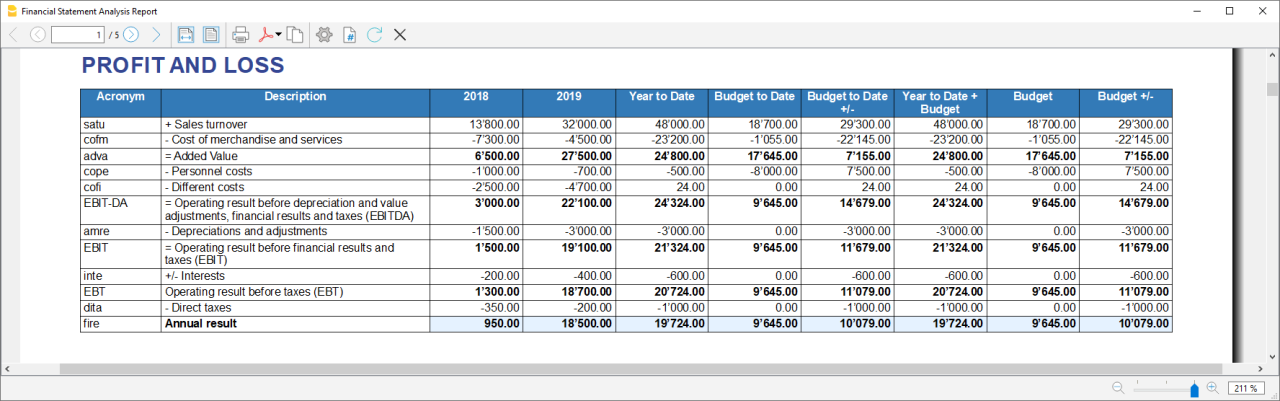
- Added value: The difference between operating costs and operating revenues incurred for resources outside the company, expresses the company's ability to create wealth and then remunerate the various production factors and stakeholders.
- MOL /EBITDA: "Earning Before Interests, Taxes, Depreciation and amortization" is obtained by subtracting from production revenues the costs of production (including internal costs such as personnel costs), without considering provisions and depreciation. As it does not contain economic items without monetary movement, its value assumes very important information for financial investors.
- EBIT :"Earning Before interests and Taxes", helps to understand whether the company is also able to cover the financial charges arising from its financial commitments.
Control Sums
Resumes the totals of the reclassified accounts (Assets, Liabilities and Equity , Annual Result). Checks that the sums calculated in the analysis match the totals in the accounting sheets and that Assets and Labilities and equity match.
- Accounting Total column: Represents the actual total in the accounts.
- Calculated Total column: Represents the total calculated by the program based on the groups entered.
- Difference column: Represents the difference found between the total in the accounts and the calculated total for each year. The value equal to 0, otherwise will be displayed an error message, which means that there may have been an error in entering the accounts/groups .In this case it is useful to check in the dialogue that you have entered the groups correctly.
Financial Ratios
Generate the Report by going to the Extensions menu→Cash Flow Statements and financial Ratios →Financial Reports.
The balance sheet ratios are formulas calculated on financial, economic and asset values. These ratios are derived from the income statement and balance sheet data. Balance sheet indices are important analysis tools that provide essential indications for the entrepreneur's activity.
It is widely used by all professionals who are interested in assessing the soundness of a company for their work.
In fact, banks use the balance sheet indexes to evaluate company loan applications.
the indexes are divided into four main types
- Liquidity ratios:
- Financing ratios
- Profitability ratios
- Efficiency ratios
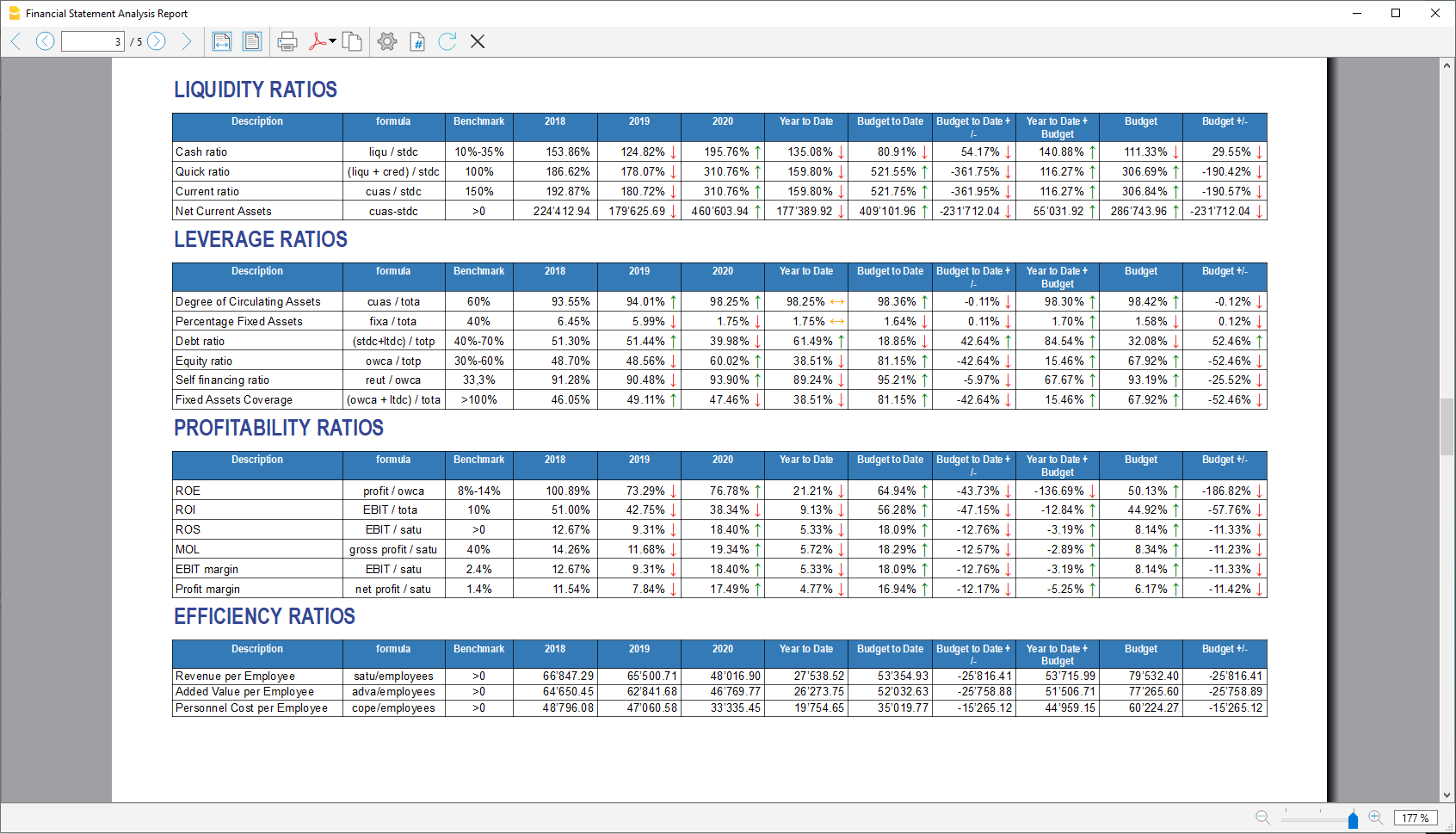
Liquidity ratios
An important class of financial metrics used to determine a debtor's ability to pay off current debt obligations without raising external capital. Liquidity ratios measure a company's ability to pay debt obligations and its margin of safety through the calculation of metrics.
- Cash ratio: Indicates the extent to which the company is able to repay its debts at the end of the term.
- Quick ratio: Indicates the extent to which the company is able to pay its debts when due.
- Current ratio: Indicates the extent to which the company is able to pay its short-term debts without touching fixed assets.
- Net Current Asset: Indicates the part of the current assets free of short-term commitments, which can therefore be used in the activity.
Financing ratios
They look at how much capital comes in the form of debt (loans) or assesses the ability of a company to meet its financial obligations.
- Degree of Circulating Assets: It allows us to understand whether there is a balance within the company's assets, a judgement can only be made if we have the average data for the same line of business.
- Percentage Fixed Assets: It is complementary to the previous one.
- Debt ratio: Indicates the extent to which the company has had to resort to external financing, the judgement depends very much on the branch of activity.
- Equity ratio: Is complementary to the previous one, equity ratio has the advantage of being less expensive.
- Self-Financing ratio: Indicates the extent to which the company has been able to accumulate undistributed profits.
- Fixed Asset coverage: The fixed assets must absolutely be financed from equity or possibly from long term capital, otherwise major repayment problems could occur.
Profitability ratios
Are useful to assess a business's ability to generate earnings relative to its revenue, operating costs, balance sheet assets, or shareholders' equity over time, using data from a specific point in time.
- Return on equity (ROE): By comparing the percentage obtained with the rates commonly applied for other investments, it is possible to understand whether the equity invested by the company gives a sufficient return or not.
- Return on investment (ROI): Identifies the return on invested capital. Basically it serves to understand how much the invested capital returns in terms of income.
- Gross Operating Margin (MOL) :Is a value that measures the profitability of a company. In other words, it measures the ability to make profit margins: Indicates the company's return on sales made.
- EBIT margin: Is the ratio of EBIT to turnover of a company. This ratio provides information on its profitability and helps to compare different companies and sectors.
- Profit margin: It represents what percentage of sales has turned into profits.
Efficiency ratios
Express the degree of efficiency of the company's factors of production, those chosen by us give us an indication of the relationship between the number of employees and the various margins of the profit and loss account. Efficiency indicators are related to profitability indicators, as higher productivity generates an improvement in profitability indicators.
- Revenue per Employee: An increase indicates greater efficiency of the company and a lowering of the break even point. Its increase is certainly an indicator of the good health of the company itself.
- Added Value per Employee: Gives evidence of efficiency in terms of cost reduction (e.g. economies of scale). If the revenue per capita index remains stable and the value added per capita index increases, this is evidence of cost efficiency.
- Personnel Cost per Employee: Highlights the trend in average personnel costs.
Within the tables and also visible the calculation formula of each index.
Dupont Analysis and Altman index Z-Score
Dupont Analysis
The Dupont model is a technique that can be used to analyse the profitability of a company using
traditional performance management tools. To enable this, the model integrates the elements of the Profit
and Loss Account and Balance Sheet.
Altman index Z-Score
The Z-Score is an index of the discriminating analysis used to determine the probability of bankruptcy of a
company within 2 years using statistical techniques.
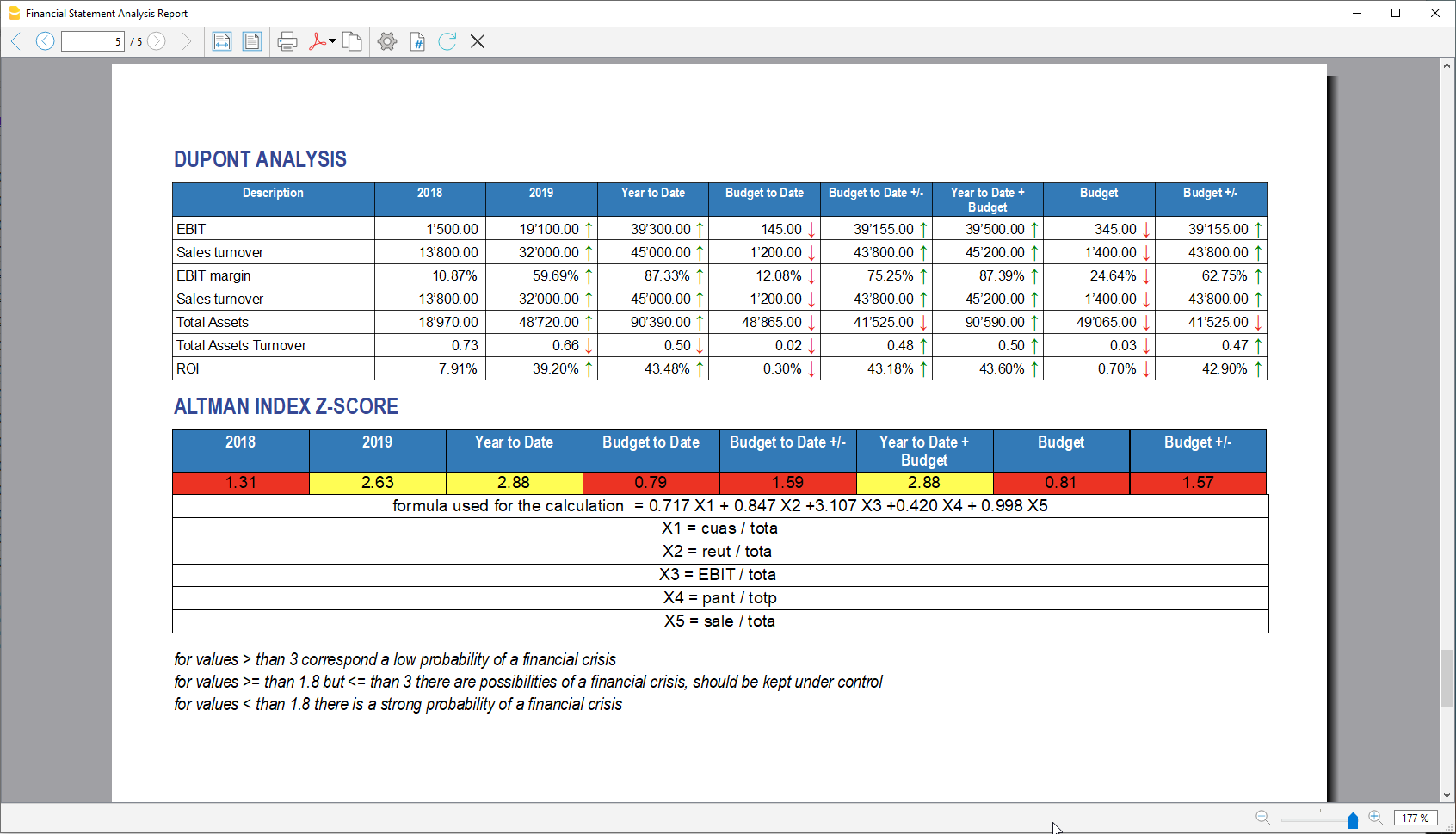
Financial Charts
It’s possible to access to the charts by going to the Extensions menu→Cash Flow Statements and financial Ratios →Financial Charts.
Charts allow you to read the same information as you can find in the report but in a clearer and more
intuitive way. Once the dialogue is open, you can move between the various elements thanks to a drop-down menu.
Ratios charts
- Financing ratios evolution
- Liquidity ratios evolution
- Profitability ratios evolution
- Efficiency ratios evolution
- Cashflow ratios evolution
These charts represent the evolution of the indexes over time. For each type of index there is a bar chart,
within which there is a section that represents the evolution over time of each index for each year included
in the analysis.
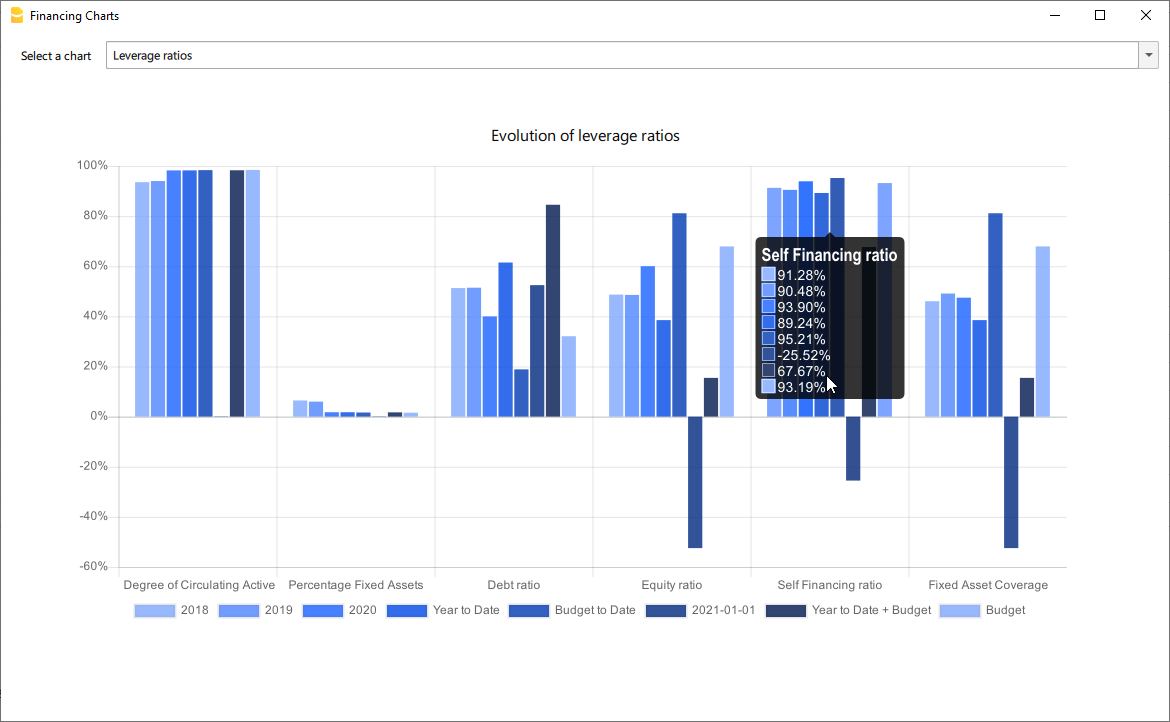
Reclassified Elements charts
- Reclassified asset variation
- Reclassified liabilities and equity variation
These charts show the time evolution of the reclassified assets, and reclassified liabilities, using stacked
chart. It is possible to see how and in what quantity the groups make up the total of assets and liabilities (in
percentage %)
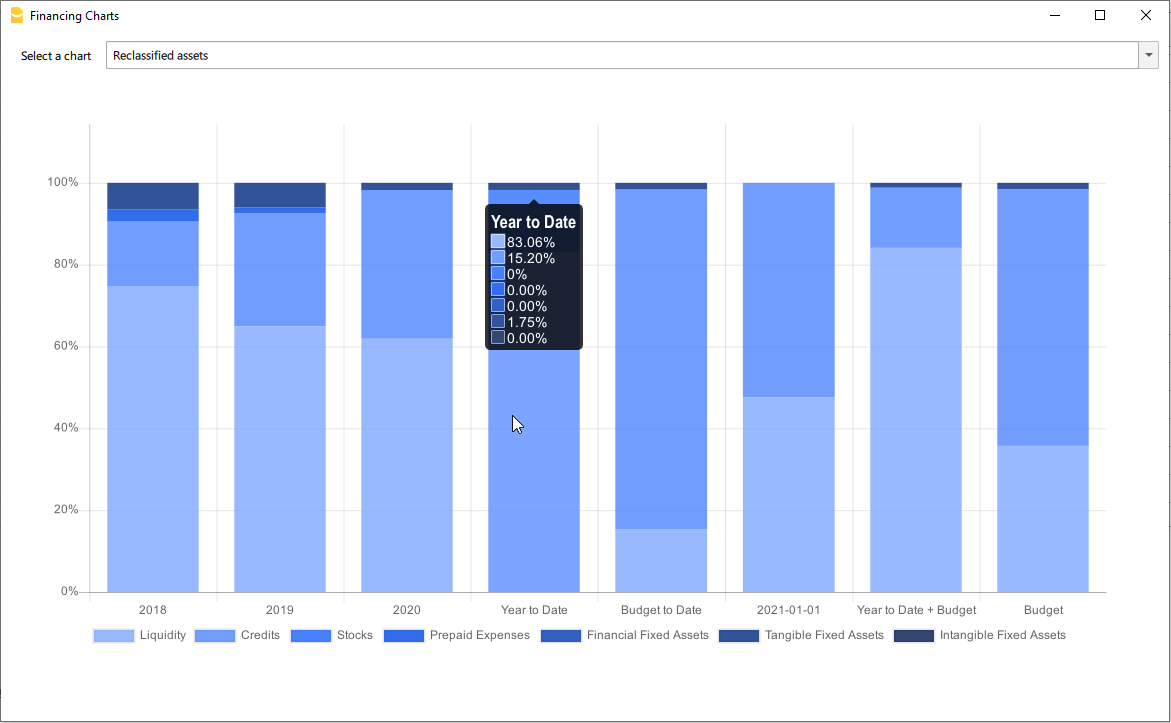
Reclassified profit and loss variation
Shows by using histogram the value of the intermediate totals (EBIT,EBIT-DA,..) of the reclassified profit and loss account ,and their evolution over the time.
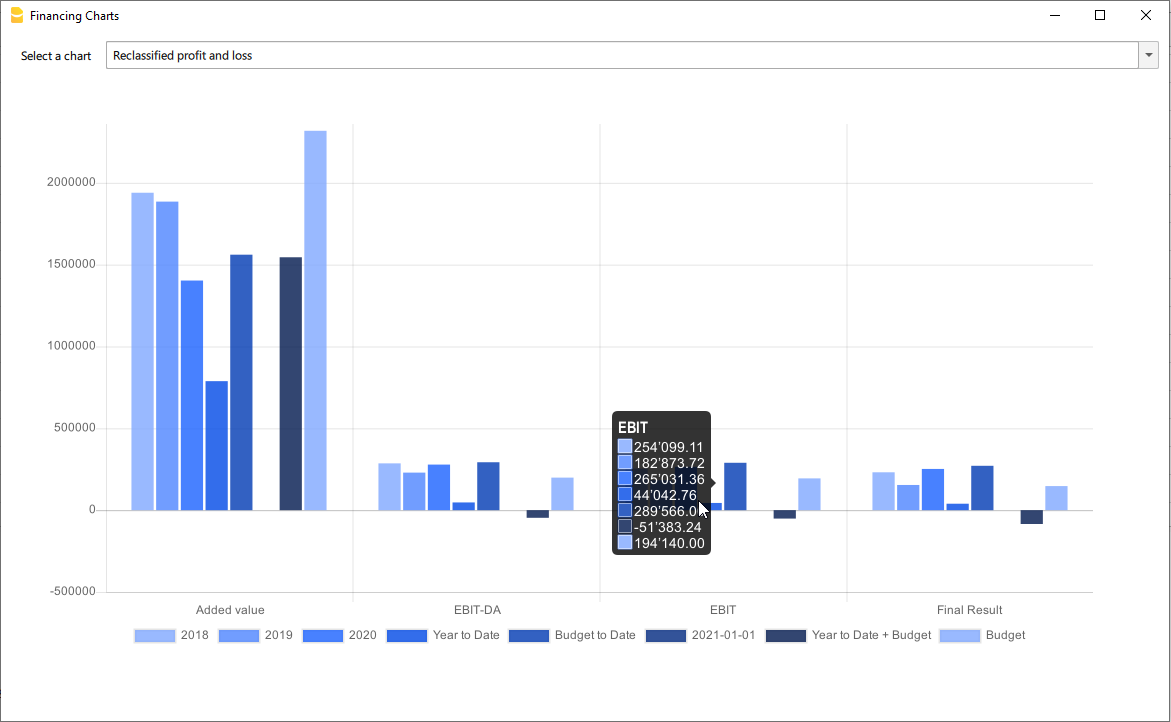
Wertpapierbuchhaltung integriert in der Finanzbuchhaltung (Universal)
Mit Banana Buchhaltung können Sie den Kauf und Verkauf von Wertpapieren direkt in der doppelten Buchhaltung mit Fremdwährungen verwalten. Auf diese Weise haben Sie neben der Bilanz, der Gewinn- und Verlustrechnung und allen anderen Funktionen, die die Finanzbuchhaltung bietet, genaue Informationen über die Wertpapiersituation und insbesondere über den Buchwert jedes einzelnen Wertpapiers, dass für steuerliche Zwecke wichtig ist.
Vorteile der integrierten Wertschriftenverwaltung in der Buchhaltung
Banana Buchhaltung ist eine der wenigen Software, die es erlaubt, die Wertschriften direkt in der Buchhaltung zu verwalten.
- Sie haben eine komplette Buchhaltungsansicht in Bezug auf die Wertpapiere, ohne dass Sie externe Tabellen führen müssen.
- Sie sparen Zeit, weil Sie gleichzeitig mit der Verbuchung der Finanztransaktion (Kauf oder Verkauf von Wertpapieren) in der Buchhaltung auch die Mengen und Preise eingeben.
- Sie können den buchhalterischen Gewinn/Verlust und den Kursgewinn/-verlust des einzelnen Wertpapiers zum Zeitpunkt des Verkaufs oder des Abschlusses ermitteln.
Nachstehend finden Sie eine Buchungstabelle mit Transaktionen für den Verkauf und den Kauf von Wertpapieren in verschiedenen Währungen.

Käufe und Verkäufe von Wertpapieren erfassen
Die Tabelle Buchungen, das Herzstück der Buchhaltung, kann durch Hinzufügen der Spalten 'Menge und Stückpreis' individuell angepasst werden. So können Sie bei der Erfassung von Wertpapiergeschäften alle Informationen, die für die Wertpapierverwaltung erforderlich sind, direkt eingeben:
- Die gekaufte und verkaufte Menge und den entsprechenden Preis eingeben.
- Der Bankkostenanteil trennen.
- Der Gewinn oder Verlust zum Zeitpunkt des Verkaufs erfassen.
- Der Wechselkursgewinn oder -verlust zum Zeitpunkt des Verkaufs erfassen.
In der obigen Abbildung sehen Sie Beispiele für Kauf- und Verkaufsbuchungen, die Mengen und Preise angeben. Zum Zeitpunkt des Verkaufs wird auch der Gewinn verbucht, so dass der Buchwert der Wertpapiere dem Buchwert entspricht.
Liste der Wertpapiere
In der Buchhaltung können Sie die Tabelle Artikel hinzufügen, die wie ein integriertes Mini-Lager in der Buchhaltung funktioniert.
Sie wird für die integrierte Rechnungsstellung und Kostenkontrolle verwendet, eignet sich aber auch hervorragend für die Wertpapierverwaltung.
- Sie können alle von Ihnen erworbenen Wertpapiere auflisten und dabei alle erforderlichen Informationen eingeben.
- Sie können die Wertpapiere nach Wunsch gruppieren und Anleihen von Aktien trennen.
- Die Tabelle "Artikel" ist über den Positionscode mit der Tabelle "Buchungen" verknüpft. Wenn Sie eine Bewegung eingeben, aktualisiert das Programm die aktuelle Menge, so dass Sie immer wissen, welche Menge für jedes Wertpapier verfügbar ist.

Berechnung des Buchwerts
Das Ziel der Wertpapierverwaltung von Banana Buchhaltung ist es, den Buchwert jedes Wertpapiers zu kennen.
Der Buchwert eines Wertpapiers wird für die Erstellung der Bilanz verwendet und ist allgemein der Selbstkostenpreis oder der Durchschnittspreis.
- Der wird zur Berechnung des buchhalterischen Gewinns oder Verlusts verwendet, wenn die Wertpapiere verkauft werden.
- Der wird zur Berechnung des buchhalterischen Gewinns oder Verlusts verwendet, wenn die Wertpapiere zum Marktpreis neu bewertet werden.
Der ist daher sehr wichtig, da er zur Bestimmung des Buchwerts des gesamten Portfolios, des Unternehmensergebnisses und damit auch der Besteuerung beiträgt.
Die Instrumente zur Verwaltung von Wertpapieren, die von den Finanzinstituten zur Verfügung gestellt werden, sind sehr ausgeklügelt, aber sie verwalten nicht immer den Buchwert. Normale Buchhaltungsprogramme erfassen nicht die gekauften Mengen und Preise. Um den Buchwert der einzelnen Wertpapiere im Auge zu behalten, müssen die Buchhalter daher viel Zeit damit verbringen, Transaktionen zu rekonstruieren oder Excel-Tabellen zu führen.
Berechnung des Gewinns/Verlusts aus Wertpapieren
Wenn Sie eine Buchung für einen Wertpapierverkauf eingegeben haben, rekonstruiert die Erweiterung zur Gewinn-/Verlustberechnung den Buchwert und berechnet den Gewinn und Verlust.
Wenn Sie eine Buchhaltung mit Fremdwährungen verwenden, berechnet sie auch den realisierten Wechselkursgewinn/-verlust.
Diese Werte werden verwendet, um die Verkaufsbuchung abzuschliessen.
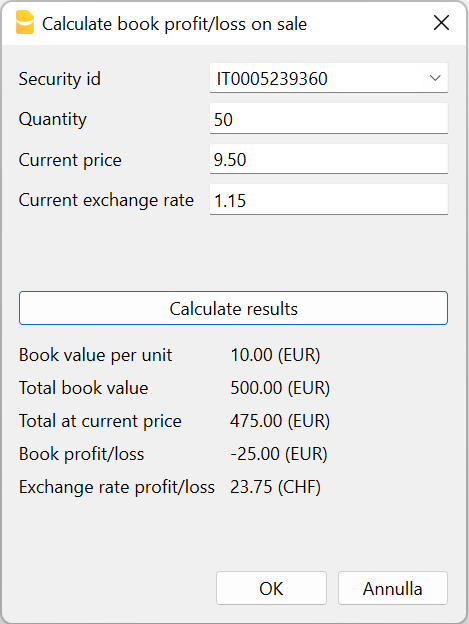
Bestandsaufnahme der Wertpapiere
Anhand der detaillierten Angaben in der Tabelle Buchungen und des Marktwerts der Wertpapiere in der Tabelle Positionen kann das Programm die aktuellen Werte der Wertpapiere sowie die nicht realisierten Gewinne und Verluste berechnen.
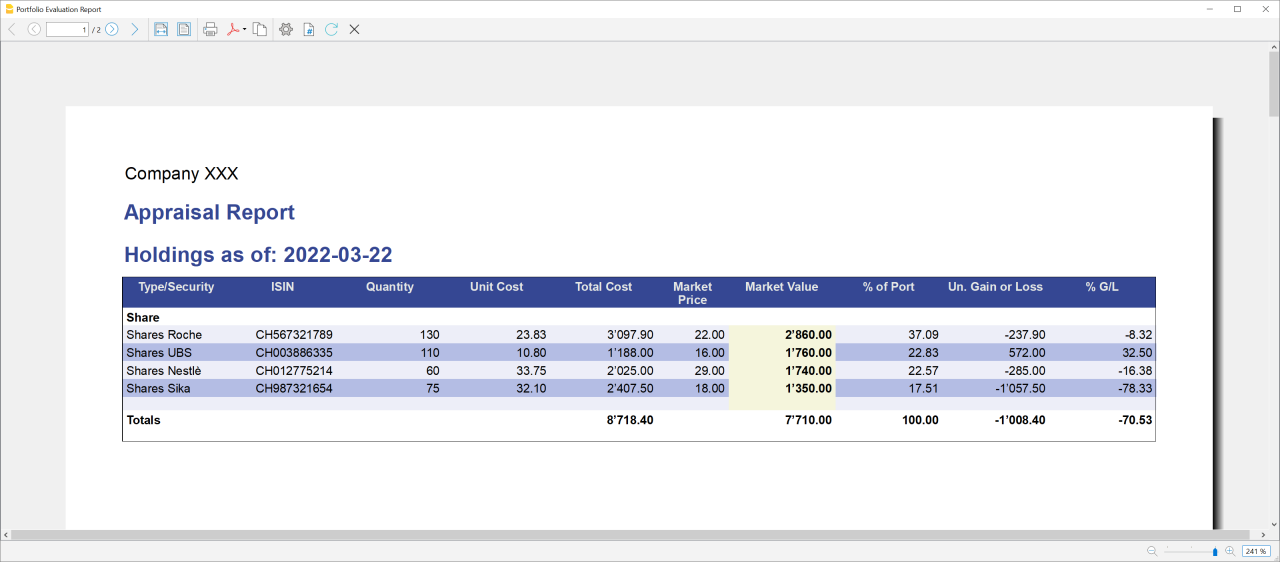
Erste Schritte
Sie können sich die Funktionsweise anhand einer unserer Vorlagen ansehen. Wenn Sie bereits über eine eigene Buchhaltung verfügen, können Sie Ihre aktuelle Buchhaltung in wenigen Schritten anpassen. Nutzen Sie die Erweiterungen, um den Gewinn oder Verlust aus dem Verkauf von Wertpapieren zu berechnen und verschiedene Berichte zu erhalten.
Dokumentation (in Englisch)
- Introduction to securities accounting
- Templates
- Securities list
- Account table
- Adapt accounting
- Transactions
- Extensions
Brauchen Sie mehr?
Die Erweiterungen für die Verwaltung der Wertpapierbuchhaltung befinden sich noch in der Beta-Version. Wenn Sie Vorschläge haben, wie der Inhalt der Vorlagen und Berichte verbessert werden können, oder wenn Sie denken, dass es nützlich/interessant wäre, neue Funktionen hinzuzufügen, senden Sie uns bitte Ihr Feedback über unseres Formular.
Introduction to Investments Manager for Accounting
Investments Manager is a comprehensive solution designed to help you efficiently manage bonds, shares, funds, and other securities within Banana Financial Accounting. It provides the tools needed to track your investments with precision while ensuring compliance with accounting standards.
This introduction not only presents the features of Investments Manager Solution but also helps you understand how securities accounting works. Whether you're an investor, accountant, or auditor, this guide will provide valuable insights into the financial and accounting aspects of investment management.
After reading this page, you will be able to manage your investments effectively, prepare accurate financial statements, and facilitate auditing with confidence.
Purpose of an Investment Accounting
Online investment platforms provided by your bank or broker are designed to help you follow the market, compare assets, and make informed buy or sell decisions. However, they do not give you full control over your investments from an accounting perspective.
The purpose of Investments Manager is to provide a comprehensive financial overview of your investments. It allows you to maintain an inventory of all your securities, track quantities and historical changes, and seamlessly integrate investment values, purchases, sales, and market fluctuations into your accounting records. Additionally, it ensures that revenues such as interest and dividends and costs like expenses and commissions are accurately reflected within your Balance Sheet and Income & Expense accounting.
Beyond financial tracking, Investment Accounting helps you optimize the fiscal impact of your investments, ensuring that tax-related aspects such as capital gains, withholding taxes, and deductions are properly accounted for. It also supports compliance and auditing, providing structured and transparent records that facilitate regulatory reporting and financial reviews.
Investments Manager Goals and Future Developments
Over the years, we have refined the Investments Manager solution based on feedback from Banana Accounting users who needed an efficient way to manage securities. Our goal aligns with their requests: to provide a straightforward solution for managing investments directly within financial accounting software. Typically, such integration is offered only by specialized financial-sector tools. Our focus is to keep the solution simple while delivering essential functionalities that give you control over your investments and streamline compliance. Rather than replicating the complexity of specialized platforms, we prioritize ease of use and core investment management features.
Many customers are already using the Investment Manager. Based on the valuable feedback we have received, we have identified several improvements for the solution. As it continues to evolve, we will finalize the documentation once the new enhancements are implemented.
We highly value your feedback and suggestions, as they help us improve the solution further. Kindly use the form at the bottom of this page to share your requests or any other input with us.
Learning Tool for Finance Students
In line with our company’s mission, we aim to provide a solution that enhances financial literacy. By integrating investment management directly into Banana Accounting, students in Finance, Accounting, and Auditing can engage with more complex topics and gain hands-on experience. This approach allows them to experiment with real-world scenarios, understanding how different operations impact the Balance Sheet, Income Statement, and overall financial performance.
Differentiating Investments from Bank Deposits & Cryptocurrency Holdings
From an accounting perspective, it is crucial to distinguish between bank deposits or cryptocurrency holdings and investments (securities) based on how they are recorded and valued.
Bank Deposits & Cryptocurrency Holdings – Tracked with an Accounting Balance
- Bank deposits and cryptocurrency holdings are monetary assets recorded as part of a company’s or individual’s cash or financial reserves.
- These holdings are easily tracked using a standard accounting balance, as they have a single value expressed in the account’s currency.
- If held in foreign currency or cryptocurrency, their value is adjusted using the exchange rate at the reporting date.
- Example: A bank account with $10,000 is recorded as a cash asset, converted into the base currency if needed (e.g., €9,090 at an exchange rate of 1.10).
Investments (Securities) – Require an Inventory-Like System
- Investments such as stocks, bonds, and mutual funds share similarities with inventory management, as they involve:
- A quantity (e.g., number of shares or bond nominal value).
- A unit price (e.g., market price per share or bond percentage value).
- An exchange rate, if denominated in a foreign currency.
- Unlike bank holdings, investments cannot be tracked using a simple accounting balance because their value changes not just due to exchange rates but also due to market price fluctuations and transactions (buying, selling, reinvesting).
- Proper Investment Accounting ensures that each transaction and value change is accurately recorded, much like how an inventory system tracks stock levels and price variations over time.
Why Investment Accounting Matters
Because investments behave more like an inventory of financial instruments, traditional accounting methods used for bank balances are not sufficient to track them accurately. Instead, a dedicated investment accounting system is required to properly manage:
- Purchases & Sales – Tracking quantities and cost basis.
- Market Value Changes – Adjusting for price fluctuations.
- Revenues & Expenses – Including dividends, interest, and commissions.
- Exchange Rate Effects – Converting values in foreign currencies.
By structuring investment records similarly to inventory management, Investment Accounting ensures full control and accurate reporting of financial assets.
The Investment Accounting Elements
The Investments Accounting is composed from this elements:
- Accounting period.
- Information regarding the investment.
Including Identifying information. - Investment Classification by Measurement Type.
- The Quantity element.
- Price and evaluation methods.
- Investment account.
The connection between the financial accounting and the Investments Inventory System. - Book Value and Book Price.
- Realized Profit and Loss
- Unrealized Profit and Loss
- Investments Revenues and Costs.
- Impact of exchange rates
- Double Entry Investments Transactions.
- Investments and account reconciliation.
- Investments (Items) card.
Accounting period
Financial accounting is always relative to a specific period. In the accounting you specify the start and end date:
- The balance sheet is prepared for a specific date (instant).
- The Balance at the begin of the period (opening balance).
- The current or end of period Balance.
- The Profit & Loss is prepared for a period (duration).
- The revenues, costs, gain and loss, and the tax are always referred to a period.
Inventory systems have not a period concept. They record buy and sell and continue over the time.
There is a conceptual difference in the temporal logic of the Financial Accounting and an Inventory system and a Portfolio management systems.
- Portfolio management systems
- Only track events that affect the change in a position (buy or sale).
- The profit or loss is calculated based on the difference between buying and sale.
- Accounting systems
- Require an initial balance and therefore a specific valuation. Quantity and price per unit for each investments at the begin of the period.
- Require an end balance and a valuation of each investment. Quantity and price per unit for each investments at the end of the period.
The end quantity and price will become the begin quantity and price for the following year. - With fair value method the Investment value is adapted and booked as unrealized profit or loss.
If the Investment value grows over time, each year a value increase and a gain is recorded and appears as revenue and contribute to the total profit and loss. - The profit and loss on the investment is the difference between the current Book value and the price of the transaction.
It is therefore the change in value relative to the being of the period and the sale of the investment.
Information Regarding the Investments
To properly manage and account for investments, it is essential to record key identifying information and classify them based on their measurement type.
Every investment should be clearly defined with standard financial identifiers:
- Investment Id (ItemId):
The ItemId is used to uniquely identify the Investment. You can use the Ticker Symbol, or ISIN as an ItemId. - Ticker Symbol.
The unique exchange-listed symbol for publicly traded securities (e.g., AAPL for Apple Inc.). - ISIN (International Securities Identification Number).
A globally recognized unique identifier for financial instruments (e.g., US0378331005 for Apple Inc.). - Description.
The full name and type of the investment (e.g., "Apple Inc. – Common Stock" or "U.S. Treasury Bond 10Y"). - Group different investments together to have a better view and also totals.
The Items Table where investments are inserted.

Investment Classification by Measurement Type
Investments can be classified based on how their value is measured in accounting records:
Investments Measured by Nominal Value
(e.g., Bonds, Treasury Notes)- These securities are expressed in terms of face value (nominal value).
- The book value is determined based on the purchase price, which may be different from the nominal value due to discounts or premiums.
- Example: A €100,000 corporate bond might be acquired at 97% of face value, meaning the actual acquisition cost is €97,000.
Investments Measured by Effective Quantity
(e.g., Shares, ETFs, Mutual Funds)- These securities are recorded based on the number of units owned.
- Each unit has a market price, and the total investment value fluctuates accordingly.
- Example: 200 shares of XYZ Corp. at €50 per share have a market value of €10,000.
By properly identifying and classifying investments, Investment Accounting ensures accurate tracking of asset values, market movements, and financial reporting.
Quantity Element
Investment accounting shares similarities with inventory systems. When buying or selling investments, a quantity element is involved, which can be expressed as either an effective quantity or a nominal value.
The key quantities to manage include:
- Quantity at the beginning of the accounting period. Recorded in the Items Table.
- Quantity changes during the accounting period.
Tracked through transactions. - Current Quantity.
Calculated as the initial quantity plus increases and minus decreases.
Price per Unit and Evaluation
Each Investment has the element Price per unit or simply the price.
- For quantity type (shares) is simple the Price.
- For nominal type (bonds) is a percentage.
The price multiplied by the quantity give the value of the Investment.
Investment Valuation Methods in Accounting
There are different methods for evaluating an investment.
- Historical Cost
Investments recorded at the original purchase price, without considering market fluctuations. - Fair Value (Mark-to-Market)
Assets are revalued at their current market price, reflecting real-time changes. - Lower of Cost or Market (LCM)
The investment is valued at the lower of its historical cost or market value to prevent overstatement. - Weighted Average Cost (WAC)
The cost per unit is averaged over time with each purchase, smoothing price fluctuations. - Moving Average Cost with Market Adjustments
Uses WAC but adjusts the value periodically based on market price changes. - First-In, First-Out (FIFO)
The oldest purchases are considered sold first, often leading to lower costs and higher profits in rising markets. - Last-In, First-Out (LIFO)
The most recent purchases are considered sold first, often reducing taxable income but rarely used for investments. - Amortized Cost
Used for fixed-income securities, adjusting the value gradually based on interest income and principal repayments. - Net Realizable Value (NRV)
The investment is valued at the estimated selling price minus disposal costs. - Intrinsic Value
Based on the fundamental analysis of the asset’s true worth rather than market fluctuations. - Recoverable Amount
The higher of an asset’s fair value minus selling costs or its value in use, often used in impairment tests.
Market value of an investment
The market value of an investment is the current price assigned to it in the financial market, and this price can fluctuate based on market conditions. When securities are bought or sold, the portfolio manager informs the securities holder of the exact market price at which each transaction occurred. Unlike book value, which is determined by the accounting process, the market price is readily provided by the market itself and doesn't require the holder to calculate it.
Within the Investment Manager the the market value of the investment is entered in the 'Price Current' column within the Items table. By entering this market price, you can use the valuation report feature to calculate any unrealized gains or losses—the difference between the current market value and the original purchase price of the investment. This provides a snapshot of the potential profit or loss if the securities were sold at the current market price, even though they haven’t been sold yet.
FIFO
The FIFO (First In First Out) method means that the inventory or investments are evaluated based on the value of purchase, that the the investments purchased first are also sold first. FIFO method is a valid method in IFRS and in the GAAP of other countries. FIFO is also a method used in recognizing revenues for tax fir private investors, in countries where realized gains on sale of investments are taxable.
Investments Manager does not automatically calculate the realized gains using the FIFO method, but you can calculate and record it manually.
Moving Average Cost with Market Adjustments
Most companies evaluate investment at the Fair value. This means that investments value is adjusted regularly to the market price.
Therefore the Investments Manager allows to calculate based on the Moving Average Cost with Market Adjustments method (MAC-MA). It is an investment valuation method that combines the Weighted Average Cost (WAC) with fair value market adjustments to reflect market price changes. It balances the stability of average cost valuation with the accuracy of market-based adjustments.
Example Calculation
Step 1: Purchases and Moving Average Cost
- Buy 100 shares @ $10 → Cost = $1,000
- Buy 50 shares @ $15 → Total Cost = $1,000 + $750 = $1,750
- Total Quantity = 150 shares
- Moving Average Cost per share = $11.67
Step 2: Market Value Adjustment
- Market price rises to $14 per share → Total Market Value = $2,100 (150 × $14)
- Adjustment = $2,100 - $1,750 = $350
- The increase is recorded as an unrealized gain.
Step 3: Sale of Investments
- Sell 50 shares → Cost = 50 × $11.67 = $583.50
- If sold at $14, the realized gain = (50 × $14) - $583.50 = $116.50
- Remaining shares (100) retain the adjusted cost.
Investment Account and Book Value
Investment are assets that are part of the balance sheet. In financial accounting, unlike an inventory systems, there is no direct tracking of quantity and price. Instead, financial transactions are recorded based on monetary amounts, requiring the use of specific accounts to track changes in investments.
When setting up the accounting system, you must create investment accounts to track securities. If you hold investments in multiple currencies, you need at least one investment account per currency.
The investment account serves as the link between financial accounting and investment accounting. When creating investment records in the Items Table, each investment must be associated with an investment account of the same currency.
For each transaction affecting an investment account, you must also associate the corresponding investment item (Item ID). If you post an amount to an investment account without specifying the Item ID, discrepancies will arise between financial accounting and the investment inventory system.
Investment Value and Investment Unit Price
The Book Value, or Investment Value, is the balance of an investment account, representing the sum of all debit and credit transactions recorded for a specific investment. The Investment balance is the amount displayed on the Balance Sheet, making it the key financial measure for investment valuation.
Unlike inventory systems, where quantity and price per unit are explicitly recorded, investment accounts may include transactions that affect the balance without changing the quantity (e.g., adjustments, revaluations, dividends, or fees).
To determine the Investment Price per unit, the Investment Value (balance of the Investment) is divided by the investment’s quantity.
Profit and Loss on Investments
When you sell an investment you will get a gain if the price is above the book value price and have a loss is the price is below the the book price.
The sale if The gain is recorded
Realized Profit and Loss
When you sell an investment you will get a gain if the price is above the book value price and have a loss is the price is below the the Investment price. When you register the selling transactions in the double entry accounting you will debit the bank account and credit the Investment account for the amount of the sale.
Assuming you have sold all your stock the balance, the quantity will be zero and the balance of the account will be the gain or loss of the investments. Without any quantity the balance should be zero, so what you have to do is to record the profit or loss as a revenue or cost.
- If the balance is positive (debit) it means you have a loss.
You will have to record a realized loss, by debiting the Realized loss account (Cost) and crediting the Investment account. - If the balance is negative (credit) it means you have a gain.
You have sold the investment to an higher a remaining investment value.
You will have to record a realized gain, by debiting Investment account and crediting the Realized gain account (Revenue).
We can also see how the profit or loss per share is calculated when you sell all the shares:
- Investment Value is the balance of the account, prior to the sale divided by the quantity.
Assuming we had a balance of $ 200 and quantity of 10 the book price would be $ 20 per shares. - Selling all 10 shares at $ 25 per share the transactions value would be of $ 250.
- After recording the transaction (Bank to Investment account) the balance would be in credit of $ 50.
- The gain per share would be $ 5 per 10 share = $ 50.
- We will record Investment account to Realized gains $ 50.
- Selling all 10 shares at $ 18 per shares the transactions value would be of $ 180.
- After recording the transaction (Bank to Investment account) the balance would be in debit of $ 20.
- The loss per share would be $ 2 per 10 share = $ 20.
- We will record Realized Loss to Investment account $ 20.
Partial sales. If you have not sold all the investments but you still have the quantity, you need to record the profit or loss relative to the investments you have sold. Basically it means that the remaining balance should be equal to the quantity multiplied by the same price per unit, prior to the sale.
- Investment Values is the balance of the account, prior to the sale divided by the quantity.
Assuming we had a balance of $ 200 and quantity of 10 the book price would be $ 20 per shares. - Selling 4 shares at $ 25 per share the transactions value would be of $ 100.
- After recording the transaction (Bank to Investment account) the balance would be in debit of $ 100 ($200 - $100).
- The remaining value should be 6 shares at $ 20 = $ 120.
- The gain per share would be $ 5 per 4 shares = $ 20.
- We will record Investment account to Realized gains $ 20.
- The new balance of the Investment account would be $120 ($100 + $ 20) or exactly 6 @ $20.
- Selling 4 at $ 18 per share the transactions value would be of $ 72.
- After recording the transaction (Bank to Investment account) the balance would be in debit of $ 128 ($200 - $72).
- The remaining value should be 6 shares at $ 20 = $ 120.
- The loss per share would be $ 2 per 4 shares = $ 8.
- We will record Realized Loss to Investment account $ 8.
- The new balance of the Investment account would be $120 ($128 - $ 8) or exactly 6 @ $20.
The command "Sale transactions" automatically calculate the Profit or Loss and create the appropriate transactions.
Unrealized Profit and Loss
Fair Value accounting requires to adjust investments value based on the market price. There are also fiscal regulation that require that investments are evaluated at year end at a price defined by the tax authority. These adjustments, increase or decrease the value of the investments in the Balance Sheet, and that are usually recorded in the Income & Expenses as unrealized profit or loss. Adjustments have consequences for the profit and loss calculation and therefore effect the tax calculation.
- Book Price Values is the balance of the account, prior to the adjustment divided by the quantity.
Assuming we had a balance of $ 200 and quantity of 10 the book price would be $ 20 per shares. - If the market price is $ 25 per share the market value $ 25 @ 10 = $ 250.
- The unrealized gain is $ 250 - $ 200 = $50.
- The gain per share is $ 50 divided 10 = $ 5 per share.
- The gain per share is also be calculated $ 25 minus $20 = $ 5.
- We will record "Investment account to Unrealized gains $ 50".
- The new balance of the Investment account would be $250 ($200 + $ 50) or exactly 10 @ $25.
- If the market price is $ 18 per share the market value $ 18 @ 10 = $ 180.
- The unrealized loss is $ 200 - $ 180 = $20.
- The loss per share is $ 20 divided 10 = $ 2 per share.
- The loss per share is also be calculated $ 20 minus $18 = $ 2.
- We will record "Unrealized loss to Investment account $ 20".
- The new balance of the Investment account would be $180 ($200 - $ 20) or exactly 10 @ $18.
The command "Adjust to current value" automatically calculate the adjustments and create the transactions.
Revenues and Costs of Investments
A key function of an accounting system is to track both revenues (such as interest and dividends) and costs (such as commissions, bank fees, and broker expenses) associated with investments.
Revenues and costs related to investments are recorded as transactions linked to the investment (ItemId) but using accounts different from the investment account. This ensures that these transactions do not affect the Book Value of the investment itself.
Each transaction can be assigned to an appropriate revenue or expense account, allowing for detailed reporting on all income and costs associated with a specific investment. This approach provides clear insights into the performance and profitability of investments while maintaining accurate financial records.
Impact of Exchange Rates on Investments
For investments denominated in foreign currencies, their valuation in accounting is affected by exchange rate fluctuations, which must be considered alongside market price changes.
Key Factors in Exchange Rate Impact
- Initial Exchange Rate at Purchase.
The exchange rate used to record the investment at the time of acquisition. - Current Exchange Rate at Reporting Date.
The rate used to update the investment’s book value in financial statements. - Market Price and Currency Interaction.
A security's value may increase in its original currency, but if the exchange rate moves unfavorably, the gain may be reduced or turned into a loss when converted. - Realized Gains/Losses on Sale.
When an investment is sold in a foreign currency, exchange rate differences can lead to additional gains or losses beyond market price changes.
Example of Exchange Rate Impact
- You purchase 100 shares of a stock at $200 per share, for a total cost of $20,000.
- At the time of purchase, the USD/EUR exchange rate is 1.10, meaning the recorded book value is €18,182.
- If the stock price remains at $200 but the exchange rate changes to 1.05, the book value in EUR would increase to €19,048, reflecting a gain purely due to currency fluctuation.
Because investments can be impacted by both market price movements and exchange rate variations, a proper Investment Accounting System ensures accurate financial reporting, helping investors and accountants manage risk and maintain compliance.
Impact of Exchange Rates on Investments and Adjustments
For investments denominated in foreign currencies, their valuation in accounting is influenced by both market price changes and exchange rate fluctuations. These fluctuations impact both unrealized gains/losses (before sale) and realized gains/losses (after sale), requiring proper adjustments in financial reporting.
Key Factors in Exchange Rate Impact
- Initial Exchange Rate at Purchase
- The exchange rate at the time of acquisition is used to record the investment's book value in the reporting currency.
- Current Exchange Rate at Reporting Date
- At each financial reporting period (e.g., month-end, quarter-end, year-end), investments in foreign currencies must be revalued based on the latest exchange rate.
- Market Price and Currency Interaction
- A security’s value may increase in its original currency, but if the exchange rate moves unfavorably, the gain could be reduced or even turned into a loss when converted to the reporting currency.
- Unrealized Gains/Losses Due to Exchange Rate Changes
- Even if an investment is not sold, the difference in exchange rates between the purchase date and the reporting date can create unrealized foreign exchange gains or losses, which should be recorded separately.
- Realized Gains/Losses on Sale
- When an investment is sold, the difference between:
- The original exchange rate at purchase, and
- The exchange rate at the time of sale,
determines an additional realized gain or loss due to currency fluctuations.
- When an investment is sold, the difference between:
Example of Exchange Rate Impact
- Step 1: Initial Investment Purchase
- You buy 100 shares at $200 per share, for a total cost of $20,000.
- At the time of purchase, the USD/EUR exchange rate is 1.10.
- The recorded book value in EUR is 20,000 divided by 1.10, which equals €18,182.
- Step 2: Exchange Rate Adjustment at Reporting Date
- At the reporting date, the stock price remains $200, but the exchange rate changes to 1.05.
- The new book value in EUR is 20,000 divided by 1.05, which equals €19,048.
- The unrealized foreign exchange gain is 19,048 minus 18,182, which equals €866.
- This gain is recorded in the foreign exchange adjustment account as an unrealized gain.
- Step 3: Realized Foreign Exchange Gain/Loss on Sale
- Later, you sell 100 shares at $210 per share, for a total of $21,000.
- At the time of sale, the USD/EUR exchange rate is 1.08.
- The converted sale amount in EUR is 21,000 divided by 1.08, which equals €19,444.
- The initial book value was €18,182, so the total realized gain is 19,444 minus 18,182, which equals €1,262.
- This realized gain includes both the market price gain (from $200 to $210) and the foreign exchange gain (due to currency movement from 1.10 to 1.08).
Accounting Treatment
- Unrealized Exchange Gains/Losses
- At reporting periods, any changes in exchange rates affect the book value.
- These adjustments are recorded in an exchange rate adjustment account.
- Realized Exchange Gains/Losses
- When an investment is sold, the foreign exchange gain or loss is finalized and recorded in the profit and loss statement.
Double entry Investments Transactions
Investments accounts transactions are recorded in the Banana Accounting Transactions table. As you will see the Transactions table, next to the typical double entry elements has also columns that can be used for the inventory:
- Investment Id (Item or ItemId).
When recording a transaction that refers to an Investments you always need to specify the Investment Id. - Quantity.
When you enter a quantity the program will update the existing quantity for the Investment in the Table Article.- When using quantities you always need to specify the Investment account as debit or credit account.
If not, the Investment unit price (Balance divided by the quantity) will be wrong. - Positive values will increase the existing quantity.
You will use when- buying investments.
- Split stock, that increase the quantity without affecting the value.
- Negative values will decrease the existing quantity.
You will use when selling investments. - Zero quantity
It is used to record changes to the Investments without effecting the quantity.
For example Market price adjustments, the quantity remains the same, but the value of the investment (balance) is changed. - Neutral values (zero).
Will not increment or decrement the existing quantity, but the value will be used to calculate the transactions amount.
- When using quantities you always need to specify the Investment account as debit or credit account.
- Price per unit.
It is used to calculate the transactions Amount. - Amount of the transactions.
- If you enter a quantity or a Unit Price the program will automatically calculate the quantity.
- For market price adjustments the amount is entered without quantity or with a neutral quantity.
- Account Debit or Account Credit
- Investment account
- When changing the quantity or the balance of the investment you always need to enter as a debit or credit account the Investment account associated with the Investment.
- Revenues and Cost accounts
- When recording revenues and costs related to the investment, you specify the account that is related to the revenue or cost.
- The program will create reports that calculate all the costs associated with a specific Investments.
- Investment account
Examples of Double entry transactions
The Transactions Table is where you enter investment transactions. Here is a brief explanation:
- When buying or selling investments, multiple lines are typically needed to enter the necessary accounts, quantity, and price. The date and item are repeated.
- The Item column (Investment ID) allows you to specify the investment, while the Qt. (quantity) and Unit Price columns provide the necessary information for inventory tracking.
- The Account Debit and Account Credit columns enable you to specify the accounts for bank transactions, investment accounts, revenues, costs, and realized or unrealized gains or losses, including those related to exchange rates.

Opening value
When starting a new accounting or a new year you need to enter:
- Opening amounts for Investments accounts.
Like for any other accounts you have to enter the opening amount of the Investments accounts in the account currency.- The program will calculate the opening amount in basic currency, using the opening exchange rate (Exchange rate table).
- The opening balance should be equal the the sum of the value of the opening values of all the investments associated with this accounts.
- Quantity and Price at the investments.
For each investment you will have to enter the opening quantity and the price at the begin.- The program will calculate the begin value, multiplying quantity and price.
- The program will also calculate the begin value in basic currency, using the opening exchange rate.
Accounts and Investments reconciliation
When you insert a new Investment in the Items table you need specify the Account where the value of the investment is booked used the double entry accounting methodology.
Therefore, for all Investments that use the same account, there should be a full correspondence for:
- The opening amount of the account and the opening value of the investments.
- The balance of the account and the book value of all the investments.
The command Reconciliation report will calculate the book value of all accounts and check for the correspondence. If there are any differences it will notify to you.
Example Templates for Investment Accounting
If you have an existing accounting file you need to Adapt for the Investment accounting.
The following Accounting templates have been designed as examples for the securities management.
- Double-entry Example Template with accounts, tables and example transactions
- Multi-currency Example Template with accounts, tables, and example transactions
They all include:
- Items Table, with example titles.
- Balance sheet accounts for securities (they use accounts names and not numbers.
- Profit and loss accounts for profits and losses on securities.
- For multi-currency accounting, accounts for exchange gains and losses.
- Transactions table with example recording .
Double-Entry Accounting Example For Integrated Investment Accounting
Double-Entry Accounting Example For Integrated Investment Accounting michaelDouble-Entry Multi-Currency Accounting Example With Investment Accounting
Double-Entry Multi-Currency Accounting Example With Investment Accounting
For more information see:
Use for your accounting
This template is conceived to experiment with the Portfolio extension and it contains example of investments and transactions.
The accounts list is very limited, but if you want to use as a base of your accounting simply:
- Delete all transactions
- Delete the opening amount in the Accounts table
- Delete the opening values in the Items table.
Vorhandene Buchhaltungsdatei anpassen
Wenn Sie bereits mit einer doppelten Buchhaltung arbeiten (in einer bestehenden Buchhaltungsdatei), können Sie die Funktionen zur Wertschriftenverwaltung ganz einfach ergänzen.
Artikel-Tabelle und Artikel-Spalten hinzufügen
Falls Ihre Buchhaltungsdatei die Artikel-Tabelle noch nicht enthält, gehen Sie wie folgt vor:
- Artikel-Tabelle hinzufügen
Geben Sie anschliessend die Daten Ihrer Wertpapiere ein und unterteilen Sie sie in Kategorien (siehe Tabelle Artikel).
Füllen Sie alle Felder aus, indem Sie sämtliche Informationen zu Ihren Wertpapieren eintragen. - Artikel-Spalten der Tabelle Buchungen hinzufügen
Vergewissern Sie sich, dass die Artikel-Spalte in der Tabelle Buchungen angezeigt wird.
Andernfalls können Sie sie über das Menü Daten > Spalten einrichten aktivieren, indem Sie ein Häkchen bei der Spalte ID (Artikel-ID) setzen.
Anpassung des Kontenplans
Passen Sie Ihren Kontenplan an, indem Sie Konten für Wertpapiertransaktionen (auf englisch) einfügen.
Falls Sie mit dem Dateityp Einnahmen-Ausgaben-Rechnung/EÜR begonnen haben, müssen Sie zunächst Ihre aktuelle Datei in eine neue Datei des Dateityps "Doppelte Buchhaltung" umwandeln. Weitere Informationen finden Sie auf unserer Seite Datei in neue Buchhaltungsart konvertieren.
Dezimalstellen für den Stückpreis ändern
Standardmässig sind 4 Dezimalstellen für Stückpreise eingestellt. Um diese zu erhöhen:
Gehen Sie zu Werkzeuge > Funktionen hinzufügen/entfernen
Aktivieren Sie die Option „Dezimalstellen für Stückpreis ändern“
Dadurch können Sie auch Wertpapiere mit sehr kleinen Stückpreisen exakt abbilden.
Items Table with Investments List
Securities are listed in the Items table. The use of this table in portfolio accounting makes it possible to keep track of the quantity of securities bought, sold and current.
Enter all securities in the Items table. It works like Excel, so you can add, remove and duplicate rows.
- The id which is generally the ISIN of the security.
- The description
- The quantity and initial unit price.
- The Account specified in the Account Table where all movement related to this investment should be recorded.
It is the point of connection between Financial Accounting and Investment Accounting.
The sum of of the book value of all securities sharing the same account should equal the account balance.
The Reconciliation Report check that the account and investments balance are the same. - The unit, wich could be:
- S (Stock)
- B (Bond)
- The groupings, to have separate totals for stocks, bonds, funds or whatever you prefer.
Usually for each grouping you use a different investment account. - Price Current
The current (market) value.
You have to enter the market value manually (you can eventually paste from Excel). - For multi-currency accounting you also set the currency of the security.
In this case the accounting account must also be in the same currency.
The program calculates automatically:
- Initial value.
Opening quantity * Opening Value - The current quantity.
Initial value plus transaction's quantity minus/plus. - Current V.
Total value * Current price. - The totals for the different groups.

Grouping
We advise to create groups for different securities types, to have the total amount for each securities category. The groupings are also used in the portfolio valuation report as a reference for dividing the results into group types.
Accounts table
In the Accounts table, in addition to the various accounts necessary for the financial accounting, it is necessary to define some specific accounts to keep track of securities.
To maintain an effective Investment Accounting system, various accounts must be set up and organized in the Accounts Table.
These accounts are grouped into three main categories, each serving a distinct purpose:
Balance Sheet Investments accounts
Represent the value of investments at their book value and summarize the total value of all investments.
- You need at least one asset account where to register the purchase and sell of the securities.
- If you have different securities types, like share, bonds, etc, we advise you to create a specific account for each type.
- If you are using a multi-currency account you need at least an account for each currency.
- If you manage also bonds it is useful to have a credit account to hold the Withholding tax.
- Key Characteristics:
- Balance Accounts are directly linked to specific investments (Items).
- The currency of the Balance Account must match the currency of the Item ID.
- In transactions, Balance Accounts are always used in conjunction with a specific Item ID.
- Types of Balance Accounts:
- Investment Accounts: Track investments such as stocks or bonds.
- Asset Accounts: Represent ownership of assets, such as real estate or equipment.
- Liability Accounts: Represent obligations, such as loans secured by investments.

Value-Changing Contra Accounts
- Purpose: Record changes in the value of investments, such as gains, losses, and other adjustments.
These accounts are always paired with a Balance Account and require an Item ID in transactions. - Types of Value-Changing Contra Accounts:
- Realized Gains and Losses (recorded when investments are sold):
- Realized Gain on Investments: When the selling price exceeds the book value, the gain is calculated as:
(Selling Price−Book Price)×Quantity Sold - Realized Loss on Investments: When the selling price is below the book value, the loss is calculated similarly.
- Realized Exchange Rate Gain: When the base currency value of the investment increases due to exchange rate changes during the sale.
- Realized Exchange Rate Loss: When the base currency value decreases due to exchange rate changes during the sale.
- Realized Gain on Investments: When the selling price exceeds the book value, the gain is calculated as:
- Depreciation: Tracks the decrease in value for assets over time.
- Other Value-Changing Accounts:
- Costs: Expenses related to investments.
- Income: Earnings unrelated to direct transactions (e.g., rebates or adjustments).
- Rounding Differences: Adjustments for rounding errors in calculations.
- Unrealized Gains and Losses (revaluation to market price or exchange rates, typically at year-end):
- Unrealized Gain on Investments: The difference between the book value and the market value when the market value is higher.
- Unrealized Loss on Investments: The difference when the market value is lower than the book value.
- Unrealized Exchange Rate Gain: Adjustments in the base currency due to exchange rate fluctuations at year-end.
- Unrealized Exchange Rate Loss: Adjustments in the base currency due to exchange rate fluctuations at year-end.
- Realized Gains and Losses (recorded when investments are sold):
Profit & Loss Accounts
- Purpose: Record income and expenses associated with investments, such as dividends, interest, or fees. These accounts do not have a direct link to a Balance Account but are associated with an Item ID in transactions.
- Common Profit & Loss Accounts:
- Interest Earned: Income from interest-bearing investments.
- Interest Paid: Expenses from borrowing or margin accounts.
- Dividend Income: Earnings from stock dividends.
- Commissions Cost: Fees paid for investment transactions.
- Charges: Miscellaneous charges related to investments.
- Other Income: Any other investment-related income.
- Other Costs: Any additional costs incurred.

Wertpapiergeschäften erfassen
Für die Erfassung von Wertpapiergeschäften sehen Sie bitte unsere aktuell nur in Englisch verfügbare Webseite:
Opening and Closing the Year
Beginning of the year
At the start of a new accounting year, it is essential to ensure that the opening balances of securities and related account are correctly set. If you are continuing from a previous year, the program will automatically carry over key values such as quantities, prices, and account balances. However, if you need to add new securities, you must manually enter their initial values and ensure that the total matches the related account balances.
Add a new security
To manually add a new security at the beginning of the year in your accounting, you need to enter its initial values in the Items table.
- Initial Quantity: Enter the initial quantity of the security in the QuantityBegin column.
- Initial Price: Enter the initial unit price of the security in the UnitPriceBegin column.
The beginning value of the security (and its value in the base currency if using multi-currency accounting) is automatically calculated based on these values.
When adding a new security, you must also manually update the opening balance of the account it is assigned to. If multiple securities use the same account, the sum of their opening values must match the opening balance of the account.
Like in the following examples, where we have two shares, both uses the Shares CHF account, that means the sum of their values must match the opening balance of the Shares CHF account.

You can see in the following image of the Account table that the begin amounts in the Items table correctly match with the opening balance of the account.

To ensure accuracy, use the Check balances extension to verify that the total opening value of the securities matches the opening balance of the associated account. In the example, everything match so we have no differences.

Creation of a new year
When you create a new year using the create a new year command, the program automatically carries over the current values of each security:
- Current Quantity: The QuantityCurrent column is automatically updated based on transactions throughout the year.
- Current Price: Enter the closing price of the security in the UnitPriceCurrent column.
In the new accounting year, these values automatically become the opening values, appearing in the Initial Quantity and Initial Price columns in the Items table.
The program also automatically retrieves the account balance from the previous year and sets it as the opening balance for the current year. For more details, see Update Opening Balances.
To ensure consistency, use the Check balances extension to verify that the total opening value of the securities matches the opening balance of the associated account.
End of the Year
At the end of the year, when you create a new accounting year, as explained in the previous section, the program automatically carries over the current values of each security in the Items table.
Verify Adjustments Before Closing the Year
Before closing the year, make sure that all necessary adjustments have been correctly recorded. This is particularly important because the price entered in the UnitPriceCurrent column will serve as the new weighted average (WAC) reference price for the following year. Any missing or incorrect adjustments could lead to inconsistencies in the valuation of securities in the new accounting period.
To verify accuracy, use the Check Balances extension to ensure that:
- The total current value of the securities matches the balance of the associated account.
- The UnitPriceCurrent reflects the correct adjusted price before transitioning to the new year.
To ensure consistency, use the Check balances extension to verify that the total opening value of the securities matches the opening balance of the associated account.
Erweiterung für die Wertschriftenbuchhaltung
Erweiterung für die WertschriftenbuchhaltungEs handelt sich um ein Banana-Erweiterungspaket, welches die Integrierte Wertpapierverwaltung in Banana Buchhaltung ergänzt.
Dokumentation auf Englisch verfügbar:
- Accounts settings
- Update market prices
- Calculate unit price
- Calculate sales data
- Create adjustment transactions
- Check balances report
- Reconciliation report
- Security card report
- Evaluation of investments report
So beginnen
- Öffnen Sie Banana Buchhaltung Plus
- Öffnen Sie Ihre Banana-Buchhaltungsdatei (.ac2) mit Ihrer Wertpapierbuchhaltung oder erstellen Sie eine neue Wertpapierbuchhaltung (Portfolio) aufgrund einer schon vorhandenen Vorlage (Seite aktuell nur in Englisch verfügbar).
- Installieren Sie über das Menü Erweiterungen > Erweiterungen verwalten die Erweiterung Wertschriftenbuchhaltung.
Voraussetzung für die Verwendung
Um diese Erweiterung zu benutzen, wird Banana Buchhaltung Plus mit dem Advanced Plan vorausgesetzt.
Accounts settings
The Accounts Settings dialog allows you to specify which accounts should be used for different investment transactions, such as sales, revaluations, and other portfolio-related entries.
These accounts are referenced when the program automatically generates accounting transactions, ensuring that all portfolio movements are correctly recorded.
You are not required to fill in every account, only those relevant to your specific accounting setup. Thse used accounts must exists in the Accounts table, otherwise the dialog will display a message error when you try to accept the changes
Sections in the Dialog and Account Usage

The dialog is divided into three main sections.
Balance Accounts
This section contains accounts used to record the value of securities and related balances in the accounting system. These accounts define where investment assets and liabilities are stored.
- Investments: Contains the accounts used for securities and investment holdings.
- Assets: Contains the accounts used for recording other investment-related assets.
- Liabilities: Contains the accounts used for investment-related liabilities, such as margin loans or other financial obligations.
Value Changing Accounts
This section includes accounts that track gains, losses, and valuation adjustments for investments. These accounts are used when a security is sold or its market value changes.
- Realized Gain: Account for recording realized profits from security sales.
- Realized Loss: Account for recording realized losses from security sales.
- Unrealized Gain: Account for recording unrealized profits due to an increase in the market value of securities.
- Unrealized Loss: Account for recording unrealized losses due to a decrease in the market value of securities.
- Realized Exchange Rate Gain: Account for gains resulting from foreign currency exchange rate fluctuations when selling a security.
- Realized Exchange Rate Loss: Account for losses resulting from foreign currency exchange rate fluctuations when selling a security.
- Unrealized Exchange Rate Gain: Account for recording unrealized currency gains due to favorable exchange rate movements.
- Unrealized Exchange Rate Loss: Account for recording unrealized currency losses due to unfavorable exchange rate movements.
- Depreciations: Account for recording investment depreciation adjustments, if applicable.
- Other Value Changing Costs: Account for miscellaneous expenses affecting the value of investments.
- Other Value Changing Income: Account for miscellaneous income affecting the value of investments.
- Rounding Differences: Account for small discrepancies due to rounding or decimal precision differences.
Profit and Loss Accounts
This section contains accounts that track income and expenses related to investment transactions. These accounts are used to record direct costs and revenues generated from investment activities.
- Charges: Account for general investment-related charges and fees.
- Commissions: Account for broker or bank commissions on security trades.
- Interest Earned: Account for interest income from bonds or other financial instruments.
- Interest Paid: Account for interest expenses related to investment loans or margin trading.
- Dividends Income: Account for dividend income received from stock holdings.
- Other Income: Account for any additional investment-related income not classified elsewhere.
- Other Costs: Account for any additional investment-related costs not classified elsewhere.
Update market prices
This command imports and updates the current market prices of your securities by reading data from either a CSV file or Excel. Once you confirm the operation, the new prices are written to the UnitPriceCurrent column in the Items table.
You can gather current market prices from various financial portals (e.g., Yahoo Finance, Google Finance, ecc), directly copying the latest quotes into an Excel or CSV file. Ensure each security’s ISIN and current price are correctly aligned with the required format (one ISIN-price pair per line). When you’re satisfied with the data, save it or copy it into the format required for importing. The ISIN must have the same format as the ISIN inserited into the Items table.
Data Format
The extension expects the data to be in the following two-column format, with ISIN and Current Price separated by a semicolon (;):
US123456789;11.04873
IT000792468;10.98732
...
- First column: The ISIN (or security identifier).
- Second column: The latest market price, without thousands separators and using a period (".") as the decimal separator.
How It Works
- Open the command: Choose Import & Update Current Prices from the menu or toolbar.
- Select the file: In the dialog, you can either browse to a CSV file or paste data directly from Excel containing ISIN and price pairs.
- Preview and confirm: The extension parses the data, matching each ISIN to the corresponding security in your accounting file. You will see a confirmation dialog listing the changes, so you can verify them before they are applied.
- Update current prices: Upon confirmation, the program updates the UnitPriceCurrent column in the Items table with the new market prices.

Calculate unit price
This command helps you determine the unit price when only the total amount and the quantity of the securities sold are known. It is particularly useful when a bank statement provides only these two values, but not the precise unit price.
How It Works
- Select the security sale transaction row: This row should contain the total amount of the sale (the net proceeds), but no quantity or unit price yet.
- Enter the quantity: When you run the Calculate Unit Price command, a dialog will ask you to enter the quantity of the securities sold.
- Review the Preview: After the command calculates the unit price by dividing the total amount by the entered quantity, a preview of the updated row is displayed. You can accept or cancel these changes before they are applied.
- Confirm the Changes: Once you confirm, the newly calculated unit price is applied to the transaction row, making it ready for any further actions (e.g., generating a final sale record or calculating profit or loss).

Troubleshooting
- The selected row does not contain the Security ID: This message is shown when you are trying to create sales records having selected a row without a valid security id. Each row on which changes are made must contain the valid id of a title in the Items table.
- The selected row does not contain a valid Amount: This message is shown when you are trying to create sales records having selected a row with a non valid amount.
- The selected row in the Transactions table is not valid: The selected row in the transactions table is not a valid row.
Calculate sales data
The Calculate sales data dialog allows you to determine the book profit or loss from a security sale. It provides two main functions within a single dialog:
- Calculate the Sale Result (independent of the selected row): By clicking "Calculate profit or loss" button, you can immediately see a preview of the sale result based on the data entered (or automatically retrieved) without recording any transaction. This function works even if you are not starting from the net sale transaction row.
- Create the Sales Record (requires the net sale transaction row): By clicking "Create sales record" button, you instruct the program to generate the necessary accounting entries for the sale. To do this, you must start from the sale transaction row in the Transactions table, which records the net sale of the security.
Start from the Sale Transaction Row
When creating the actual sales record, the program needs to know which transaction to update or supplement with additional entries (such as fees, net proceeds, exchange differences, etc.). Therefore, you must begin with the row that already documents the net sale of the security.
If this row already includes:
- Item (Security ID)
- Quantity
- Unit Price (Market Price)
- Exchange Rate (for multi-currency accounting)

The dialog retrieves them automatically. Otherwise, you will need to enter them in the dialog.
This sale transaction row is currently the only row that must be entered manually. Once it exists, the program can create and add all other entries automatically.
How to use the dialog
When you execute this command, a dialog titled "Calculate book profit/loss on sale" opens.

Here, you must enter specific details about the sale, including:
- Security Data:
- Id (ISIN): Select the security from the dropdown.
- Type: Displays whether the security is a Stock or a Bond
- Quantity/Nominal Value: Enter the quantity of the security being sold.
- Current Price: The market price per unit at which the security is being sold.
- Current Exchange Rate: If applicable, enter the exchange rate for the transaction currency.
- Bank Charges: Specify any bank fees related to the sale. If not present, the record line is not added
- Other Charges: Enter any additional costs associated with the transaction, If not present, the record line is not added.
- Accrued Interests: If selling bonds, include the accrued interest amount (enabled only with bonds).
- Results Preview: Once the required data is entered, clicking "Calculate profit or loss" generates a preview showing:
- Actual Quantity: The number of units held before the transaction.
- Book Value per Unit: The average purchase price of the security.
- Total Book Value: The total purchase value of the securities being sold.
- Total at Current Price: The total market value of the securities at the entered price.
- Book Profit/Loss: The difference between the book value and the sale value.
- Exchange Rate Profit/Loss: If the security is in a different currency, the profit or loss due to exchange rate variations.
Amounts are shows using the number of decimals available in the column where the value would be placed in the Transactions table.
When entering an amount in the dialog, always use a period (".") as the decimal separator and do not use any thousands separators.
The Sale recording
Once you are satisfied with the preview, you can click "Create sales record" to finalize the transaction. The program will then present a confirmation dialog showing the entries to be added or modified, allowing you to review everything before proceeding.

- Upon confirmation, the program updates the accounting records with any new or modified entries.
- If the quantity is zero or the calculated profit/loss is zero, no transaction is created.
- The program also adds a transaction identifier to the ExternalReference column (both for the starting row and any newly added rows) to prevent duplications if you run the command multiple times on the same sale row.
- If the program detects an existing record for this sale, it will ask whether you want to overwrite it.
This feature ensures that securities sales are correctly recorded, while giving you full control over transactions before they are finalized.

In the example shown in the photo, placeholder accounts have been used. These are essentially used when no accounts are defined in the Accounts Settings dialog.
Troubleshooting
- The selected row does not contain the Security ID: This message is shown when you are trying to create sales records having selected a row without a valid security id. Each row on which changes are made must contain the valid id of a title in the Items table.
- The selected row does not contain a valid sale Quantity: This message is shown when you are trying to create sales records having selected a row with a positive quantity, this could happen if you forget to put the minus '-' sign before the quantity or if you selecte a purchase row.
- The selected row in the Transactions table is not correct: This message is shown when you are trying to create sales records having selected a row that is not the security sale row.
- The selected row in the Transactions table is not valid: The selected row in the transactions table is not a valid row.
- Item: CHXXX not found: The selected item does not exists in the Items table.
- Item: CHXXX without assigned type. Define the type in the Items table: This message is shown when you are trying to create sales records having selected an item for which a reference unit (ReferenceUnit column) has not been defined in the item table.
Create adjustment transactions
This extension allows you to generate accounting adjustment transactions for all securities by entering their market price in the dialog. To ensure correct input, the value must be entered without a thousands separator, and the decimal separator must be a period ("."). The program automatically proposes the list of securities found in the Items table.

Once you enter the market price, the program calculates the necessary adjustment by comparing the book value with the market value. The market price used for the adjustment is automatically inserted into the transaction description.

Before recording the transactions, a preview dialog is displayed, allowing you to review and confirm the adjustments. If the book value and the market value are identical, or if the security has a quantity of zero, no adjustment transaction is created.
The adjustment transaction is recorded using the cost or revenue account specified in the Account settings dialog under the "Other value changing income field". If no account is found, a placeholder is inserted instead.

This feature ensures that your securities are properly revalued while giving you full control over the adjustments before they are recorded. This operation could be performed multiple time in a year.
Check balances report
The Check Balances report verifies that the balances of individual securities match the balances of the accounts to which they are assigned.

This check is particularly useful at the beginning of a new accounting year to ensure that:
- Opening and closing balances have been recorded correctly.
- The balances of individual securities align with the total balances of their respective accounts.
Currently, this check is performed only for the current accounting year.
Why Use This Report?
- Helps detect discrepancies early, preventing accounting errors.
- Ensures that securities and their assigned accounts remain in sync.
- Provides a quick validation step after year-end closing.
Reconciliation report
This report provides the necessary information to reconcile accounting transactions related to securities. For each selected security account, it summarizes the movements associated with that security, allowing you to compare all recorded transactions with the totals calculated by the program.
Alongside the totals, there is a "Differences" field that highlights any discrepancies between the recorded transactions and the calculated totals. This amount should be zero; otherwise, it indicates that there is an inconsistency in the accounting records.
Selection Dialog
Select the account(s) for which you want to view the reconciliation

Report structure
The structure of this report is similar to that of the security card, as it includes all movements for each security. The only additional column identifies the accounting account associated with each security.
For each security account, the report provides summary totals after listing the movements:
- Opening Balance: Opening Balance of the security account
- Current Balance: Current balance of the security account returned by the program.
- Total securities movements: Sum of the total movements concerning the security (should correspond to the current Balance)
- Differences: Shows the difference between the balance reported in the field Current Balance and the total movements, if everything is correct the amount is equal to zero

Security card report
This report creates a table that summarises all the movements regarding a certain security. The structure is similar to that of the account card, but besides being filtered by security, it also shows the variation of the quantity of securities over time and how the securities' book value changes after each operation.
The header of the table shows the id, description and currency of the security along with the current date.
Selection Dialog
Enter the id of the title for which you want to create a tab. If the title is not found in the Items table, an error message is displayed, in this case make sure that the title exists in the table. By default is shown the list of the securities existing in the Items table.

When you reopen the dialog the title you entered last time will be displayed again.
Report structure
- Date: Transaction date.
- Doc: Transaction number.
- Description: Transaction description.
- Debit (item Currency): Debit amount in the item currency.
- Credit (item Currency): Credit amount in the item currency.
- Quantity: Purchased or sold quantity.
- Unit Price (item Currency): purchase or sale (unit) price of the security.
- Balance (item Currency): Balance amount in the item currency.
- Quantity Balance: Current quantity of securities.
- Book value per unit (item Currency): Current average accounting cost of the security.
- Debit (Base Currency): Debit amount in base currency.
- Credit (Base Currency): Credit amount in base currency.
- Balance (Base Currency): Balance amount in base currency.

Evaluation of investments report
The report provides a comprehensive overview of your current investments. It is divided into two main sections:
- Appraisal Report: Offers a snapshot of your investments, comparing the book value of each security with its current market value.
- Investment accounting transactions: Displays a detailed list of all transactions carried out for each security.
Appraisal Report
The Appraisal Report is designed to help you quickly assess the situation of your investments. It displays key information such as book value, current market value, and any unrealized gains or losses for each security.
To use this report effectively, ensure you enter the latest market price for each security in the Items table under the Price Current column.

- Type/Security: Name of the group or security.
- ISIN: Isin or identification number of the security.
- Currency: Currency in which the value of the security is expressed.
- Current quantity: Quantity of securities.
- Book value per unit: Average unit cost of securities.
- Book value: Value of the securities.
- Market value per unit: The current unit price of the securities, to be entered manually in the Price Current column.
- Market value: Market value of the securities.
- % of Port: Percentage of investments represented by securities.
- Un.Gain or Loss: Unrealised Profit/Loss
- % G/L: Ratio of Unrealized Gain/Loss to Market Value.
Investment accounting transactions report
Summarises the accounting operations carried out for each security.

Airbnb, Booking.com, Vrbo and similiar hosting platform templates
Those who have an Airbnb rental business and are looking for a simple and efficient way to manage their finances will find the ideal solution in Banana Accounting Plus templates for several reasons.
With the templates, you can manage and track all expenses and income for all the rooms, apartments or houses you rent without any limits.
Moreover, you can manage the budget for your business in a flexible and personalized way. Whether you have multiple rooms, apartments or houses, you can keep track of specific income and expenses either collectively or divided for each individual rental unit. Additionally, you can set the budget according to irregular or regular deadlines such as monthly, quarterly, semi-annually or annually. This way, you can adapt the budget to your financial and business planning needs.
Through the budget feature in the templates, you can also make financial forecasts for your short-term rental business. You can gain a clear and detailed overview of your future income and plan ahead for all your activities.
Inventory management is another useful and powerful functionality offered by Banana Accounting Plus. You can keep track of all the items relevant to your business, categorizing them by room, apartment or rented house. This way, you will always be aware of what you own and easily manage the purchase or replacement of any necessary assets. With Banana Accounting Plus, you can create all the accounting files you need without limitations.
Regarding the management of income from hosting platforms such as Airbnb, Booking.com, Vrbo and others, the templates provide you with the option to record both the actual income deposited into your bank account and all other rental-related income, especially the commissions paid to the platforms. This information is crucial for tax purposes as it allows you to comply with the rules of the country where you operate your business.
For those who have an Airbnb business and are looking for a simple and efficient way to manage their finances, Banana Accounting Plus templates provide the ideal solution for other several reasons too.
Available templates
There are two templates available for short-term rental hosts on Airbnb, Booking.com, Vrbo or similar platforms.
The completely free template is suitable for those without accounting knowledge who want to manage the finances of their business. The second template is designed for those with double-entry accounting knowledge and who manage a business using multiple assets and possibly different currencies:
- Free template based on Banana Accounting Plus Cash Manager.
- Double-entry and multi-currency template.
All the functionalities and features described in the free template are also included in the double-entry multi-currency template.
In each template, you can easily view some sample accounting entries.
Manage Airbnb reservations
With Banana Accounting Plus templates, you have complete control over your reservations even before they are paid. This allows you to keep track of all bookings in your file, ensuring you are always up to date on availability and key dates. You can input reservations into the system and monitor them, making planning and management of your rental properties easier.
In addition to managing reservations, the templates also allow you to record payment receipts and income. This is particularly useful for monitoring and ensuring compliance with maximum nights allowed regulations in your country. You will have an accurate record of guest stays and corresponding income, providing clear and transparent documentation for regulatory compliance purposes.
Manage Airbnb Experiences
Banana Accounting Plus templates also enables you to manage and track Airbnb experience reservations. If you offer unique experiences such as sailing trips, mountain bike tours, tastings or others, you can record these specific bookings and efficiently monitor them. You will have a comprehensive overview of your Airbnb experience activities, including booking details and corresponding income.
With Banana Accounting Plus templates you simplify the financial management of your Airbnb rental business. You can take advantage of all the features offered and gain a clear and organized view of your finances.
Manage Airbnb business budget and financial forecasts
The Budget table in all Banana Accounting Plus files provides a comprehensive tool for creating your business budget and forecasting future financials.
This feature, always accessible through the Tools > Add/Remove functionalities menu, allows you to generate cash flow statements, liquidity plans and investment plans.
For more advanced needs, you can create budgets using formulas and automatic calculations. Additionally, you can obtain monthly, quarterly and annual financial forecasts as well as projections for multiple years.
Explore the full documentation on budget management and financial forecasting with Banana Accounting Plus.
Manage inventory along with their corresponding receipts
On all files, Banana Accounting Plus allows the display of the Link column in the Transactions table, enabling you to attach supporting documents to each accounting entry.
If needed, there are other predefined columns that you can easily show in your accounting file.
Additionally, with Banana, you can add your custom columns, additional tables, and link them to existing ones. Refer to the documentation on enabling the display of predefined columns and adding columns and new tables to your file.
The ability to add new tables and create custom columns also allows you to integrate the inventory of items in the rooms and apartments you rent into your file and attach relevant documentation, which can be useful, for example, for warranty or insurance purposes.
If you prefer you can create a dedicated new file to create and manage the inventory of your rooms and rented apartments. With all Banana Accounting Plus subscription plans, there are no limits on the number of files you can create and manage.
Handle the accounting recording of the fees you pay to platforms
Using a spreadsheet like Excel or Google Sheets doesn't always allow for proper management of income received from platforms such as Airbnb, Booking.com, Vrbo or similar ones. Often, the income received in your bank account does not include the commissions you need to pay to the platforms.
These platforms deduct the commissions before making payments, but there are countries where you are required to declare the gross income for tax purposes, including the deducted commissions.
With Banana Accounting Plus you can record the gross income you receive, ensuring that everything is accurately accounted for and that your bank balance always matches the actual balance in your account.
Check the example entries in the provided templates pages to see how this accounting record is done.
Free Airbnb template for income and expenses management: ideal also for Booking.com and Vrbo
Free Airbnb template for income and expenses management: ideal also for Booking.com and VrboManage your accommodation on Airbnb, Booking.com, Vrbo or the platforms you use with this free template and keep track of your finances easily and efficiently.
The Banana Accounting Plus template is superior to an Excel spreadsheet or a Google Sheet but avoids potential errors and time loss due to formula management. This way, you have a completely free accounting management template specifically designed for hosts.
With Banana Accounting Plus, unlike Excel or Google spreadsheets, there are no limits on the number of rooms, apartments or houses you can manage, and it allows you to easily track income and expenses for each individual rental property and your entire short-term rental business.

With this template, you can record and monitor all your income and expenses quickly and easily, providing you with a clear and detailed snapshot of your finances and how to optimize expenses. The accounting management template on Banana Accounting Plus offers a simple and effective way to organize and analyze all the financial data that is important for hosts.
Here are some of the key features and benefits of the free accounting management template:
- Easy to use: the template is designed to be intuitive and user-friendly, even for those who are not accounting experts. No technical skills or in-depth knowledge of Excel spreadsheets are required to use it. Banana Accounting also has extensive online documentation in multiple languages readily available.
- Startup budget: create, manage and update the budget of your startup to generate detailed and useful reports and forecasts for the success of the business.
- Income tracking: record all income generated from bookings, including payments from platforms, booking fees and reimbursement of cleaning expenses for rooms, apartments or houses, with all the necessary tracking details.
- Expense management: keep track of all expenses associated with your properties, such as utilities, cleaning, maintenance and supplies. Choose the level of detail you prefer for each expense associated with your rental properties. Add, edit, group and customize expenses you want to monitor without limitations.
- Track rental property information: easily track guest names, rented room, apartment or house, check-in and check-out dates, total nights stayed, number of guests per booking, the source of guests' bookings and payment dates from platforms.
- Automatic calculations: the template performs calculations automatically for you, without the potential errors of Excel or Google Sheet formulas, providing a clear overview of your cash flow, profits and expenses for your entire business or for a single room, apartment or house you manage.
- Detailed reports: generate comprehensive and professional financial reports, including profit and expense statements, balance sheets and more. These reports will help you make informed decisions and have detailed control over your finances.
- Manage hosting platform Experiences: easily and quickly manage the Experiences you offer on Airbnb, Vrbo or other similar platform.
- Customizable: the template can be easily customized to fit your specific needs. You can add custom categories, modify, group and personalize all the details you want to monitor according to your preferences.
- Privacy: it's important to note that the data entered into Banana Accounting is not used for commercial purposes. Your information remains confidential, offline and is not repurposed in any way.
This free template for income and expense accounting management for hosts managing their short-term rental properties simplifies the management of your finances, saves you valuable time, and provides you with a clear and comprehensive overview of your income and expenses professionally.
Banana Accounting is a highly versatile and customizable accounting software that can be used for broader accounting purposes beyond managing hosts on Airbnb, Booking.com, Vrbo and other hosting platforms.
Totally free
This template is based on the Cash Manager feature of Banana Accounting Plus, which can be used for free and without limitations with the free subscription plan.
Create and save the file
You can open and save your new file to start either through Banana Accounting Plus Web or by downloading and installing the software on your computer:
- Download and install Banana Accounting Plus.
- Click on File > New.
- Select Cash Manager.
- Search for the Category Business.
- Select the template "Income and expenses management template for Airbnb or similar platforms".
- Click on Create.
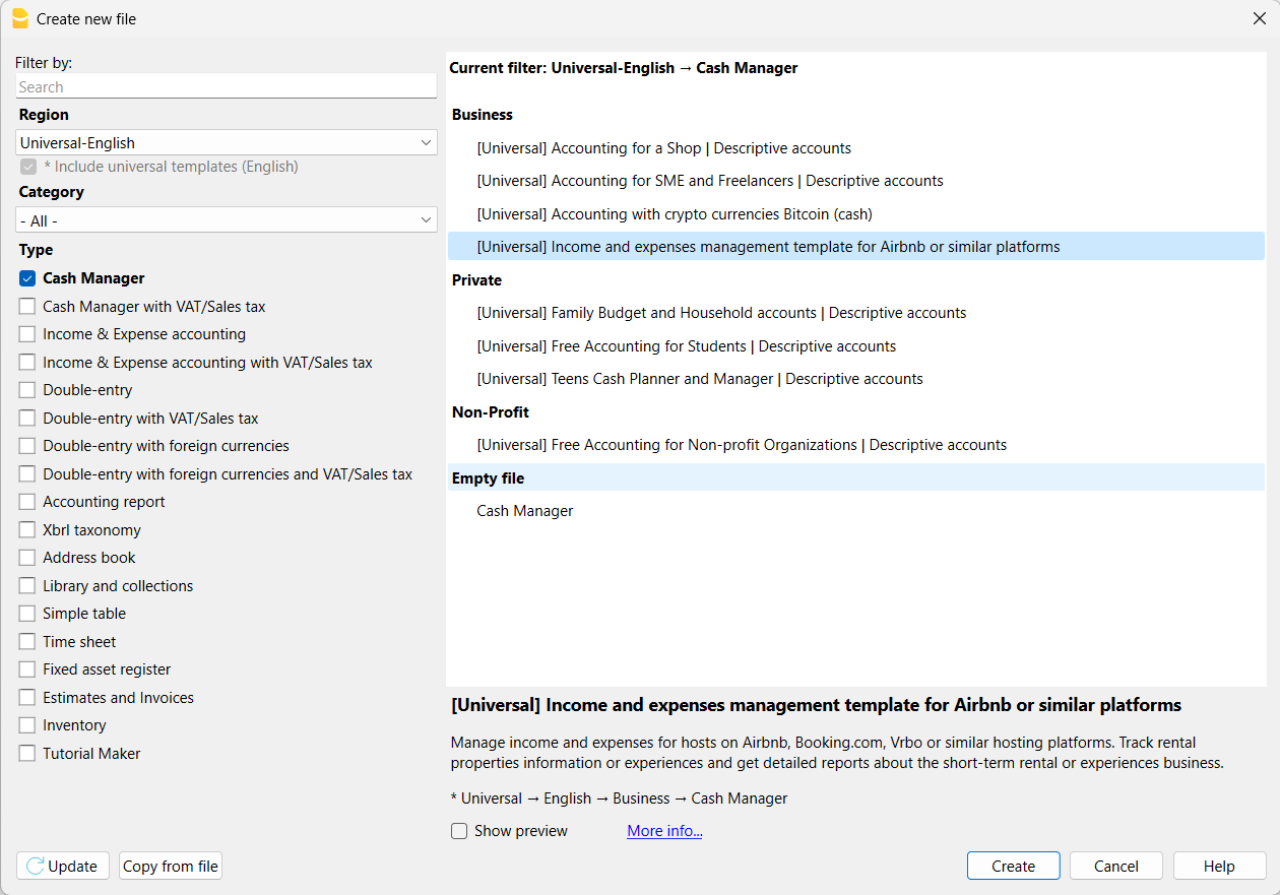
If you click on the text "More info...", you will be directed to this specific documentation page for the template. On this page, you can always find the tutorial file including sample records.
Using the command File > File Properties, set your references, the accounting period with opening, closing dates and the base currency. In the Address section, fill in the fields for the entity managing the rental properties. If necessary, change the base currency of the accounting file in the Accounting section.
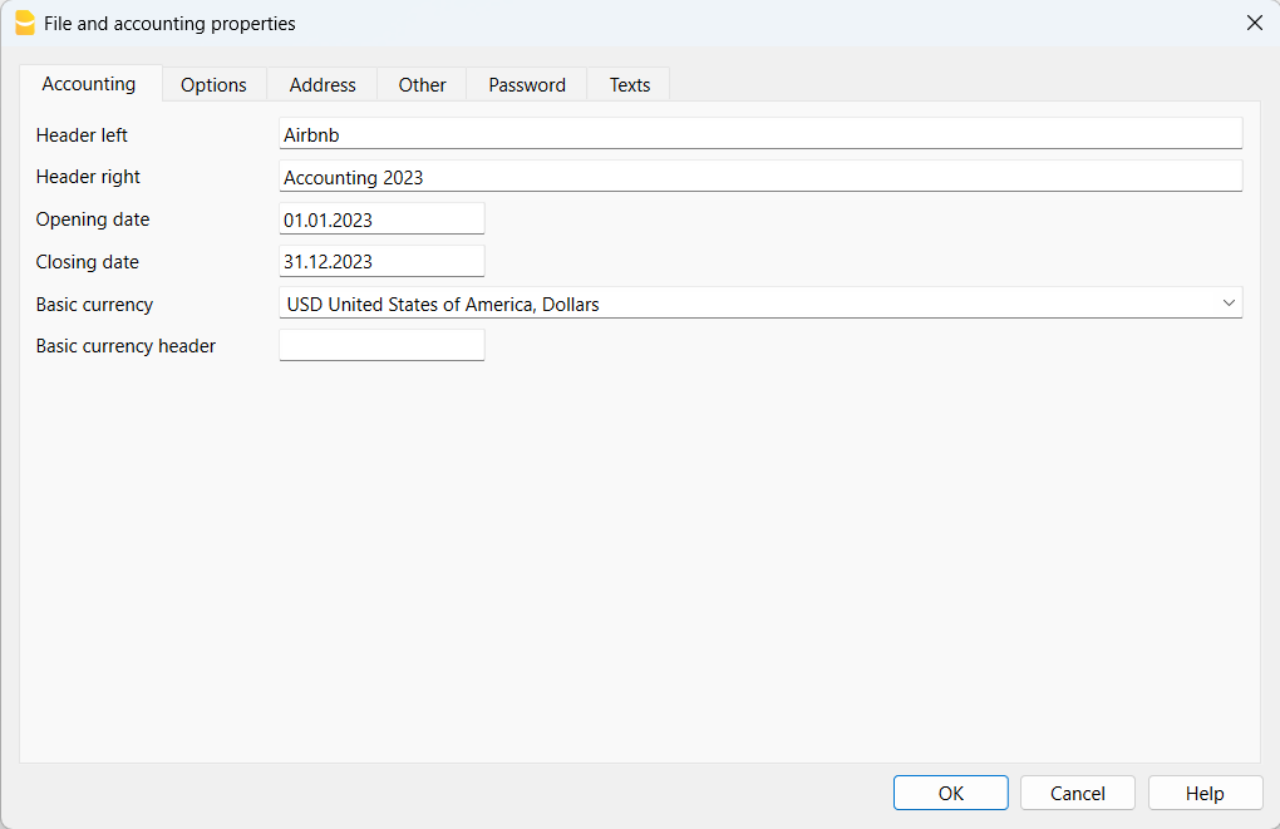
With the command File > Save As, save the file. It is useful to include the name of your business and the year in the file name. For example, "BusinessName-2023.ac2".
Also, refer to the article on organizing accounting files locally, on a network, and in the cloud.
Banana Accounting Plus Web Access
When you have downloaded and saved your new accounting file to open and use it from the web, you can bookmark the following link to access Banana Accounting Plus Web. However, it is recommended to download and install Banana Accounting Plus on the computers where it is needed, because Banana Accounting Plus Web does not yet have all the features available.
Create the budget
With Banana Accounting Plus, you can easily create a startup budget for your new short-term rental business on Airbnb, Booking.com, Vrbo and other platforms, and forecast all the costs you'll need to deal with. Consult all the relevant documentation on how to create a budget with Banana Accounting for detailed information.
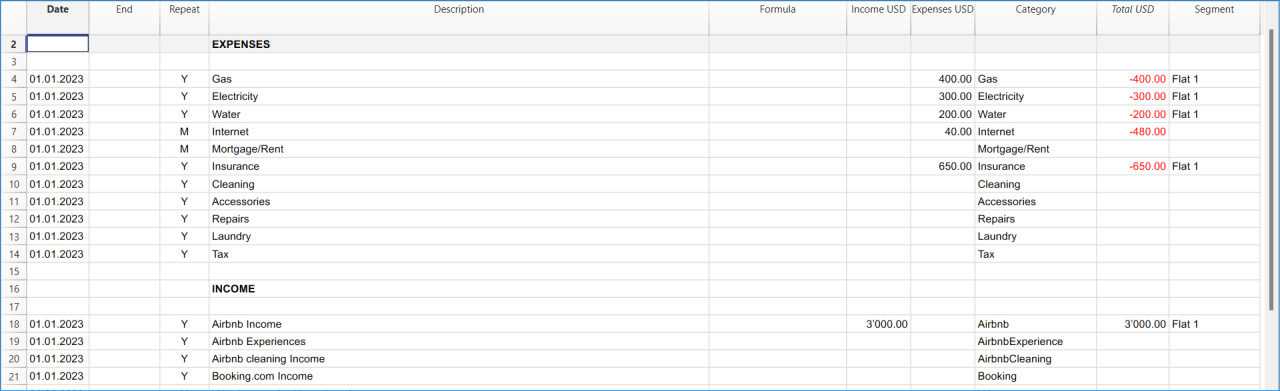
Customize and categorize expenses
If you prefer, you can group similar costs into categories and maintain the detail for each type of expense:
- Properties costs: mortgage payments, repairs and insurance coverage.
- Initial setup expenses: spending on furniture and household utensils.
- Bills: electricity, gas and water expenses.
- Supplies: expenses for items like linens, toiletries and cleaning products.
- Business expenses: costs related to accounting, software and taxes.
- Other costs: payments for cleaners, laundry services and ads.
See how you can easily create accounts groups.
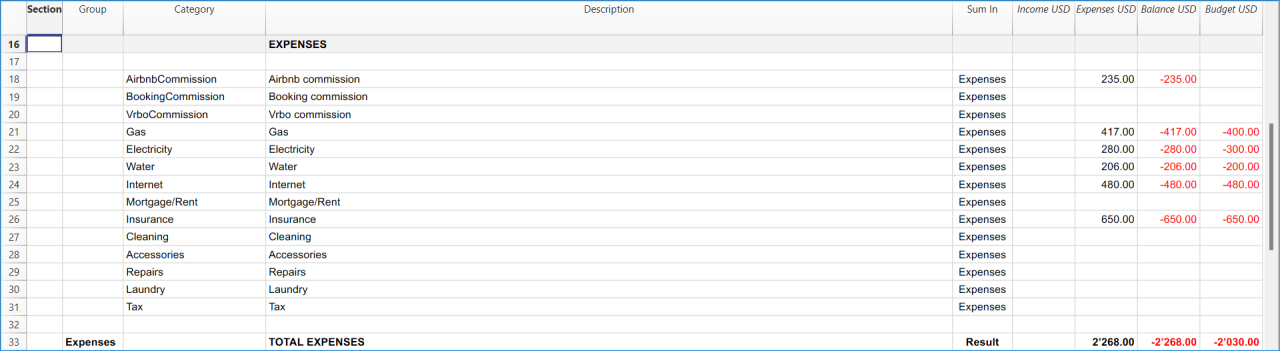
Recording transactions
In the Transactions table, record all transactions in chronological order, including debtor payments and invoice payments, as well as other types of transactions. The recordings can always be sorted and viewed instantly. You can highlight rows, correct any mistakes and copy and paste previously entered transactions.
To expedite data entry, we suggest using the various features of Banana:
- The auto-completion data entry feature automatically retrieves previously entered data.
- The recurring transactions feature (in the Actions menu) allows you to store frequently recurring transactions in a dedicated table.
- You can import data from bank statements, automatically capturing all bank transactions.
- You can link each recording to its corresponding digital document, and with a simple click, you can view the document. Refer to accounting files and digital documents for better document organization.
- Use the sort recordings command to arrange rows in chronological order.
- Use the print/preview command to print or export the journal in PDF format.
Bank transactions import
You can import bank statements, eliminating the need for manual entry.
Additionally, with the Advanced plan, it also allows for easy management of rules to automate accounting according to your specified criteria. This significantly reduces the effort required for accounting management, resulting in unmatched time savings.
Print financial statements or accounting reports
To view and print the financial statements at any time, click on the Report menu > Enhanced financial statements with groups. You can customize them or have an accounting report for a specific period.
Obtain detailed and customizable reports on all expenses and revenues of your business with Airbnb. You can compare them with the budget to always keep track of the performance of your startup.
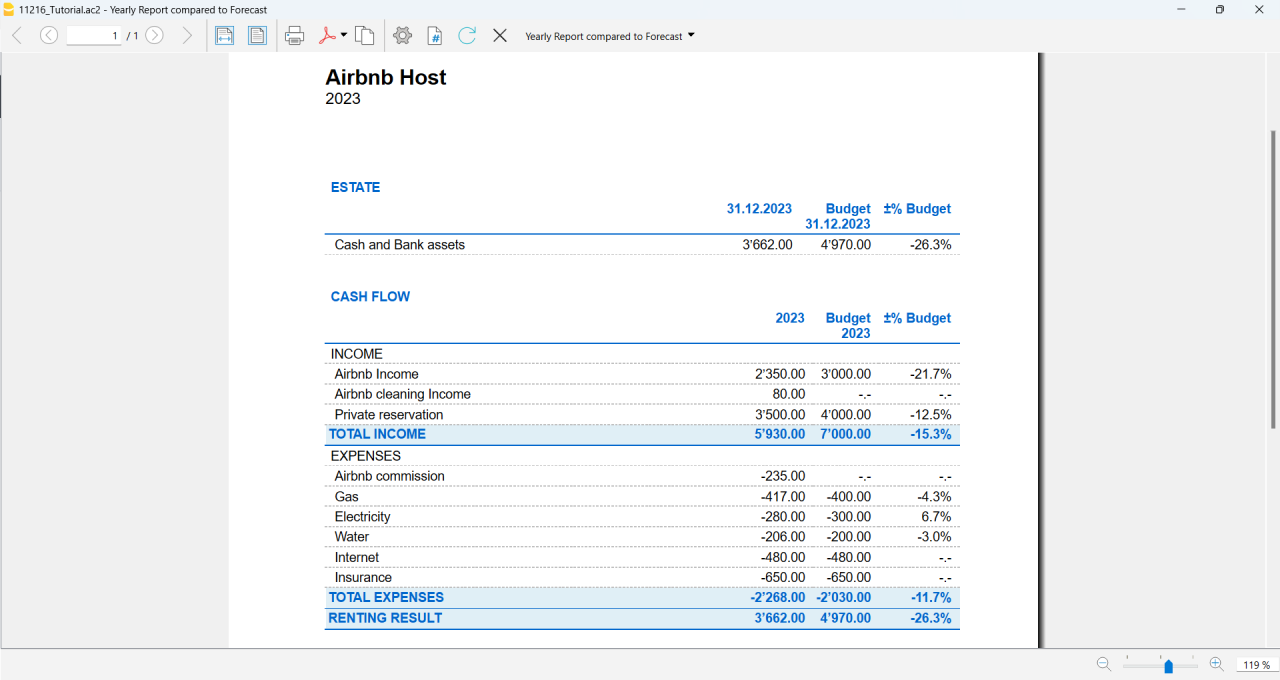
If you manage multiple rooms, apartments or rental properties, you can keep track of expenses and revenues allocated to each individual property you rent. You can also create room-specific budgets and compare the results with the actual expenses and earnings whenever you want.
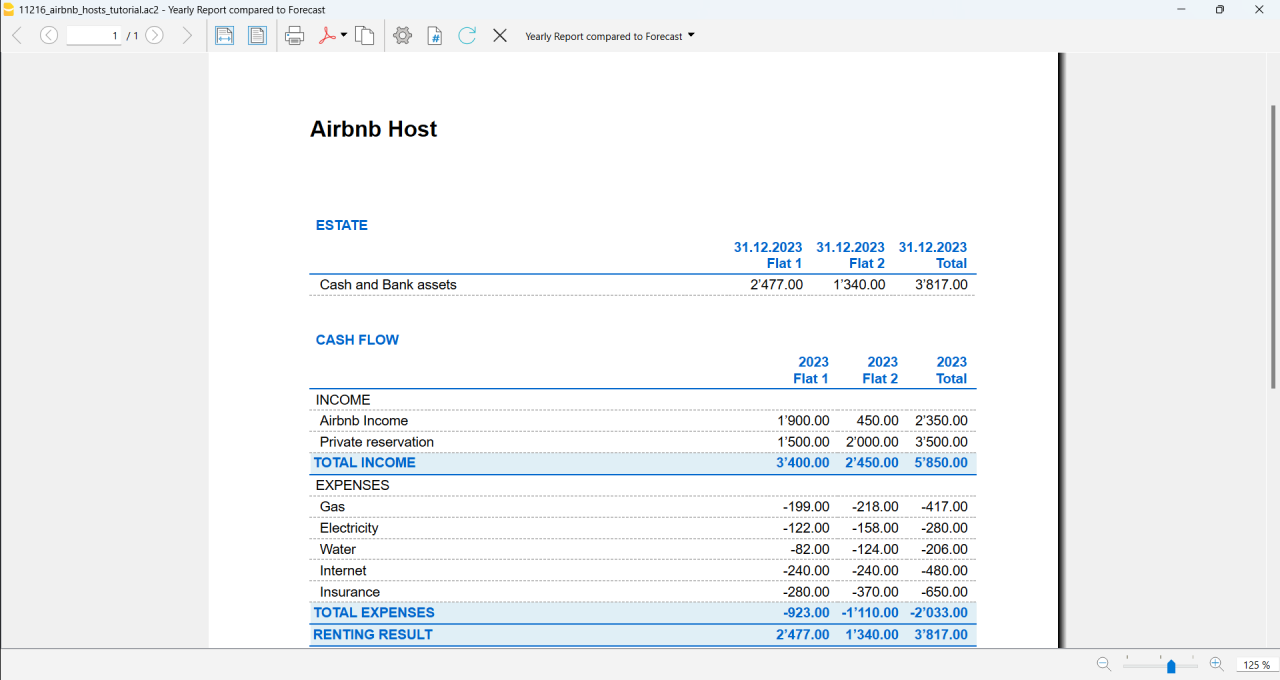
Advanced management
If you want, you can manage your Airbnb business in an advanced and optimized way through the rental management view called Manage Rentals. This allows you to keep track of all the necessary information about the reservations you receive. For those who offer Airbnb Experiences, there is the experiences management view, called Manage Experiences, available to track guest bookings related to experiences.
Navigate between the various available views to keep all the relevant data under control.
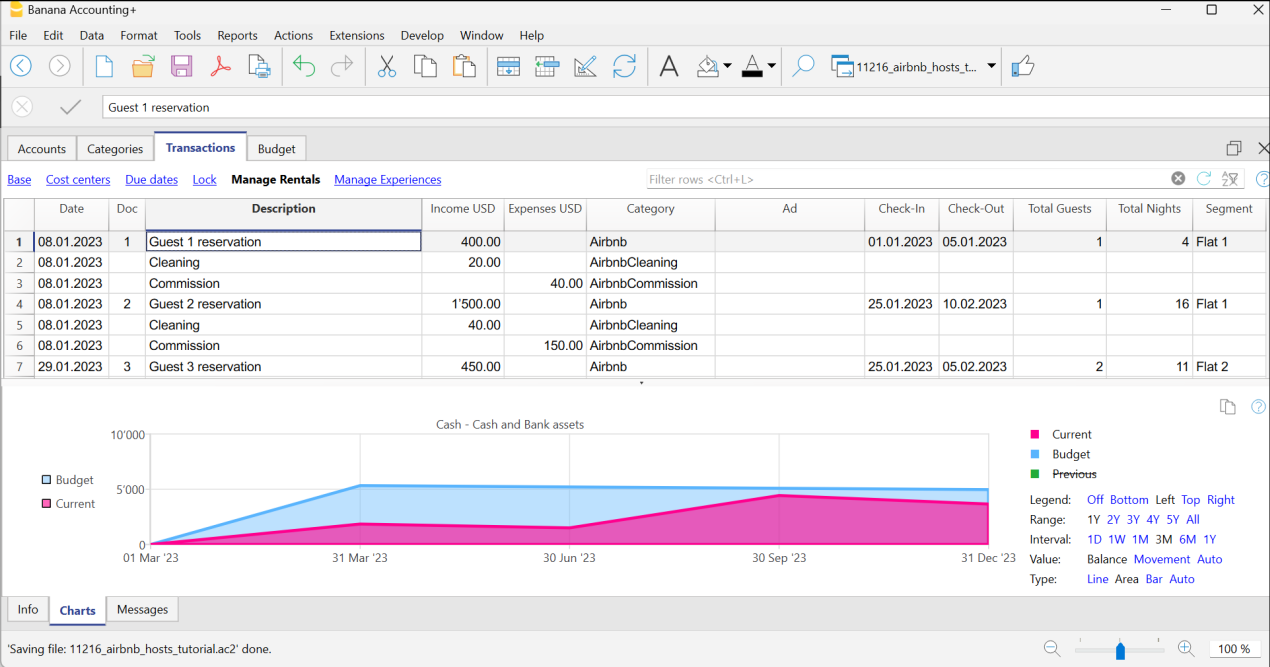
Questions or specific requests
Do you have any questions or specific requests regarding this template for Airbnb hosts or other short-term rental platforms? Please e-mail us.
Sample records for managing income and expenses for Airbnb hosts or other hosting platforms
Here are the sample accounting records for this template.
Recording an Airbnb or other platform revenue transaction
Record revenue from online platforms such as Airbnb, where you receive booking fees, with the preferred breakdown of the collected amounts and platform commissions. If you want, keep track of the ad from which the guest made the reservation, the check-in and check-out dates, the number of guests for the booking, the booked nights, the room or flat rented and the date of payment from the online platform.
To print the receipt to be given to the guest upon arrival, enter the receipt number in the Doc column and use the designated printer extension. You can also attach the receipt to the corresponding revenue record using the Link column.

Recording an expense for your short-term rental business
Record the expenses you incur for your Airbnb business by indicating the date of the expense, a description of the purchase, the amount incurred, the expense category, and the room or flat associated with your monetary outflow. You can always attach your receipts using the Link column.

Airbnb template for multi-currency accounting management
Airbnb template for multi-currency accounting managementThis template is useful for comprehensive and efficient accounting management for Airbnb hosts who need a system that supports double-entry bookkeeping and handles multiple currencies. Banana Accounting Plus provides a wide range of features to track the income and expenses of your short-term rental business.
Banana Accounting Plus is an advanced accounting software that is superior to Excel, yet it is simpler and more cutting-edge, catering to the common needs of Airbnb hosts. The accounting template has been specifically designed to offer a comprehensive and customizable solution for the financial management of your Airbnb properties. It allows you to track expenses, record income, monitor cash flow and much more.
The key features of this accounting template for Airbnb include:
- Asset Management: this template encompasses all the features of the free template for Airbnb, Booking.com, Vrbo and similar hosting platforms and provides an advanced solution for those with greater needs. It allows you to manage unlimited assets compared to the free template.
- Double-Entry Bookkeeping: the template adheres to the fundamental accounting principle of double-entry bookkeeping, ensuring the accuracy and correctness of your financial records.
- Multi-Currency Management: if you manage Airbnb properties using different currencies, Banana Accounting enables you to record and track income and expenses in different currencies, simplifying international financial management.
- Advanced Reporting: the software offers the ability to generate detailed reports on your finances, including profit and loss statements, account statements, balance sheets and detailed budgets. These reports provide you with a comprehensive overview of the performance of your Airbnb properties.
- User-Friendly: the software is designed to be user-friendly, even for those new to double-entry bookkeeping or without extensive accounting experience. The accounting template is intuitive, and the extensive available online documentation guides you step-by-step in managing your finances.
Banana Accounting Plus is intuitive, easy to use and simplifies your accounting management for Airbnb.
Example of a multi-currency income transaction for hosts
Here's how to use the multi-currency feature of Banana Accounting Plus:
- Set the desired currency exchange rate through the Exchange Rates table.
- Perform the accounting entry by entering date, description, bank of the currency received, income account, amount in the currency received and specify the currency received. Banana Accounting Plus will automatically calculate the amount in the main currency used for managing your Airbnb accounting.

Image of the Exchange Rates table

Image of the Transactions table where to record the income received from Airbnb or similar platform.
Accounting templates with crypto currencies
Accounting with crypto currencies Bitcoin (cash)
Accounting with crypto currencies Bitcoin (cash) tizianaIncome & Expense Accounting with crypto currencies Bitcoin
Income & Expense Accounting with crypto currencies Bitcoin tizianaDouble-Entry Accounting with crypto currencies Bitcoin
Double-Entry Accounting with crypto currencies Bitcoin tizianaDouble-Entry Accounting for digital currencies Bitcoin and Ethereum (Base Currency ETH)
Double-Entry Accounting for digital currencies Bitcoin and Ethereum (Base Currency ETH) tizianaDouble-Entry Accounting for digital currencies Bitcoin and Ethereum (Base currency USD)
Double-Entry Accounting for digital currencies Bitcoin and Ethereum (Base currency USD) tizianaEssential Expense Manager PDF report with embedded receipts
Essential Expense Manager PDF report with embedded receiptsImproving how employee expenses are managed is crucial for all businesses.
Whether employees are traveling for work or working from home, keeping track of their expenses and making sure they get reimbursed correctly has become a complex task.
Banana Accounting expense manager functionality to create a PDF dossier is essential and cost-effective for the majority of small and medium-sized businesses. It helps track expenses, improves transparency and makes it smoother for employees to interact with the company's accounting department.
All in one PDF report with embedded receipts
Banana Accounting create a PDF report with embedded receipts. The PDF file includes everything is necessary for reporting, approval and reimbursement.
- The list of expenses with all information necessary and the link to receipt.
- The report of the categorized expenses, for accounting purposes.
- The scanned receipt's files.
PDF file can embed other files. If you don't know just open this example PDF file and click on the link (look the link icons on the left in the image below), so that the receipt document will directly open (some browser don't show the files, better use Adobe Acrobat Reader that is free to use).
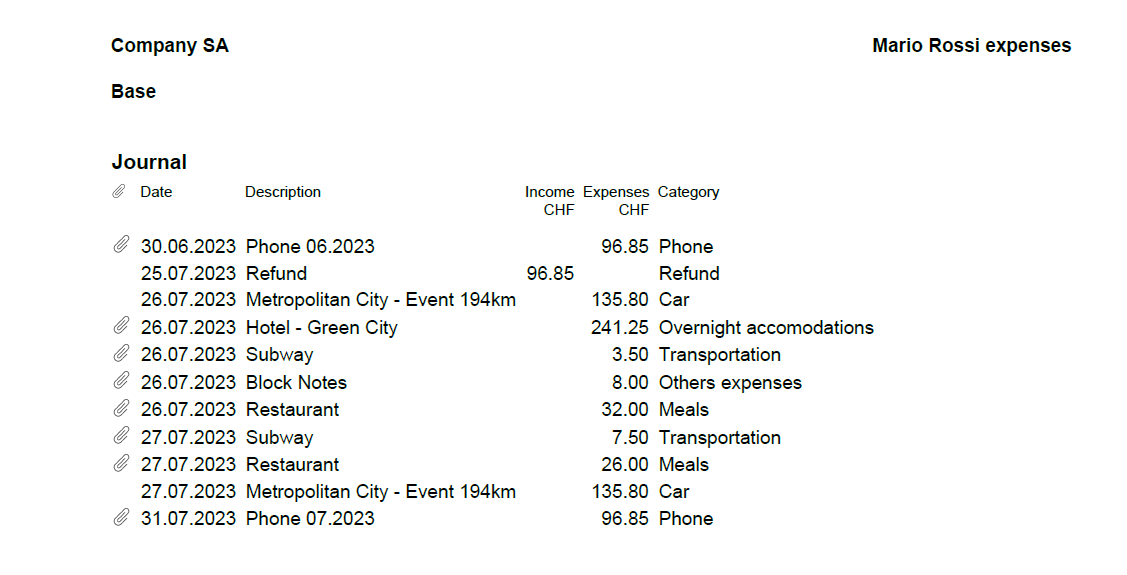
Totally free for up to 70 expense entries
The Banana Accounting template is designed to benefit companies of all sizes. The expense manager template is a software entirely free for up to 70 expense entries, making it a very accessible solution.
How to start
Using this Banana Accounting functionality allows you to obtain your PDF dossier with expenses categorized and embedded in a simple and immediate way:
- Install Banana Accounting
- Open the template file and save to a directory, where you also scan your documents.
- Scan your receipts or invoices (Banana Accounting does not perform the scanning).
- Enter the incurred expenses in the Transaction table and add a Link to the scanned receipt file.
- With File menu > Create Pdf Dossier create the PDF report (check the Include attachments).
- Transmit the file for reimbursement.
Now you'll be ready to send your PDF dossier by email to the accounting department, for approval and reimbursement.
This workflow is essential and cost-effective for the majority of small and medium-sized businesses.
Add the payment methods used by employees
If you wish, you can manage the payment methods used for expenses through the CC3 column.
To enable it, double-click on the column headers in the Transactions table. In the window that opens, on the left, enable the display of the Cc3 column and confirm with the Ok button.
Manage the different payment methods from the Categories table by adding the accounting accounts with a semicolon in front. You can add as many payment methods as you prefer.
Add the quantity columns to manage travel kilometers
To manage travel expenses based on the distance traveled, it could be useful to enable the display of columns related to quantities.
To enable them, double-click on the column headers in the Transactions table. In the window that opens, on the left, enable the display of the columns Quantity, ReferenceUnit, UnitPrice, and confirm with the Ok button.
Remember to enter Unit Price in the Transactions table with a negative sign.
Additional features of the Essential Expense Manager
Easy Expense Logging: the core of this tool is a user-friendly interface. Employees can quickly record their expenses by entering the date, category, amount and payment method. This reduces mistakes and ensures accurate data entry.
Digital Receipts: instead of using paper receipts, the software lets employees attach digital copies of receipts. This prevents losing receipts and keeps expense records secure.
Detailed PDF Reports: the software is great at creating comprehensive expense reports. These reports include all embedded receipts in a single PDF file, which can be easily shared with accountants through email. The reports break down expenses, categories and receipts, promoting transparency.
Customizable Categories: the software lets administrators customize expense categories to fit the company's needs. This ensures that expenses are organized in a way that matches the company's reporting and analysis requirements.
Easy Access: the expense manager can be shared through email, which is helpful for remote employees or those who often travel for work.
Data Privacy: it's important to note that the data entered into Banana Accounting is not used for commercial purposes. Your information remains confidential, offline and is not repurposed in any way.
WooCommerce-Produkteexport/-import [BETA]
WooCommerce-Produkteexport/-import [BETA]Beschreibung WooCommerce-Erweiterung
Diese Erweiterung zum Importieren und Exportieren von Produkten, die im WooCommerce-Onlineshop verkauft werden, vereinfacht und optimiert die Integration zwischen Ihrem Onlineshop und der Software Banana Buchhaltung.
Die Erweiterung ermöglicht entweder den Export von Produkten, die bereits in Ihrer Lagerverwaltung aufgelistet sind, aus Banana Buchhaltung in Ihren WooCommerce Onlineshop, oder sie wird zu einer intuitiven und effizienten Lösung, die es Ihnen ermöglicht, Produkte direkt aus Ihrem Onlineshop in Banana Buchhaltung zu importieren.
Banana Buchhaltung ist Excel überlegen. Die Software ermöglicht es Ihnen, die Produktdaten jederzeit schnell zu bearbeiten und garantiert, dass die Informationen mit Ihrem Online-Shop in WooCommerce übereinstimmen.
Die Banana Buchhaltung Erweiterung bietet Ihnen die Möglichkeit, Produktdaten, die bereits in Ihrem Banana Buchhaltungsbestand vorhanden sind, in einem Format zu exportieren, das bereits für den Import in WooCommerce vorbereitet ist. Dies vereinfacht die Eingabe und/oder die Verwaltung der Produkte in Ihrem Online-Shop und ermöglicht es Ihnen, die Kohärenz und Konsistenz zwischen den beiden Plattformen aufrechtzuerhalten und den Online-Verkauf reibungsloser zu gestalten.
Da es von entscheidender Bedeutung ist, die Produktinformationen in Ihrem Online-Shop und Inventar genau und mühelos zu verwalten, ermöglicht Ihnen diese Erweiterung, dies auf einfache und sichere Weise zu tun. Mit der Exportdatei, die Sie von der Plattform WooCommerce erhalten, können Sie Ihr Inventar in Banana Buchhaltung einfach erstellen oder bestehende Produkte direkt in Banana Buchhaltung aktualisieren, um sie mit denen in Ihrem Online-Shop abzugleichen.
Beide Funktionen machen langwierige und komplexe manuelle Verfahren überflüssig und verringern das Risiko von Übertragungsfehlern, wodurch Datengenauigkeit und Effizienz gewährleistet werden.
Diese Lösung eignet sich für diejenigen, die das Inventar auf einfache Weise verwalten und jederzeit in WooCommerce exportieren oder importieren möchten. Sie ist nicht geeignet für diejenigen, die eine Cloud-Lösung suchen, die die Lagerverwaltung automatisch mit WooCommerce synchronisiert.
Hauptmerkmale von Banana Buchhaltung
Einfach: Einfach: Banana Buchhaltung ist einfach zu bedienen und jede Datei kann per E-Mail ausgetauscht werden, was auch für einen einfachen Support hilfreich ist.
Datenschutz: Es ist wichtig zu wissen, dass die in Banana Buchhaltung eingegebenen Daten nicht zu kommerziellen Zwecken verwendet werden. Ihre Daten bleiben vertraulich, offline und werden in keiner Weise weiterverwendet.
Beta-Version
Diese Erweiterung wird in der BETA-Version veröffentlicht. Wir empfehlen, eine Sicherungskopie der Inventardatei zu erstellen. Regelmässige Dateisicherungen sind in jedem Zusammenhang nützlich. Für diese WooCommerce-Erweiterung ist ein Advanced-Abonnementsplan für Banana Buchhaltung Plus erforderlich.
Verwendeter Primärschlüssel
Die ID-Spalte der Artikel-Tabelle von Banana Buchhaltung wird exportiert und als Primärschlüssel für den Import verwendet. Sie muss die SKU-Referenz des Produkts aus dem WooCommerce-Onlineshop enthalten.
Diejenigen, welche bereits eine Lagerbuchhaltung in Banana Buchhaltung führen, können die Codes in der Spalte ID mit der Funktion Umbenennen aus dem Menü Daten von Banana ersetzen. Mit dieser Funktion wird der Wert ID auch in der Buchungen-Tabelle automatisch ersetzt.
Produkte aus WooCommerce erstellen/aktualisieren
Die Funktion Produkte aus WooCommerce erstellen/aktualisieren erstellt die aus WooCommerce exportierten Produkte (Format CSV) in der Artikel-Tabelle der Lagerverwaltungsdatei von Banana Buchhaltung, falls sie noch nicht vorhanden sind. Wenn es bereits Produkte mit demselben ID-Wert gibt, werden die Werte in den Spalten Beschreibung, Quantität Anfang (Anfangsmenge) und Preis/Einheit (Einheitspreis) in der Artikel-Tabelle mit den Informationen aus der exportierten Datei von WooCommerce aktualisiert.
Produkte für WooCommerce exportieren
Die Funktion Produkte für WooCommerce exportieren exportiert die Daten aus den Spalten ID, Beschreibung, Quantität Saldo und Preis/Einheit (Einheitspreis) der Artikel-Tabelle von Banana Buchhaltung in ein CSV-Dateiformat, welches in WooCommerce importiert werden kann.
Vereine, NGOs, Stiftungen Non-Profit (Universell)
Für Vorlagen von Vereinen und Non-Profit-Organisationen konsultieren Sie bitte die folgende Webseite:
Noprofit Universal Templates
Free Excel Standard INPAS Template
[This page is currently being updated]
INPAS key accounting documents
This page is dedicated to the chart of accounts template that conforms to the INPAS standard. The INPAS standard is designed to improve the transparency and accuracy of nonprofit associations' financial statements. It is also possible to download a complete Excel template that facilitates the compilation of all the documents required to comply with the standard.
The chart of accounts has been designed and interpreted based on the INPAS drafts and may require adjustments once the final guidance is published in 2025.
The compliance of the accounting with the INPAS standard always depends on the accountant and the auditor working on the accounts.
Updates may be possible following the final publication of INPAS in 2025.
Statement of Financial Position
The balance sheet is an essential document that provides a detailed view of your organization's financial health, clearly showing assets, liabilities and net worth. Because of the flexibility of the INPAS standard, you can present the financial statements either vertically or horizontally, tailoring them to the specific needs of your nonprofit.
This document can be generated easily using Banana Accounting+ template.
Statement of Income and Expenses
This document shows your organization's income and expenses during a period. Proper management of the income statement is crucial to demonstrate how resources were used to achieve missionary goals.
This document can be generated easily using Banana Accounting+ template.
Statement of Changes in Net Assets
This document is critical to understanding the changes that have occurred in net assets during the fiscal year. The INPAS standard provides a sequence of elements that transparently reflects the changes, making clear the impact of financial activities on the organization's assets.
Statement of Cash Flows
The cash flow statement, which shows cash flows, is essential for monitoring your organization's liquidity and ability to fund its activities. With our INPAS template, you can present this information in a clear and accessible way, improving transparency to donors and board members.
Explanatory notes
Explanatory notes offer crucial details to fully understand the numbers presented in other accounting documents. They provide a clear description of adopted accounting policies and significant changes, contributing to a deeper and more accurate analysis of the institution's financial position.
Excel template to download
To facilitate the accounting management of associations, a complete Excel template can be downloaded to provide all the necessary documents according to the INPAS standard. In fact, this versatile and easy-to-use tool also allows you to create the Statement of Changes in Net Assets, Statement of Cash flows and Explanatory notes, completing the documentation with the Balance Sheet and Statement of Income and Expenses you can easily obtaine through Banana Accounting+.
Download the INPAS Excel Template
Statement of Financial Position
This document can be generated easily using Banana Accounting+ template. Here is what the statement of financial position must contain.
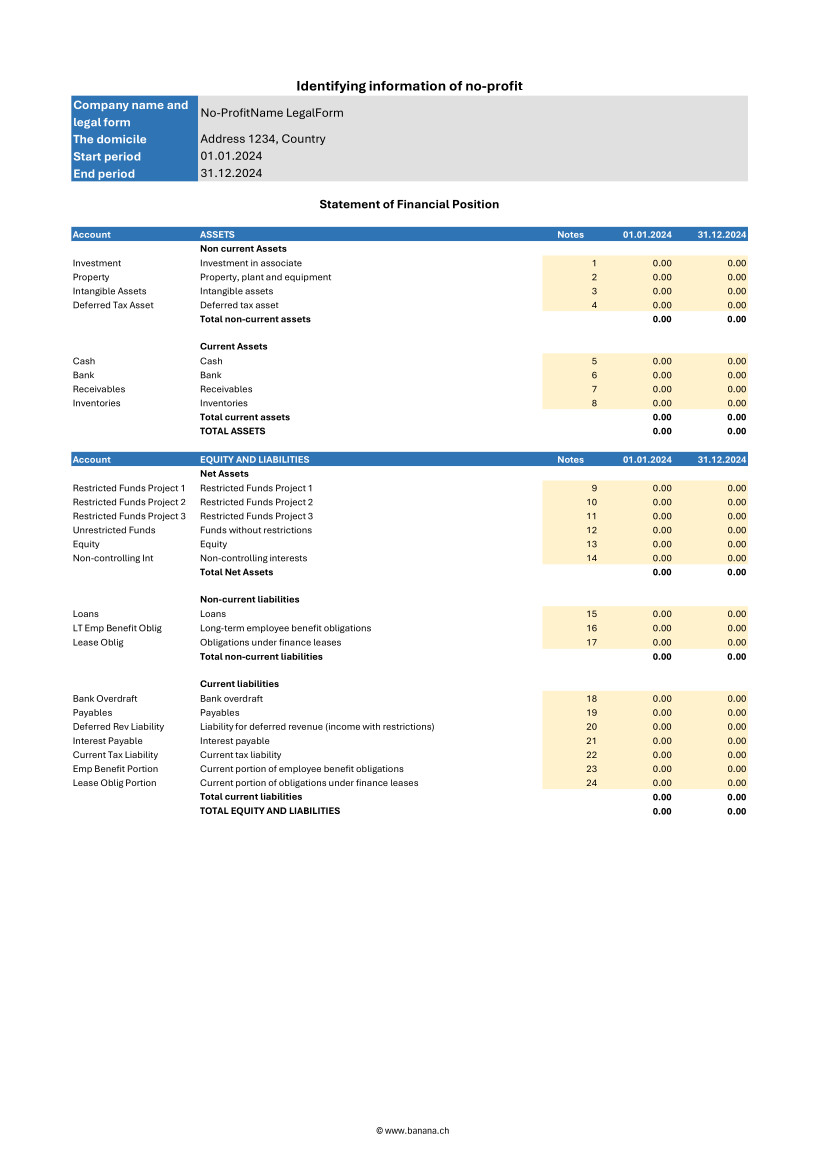
Current and non-current assets
Assets should be distinguished into current and non-current. Current assets are those that are expected to be converted to cash or used within one year. They include accounts such as cash and cash equivalents, short-term receivables, and inventories. Non-current assets, on the other hand, are those that are expected to be held for periods longer than one year and may include tangible assets, intangible assets, and long-term investments.
Current and non-current liabilities
Liabilities must also be classified into current and noncurrent. Current liabilities are payables and obligations that are expected to be settled within one year, such as accounts payable, accrued expenses, and other short-term liabilities. Non-current liabilities represent long-term commitments that the organization does not expect to settle within the next year, such as long-term debts and mortgages.
Shareholders' Net Assets
Net Assets represents the difference between the organization's total assets and total liabilities. In financial statements according to the INPAS standard, net assets should be divided into three main categories:
- Unrestricted funds: resources available for general use and not subject to specific restrictions. These funds may be used at the discretion of the organization to fund any activity or operational need.
- Restricted funds:
- Temporarily restricted funds: resources subject to restrictions imposed by donors or temporary conditions. These funds may be used only for specific purposes and for a specified period, after which, if conditions are met, they may be reclassified as unrestricted funds.
- Permanently restricted funds: resources that must be kept intact indefinitely, often to ensure a continuous source of income for the organization. These funds are typically associated with permanently restricted donations.
Statement of Income and Expenses
This document can be generated easily using Banana Accounting+ template. Here is what the statement of activities must contain.
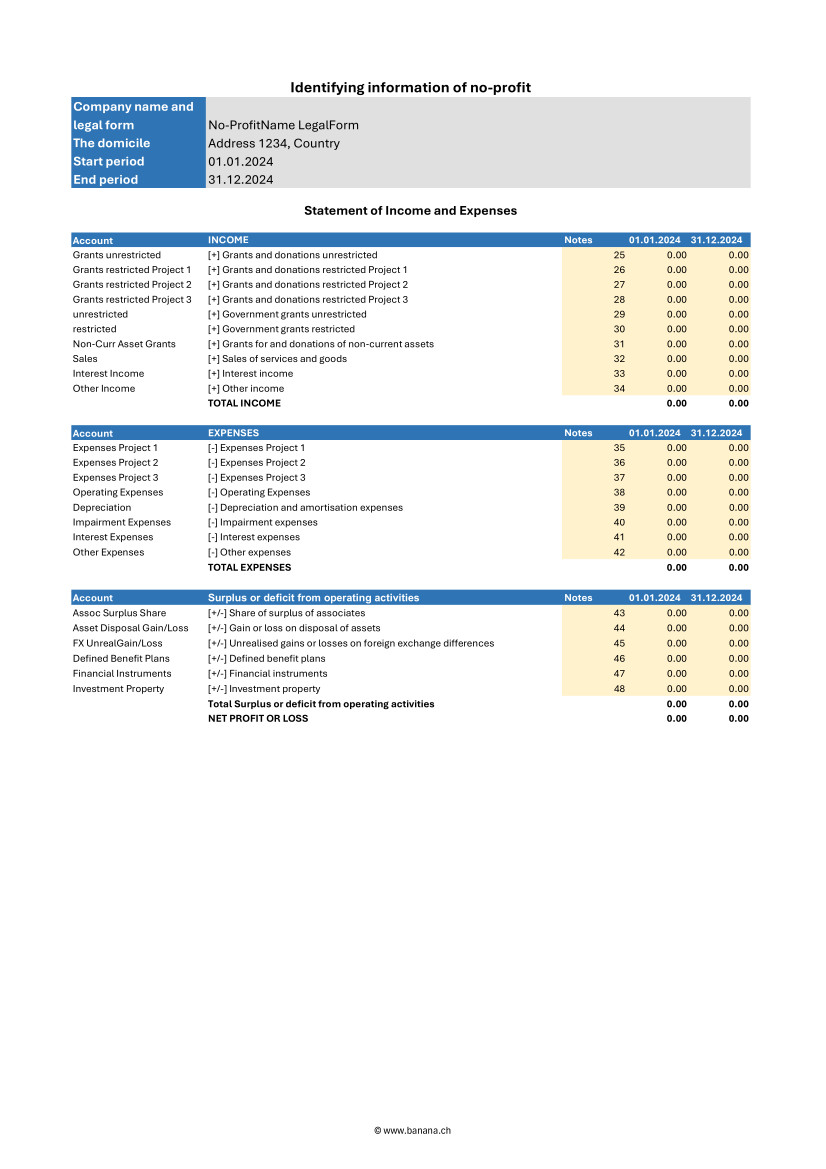
Revenue
Income should be divided between restricted and unrestricted to reflect donor or regulatory restrictions. This distinction is crucial to understanding the organization's flexibility in the use of funds received.
- Restricted income: funds earmarked for specific purposes, such as particular projects or specific periods. These funds may come from donations, grants, or funding with donor-imposed conditions limiting their use.
- Unrestricted income: funds that can be used at the discretion of the organization for any operational need. These include general donations, proceeds from nonspecific fundraising events, and other income that has no special restrictions.
Expenses
Expenses should be broken down into major categories to give a clear view of how resources are allocated. This breakdown helps to better understand the organization's priorities and efficiency in managing funds.
- Programmatic expenses: costs directly associated with the implementation of the organization's core programs and activities. These include salaries of operational staff, costs of materials and equipment used in projects, and other expenses directly related to the organization's missions.
- Fundraising expenses: costs incurred for fundraising activities, including events, marketing campaigns, and salaries of dedicated fundraising staff. This category highlights the investment made to secure future financial resources.
- Administrative expenses: general costs of running and administering the organization. These include administrative staff salaries, office rent, consulting fees, and other overhead costs necessary for the day-to-day operation of the organization.
Changes in shareholders' Net Assets
The income and expenses statement should report changes in net worth during the reporting period, broken down by fund category:
- Unrestricted funds: changes resulting from the use or appropriation of unrestricted revenues and non-programmatic expenditures.
- Restricted funds:
- Temporarily restricted funds: changes due to the use of restricted funds according to donor-imposed conditions and their eventual transfer to unrestricted funds once conditions are met.
- Permanently restricted funds: changes related to new permanently restricted gifts or changes in the investment policies of permanent assets.
Statement of Changes in Net Assets
Here is what the statement of changes in net assets must contain.
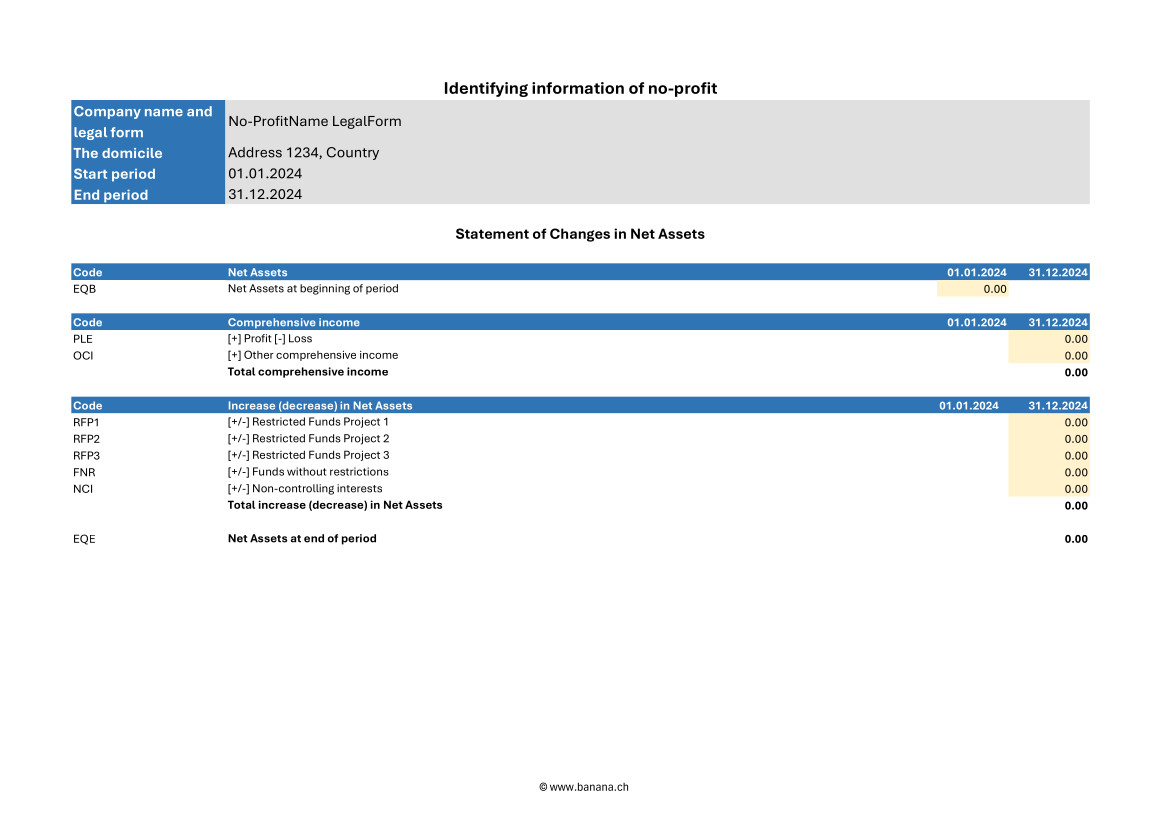
Changes in shareholders' Net Assets by period
The statement should report all changes in net assets broken down by period, clearly showing increases and decreases in the various funds.
- Increases in net assets: these may result from new donations, contributions, grants received, or other sources of income. Each increase should be specified in terms of restricted and unrestricted funds to highlight restrictions on the use of funds.
- Decreases in net assets: decreases may result from the use of funds to cover programmatic, fundraising, and administrative expenses. Again, it is important to specify whether the decreases involve restricted or unrestricted funds.
Details on contributions, donations and other sources of funding
The statement should include a detailed description of all funding sources received during the period, broken down by type and restriction.
- Contributions and donations: specify donations received, indicating whether they are restricted or unrestricted, and describe any conditions or restrictions imposed by donors.
- Grants and funding: detail grants obtained, including conditions of use and periods of application.
- Other income: include any other sources of funding, such as income from fundraising activities, investment income, or income from ancillary activities, detailing any applicable restrictions.
Use of funds under restrictions
The statement should clearly show how funds have been used according to donor or regulatory restrictions, ensuring transparency and compliance.
- Restricted funds:
- Temporarily restricted funds: describe how these funds were used for specific projects or programs, and whether any restrictions were met, allowing the funds to be reclassified as unrestricted.
- Permanently restricted funds: highlight the use of income generated by these funds to support the organization's activities, keeping the principal capital intact according to the conditions set by the donors.
- Unrestricted funds: indicate how these funds have been allocated for general operating expenses and other needs without specific restrictions.
Mandatory elements of the statement of changes in Net Assets
- Beginning balances
- The beginning balances of each component of net assets at the beginning of the accounting period must be reported.
- Example: share capital, reserves, retained earnings.
- Changes for each component
- Detail all changes for each component of net assets during the accounting period.
- These changes may include:
- Profits or losses for the year.
- Increases in capital stock.
- Reductions in capital stock.
- Dividend distributions (if applicable).
- Contributions and distributions from owners
- If applicable, indicate contributions made by owners and distributions made to owners.
- Reserves
- Any changes in reserves, such as legal reserves, extraordinary reserves, revaluation reserves, etc.
- Ending balance
- Report the ending balances of each component of net assets at the end of the accounting period.
Steps to implement the statement of changes in Net Assets
- Identification of the components of shareholders' Net Assets
- Determine all components of net assets that should be reported in the statement, such as share capital, reserves, and retained earnings.
- Collection of initial data
- Collect the beginning balances of all components of net assets from the last closed financial statements.
- Recording of changes
- Record all changes that have occurred during the accounting period, such as capital increases, recorded gains or losses, dividend distributions, and other changes in reserves.
- Calculating ending balances
- Calculate the ending balances of each component of net assets taking into account the changes recorded.
- Preparation of schedule
- Compile the statement of changes in net worth with all the information collected, making sure that the totals are correct and that all changes are adequately explained.
Statement of changes in funds
The Statement of Changes in Funds is a crucial accounting document that illustrates the changes in an organization's funds during an accounting period. According to the INPAG standard, the Statement of Changes in Funds must include a detailed set of information to ensure transparency and accuracy in reporting.
Here are the required elements of the statement of changes in funds.
- Initial balances of funds
- The initial balances of each fund at the beginning of the accounting period must be reported.
- Revenue by fund
- Detail the income received for each fund during the accounting period.
- Expenditures by fund
- Detail the expenditures made for each fund during the accounting period.
- Transfers between funds
- Information on any transfers of resources between different funds.
- Ending fund balances
- Indication of the ending balance of each fund at the end of the accounting period.
- Variations in funds with restrictions
- Specific details on changes in time-restricted or donor-restricted funds.
Statement of Cash Flows
Here is what the cash flow statement must contain.
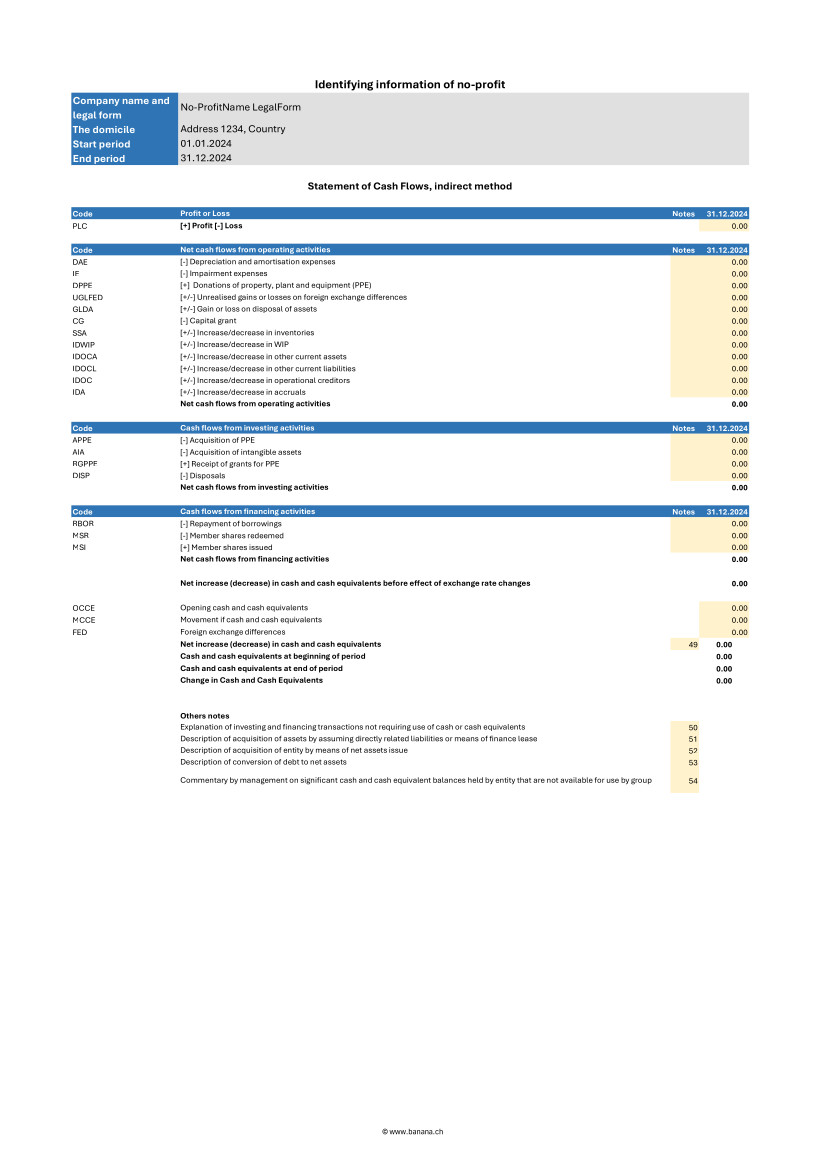
Cash flows from operating activities
This section reports cash flows generated or used by the daily operations of the organization. It must include:
- Income from donations and grants: cash flows from donations, grants, and other funding sources not specifically tied to investments or financing.
- Payments for operating expenses: cash flows used to cover programmatic, fundraising, and administrative expenses, including salaries, supplies, and other operating costs.
- Receivables collections and payables payments: cash flows associated with the management of short-term receivables and payables.
Cash flows from investing activities
This section covers cash flows related to the purchase and sale of long-term assets and other investments. It must include:
- Purchases of fixed assets: cash flows used to purchase tangible fixed assets, such as buildings, equipment, and intangible fixed assets.
- Income from sales of fixed assets: cash flows generated from the sale of long-term assets.
- Financial investments: cash flows related to acquisitions or disposals of financial investments, such as securities and other investment instruments.
Cash flows from financing activities
This section reports cash flows associated with the organization's financing activities, including changes in restricted and unrestricted funds. It must include:
- Receipts from long-term restricted loans and donations: cash flows from donations and loans restricted specifically for long-term purposes.
- Repayment of long-term debts: cash flows used to repay long-term debts and obligations.
- Interest payments and other financing costs: cash flows related to interest payments and other financing-related costs.
Reconciliation of net income to net cash flow from operating activities
This section is critical to linking net income with actual cash flows from operations. It must include:
- Net income: the net economic result of the organization for the period.
- Adjustments for nonmonetary items: for example, depreciation and amortization.
- Changes in financial statement balances: changes in accounts receivable, accounts payable, inventories and other operating items.
- Extraordinary items: any extraordinary non-recurring cash inflows or outflows.
Explanatory notes
Explanatory notes should include detailed information regarding the accounting policies adopted, explanations of major items in the financial statements, and details of material subsequent events that could affect the understanding of the financial statements.
Here is what the explanatory notes must contain.
Information on accounting policies adopted
The notes to the financial statements should provide a detailed description of the accounting policies followed by the organization. This information helps users of financial statements understand the principles on which the figures reported are based.
- Principles of recognition and measurement: description of the criteria used to recognize and measure assets, liabilities, income, and expenses.
- Depreciation methods: explanation of the methods used to depreciate tangible and intangible assets.
- Valuation policies: information on valuation policies for inventories, receivables, and liabilities.
- Revenue recognition: criteria adopted for revenue recognition, including restricted and unrestricted donations.
Additional details on items in the balance sheet and income statement
Explanatory notes should provide additional details that help to better understand the items presented in the balance sheet and income statement.
- Analysis of principal items: detailed explanation of major items of assets, liabilities, income, and expenses. For example, a breakdown of fixed assets, long-term debt, and major revenue categories.
- Significant transactions: description of significant transactions that occurred during the period, such as acquisitions, sales of fixed assets, or extraordinary events.
- Significant changes: explanation of significant changes from previous periods, providing a context for understanding changes in financial data.
Information on possible risks and uncertainties
Explanatory notes should include information on any risks and uncertainties that could affect the organization. This information helps assess the financial strength and risk management of the institution.
- Financial risks: description of key financial risks, such as credit risk, liquidity risk, and market risk, and the policies adopted to manage them.
- Contingencies and contingent liabilities: information on legal contingencies, contingent liabilities, or other uncertain events that could have a significant financial impact.
- Risk management: details of the risk management strategies and policies implemented by the organization to mitigate the effects of such risks.
Segment reporting if applicable
If the organization operates in different industries or geographic areas, the explanatory notes should include segment reporting information to provide a more detailed view of financial and operational performance.
- Information by segment: details on revenues, expenses, assets, and liabilities for each operating or geographic segment.
- Aggregation criteria: explanation of the criteria used to aggregate data for different segments.
- Performance by segment: analysis of the financial and operational performance of each segment, highlighting differences and relative contributions to the overall performance of the organization.
Accrual accounting requirement
The INPAG standard requires that all transactions be recorded on an accrual basis. This means that transactions must be recognized in the period in which they occur, regardless of actual cash flows. Adopting accrual accounting provides a more accurate and realistic view of an organization's financial position and performance, improving the transparency and reliability of financial information.
Examples for Income from donations
When a donation is promised but has not yet been received insert:
- in Debtor Account column the account Debtors from donations.
- in Creditor Account column the account Income from donations.
- in the Amount column the promised amount.
This record recognizes the income as a debt, reflecting the promise of the donation, even though the money has not yet been received.
When the donation is actually received insert:
- in the Debtor Account column the account Bank.
- in the Creditor Account column the account Donation debtor.
- in the Amount column the received amount.
This recording adjusts the accounts once the money is actually received, eliminating the previously recorded debt.
Examples for project expenses
When an invoice for project services is received but not yet paid insert:
- in the Debtor Account column the account Project expenses.
- in the Creditor Account column the account Creditors.
- in the Amount column the invoice total amount.
This entry recognizes the expense when the invoice is received, regardless of whether it has been paid or not.
When the invoice is actually paid insert:
- in the Debtor Account column the account Creditors.
- in the Creditor Account column the account Bank.
- in the Amount column the paid invoice total amount.
This entry reduces creditors once the invoice has been paid, reflecting actual cash flow.
Benefits of accrual accounting
Adopting accrual accounting, as required by the INPAG standard, ensures that revenues and expenses are recorded in the correct period. This approach provides a more accurate view of the organization's financial activities, facilitating better resource management and more accurate planning. Nonprofit organizations that follow these accounting practices can demonstrate greater transparency and accountability, increasing the trust of donors, board members and other stakeholders.
Accounting for restricted grants and donations
INPAG requires that funds be distinguished between restricted and unrestricted funds. This distinction should be visible in the financial statements or notes.
Accounting for grant and donation income according to the INPAG standard requires a specific structure to ensure proper recording and recognition. The accounting process includes the following steps:
- Identify whether there is an enforceable agreement that confers rights and obligations.
- Identify the enforceable obligations in the agreement.
- Determine the amount of the transaction.
- Allocate the transaction amount to the enforceable obligations.
- Recognize the revenue when (or while) the enforceable obligation is satisfied.
- These steps ensure that revenue is recognized appropriately, accurately reflecting the economic activity of the organization.
Example of accounting transactions for restricted donations
Receipt of a grant for a specific project with implementing obligations.
When you receive the amount insert:
- in the Debtor Account column the account Cash/Bank or Donation debtor if the donation was promised.
- in the Creditor Account column the account Liabilities for grants.
- in the Amount column the amount received.
At this stage the amount received is recorded as a liability because the organization has an obligation to meet the conditions of the grant.
When you fulfill the executive obligation insert:
- in the Debtor Account column the account Expense1.
- in the Creditor Account column the account Bank.
- in the Amount column the paid amount.
The second transaction must be insert:
- in the Debtor Account column the account Liabilities from grants.
- in the Creditor Account column the account Income from grants.
- in the Amount column the paid amount.
Once the enforceable obligation is fulfilled, the liability is reduced and the amount is recognized as revenue, reflecting the completion of the project or condition fulfilled.
Accounting for unrestricted donations
Unrestricted donations, which do not impose specific obligations on the organization, follow a simpler accounting process than donations with enforceable obligations. These receipts can be recognized immediately upon receipt.
Example of an unrestricted donation
When you receive the amount insert:
- in the Debtor Account column the account Cash/Bank or Donation debtor if the donation was promised.
- in the Creditor Account column the account Income from donations.
- in the Amount column the received amount.
In this case the amount is immediately recognized as income since there are no specific obligations to be met.
Foreign currency conversion
Managing foreign currency transactions is an essential part of accounting, especially for nonprofit organizations that receive international grants and donations. The INPAS standard establishes precise rules for managing these transactions, including disclosure of foreign exchange gains and losses and retranslation of foreign currency monetary assets and liabilities related to grant agreements.
Foreign currency transactions must be translated into the functional currency using the exchange rate in effect on the date of the transaction. Monetary items, such as debtors and creditors, must be retranslated at the balance sheet date to reflect current exchange rates.
Example of transactions for foreign currency conversion
Receipt of 10'000$ grant when the exchange rate is 1$ = 0.90€.
Initial acknowledgement:
- in the Debtor Account column the account Cash/Bank.
- in the Creditor Account column the account Liabilities for grants.
- in the Amount column the amount 9'000€ (10'000$ * 0.90€ = 9'000€).
In this case the grant is recorded in euros at the exchange rate in effect at the time of the transaction.
Retranslation on the balance sheet date with the exchange rate 1$ = 0.85€.
- in the Debtor Account column the account Loss on exchange.
- in the Creditor Account column the account Cash/Bank.
- in the Amount column the lost amount 500€.
At the balance sheet date the grant must be retranslated at the new exchange rate. The difference between the initial value and the retranslated value is recorded as an exchange loss.
Treatment of exchange rate changes on grants
Exchange rate differences on monetary items related to grants should be treated in a manner consistent with the nature of the transaction. For example, if a grant received is to be spent on a specific project and the exchange rate varies, the amount to be reimbursed could differ due to exchange rate fluctuations.
For example a grant received of 10'000$ must be spent on a specific project. If the exchange rate varies and the grant must be partially repaid due to exchange rate differences.
No INPAS adoption for certain transactions
When an organization chooses not to apply INPAS standard for certain transactions, it is essential to provide a clear explanation and details of the accounting management adopted. The INPAS standard requires disclosure of the following information to maintain transparency and understandability in financial statements.
Mandatory disclosures in the case of no INPAS adoption
- Disclosure of transactions not compliant with INPAS
- The organization must specify which transactions do not follow INPAS standards.
- Example: “Donations in kind were not accounted for in accordance with INPAS standards.”
- Accounting treatment adopted
- The alternative accounting treatment used for these transactions must be described.
- Example: “In-kind donations were recorded at appraised value rather than market value according to INPAS guidelines.”
- Rationale for non adoption of INPAS
- It is necessary to explain the reasons why INPAS standards were not applied.
- Example: “Valuation of in-kind donations according to INPAS standards required specialized skills that the organization does not currently possess.”
- Impact on budgets
- It must be indicated how the financial statements would differ if INPAS requirements had been applied.
- Example: “If in-kind donations had been valued according to INPAS, the total value of income would have increased by €10,000.”
- Quantification of differences
- Where possible differences between the accounting treatment adopted and that provided by INPAS should be quantified, without excessive costs.
- Example: “Donations in kind were recorded at €5,000, while according to INPAS the correct value would have been €15,000, resulting in a difference of €10,000.”
References
- International Financial Reporting For Non Profit Organisations: www.ifr4npo.org
International Non-Profit Accounting Guidance - INPAS Standard Template
International Non-Profit Accounting Guidance - INPAS Standard Template[This page is currently being updated]
The INPAS International template for associations provides a comprehensive framework for organizing financial transactions and reporting for associations adhering to international standards.
This chart of accounts template is designed to streamline accounting processes, ensure consistency in financial reporting and facilitate compliance with regulatory requirements. With a user-friendly format and customizable accounts name, associations can efficiently track income, expenses, assets and liabilities, enabling clear and transparent financial management. Whether managing donations, membership dues or program expenditures, this template offers flexibility and adaptability to suit the unique needs of diverse associations while promoting transparency and accountability in financial operations.
The chart of accounts has been designed and interpreted based on the INPAS drafts and may require adjustments once the final guidance is published in 2025.
The compliance of the accounting with the INPAS standard always depends on the accountant and the auditor working on the accounts.
Updates may be possible following the final publication of INPAS in 2025.
Using Banana Accounting Plus you can manage the balance sheet and the income statement. All other documents are easily obtained thanks to the Excel template.
Create your file
- Create a new file, starting from this template (Template ID +11255), using one of the methods explained.
- With the command File → File properties, set the period, the association name and the basic currency.
- With the command File → Save as, save the file. Enter the association name and year in the file name.
For example "no-profit-2024.ac2".
See also Organize accounting files locally, online or in the cloud
Customize the Accounts table
Once you have entered the transactions, you can check the Accounts table. You will have an overview of your assets, liabilities, income and expenses, which allows you to keep your balance under control.
Customize the Accounts table to suit your needs: you can add, delete and edit accounts, groups or descriptions.
Enter Opening Balances
In the Opening column enter the opening balances of the Accounts. Negative asset account amounts are entered with a minus sign in front.
Enter the balances of the previous year
If you are creating a new accounting and you want the amounts of the previous year to appear in the statements to be printed, you must insert the values in the appropriate column. Go to the Previous view and in the Previous Year column enter the values.
Enter the Transactions
Register the accounting transactions in the journal. Enter the date, the document number and the description. Enter the destination account into the Debit account column, and the account of origin in the Credit account. Then add the amount.
You can modify the journal at any time.
Manage funds, grants and donations, project and operating expenses
Manage funds in the Balance Sheet divided by project.

Manage grants and donations in the Income Statement.
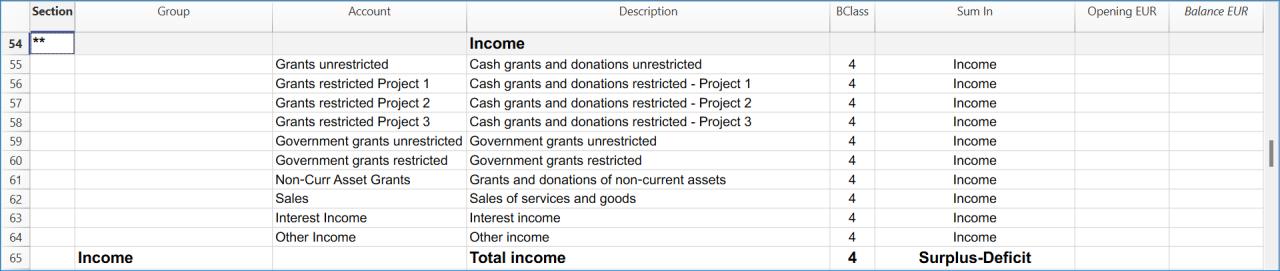
Manage projects expenses and operating expenses in the Income Statement.

Get the Statement of Financial Position and the Income Statement
At any time of the year you can create your Balance sheet, which is a financial report of your assets, liabilities and equity and the Profit and Loss statement, which includes income and expenses. You will achieve optimal reports because you can always modify the data until they are perfect. You have the possibility to print out your statements or save them in PDF format.
Complete the documentation using the Excel Template
When you get the balance sheet and the income statement, complete the Excel template to get all the documents needed to comply with the INPAG standard.
Income & Expenses: INPAS Standard Template
Income & Expenses: INPAS Standard Template[This page is currently being updated]
The chart of accounts has been designed and interpreted based on the INPAS drafts and may require adjustments once the final guidance is published in 2025.
The compliance of the accounting with the INPAS standard always depends on the accountant and the auditor working on the accounts.
Updates may be possible following the final publication of INPAS in 2025.
Cash Manager Accounting for Non-profit Organizations
Cash Manager Accounting for Non-profit OrganizationsThis template has only one Cash account and descriptive income & expense categories, that facilitate data entry. Get the Income Statement and Balance Sheet quickly, manage members and projects.
For more information on solutions for associations go to the Accounting for non-profit organizations page.
Create your File
- Create a new file, starting from this template (Template ID +10936), using one of the methods explained.
- With the command File → File properties, set the period, the company name and the basic currency.
- With the command File → Save as, save the file. Enter the company name and year in the file name.
For example "association-2022.ac2".
See also Organize accounting files locally, online or in the cloud
Enter the Transactions
Register the liquidity transactions in the journal. Enter the date, the document number, the description, the category and the amount.
You can modify the journal at any time.
Click here to learn more about transactions.

Check and customize the Categories table
Once you have entered the transactions, you can check the Categories table. You will have an overview of your income and expenses, which allows you to keep your balance under control.

Get the Profit and Loss Statement
At any time of the year you can create your profit and loss statement, which includes income and expenses. You can also compare your current situation with the budget to understand if and where you are spending excessive amounts of money.

Income & Expenses Accounting for Non-profit Organizations
Income & Expenses Accounting for Non-profit OrganizationsThis template presents a synthetic chart of accounts with descriptive accounts that facilitate data entry. Get the Income Statement and Balance Sheet quickly, manage members and projects.
For more information on solutions for associations go to the Accounting for non-profit organizations page.
Create your File
- Create a new file, starting from this template (Template ID +10623), using one of the methods explained.
- With the command File → File properties, set the period, the company name and the basic currency.
- With the command File → Save as, save the file. Enter the company name and year in the file name.
For example "association-2022.ac2".
See also Organize accounting files locally, online or in the cloud
Enter the Transactions
Register the liquidity transactions in the journal. Enter the date, the document number, the description, the account and the amount.
You can modify the journal at any time.
Click here to learn more about transactions.

Check and customize Accounts and Categories
Once you have entered the transactions, you can check the Accounts table and the Categories table. You will have an overview of your assets, liabilities, income and expenses, which allows you to keep your balance under control.

Get the the Profit and Loss Statement and the Balance Sheet
At any time of the year you can create your profit and loss statement, which includes income and expenses. You can also compare your current situation with the budget to understand if and where you are spending excessive amounts of money.
Double-Entry Accounting for Nonprofit Organizations
Double-Entry Accounting for Nonprofit OrganizationsThis template presents a synthetic chart of accounts with descriptive accounts that facilitate data entry. Get the Income Statement and Balance Sheet quickly, manage members and projects.
For more information on solutions for associations go to the Accounting for non-profit organizations page.
Create your file
- Create a new file, starting from this template (Template ID +10619), using one of the methods explained.
- With the command File → File properties, set the period, the company name and the basic currency.
- With the command File → Save as, save the file. Enter the company name and year in the file name.
For example "association-2022.ac2".
See also Organize accounting files locally, online or in the cloud
Enter the Transactions
Register the accounting transactions in the journal. Enter the date, the document number and the description. Enter the destination account into the Debit account column, and the account of origin in the Credit account. Then add the amount.
You can modify the journal at any time.

Check and customize the Accounts table
Once you have entered the transactions, you can check the Accounts table. You will have an overview of your assets, liabilities, income and expenses, which allows you to keep your balance under control.
Customize the Accounts table to suit your needs: you can add, delete and edit accounts, groups or descriptions.
Enter Opening Balances
In the Opening column enter the opening balances of the Accounts. Negative asset account amounts are entered with a minus sign in front.
Enter the balances of the previous year
If you are creating a new accounting and you want the amounts of the previous year to appear in the statements to be printed, you must insert the values in the appropriate column. Go to the Previous view and in the Previous Year column enter the values.
Get the Profit and Loss Statement and the Balance Sheet
At any time of the year you can create your Balance sheet, which is a financial report of your assets, liabilities and equity and the Profit and Loss statement, which includes income and expenses. You will achieve optimal reports because you can always modify the data until they are perfect. You have the possibility to print out your statements or save them in PDF format.


Multi-Currency Accounting for Nonprofit Organizations
Multi-Currency Accounting for Nonprofit OrganizationsThis template presents a brief chart of accounts with descriptive accounts that facilitate data entry. Get the Income Statement and Balance Sheet quickly, manage members and projects.
For more information on solutions for associations go to the Accounting for non-profit organizations page.
Create your file
- Create a new file, starting from this template (Template ID +10621), using one of the methods explained.
- With the command File → File properties, set the period, the company name and the basic currency.
- With the command File → Save as, save the file. Enter the company name and year in the file name.
For example "association-2022.ac2".
See also Organize accounting files locally, online or in the cloud
Enter the Transactions
Register the liquidity transactions in the journal. Enter the date, the document number and the description. Enter the destination account into the Debit Account column, and the account of origin in the Credit Account column. Then add the amount and specify the currency.
You can modify the journal at any time.
Click here to learn more about transactions.

Check and customize the Accounts table
Once you have entered the transactions, you can check the Accounts table. You will have an overview of your assets, liabilities, income and expenses, which allows you to keep your balance under control.

Get the Profit and Loss Statement and the Balance Sheet
At any time of the year you can create your balance sheet, which is a financial report of your assets, liabilities and equity and the profit and loss statement, which includes income and expenses. You can also compare your current situation with the budget to understand if and where you are spending excessive amounts of money.


非营利组织
非营利组织 fei非营利组织会计
非营利组织会计 feiReligious Entities Universal Templates
Income & Expense Accounting for a Religious Organization
Income & Expense Accounting for a Religious Organization michaelKirchengemeinde (Einnahmen-Ausgaben-Rechnung)
Kirchengemeinde (Einnahmen-Ausgaben-Rechnung)HRM2-Kontenplan mit den typischen Konten für das Führen einer Buchhaltung einer Kirchgemeinde mit den üblichen Kategorien. So können Einnahmen und Ausgaben der Kirchengemeinde gebucht werden, ohne über Kenntnisse der doppelten Buchhaltung zu verfügen und zwischen Soll und Haben unterscheiden zu müssen.
Die Tabelle Konten enthält die Bilanz-Konten, während sich in der Tabelle Kategorie die Kosten und Einnahmen befinden.
Die Kosten und die Einnahmen sind in mehreren Untergruppen aufgeteilt und in der Tabelle Kategorie gibt es zwei Arten von Kostenstellen, welche erlauben, die Kosten der Kirchengemeinde und die des Oratoriums separat zu verwalten.
Die Konten und die Kategorien können je nach persönlichem Bedarf personalisiert werden.
Für Informationen betreffend der Führung einer detaillierteren Buchhaltung, empfehlen wir folgende Seiten: Doppelte Buchhaltung für Kirchengemeinde.
Double-Entry Accounting for a Religious Organization
Double-Entry Accounting for a Religious Organization michaelMulti-Currency Accounting for a Religious Organization
Multi-Currency Accounting for a Religious Organization michael非营利协会或组织会计
非营利协会或组织会计 fei非营利协会或组织会计
非营利协会或组织会计 feiSpendenbescheinigung für Vereine
Spendenbescheinigung für VereineMit Banana Buchhaltung können Sie sehr einfach und schnell Spendenbescheinigungen im Briefformat für Vereine erstellen, ohne externe Tools wie Word zu benötigen.
Eine Spendenbescheinigung ist der Nachweis einer Spende, die freiwillig an einen Verein gestiftet wird. In der Regel drucken alle Vereine Spendenbescheinigungen für ihre Mitglieder und Ehrenamtlichen aus, da diese oft steuerlich absetzbar sind.
Mit der untenstehenden Erweiterung können Sie eine Spendenbescheinigung für Spender erstellen, die in Banana Buchhaltung (Tabelle Konten) registriert sind.
Es ist wichtig, dass die Mitglieder/Spender mit Kostenstellen eingerichtet werden, wobei die Kostenstelle KS3 zu verwenden ist.
Installation und Anwendung der Banana-Erweiterung
- Banana Buchhaltung (ab Version 9.0.5) installieren.
- Banana-Erweiterung Spendenbescheinigung für Vereine installieren (siehe hierfür die Seite Erweiterungen verwalten).
- Sobald die Banana-Erweiterung installiert ist, wird sie im Menü 'Erweiterungen' sichtbar sein, wo sie ausgeführt werden kann.
Um eine Spendenbescheinigung auszustellen, so vorgehen:
- In der Buchhaltungsdatei unter Stammdaten > Registerkarte 'Adresse' (Menü Datei), die Daten des Vereins eingeben.
- Aus Menü 'Erweiterungen' die Banana-Erweiterung Spendenbescheinigung für Vereine ausführen.
- Im sich öffnenden Dialogfenster, die gewünschte Periode angeben und mit OK bestätigen.
- Die hierauf folgenden Dialogfelder ausfüllen und danach auf die Schaltfläche OK klicken.
Einstellungen
Für die Eingabe der Daten unterhalb der Spalte 'Wert' einen Doppelklick erteilen, um das Eingabefeld zu öffnen.
- Mitgliedskonto eingeben (leer = alle ausdrucken):
- Konto des Mitglieds eingeben (z.B. "10001" oder "MEYER").
- Mehrere Mitgliedskonten eingeben, die durch ein Komma "," zu trennen sind (z.B. "10001,10002,10005" oder MEYER,EUGSTER,WEISS").
- Wird nichts eingegeben, werden alle Mitglieder ausgedruckt.
- Mindestspendenbetrag: Konten mit einem Kontostand unter dem angegebenen Betrag sind nicht enthalten. Der Standardwert ist "1.00" (z.B. Konten mit Nullsaldo sind ausgeschlossen). Geben Sie "0.00" ein, um Konten mit einem Saldo von Null einzuschliessen.
- Texte:
- Standardtexte wiederherstellen: Wird diese Option mit Visum versehen, werden die Standardtexte übernommen (die aktuellen Texte werden somit überschrieben).
- Titel (optional): Den gewünschten Betreff eingeben.
- Text 1 (optional): Den gewünschten Text eingeben.
- Text 2 (optional): Den gewünschten Text eingeben.
- Text 3 (optional): Den gewünschten Text eingeben.
- Text 4 (optional): Den gewünschten Text eingeben.
- Spendendaten angeben: Für eine zusammenfassende Spendenbescheinigung, ist das Feld zu aktivieren.
Für alle Textzeilen:
Es ist möglich, ein oder mehrere Worte oder auch den kompletten Text in Fett zu markieren.
Um das gewünschte Wort in Fett zu erhalten, ist am Wortanfang bzw. Wortende zwischen zwei Sternchen zu versehen (z.B. **Wort**).
Um den kompletten Text in Fett zu erhalten, sind am Wortanfang zwei Sternchen zu versehen (z.B. **Absatz...).
Werden die hierauf folgenden Werte (in Englisch) in den Textzeilen eingegeben, so werden sie mit den entsprechenden Werte ersetzt (z.B. <Account> wird mit MEYER ersetzt):
<Period>: Bestimmte Periode
<Account>: Mitgliedskonto
<FirstName>: Vorname des Mitglieds
<FamilyName>: Nachname des Mitglieds
<Address>: Mitgliedsadresse
<StartDate>: Anfangsdatum der ausgewählten Periode
<EndDate>: Enddatum der ausgewählten Periode
<Currency>: Währung
<Amount>: Gesamtsumme aller Spenden.
- Unterschrift: Vor- und Nachname der Person eingeben, die die Spendenbescheinigung ausstellt.
- Ort und Datum: Ort und Ausstellungsdatum angeben.
- Unterschrift Bild ausdrucken: Um die Unterschrift als Bild zu übernehmen, diese Option mit Visum versehen.
- Unterschrift Bild: Das gewünschte Bild eingegeben.
- documents:<unterschrift>: Dient zum Übernehmen eines in der Dokumente-Tabelle gespeichertes Bild mit der Unterschrift (<unterschrift> entspricht dem 'ID-Wert'). Z.B. "documents:unterschrift".
- file:document/<bildname.png>: Um ein Bild aus dem Verzeichnis zu übernehmen, in welches die Buchhaltungsdatei (.ac2) gespeichert ist, wobei das Dokument-Type des 'Bildes .png-Format oder .jpg-Format (z.B. "file:document/bildname.png") anzugeben ist.
- Bildhöhe (mm): Je nach eingegebenen Wert, wird das Bild vergrössert oder verkleinert. Die Höhe ist in Millimetern angegeben.
- Stilarten:
- Logo: Ein Logo in die Kopfzeile einfügen. Das Logo kann unter Menü Datei > Logo einrichten definiert werden.
- Logo-Name: Den Namen der zu verwendenden Logo-Anpassung eingeben, wenn mehr Logos definiert sind.
- Schriftarttyp: Definiert die Schriftart. Der Standardtyp ist "Helvetica".
- Schriftgrösse: Definiert die Schriftgrösse. Die Standardgrösse ist "10".
Aufgrund der eingegebenen Daten wird der Bericht generiert, welcher gespeichert und ausgedruckt werden kann.
Beispiel des Dialogfensters:
Beispiel eines Berichtes:

Beispiel eines Berichtes mit Details: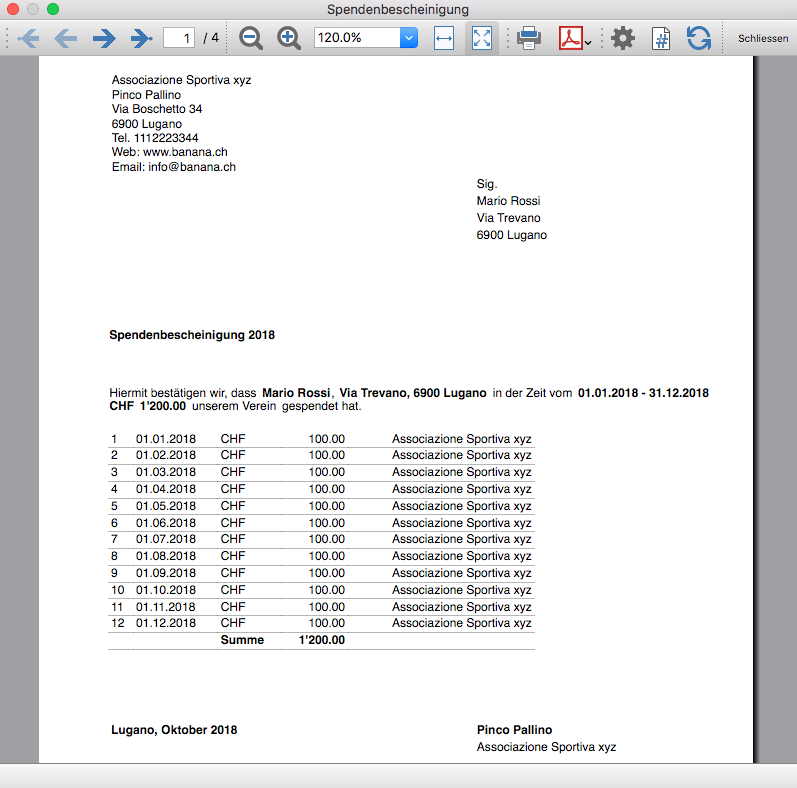
How the Agile method can help NGO projects
Learn what Agile methodology is and how it can lead to effective and dynamic implementation of projects related to NGOs and international cooperation.
Nowadays, inside an NGO it is common to see project management that follows very defined and rigid models. But what are the effects of the Agile applied in the cooperation field? Banana Accounting offers a complete example on how Agile, slowly integrated in a non-profit project, can simplify its management. As a result, you can also obtain more flexibility, adaptability, and efficiency.
Discover the numerous advantages of Agile integration with us. Our experience with the goal to offer accounting training to all the young students in Congo, shows how Agile can be effective also for NGO projects.
Introduction
Most certainly, you already heard about the Agile methodology, often opposed to rigid project management models. In particular, companies mainly focused on making profits prefer to apply this model. But mostly, start-ups and software development companies cannot renounce to Agile for its numerous advantages.
And what do non-governmental organizations think about an agile project management? Unfortunately, at the moment they seem to lack trust on this innovative method. In addition, the institutions that financially support the projects keep adopting the traditional methodology. As a result, it becomes difficult to obtain some money that is used, as it happens in start-ups, to experiment with method procedures from small to large scale.
Yet Agile methodology could be a solution to simplify international cooperation projects, which usually have complicated management. In fact, they often operate in very difficult contexts, with precarious logistical situations, limited financial resources and in very different cultures and environments. The lack of predictability is similar to the one found in dynamic and innovative fields, such as software development and start-ups. But Agile could be integrated with current NGOs models to lead to a smooth management and greater flexibility.
Agile methodology has been applied since the 1990s, however different non-profits are reticent or not very familiar with this option that could be combined with traditional models without disrupting the current management system, thus leading to a better projects achievements.
With this Agile dossier, we would like to present you a project in which Banana.ch plays a relevant role. Being a company that develops software, we always apply the Agile method in our projects. Thanks to it, we have achieved continuous success. But at one point we asked ourselves:
"What if we apply the same model, little by little, in an industry where rigid models are the norm?".
In 2017, we began a collaboration as technology partners with the Ministry of Education of the Democratic Republic of Congo, with the goal to better the teaching of accounting. This aim was clearly quite different from the ones we usually set. But, even in this case, we decided to use the Agile methodology, with the approval of the client who, although unfamiliar, was open to the possibility for a dynamic management. With the Agile methodology we made progress, overcame several difficulties and obtained important results, despite the difficulties in terms of logistics and available resources. In general, we achieved several goals on the accountants training project, managed by the Ministry of Primary, Secondary and Professional Education of Congo.
The method proved to be very suitable for this cooperation project, which operates in complex situations that require great flexibility and adaptability. The educational project was not stopped by cultural differences, the distance between the various stakeholders, very limited resources, unforeseen events and scarce funding. And that's due, in large part, to the adoption of a methodology that is not very known in the non-profit field. Agile was not imposed and the application was gradual so the commissioner could get familiar without getting wary of this alternative management model. After overcoming the initial wariness, thanks in part to the enthusiasm of the Ministry of Education, we were working with management almost based on Agile.
Our journey into Agile methodology for NGOs and non-profits will start by explaining the principles and history. Then we will move on to the accounting education project in Congo. You will discover together with us how Agile can be the solution for an efficient, flexible and optimal management for projects in the nonprofit sector, this to the benefit of all stakeholders involved, but most importantly to all people who will see an improvement in their lives.
It is good to underline that Agile does not have to be broadly applied to the NGO sector. It can be used to manage certain projects, or alongside traditional models and it certainly doesn't have to disrupt the current cooperation frameworks. However, by using the Agile method here and there, you will slowly discover the advantages and features also for the non-profit sector.
As you will see from our example, gradually opening up to new management possibilities can help you achieve certain goals without huge changes.
We will start our journey into Agile methodology for NGOs and non-profits by explaining the principles and history. Then, we will move on to the accounting education project in Congo. You will discover with us how Agile can be the solution for an efficient, flexible and optimal project management in the non-profit sector, to the benefit of all involved stakeholders, and most importantly for people who will benefit from it.
The agile methodology: birth and characteristics
An anarchic computer scientists manifesto
You can manage projects inside profit and non-profit oriented companies by following different methodologies.
The model we're going to explore in depth originates from the software development industry. The Agile methodology has been developed since the 90s thanks to the Agile movement initiated by a group of computer scientists.
The Agile method contrasts with the Waterfall method, one of the classic project management models. Let’s take a look at a real example of Waterfall: a house construction. As the first step, the architect prepares the detailed drawings. Next, the enterprise will get a quote, plan all work phases and deliver the house, as designed. The planning follows a series of clear steps: it will start with the preparation of the site, continue with the excavation and the creation of the basement and the roof. The interiors will be built and the technical systems, fixtures and fittings will be installed in a well-defined sequence and with a progress status that is predicted with precision. This model, however, has great limits, for example a major change in progress is problematic and leads to a high increase in costs. Moreover, the house will stay the same for years.
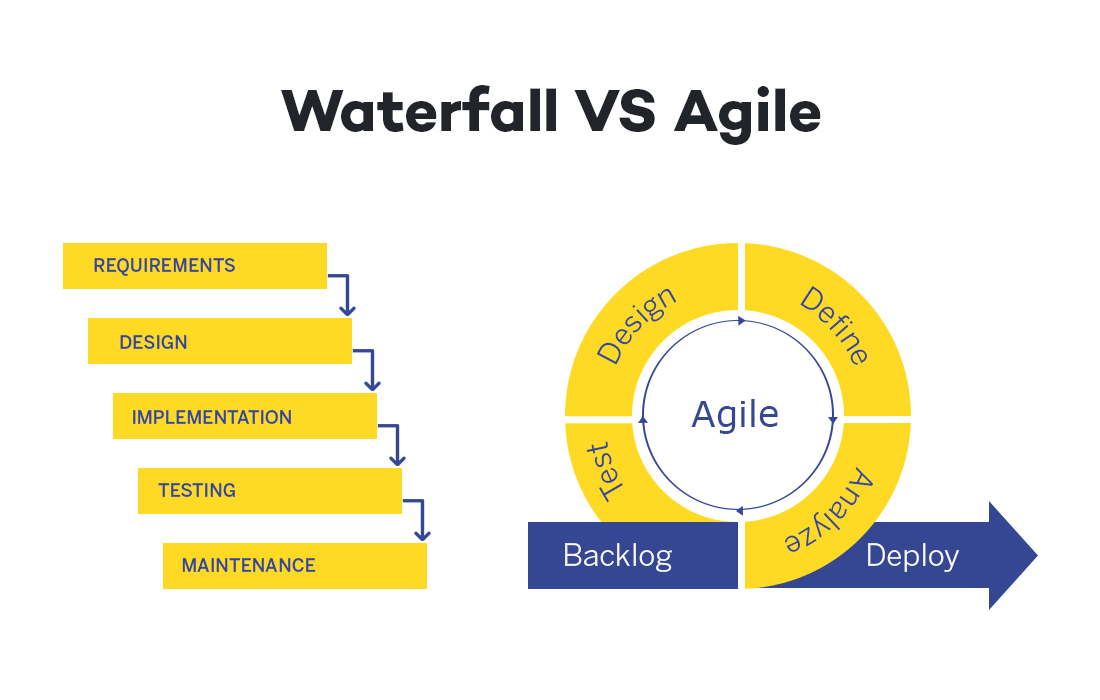
This waterfall model was the standard in the field of software development. Until, in 2001, some "anarchist" developers decided to make a big change in the software industry by publishing the Agile Manifesto. Their purpose is to create organizational models "based on people, collaboration, and building communities in which we would like to work."
The foundations of Agile
Currently, the four principles of the Agile methodology are being applied outside of the world of IT. Let's take a look at these values:
- Individuals and interactions over processes and tools
The Agile method encourages direct communication between people, so as to reduce possible misunderstandings. There must be a reduction of steps and obstacles between the different members working on the project. - A satisfactory product over detailed documentation
The main indicator of project success is when the product meets the needs of the client. Documentation of the procedure and steps is relevant, but the product is more important. - Collaboration with clients over contract negotiation
Customers usually know their needs better than the software developer or any other product. Therefore, collaboration is essential to determine the next steps in product development. This point is central to the Agile methodology. - Responding to change over following a plan
Updates and changes are inevitable and encouraged. With each round of feedback, the product will be more responsive to customer needs. You need to be flexible and responsive first, the plan is secondary.
In the Agile method you define a goal, but requirements are stated and implemented step by step. Development occurs in several cycles called "sprints", in which product changes happen quickly. This is obviously in contrast with a project that shows the full solution right away.
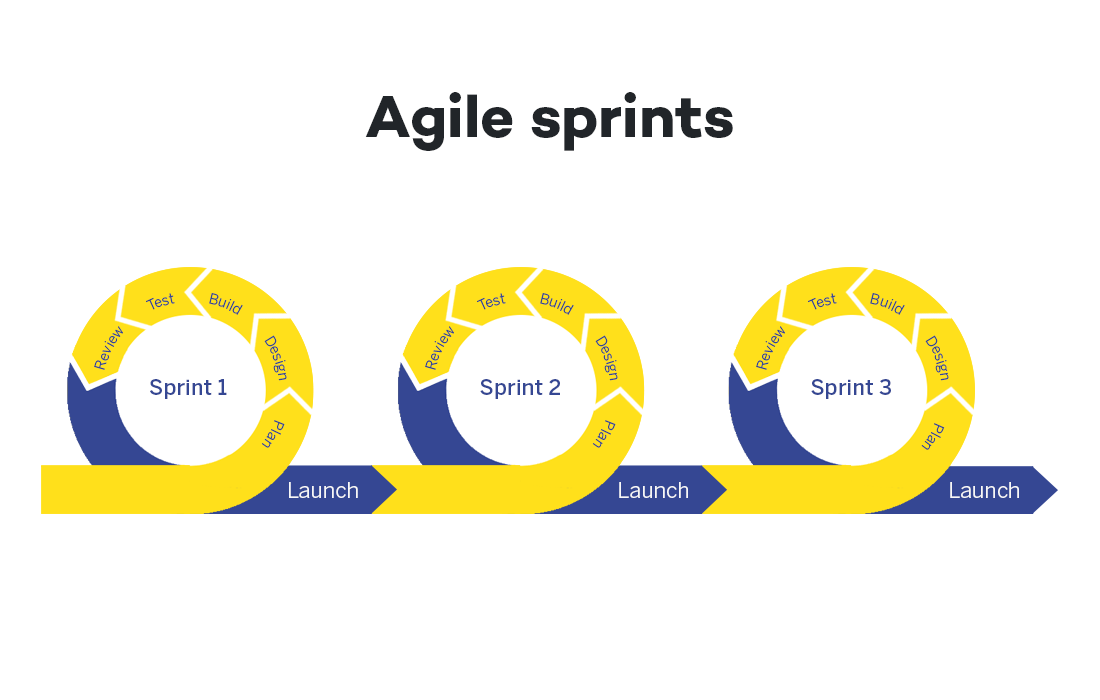
Usually projects related to the digital world do not have a predefined sequence and the product is often not physical, so Agile is an ideal method. Initially what matters is a Minimum viable product, which is a first version of the product with minimum requirements. The client then interacts with the developers, provides feedback, reports problems and prioritizes. The final result comes from all the interactions and changes that occur in the different cycles.
A concrete example: website design
Obviously, Agile requires a careful organization of the project. You have to divide it in different phases and find a logical order to implement them. In that way, you can go from the minimum working product to the final product.
To better understand how the methodology works, let's take as an example a company that wants its own website.
- To create an online presence, the firm decides not to ask the website design company to deliver the final product. Instead, following the Agile model, the firm will start by defining its key needs and resources. The choice will probably fall on creating company presentation pages with minimal content.
- In a very short time, the company will have a functional product (i.e. website) and will start collecting data on users.
- These statistics will then be used to determine, in close cooperation with the client, the further development. By assessing the needs, capabilities and resources, it will be possible to define what to achieve in the next "sprint". For example, priority is given to the creation of technical content, or the video presentation, or a online shop or integration with the management system.
- The result may look completely different from what you initially imagined, and the website next improvements will then continue by using Agile.
A methodology that helps all start-ups
The Agile methodology is also very suitable for tackling complex problems, where there isn’t yet a clear final solution. After being applied in the software industry, Agile has become the preferred project management method for start-ups and has also been adopted by large companies to manage projects in very innovative areas.
Start-ups need to be very flexible, so they usually never implement their projects by rigidly fix everything from the beginning. In fact, these young companies proceed step by step, setting up a product prototype to see if the technology works. Then they move on making the MVP to understand if it can meet customer needs. Later, the start-up will improve the product, at some point bring it to market, and so on.
Typically, start-ups work with little resources, so you are constantly checking if you are following the right path and investing in the right places. Thanks to the Agile method, if you don't achieve the expected results or face unexpected problems, it will be quite easy to adapt to a different approach. Experience and results from different project cycles will help set new goals, plan next steps, and decide what investments to make.
Progressive financing
Among its many advantages, Agile uses fundings in a way that well adapts to the start-up world, often faced with great variability and unpredictability, always keeping risks to a minimum. An innovative company like a start-up does not receive funding to run the project in one go, but in a series of rounds.
- It starts by funding a prototype. If the prototype meets expectations, then an MVP (Minimum Viable Product) is financed. The solution can now be on the market and the start-up verifies the interest and response of the first customers.
- You move on to the next round, where you improve the product and, through a marketing strategy, expand the customers’ number. The initial amounts are limited and are generally available without special procedures. The idea, its potential and the capabilities of the start-up team are now evaluated. It often happens that the start-up decides to explore products or markets different from the ones initially imagined.
- In the following rounds there is an increase of fundings, but only if the previous rounds were successful. If the start-up fails to realize the prototype or the product finds little customer interests, the investments are suspended.
Use of Agile methodology in non-profit organizations
We saw that Agile methodology is effective not only for software development companies, but also for the start-up world and in large companies as well. Two decades after the publication of the Agile Manifesto, this model has led to the success of many companies and has been widely used by all kinds of profit-oriented organizations.
Unfortunately, at the moment Agile is not well known among non-profit organizations. In this context the Agile methodology and also other methodologies that use similar concepts such as Design Thinking can be easily adopted and bring important benefits.
In the context of international cooperation the issue is more complicated, because there are public actors, laws, references and others that are difficult to adapt. There is a strong static nature and in addition, unlike the business environment, communication between the different levels: NGOs, funders, local partners and project beneficiaries, is much more complicated and cannot be easily simplified and speeded up. However, there are also attempts to introduce new methodologies in this area, one of which is Adapting Development. Normally, established working standards such as Logical Framework Methodology and Theory of Change are used in the context of cooperation. In order to ensure a successful outcome, it is important to define the phases in as much detail as possible and to set up monitoring and control systems in advance. However, this leads to projects becoming more complex, expensive and less able to adapt to actual circumstances,
In the field of international cooperation, it is unlikely that Agile can supplant existing methods. However, Agile methodology can certainly be very useful as a complement, to manage certain phases of projects. The Agile method could help to:
- Move forward in a progressive way
- Collect feedback constantly
- Plan objectives and approaches in a more informed way
- Cope with problems and unexpected events in a fast and flexible way.
Introducing more dynamism at certain stages of projects would also help improve transparency, communication and trust between the different parties involved.
We now want to present you a well-detailed case of a Banana project created and implemented in collaboration with an NGO.
From "profit projects" to NGOs: the Banana case
Fortunately, over the last few years, the drive to manage "agile" projects has also arisen within some non-profit organizations. They take the experiences of companies that use the Agile methodology as an example, and they noticed that small changes can bring benefits. Even a partial application of the Agile model gives the ability to effectively react to the uncertainty of emergency situations.
Agile methodology could bring numerous benefits to NGOs and more generally, it makes high operational flexibility possible.
- You obtain important feedback on every cycle to adjust the program integrity
- Identify new operating ways that meet humanitarian goals better
- Understand what could be the future developments and respond quickly
- Ability to make mistakes without regret, and learn from them to improve strategy
- Administration and accounting that quickly adapts to change
- Nurture trust among the various stakeholders involved in the project through increased transparency and communication
Among the many Banana.ch projects, we also have a strong example on how the Agile model applies almost perfectly to a project related to non-profit organizations.
In 2017, Babana.ch took part to a project as a technology partner in the Democratic Republic of Congo.
Before explaining the details and developments, we'll start by giving you a context in which Banana.ch had to fit it.
Congo and the education of students in the digital world
The Democratic Republic of Congo (DRC) is a nation with a vast territory located in the center of Africa and it has over 100 million inhabitants. Like other countries in sub-Saharan Africa, the DRC is faced with a large number of difficulties, including logistical, financial and health problems. The population is very young and one of the main challenges is strengthening the educational system and adapt it to digital transformation, so as to reduce the existing technological gap.
In Congo, schools are managed and funded by the counties. On the other hand, the Ministry of Primary, Secondary and Professional Education (MEPST), based in the capital Kinshasa, is responsible for the education coordination in the whole country and is in charge of defining the curricula and teaching materials.
After joining the Organization for the Harmonization of African Business Law (OHADA) in 2012, the RDC adopted the common accounting rules and the Ministry of Education modified the training programs in accordance with the new modalities. Taking into account that most Congolese firms keep or will keep their accounts digitally, the MEPST decided to review the accounting training in professional schools. For this reason, they introduced the use of computers, productivity software (spreadsheets such as Excel, word processors) and accounting programs.
Unfortunately, with the current system it is not possible to solve the digital divide. Currently, students only learn theoretical concepts. This means that once they start working, they have to be trained to use computers and software. Instead, students should receive comprehensive training on some IT tools. This would not only facilitate the access in the working life, but the students themselves could become the promoters of digital modernization in the Congo companies and public agencies.
The Cellules's plan facing a major limitation
In order to solve the digital divide, the Ministry of Education entrusted in 2015 the Cellules des Branches Commerciales of the Direction des Programmes Scolaires et Matériel didactique (also called Cellules) to implement a plan to improve digital skills in more than 4 thousand schools. This project is part of the Ministry's broader strategy to promote digitalization, which also involves the primary, secondary and professional sectors.

Unfortunately, there was one major limitation: a large number of the schools did not have computer classrooms. In addition, the Government of DRC, as well as its provinces, has limited financial resources, and free education for pupils is already a great challenge. However, it remains essential that schools are equipped with computers, especially if students want to get familiar with certain software.
Accounting in Congo: the OHADA system
Among the various steps of the educational project, the Cellules had to select an accounting software, which complies with OHADA regulations and is also suitable for teaching. Thus, in 2017 they contacted our company Banana Accounting.
Our software caught their attention since it is suitable for small businesses, it is used in several countries and has obtained very important references in the field of accounting. Besides that, Banana software is also available in French, the official language of Congo, and offers a free license for educational purposes. The Cellules realized that Banana Accounting software was well suited for teaching in Congolese schools.
Another essential aspect in the selection was the compatibility with the accounting system, therefore the program must be aligned with chart of accounts and the reporting used by OHADA. This system is used by large companies, has a specific numbering and also includes fixed schemes for the balance sheet presentation, the profit and loss account and the capital flow account. During the preliminary stages, the Cellules requested the collaboration of the Conseil Permanent de Comptabilité au Congo (CPCC). From then on, the Banana's project to train students on our accounting software has begun.
The begin of the project and the first difficulties faced with Agile
In normal situations, we organize meetings between the different stakeholders and the developers. In that way, we can clearly define the project functionalities
But the project with the Cell did not start in a smooth way. Domenico Zucchetti, CEO and founder of Banana.ch travelled to Nairobi (Kenya) for a brief training session, but after it was no longer possible to meet in person. Other means of communication were very limited, so it was not easy to efficiently collaborate and carry out the project. Therefore, we proposed the integration of an alternative solution.
Within Banana.ch we have always applied the Agile methodology for any project, it is normal for us to follow a progressive, tackling one problem at a time. We are aware that going step by step, with close interaction between stakeholders is essential to work remotely and with very different cultural and operational contexts. That is why we decided to suggest a new method for the project in Congo, and we convinced the Cellules to apply Agile.
Thanks to the Agile modeling, Banana.ch and the Cellules of the Minister of Education have been able to face the hard project path. Slowly, this methodology was applied to each phase of the project.
Regarding the first phase, that is developing a software that meets OHADA's accounting rules, we solved the various snags thanks to Agile.
- COMMUNICATION
As the main contact, Zucchetti turned to Didier Kinano, the Cellules Director. Directives were typically reported via email and phone calls. In turn, the Banana Accounting CEO explained the Banana functionalities to achieve certain results and then he gave directions to his software development team. - THE FIRST CRITICAL STEPS
Even though there was a good collaboration, the division of tasks was too complex and the communication possibilities were not fully exploited. In addition, we had to face limited work progressions. After numerous iterations, the chart of accounts was finally completed with the corresponding balance sheet printouts and income statement. - THE COMPLEX PHASE
Banana.ch then tackled the most complex part, that is the creation of the capital flow account, with the related revision of the chart of accounts. Mr. Kinano gave instructions and then checked the results’ correctness. - A FLEXIBLE VERIFICATION SYSTEM
Having reliable test is an important element of the Agile methodology. In the case of the project with the Cellules, our developers had difficulties because they were not familiar with the OHADA system and did not know how to test the functionalities. Hence, Kinano had to prepare accounts that were used as tests. This facilitated rapid progression because the developers could avoid regressions, without being in contact all the time. - A NEW DEVELOPER
Banana.ch was also able to make progress at the level of capital flow reporting. Later, we started a collaboration with a developer based in Kinshasa, who received instructions directly from Kinano and turned to Banana.ch for the programming part. - THE LAST STEPS
Finally, Banana.ch was able to realize other reports and to implement the management and printing part of the VAT statement according to the templates required by the local tax authorities.
Agile: winning collaboration for the accounting project in Congo
Using the Agile method to implement the accounting project in Congo turned out to be a winning choice.
Our role was limited to technical assistance for the installation and use of Banana Accounting, as well as the adaptation to the OHADA System. Moreover, not being on site, we had a very limited view of what was going on and we were not particularly familiar with the educational system of Congo. Although we did not have a clear management view (the Ministry was in charge), the Agile method allowed us to achieve goals.
Didier Kinano had become our reference person. The talks were focused on technical aspects, but sometimes we discussed the project in a broader way. Little by little, Domenico Zucchetti got a better view of the various stakeholders, the context in which they operated and their available resources. At one point we could start with the implementation of the new digital accounting system in Congo.
The implementation of the digital accounting system in Congo
As a first step, the Ministry's plan was to provide schools with computers, then install the software and train teachers and students. However, most of the schools did not have computer rooms, and some did not even have electricity!
The available resources were very limited and it was not possible to ask more from the Congo Government, since it was already busy ensuring the free basic education. Support from third parties was also unlikely, so the prospect to have more computers appeared remote. There was a lot of concern on the project realization. But with Zucchetti's suggestion, something began to change:
"The situation didn't seem that bad to me. In fact, the Ministry was in the same situation as many start-ups, where you find very ambitious and transformative ideas, united by great motivation and capacity, but with many obstacles and very limited financial resources. I told that it would probably be very beneficial if the Ministry adopted start-up-like operation modes, that aims to make the most of existing resources."
Unexpectedly, this remark aroused a lot of interest, which is quite uncommon in government departments that have operating modes very different from the start-ups ones. Instead, in the following meetings, the Ministry became open to approach problems in a different way.
One reason for this acceptance of the Agile may lie in the different level of predictability between Europe and Africa. In Europe, the degree of unpredictability is very low and, especially, there is little flexibility in public administration. On the contrary, in Africa, the population and public officials are faced with great unpredictability. Unforeseen difficulties force them to come up with new solutions. In essence, Banana.ch saw that in Congo people are more willing to adopt and use the Agile methodology.
Exploiting available resources for great results
The next step in the project included defining the path implementation through existing resources.
The Democratic Republic of Congo has a large territory, even though most schools did not have appropriate infrastructure, a few of them had computer classrooms. As we could expect, there weren’t the next generation of computers, but they were perfectly suited to install and use Banana Accounting.
We then provided the software in some schools in the capital Kinshasa. The accounting teachers showed great interest and requested training in order to familiarize with Banana Accounting. The Cellules prepared the informative material, being very competent in its role. Thus, in a short time, they set up a 13-day training course, both for the software and for the OHADA system. The teachers who attended the course were very satisfied, so, the Ministry set a plan to train more teachers with the existing resources.
Thanks to the gradual change in methodology towards Agile, the project progressed without major hiccups. We didn’t have to wait for all schools to be equipped with computers. With time, Banana Accounting was installed in several computers and the number of trained teachers was raising too. We then moved on to the phase of teaching to students, with considerable success. Installation and software training expanded to other provinces, always with great interest.
New issues arose regularly, but by applying the Agile methodology, the Ministry was able to solve them shortly. We developed small-scale solutions, making adjustments quickly and then implementing them in other schools. For example, Congo's program involved using handwriting for exams. The Ministry then introduced the option to have exams with computer to schools with suitable classrooms. This experience then served as a basis for solving new or similar problems, improving the system and then introducing it to other schools. The strategy was constantly improved sprint after sprint, reducing unforeseen problems and making the best use of available resources.
From small goals towards a long-term vision
Usually Agile helps achieving short-term results, but it is also extremely effective for a long-term vision.
Keeping in mind that technological development rapidly evolves, we are aware that some solutions can become obsolete in no time. Therefore, it is very important to update the long-term project vision and check whether we are going in the right direction.
In large-scale projects such as the accounting in Congo, one of the most important tasks of the technological partner (Banana.ch) is to find lasting solutions to integrate new technologies. In this case, as seen above, the main problem was the difficulty to equip all Congolese schools with computer classrooms.
How to solve the IT classrooms’ problem
Banana.ch has been providing its software to Swiss schools for many years. However, in Switzerland a shortage of computer rooms is not a problem at all; moreover, all the students of professional schools already have a laptop. So, in Switzerland, schools are adopting the Bring Your Own Device (BYOD) model and are no longer investing in IT classrooms. On the other hand, in Congo the situation is different because the buying power is lower and teachers and students cannot afford a laptop.

Working closely with ministry officials, we came up with an alternative scenario. In the DRC, all teachers and students from professional schools have a cell phone. Thanks to technological advances, we predicted that students will soon have smartphones as well. So, we adapted to their current situation and we have focused on:
- Improvements of Banana Accounting on the mobile operating systems (Android and iOS) until it is almost in line with the desktop version.
- Possibility, also on mobile, to keep the accounting without connecting to the Internet, since in Congo the connections are not always fast and have significant costs.
Keeping accounts on a cell phone is certainly not the ideal solution. But knowing that learners will have a smartphone, we are sure they will keep accounts by using ERP functions (enterprise resource planning software), even without connecting to the Internet. As a result, by the time students find a job, they will already be ready to use accounting software.
We have noticed an increase in the use of the mobile version of Banana.ch in Congo, a sign that the strategy is working.
Adaptation to new technologies: the BYOD model in Congolese schools
At the moment, we see a convergence between the use of mobile and desktop software. The Ministry of Education in Congo presented a new technology available, for now, on high-end smartphones. Teachers can activate the Android Desktop Mode by connecting a monitor and keyboard to the latest generation smartphone. The small device is thus transformed into a real computer.
In the years to come, thanks to technological progress, this feature will certainly be available also for less expensive smartphones. Even Congolese students will have the chance to use a phone that becomes a computer. In that way the BYOD model can be adopted, and we will eliminate the problem of computer classrooms.
This scenario seems more and more realistic, and the Ministry is looking for a new plan to train teachers with the new modalities. In the future, when desktop mode will be possible on smartphones, Ministry officials should be ready to deliver a training that fits this new technology.
The MEPSP has already set up a plan for training several people in the different provinces, who in turn will train teachers on the OHADA accounting system and on the use of Banana Accounting.
With time, the Agile methodology has become integral in the collaboration with the various stakeholders, but we also used it to experiment with new technologies and new interesting solutions. You don’t need to change the current NGO project management system to see results with Agile, but in our case a wide application made the achievement of many objectives a lot easier.
Financing the project in Congo
In the case of the educational project in Congo financing, the Ministry had not a lot of money source. Then there was the COVID pandemic in 2020, which brought the finances of many states, including the DRC, to their knees. We had to find other ways, so we decided to present the project to possible financing entities. Following the Agile method, we develop a documentation and fundraising structure starting with very limited funding, necessary to offer the training and to find new solutions. Then, in later stages, these solutions can eventually be applied on a larger scale. We divided the project for extending the training in new provinces into blocks, making the figures affordable for many foundations and organizations.
| Indicative budget for seminary in the provinces |
| Activities | Cost |
|---|---|
| Accomodation for 2 educators (13 nights) | $ 800 |
| Catering for 2 educators | $ 400 |
| Lunch break for 52 participants (12 days) | $ 6.000 |
| Remuneration 2 educators (14 days) | $ 4.000 |
| Round trip 2 educators | $ 1.500 |
| Total investment for 1 seminary | $ 12.700 |
| Total investment for the 37 provinces | $ 427.000 |
| Fundraising (50% of costs) * |
$ 223.500 |
However, we encountered a major limitation: the Agile methodology is not well known in the international cooperation sector, and funding is usually granted for complete projects, with rather complex and bureaucratic decision-making processes.
In our case, all the stakeholders could see that the project managed with Agile was valid and suitable. In fact, the different phases made possible the consolidation of the existing school system. The positive impact of the project is evident because the beneficiaries, or the new generations of students, will be better prepared for their job and will have a greater chance of finding employment.
Despite the results, at the moment we have not yet found support from foreign fundings. The amounts required are small, but unfortunately in the cooperation world it is still complicated and expensive to develop funding strategies, since planning is only done with the waterfall method. Contrary to the world of start-ups, there is not yet a predisposition on granting support in a progressive manner, open to the development of new solutions.
A perspective towards widespread use of agile in NGOs
The successful project management of digital accounting in Congo is just one of the examples that show the effectiveness and suitability of Agile in the non-profit area. We are not there yet, but so far we have considerably progressed in a difficult context. This model made possible to make the most from available resources, skills and organizations that are already well structured and widely present in the area.
Agile applied to NGOs opens perspectives that were unthinkable a few years ago. Surely, the integration of this method will be very useful to international cooperation projects, all characterized, more or less, by a high degree of difficulty, variability and unpredictability. Agile can become a project management option, without affecting the currently-used non-profit methodologies.
We hope that this project in which we are involved demonstrated you the high potential of the Agile methodology. NGOs could consider to apply it to improve the effectiveness of interventions and to facilitate the granting of small amounts for humanitarian projects.
With the hope that Agile will be integrated in many non-profit projects, we invite you to reach us if you have any questions on the educational accounting project in Congo or about the use of Agile in the cooperation sector.
References
Helms, B. (2019, 10 settembre). Can the Development Community Adopt Agile?. DAI. https://dai-global-developments.com/articles/can-the-development-community-adopt-agile.
Manifesto for Agile Software Development. (2001). Agile Manifesto. https://agilemanifesto.org/
Modernisation de la formation en comptabilité au Congo RDC. (2020, gennaio). Banana.ch. https://www.banana.ch/fr/formation/comptabilite-rdc.
Terbeche, M., Carrier, M. (2019, 26 marzo). An “Agile Manifesto” for humanitarian and development projects. Groupe URD. https://www.urd.org/en/review-hem/an-agile-manifesto-for-humanitarian-and-development-projects/.
(2018, 2-4 ottobre). Humanitarian Aid on the Move No. 20. [Relazione a convegno]. Groupe URD. Autumn School on Humanitarian Aid. https://www.urd.org/en/review-hem/humanitarian-aid-on-the-move-n20/.
Shafiq, M., & Soratana, K. (2019). Lean and Agile paradigms in humanitarian organizations' logistics and supply chain management. LogForum, 15 (1).
Trish. ( n.d.). Agile for Nonprofits: A Project Management Method. Springly. https://www.springly.org/en-us/blog/agile-method-project-management-method-nonprofit/.
Families and Privates (Universal)
Kostenlose Buchhaltung für Jugendliche - Lernen, wie man Geld verwaltet, um Ziele zu erreichen
Kostenlose Buchhaltung für Jugendliche - Lernen, wie man Geld verwaltet, um Ziele zu erreichen
Eine gute Verwaltung des Geldes ist die Grundlage für eine dauerhafte Investition für Ihr finanzielles Wohlergehen. Deshalb ist es wichtig, sich dieses Fachwissen bereits in jungen Jahren anzueignen. Um Geld zu sparen und in Zukunft mehr Liquidität zu haben, können Jugendliche lernen zu planen, wie sie ihr Geld ausgeben werden, indem sie versuchen, die falschen Gewohnheiten zu korrigieren und unnötige Ausgaben zu vermeiden.
Banana Buchhaltung wird die Jugendlichen durch einfache Schritte in diesem neuen Lernprozess führen.
Die Empfänger dieses Modells und die Vorteile
- Eltern und Lehrer: Die Fähigkeit, mit Geld umzugehen, ist eine Kompetenz, die in der Schule oft nicht gelehrt wird, die aber im Leben der Kinder sehr nützlich sein kann. Banana Buchhaltung wird zu einem ausgezeichneten Verbündeten für Eltern und Lehrer, die die neuen Generationen bei der Verwaltung ihres Taschengeldes oder ihres ersten Verdienstes begleiten wollen. Ziel ist es, junge Menschen für Geld zu sensibilisieren und sie für ihre Ausgaben verantwortlich zu machen. Auf diese Weise werden die Jugendlichen in die Lage versetzt, sich selbst zu disziplinieren und unabhängig zu werden, wenn es darum geht, kleine Einkommen, als Geschenk erhaltenes Geld oder die Gehälter der ersten Sommerjobs zu verwalten.
- Die Jugendlichen sind die Hauptinteressierten dieses Modells. Sie können leicht den Überblick über die Einnahmen und Ausgaben ihrer Ersparnisse behalten, ohne ständig ihre Eltern um mehr Geld bitten zu müssen. Die Kunst des Sparens zu erlernen war noch nie so einfach wie mit Banana Buchhaltung: Dank der Budgetfunktion können sie ihre Ausgaben, wie zum Beispiel einen Urlaub mit Freunden, planen und sicher sein, dass die Spargelder für die gesetzten Ziele auseichend sind.
Die digitalen Fähigkeiten erhöhen
Digitale Fertigkeiten werden genutzt, um neue Technologien mit Vertrautheit und Bewusstsein zu nutzen.
Neben dem Erlernen der Grundkenntnisse der Buchhaltung und damit der Verwaltung Ihres Geldes ermöglicht Banana Buchhaltung Ihnen, Ihre digitalen Kenntnisse zu erweitern. Sie werden lernen, wie Sie eine neue Software verwenden, mit Dokumenten und digitalen Links arbeiten und dabei Papier und Zeit sparen können. Sie werden in der Lage sein, diese Fähigkeiten in verschiedene Bereiche Ihres Lebens zurückzubringen, zum Beispiel im Berufs- und im Privatleben.
So beginnen Sie mit Banana Buchhaltung
- Öffnen Sie die Vorlage mit der WebApp von Banana Buchhaltung
- Mit dem Befehl Datei > Eigenschaften setzen Sie den Zeitraum, den Familiennamen und die Basismünze (Sie können das Budget und die Buchhaltung in jeder gewünschten Währung führen).
- Mit dem Befehl Datei > Speichern unter, speichern Sie die Datei. Es ist hilfreich, den Familiennamen und das Jahr im Dateinamen anzugeben. Zum Beispiel "Andreas-Schmid-20xx.ac2".
Grundfunktionen: So benutzen Sie Banana Buchhaltung in wenigen Schritten
Kasse
Die Kasse zeigt Ihren aktuellen Kontostand an, d.h. wie viel Geld Sie im Moment haben. Auf diese Weise können Sie Ihre finanzielle Verfügbarkeit ständig im Auge behalten.
Um mit der Verwaltung Ihres Geldes zu beginnen, müssen Sie als erstes ein Kassenkonto eröffnen. Klicken Sie dann auf die Tabelle Konten und Sie werden "Kasse" sehen. In der Spalte "Beschreibung" können Sie Ihre persönlichen Notizen hinzufügen. Klicken Sie dann auf Eröffnung und geben Sie Ihren Saldo ein.

Kategorien
Rechts neben der Tabelle Konten finden Sie die Tabelle Kategorien. In dieser finden Sie sowohl Einnahmen als auch Ausgaben, d.h. das Geld, das Sie erhalten oder verdienen und das Geld, das Sie ausgeben. Die Kategorien werden somit sowohl für Einnahmen als auch für Ausgaben benutzt und sind nützlich, um die Art Ihrer Bewegungen auf einen Blick zu erkennen. Auf der Vorlage, die Sie auf dieser Seite herunterladen können, haben wir einige Einträge eingefügt, an denen Sie sich orientieren können. Bei den Einnahmen haben wir z.B. Taschengeld, Geschenke und Sommerjob erfasst. Für die Ausgaben wurden beispielweise Essen, Kleidung, Ausgang mit Freunden, usw. eingegeben. Natürlich können Sie die Kategorien und deren Beschreibungen nach Belieben ändern oder andere hinzufügen, indem Sie einfach Zeilen einfügen.

Buchungen
Die Buchungen sind nichts anderes als Notizen über Ihre Einnahmen und Ausgaben.
Klicken Sie auf die Tabelle Buchungen, um diese zu erfassen. Geben Sie nun das Datum, eine Beschreibung (z.B. „Pizza mit Freunden“), und geben Sie in der Spalte Ausgaben, wie viel Geld Sie ausgegeben haben. Machen Sie dasselbe mit den Einnahmen, wobei Sie den Betrag in die Spalte „Einnahmen“ eintragen. Geben Sie dann die Kategorie ein und das Programm zeigt nach Eingabe der ersten Buchstaben eine Liste von Vorschlägen (Autovervollständigung) mit den Wörtern an, die Sie zuvor eingegeben haben.

Ab diesem Zeitpunkt erledigt das Programm alles für Sie. Sie können zur Tabelle Konten zurückkehren, um Ihren automatisch aktualisierten Saldo automatisch zu überprüfen. Oder Sie begeben sich in die Tabelle Kategorien, wo Sie Ihre Einnahmen und Ausgaben der verschiedenen Kategorien sehen.

Überprüfen und kontrollieren
Schließlich, wenn Sie sicher sein wollen, dass Ihnen keine Fehler unterlaufen sind, ist Ihnen Banana Buchhaltung mit einer sehr nützlichen Kontrollfunktion behilflich. Diese meldet Fehler und zeigt Ihnen die Zeilen an, wo sich diese befinden (z.B. wenn Sie vergessen haben, eine Kategorie oder einen Betrag zu registrieren).
Um die Prüfung durchzuführen, aus Menü Aktionen > Buchhaltung nachkontrollieren ausführen.
Kurz gesagt: Warum Banana Buchhaltung einsetzen?
- Kostenlose App ohne Installation
- Schnell und einfach dank der vordefinierten Vorlage
- Planung zur Festsetzung von Zielen
- Lernen Sie die Kunst des Sparens und werden Sie selbst Unternehmer
Referenzen:
Hello Family (Coop) Sackgeld für Kinder: So viel sollte es sein. (Hellofamily.ch)
Kinder-Cash. Taschengeld: Wieviel - Ab wann - Warum - Taschengeldtabelle 2020.
Pro Juventute. Unsere Empfehlungen zum Thema Taschengeld. (Projuventute.ch)
Kostenlose Studentenbuchhaltung - Verwalten Sie Ihr Geld und erreichen Sie Ihre Ziele
Kostenlose Studentenbuchhaltung - Verwalten Sie Ihr Geld und erreichen Sie Ihre ZieleDas Leben als Student ist kein Zuckerschlecken. Nach der Sekundarschule hat man viele neue Verantwortungen. Dazu gehört auch die Verwaltung von Geld. Für Studierende, die nicht zu Hause wohnen oder die ihr Studium durch Arbeit bezahlen müssen, kann es schwierig sein, mit Rechnungen, Miete, Studiengebühren usw. Schritt zu halten.
Banana Buchhaltung ist ein einfaches und intuitives Programm, das Sie hierbei begleiten und Ihnen bei der Realisierung Ihrer zukünftigen Projekte helfen wird.
Warum Banana Buchhaltung herunterladen?
- Ständige Kontrolle Ihres Saldos: Eines der Hauptmerkmale von Banana Buchhaltung ist, dass Sie Ihre Einnahmen und Ausgaben im Laufe der Zeit im Auge behalten können. So geben Sie nicht zu viel Geld ausund vermeiden, dass Sie bereits gegen Ende des Monats ohne Geld dastehen. Für einen Studierenden ist es von entscheidender Bedeutung zu verstehen, wie er sein Geld ausgibt, insbesondere wenn er einStudiendarlehen abzahlenoder sein Studium bezahlen muss und deswegennur wenig Geld zur Verfügung hat.
- Planen und sparen: Dank der Budgetfunktion können Sie endlich Ihre Studienausgaben, den Kauf eines Autos oder die Rückzahlung eines Darlehens planen. Diese Funktion wird Sie darüber informieren, wie viel Geld Ihnen währendeinem bestimmten Zeitraum zur Verfügung stehen wird.
- Schnell und einfach: Wenn Sie mit Ihrer Buchhaltung beginnen möchten, laden Sie einfach die Vorlage auf dieser Seite herunter, welchebereitsalle Angaben für Ihren Studentenbedarf enthält. Fügen Sie einfach die Beträge hinzu, und das Programm erledigt alles für Sie.
Die digitalen Fähigkeiten erhöhen: Die Digitale Fertigkeiten werden genutzt, um neue Technologien mit Vertrautheit und Bewusstsein zu nutzen. Neben dem Erlernen der Grundkenntnisse der Buchhaltung und damit der Verwaltung Ihres Geldes ermöglicht Banana Buchhaltung Ihnen, Ihre digitalen Kenntnisse zu erweitern. Sie werden lernen, wie Sie eine neue Software verwenden, mit Dokumenten und digitalen Links arbeiten und dabei Papier und Zeit sparen können. Sie werden in der Lage sein, diese Fähigkeiten in verschiedene Bereiche Ihres Lebens zurückzubringen, zum Beispiel im Berufs- und im Privatleben.
Was bietet Banana Buchhaltung noch zusätzlich?
Im Vergleich zur Buchhaltung, die in Excel oder anderen Programmen erfasst wird, können Sie mit Banana Ihr Budget in einfachen Schritten bearbeiten. Darüber hinaus können Sie den Liquiditätsplan erhalten, ein Mittel, das die Entwicklung der Liquidität im Laufe der Zeit verfolgt und in der Lage sein wird, zu melden, wann es zu einer Geldknappheit oder einem Geldmangel kommen wird.
Datei erstellen
- Öffnen Sie die Vorlage mit der WebApp von Banana Buchhaltung
- Mit dem Befehl Datei > Eigenschaften setzen Sie den Zeitraum, den Familiennamen und die Basismünze (Sie können das Budget und die Buchhaltung in jeder gewünschten Währung führen).
- Mit dem Befehl Datei > Speichern unter, speichern Sie die Datei. Es ist hilfreich, den Familiennamen und das Jahr im Dateinamen anzugeben. Zum Beispiel "Andreas-Schmid-20xx.ac2".
ACHTUNG: Wenn Sie den Browser schliessen, ohne zu speichern, gehen Ihre Daten verloren. Speichern Sie die Datei immer auf Ihrem Computer.
Um die gespeicherte Datei erneut zu öffnen, klicken Sie auf Datei > Öffnen.
Effektive Buchungen von Ausgaben und Einnahmen
Begeben Sie sich nun in die Tabelle "Buchungen", wo Sie das das Datum, die Beschreibung, den Betrag und die Kategorie erfassen. Um die Eingabe der Kategorien zu vereinfachen, schlägt das Programm die Liste der Kategorien vor, nachdem es einfach die Anfangsbuchstaben des Wortes eingeben.
Achten Sie darauf, die Beträge in der richtigen Spalte einzutragen: Wenn es sich um Geld handelt, das Sie erhalten, schreiben Sie den Betrag unter Einnahmen, und wenn es sich um Geld handelt, das Sie ausgeben, unter Ausgaben.

Darlehen und Stipendien
Wenn Sie Darlehen oder Stipendien haben, müssen Sie diese separat registrieren, um zwischen Ihrem Einkommensgeld und dem Ihnen ausgeliehenen Geld, unterscheiden zu können. Wenn es sich um ein Darlehen handelt, können Sie auch die Rückzahlung festhalten und so verfolgen, wie viel Geld Sie noch zurückzahlen müssen.

Rechnungen, Quittungen, Lohnabrechnungen verlinken
Banana Buchhaltung erlaubt Ihnen, in der Tabelle, Scans von Belegen, PDF-Dateien von Belegen, Rechnungen, Lohnabrechnungen usw. verlinken. Klicken Sie auf die Zelle DokLink und wählen Sie die entsprechende PDF-Datei aus. Auf diese Weise verfügen Sie über detaillierte Nachweise Ihrer Ihre Ausgaben und Einnahmen.
Um die DokLink-Spalte zu aktivieren, gehen Sie in das Daten-Menü →Spalten einrichten → und klicken Sie auf DokLink.

Kontrollieren und überprüfen
Schliesslich, wenn Sie sicher sein wollen, dass Ihnen keine Fehler unterlaufen sind, ist Ihnen Banana Buchhaltung mit einer sehr nützlichen Kontrollfunktion behilflich. Diese meldet Fehler und zeigt Ihnen die Zeilen an, wo sich diese befinden (z.B., wenn Sie vergessen haben, eine Kategorie oder einen Betrag zu registrieren).
Um die Prüfung durchzuführen, aus Menü Aktionen → Buchhaltung nachkontrollieren führen.
Buchhaltung besser verstehen: Was ist Buchhaltung eigentlich und wozu dient sie?
Das Wort "Buchhaltung" kann uns den Eindruck vermitteln, dass es sich um ein komplexes und unverständliches Konzept handelt. Es ist eigentlich weniger kompliziert, als wir denken. Vereinfacht ausgedrückt handelt es sich um die Aufzeichnung und Kontrolle unseres Geldes oder des Geldes einer anderen Person oder eines Unternehmens.Unter "Buchungen" meinen wir das Erfassen vonEinnahmen und Ausgaben, d.h. desGeldes, das hereinkommt und ausgegeben wird.
Die KontrollederEinnahmen und Ausgaben ist von grundlegender Bedeutung bei der Führung eines Unternehmens, das darauf ausgerichtet ist, die Einnahmen zu maximieren und gleichzeitig die Kosten zu senken. Durch die Buchhaltung haben Sie sofortige Informationen über die wirtschaftliche Lage, was es Ihnen ermöglicht, rechtzeitig Strategien zur Verbesserungder Unternehmensführung imHinblick auf zukünftige Ziele zu entwickeln.
Neben Gross- und Kleinunternehmen hilft die Buchhaltung auch Einzelpersonen im Alltag, zum Beispiel um Familienausgaben unter Kontrolle zu halten oder bei kleinen oder grösseren und wichtigen Projekten, wie dem Kauf eines Hauses.
Kurz gesagt, die Buchhaltung wird jeden von uns in die Lage versetzen, einUnternehmer zu werden.
Die grundlegenden Konzepte der Buchhaltung
Budget
Das Budget ist eine Vorhersage Ihrer Einnahmen und Ausgaben mit Angabe der Kategorien.Mit Hilfe des Budgets können Sie überprüfen, ob Ihre Ausgaben die Einnahmen übersteigen und falls dies zutrifft, Ausgaben vermeiden.
Um ein gutes Budget zu erstellen, müssen Sie zu Beginn des Jahres jede Art von erwarteten Einnahmen sowie alle festen und zusätzlichen Ausgaben erfassen. Durch die Vorhersage Ihrer Ausgaben und Einnahmen haben Sie von Anfang an eine sehr klare Vision und eine grössere Kontrolle über Ihr Geld, die Ihnen ermöglicht, Ihre Ersparnisse zu planen und zu optimieren. Darüber hinaus können Sie IhreSchätzung mit der tatsächlichen Entwicklung Ihres Geldes vergleichen, um Ihre Ausgaben zu korrigieren, falls Sie zu viel ausgeben.
Kassenplan (Cash Management)
Der Kassenplan ist die tatsächliche Entwicklung der Einnahmen und Ausgaben im Laufe der Zeit. Durch die Kategorien erlaubtIhnenBanana Buchhaltungzukontrollieren, woher Ihr Geld kommt (z.B. aus Ihrem Teilzeitjob), welche Art von Ausgaben Sie haben(z.B.Urlaub mit Freunden) und zu welchemZeitpunktdiese Bewegungen stattfinden.
Cashflow-Vorhersage
Mit Hilfe des Budgets können Sie die zukünftige Verfügbarkeit (erwartete Entwicklung der Liquiditätsbilanz) erkennen. Sie können bei Banana auch das Datum Ihrer Buchungeneingeben, was Ihnenermöglicht, Ihre Ausgaben zu planen und zu optimieren.Vor allemkönnen Sie einenmöglichen Geldmangel im Voraus erkennenund unnötige Ausgaben vermeiden. Im Hinblick auf einer grösseren Ausgabe (z.B.eines neuen Handys, werden Sie in der Lage sein, vorherzusehen, wann Sie wie viel Geld für diese Ausgabe aufwenden dürfen.
Zusammenfassend lässt sich sagen, dass der Kassenplan und das Budget zwei sich ergänzende äusserst nützlicheInstrumente sind, die Ihnen dienen dabei helfen zu lernen, wie Sie Ihr Geld verwalten. Sie können Ihre Ausgaben optimieren oder rechtzeitig Änderungenvornehmen,um ein bestimmtes Ziel zu erreichen.
Kurz gesagt: Warum Banana Buchhaltung einsetzen?
- Kostenloses Programm zum Herunterladen auf Ihr Handy oder Ihren PC
- Schnell und einfach dank der vordefinierten Vorlage
- Planung zur Festlegung von Zielen
- Lernen Sie die Kunst des Sparens und werden Sie selbst Unternehmer
Referenzen
Burek, Owen. How to Budget at University. Save The Student (2019).
Segal, Troy. Money Management for College Students. Investopedia (2020).
Vorlage für Familienbudget und Haushaltskonten | Cash Manager (Gratis)
Vorlage für Familienbudget und Haushaltskonten | Cash Manager (Gratis)Wie man ein Familienbudget erstellt
Mit Banana Buchhaltung lernen Sie nicht nur, wie man ein Familienbudget aufbaut, sondern Sie erlernen auch eine Methode, die Ihnen im Leben dienen wird und in verschiedenen Bereichen, wie z.B. bei der Führung eines kleinen oder mittleren Unternehmens, eines Vereins oder jeder bei jeder anderen Tätigkeit angewendet werden kann, um die Kontrolle über Ihre Finanzen zu haben und den gewünschten Erfolg zu erzielen.
Keine Sorge, Sie brauchen keine Buchhaltungskenntnisse, um Ihre Konten mit Banana Buchhaltung zu verwalten, und sobald Sie die Kontrolle über Ihre Finanzen haben, werden Sie mit mehr Gelassenheit und weniger Spannung an das Monatsende denken.
So können Sie in wenigen Schritten Ihre finanzielle Situation verbessern:

Nur wenn Sie alle drei Schritte befolgen, werden Sie lernen, wie Sie Ihre Finanzen bestmöglich verwalten und maximalen Erfolg erzielen können. Zu Beginn muss ein bisschen Zeit investiert werden, aber sobald Sie den Mechanismus verstanden haben, werden Sie wirklich fliessend weitermachen!
Sind Sie bereit? Starten Sie hier!
Erstellen Sie Ihre eigene Datei
- Erstellen Sie eine neue Datei aus dieser Vorlage (Template ID +11039) mit einer der erläuterten Methoden.
- Mit dem Befehl Datei → Eigenschaften (Stammdaten) stellen Sie die Periode, den Familiennamen und die Basiswährung ein (Sie können Budget und Buchhaltung in jeder beliebigen Währung ausführen).
- Speichern Sie die Datei mit dem Befehl Datei → Speichern unter... Es ist nützlich, im Dateinamen, den Familiennamen und das Jahr anzugeben. Zum Beispiel "Familie-Schmidt-2022.ac2".
Konten- und Kategorientabelle anpassen
Bevor Sie Ihr eigenes Budget erstellen, müssen Sie das Konto und die Kategorien an Ihren Bedürfnisse anpassen.
Tabelle Konten
In der Tabelle Konten ist nur das Liquiditätskonto einzufügen (Kasse, Bankkonto, Postfinancekonto, ...); d.h. das Guthaben in Ihrem Besitz.
Sie können es anpassen, indem Sie die Kontonummer, die Beschreibung und den Anfangsbestand ändern.
Tabelle Kategorien
Die Tabelle Kategorien enthält die Kategorien (Konten der Ausgaben und der Einnahmen), deren aktualisierten Salden Sie jederzeit einsehen können. Es gibt auch Kostenstellen, die verwendet werden, um die Höhe der Ausgaben und Einnahmen für jedes Familienmitglied im Detail zu sehen.
Es gibt auch Kostenstellen, die erlauben, den Betrag aller Ausgaben für jedes Familienmitglied im Detail zu erhalten.
Die Kategorien sind nach der gleichen Struktur gegliedert, die im darauffolgenden Abschnitt Eigenes Budget erstellen erklärt wird:
- Einnahmen
- Feste Ausgaben
- Variable Ausgaben
Die Kategorien und Kostenstellen können durch Hinzufügen weiterer Ausgaben- und Einnahmen-Positionen oder durch Überschreiben bestehender Kategoriennummern oder durch Löschen von Zeilen, die Sie nicht benötigen, geändert werden, oder Sie können deren Reihenfolge ändern.

Eigenes Budget erstellen
Jetzt ist der ideale Zeitpunkt, ein eigenes Budget zu erstellen! Begeben Sie sich in die Budget-Tabelle, in welcher alle Einnahmen und Ausgaben eingegeben werden, die Sie im Laufe des Jahres tätigen müssen.
- In der Vorlage finden Sie bereits Zeilen für die verschiedenen Ausgaben, die Sie mit Ihrem Betrag vervollständigen
- Wiederholungsvorgänge werden einmal eingegeben, wobei der Wiederholungscode angegeben wird
Wenn Sie einen Fehler machen, können Sie ihn immer korrigieren, so dass Sie sicher sind, dass Sie Ihre perfekte Vorhersage treffen werden!
In nur 3 einfachen Schritten einen korrekten Businessplan erstellen, indem Sie folgendes eingeben:
- Einnahmen
- Feste Ausgaben
- Variable Ausgaben oder Extras.
Weitere technische Informationen finden Sie auf der Dokumentationsseite Tabelle Budget.
Verfügbares Guthaben eingeben
Beginnen Sie, indem Sie über Ihre feste Einnahmen und deren Beträge nachdenken, die sie bereits kennen. Das Gehalt ist das Haupteinkommen, aber es kann auch andere geben, abhängig von Ihrer Aktivität und Ihrem Vermögen.
Zu den Einnahmen zählen:
- Gehalt
- Miete von Liegenschaften
- Unterhaltszahlung
- Bank- und Postzinsen
Tipp: Verlassen Sie sich nur auf die Ihnen bekannten fixe Einnahmen.
Feste Ausgaben eingeben
Jetzt ist es an der Zeit, über alle Fixkosten nachzudenken. Dies sind Kosten, die jährlich als auch monatlich anfallen und können auf Basis derjenigen des Vorjahres geschätzt werden. Für Ausgaben, die von Periode zu Periode leicht variieren, können Sie eine voraussichtliche Schätzung vornehmen und den Betrag aufrunden, um vorsichtiger zu sein. Es ist besser, zu Beginn des Jahres eine ungenaue Prognose zu machen und diese dann anzupassen, als sich mit Überraschungen durch höhere Kosten konfrontiert zu sehen.
Um z.B. die monatlichen Mietkosten festzuhalten, müssen Sie das Anfangsdatum (in der Regel am Jahresanfang), den Wiederholungscode (mit welcher Frequenz diese Kosten wiederholt werden), die Beschreibung, den Betrag (Spalte Ausgaben) und die Nummer der Kategorie (Spalte Kategorie) eingeben.
In der Vorlage finden Sie bereits Beispiele für Fixkosten, die Sie leicht nach Ihren Bedürfnissen anpassen oder löschen können. Sie können auch neue Positionen einfügen.
Zu den festen Kosten zählen:
- Miete oder Hypothek für die Wohnung bzw. das Haus
- Steuern und Abgaben
- Versicherungen
- Medizinische Kosten (Krankenversicherung)
- Fernsehgebühr
- Licht, Wasser und Gas
- Nahrungsmittel
- Transport (Treibstoff, Saisonkarte für öffentliche Verkehrsmittel)
- Persönliche Pflegekosten (Körperpflege, Haushaltshygiene)
- Bildungskosten (Universitätsgebühren, Schulbücher, Zeitungsabonnement).
Variable oder zusätzliche Ausgaben (Extras) eingeben
Jetzt machen Sie dasselbe mit den Ausgaben, die nicht lebensnotwendig sind (diese können als zusätzliche Nebenkosten bezeichnet werden), die normalerweise während des Jahres variabel sind.
Zu den variablen Kosten zählen:
- Reisen
- Mahlzeiten und Getränke in Restaurants und Bars
- Kino, Theater und DVD
- Shopping
- Verschiedene Geschenke
- Reparaturen im Haushalt
- Reparaturen und Service Auto
- Hobby
- Bücher
Auch in diesem Fall müssen Sie eine voraussichtliche Schätzung aller zusätzlichen Kosten (Extras) vornehmen, indem Sie darüber nachdenken, wie oft jede einzelne Ausgabe und auch deren Betrag vorkommen.
Tipps:
- Legen Sie für jede zusätzliche Ausgabe einen monatlichen Höchstbetrag fest, den Sie monatlich nicht überschreiten sollten. Wird dies respektiert, so können Sie Ihre Ausgaben unter Kontrolle halten.
- Unvorhergesehene Ausgaben wie Autoreparaturen und Reparaturen im Haushalt werden jährlich geschätzt, durch 12 geteilt und monatlich ausgewiesen.
Sehen Sie sich die Finanzprognose für jeden Monat an
Eine oft unterschätzte Maßnahme ist die Kontrolle Ihrer Haushaltsausgaben und -einnahmen, um von Anfang an zu bestimmen, wie Sie mit Ihrem Geld umgehen.
Diese Ansicht ist sehr einfach: Gehen Sie einfach auf Berichte → Formatierter Ausdruck nach Gruppen, und wählen Sie aus der erscheinenden Liste das Jahresbudget aus (es ist der wichtigste Bericht, den Sie in dieser Situation konsultieren sollten). Drücken Sie OK, um den Bericht anzuzeigen. Das Programm zeigt Ihnen für alle Monate und für das Jahr:
- Der Liquiditätsstatus
- Gesamteinnahmen und -ausgaben
- Der Überschuss oder das Defizit des Monats
Zusätzlich zur Monatsprognose, immer auf Berichte → Formatierter Ausdruck nach Gruppen, können Sie Jahres-, Quartals- und 4-Jahresberichte frei einsehen oder Ihren eigenen Bericht erstellen.
Verbessern Sie Ihre finanzielle Situation
Ihr Ziel, ist natürlich so viel wie möglich zu sparen! Überprüfen Sie also das Ergebnis (siehe unten im Abbild) und stellen Sie sicher, dass Ihre Einnahmen höher als Ihre Ausgaben sind. Dies würde bedeuten, dass Sie Einsparungen erzielen, und das ist gut so!
Falls umgekehrt, Ihre Ausgaben höher als Ihre Einnahmen sind, bedeutet das, dass Sie Ihr Geld falsch verwalten oder Sie einen Fehler in Ihrer Budget-Struktur gemacht haben. Überprüfen Sie, ob Sie einige Ausgaben viel zu hoch eingeschätzt haben und erfassen Sie sie richtig oder wählen Sie eine oder mehrere zusätzliche Ausgaben (Extras), die Sie im Laufe des Jahres reduzieren werden.
Wenn Sie auf die Taste Buchhaltung nachkontrollieren klicken, berechnet das Programm die Prognose unter Berücksichtigung der vorgenommenen Änderungen neu.
- Schauen Sie, ob Sie Monate mit einem Defizit haben
- Prüfen Sie, ob es Monate gibt, in denen die Liquidität sinkt (bedeutet, dass Sie ein Problem haben
- Prüfen Sie, welche Ausgaben dieses Defizit beeinflussen
- Sie können Verbesserungen vornehmen:
- Eliminierung von Ausgaben, die nicht wesentlich sind
- Ausgaben reduzieren
- Verschieben der Ausgaben zu einem späteren Zeitpunkt
- Prüfen Sie, ob Sie die Möglichkeit haben, Ihr Einkommen zu erhöhen
Es ist an der Zeit, Ihre Buchhaltung zu führen!
Wenn Sie das Budget im Auge behalten, einschliesslich des "Sparziels", können Sie die verschiedenen realen Geldbewegungen buchen und von Zeit zu Zeit mit den erhofften Werten vergleichen.
Die täglichen Bewegungen werden in der Tabelle Buchungen eingegeben. Um eine Buchung vorzunehmen, müssen Sie das Datum, die Beschreibung, den eingehenden oder ausgehenden Betrag und die jeweilige Kategorie eingeben.
Wenn Sie zusätzlich das Schlüsselwort der Kostenstelle in der Spalte KS1 für jede Ausgabe eingeben, aktualisieren Sie den Ausgabenbetrag für jedes Familienmitglied.
Um Ihnen das Einführen von Buchungen zu erleichtern, gibt es in der Tabelle 'Buchungen' auch einige Beispiele (siehe auch Abbild), die Sie löschen bzw. bearbeiten können.

Transaktionen mit Kontoauszügen anzeigen
Während Sie Ihre Bewegungen aufzeichnen, kann es hilfreich sein zu prüfen, wie sich eine bestimmte Ausgabenkategorie oder ein Liquiditätskonto im Laufe der Zeit entwickelt hat. Bitte beziehen Sie sich dazu auf den entsprechenden Kontoauszug.
Wenn Sie z.B. den Kontoauszug Liquidität wählen, erhalten Sie eine Zusammenfassung aller seiner Bewegungen. Wenn Sie auch unten in der Grafik klicken, erhalten Sie einen noch unmittelbareren Überblick über die Leistung des Kontos.
Tipp: Überprüfen Sie Ihr Liquiditätskonto mindestens einmal im Monat, um sofort zu sehen, wie es sich entwickelt, und vergleichen Sie es mit den Monaten, die vergehen.

Kontrollieren Sie die Differenz zwischen Bilanz und Budget
Um mehr Kontrolle über Ihre Leistung zu erhalten, können Sie zur Tabelle Kategorien gehen und in der Spalte Diff.Budget nachschauen, die für jede Kategorie die Differenz zwischen den realen Salden und den von Ihnen budgetierten Werten anzeigt. Auf diese Weise haben Sie einen zusätzlichen Anhaltspunkt, um zu verstehen, ob Sie den Haushalt gut verfolgen, und um bessere Entscheidungen treffen zu können.

Vergleichen Sie die Finanzprognose mit dem Jahresbericht
Während des Jahres können Sie jederzeit Ihre aktuelle Situation mit dem Budget vergleichen, um zu verstehen, ob und wo Sie mehr ausgeben, um so Ihre Kaufgewohnheiten anzupassen und mehr zu sparen! Ende Jahr können Sie den endgültigen Vergleich zwischen dem eigentlichen Bericht und dem Budget zu Beginn des Jahres durchführen, um zu sehen, ob Sie die gewünschten Einsparungen erzielt haben.
Kontrollbericht erstellen: Unter Menü Berichte → Befehl Formatierter Ausdruck nach Gruppen ausführen → und dann Jährlicher Ausdruck mit Budgetvergleich auswählen. Auf Schaltfläche OK klicken, um den Bericht zu erstellen.
 Auch in diesem Fall können Sie, wenn Sie eine genauere und gezieltere Ansicht wünschen, Berichte mit der monatlichen Aufschlüsselung erstellen, die auch die Differenz zwischen Bilanz und Budget jedes Monats enthalten. So können Sie sich einen Überblick über die Monate verschaffen, in denen Sie die größten finanziellen Schwierigkeiten hatten und in denen Sie am meisten Geld gespart haben.
Auch in diesem Fall können Sie, wenn Sie eine genauere und gezieltere Ansicht wünschen, Berichte mit der monatlichen Aufschlüsselung erstellen, die auch die Differenz zwischen Bilanz und Budget jedes Monats enthalten. So können Sie sich einen Überblick über die Monate verschaffen, in denen Sie die größten finanziellen Schwierigkeiten hatten und in denen Sie am meisten Geld gespart haben.
Wenn Sie am Ende des Jahres ankommen, müssen Sie ein neues Budget für das kommende Jahr planen, indem Sie auf gleicher Weiser vorgehen wie bisher. Ein neues Sparziel erwartet Sie!
Probieren Sie die Methode 'Einnahmen-Ausgaben-Rechnung' aus
Sie kommen mit dem Kassenbuch-System zwar gut zurecht, aber müssen mehr Konten wie z.B. Bank- oder Postkonto verwalten? Dann können Sie auf den Buchhaltungstyp 'Einnahmen-Ausgaben-Rechnung' umsteigen. Er funktioniert genau gleich wie das Kassenbuch, ist jedoch strukturierter!
Link zur Vorlage Familienbudget und Haushaltskonten mit Einnahmen-Ausgaben-Rechnung.
Für die Einnahmen-/Ausgabenbuchhaltung haben Sie ein Limit von 70 Buchungszeilen und 20 Budgetzeilen, aber wenn Sie dieses Limit überschreiten und Banana Buchhaltung ohne Einschränkungen verwenden wollen, können Sie einen Lizenzschlüssel kaufen und alle Buchhaltungsarten benutzen.
Familienbudget und Haushaltskonten | Einnahmen-Ausgaben-Rechnung
Familienbudget und Haushaltskonten | Einnahmen-Ausgaben-RechnungVerwalten Sie Ihre Haushaltskonten mit Banana Buchhaltung und reduzieren Sie somit Ihre Familienkosten, um mit Ihrem Familienbudget mehr Geld zu sparen.
Um dies leichter zu erreichen, benötigen Sie ein Budget zur Überprüfung Ihrer Haushaltskonten! Die Vorhersage von finanziellen Einnahmen und Ausgaben ist nicht nur für Unternehmen, sondern auch für Familien und Privatpersonen wichtig geworden. Aus diesem Grund hat Banana Buchhaltung in ihren Modellen die Funktion "Budget" bereitgestellt, mit der Sie Ihr eigenes Budget oder Familienbudget erstellen können. Aber jetzt fragen Sie sich, wie Sie ein Familienbudget erstellen können? Kein Problem, wenn Sie unseren Anweisungen Schritt für Schritt folgen, können Sie Ihr Budget erstellen und Ihre Haushaltskonten optimal verwalten.
Neue Datei erstellen
- Erstellen Sie eine neue Datei aus dieser Vorlage (Template ID +11108) mit einer der erläuterten Methoden.
- Mit dem Befehl Datei → Eigenschaften (Stammdaten) stellen Sie die Periode, den Familiennamen und die Basiswährung ein (Sie können Budget und Buchhaltung in jeder beliebigen Währung ausführen).
- Speichern Sie die Datei mit dem Befehl Datei → Speichern unter... Es ist nützlich, im Dateinamen, den Familiennamen und das Jahr anzugeben. Zum Beispiel "Familie-Schmidt-2022.ac2".
Konten- und Kategorientabelle anpassen
Bevor Sie Ihr eigenes Budget erstellen, müssen Sie das Konto und die Kategorien an Ihren Bedürfnisse anpassen.
Tabelle Konten
Die Tabelle Konten zeigt die Konten zur Verwaltung der Banken, des Postgirokontos, der Kasse, der Krediten und Schulden.
Sie können sie anpassen, indem Sie die Beschreibung (und/oder die Kontonummer) ändern, diejenigen hinzufügen, die Sie benötigen, oder diejenigen löschen, die Sie nicht benötigen. Geben Sie dann für jedes Konto Ihre aktuelle Verfügbarkeit in der Spalte Eröffnung ein.

Tabelle Kategorien
Die Tabelle 'Kategorien' enthält die Kategorien (Konten der Ausgaben und der Einnahmen), deren aktualisierten Salden Sie jederzeit einsehen können. Es gibt auch Kostenstellen, die verwendet werden, um die Höhe der Ausgaben und Einnahmen für jedes Familienmitglied im Detail zu sehen.
Es gibt auch Kostenstellen, die erlauben, den Betrag aller Ausgaben für jedes Familienmitglied im Detail zu erhalten.
Die Kategorien sind nach der gleichen Struktur gegliedert, die im darauffolgenden Abschnitt Eigenes Budget erstellen erklärt wird:
- Einnahmen
- Feste Ausgaben
- Variable Ausgaben
Die Kategorien und Kostenstellen können durch Hinzufügen weiterer Ausgaben- und Einnahmen-Positionen oder durch Überschreiben bestehender Kategoriennummern oder durch Löschen von Zeilen, die Sie nicht benötigen, geändert werden, oder Sie können deren Reihenfolge ändern.
Eigenes Budget erstellen
Jetzt ist der ideale Zeitpunkt, ein eigenes Budget zu erstellen! Begeben Sie sich in die Budget-Tabelle, in welcher alle Einnahmen und Ausgaben eingegeben werden, die Sie im Laufe des Jahres tätigen müssen.
In nur 3 einfachen Schritten einen korrekten Businessplan erstellen, indem Sie folgendes eingeben:
- Einnahmen
- Feste Ausgaben
- Variable Ausgaben oder Extras.
Weitere technische Informationen finden Sie auf der Dokumentationsseite Tabelle Budget.
Verfügbares Guthaben eingeben
Beginnen Sie, indem Sie über Ihre feste Einnahmen und deren Beträge nachdenken, die sie bereits kennen. Das Gehalt ist das Haupteinkommen, aber es kann auch andere geben, abhängig von Ihrer Aktivität und Ihrem Vermögen.
Zu den Einnahmen zählen:
- Gehalt
- Miete von Liegenschaften
- Unterhaltszahlung
- Bank- und Postzinsen
Tipp: Verlassen Sie sich nur auf die Ihnen bekannten fixe Einnahmen.

Feste Ausgaben eingeben
Jetzt ist es an der Zeit, über alle Fixkosten nachzudenken. Dies sind Kosten, die jährlich als auch monatlich anfallen und können auf Basis derjenigen des Vorjahres geschätzt werden. Für Ausgaben, die von Periode zu Periode leicht variieren, können Sie eine voraussichtliche Schätzung vornehmen und den Betrag aufrunden, um vorsichtiger zu sein. Es ist besser, zu Beginn des Jahres eine ungenaue Prognose zu machen und diese dann anzupassen, als sich mit Überraschungen durch höhere Kosten konfrontiert zu sehen.
Um z.B. die monatlichen Mietkosten festzuhalten, müssen Sie das Anfangsdatum (in der Regel am Jahresanfang), den Wiederholungscode (mit welcher Frequenz diese Kosten wiederholt werden), die Beschreibung, den Betrag (Spalte Ausgaben) und die Nummer der Kategorie (Spalte Kategorie) eingeben.
In der Vorlage finden Sie bereits Beispiele für Fixkosten, die Sie leicht nach Ihren Bedürfnissen anpassen oder löschen können. Sie können auch neue Positionen einfügen.
Zu den festen Kosten zählen:
- Miete oder Hypothek für die Wohnung bzw. das Haus
- Steuern und Abgaben
- Versicherungen
- Medizinische Kosten (Krankenversicherung)
- Fernsehgebühr
- Licht, Wasser und Gas
- Nahrungsmittel
- Transport (Treibstoff, Saisonkarte für öffentliche Verkehrsmittel)
- Persönliche Pflegekosten (Körperpflege, Haushaltshygiene)
- Bildungskosten (Universitätsgebühren, Schulbücher, Zeitungsabonnement).

Variable oder zusätzliche Ausgaben (Extras) eingeben
Jetzt machen Sie dasselbe mit den Ausgaben, die nicht lebensnotwendig sind (diese können als zusätzliche Nebenkosten bezeichnet werden), die normalerweise während des Jahres variabel sind.
Zu den variablen Kosten zählen:
- Reisen
- Mahlzeiten und Getränke in Restaurants und Bars
- Kino, Theater und DVD
- Shopping
- Verschiedene Geschenke
- Reparaturen im Haushalt
- Reparaturen und Service Auto
- Hobby
- Bücher
Auch in diesem Fall müssen Sie eine voraussichtliche Schätzung aller zusätzlichen Kosten (Extras) vornehmen, indem Sie darüber nachdenken, wie oft jede einzelne Ausgabe und auch deren Betrag vorkommen.
Tipps:
- Legen Sie für jede zusätzliche Ausgabe einen monatlichen Höchstbetrag fest, den Sie monatlich nicht überschreiten sollten. Wird dies respektiert, so können Sie Ihre Ausgaben unter Kontrolle halten.
- Unvorhergesehene Ausgaben wie Autoreparaturen und Reparaturen im Haushalt werden jährlich geschätzt, durch 12 geteilt und monatlich ausgewiesen.

Kontrollieren Sie die budgetierten Einnahmen und Ausgaben
Um Ihr Budget zu vervollständigen, bleibt nur noch ein letzter Schritt, der sehr wichtig ist, um mit der Berücksichtigung der tatsächlichen Ausgaben und Einnahmen zu beginnen: Sie müssen die geschätzten Einnahmen und Ausgaben vergleichen.
Diese Ansicht ist sehr einfach: Gehen Sie einfach auf Berichte → Formatierter Ausdruck nach Gruppen, und wählen Sie aus der erscheinenden Liste das Jahresbudget aus (es ist der wichtigste Bericht, den Sie in dieser Situation konsultieren sollten). Drücken Sie OK, um den Bericht anzuzeigen.
Ihr Ziel, ist natürlich so viel wie möglich zu sparen! Überprüfen Sie also das Ergebnis (siehe unten im Abbild) und stellen Sie sicher, dass Ihre Einnahmen höher als Ihre Ausgaben sind. Dies würde bedeuten, dass Sie Einsparungen erzielen, und das ist gut so!
Falls umgekehrt, Ihre Ausgaben höher als Ihre Einnahmen sind, bedeutet das, dass Sie Ihr Geld falsch verwalten oder Sie einen Fehler in Ihrer Budget-Struktur gemacht haben. Überprüfen Sie, ob Sie einige Ausgaben viel zu hoch eingeschätzt haben und erfassen Sie sie richtig oder wählen Sie eine oder mehrere zusätzliche Ausgaben (Extras), die Sie im Laufe des Jahres reduzieren werden.

Buchungen eingeben
Wenn Sie das Budget im Auge behalten, einschliesslich des "Sparziels", können Sie die verschiedenen realen Geldbewegungen buchen und von Zeit zu Zeit mit den erhofften Werten vergleichen.
Die täglichen Bewegungen werden in der Tabelle Buchungen eingegeben. Um eine Buchung vorzunehmen, müssen Sie das Datum, die Beschreibung, den eingehenden oder ausgehenden Betrag und die jeweilige Kategorie eingeben. Wenn Sie zusätzlich das Schlüsselwort der Kostenstelle in der Spalte KS1 für jede Ausgabe eingeben, aktualisieren Sie den Ausgabenbetrag für jedes Familienmitglied.
Um Ihnen das Einführen von Buchungen zu erleichtern, gibt es in der Tabelle Buchungen auch einige Beispiele (siehe auch Abbild), die Sie löschen bzw. bearbeiten können.

Prognose mit dem Jahresbericht vergleichen
Während des Jahres können Sie jederzeit Ihre aktuelle Situation mit dem Budget vergleichen, um zu verstehen, ob und wo Sie mehr ausgeben, um so Ihre Kaufgewohnheiten anzupassen und mehr zu sparen! Ende Jahr können Sie den endgültigen Vergleich zwischen dem eigentlichen Bericht und dem Budget zu Beginn des Jahres durchführen, um zu sehen, ob Sie die gewünschten Einsparungen erzielt haben.
Kontrollbericht erstellen: Unter Menü Berichte → Befehl Formatierter Ausdruck nach Gruppen ausführen → und dann Jährlicher Ausdruck mit Budgetvergleich auswählen. Auf Schaltfläche OK klicken, um den Bericht zu erstellen.

Wenn Sie am Ende des Jahres ankommen, müssen Sie ein neues Budget für das kommende Jahr planen, indem Sie auf gleicher Weiser vorgehen wie bisher. Ein neues Sparziel erwartet Sie!
Familienbudget und Haushaltskonten | Doppelte Buchhaltung
Familienbudget und Haushaltskonten | Doppelte BuchhaltungWie man ein Familienbudget erstellt
Folgen Sie Schritt für Schritt unsere Anleitung Familienbudget und Haushaltskonten, in welcher erklärt wird, wie Sie ein Familienbudget erstellen und verwalten können.
Familienbudget und Haushaltskonten | Fremdwährungen
Familienbudget und Haushaltskonten | FremdwährungenWie man ein Familienbudget erstellt
Folgen Sie Schritt für Schritt unsere Anleitung Familienbudget und Haushaltskonten, in welcher erklärt wird, wie Sie ein Familienbudget erstellen und verwalten können.
Utilities extensions for accounting
This section covers general utility extensions for accounting.
Table of contents
- Account Statement Letter
- Account balance by day within a period
- Account balance for all days in a month
- Audit Reports
- Calculate interest on account (exact days 365/365)
- Compare current with other accounting file
- Invoice from member fee (Banana 9)
- Invoice from member fee (Banana+)
- Duplicate transaction checking
- Export Address data in the VCard format
- Journal Export (Banana 9)
- Journal Export (Banana+)
- Library Books Report
- Printing receipts from cash book transactions
- Reconcile account with mt940/ISO20022 file
- Report Balance and Profit & Loss with transactions details
- Time Sheet Export
- Transaction Voucher (Helvetas model)
- Transaction Voucher
- Trial Balance
- Trial Balance and Blockchain (Quarter periods)
- Trial Balance with transaction's lock blockchain information
- Update Dates in the accounting file
Account Statement Letter
Account Statement LetterInstall the extension
To install the extension:
- Open Banana Accounting Plus.
- Menu Extensions > Manage Extensions.
- In the search field enter Account Statement Letter.
- From the extensions list select Account Statement Letter.
- Select the extension and click Install.
- Click Close to close the window.
Create the report
To creare the report:
- Open an accounting file.
- From the menu File > File and accounting properties > Address, enter the sender address.
- In the Accounts table (Address view) enter the receiver address for the account.
- From the Extensions menu select the Account Statement Letter.
- Enter the account number.
Example of account statement report:
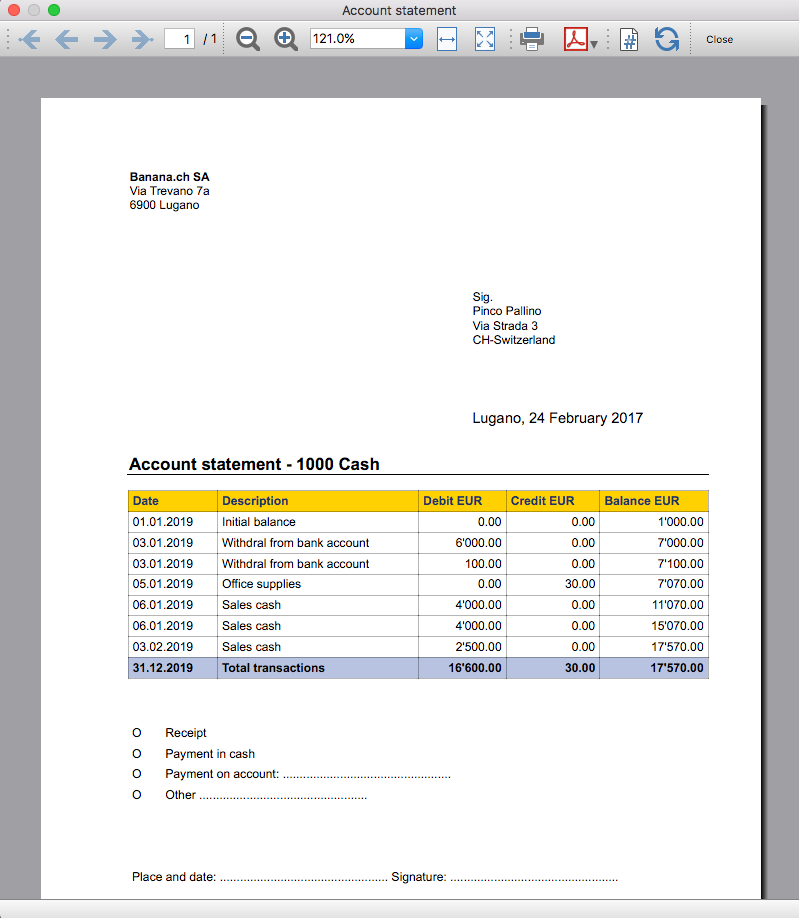
Account balance by day within a period
Account balance by day within a periodInstall the extension
To install the extension:
- Open Banana Accounting Plus.
- Menu Extensions > Manage Extensions.
- In the search field enter Account balance by day within a period.
- From the extensions list select Account balance by day within a period.
- Select the extension and click Install.
- Click Close to close the window.
Create the report
To creare the report:
- Open an accounting file.
- From the Extensions menu select the Account balance by day within a period.
- Enter the account number.
- Select the period.
A window with results is displayed. You can copy, save and print the results.
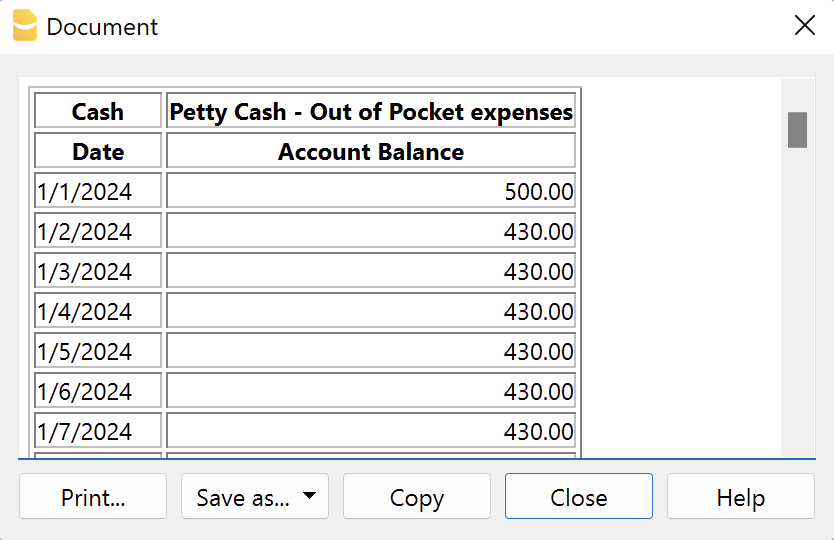
Account balance for all days in a month
Account balance for all days in a monthInstall the extension
To install the extension:
- Open Banana Accounting Plus.
- Menu Extensions > Manage Extensions.
- In the search field enter Account balance for all days in a month.
- From the extensions list select Account balance for all days in a month.
- Select the extension and click Install.
- Click Close to close the window.
Create the report
To creare the report:
- Open an accounting file.
- From the Extensions menu select Account balance for all days in a month.
- Enter the month number.
- Enter the account number.
A window with results is displayed. You can copy, save and print the results.

Audit Reports [BETA]
Audit Reports [BETA]The main purpose of this extension is to provide reports that can be easily copied into excel, summarising and showing the main accounting data that are normally taken as a basis by auditors when preparing their analysis.
Useful reports for Banana users who need to send their auditor accounting data, but also for auditors who use Banana themselves, as these reports are based on the functionalities already offered by Banana and therefore facilitate and speed up the collection of accounting data.
Reports
The following reports can be generated:
- General Ledger: Shows the transactions for each account, like in the account card.
- Journal: Shows the details of each transaction.
- VAT Journal: Shows the details of each VAT transaction.
- Trial Balance: Shows the balance of all accounting items in two columns (debit and credit).
- Customers And Suppliers: Shows list of customers and suppliers and information about them.
Through a dialogue it is possible to decide the time of year to be taken into account in the reports.
Adding extra columns
Through the command "Columns Settings" additional columns can be inserted in each report, except for the trial balance, which remains as it is. To add a column to the report, simply enter its xml name in the dialogue. To add several columns, separate them with a semicolon ";" as shown in the example.

The columns you can add are the same present in the Transactions table, except for the Customers and Suppliers report, for which you find the data in the Accounts table.
If you accidentally add a column that is not contained in the tables mentioned, no error is currently raised, the column will be added but no value will be present.
Copy to Excel
Reports are easily copied to Excel, when the report preview is generated, just click on the "copy" icon and paste the copied table into an Excel sheet.
![]()
Once the whole table has been copied, you can arrange the file as you want and customise your report with Excel tools.

Messages
- Total debit and total credit are different: The total Debit and total Credit do not match, check if the same error is present in your Accounting file, if it is only present in the report send us a feedback
Calculate interest on account (exact days 365/365)
Calculate interest on account (exact days 365/365)Install the extension
To install the extension:
- Open Banana Accounting Plus.
- Menu Extensions > Manage Extensions.
- In the search field enter Calculate interest on account (exact days 365/365).
- From the extensions list select Calculate interest on account (exact days 365/365).
- Select the extension and click Install.
- Click Close to close the window.
Create the report
To creare the report:
- Open an accounting file.
- From the Extensions menu select Calculate interest on account (exact days 365/365).
- Enter the account number.
- Select the period.
- Enter the interest rate on debit balance.
- Enter the interest rate on credit balance.
A window with results is displayed. You can copy, save and print the results. The transactions list can be paste into the table Transactions.
Compare current with other accounting file
Compare current with other accounting fileInstall the extension
To install the extension:
- Open Banana Accounting Plus.
- Menu Extensions > Manage Extensions.
- In the search field enter Compare current with other accounting file.
- From the extensions list select Compare current with other accounting file.
- Select the extension and click Install.
- Click Close to close the window.
Compare two accounting files
To compare two accounting files:
- Open an accounting file.
- From the Extensions menu select Compare current with other accounting file.
- Select a second accounting file to compare.
The differences are reported as messages, when you click on it you go to the row.
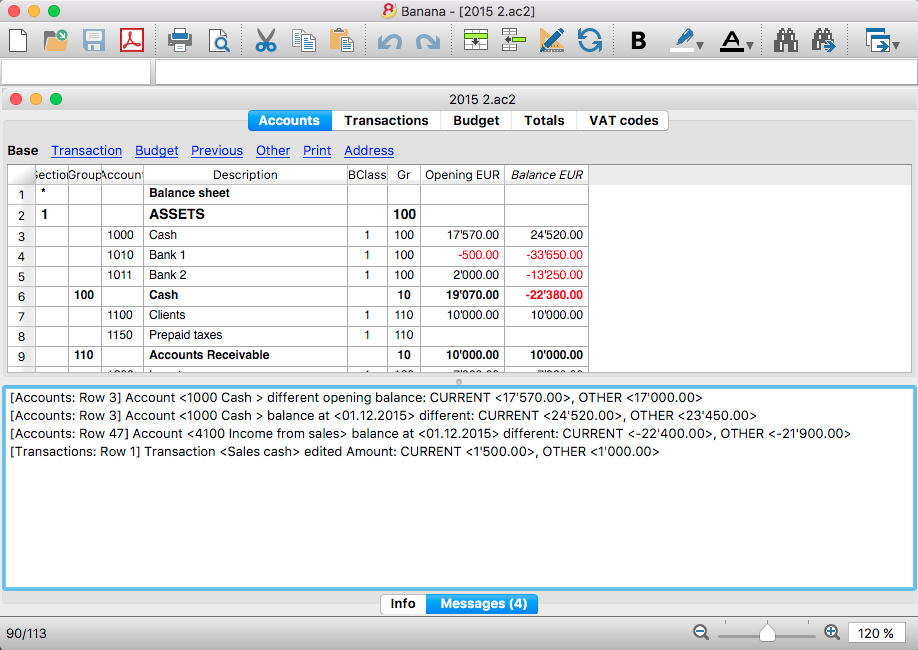
Create invoice transactions from member fee (Banana 9)
Create invoice transactions from member fee (Banana 9)Prerequisites
- Double-entry accounting file with normal accounts for members/customers is required.
Install the extension
To install the extension:
- Open Banana Accounting.
- Menu Extensions > Manage Extensions.
- In the search field enter Create invoice transactions from member fee (Banana 9).
- From the extensions list select Create invoice transactions from member fee (Banana 9).
- Select the extension and click Install.
- Click Close to close the window.
Add the MemberFee column
- Open the Accounts table (Address view).
- Activate the MemberFee column (the column already exists, it just needs to be activated).
- For each member/customer use the MemberFee column to enter the invoice amount.
Create invoice transactions
To creare the invoice transactions:
- Open an accounting file.
- From the menu Account1 select Import to accounting.
- As import option select Transactions.
- From the list select the Create invoice transactions from member fee extension.
- In the File name field, click Browse and select the current open accounting file.
- Click OK.
- Enter the invoice start number.
- Enter the revenue account.
- Enter the transaction description.
- The Import transactions opens, confirm with OK.
The program creates the invoice transactions for all the member/customer that has an amount in the MemberFee column of the table Accounts.
Create invoice transactions from member fee (Banana+)
Create invoice transactions from member fee (Banana+)Prerequisites
- Banana Accounting Plus.
- Double entry accounting file with Cost Centers accounts (Cc1, Cc2, Cc3) for members/customers is required.
Install the extension
To install the extension:
- Open Banana Accounting Plus.
- Menu Extensions > Manage Extensions.
- In the search field enter Create invoice transactions from member fee (Banana+).
- From the extensions list select Create invoice transactions from member fee (Banana+).
- Select the extension and click Install.
- Click Close to close the window.
Add the MemberFee column
- Open the Accounts table (Address view).
- Activate the MemberFee column (the column already exists, it just needs to be activated).
- For each member/customer use the MemberFee column to enter the invoice amount.
Create invoice transactions
To creare the invoice transactions:
- Open the accounting file.
- From the menu Extensions select Create invoice transactions from member fee (Banana+).
- In the Settings dialogue:
- Set the invoice description.
The text that is displayed on the invoice. This text is automatically followed by first and last name or company name. - Set the starting invoice number.
The first invoice starts whit this number, while all others invoices use progressive numbers.
- Set the invoice description.
- The program shows a dialog with all the invoice transactions that will be added.
- Confirm with OK.
The program creates the invoice transactions for all the members/customers that have an amount in the MemberFee column of the table Accounts.
- Date: the date of the current day.
- Description: text entered in the settings followed by first and last name or company name.
- Amount: the amount defined in the MemberFee column of the Accounts table.
- Cc1 / Cc2 / Cc3: the Cost Center account of the member/customer:
- Cc1 when using cost centers that starts with "."
- Cc2 when using cost centers that starts with ","
- Cc3 when using cost centers that starts with ";"
Duplicate transaction checking (auf Doppelbuchungen prüfen)
Duplicate transaction checking (auf Doppelbuchungen prüfen)Diese Applikation dient zur Prüfung auf Doppelbuchungen.
Es handelt sich um eine Doppelbuchung, wenn ein anderer Buchungssatz mit gleichem Betrag, sowie Haben-Konto und Soll-Konto in einem Zeitraum von 3 Tagen existiert.
Wird eine Doppelbuchung gefunden, wird dem Benutzer eine Meldung angezeigt.
Es ist möglich, die Prüfung einer Buchung zu überspringen, indem eine neue Spalte mit dem Namen 'SkipDuplicateCheck' hinzufügt und darin auf der Buchungszeile ein beliebiger Wert (z.B.:'x') eingegeben wird.
Siehe auch Installieren einer Banana-Erweiterungen.
Export Address data in the VCard format
Export Address data in the VCard formatUsing the extension to export vCards
This extension is compatible only with the following file types:
- Address book
- Library and collections
- Estimates and Invoices
To generate and export vCards, the extension uses data from the Contacts table in the file. Specifically, it reads the following columns:
- First Name
- Family Name
- Street
- Zip
- Locality
- Country Code
- Country
- Mobile Phone
- Home Phone
- Email Home
Ensure that your file is of a supported type and that the required columns are filled in correctly to guarantee a successful export.
Install the extension
To install the extension:
- Open Banana Accounting Plus.
- Menu Extensions > Manage Extensions.
- In the search field enter Export Address data in the VCard format.
- From the extensions list select Export Address data in the VCard format.
- Select the extension and click Install.
- Click Close to close the window.
Export address data in vCard format
To export the vCard with the addresses data:
- Open the Banana file.
- From the Extensions menu select Export Address data in the VCard format.
- Enter the contact ID. You can export a vCard containing all contacts or just specific ones.
- Save the vCard.
The generated .vcf file contains a structure like the following one:
BEGIN:VCARD
VERSION:3.0
N:Pallino;Pinco
FN:Pinco Pallino
TEL;type=CELL:1234567890
TEL;type=HOME:1234567890
ADR;TYPE=HOME:;;Via Trevano 7a;Lugano;;6900;
LABEL;TYPE=HOME:Via Trevano 7a Lugano,6900
REV:2017-02-07T14:07:54.694Z
END:VCARD
Export vCard for unsupported file types
If you're using a file type that is not supported by this extension (e.g., a double-entry accounting file, an income/expense accounting file, etc.), you can still export the data for members, customers and suppliers by following these steps:
- Copy the contact information from your current accounting file.
- Create a new file of type Address book and paste the copied data into the appropriate columns.
- Run the extension to export the vCards in the new file.
Journal Export (Banana 9)
Journal Export (Banana 9)How to use it
In order to use this app you have to:
- Install the app
- Menu Apps → Manage Apps...
- Select Universal as country.
- Select english as language.
- Select Online → Productivity.
- From the apps list select Journal Export.
- Click Install to install the app.
- Click Close to close the window.
- Run the app
- Menu Apps → Journal Export.
- Export the content
- From the top bar select Copy to Clipboard.
- Copy into Excel
- Open Excel and paste the copied content.
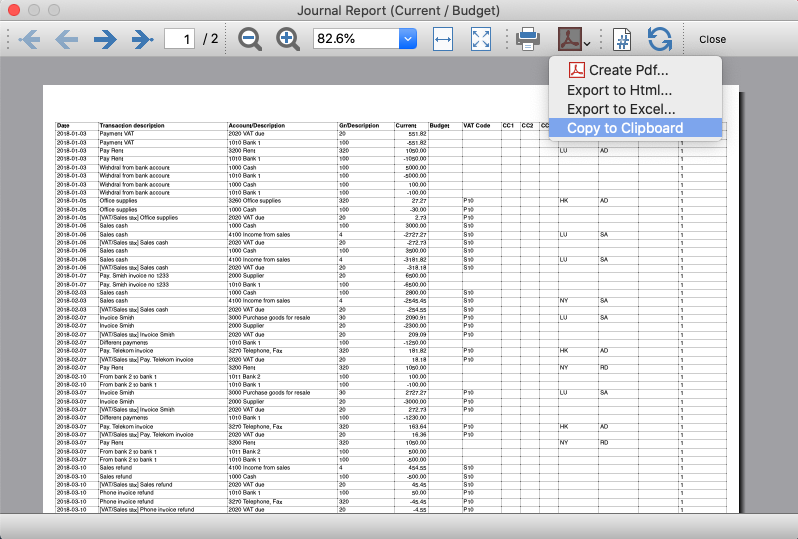
Journal Export (Banana+)
Journal Export (Banana+)Prerequisites
To use this extension you must download and install Banana Accounting Plus.
Install the extension
To install the extension:
- Open Banana Accounting Plus.
- Menu Extensions > Manage Extensions
- Select Universal as country.
- Select english as language.
- Select Online > Productivity.
- From the extensions list select Journal Export (Banana+).
- Click Install to install the extension.
- Click Close to close the window.
Create the journal report
To creare and export the journal:
- Open an accounting file.
- From the Extensions menu select the Journal Export (Banana+).
- In Settings dialogue choose the journal columns you want to display, then click OK.
- From the Print Preview of the report select the Copy to Clipboard command in the top bar.
- Open Excel and paste the copied content. Columns headers and data will be copied in Excel. From there you can use it to create your own reports.
Settings dialogue
Run the extension from the menu Extensions > Journal Export (Banana+).
The extension Settings dialogue will open. From here you can choose the journal columns you want to include in the report.
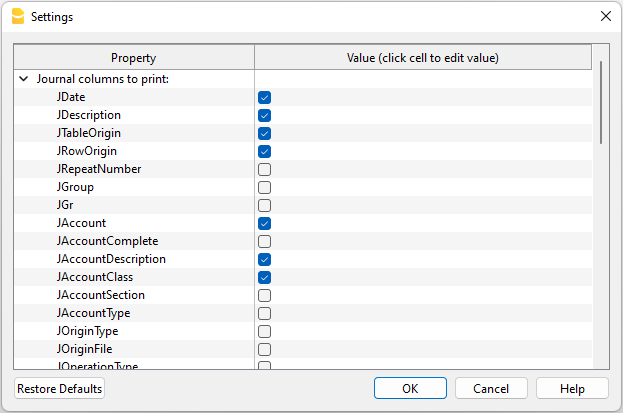
You can find more information about the journal columns in the Journal’s API documentation.
Print example
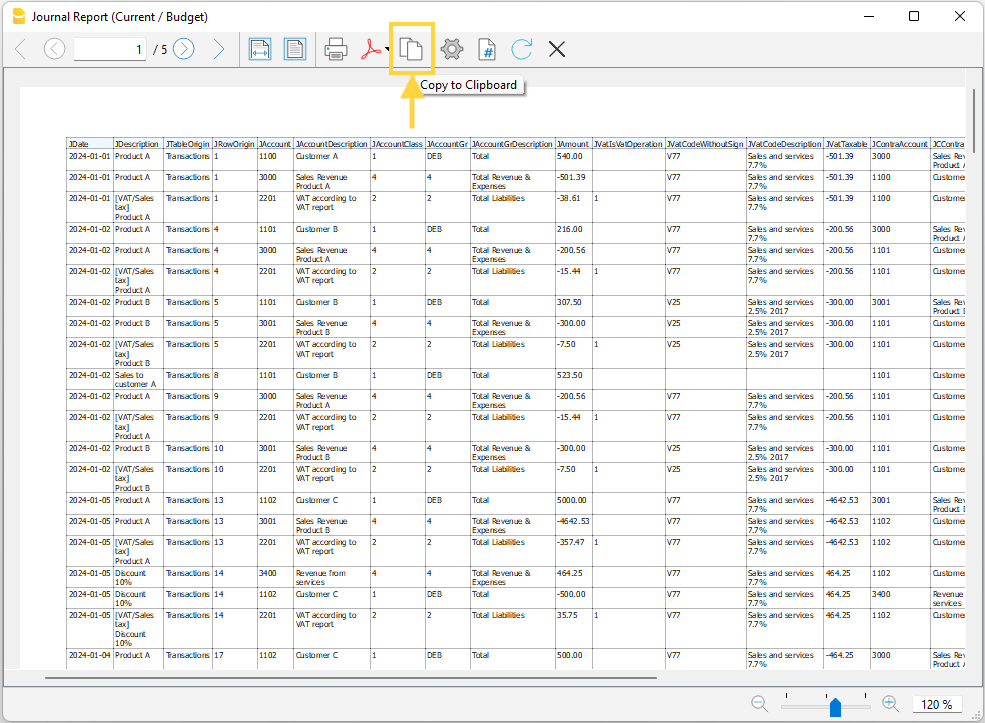
Library Books Report
Library Books ReportInstall the extension
To install the extension:
- Open Banana Accounting Plus.
- Menu Extensions > Manage Extensions.
- In the search field enter Library Books Report.
- From the extensions list select Library Books Report.
- Select the extension and click Install.
- Click Close to close the window.
Create the report
To creare the report:
- Open an accounting file.
- From the Extensions menu select Library Books Report and then one of the following:
- Library Books Report.
- Library Contacts Report.
- Create vCard from address.
Library Books Report
This extension creates a list of all the books that are in the Banana Library file. For a clearer view the list is split and sorted by genre of books.
You can export the catalog in pdf format to easily publish it on your web site.
Example of books report:

Library Contacts Report
Report Expired Outstanding books for each person.
This report creates a page card for each contact, with all information, including the outstanding books.
You can print:
- All contacts
- Selected contacts
- Conacts with outstanding books

Create vCard from address
This extension extract the addresses data in the vCard format.
For more information visit Export Address data in the VCard format.
Printing receipts from cash book transactions
Printing receipts from cash book transactionsThis extension prints payment receipts based on transactions from cash book accounting file.
Example of a payment receipt:
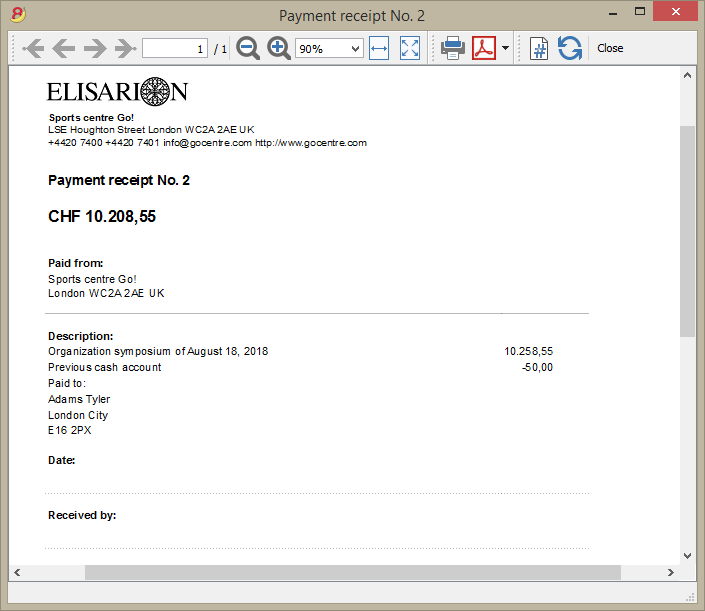
The program prints the receipt using the following logic:
- It takes all the lines with the same Doc Number, of the lines where the cursor is positioned.
- It prints the document number in the "Payment receipt No: "
- It prints the amount by summing all the amounts.
- It prints the Descriptions in different lines.
with the text of the Description column of all the transactions that have the same doc number.
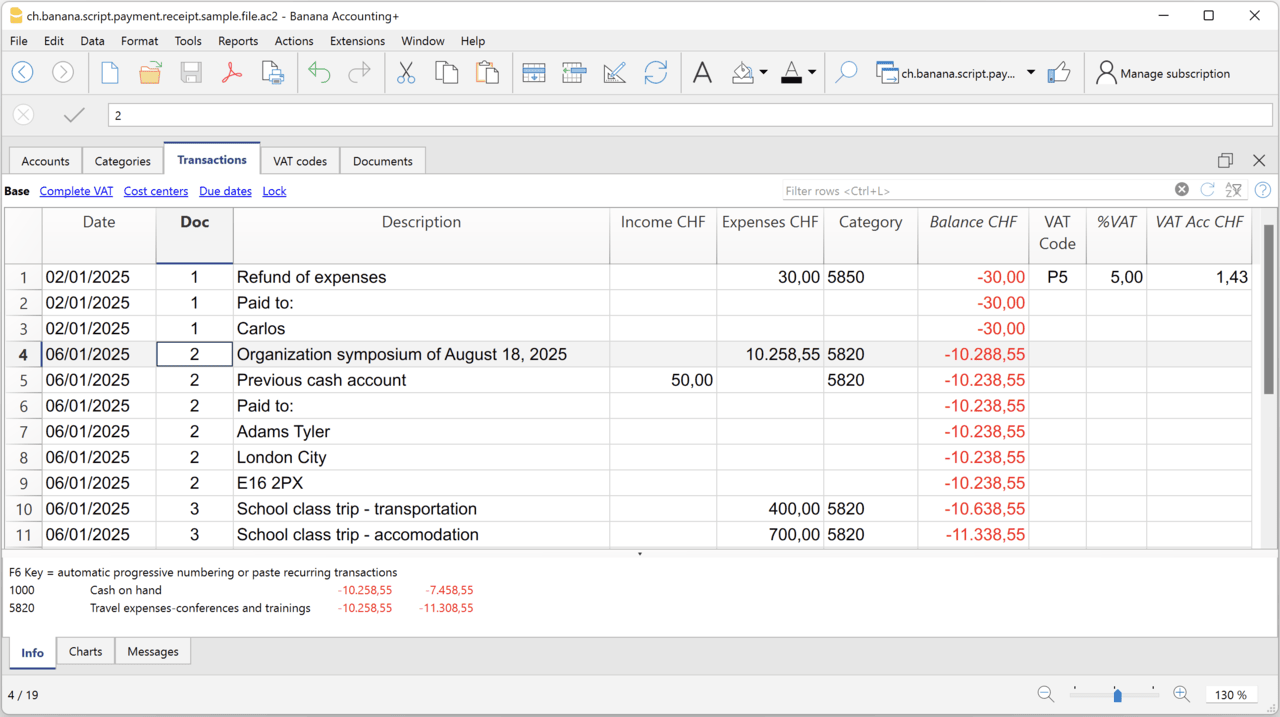
Example file
To created the receipts:
- Open a Cash Book file:
- Or download the example ch.banana.script.payment.receipt.sample.file.ac2 and open it.
- Positions on the line of the transaction group you wish to print.
- From the Extensions menu select the Printing receipts from cash book transactions.
Settings and properties
Prior to printing the receipt you can set the
Extension properties
You can set the following parameters from the menu Extensions > Manage Extensions, select the Printing receipts from cash book transactions extension and click on Settings.
- Include page header (1=yes, 0=no)
The logo and the address information can be included as header of the page. - Font type
The font type of the texts (Arial, Helvetica, Times New Roman, ...)
Address
Set your address from the menu File > File and accounting properties > Address.
Header logo
A logo for the header can be added as attachment in the Documents table.
- Add the Documents table to the Banana Accounting file.
If it is not already present you need to add the Documents table in the Banana document with the menu command Tools > Add new features > Add document table. - Add a row in the Documents table.
- In the ID column, enter "logo".
- In the Attachments column, double click on the cell and select Image, then choose the logo image you want to use.
Entering transactions
Cash book transactions are entered as usual in the Transactions table.
- Transactions are considered to belong to the same group when they have the same doc number.
Reconcile account with mt940/ISO20022 file
Reconcile account with mt940/ISO20022 fileThis extension takes as input an electronic bank statemant (MT940 or ISO20022) and compare day by day with the account statements and shows differences.
It is very usefull for finding transactions not recordered or incorrectly recorded.
Install the extension
To install the extension:
- Open Banana Accounting Plus.
- Menu Extensions > Manage Extensions.
- In the search field enter Reconcile account with mt940/ISO20022 file.
- From the extensions list select Reconcile account with mt940/ISO20022 file.
- Select the extension and click Install.
- Click Close to close the window.
Create the report
To creare the report:
- Open the accounting file.
- From the Extensions menu select the Reconcile account with mt940/ISO20022 file.
- Select the electronic bank statement (MT940 or ISO20022).
- Enter the account number.
A window with results is displayed. You can copy, save and print the results.
Report Balance and Profit & Loss with transactions details
Report Balance and Profit & Loss with transactions detailsThis extension creates a Balance Sheet and Profit & Loss report with transactions details for each account.
Install the extension
To install the extension:
- Open Banana Accounting Plus.
- Menu Extensions > Manage Extensions.
- In the search field enter Report Balance and Profit & Loss with transactions details.
- From the extensions list select Report Balance and Profit & Loss with transactions details.
- Select the extension and click Install.
- Click Close to close the window.
Create the report
To creare the report:
- Open an accounting file.
- From the Extensions menu select the Report Balance and Profit & Loss with transactions details.
- Select the financial report you want to print:
- Assets / Liabilities
- Income / Expenses
- All
Example of assets details: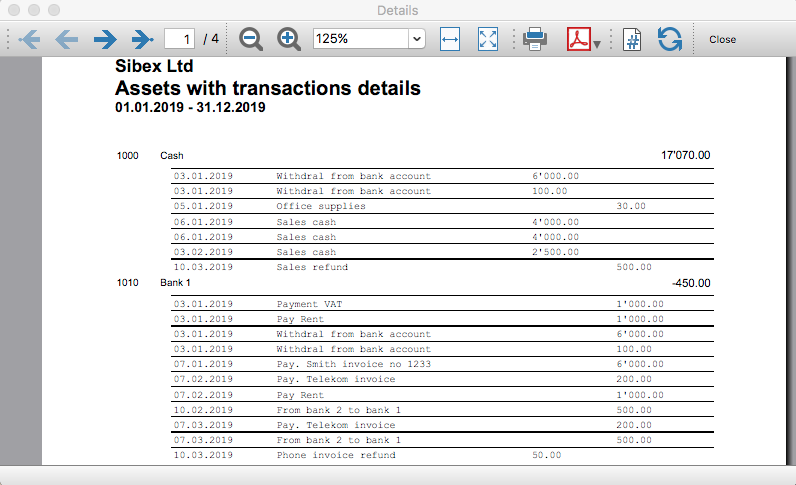
Example of liabilities details: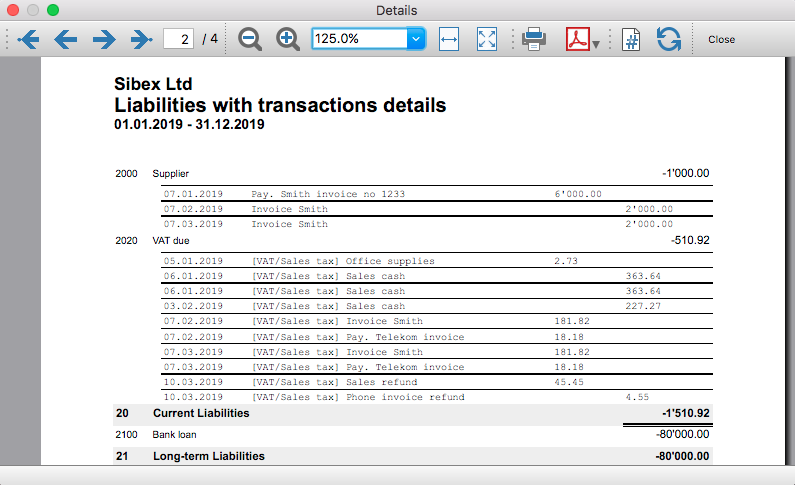
Example of income details: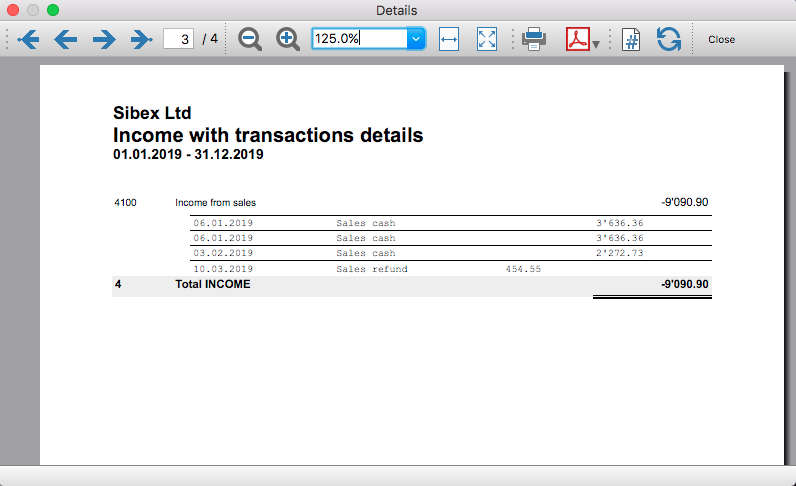
Example of expenses details: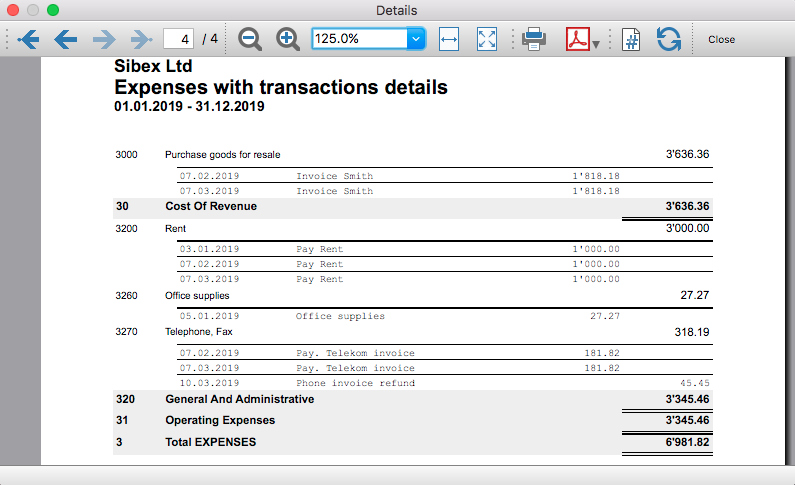
Time Sheet Export
Time Sheet ExportPrerequisites
- Download and install Banana Accounting Plus (or Banana Accounting 9, version 9.0.5).
Install the extension
To install the extension:
- Open Banana Accounting Plus.
- MenuExtensions > Manage Extensions.
- Select Universal as country.
- Select english as language.
- Select Online > Productivity.
- From the extensions list select Time Sheet Export.
- Click Install.
- Click Close to close the window.
Export the time sheet columns
To export the columns of the time sheet table:
- Open a time sheet file type.
- From the Extensions menu select the Time Sheet Export.
- In Settings dialogue choose the time sheet columns you want to export, then click OK.
- From the Print Preview of the generated report select the Copy to Clipboard command in the top bar.
- Open Excel and paste the copied content. Columns headers and data will be copied in Excel. From there you can use it to create your own reports.
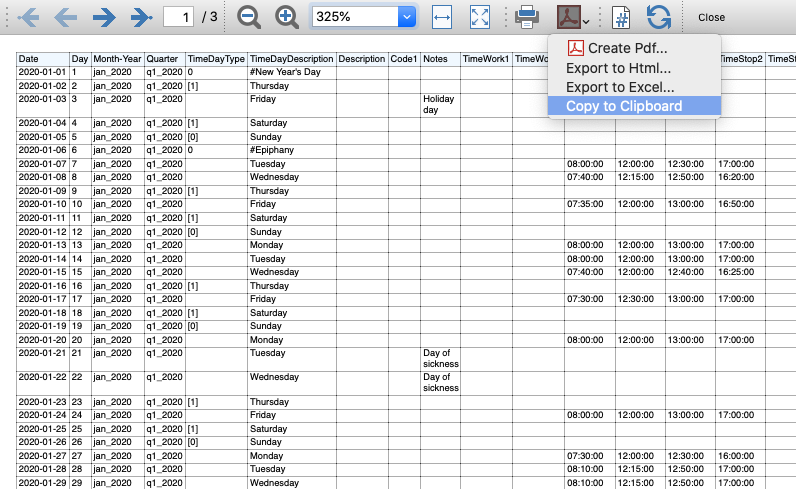
Transaction Voucher (Banana+)
Transaction Voucher (Banana+)Accounting settings
From menu File > File and accounting properties > Accounting Tab, enter the project number/name in the Header Left field.
How it works
- For each transaction of the Transactions table enter the voucher number in the Doc column.
- From the Transactions table of the accounting file select a row with the desired voucher number you want to create the report.
The voucher number is taken from the selected row where the cursor is positioned, but you can also change it manually into settings dialog. - Launch the extension from the menu Extensions > Transaction Voucher (Banana+).
- In the settings dialog window enter the required information.
- Logo
Check to include the logo in the header.
The logo is defined with the command File > Logo setup where you can also set the size, choose how to align it (left, centre, right). - Logo-Name
Enter the name of the logo customisation defined in the menu File > Logo setup, respecting upper and lower case. - Title
- Voucher number
- Paid to
- Paid in
- Cheque No.
- Payment Received by
- Paid by
- Prepared by
- Verified by
- Recommended by
- Approved by
- Logo
- All the values entered are saved and proposed the next time.
- The extension will print the information entered in the dialog plus the data of the transaction with the specified Voucher / Doc number.
Transaction Voucher (Helvetas model)
Transaction Voucher (Helvetas model)How it works
- From the Transactions table of the accounting file select a row with the desired Doc number.
- Launch the extension from the menu Extensions > Transaction Voucher (Helvetas model).
- A dialog window requesting some information will appear.
The voucher number is taken from the row selected where the cursor is positioned, but you can change it manually.
Complete all the remaining fields by entering your data and click Ok.
The values entered are saved and proposed the next time. - The extension will print the information entered in the dialog plus the data of the transactions with the specified Voucher / Doc number.
Example of Voucher report:
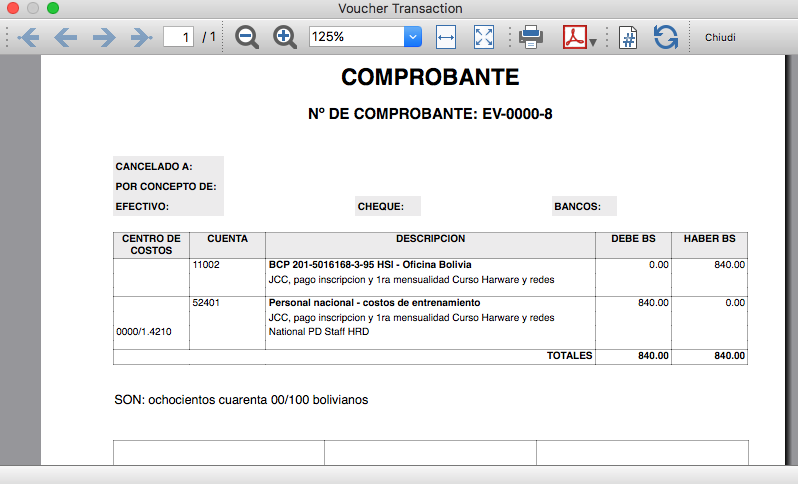
Transaction Voucher (Swiss Red Cross model)
Transaction Voucher (Swiss Red Cross model)Accounting settings
Two settings are required:
- the Header Left
- click menu File > File and accounting properties > Header Left.
The Header Left field must contain the project number and the project name divided by the "-" character (example: "1234 - Abc")
- click menu File > File and accounting properties > Header Left.
- add a small image/logo
- Add the Documents table to the Banana Accounting file.
If it is not already present you need to add the Documents table in the Banana document with the menu command Tools > Add new features > Add document table. - In the Id column, of the documents table insert transaction_voucher_image.
- In the Attachments column, double click on the cell, select Image and add the desired image.
- Add the Documents table to the Banana Accounting file.
How it works
- From the Transactions table of the accounting file select a row with the desired Doc number.
For example: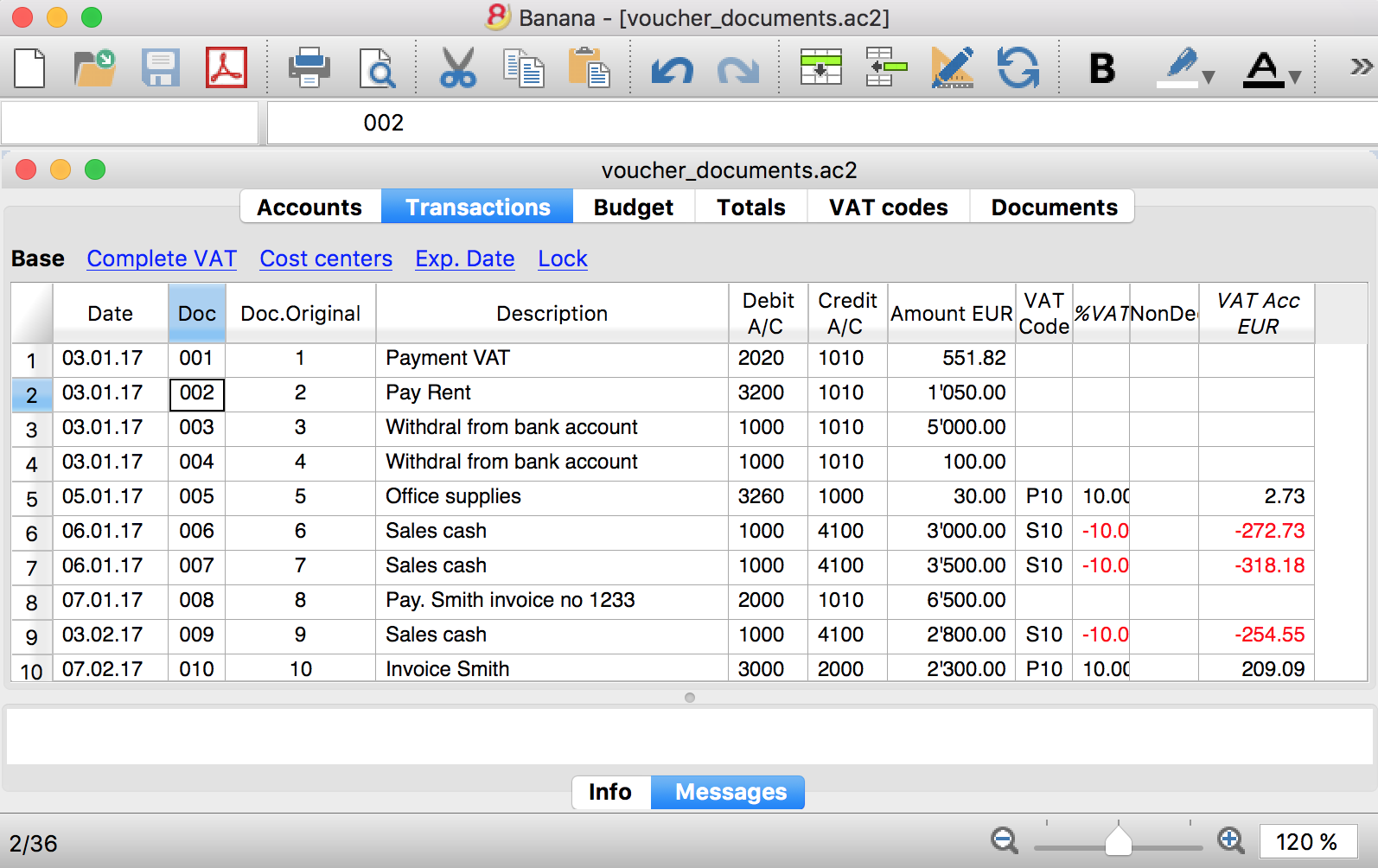
- Launch the extensions from the menu Extension > Transaction Voucher. A dialog window requesting some information will appear.
- The voucher number is taken from the row selected where the cursor is positioned, but you can change it manually.
- Complete all the remaining fields by entering your data and click Ok.
The values entered are proposed the next time.
Dialog example: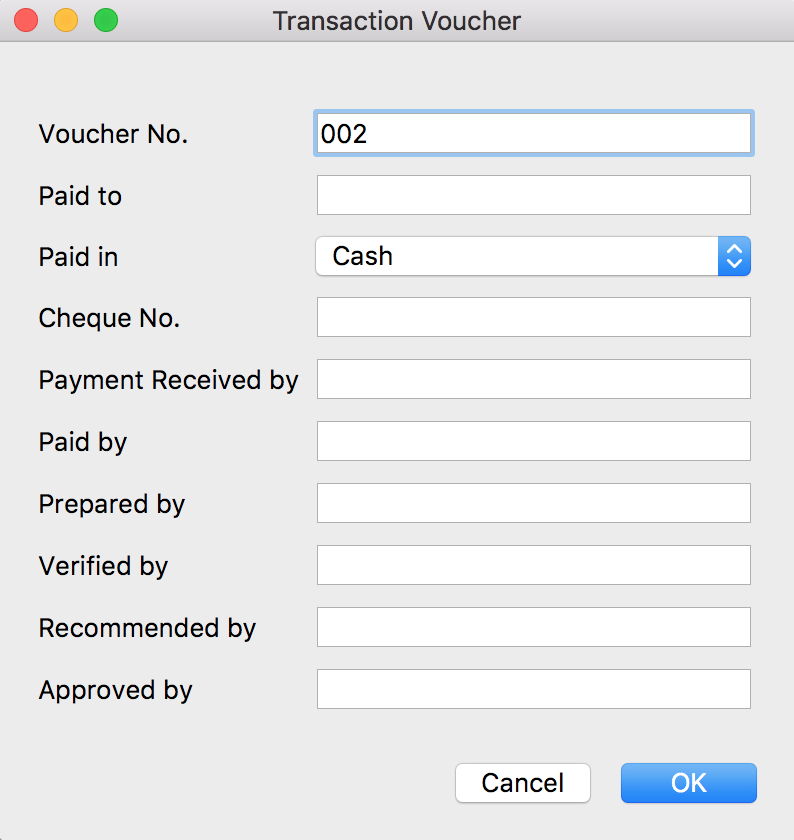
- The extension will print the information enterd in the dialog plus the data of the transactions with the specified Voucher / Doc number.
For example: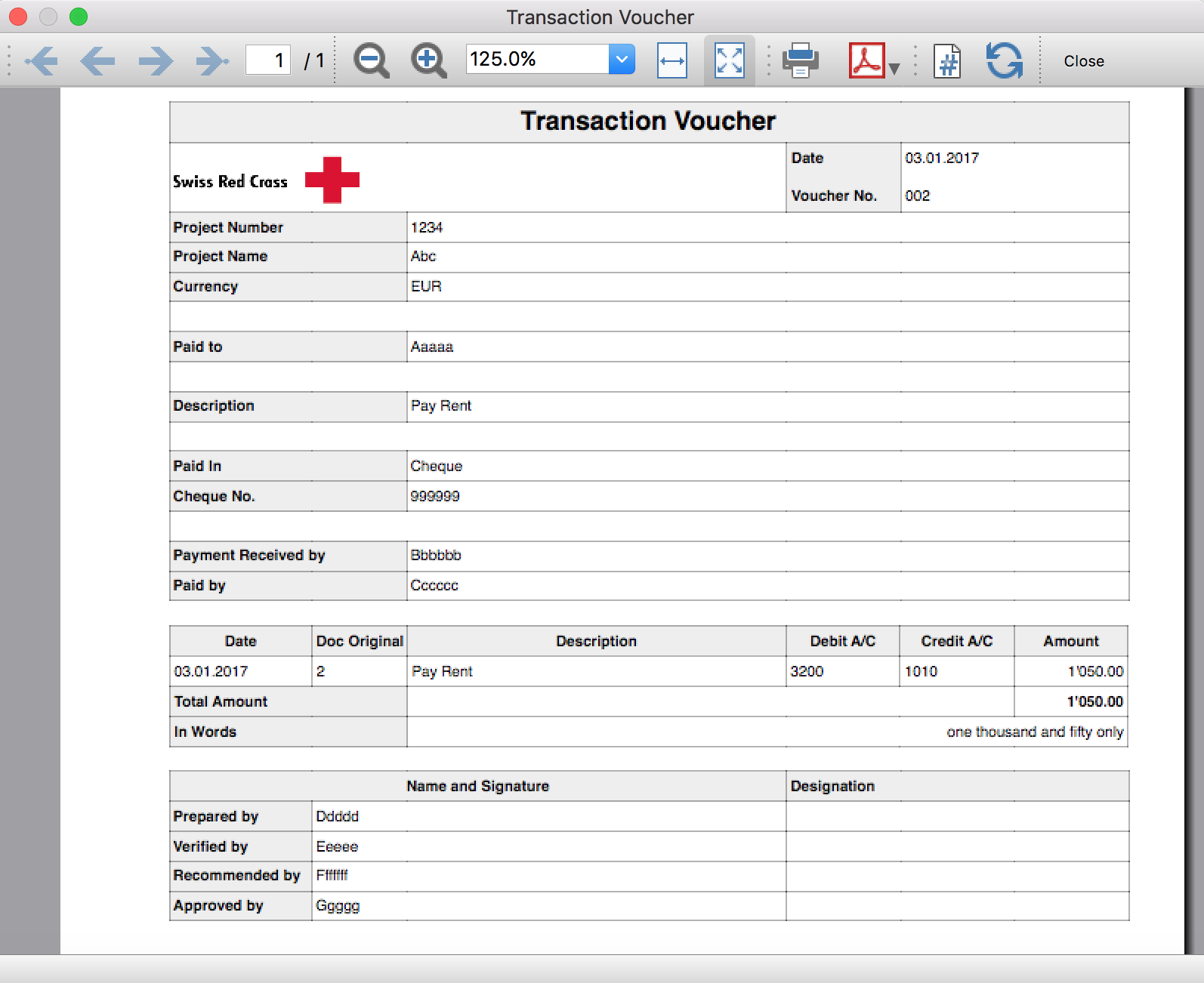
Trial Balance
Trial BalanceInstall the extension
To install the extension:
- Open Banana Accounting Plus.
- Menu Extensions > Manage Extensions.
- In the search field enter Trial Balance.
- From the extensions list select Trial Balance.
- Select the extension and click Install.
- Click Close to close the window.
Create the report
To creare the report:
- Open an accounting file.
- From the Extensions menu select the Trial Balance.
- Select the period.
For the given period, display a Trial Balance report containing:
- Balance sheet
- Profit & Loss
The details displayed are the following:
- Account
- Account description
- Debit amounts
- Credit amounts
Example of Trial Balance report:
Trial Balance and Blockchain (Quarter periods)
Trial Balance and Blockchain (Quarter periods)This extension creates a report containing the table Accounts and at the end the blockchain for the selected quarter period.
Prerequisites
To use this extension you must download and install Banana Accounting Plus.
Install the extension
To install the extension:
- Open Banana Accounting Plus.
- Menu Extensions > Manage Extensions
- Select Universal as country.
- Select Online > Productivity.
- From the extensions list select Trial Balance and Blockchain (Quarter periods).
- Click Install to install the extension.
- Click Close to close the window.
Create the report
To creare the report:
- Open an accounting file.
- From the menu File > File and accounting properties, in the Header left and Header right fields enter the texts to be printed on the left and right in the page header.
- From the Extensions menu select Trial Balance and Blockchain (Quarter periods).
- In Settings dialogue select the period, set the header texts, the title and font, then click OK to create the report.
The texts of the settings dialog and column headers in the printout are fixed and are in the same language as the Banana file (defined from the menu File > File and accounting properties > Other > Current language). The languages that can be used are Italian, French, German and English.
Settings dialogue
Run the extension from the menu Extensions > Trial Balance and Blockchain (Quarter periods).
The extension Settings dialogue will open. From here you can choose some parameters to print the report.
- Period.
Select a period from the list. The periods are divided into three quarters. - Header left text.
Insert another text to be printed on the left side of the page header. - Header right text.
Insert another text to be printed on the right side of the page header. - Title.
Insert text to be printed as title of the page. - Font family.
Insert the font type. - Font size.
Insert the font size for all the page texts. - Title font size.
Insert the font size for the title.
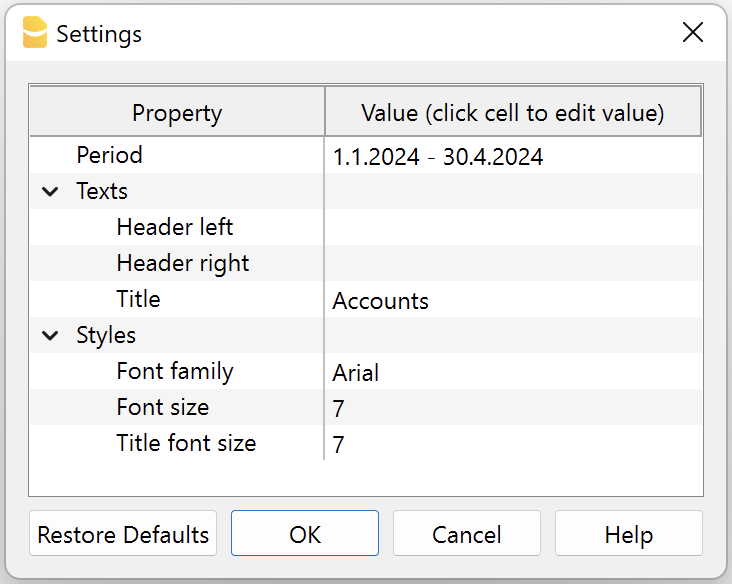
Print example
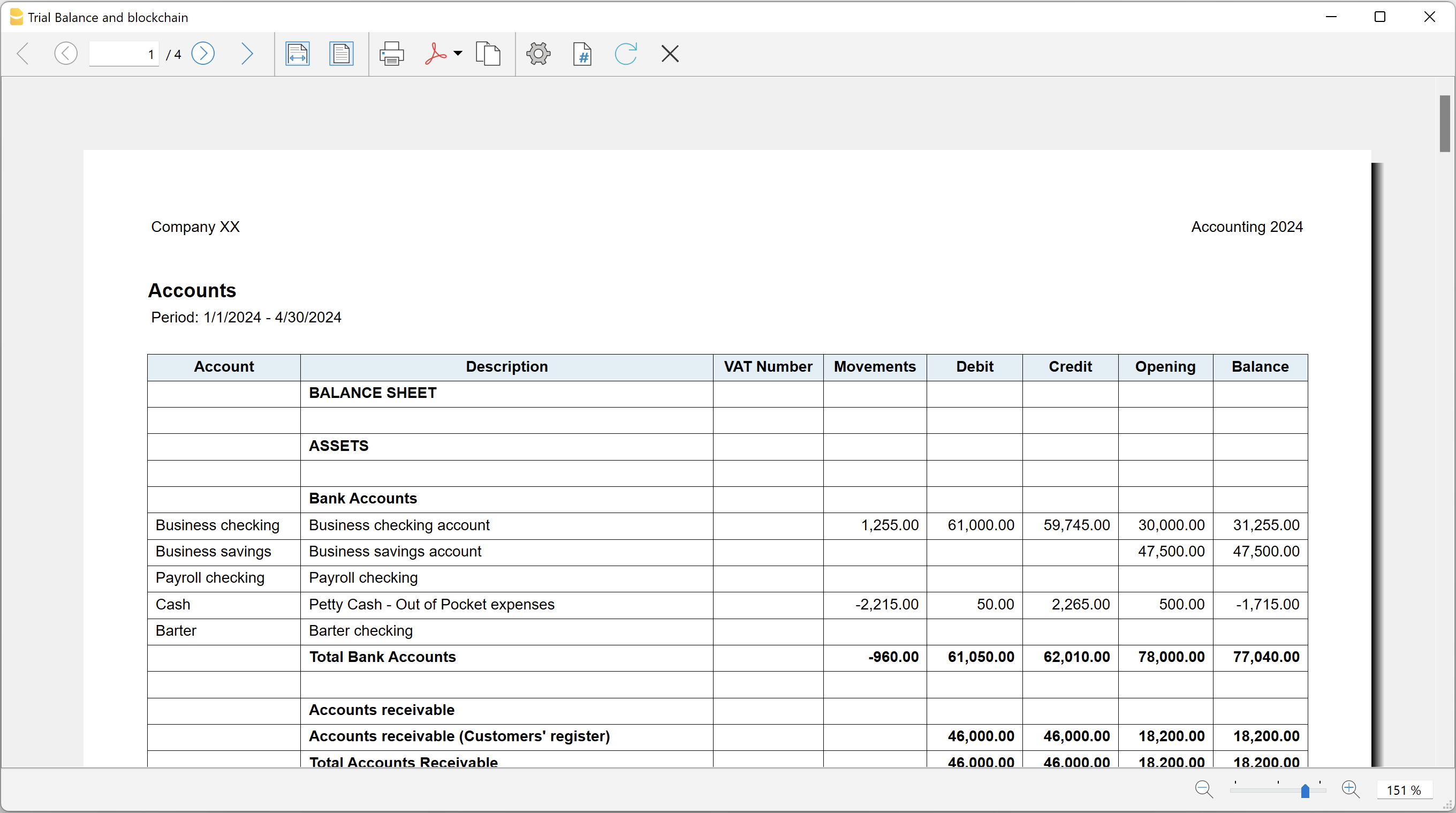
Trial Balance with transaction's lock blockchain information
Trial Balance with transaction's lock blockchain informationThe extension creates a report containing the table Accounts and the blockchain information regarding the transaction lock of the previous period and of the current period.
This printout has been conceived for a customer that has central SAP accounting and use Banana Accounting locally, to keep accounting for at more than 40 schools. Each school keep their own accounting and every 4 months the data is integrated in the main accounting system.
In order to assure that the information is perfectly synchronized:
- The school lock the transactions so that each movement is marked with a blockchain.
- The school print the report using this extension, with the data and the blockchain info of the current and last period.
- Prior to entering the data in the main system, the responsable verify that the blockchain of the last period already entered is the same as the one printed on the current report.
Personal at the schools can easily manage their finance locally and have more details and better control over the spending. Data is only entered in the main system periodically. The organisation have a better accounting system and save a lot of money in training and SAP licenses.
Install the extension
To install the extension:
- Open Banana Accounting Plus.
- Menu Extensions > Manage Extensions
- Select Universal as country.
- Select Online > Productivity.
- From the extensions list select Trial Balance with transaction's lock blockchain information.
- Click Install to install the extension.
- Click Close to close the window.
Create the report
To creare the report:
- Open an accounting file.
- From the menu File > File and accounting properties, in the Header left and Header right fields enter the texts to be printed on the left and right in the page header.
- From the Extensions menu select Trial Balance with transaction's lock blockchain information.
- In Settings dialogue set header texts, title and font as you want, then click OK.
- In Period dialogue select a period and confirm with OK to create the report.
The texts of the settings dialog and column headers in the printout are fixed and are in the same language as the Banana file (defined from the menu File > File and accounting properties > Other > Current language). The languages that can be used are Italian, French, German and English.
Settings dialogue
Run the extension from the menu Extensions > Trial Balance with transaction's lock blockchain information.
The extension Settings dialogue will open. From here you can choose some parameters to print the report.
- Header left text.
Insert another text to be printed on the left side of the page header. - Header right text.
Insert another text to be printed on the right side of the page header. - Title.
Insert text to be printed as title of the page. - Font family.
Insert the font type. - Font size.
Insert the font size for all the page texts. - Title font size.
Insert the font size for the title.
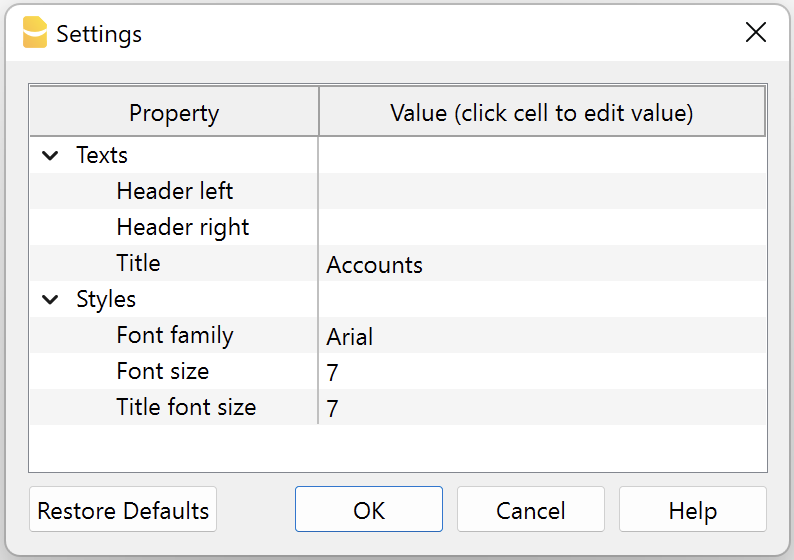
Print example
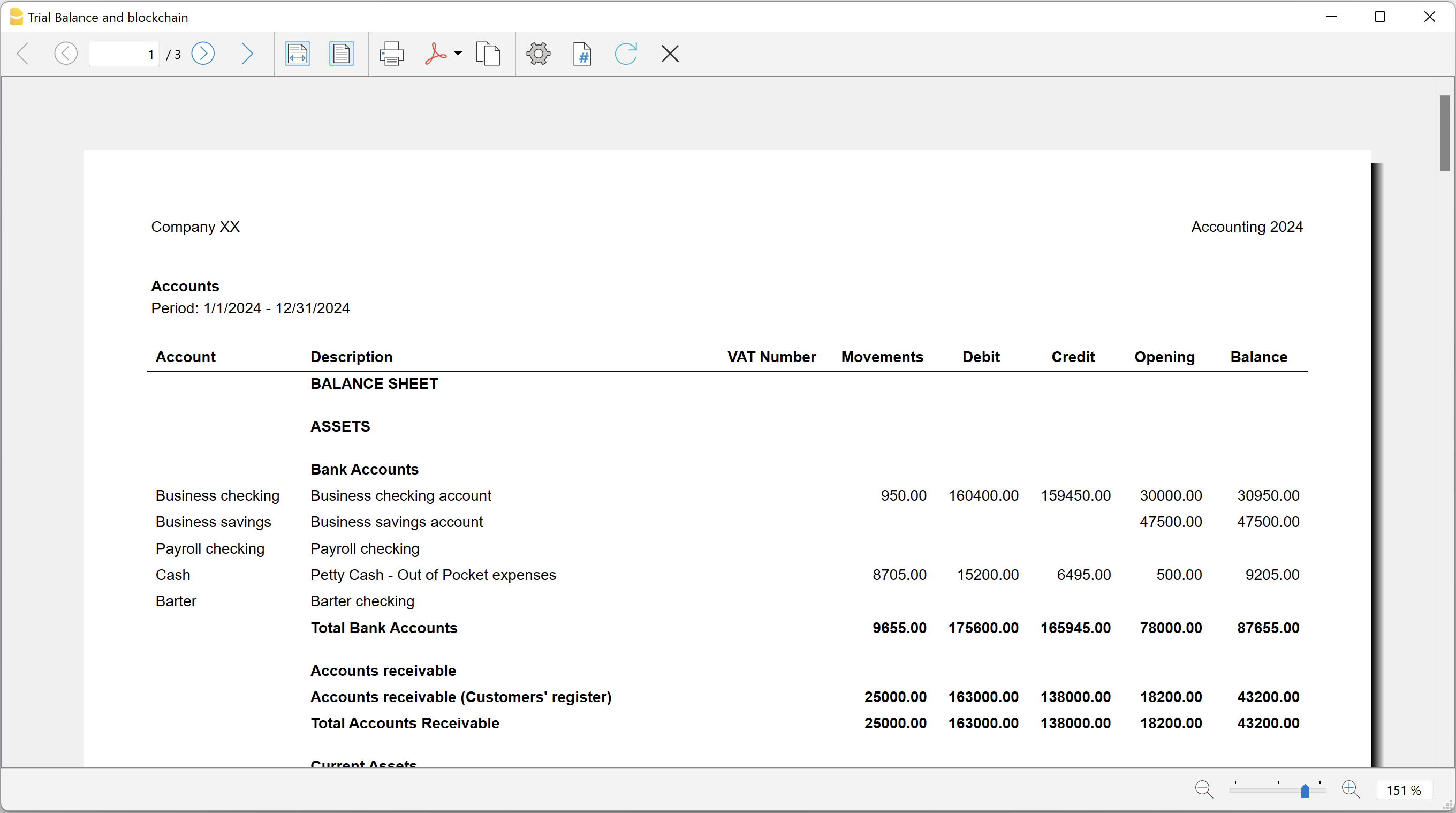
Update Dates in the accounting file
Update Dates in the accounting fileIn order to change the accounting data, the extension uses the Document Change API. For more information visit How-to update Accounting Dates using Document Change.
Install the extension
To install the extension:
- Open Banana Accounting Plus.
- Menu Extensions > Manage Extensions.
- In the search field enter Update Dates in the accounting file.
- From the extensions list select Update Dates in the accounting file.
- Select the extension and click Install.
- Click Close to close the window.
Change accounting dates
To change accounting dates using the extension:
- Open an accounting file.
- From the Extensions menu select the Update Dates in the accounting file.
- A confirmation window dialogue shows all the sections and tables of the accounting where dates will be changed.
- Confirm with OK to apply the changes to the accounting file.
Contabilità Immobiliare Affitti (Universale)
Gestione appartamento o immobile in affitto
La contabilità immobiliare è una parte fondamentale della gestione di beni immobili che richiede precisione nella registrazione delle transazioni finanziarie.
Modelli di contabilità
Mettiamo a disposizione due modelli di piani contabili per la contabilità immobiliare; la scelta di quello più adatto dipende dalle competenze contabili di chi lo amministra:
- Modello per la contabilità affitti Entrate/Uscite
- Modello per la contabilità affitti in partita doppia
Scegli il modello più adatto alle tue esigenze; il modello Entrate/Uscite è più semplice e adatto a chi non ha conoscenze contabili approfondite.
Specificità dei piano contabile per affitti
Il piano dei conti per la gestione di un immobile in affitto contiene il necessario per controllare che gli inquilini saldino il dovuto, per tenere conto delle spese che vanno a carico degli inquilini e per effettuare i relativi conguagli.
La contabilità serve anche al proprietario per documentare che gli importi fatturati agli inquilini siano corretti.
- Bilancio
- Conti inquilini (attivi)
Gli inquilini sono come dei clienti sui quali viene addebitato l'affitto e vengono accreditati i pagamenti. - Conti spese a carico degli inquilini (attivi).
- Conto Conteggio annuale.
Usato per registrare il conguaglio dei singoli inquilini e azzerare i conti spese a carico degli inquilini. - Conto Acconti spese richiesti agli inquilini (passivi).
Dovrebbe azzerarsi quando si calcola e si registra il conguaglio.
- Conti inquilini (attivi)
- Conto Economico
- Conti Ricavi affitti.
- Conti spese a carico del proprietario.
Conti per gli inquilini
Per semplicità, qui di seguito assumiamo che gli affitti vengano pagati mensilmente; ovviamente il programma permette anche di registrare affitti concordati con altre scadenze.
Per ogni inquilino viene creato un conto sul quale:
- Viene addebitato (conto inquilino Dare) l'importo mensile dell'affitto.
- La contropartita è il conto Ricavi affitti.
- Viene addebitato (conto inquilino Dare) l'importo dell'acconto spese mensile.
- La contropartita è il conto Acconti spese richiesti agli inquilini, che è nei passivi.
- Viene accreditato (conto inquilino Avere) l'importo versato dall'inquilino a titolo di affitto o acconto spese.
- La contropartita (in Dare) è il conto bancario o la cassa in caso di pagamento a contante.
Per il conguaglio di fine anno:
- Viene addebitato l'importo rimanente da pagare (conto inquilino Dare).
- La contropartita (in Avere) è il conto Conteggio annuale.
- Se ha pagato acconti in eccesso, viene accreditato per l'importo da rimborsare (conto inquilino Avere).
- La contropartita (in Dare) è il conto Conteggio annuale.
Registrazione e controllo affitti
La registrazione e il controllo degli incassi degli affitti avviene tramite:
- Conti Ricavi affitti.
- Possono essere suddivisi su più conti per affitti di appartamenti, affitti di oggetti commerciali, affitti di posteggi e così via.
- Contengono solo l'affitto e non contengono l'acconto spese mensile.
- Addebiti mensili degli affitti.
- Viene addebitato ogni inizio mese l'affitto di ogni inquilino (conto inquilino Dare).
- La contropartita è il conto Ricavi affitti.
- La contropartita dell'acconto spese è il conto Acconti spese richiesti agli inquilini nei passivi.
- L'affitto e l'acconto spese vengono considerati come affitto e acconto spese richiesto e non necessariamente corrisponde all'affitto e all'acconto spese effettivamente incassato.
- Registrazione dell'incasso dell'affitto.
- Viene accreditato (conto inquilino Avere).
- La contropartita è il conto bancario o la cassa in caso di pagamento a contante.
Controllo pagamento affitti
Il conto dell'inquilino viene mensilmente addebitato dell'affitto e dell'acconto spese dovuto:
- Quando l'inquilino paga l'affitto viene accreditato dell'importo versato, pertanto se vi è un saldo in Dare significa che l'inquilino non ha ancora pagato l'affitto.
- Questo controllo dato dalla contabilità presuppone ovviamente che ogni mese il conto dell'inquilino venga addebitato del dovuto, che può essere fatto con le registrazioni ricorrenti automatiche.
- Esiste inoltre un'estensione apposita per il controllo periodico del pagamento degli affitti.
Spese a carico inquilini
La particolarità della gestione immobiliare in affitto è che una serie di spese possono essere messe a carico degli inquilini:
- Queste spese devono anche essere contabilizzate e documentate in modo che gli inquilini, se del caso, le possono verificare.
- Le spese a carico degli inquilini devono poi essere ripartite sulle diverse unità abitative.
Criteri per spese a carico inquilini
La possibilità di mettere a carico degli inquilini delle spese dipende anche da normative nazionali, regionali e anche dal tipo di accordi che si stipulano con gli inquilini.
Ci sono delle situazioni in cui il proprietario si accorda per un affitto con acconti spese e senza conguaglio a fine anno o con un importo forfettario di affitto inclusivo di tutte le spese senza emettere un conguaglio.
Tuttavia all'inquilino generalmente può essere richiesto di pagare regolarmente un acconto e poi alla fine del periodo di calcolo viene emesso un conguaglio.
Qui di seguito diamo indicazioni di carattere generale, unicamente con lo scopo di separare contabilmente le spese a carico degli inquilini e fare in modo che possano essere ripartite correttamente:
- Aggiungi altre spese seguendo la distinzione tra costi rimborsabili dagli inquilini, che sono considerati come anticipi sostenuti dal proprietario.
- Per esempio, le spese relative al riscaldamento dell’immobile possono essere in un unico conto contabile e possono raggruppare dalle spese relative agli abbonamenti di revisione ordinaria della caldaia, a quelle dello spazzacamino, all’acquisto del gas, del gasolio o dell’elettricità usata dalla caldaia per riscaldare l’immobile.
- Se vuoi ottenere il dettaglio di ogni tipo di spesa sostenuto per l’immobile gestito aggiungi conti contabili e indica per quale tipo di spesa vengono usati. Ordina i conti contabili seguendo il criterio che preferisci.
- Per esempio potresti volere calcolare una specifica percentuale della elettricità dei vani comuni usata per fare funzionare la caldaia. Crea un conto contabile “Elettricità % caldaia” e inseriscilo insieme agli altri costi relativi al riscaldamento.
In questo modo la percentuale di elettricità sarà ripartita seguendo i principi di ripartizione del riscaldamento e non secondo i principi di ripartizione usati per l'elettricità che serve a illuminare il vano scale.
- Per esempio potresti volere calcolare una specifica percentuale della elettricità dei vani comuni usata per fare funzionare la caldaia. Crea un conto contabile “Elettricità % caldaia” e inseriscilo insieme agli altri costi relativi al riscaldamento.
In generale è consigliato distinguere le spese a carico del proprietario che vanno nel conto economico e le spese a carico degli inquilini, che invece sono rimborsate al proprietario tramite acconti spese e conguaglio di fine anno.
Nel diagramma che segue puoi vedere la maggior parte delle comuni spese immobiliari con un esempio di suddivisione fra quelle a carico del proprietario (a sinistra) e quelle a carico degli inquilini (a destra).

Conti di bilancio per spese a carico degli inquilini
Le spese a carico degli inquilini non sono dei costi per il proprietario, ma sono degli anticipi del proprietario che vengono poi rimborsati dagli inquilini. Pertanto sarebbe consigliato creare dei conti nella parte attiva del bilancio per ogni spesa.
Nel modello in partita doppia i conti per registrare le spese a carico degli inquilini sono indicati negli attivi, conti 1100 e seguenti.
Sono indicati negli attivi, come dei debitori / anticipi, perché, quando il proprietario fa una spesa, essendo a carico degli inquilini, ha poi il diritto che queste spese gli siano rimborsate.
Ecco le spese anticipate dal proprietario e rimborsabili dagli inquilini:

Le voci di spesa relative all’immobile possono cambiare in base all’immobile che si gestisce.
Puoi facilmente eliminare, inserire dei conti, cambiarne la descrizione.
Spese a carico degli inquilini nel conto economico
È possibile anche registrare le spese a carico degli inquilini nel conto economico usando la struttura dei conti simile a quella indicata sopra (conti in bilancio). Comunque poi alla fine dell'anno le singole spese a carico degli inquilini vengono registrate sul conto Conteggio annuale e i singoli conti nel conto economico vanno a zero.
Registrazioni spese a carico inquilino
- Per ogni spesa a carico degli inquilini:
- Si addebita il corretto conto delle spese (esempio conto 1100 in Dare).
- La contropartita sarà il conto bancario o la cassa se il pagamento è avvenuto a contanti.
Ripartizione e conguaglio spese a carico inquilino
Guarda la pagina dedicata al modello Excel per la ripartizione delle spese a carico degli inquilini.
Spese a carico del proprietario
Come per la contabilità di una qualsiasi azienda, le spese che non possono essere poste a carico degli inquilini sono a carico del proprietario.
Le spese a carico del proprietario sono elencate nel conto economico e assieme ai ricavi (affitti richiesti) determinano il risultato d'esercizio.
Nel modello sono indicati nella parte costi con i numeri 6000 e seguenti. Anche qui puoi adattare i conti contabili secondo le tue necessità.

Ripartizione e conguaglio spese a carico inquilino
La ripartizione delle spese e il conguaglio spese a carico degli inquilini avviene in questo modo:
- Il conto Conteggio annuale serve per calcolare e registrare i conguagli spese agli inquilini.
- Si accredita ogni spesa a carico dell'inquilino (esempio conto 1100 in Avere).
- La contropartita sarà il conto Conteggio annuale (conto Dare).
- L'importo sarà quello riferito al periodo di conteggio da ripartire nel conguaglio.
- Gli acconti spese pagati dagli inquilini durante l'anno devono essere considerati nel calcolo del conguaglio spese.
- Si addebita il conto Acconti spese richiesti agli inquilini (conto Dare).
- La contropartita sarà il conto Conteggio annuale (conto Avere).
- L'importo da girare sarà il totale degli acconti richiesti durante il periodo di conteggio a tutti gli inquilini.
- Conto Conteggio annuale.
- Dopo le operazioni precedenti il saldo del conto Conteggio annuale corrisponde al totale dei conguagli spese di tutti gli inquilini.
- Questo saldo è l'importo che deve essere ripartito a ogni inquilino secondo le ripartizioni relative a ogni unità abitativa.
- Quando si addebitano i conguagli nel conto Conteggio annuale questo conto dovrebbe azzerarsi.
Per ottenere l'importo del conguaglio spese di ogni inquilino è necessario calcolarlo secondo le corrette ripartizioni di ogni immobile.
Ripartizione delle spese per le unità
Le spese a carico degli inquilini sono generalmente riferite a tutte le unità abitative, successivamente devono essere ripartite a ogni unità abitativa e eventualmente anche per il periodo di tempo in cui un inquilino è stato in affitto.
Il programma permette di tenere conto delle spese complessive a carico degli inquilini, ma non si occupa della ripartizione, perché il tema della ripartizione è specifico per ogni immobile e può avere delle particolarità che sono molto complesse.
Per la ripartizione si consiglia di creare una tabella Excel specifica per ogni immobile e per ogni anno contabile (o periodo di ripartizione) dove sono riportati i totali dei conti contabili a carico degli inquilini e poi gli importi sono suddivisi tramite dei coefficienti di ripartizione.
Vedi l'esempio di seguito e scarica il modello Excel.
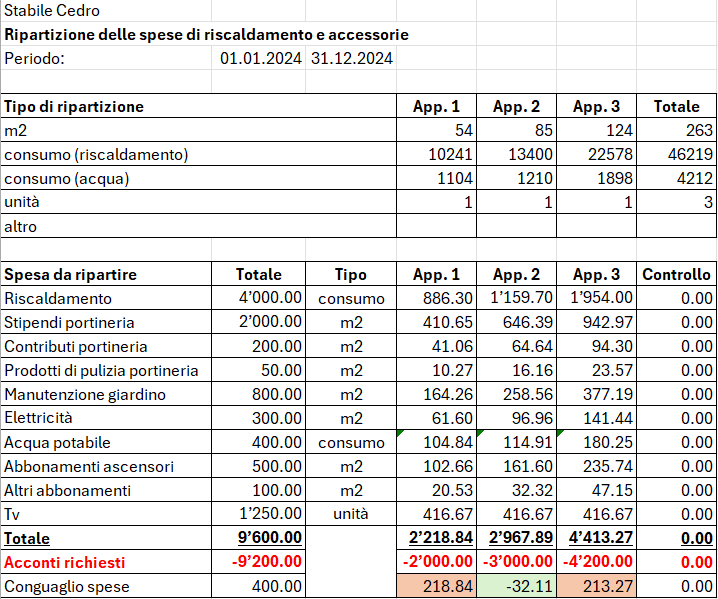
Conguaglio spese inquilino
Il conguaglio spese di ogni inquilino deve essere registrato in contabilità.
- Se il conguaglio è a favore del proprietario si addebita l'inquilino (conto inquilino Dare).
- La contropartita è il conto Conteggio annuale.
- Se il conguaglio è a favore dell'inquilino si accredita l'inquilino (conto inquilino Avere).
- La contropartita è il conto Conteggio annuale.
- Dopo avere registrato tutti i conguagli spese agli inquilini il conto Conteggio annuale dovrebbe azzerarsi o dovrebbe restare un saldo di pochi centesimi che non possono essere ulteriormente ripartiti su tutti gli inquilini.
- Se il conto Conteggio annuale si azzera o restano solo pochi centesimi la ripartizione è avvenuta correttamente.
- Se il conto Conteggio annuale non si azzera o restano importi superiori a pochi centesimi la ripartizione non è avvenuta correttamente ed è quindi necessario ricontrollare le formule usate per ripartire le spese agli inquilini.
Sospesi
- Le spese che non rientrano nel periodo di conteggio corrente, e che quindi non sono state spostate nel conto Conteggio annuale, devono essere riportate all'anno successivo e ripartite con il conguaglio spese successivo.
- Con i conti delle spese a carico degli inquilini negli Attivi i saldi di ogni conto saranno ripotati automaticamente nell'anno contabile successivo.
- Con i conti delle spese nel Conto Economico i saldi di ogni conto delle spese a carico degli inquilini devono essere spostati nei sospesi in Bilancio durante la fase di chiusura e riapertura del nuovo anno contabile. Successivamente è necessario azzerare il sospeso e spostare nuovamente le spese rimanenti nel Conto Economico.
Spese a carico degli inquilini pro-rata
Le spese a carico dei comproprietari devono essere ripartite sulle diverse unità abitative.
- Un'unità abitativa potrebbe avere nel corso di un anno contabile più di un inquilino a causa dei traslochi, disdette e inquilini subentranti.
- In caso di più inquilini nella stessa unità abitativa durante un periodo contabile si dividono le spese con il calcolo pro-rata.
- Esistono tuttavia altri metodi di suddivisione come quello per mesi interi o per periodo caldo e freddo dell'anno e così via.
- I metodi di suddivisione delle spese pro-rata variano secondo le normative locali vigenti o secondo i contratti sottoscritti.

Flusso di lavoro per la gestione degli affitti
Con Banana Contabilità+ puoi gestire una contabilità di appartamenti in affitto attraverso il flusso di lavoro descritto in questa pagina e che comprende:
- la importazione degli estratti conto elettronici bancari.
- la registrazione automatica degli estratti attraverso la gestione delle regole di completamento della contabilità.
- la registrazione automatica dei salari versati al custode senza riscrivere o ricopiare le registrazioni più volte.
- l'addebito automatico degli affitti in contabilità alle scadenze prestabilite dai contratti.
- il facile controllo degli incassi e dei mancati pagamenti da parte degli inquilini.
- il salvataggio e l'invio della contabilità comprensiva di giustificativi in un unico file PDF.
Guarda nel dettaglio ognuna di queste possibilità che hai a disposizione su Banana Contabilità+.
Importa gli estratti conto elettronici in contabilità
Richiedi alla tua banca di fornirti il file XML Camt.053 giornaliero (estratto conto elettronico). Il formato camt.053 necessario deve avere la versione camt.053.001.08 (ISO 20022 versione 08 dal 2019). Se necessario chiedi anche alla tua banca di continuare a ricevere l'estratto conto in formato PDF.
L'estratto conto elettronico giornaliero permette di avere la contabilità aggiornata ogni giorno e di emettere richiami di pagamento in qualsiasi momento.
Quando il file XML è disponibile scaricalo dalla tua banca e salvalo sul computer. Attraverso l’estensione Importazione estratto bancario SEPA/ISO 20022 per Banana Contabilità Plus puoi importare il file appena scaricato con l’obiettivo di registrare automaticamente in contabilità tutti i movimenti bancari.
Quando importi gli estratti conto puoi infatti registrare automaticamente sia gli incassi che i pagamenti effettuati attraverso l'uso delle regole di completamento automatico delle registrazioni. Quando importi regolarmente gli estratti conto puoi creare di volta in volta tutte le regole necessarie per contabilizzare automaticamente sempre di più tutta la contabilità.
Crea regole per la contabilizzazione automatica
Banana Contabilità+, con l'abbonamento al piano Advanced, permette la semplice gestione di regole per completare la contabilità secondo i criteri da te imposti.
Per esempio puoi registrare tutte le fatture pagate provenienti da Azienda SA in un determinato conto contabile usando la codifica Azienda SA.
Oppure puoi decidere di registrare tutte le fatture pagate provenienti da Azienda SA e collegate a un determinato numero di contratto in uno specifico conto contabile con la codifica +Azienda SA 101.200.14 dove 101.200.14 è il numero di contratto stipulato con Azienda SA e il segno + indica che è necessario trovare tutte le informazioni, in qualsiasi ordine, all'interno dell'estratto conto elettronico.
Allo stesso modo puoi registrare automaticamente gli incassi da parte degli inquilini usando i nomi di chi effettua il pagamento. Con le regole registri automaticamente tutti i movimenti in entrata e in uscita contabilizzando subito con i conti contabili corretti qualsiasi importo potresti ricevere o rimborsare a ogni inquilino.
Per usare le regole inserisci nella colonna Doc della tabella Registrazioni ricorrenti il codice !Rule come negli esempi seguenti.

Se vuoi puoi usare il codice !RuleSplit per inserire regole che funzionano su registrazioni composte da più righe.

In questo modo è possibile ridurre notevolmente il tempo di registrazione contabile.
Registra automaticamente i salari del custode
Attraverso la tabella Registrazioni ricorrenti puoi contabilizzare i salari del custode su più righe inserendo per esempio nella colonna Doc il codice univoco salari per ogni riga della registrazione contabile.
Inserisci la descrizione di ogni riga inclusa nella registrazione, inserisci i rispettivi conti Dare e Avere e gli importi che si ripetono.

Una volta impostata una registrazione usala tutte le volte necessarie nella tabella Registrazioni:
- Compila la colonna Data.
- Inizia a scrivere nella colonna Doc la parola salari.
- Seleziona la registrazione ricorrente trovata da Banana Contabilità.
- La registrazione contabile del salario composta da più righe apparirà completata nella contabilità.
Se importi l'estratto conto elettronico puoi salvare la registrazione composta da più righe come regola per il completamento automatico e registrare sempre automaticamente durante l'importazione dell'estratto.
Per farlo nella colonna Doc inserisci i codici !Rule e !RuleSplit, come visto precedentemente, al posto del nome salari riportato nell'esempio precedente. Guarda l'immagine seguente.

Consulta la documentazione sulle regole di completamento delle registrazioni per conoscere tutti gli aspetti e i metodi di utilizzo necessari.
Addebita automaticamente gli affitti
Un’altra automazione che puoi aggiungere alla contabilità avviene attraverso l’uso delle registrazioni automatiche per l'addebito degli affitti periodici:
- Crea una registrazione di addebito per ogni inquilino come se la stessi addebitando in contabilità e aggiungi nella colonna Doc la codifica !Auto.
- Completa la colonna Data con la colonna in cui iniziare ad addebitare.
- Completa la colonna Data Finale con la data quando l'inquilino termina il contratto di affitto.
- Completa la colonna Ripeti con la periodicità dell'addebito (per esempio mensile).

Banana Contabilità registra automaticamente le registrazioni impostate a ogni relativa scadenza. Se vuoi puoi decidere se essere avvisato prima di registrare.
È possibile contabilizzare automaticamente più righe di registrazioni per ogni inquilino, per esempio suddividendo su più registrazioni l'affitto dal rimborso delle spese.
Questa funzionalità è attualmente presente solo nella versione Banana Contabilità Plus Dev-Channel.
Controlla l'incasso degli affitti
Grazie all'estensione per il controllo degli affitti puoi tenere traccia e avere sempre disponibile un report con la panoramica su chi ha pagato regolarmente l'affitto, chi l'ha pagato solo parzialmente e chi non l'ha ancora pagato.
Puoi verificare facilmente anche se hai addebitato in contabilità correttamente a ogni scadenza e ottenere una previsione di incasso per tutto l'anno corrente.
Salva e invia la contabilità con i giustificativi in unico file PDF
Nella tabella Registrazioni puoi abilitare la colonna Link per allegare a ogni registrazione contabile il relativo giustificativo, come per esempio una fattura ricevuta o una fattura emessa.
Abilita la colonna Link con la seguente procedura:
- Fai doppio clic sulle intestazioni delle colonne nella tabella Registrazioni.
- Spunta la casella DocLink nella colonna sinistra della finestra che si apre come da immagine seguente.
- Conferma cliccando sul bottone Ok in basso a destra nella finestra.
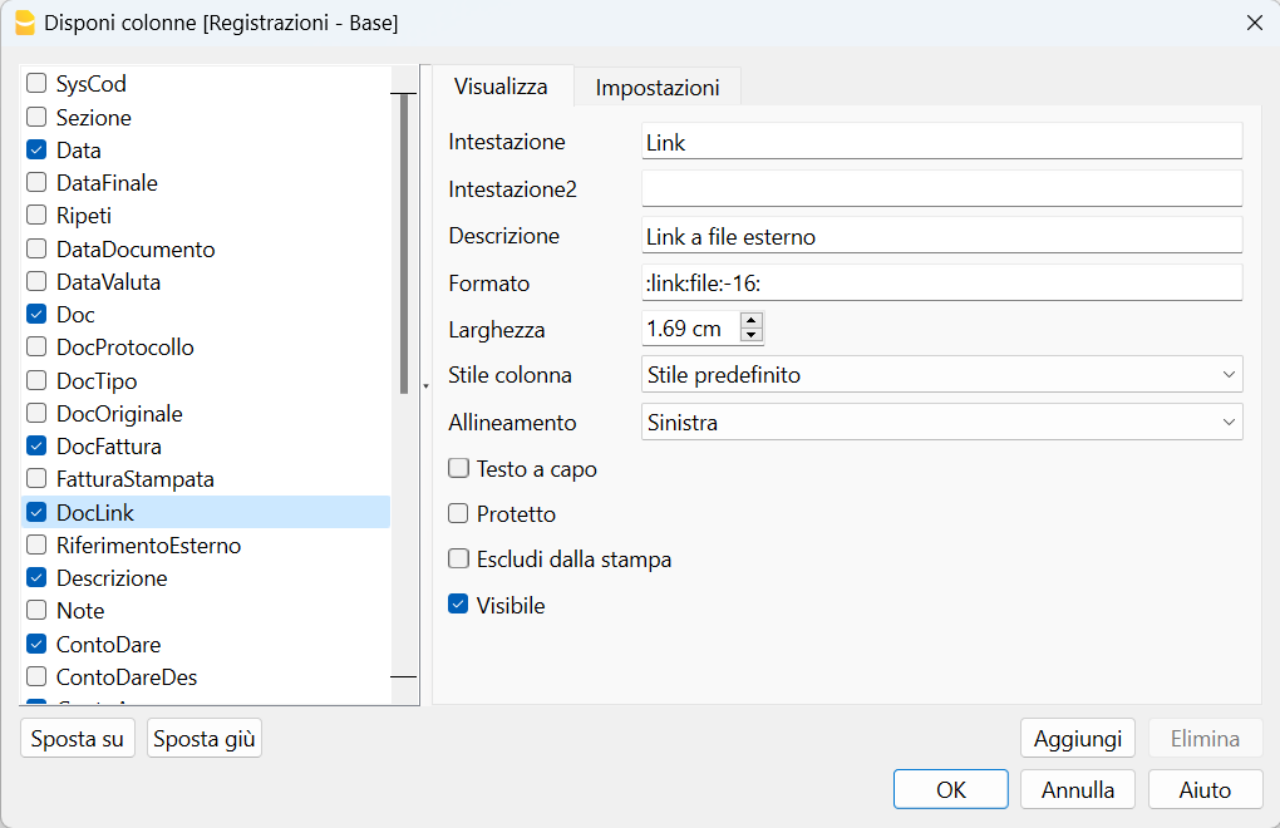
Ora allega i giustificativi dalla tabella Registrazioni facendo doppio clic sulla cella della colonna Link appena abilitata e scegli il file da allegare salvato sul tuo computer.
Quando desideri crea il dossier PDF con la seguente procedura:
- Clicca dal menu File la voce Crea dossier PDF.
- Spunta in basso a sinistra la casella "Includi allegati" nella finestra che si apre come da immagine seguente.
- Clicca il bottone Ok in basso a destra e salva il file PDF in una posizione del computer dove preferisci.
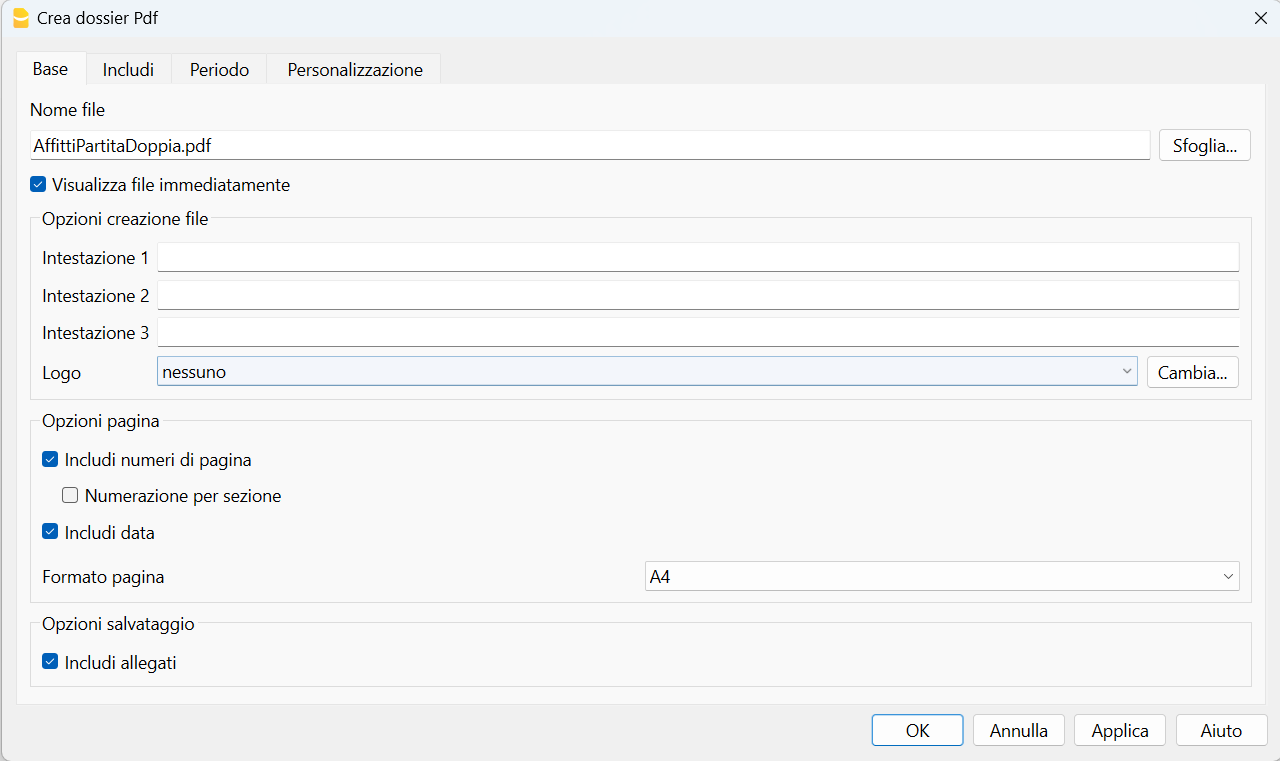
Questo modo di operare ti permette di creare un unico file PDF con il bilancio, il conto economico, le schede conto e tutti i giustificativi in unico file PDF, che puoi successivamente inviare anche per e-mail.
Scarica e guarda un esempio di dossier PDF (alcuni browser non permettono la visualizzazione degli allegati, salvalo e aprilo con Adobe Acrobat Reader che è gratuito).
Clicca sulle icone a forma di graffetta per accedere agli allegati del file PDF scaricato, come nell'esempio seguente.
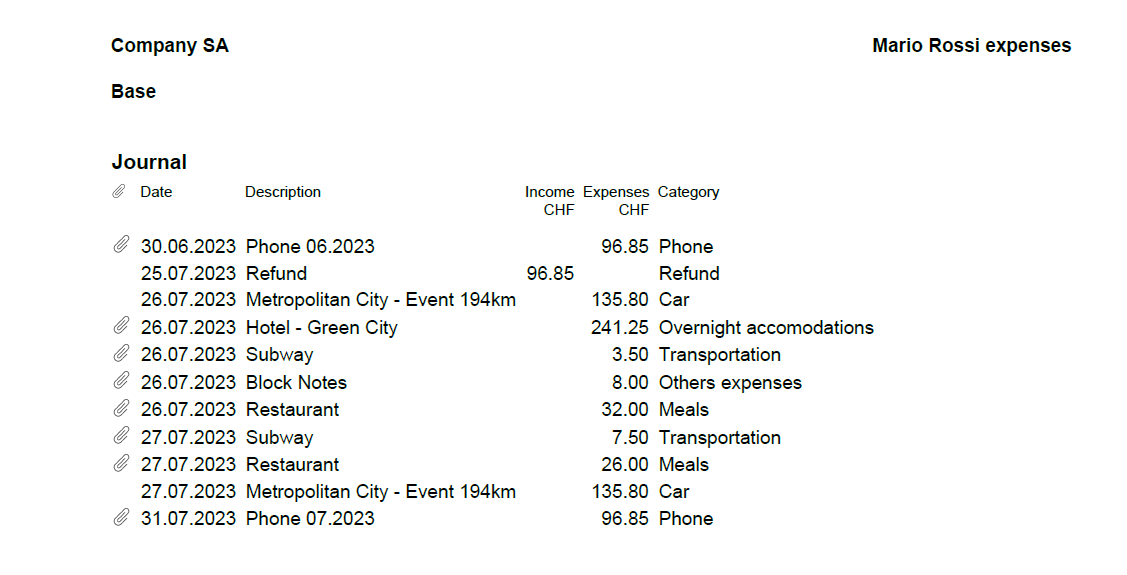
Con questa funzionalità puoi inviare il file PDF con la contabilità completa anche per e-mail o decidere di conservarlo secondo le norme vigenti.
Estensione per il controllo degli incassi degli affitti [BETA]
Estensione per il controllo degli incassi degli affitti [BETA]La gestione accurata degli incassi provenienti dai propri inquilini è fondamentale per garantire la redditività nel settore immobiliare.
Con l'obiettivo di agevolare questa necessità questa estensione si rivela utile per i proprietari immobiliari e consente di tenere sempre sotto controllo l'incasso derivante dagli affitti, identificare pagamenti mancanti o parziali e fornire una panoramica completa sull'addebito degli affitti nella contabilità.
L'estensione offre sia un report semplice che uno dettagliato. Questi report consentono una visione immediata degli affitti ricevuti e delle somme mancanti.
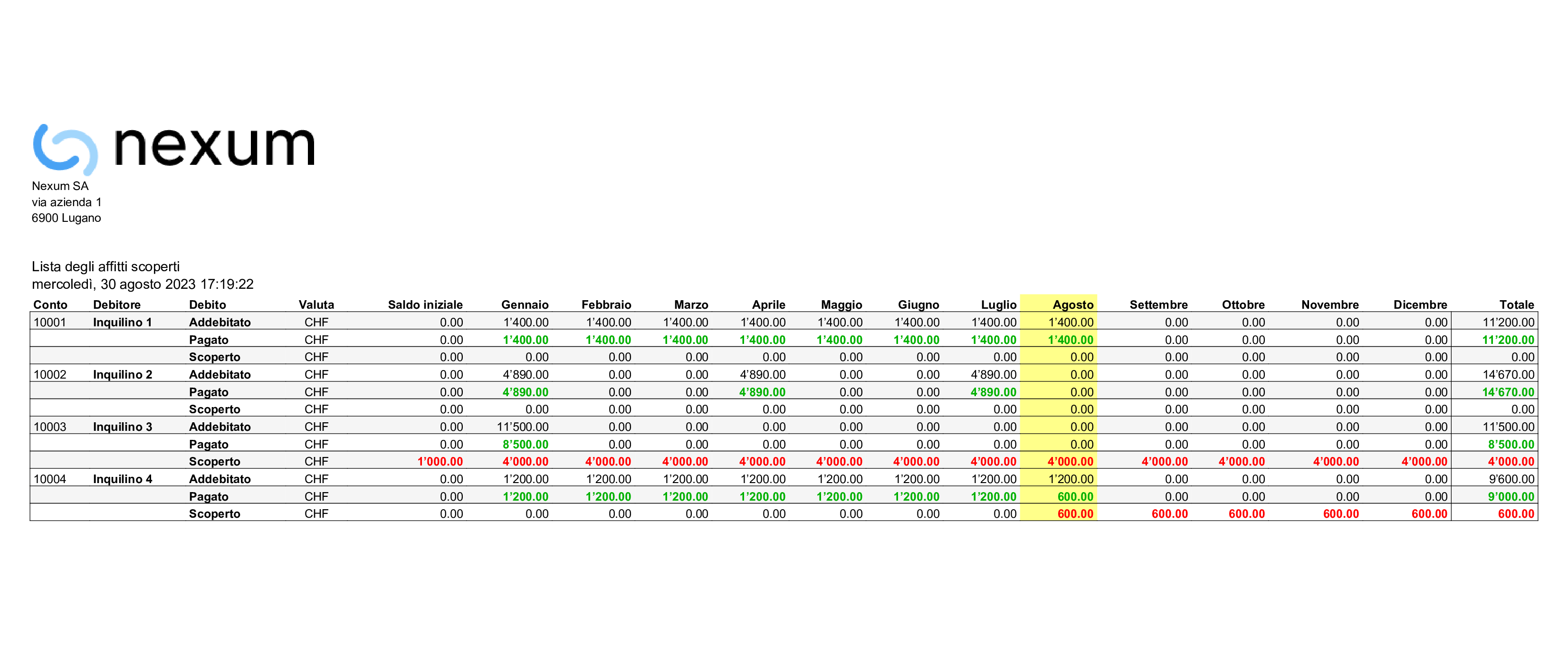
Il report dettagliato fornisce ulteriori informazioni sulle previsioni di incasso dell'anno corrente, suddiviso mensilmente e aggregato per l'intero anno. Questo report consente ai proprietari di pianificare meglio le proprie finanze e prendere decisioni informate.
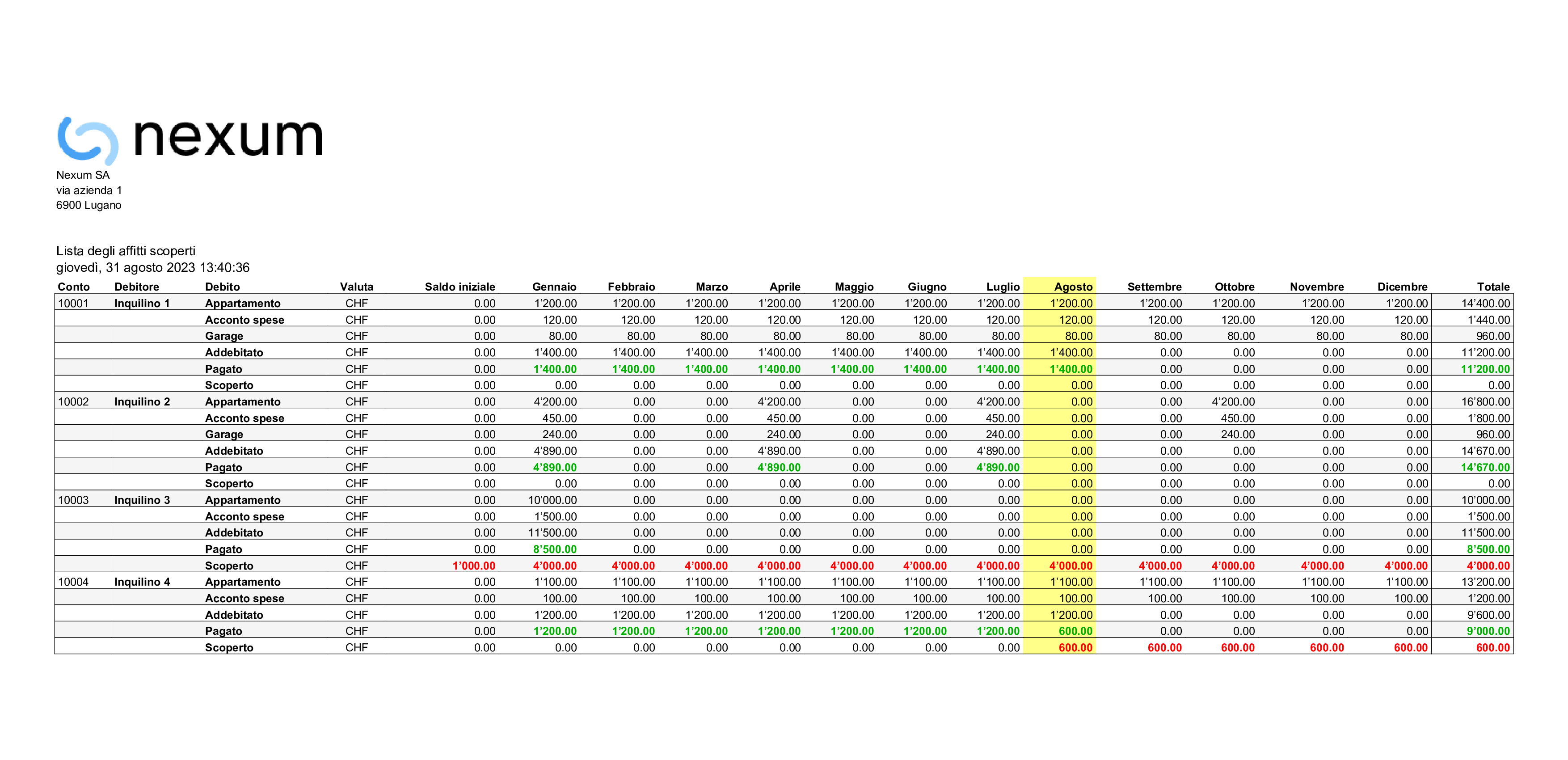
Entrambe i report per il controllo degli incassi degli affitti l'estensione identifica chiaramente gli inquilini che non hanno effettuato il pagamento dell'affitto o che lo hanno pagato solo parzialmente. Questa funzionalità è utile per prendere azioni immediate e recuperare gli scoperti contabili.
Evidenziano inoltre se l'affitto è stato già addebitato correttamente nella contabilità. Questo garantisce l'allineamento tra le entrate registrate e la situazione finanziaria reale.
L'estensione è flessibile e adatta a diversi modi di operare sulla contabilità. Infatti funziona sia con modelli Entrate/Uscite che con modelli in Partita doppia. Gli inquilini possono infine essere inseriti sia come conti contabili che come centri di costo (CC1, CC2 o CC3) adattandosi alle preferenze individuali di gestione contabile.
Prerequisiti
Per utilizzare questa estensione è necessario:
- Avere il piano Advanced di Banana Contabilità+.
- Attualmente questa estensione funziona solo con la versione Banana+ Dev Channel.
Come iniziare
Per iniziare a usarla è sufficiente configurare l'estensione per il controllo degli incassi degli affitti:
- Clicca Estensioni dal menu di Banana.
- Clicca Gestisci estensioni...
- Nella finestra che si apre seleziona la voce Online > Produttività presente nella colonna sinistra.
- Cerca nella colonna centrale della finestra l'estensione chiamata Estensione per il controllo degli incassi degli affitti [BETA].
- Nella colonna destra della finestra clicca sul bottone Installa.
- Una volta installata, per funzionare è necessario impostare il Gruppo o conto dei clienti dal menu Report > Clienti > Impostazioni.
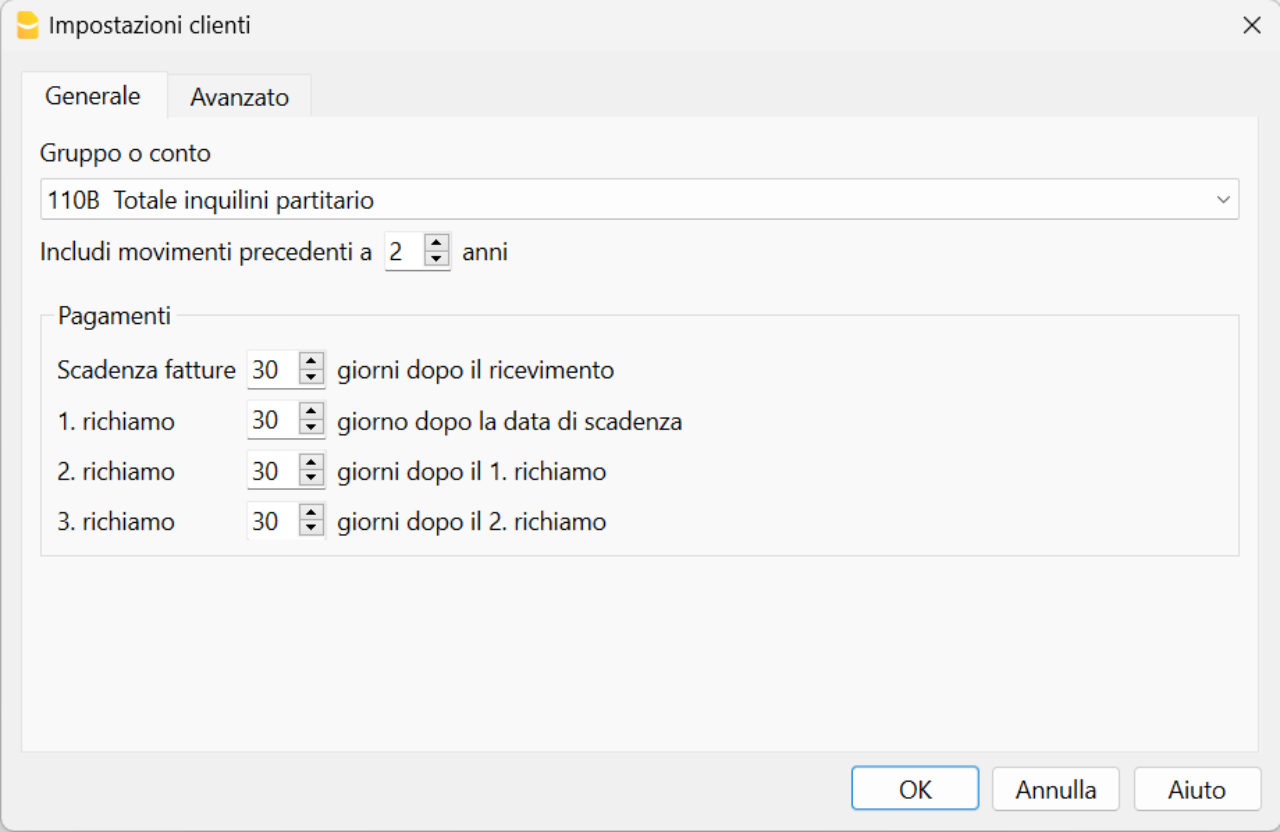
Imposta le registrazioni ricorrenti
Per utilizzare l'estensione tieni traccia degli affitti, degli acconti spese e delle cadenze temporali degli addebiti a ciascun inquilino nella tabella Registrazioni ricorrenti.
- Usa la colonna Data per indicare in che data iniziare ad addebitare automaticamente
- Usa la colonna Data Finale per indicare in che data l'inquilino lascerà l'oggetto locato
- Usa la colonna Ripeti per indicare la cadenza temporale di addebito dell'affitto (Y anno, 6M semestrale, 4M quadrimestrale, 3M trimestrale, 2M bimestrale e M mensile).

Inserisci nella colonna Descrizione la descrizione per l'affitto e quella per l'acconto spese, come ad esempio "appartamento", "acconto spese", "garage".
Inserisci i conti contabili della registrazione degli addebiti come ad esempio il conto contabile dell'Inquilino 1 nella colonna Dare e il conto Ricavo da affitti nella colonna Avere.
Inserisci quindi l'importo corrispondente alla descrizione da addebitare.
Scopri il flusso di lavoro per la gestione degli affitti
Banana Contabilità Plus con il piano di abbonamento Advanced permette di facilitare e velocizzare molto la gestione di appartamenti in affitto attraverso un flusso di lavoro che sfrutta diverse funzionalità incluse nel programma.
Scopri il flusso di lavoro per la gestione degli affitti su Banana Contabilità+.
Centri di costo per inquilini
Per contabilità con un numero limitato di inquilini che si conoscono e pagano con regolarità potrebbe risultare troppo impegnativo addebitare mensilmente gli affitti da pagare.
È comunque sempre utile avere un controllo di quello che hanno pagato i singoli inquilini, per cui, invece di creare dei conti inquilini negli attivi si possono creare dei conti inquilini come centri di costo CC3, preceduti dal punto e virgola ";".
Questa soluzione risulta utile nel caso che si vogliono registrare gli affitti secondo il metodo di cassa, per cui vengono considerati i ricavi solo al momento dell'incasso.
Questa soluzione è più semplice, ma permette comunque di avere un certo controllo e viene spiegata qui di seguito.
Conti inquilini come centri di costo
- Crea gli inquilini come centro di costo.
- Nella colonna Conto della Tabella Conti inserisci il numero dell'inquilino preceduto da un punto e virgola ";".
- Somma ogni inquilino (colonna Somma in "INQ") in un Gruppo "INQ" per ottenere il totale di tutti gli inquilini.
- Abilita la Vista Indirizzi per inserire i dati anagrafici di ogni inquilino.

Registrazione degli affitti sui centri di costo
- Nella Tabella Registrazioni.
- Guarda la Vista Centri di costo o abilita la colonna CC3 (centro di costo 3) nella Vista Base.
- Registra l'incasso dell'affitto come nell'immagine seguente.
- inserisci l'accredito (conto Dare conto della banca o cassa se l'affitto è stato pagato in contanti).
- inserisci la contropartita (colonna Avere Ricavi affitti).
- inserisci l'importo accreditato.
- inserisci nella colonna CC3 il nome dell'inquilino che ha pagato.

Registrazione del dovuto
Se si vuole tenere conto del dovuto sarebbe meglio registrare avendo dei conti di bilancio per i singoli inquilini.
Questa norma è consigliata soprattutto se si registra con il metodo sul fatturato.
Tuttavia puoi registrare anche con i centri di costo secondo il metodo di cassa:
- Tieni traccia del dovuto di un inquilino usando i centri di costo.
- Registra l'addebito usando i centri di costo.
- inserisci la data.
- inserisci la descrizione.
- inserisci l'importo.
- inserisci il centro di costo dell'inquilino.
- non usare il conto Dare e il conto Avere come nell'immagine seguente.
- Registra quindi l'accredito in contabilità.
- inserisci l'accredito (conto Dare conto della banca o cassa se l'affitto è stato pagato in contanti).
- inserisci la contropartita (conto Avere Ricavi affitti).
- inserisci l'importo accreditato.
- scrivi il centro di costo con un segno meno davanti "-Inquilino 1".
- Registra l'addebito usando i centri di costo.

Scheda conto inquilino
In ogni momento puoi visualizzare la scheda conto del centro di costo dell'inquilino desiderato.
Apri la scheda conto con un clic sul simbolo che esce nell'angolo in alto a sinistra quando passi il mouse sul centro di costo dell'inquilino, oppure usa il menu Report > Schede conto.
Se hai registrato anche l'addebito mensile dell'affitto la situazione dopo l'incasso è rappresentata nella immagine seguente.
La scheda conto permette di avere traccia del dettaglio degli affitti pagati per ogni singolo inquilino.

Modelli Universali Gestione Affitti
Contabilità Entrate/Uscite per Gestione appartamento o immobile in affitto (Universale)
Contabilità Entrate/Uscite per Gestione appartamento o immobile in affitto (Universale) michaelContabilità in partita doppia per Gestione appartamento o immobile in affitto (Universale)
Contabilità in partita doppia per Gestione appartamento o immobile in affitto (Universale) michaelBuchhaltung für die Verwaltung von Eigentumswohnungen (Universal)
Gestione Condomini
Gestione CondominiLa contabilità immobiliare è una parte fondamentale della gestione di beni immobili che richiede precisione nella registrazione delle transazioni finanziarie.
Modelli di contabilità
Per ottenere questo esistono due modelli di piani contabili che possono essere utilizzati per tenere la contabilità immobiliare e la scelta del modello più appropriato dipende dalle competenze contabili di chi lo amministra.
- Modello per condomini | Contabilità in partita doppia
- Modello per condomini | Contabilità Entrate/Uscite
L'importante è scegliere il modello più adatto alle proprie esigenze e adottare un sistema di registrazione delle transazioni finanziarie che garantisce una corretta gestione del patrimonio immobiliare.
Specificità dei piano conti per Condomini
Il piano dei conti per la gestione dei condomini è simile ad altre contabilità con la particolarità che i comproprietari sono nei passivi perché considerati dei creditori rispetto al condominio. Infatti i comproprietari anticipano delle spese che avverranno solo successivamente al loro versamento.
La gestione della contabilità che viene descritta serve inoltre anche all'amministratore per verificare la corretta ripartizione delle spese ai comproprietari.
- Bilancio
- Conti comproprietari (passivi).
- Conto Economico
- Conto Incassi da spese condominiali.
- Altri incassi (per esempio gli incassi della lavanderia, gli affitti di posteggi a esterni da parte del condominio)
- Il saldo di tutti gli incassi dovrebbe corrispondere esattamente alla somma dei conti delle spese immobiliari dopo l'addebito del conguaglio spese.
- Conti spese immobiliari.
- Il saldo di tutte le spese dovrebbe corrispondere esattamente alla somma degli incassi del condominio dopo l'addebito del conguaglio spese.
Conti per i comproprietari
Per ogni comproprietario viene creato un conto contabile sul quale:
- Viene addebitato (conto comproprietario Dare) l'importo dell'acconto spese richiesto.
- La contropartita è il conto Incassi da spese condominiali.
- Viene accreditato (conto comproprietario Avere) l'importo versato dal comproprietario a titolo di acconto spese.
- La contropartita è il conto bancario o la cassa in caso di pagamento a contante.
Per il conguaglio di fine anno:
- Viene addebitato l'importo rimanente da pagare (conto comproprietario Dare).
- La contropartita è il conto Incassi da spese condominiali.
- Se ha pagato acconti in eccesso, viene accreditato per l'importo da rimborsare (conto comproprietario Avere).
- La contropartita è il conto Incassi da spese condominiali.
Registrazione e controllo incassi
La registrazione e il controllo degli incassi avviene tramite:
- Addebiti periodici degli acconti spese richiesti.
- Viene addebitato a ogni acconto l'acconto spese richiesto (conto comproprietario Dare).
- La contropartita è il conto Incassi da spese condominiali.
- L'acconto spese viene considerato come acconto spese richiesto e non necessariamente corrisponde all'acconto spese effettivamente incassato.
- Registrazione dell'incasso dell'acconto spese.
- Viene accreditato (conto comproprietario Avere).
- La contropartita è il conto bancario o la cassa in caso di pagamento a contante.
Controllo pagamento acconti spese
Il conto del comproprietario viene periodicamente addebitato dell'acconto spese richiesto e quando paga viene accreditato dell'importo versato, pertanto se vi è un saldo in Dare significa che il comproprietario non ha ancora pagato tutti gli acconti spese.
Questo controllo dato dalla contabilità presuppone che periodicamente il conto del comproprietario venga addebitato del dovuto, che può essere anche fatto con l'uso delle registrazioni ricorrenti automatiche.
Ripartizione spese condominiali
Guarda la pagina dedicata ai modelli Excel per la ripartizione delle spese condominiali per effettuare i conguagli spese ai comproprietari e per ripartire le spese immobiliari ai fini della deduzione dalle imposte.
Verteilung und Abrechnung der vom Miteigentümer zu tragenden Nebenkosten
Bei der Verteilung der Immobilienkosten und der von den Miteigentümern zu zahlenden Nebenkosten wird folgendes berücksichtigt:
- Die Summe aller Immobilienkosten, also der Gesamtbetrag der Ausgaben, die unter den STWEG-Miteigentümern aufzuteilen sind.
- Die Summe aller erforderlichen Erlöse (Einnahmen), die einen Teil der Immobilienkosten decken.
- Die Differenz zwischen der Summe aller Immobilienausgaben und der Summe aller angeforderten Einnahmen.
- Die Differenz der Salden zwischen allen Immobilienkosten und allen angeforderten Einnahmen entspricht dem Gesamtbetrag aller Nebenkostenabrechnungen.
- Diese Differenz ist der Gesamtbetrag, der gemäss den Miteigentumsanteilen (Anzahl der Quadratmeter) an jeden Miteigentümer verteilt werden muss.
- Wenn die Einnahmen die Immobilienkosten übersteigen, hat man im Allgemeinen einen Überschuss, der an die Miteigentümer ausgeschüttet werden kann.
- Wenn die Einnahmen geringer sind als die Immobilienkosten, hat man in der Regel einen Fehlbetrag (auch Defizit genannt), der von den Miteigentümern zur Abdeckung eingefordert werden kann.
- Jede Kostenabrechnung kann entweder zugunsten des Miteigentümers oder zugunsten des Wohnungseigentums erfolgen; dies auch wenn einen zu verteilenden Überschuss besteht oder ein Fehlbetrag zu beantragen ist.
- Bei Verrechnung der Nebenkostenabrechnungen auf die einzelnen Miteigentümer entspricht die Summe aller Immobilienkosten genau der Summe der Einnahmen (kein Gewinn und kein Verlust).
Verteilung der Nebenkosten auf die STWEG-Miteigentumsanteilen
Die von den STWEG-Miteigentümern zu tragenden Nebenkosten müssen für die einzelnen Miteigentumsanteilen und eventuell auch für den Zeitraum, in dem ein Miteigentümer Eigentümer ist, aufgeteilt werden.
Das Programm ermöglicht die Berücksichtigung der Grundstückskosten, befasst sich aber nicht mit der Verteilung, da das Thema der Verteilung für jede Immobilie spezifisch ist und sehr komplexe Besonderheiten aufweisen kann.
Für die Verteilung ist es ratsam, für jede Immobilie und für jedes Jahr (oder für jeden Zeitraum der Verteilung) eine spezifische Excel-Tabelle zu erstellen, in der die Gesamtsummen der Konten aufgeführt und die Beträge dann mit Hilfe von Verteilungskoeffizienten umgelegt werden (siehe Beispiel unten und beigefügte Excel-Vorlage).
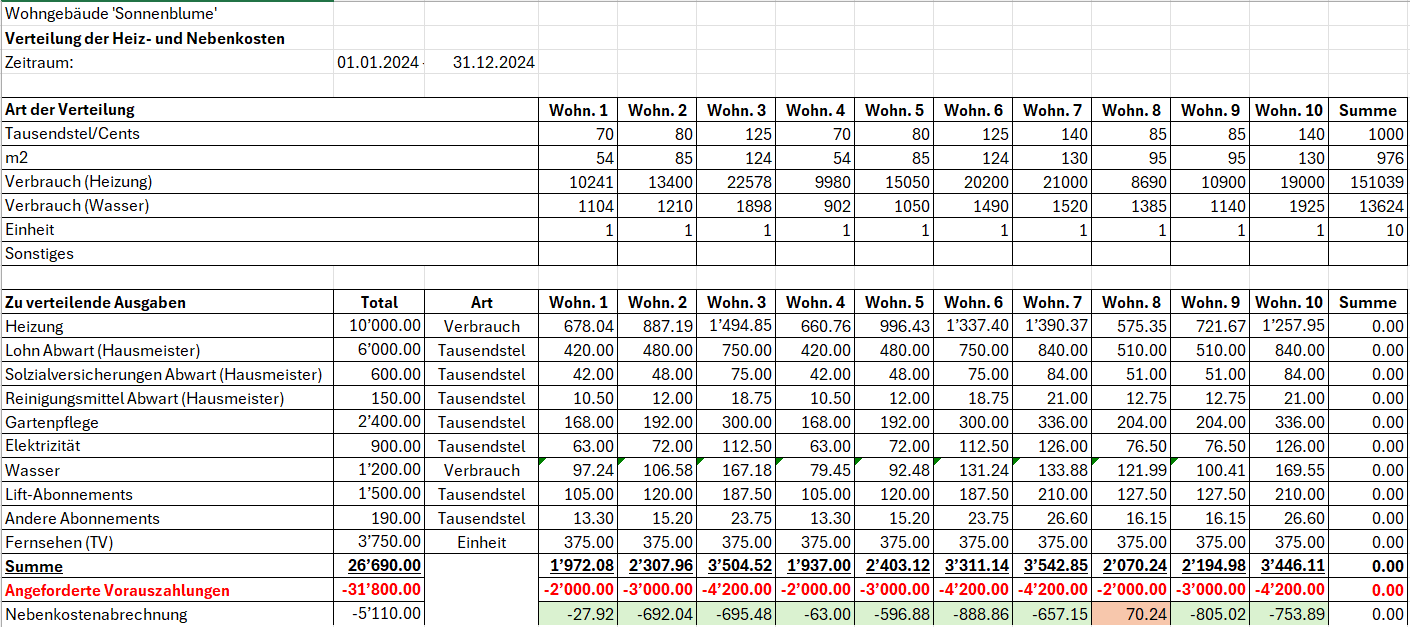
Nebenkostenabrechnung für STWEG-Miteigentümer
Der Saldo der Ausgaben jedes STWEG-Miteigentümers muss in der Buchhaltung erfasst werden.
- Wenn der Saldo der Nebenkosten zu Gunsten des Wohnungseigentums ausfällt, wird er gutgeschrieben (Konto 'Miteigentum' in 'Soll').
- Als Gegenkonto ist das Konto Einnahmen aus Wohnungseigentumskosten zu verwenden.
- Wenn der Restbetrag zu Gunsten des STWEG-Miteigentümers ausfällt, entspricht es einer Gutschrift (Konto 'Miteigentümer' in 'Haben').
- Als Gegenkonto ist das Konto Einnahmen aus Wohnungseigentumskosten zu verwenden.
- Nachdem alle Nebenkosten an die STWEG-Miteigentümer verteilt worden sind, sollte der Gewinn oder Verlust auf Null sein.
- Wenn der Gewinn oder Verlust auf Null sinkt oder nur noch wenige Rappen übrig bleiben, wurde die Verteilung korrekt durchgeführt.
- Wenn der Gewinn oder Verlust nicht auf Null geht oder mehr als ein paar Rappen übrig bleiben, ist die Verteilung nicht korrekt erfolgt und es ist daher erforderlich, die Formeln zur Verteilung der Ausgaben auf die STWEG-Miteigentümer noch einmal zu überprüfen.
Verteilung der für den Steuerabzug angefallenen Aufwendungen
Für die Verteilung der anfallenden Ausgaben für einen möglichen Steuerabzug empfiehlt es sich, für jede Immobilie und für jedes Jahr (oder für jeden Zeitraum der Verteilung) eine spezifische Excel-Tabelle zu erstellen, in der die Gesamtsummen der abzugsfähigen Konten aufgeführt und dann die Beträge durch Verteilungskoeffizienten geteilt werden (siehe Beispiel unten und beigefügte Excel-Vorlage).
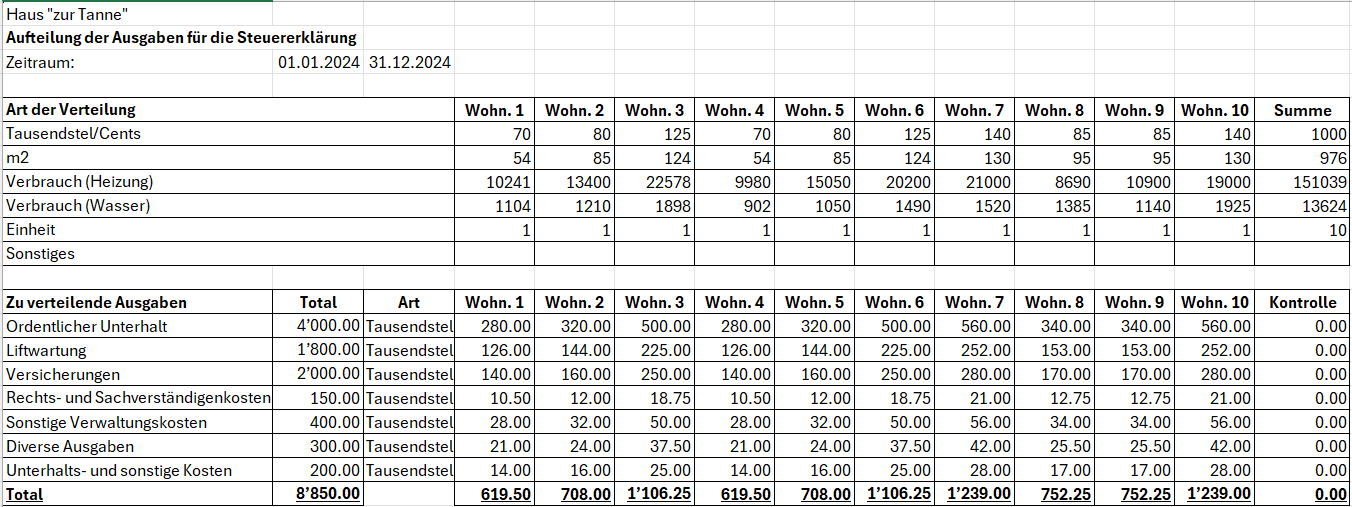
Flusso di lavoro per la gestione dei condomini
Con Banana Contabilità+ puoi gestire una contabilità di condominio attraverso il flusso di lavoro descritto in questa pagina e che comprende:
- la importazione degli estratti conto elettronici bancari.
- la registrazione automatica degli estratti attraverso la gestione delle regole di completamento della contabilità.
- la registrazione automatica dei salari versati al custode senza riscrivere o ricopiare le registrazioni più volte.
- la creazione di report completamente personalizzati in Excel.
- il salvataggio e l'invio della contabilità comprensiva di giustificativi in un unico file PDF.
Guarda nel dettaglio ognuna di queste possibilità che hai a disposizione su Banana Contabilità Plus.
Importa gli estratti conto elettronici in contabilità
Richiedi alla tua banca di fornirti il file XML Camt.053 giornaliero (estratto conto elettronico). Il formato Camt.053 necessario deve avere la versione camt.053.001.08 (ISO 20022 versione 08 dal 2019). Se necessario chiedi anche alla tua banca di continuare a ricevere l'estratto conto in formato PDF.
L'estratto conto elettronico giornaliero permette di avere la contabilità aggiornata ogni giorno e di emettere richiami di pagamento in qualsiasi momento.
Quando il file XML è disponibile scaricalo dalla tua banca e salvalo sul computer. Attraverso l’estensione Importazione estratto bancario SEPA/ISO 20022 per Banana Contabilità Plus puoi importare il file appena scaricato con l’obiettivo di registrare automaticamente in contabilità tutti i movimenti bancari.
Quando importi gli estratti conto puoi infatti registrare automaticamente sia gli incassi che i pagamenti effettuati attraverso l'uso delle regole di completamento delle registrazioni contabili. Importando regolarmente gli estratti conto puoi creare di volta in volta tutte le regole necessarie per contabilizzare automaticamente sempre di più tutta la contabilità.
Crea regole per la contabilizzazione automatica
Banana Contabilità+, con l'abbonamento al piano Advanced, permette la semplice gestione di regole per completare la contabilità secondo i criteri da te imposti.
Per esempio puoi registrare tutte le fatture pagate provenienti da Azienda SA in un determinato conto contabile usando la codifica Azienda SA.
Oppure puoi decidere di registrare tutte le fatture pagate provenienti da Azienda SA e collegate a un determinato numero di contratto in uno specifico conto contabile con la codifica +Azienda SA 101.200.14 dove 101.200.14 è il numero di contratto che abbiamo stipulato con Azienda SA e il segno + indica che è necessario trovare tutte le informazioni, in qualsiasi ordine, all'interno dell'estratto conto elettronico.
Allo stesso modo puoi registrare automaticamente gli incassi da parte dei comproprietari usando i nomi di chi effettua il pagamento. Con le regole registri automaticamente tutti i movimenti in entrata e in uscita contabilizzando subito con i conti contabili corretti qualsiasi importo potresti ricevere o rimborsare a ogni comproprietario.
Per usare le regole inserisci nella colonna Doc della tabella Registrazioni ricorrenti il codice !Rule come negli esempi seguenti.

Se vuoi puoi usare il codice !RuleSplit per inserire regole che funzionano su registrazioni composte da più righe.
In questo modo è possibile ridurre notevolmente il tempo di registrazione contabile.
Registra automaticamente i salari del custode
Attraverso la tabella Registrazioni ricorrenti puoi contabilizzare i salari del custode su più righe inserendo per esempio nella colonna Doc il codice univoco salari per ogni riga della registrazione contabile.
Inserisci la descrizione di ogni riga inclusa nella registrazione, inserisci i rispettivi conti Dare e Avere e gli importi che si ripetono.

Una volta impostata una registrazione usala nella tabella Registrazioni:
- Compila la colonna Data.
- Inizia a scrivere nella colonna Doc la parola salari.
- Seleziona la registrazione ricorrente trovata da Banana Contabilità.
La registrazione contabile del salario composta da più righe apparirà completata nella contabilità.
Se importi l'estratto conto elettronico puoi salvare la registrazione composta da più righe come regola per il completamento automatico delle registrazioni e registrare automaticamente durante l'importazione dell'estratto.
Per farlo nella colonna Doc inserisci i codici !Rule e !RuleSplit al posto del nome salari riportato nell'esempio precedente. Guarda l'immagine seguente.

Crea report personalizzati in Excel con l'Add-in di Banana Contabilità
Con Banana Contabilità+ è possibile collegare Microsoft Excel attraverso l'uso dell'Add-in apposito per creare report completamente personalizzati.
In questo modo puoi ripartire i preventivi e i consuntivi o generare i conguagli spese per i comproprietari.
Direttamente all'interno di Excel, tra i suoi componenti aggiuntivi, puoi trovare l'Add-in di Banana Contabilità e iniziare subito a generare i tuoi report.
Per maggiori informazioni guarda le pagine di documentazione relative all'Add-in Excel di Banana Contabilità+.
Salva e invia la contabilità con i giustificativi in unico file PDF
Nella tabella Registrazioni puoi abilitare la colonna Link per allegare a ogni registrazione contabile il relativo giustificativo, come per esempio una fattura ricevuta o una fattura emessa.
Abilita la colonna Link con la seguente procedura:
- Fai doppio clic sulle intestazioni delle colonne nella tabella Registrazioni.
- Spunta la casella DocLink nella colonna sinistra della finestra che si apre come da immagine seguente.
- Conferma cliccando sul bottone Ok in basso a destra nella finestra.
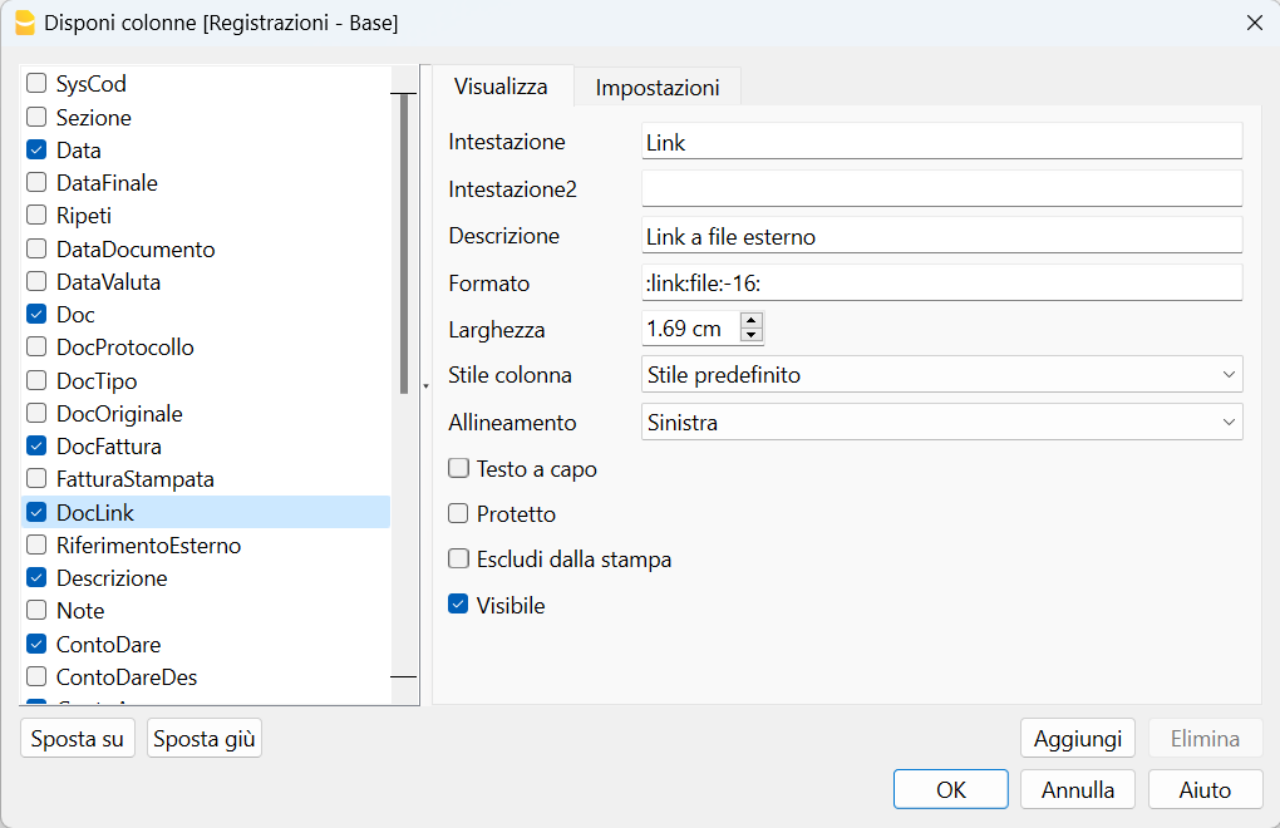
Ora allega i giustificativi dalla tabella Registrazioni facendo doppio clic sulla cella della colonna Link appena abilitata e scegli il file da allegare salvato sul tuo computer.
Quando desideri crea il dossier PDF con la seguente procedura:
- Clicca dal menu File la voce Crea dossier PDF.
- Spunta in basso a sinistra la casella "Includi allegati" nella finestra che si apre come da immagine seguente.
- Clicca il bottone Ok in basso a destra e salva il file PDF in una posizione del computer dove preferisci.
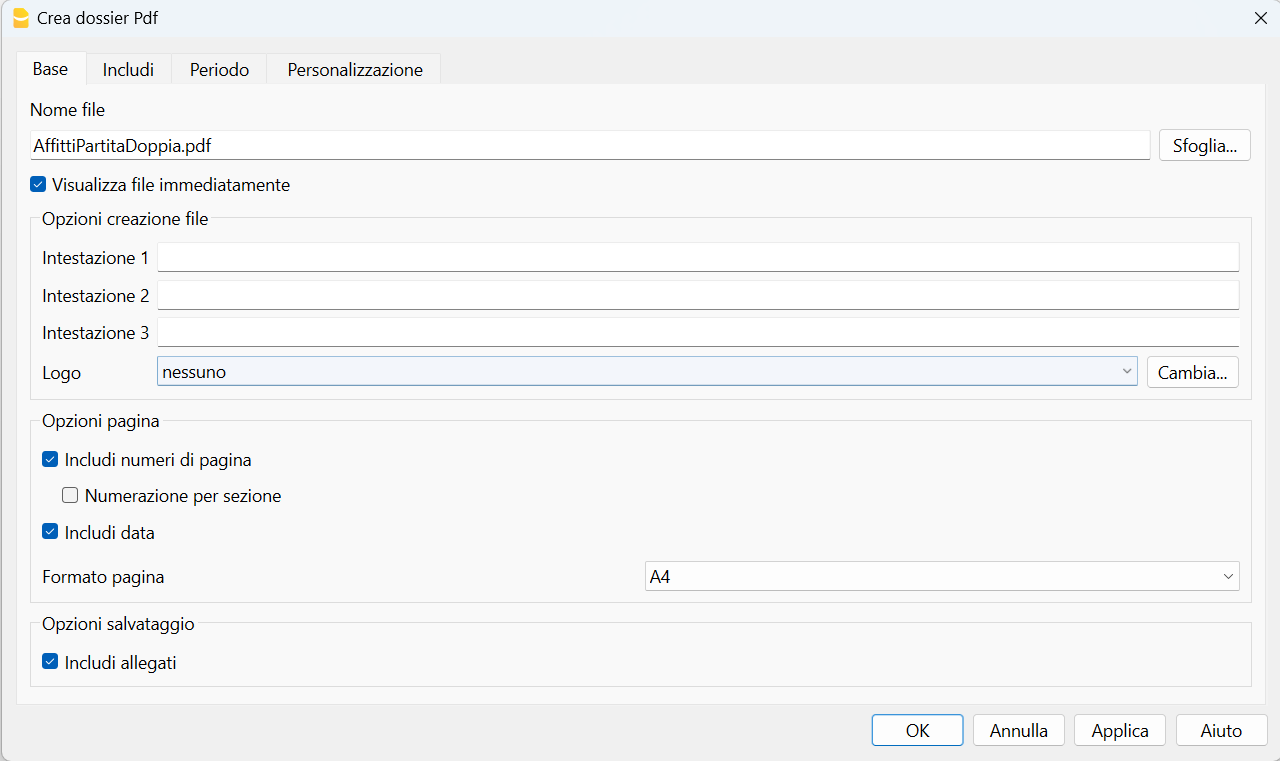
Questo modo di operare ti permette di creare un unico file PDF con il bilancio, il conto economico, le schede conto e tutti i giustificativi in unico file PDF, che puoi successivamente inviare anche per e-mail.
Scarica e guarda un esempio di dossier PDF (alcuni browser non permettono la visualizzazione degli allegati, salvalo e aprilo con Adobe Acrobat Reader che è gratuito).
Clicca sulle icone a forma di graffetta per accedere agli allegati del file PDF scaricato, come nell'esempio seguente.
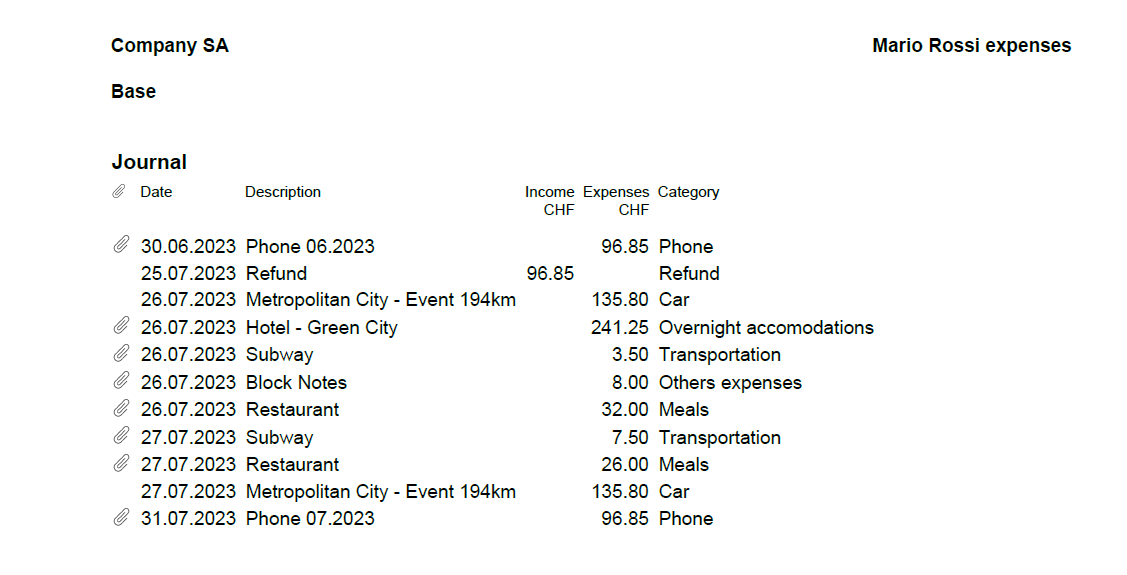
Con questa funzionalità puoi inviare il file PDF con la contabilità completa anche per e-mail o decidere di conservarlo secondo le norme vigenti.
Modelli Universali Gestione Condomini
Contabilità Entrate/Uscite per Gestione condominio (Universale)
Contabilità Entrate/Uscite per Gestione condominio (Universale) michaelContabilità in partita doppia per Gestione condominio (Universale)
Contabilità in partita doppia per Gestione condominio (Universale) michaelFinanzmanagementbericht für Bauprojekte [BETA].
Finanzmanagementbericht für Bauprojekte [BETA].Laden Sie zunächst die Vorlage Finanzmanagement von Bauprojekten herunter, erstellen Sie Ihre Buchhaltung und verwenden Sie die Erweiterung, um die Kosten Ihres Projekts zu überprüfen und zu vergleichen. Erstellen Sie den Bericht, indem Sie im Dialogfenster die Spalten auswählen, die angezeigt werden sollen. Auf diese Weise erhalten Sie nur die Daten, die Sie wirklich interessieren.
▶ Video: Verwaltung von Bauprojekten
Wie es funktioniert
Verwalten Sie alle finanziellen Aspekte eines Bauprojekts auf einfache Weise. Alles ist bereits vorbereitet, Sie können es einfach an das jeweilige Projekt anpassen und die Daten eingeben.
- Für jedes Bauprojekt legen Sie eine Buchungsdatei an.
- Sie beginnen mit einer vordefinierten Vorlage, in der Konten und Kategorien bereits eingerichtet sind
- Sie können auch die Tutorial-Vorlage mit Beispielen öffnen
- Sie können so viele Projekte verwalten, wie Sie möchten
- Kostenvoranschlag
Die Phase der Planung des Projekts, in der es wichtig ist, einen Überblick über die Kosten zu haben.- In der Tabelle Kategorien geben Sie das grobe Budget ein. Sie können Kostenpositionen bearbeiten, hinzufügen und auch gruppieren.
- Sie haben einen Überblick über die Gesamtkosten des Projekts
- Wenn Sie möchten, können Sie zusätzliche Spalten hinzufügen, um mehr Alternativen zu berücksichtigen.
- Zuweisungen
Sie haben das Projekt ausgewählt und beginnen nun mit der Ausschreibung und der Vergabe an die Unternehmen.- In der Tabelle Konten geben Sie für jede Gesellschaft eine Zeile mit ihrer Kostenstelle ein
- In der Tabelle Budget geben Sie die zugewiesenen Beträge ein, wobei Sie die Ausgabenkategorie und das Unternehmen angeben
- Sie erhalten den Bericht mit der Summe der budgetierten Werte, den zugewiesenen Werten und den Abweichungen vom Budget. Sie wissen im Voraus, ob Sie eine Überschreitung des Budgets vermeiden können.
- Tatsächliche Ausgaben
Die Unternehmen senden Ihnen Forderungen für Anzahlungen und Rechnungen.- In der Tabelle Buchungen tragen Sie die gezahlten Beträge ein
- Sie erhalten den Bericht mit den Gesamtbeträgen, die pro Kategorie und Unternehmen gezahlt wurden. Sie können die Abweichungen von den zugewiesenen und budgetierten Beträgen sehen. Sie können sofort sehen, ob es für eine Art von Arbeit oder ein Unternehmen Überschreitungen gibt.
Die wichtigsten Vorteile
- Es wird wie Excel verwendet
- Es ist einfach zu bedienen und basiert auf der jedem bekannten Einnahmen- und Ausgabenrechnung
- Stets aktuelle finanzielle Situation des Bauprojekts.
- Deckt alle Phasen des Projekts ab, von der Budgetierung bis zu Zuweisungen und Zahlungen
- Sie verwaltet sowohl die Ausgaben als auch die Einnahmen (Kapitalzuführungen, Beiträge usw.).
- Sie können in jeder Phase sofort erkennen, ob es zu Kostenüberschreitungen kommt
- Komplette Berichte
- Nach Ausgabe-/Einkommenskategorie
- Nach Unternehmen
- Grobes Budget
- Zugewiesene Beträge
- Tatsächlich gezahlte Beträge (Vorauszahlungen und Rechnungen).
- Abweichung mit farblicher Kennzeichnung, wenn es sich um Erhöhungen oder Einsparungen handelt
- Dokumentensammlung
Wenn Sie eine Zuweisung oder Zahlung eingeben, können Sie die Buchung auch mit dem digitalen Dokument verknüpfen. Einfach zu überprüfen, da Sie Anhänge auf Mausklick öffnen können - Bewegungen auf dem Bankkonto. Kontoauszug von Zahlungskonten
- Wiederverwendung von Daten für die weitere Berichterstattung.
Voraussetzungen für die Nutzung der Erweiterung
Um es zu benutzen, muss man Banana Buchhaltung Plus mit dem Advanced Plan herunterladen und installieren.
File setup of project accounting
Create new file
To create a new File, go to the File menu and click the New command.
This command opens the window for creating a new file. From this window you can search for the template you are interested in, in this case choose the Construction Project Accounting template.
Basic properties
The main parameters of the accounting file are defined in the file and accounting properties, such as the header, the opening and closing date of the project. You can change the properties from the File menu → File and accounting properties.
This data is included in the report and can be printed.
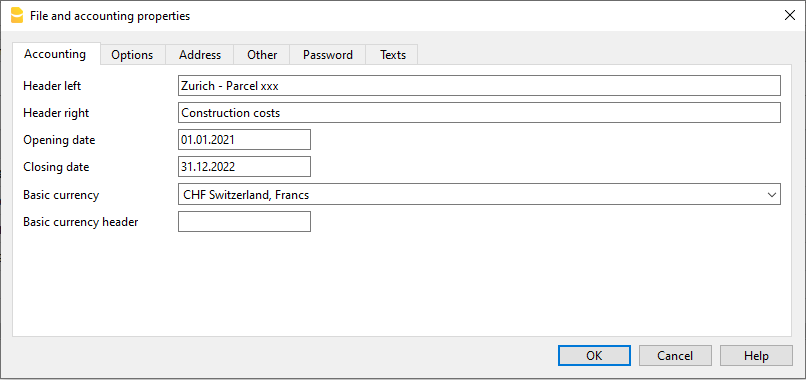
Create a project folder
You can manage your documents and receipts in digital format by linking them to transactions so you have everything well organized and can view them with one click.
It is therefore useful that you create a folder to save the accounting file you have created.
Then create subfolders for documents of deliberations, receipts, and others. See how to organize digital documents.
Categories and Estimate Budget
Categories Table
The Categories table is where you set the elements of the work to be performed. Cost categories can be changed or personalized in any moment, if you have particular requirements you can decide to change the structure of grouping of the elements, or use the one proposed by the template.
Estimate Budget Column
In this column you define the amount of the estimate for each Cost category. You can change the amount whenever you want.
Variants of Budget
You can add additional columns to enter the amounts relating to any variants of the estimate. Use the Data menu → Columns setup command, and add a column of Amount type to make sure that the values are totalized.
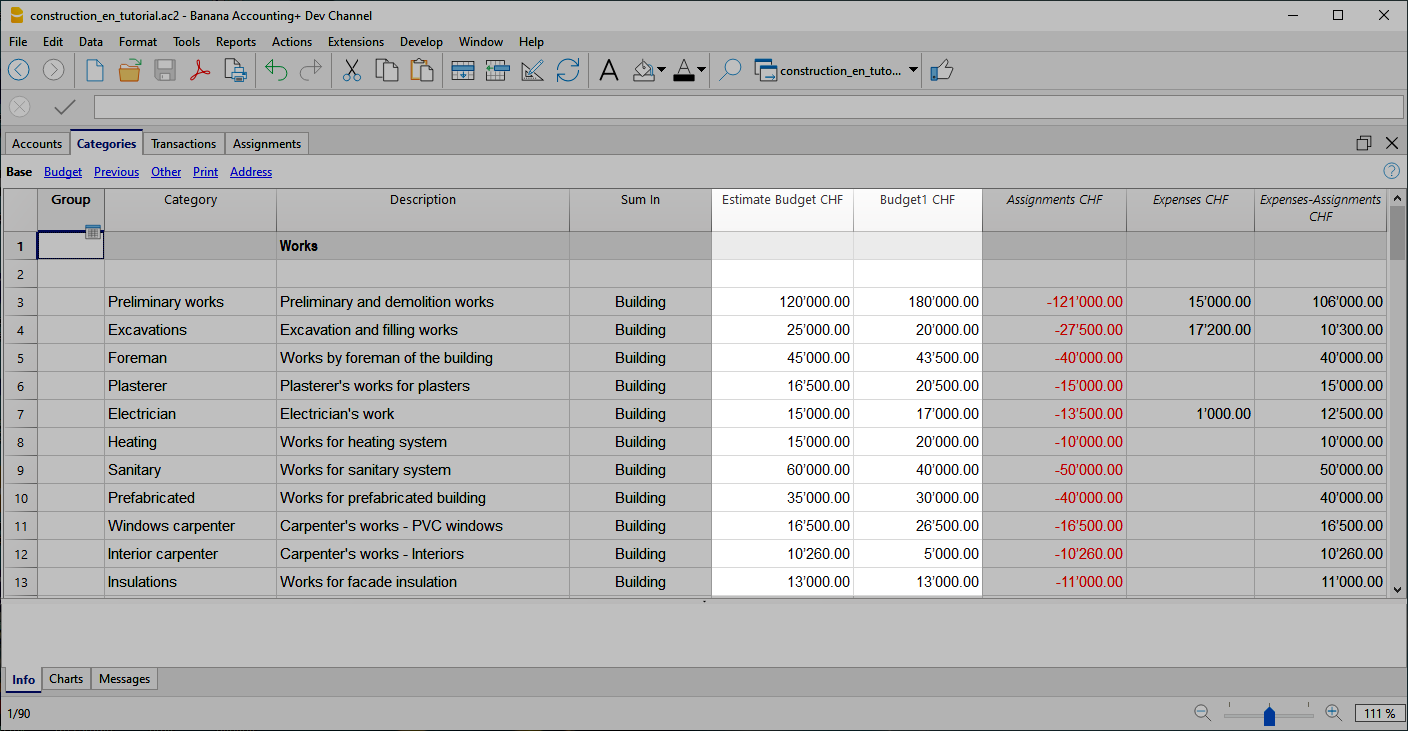
Additional columns
In Banana Accounting terminology, the Budget column is the one that contains the values calculated on the basis of the movements contained in the Budget table.
In project management, the Budget table has been renamed to "Assignments " and is used to insert assignments . This can create a moment of confusion.
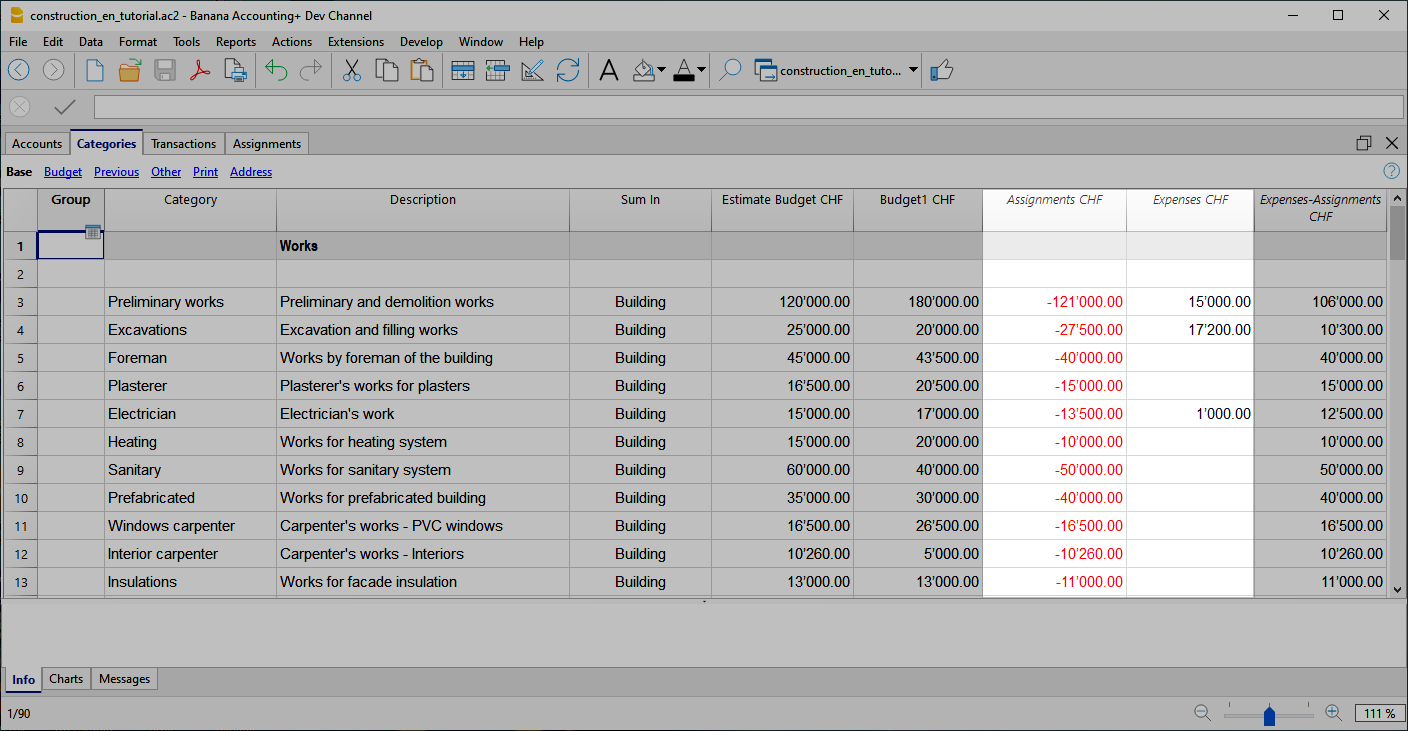
Assignments column
Contains the values shown in the Assignments table.
Expenses column
It contains the values calculated on the basis of the movements in the Transactions table.
Expenses-Assignments column
Calculates the difference between the values obtained with the movements in the Transactions table and the amounts in the Assignments .
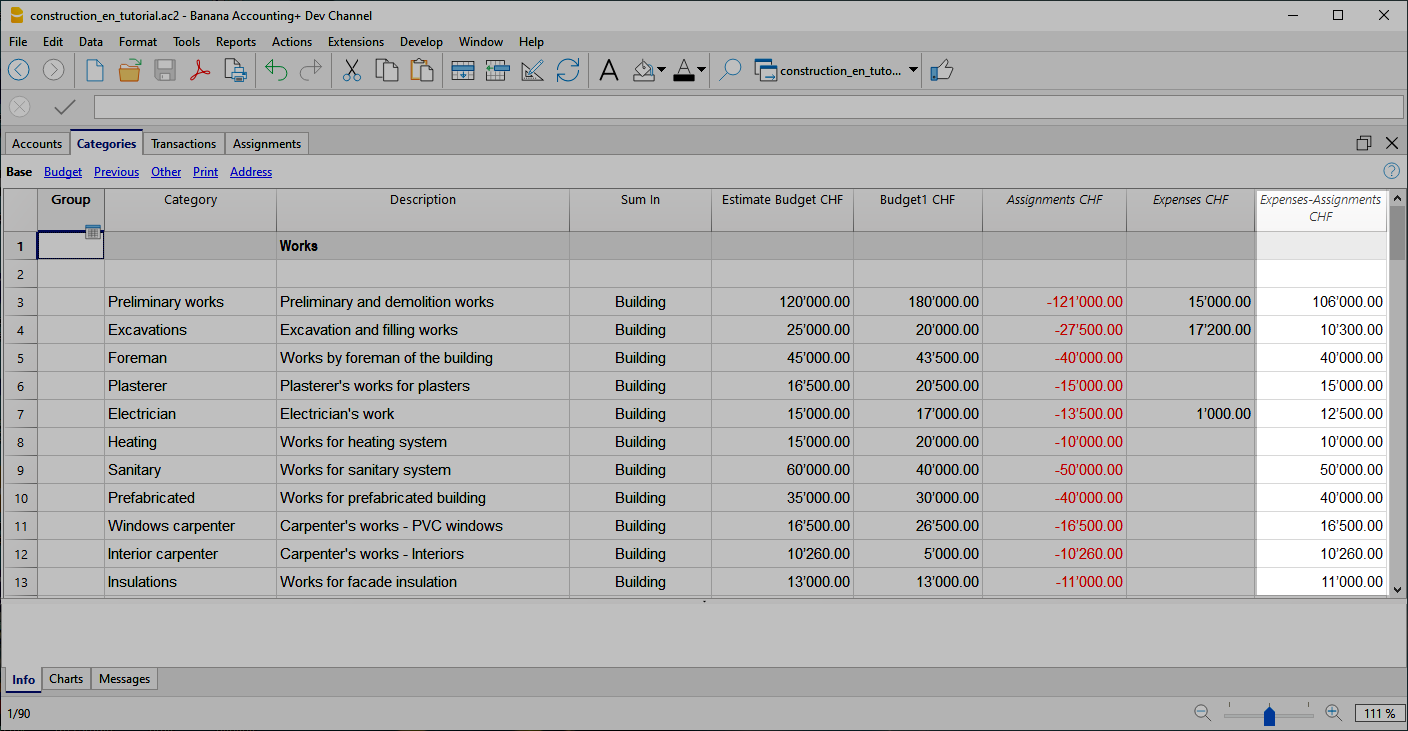
Use your own structure
You can freely create a structure of Categories as you wish, also taking up standard structures.
- Create categories.
You can use numbers or descriptors. - Create the groupings.
You can use as many levels as you like.
Additional groupings
For tax authorities or other needs you may find it useful to group the Categories entries by other criteria. You can use the Gr1 column for this purpose or add additional columns as needed.
Assignments
Movements relating to the assignment of work are entered in the Assignments table.
When entering a assignment, the Company account and the category to which it refers must also be entered.
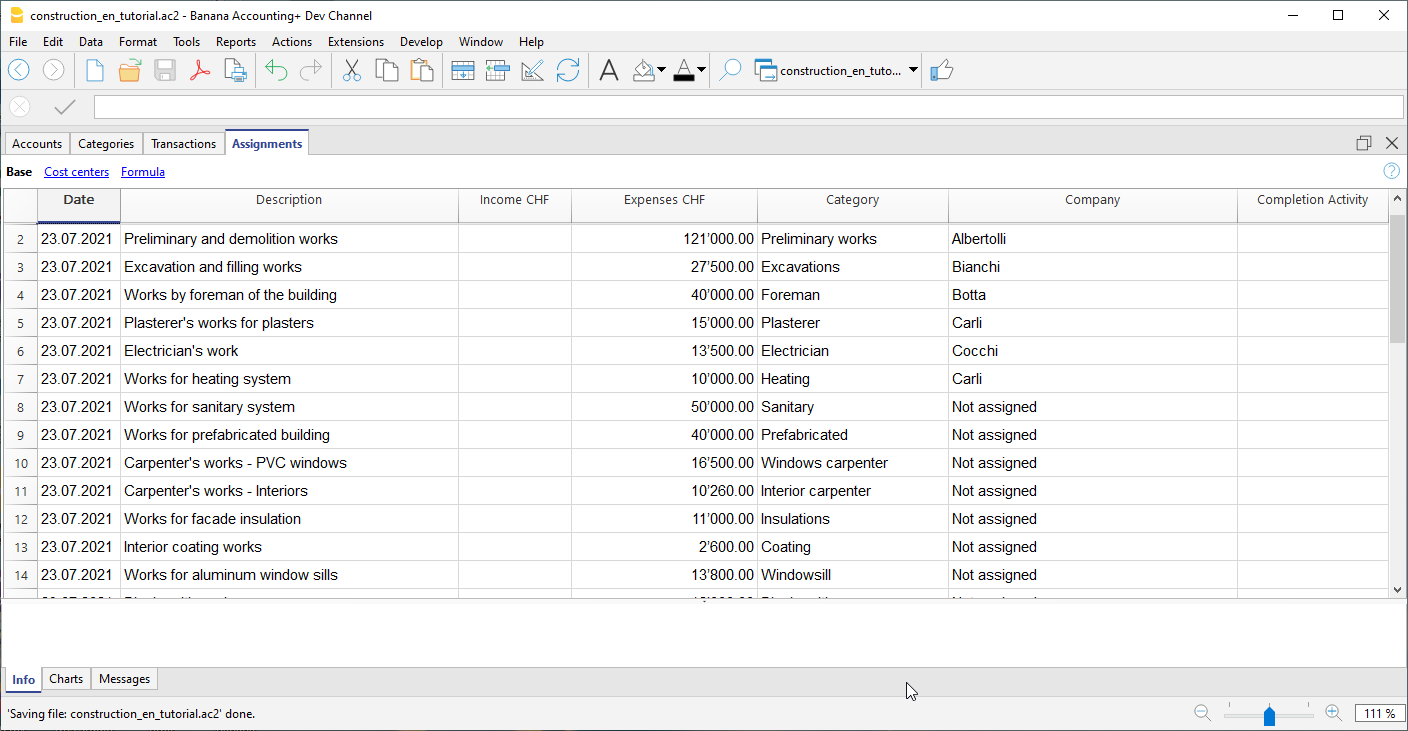
Once you have entered the data, you can use the report to see the overall situation and deviations from the estimate budget. You can also see the assignment amounts in the Categories table, they are listed in the 'Assignments ' column so that you can have a quick comparison with the other values.
Create assignments movements
You can create Assignments transactions in an easy and fast way. From the Extensions menu choose Construction Project Statement→Create transactions for assignments . The extension takes the data from the Categories table and for each cost category you have defined creates a transaction with the following fields:
- Date: Current Date.
- Description: Description present in the column of the same name in the Categories table.
- Expenses: Amount of the estimate budget. At the time you define the exact amount of the assignment, you can change the amount.
- Category: Name of the category.
- Company: Initially, each assignment is assigned a default "Unassigned" company, as soon as the assignment is assigned to a company, enter the correct name, referring to the companies you have defined in your chart of accounts.
When you start the extension, a dialog is shown with a summary of the changes that will be made, by pressing OK, the changes will be confirmed and executed. On the contrary, if you press Cancel the operation will be cancelled. You can execute this command every time when you add new categories to which you assign an estimate budget, starting the extension again will create the movements of the assignment only for the new elements.
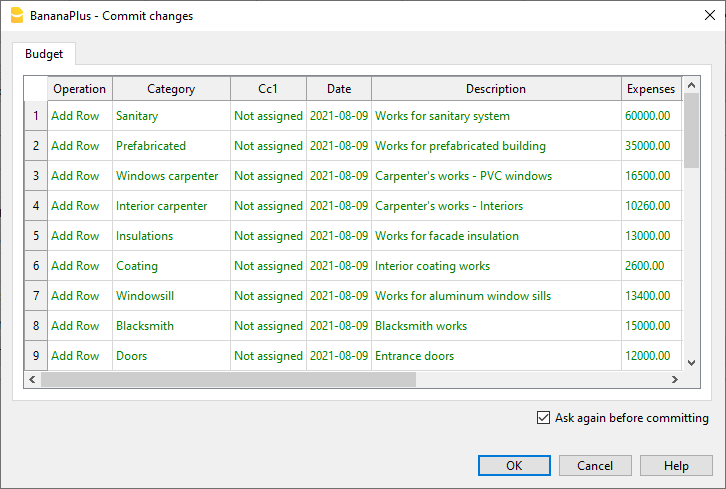
Alternatively, you can always choose to record the assignment manually.
Companies and Accounts
Accounts Table
The program allows you to manage the origin of the funds that are used to make payments. It indicates the accounts with which you are going to pay the artisans and other accounts of origin of the funds (own contributions).
Typically in a construction project there will be the construction bank account.
There are also preset accounts for:
- Disputed Invoices.
- Record the part of the invoice amount, which is not considered due.
- Invoices awaiting payment. Invoices received that have not yet been paid.
- Work in Progress. To record work that has been done, but for which you have not yet received the invoice.
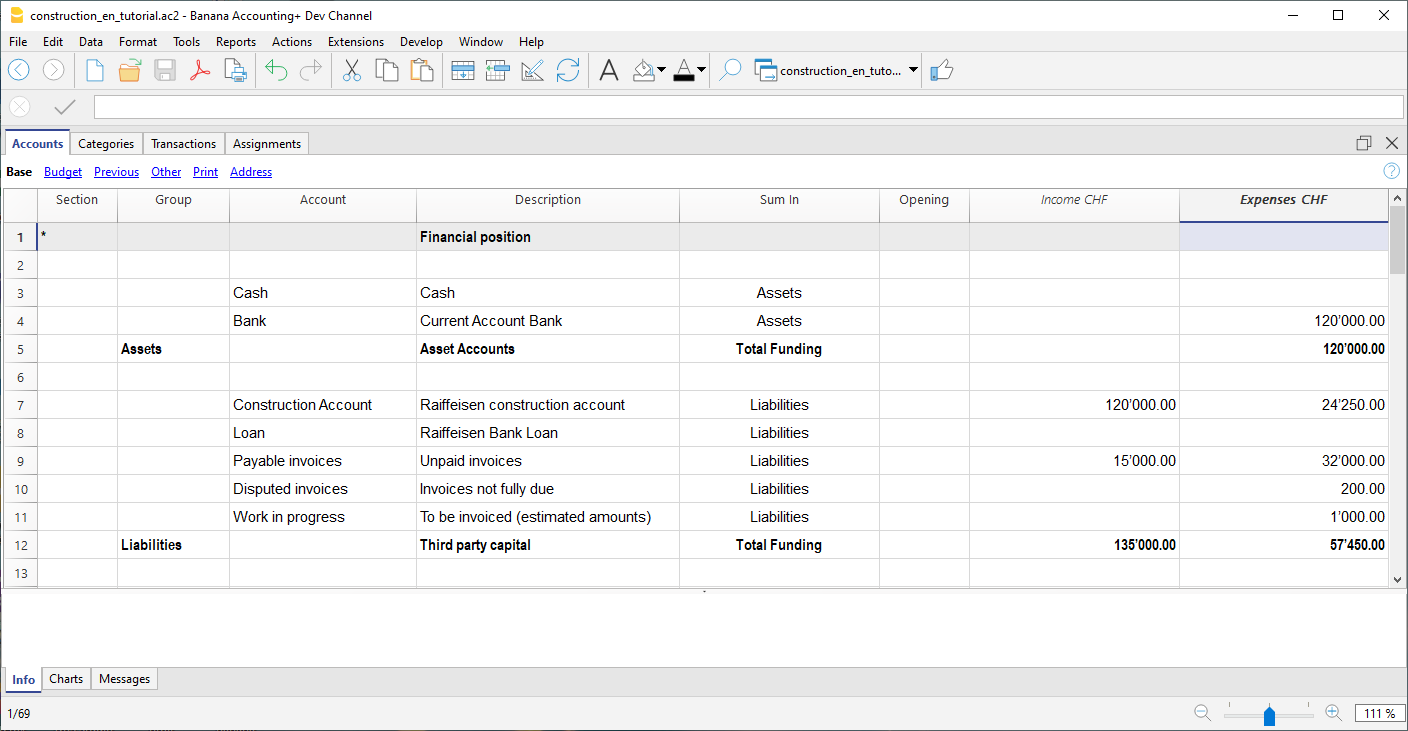
However, you can also create other accounts used to make payments or those of mortgages, used for the consolidation of the project.
Company accounts
For each company to which a job is assigned, you must first create an account of type cost center 1 (preceded by ".").
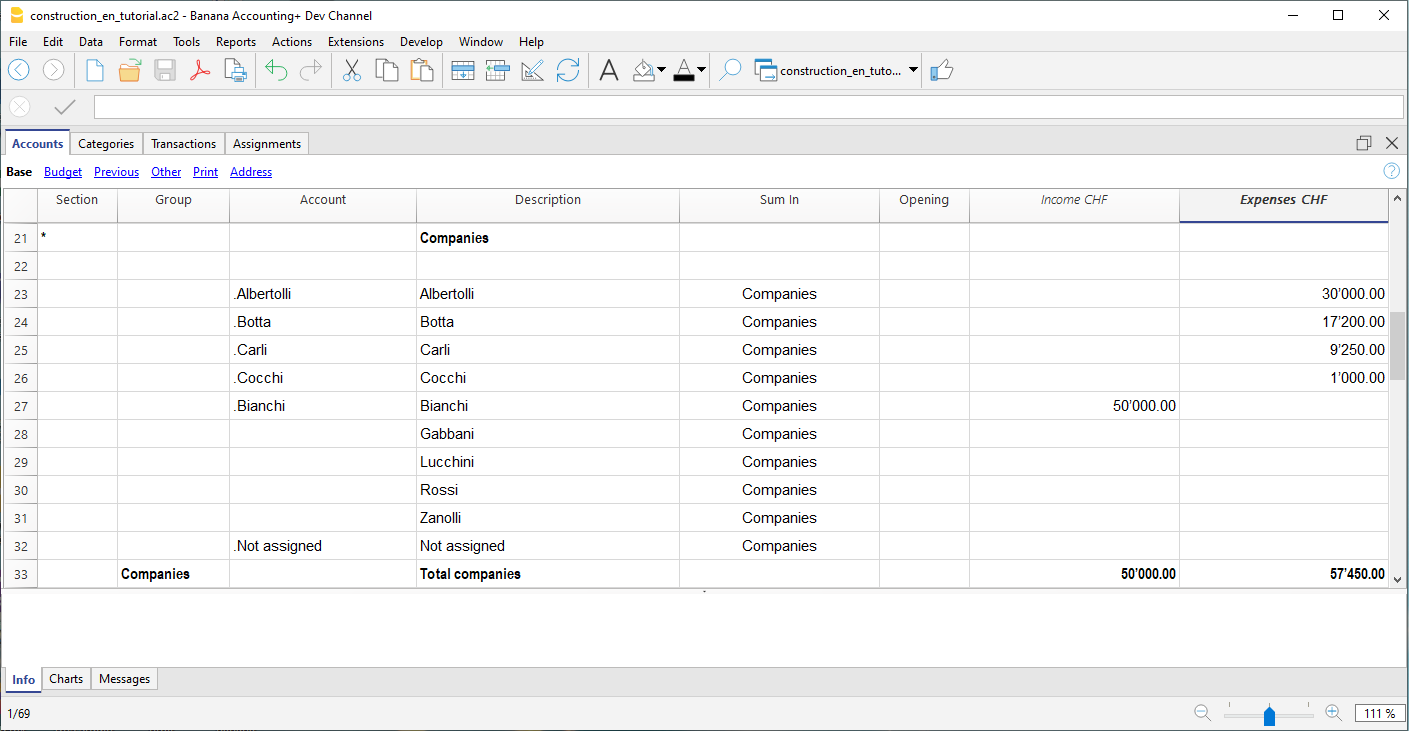
With the address view you can also enter the personal data, contacts and other information relating to the company.
Segments
Payments and Transactions table
Transactions table
In the transactions table, record the payments that are made for the project. For each transaction, in addition to the account, it also indicates the company and the category to which it refers. In the Expenses column indicates the amount of the payment, this value is also included in the Categories table.
Advance payment and invoices
The advance payment or invoice payment is recorded, indicating the date, the amount, the account used for the payment, expense category and the company's account.
You can also link the transaction row to the digital slip, so that you can view it with one click.
Receipt of invoice
The accounting management is carried out on the amounts actually been paid. To have an updated situation, it is possible to insert also the receipt of the invoice. In the account column you will have to insert the invoice account to be paid.
When you subsequently make the payment, the invoice receipt transaction must be overwritten with the payment information. If the payment is partial, you will need to create another transaction and split the amounts manually.

Disputed works
Records as if it were a payment, but using the account, disputed invoices.
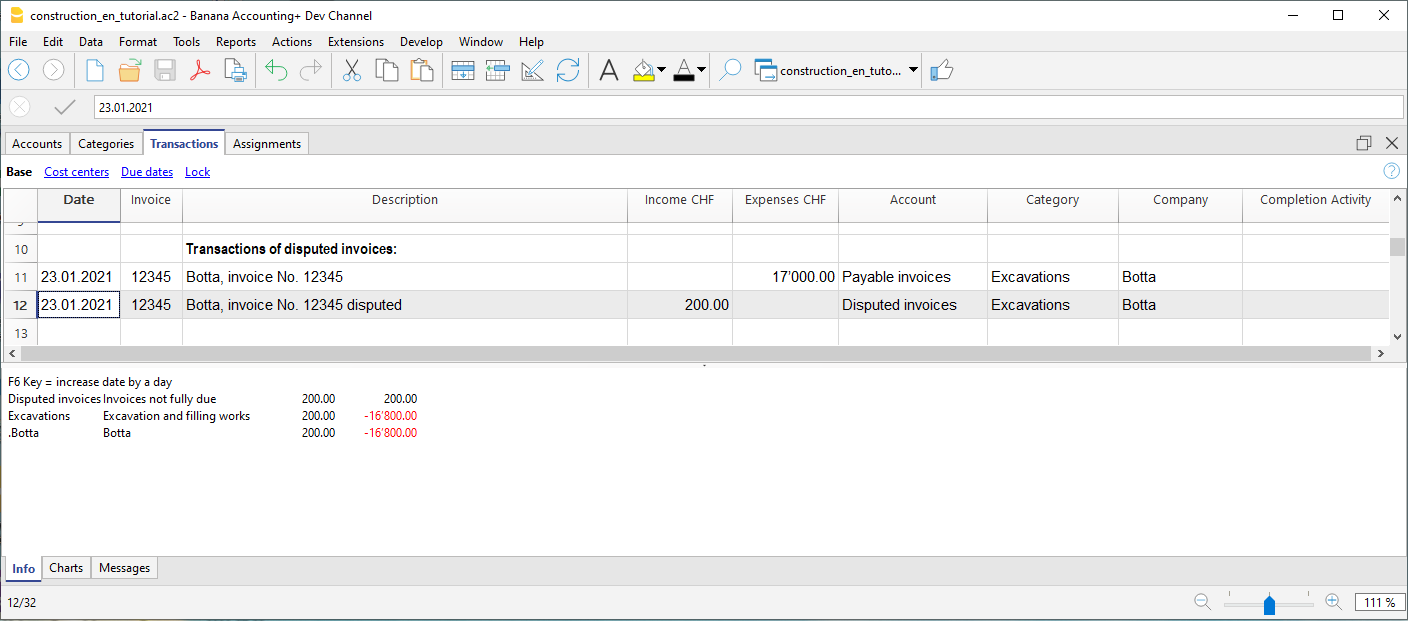
Work in progress
You can enter registrations, similar to payments, but indicating the work in progress account. The amount will be estimated by the construction management. In this way, you can have a progression of the works. You can also color these rows with a particular color, so that you can easily distinguish them from the others.
When the invoices arrive, you will need to replace the invoice.
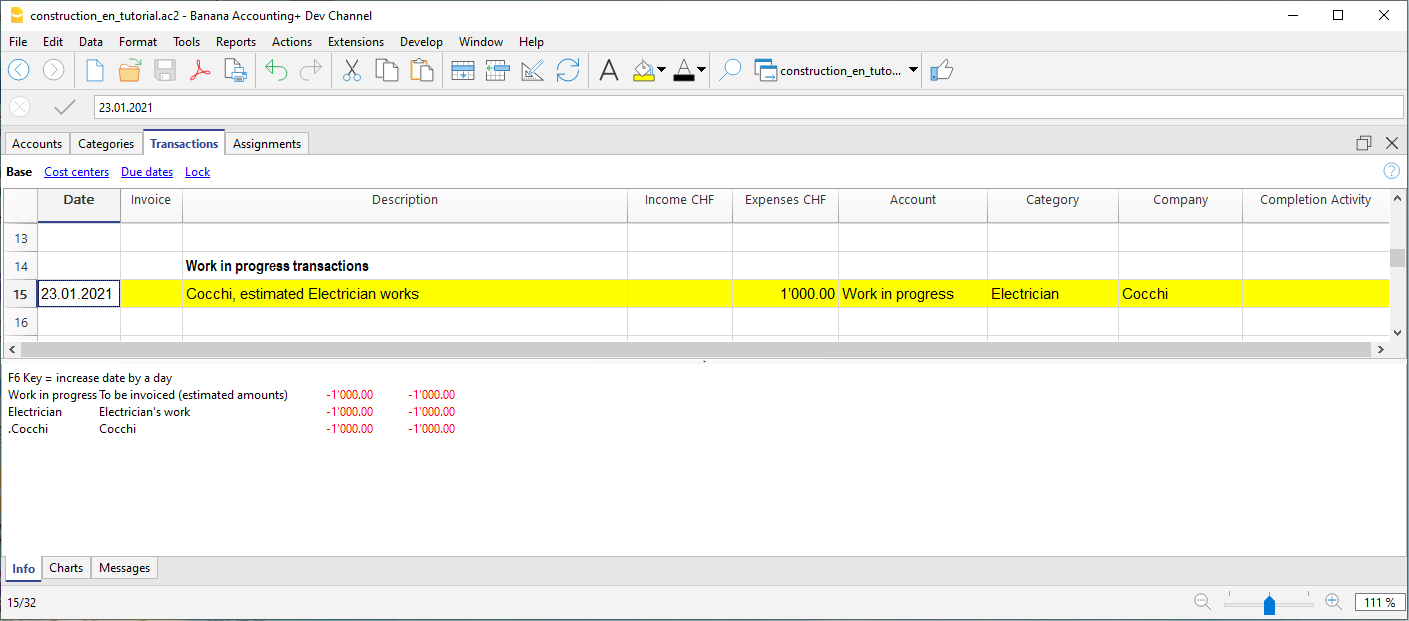
Income and financial transactions
In the transactions table you can also enter income such as subsidies or other financial transactions, capital payment or construction account consolidation.
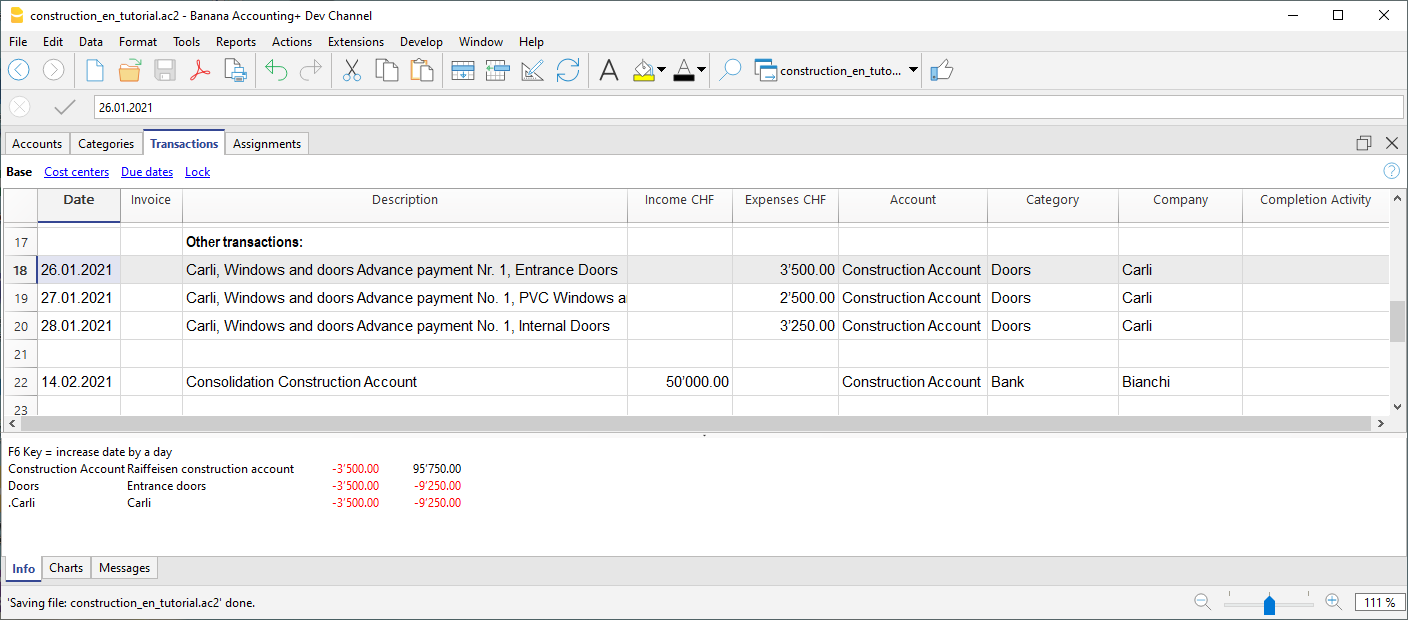
Percentage of work progress
Use the transactions table also to record manually the percentage of work progress. Define if the transaction is related to a company or a category, and the percentage. In the report you can evaluate the progress with the costs incurred.
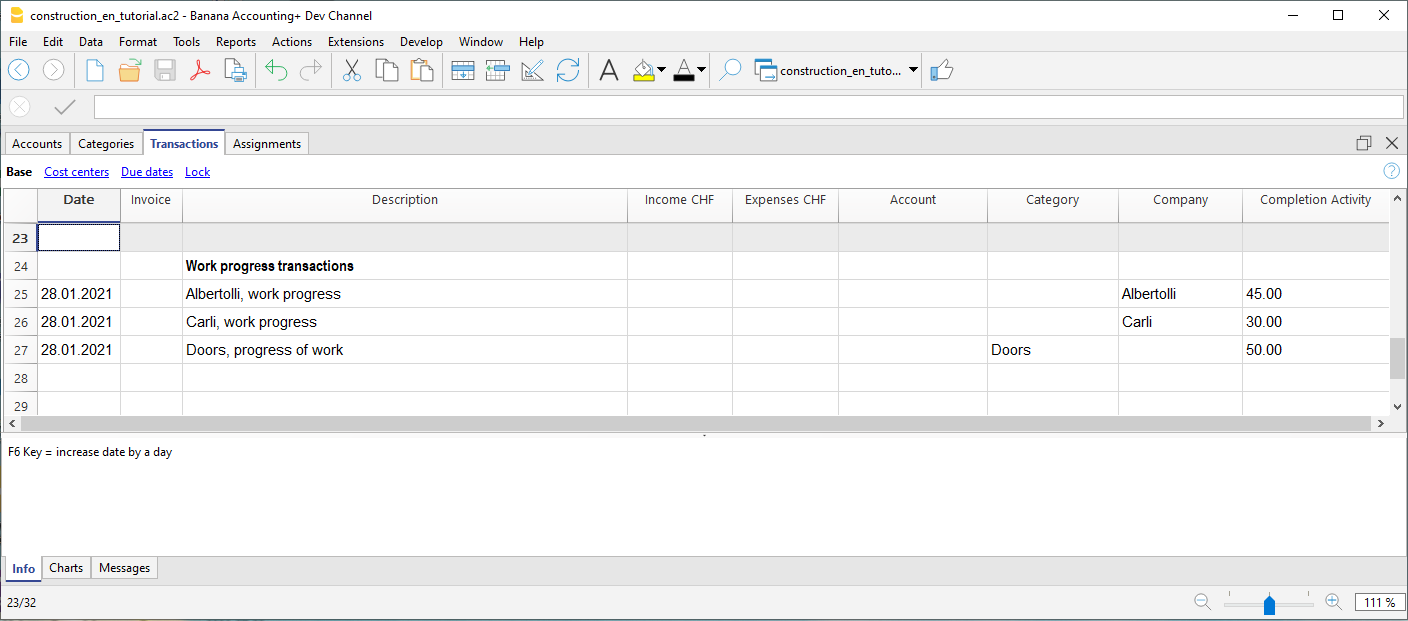
Reports by Categories and Companies
Heading
The extension takes the following information that you have defined in the file properties:
- Header left: Indicates for example the area, or the city with the mapping where the work will be performed.
- Header right: Indicates the project title.
- Opening/Closing Date: Indicates when the project started or when it will be concluded.
Dialog
When the extension is launched, a dialog window appears in which you can define the columns you want to display. For example, you can initially decide to show in the report only the columns of the estimate budget and the assignments , and then add the columns of the expenses later.
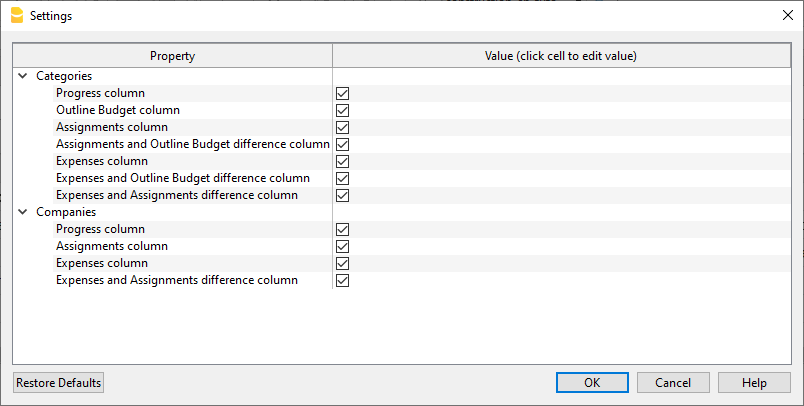
Report by Category
Inside the first table, the report shows the expenses divided by cost category, all the categories you have defined in the Categories table are included.
The columns you can view are as follows:
- Category: Name of the category, taken directly from the Categories table.
- Progress %: Resumes the last recorded work completion percentage, attributed to a specific category.
- Estimate Budget: This is the amount defined in the Estimate Budget column in the categories table.
- Assignments : Assignments are defined in the "Budget" table.
- Diff. Assign./Budg.: It is the difference between the assigned amounts and the budget, if the assigned amounts are less than the budget, it means that the costs will be lower than initially estimated budget, in this case a green icon is shown, if the assign is greater than the budget instead, then the icon appears red, if the amount is equal it remains yellow.
- Expenses: They are the actual expenses recorded in the transactions table.
- Diff. Exp./Budg.: This is the difference between the actual expenses and the estimate budget; if the estimate budget is greater than the expenses, then a green icon is shown because the actual expenses were less than the budgeted amount for that work. If the amounts are equal, then the icon remains yellow.
- Diff. Exp./Assign.: This is the difference between the actual expenses and the assigned amounts, if the assignments are greater than the expenses, then a green icon is shown as the actual expenses were less than the assigned amount for that work. If the amounts are equal, then the icon remains yellow.
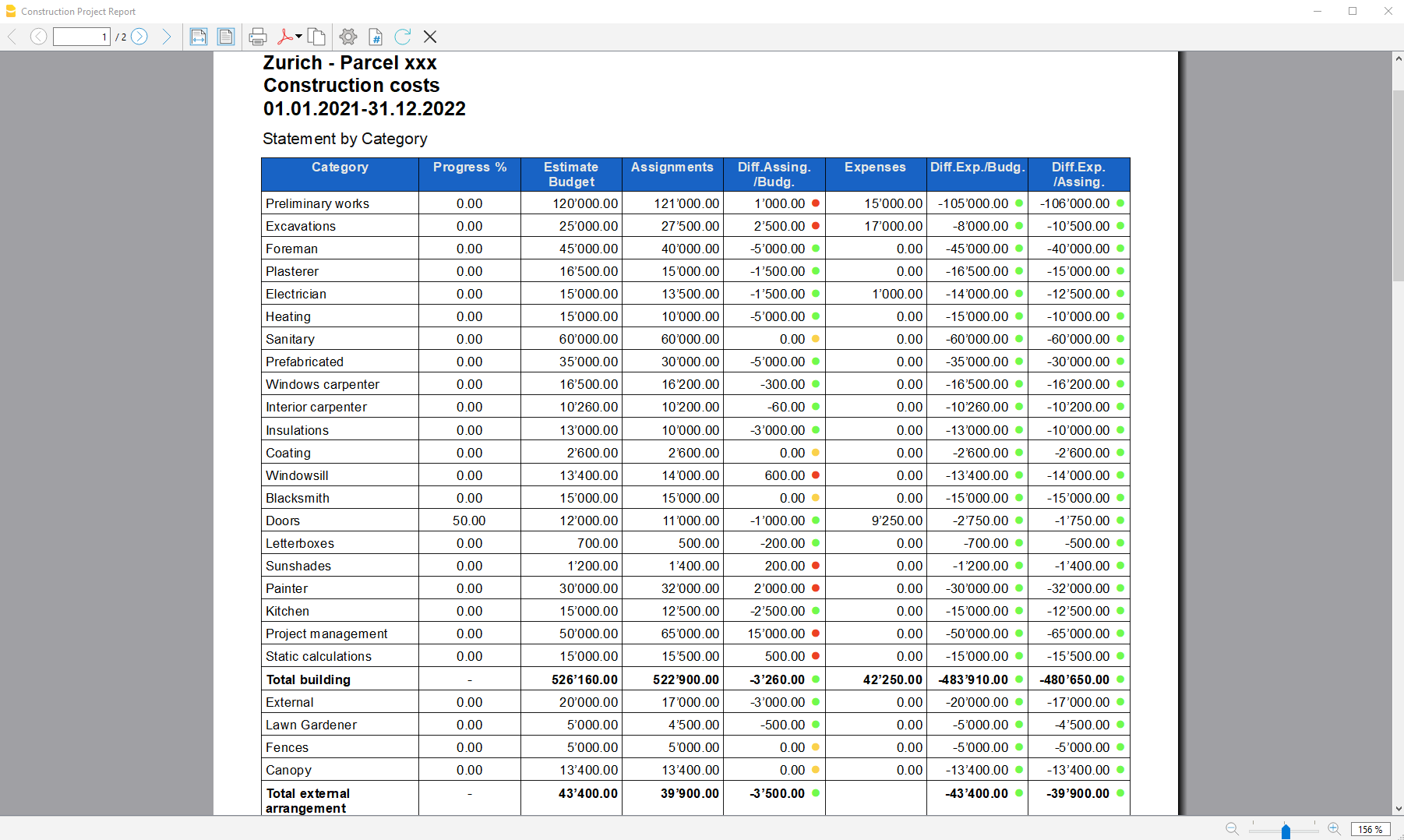
Report by Company
The second table shows the expenses divided by company, the companies are defined in the Accounts table.
The columns you can view are as follows:
- Company: Company name, taken from the account table.
- Progress %: Resumes the last recorded work completion percentage, attributed to a specific company.
- Assignments : The assignments are defined in the "Budget" table, make sure you have assigned a company to the assignments , otherwise no amount will be displayed (see template).
- Expenses: These are the actual expenses recorded in the transactions table.
- Diff. Exp./Del.: This is the difference between the actual expenses and the assigned amounts for each company, if the assignments are greater than the expenses, then a green icon is shown as the actual expenses were less than the assigned amount for that work. If the amounts are equal, then the icon remains yellow.
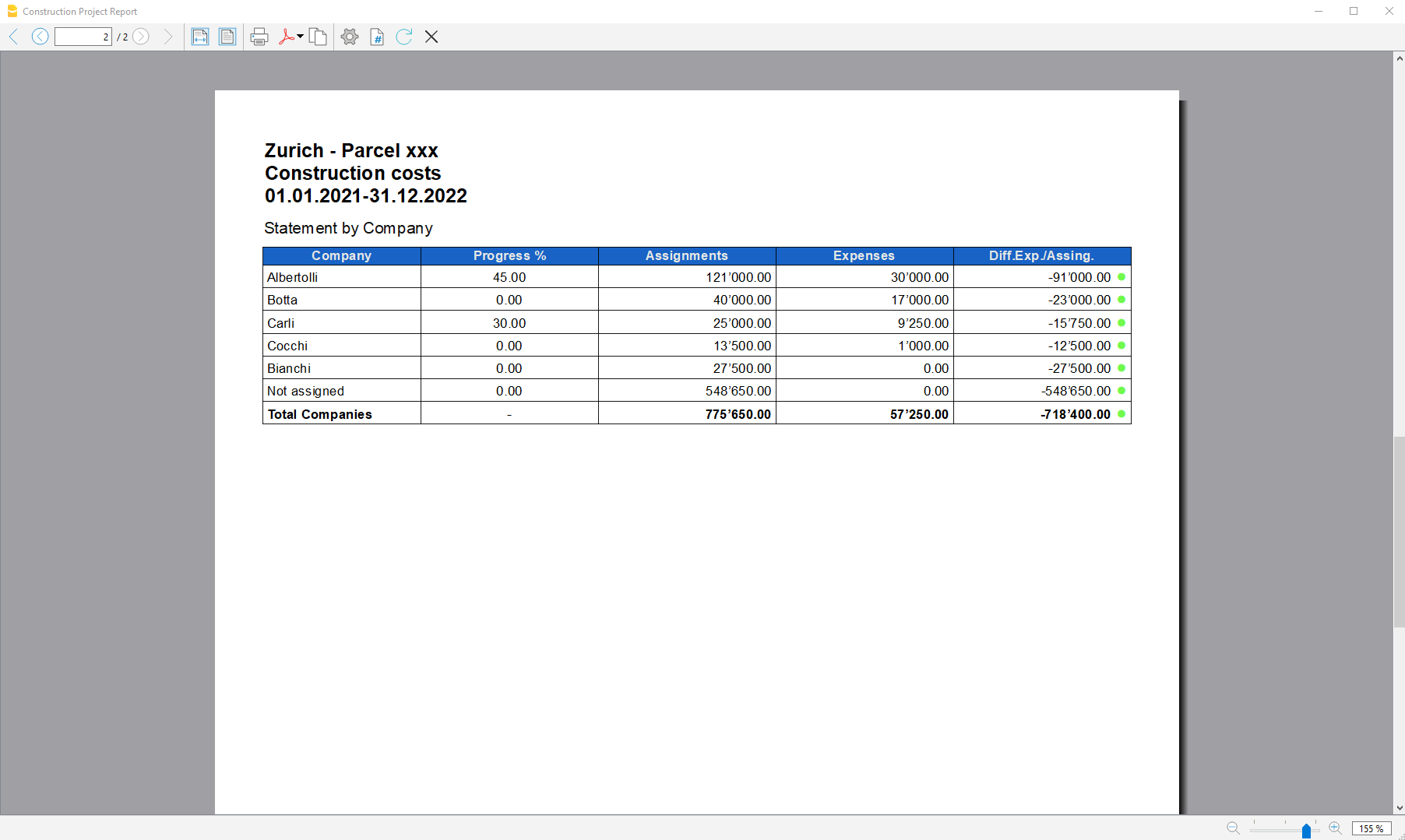
Universelle Import-Erweiterungen
Mit Banana Buchhaltung können Sie Daten aus verschiedenen Dateiformaten importieren.
Bankauszug SEPA/ISO 20022-Import
Camt/ISO 20022 ist das von den meisten Schweizer Banken zur Verfügung gestellte Format für Kontoauszüge:
- SEPA/ISO 20022 Schweiz Erweiterung für den Import von Daten aus Kontoauszügen
Import aus PayPal
Mit dieser Erweiterung können Sie in Banana Buchhaltung Ihre PayPal-Transaktionen importieren:
Import der Buchungen von Revolut
Mit dieser Erweiterung können Sie die Transaktionen von der Revolut-Plattform (Private & Business) in Banana Buchhaltung importieren:
- Erweiterung zum Transaktionen von der Revolut-Plattform (Seite in Englisch)
SumUp - Bewegungen importieren .csv (Banana+ Advanced)
SumUp - Bewegungen importieren .csv (Banana+ Advanced)Mit dieser Importerweiterung können Sie die Transaktionen der Plattform SumUp in Banana importieren.
Siehe die Dokumentation in Englisch: SumUp - Import movements .csv (Banana+ Advanced)
Chase - Import movements .csv (Banana+ Advanced)
Chase - Import movements .csv (Banana+ Advanced)Mit dieser Importerweiterung können Sie die Transaktionen der Plattform Chase in Banana importieren.
Siehe die Dokumentation in Englisch: Chase - Import movements .csv
PayPal Import *.csv (Banana+) [BETA]
PayPal Import *.csv (Banana+) [BETA]Mit dieser Erweiterung können Sie in Banana Buchhaltung Ihre PayPal-Transaktionen importieren. Sie funktioniert nur mit Banana Buchhaltung Plus.
Separate Buchhaltung für PayPal-Transaktionen
PayPal-Transaktionen bestehen in der Regel aus kleinen Beträgen und haben viele Besonderheiten (Rückerstattung, Gebühren usw.).
Es kann teuer und zeitaufwendig sein, alle diese Buchungen innerhalb der Hauptbuchhaltung des Unternehmens zu erledigen.
Wir haben verschiedene Vorlagen vorbereitet, die Sie sofort verwenden können:
In vielen Fällen ist es angemessener, die PayPal-Transaktionen in einer separaten Buchhaltungsdatei zu verwalten und einmal im Monat die zusammenfassenden Daten (Bewegungen für den Monat) in die Hauptbuchhaltung zu übernehmen.
Diese Lösung ermöglicht es auch, dass eine Drittperson die Verantwortung für die PayPal-Buchhaltung übernimmt.
Wenn Sie Banana Buchhaltung für eine PayPal Buchhaltungs-Lösung verwenden, können Sie:
- Eine Buchhaltungsdatei für ein bestimmtes PayPal-Konto erstellen
- Über einen Kontenplan verfügen mit
- Ein anderes Konto für jede verwendete Währung
- Verschiedenen Konten für Einnahmen und Ausgaben
- Importieren Sie die PayPal-Transaktionen und lassen Sie alle Konten, Ausgaben, Einnahmen und PayPal-Gebühren automatisch zuweisen sowie die Währung in die Basiswährung umrechnen.
- Verbuchen Sie die Transaktionen auf den entsprechenden Konten für
- Banküberweisungen
- Einnahmen mit unterschiedlichen Umsatzsteuercodes
- Verschiedene Spesenarten
- Rückerstattungen und Rückbuchungen
- Hinzufügen weiterer Informationen für spezielle Berichte (Kostenstellen, Segmente, Kunden usw.)
- Importieren Sie die Daten regelmässig (Woche, Monat, Quartal) in die Hauptbuchhaltung, entweder durch
- Ausdrucken einer Zusammenfassung und manuelles Verbuchen
- Oder Export der Daten für den Zeitraum sowie Import in das Hauptsystem.
- Drucken Sie jederzeit das Journal und die erforderlichen Berichte zur Prüfung oder Kontrolle aus.
- Wenn Sie viele Transaktionen haben, können Sie evtl. den Importfilter (Javascript) so anpassen, dass bestimmte Transaktionen auf bestimmten Kontennummern verbucht werden.
Innerhalb der Banana PayPal-Buchhaltung können Sie ganz einfach die gesamte Historie aufbewahren und haben sofortigen Zugriff auf alle Daten, die für einen guten Kundenservice erforderlich sind.
Aktivieren Sie die Import-PayPal-Transaktion
Zuerst müssen Sie die Importfilter in Banana Buchhaltung Plus aktualisieren. Siehe auch Erweiterungen verwalten.
- Starten Sie hierzu Banana Buchhaltung Plus
- Öffnen Sie Ihre Buchhaltungsdatei
- Wählen Sie aus Menü Aktionen > In Buchhaltung importieren > im Pulldownmenü Importieren: Buchungen auswählen
- Klicken Sie auf die Schaltfläche Erweiterungen verwalten
- Klicken Sie auf die Schaltfläche Erweiterungen aktualisieren
- Aktivieren Sie die Erweiterung "PayPal Importieren (*.csv)" und deaktivieren Sie die anderen Filter, die Sie nicht benötigen.
- Schliessen Sie das Dialogfenster.
Download PayPal-Transaktionen
PayPal - Anpassen von Feldern zum Herunterladen
Beachten Sie, dass die Standard-Download-Datei von PayPal nicht alle Felder enthält, die für den Import in Banana erforderlich sind.
Sie müssen die Einstellungen in PayPal anpassen, damit Sie einen korrekten Download erhalten.
Geschäftskunden
- Öffnen Sie PayPal und melden Sie sich mit Ihren Zugangsdaten an.
- Gehen Sie zu Aktivitäten.
- Klicken Sie auf Alle Berichte
- Klicken Sie unter Berichte auf Aktivität herunterladen.
- Wählen Sie den Transaktionstyp, den Datumsbereich und das CSV-Dateiformat aus.
- Klicken Sie auf Berichtsfelder anpassen und vergewissern Sie sich, dass alle Felder markiert sind oder markieren Sie alle verfügbaren Felder.
- Klicken Sie auf Bericht erstellen.
- Wenn der Bericht fertig ist, klicken Sie auf Herunterladen.
Privatkunden
- Öffnen Sie PayPal und melden Sie sich mit Ihren Zugangsdaten an.
- Gehen Sie zu Aktivitäten.
- Klicken Sie auf das Symbol der Download-Schaltfläche.
- Klicken Sie auf Benutzerdefiniert.
- Klicken Sie unter Berichte auf Aktivität herunterladen.
- Wählen Sie den Transaktionstyp, den Datumsbereich und das CSV-Dateiformat aus.
- Klicken Sie auf Berichtsfelder anpassen und vergewissern Sie sich, dass alle Felder markiert sind oder markieren Sie alle verfügbaren Felder.
- Klicken Sie auf Bericht erstellen.
- Wenn der Bericht fertig ist, klicken Sie auf Herunterladen.
PayPal-Sprachcodierungseinstellungen (nur für Geschäftskunden )
Wenn Sie eine lokale Codierung verwenden, stellen Sie sicher, dass die Codierung Ihre lokale Computercodierung widerspiegelt.
Der Import in Banana Buchhaltung Plus funktioniert besser, wenn Sie Ihre Dateicodierung in UTF-8 festlegen.
So ändern Sie Ihre Sprachcodierungseinstellungen in PayPal:
- Melden Sie sich in PayPal an.
- Mein Konto → Kontoeinstellungen → Webseite-Zahlungslösungen.
- PayPal-Schaltfläche Sprachkodierung (klicken Sie auf Bearbeiten).
- Unter Weitere Optionen können Sie die UTF-8-Kodierung in der Listbox einstellen.
Diese Einstellung kann den folgenden Fehler beheben: "Dateiheader kann nicht übersetzt werden: Konvertieren Sie die Paypal-Datei in die Codepage Latin1 oder verwenden Sie eine neue Version von Banana Buchhaltung"
Importieren PayPal-Transaktionen
Siehe auch Bewegungen importieren
- Öffnen Sie Ihre Buchhaltungsdatei.
- Wählen Sie aus Menü Aktionen > In Buchhaltung importieren > im Pulldownmenü Importieren: Buchungen auswählen
- Wählen Sie PayPal Import (*.csv) aus
- Geben Sie den Dateinamen und den Pfad des PayPal-Downloads (oder Blättern) ein.
- Klicken Sie auf OK.
- Geben Sie in den Einstellungsdialog ein:
- Wählen Sie das Datumsformat für das PayPal-Datumsformat.
Wenn Sie die Fehlermeldung "Datum Format nicht gültig" erhalten, öffnen Sie die Datei, die Sie von PayPal heruntergeladen haben, mit dem Notepad und überprüfen Sie, wie die Daten geschrieben werden, und wählen Sie dann das entsprechende Format aus. - Geben Sie die Kontonummern für das PayPal-Konto (PayPal Account) ein.
- Geben Sie die Kontonummern ein, in der Einnahmen registriert werden sollen (PayPal In).
- Geben Sie die Kontonummern ein, in der Ausgaben registriert werden sollen (PayPal Out).
- Geben Sie die Kontonummern ein, in der PayPal-Gebühren registriert werden sollen (PayPal Fee).
- Wenn es sich um eine Buchhaltung mit mehreren Währungen handelt, werden auch die Wechselkurse festgelegt.
- Wählen Sie das Datumsformat für das PayPal-Datumsformat.

Nachdem Sie die Transaktionen importiert haben, können Sie den Vorgang rückgängig machen oder die importierten Daten ändern.
Dies ist der Fall, wenn Sie möchten, dass einige Einnahmen oder Ausgaben auf einem anderen Konto registriert werden.
Passen Sie Ihre Buchhaltungsdatei für den Import an
Anstatt das PayPal-Konto beim Start des Skripts anzugeben, können Sie im Kontenplan von Banana Buchhaltung angeben, welche Konten verwendet werden sollen. Diese Methode ist auch notwendig, wenn Sie für jede Währung unterschiedliche Konten haben möchten.
- Die Basiswährung in den Eigenschaften (Stammdaten) aus Menü Datei sollte auf eine gültige Währung eingestellt werden.
- Vor dem Import sucht und verwendet das Programm Konten mit der folgenden Beschreibung:
- "PayPal Konto": das Konto für PayPal
- "PayPal Eingang": das Einkommenskonto
- "PayPal Ausgang": das Spesenkonto
- "PayPal Fee": das Konto für die PayPal-Gebühren.
- Legen Sie den Eröffnungssaldo der PayPal-Konten fest.
Für jede Währung können Sie ein Konto angeben. Alle Transaktionen für diese Währung werden auf dem angegebenen Konto erfasst. Sie haben auch die Währungsumrechnungstransaktionen zwischen den verschiedenen Währungen.
- Für eine Buchhaltungsdatei, die NICHT in Multi-/Fremdwährung ist, geben Sie den Währungscode in die Kontobeschreibung ein:
- PayPal-Konto EUR
- PayPal Konto USD
- PayPal Konto CHF
- PayPal Konto GBP
- Für eine Buchhaltungsdatei mit Multi-/Fremdwährung sucht das Programm nach dem Konto, bei dem die Beschreibung mit "PayPal Konto" beginnt, und verwendet dann das Währungssymbol der Währung Spalte.
Wenn für die Währung kein Konto angegeben wurde, wird der Betrag auf das Konto in Basiswährung überwiesen.
PayPal-Währungseinstellungen und Kontoführungseinstellungen
Es ist geeignet, dass Ihre PayPal-Währungseinstellungen (Mein Konto → Profil → Mein Geld→ PayPal Saldo → Währungen) mit denen der Buchhaltungsdatei übereinstimmen:
- PayPal "Primärwährung" ist die gleiche wie Ihre Basiswährung.
- Wenn Sie PayPal so eingerichtet haben, dass es mehrere Währungen (Hinzufügen Währung) verwendet, sollten Sie die Doppelte Buchhaltung mit Multi-Währung verwenden.
Sie können für jede Währung im ursprünglichen Wert ein separates Konto führen.
Mit dem Befehl Datei in neue konvertieren können Sie eine vorhandene Buchhaltungsdatei in eine Datei mit mehreren Währungen konvertieren. - Für die Mehrwährungsbuchhaltung sollten die Konten "PayPal Eingang", "PayPal Ausgang", "PayPal Fee" vorzugsweise in Basiswährung sein.
Transaktionsaufteilung und -auswahl
Jede PayPal-Transaktion beinhaltet den Bruttobetrag, den Gebührenbetrag und den Nettobetrag. Wenn sich der Nettobetrag vom Bruttobetrag unterscheidet, generiert das Programm 3 Zeilen:
- Linie mit dem Bruttobetrag, der auf dem PayPal-Konto registriert ist
- Linie mit dem auf dem Einnahmen- oder Spesenkonto registrierten Nettobetrag
- Linie mit dem auf dem Gebührenkonto registrierten Gebührenbetrag.
Buchungen bereits importiert
Die Spalten "ExternalReference" der Tabelle Buchungen werden mit der eindeutigen PayPal-Transaktions-ID gefüllt.
Beim nächsten Import werden Transaktionen mit demselben ID vom Import ausgeschlossen. Die Informationen aus den älteren Transaktionen werden für die Währungsumrechnung und -gruppierung verwendet.
Letzter Saldo
Der Import fügt auch eine Zeile mit Informationen über die letzte PayPal-Saldo für jede verwendete Währung hinzu. Wenn Sie diese Informationen nicht benötigen, löschen Sie die importierten Zeilen.
Ändern der importierten Transaktionen
Sobald die Transaktionen importiert wurden, können Sie die Transaktionen nach Belieben ändern.
- Erfassen Sie die Überweisungen zum und vom Bankkonto auf einem "Internen Überweisungskonto (Giro-Bankkonto)".
Tun Sie dasselbe, wenn Sie Ihre Bankkonto Transaktionen importieren.
Der Saldo des "Internen Überweisungskontos (Giro-Bankkonto)" sollte kompensiert und auf Null gehen. - Einnahmen aus Verkäufen können auf bestimmten Konten basierend auf der angewandten Umsatzsteuer oder auf der Grundlage der Art des Umsatzes registriert werden.
Sie müssen Ihren Buchhaltungsplan entsprechend anpassen. - Sie können Segmente oder Kostenstellen hinzufügen.
Passen Sie die Ansicht der Spalten so an, dass alle Spalten sichtbar und in der besten Reihenfolge zum Ändern der Daten angezeigt werden.
Gewinn aus Wechselkurs und Verlust
Die Salden der PayPal-Konten in der Währung stimmen mit dem Saldo des PayPal-Kontos überein.
Die Salden in Basiswährung können sich aus folgenden Gründen unterscheiden:
- Die Wechselkurse für die Transaktionen variieren im Laufe der Zeit.
- PayPal hat unterschiedliche Wechselkurse für den Verkauf oder Kauf einer bestimmten Währung.
Sie sollten die Basiswährung von Zeit zu Zeit mit dem Befehl Buchungen Wechselkurs Differenzen erstellen
Multi-Währungs-Umrechnung
Wenn es verschiedene Transaktionen in verschiedenen Währungen in der Datei gibt, werden die Beträge gemäss dieser Regel und Reihenfolge in Basiswährung umgerechnet:
- Basiswährung
- PayPal Währungsumrechnung
Buchungen, die zum selben Block gehören, verwenden die gleiche Umrechnung, so dass der Betrag in Basiswährung für den gleichen Betrag und die gleiche Transaktion immer derselbe ist. - Wechselkurs aus Währungsumrechnung des gleichen Datums
- Wechselkurse aus der Datei Buchhaltung (Tabelle Wechselkurse) entnommen
- Wechselkurs, der aus der PayPal-Währungsumrechnung stammt.
Die Umrechnung keinen gültigen Wechselkurs für eine Währung finden kann, macht Sie eine Meldung und fragt nach einem Wechselkurs für die Währung.
Importieren anderen PayPal-Feldern
Sie können andere Informationen, die in der PayPal-Datei enthalten sind, in Banana Buchhaltung importieren.
- Fügen Sie eine neue Spalte mit dem Namen "PayPal" + dem Spaltennamen der PayPal-Datei ein.
Zum Beispiel "PayPalTimeZone", "PayPalSalesTax", "PayPalTip".- Geben Sie den Spaltentyp an (Text, Nummer, Betrag, Datum, Zeit).
- Geben Sie für Betrag und Nummer auch die Dezimalstelle an.
- In den Konten haben die Spalten des Typs Betrag ebenfalls eine Endsumme.
- Im PayPal-Downloadverlauf mit "Customize Download Fields" können Sie die Spalte zum Herunterladen angeben.
- Die verfügbaren Spalten (Name in englisch, ohne Leerzeichen und in CamelCase) sind:
Time, TimeZone, Typ, Name, Status, Subject, Currency, Gross, Fee, Net, Note, FromEmailAddress, ToEmailAddress, TransactionId, PaymentType, CounterpartyStatus, ShippingAddress, AddressStatus. ItemTitle, ItemId, ShippingAndHandlingAmount, InsuranceAmount, SalesTax, Tip, Discount, SellerId, Option1Name, Option1Value, Option2Name, Option2Value, AuctionSite, BuyerId, ItemUrl, ClosingDate, ReferenceTxnId, InvoiceNumber,SubscriptionNumber, CustomNumber, ReceiptId, Balance, ContactPhoneNumber, BalanceImpact, AddressLine1, AddressLine2, State, Town, Zip, Country.
Wenn Sie die Transaktionen importieren, werden die PayPal*-Spaltenzellen mit dem Inhalt der PayPal-Datei vervollständigt.
Banana-PayPal-Importerweiterung
Die Konvertierung vom PayPal-Format in das Buchhaltungsformat ist ein Javascript-Programm.
Das Programm ist "Open-Source-Software" und kann bestenfalls an die Bedürfnisse des Benutzers angepasst werden.
Um die Erweiterung zu ändern, ändern Sie zunächst die folgenden Werte, damit sie nicht mit dem Banana PayPal-Filter in Konflikt gerät:
- Verwenden eines anderen Dateinamens
- Verwenden eines anderen @id
- Verwenden Sie eine andere Beschreibung.
Lizenz Begriffe
Die PayPal-Dokumentation deckt nicht alle möglichen Transaktionen ab. Das Importskript wurde aufgrund Anwendungsfällen entwickelt und es ist möglich, dass nicht alle Möglichkeiten abgedeckt wurden und das Skript weiter verbessert werden muss.
PayPal kann auch das Datenformat ändern und die Skriptergebnisse sind möglicherweise nicht identisch.
Achten Sie beim Import darauf und überprüfen Sie immer, ob der Kontensaldo dem PayPal-Guthaben entspricht.
Die Verwendung des Importskripts wird durch die Apache 2.0-Lizenz geregelt, die Datei kann frei modifiziert werden.
Durch die Verwendung des Skripts akzeptieren Sie die Lizenz und die Haftungsausschlussbedingungen.
Problembehandlung
Wenn Probleme auftreten, aktualisieren Sie zuerst den Importfilter auf die neueste Version unter Erweiterungen verwalten.
- Rundungsproblem.
Es kann vorkommen, dass die PayPal-Datei ein Dezimalformat verwendet, das sich von dem Ihres Computers unterscheidet. Beträge werden daher abgeschnitten (12,34 wird zu 12 oder es wird 1234).
PayPal weist Ihnen ein bestimmtes Format für die Sprachcodierung basierend auf Ihrem Land zu (siehe Erläuterungen zur PayPal-Sprachcodierung).- Stellen Sie sicher, dass der PayPal-Download mit Ihren Computereinstellungen übereinstimmt
- Oder melden Sie sich in Ihrem PayPal-Konto an und ändern Sie die PayPal-Sprachkodierungseinstellung (https://www.paypal.com/cgi-bin/customerprofileweb?cmd=_profile-language-encoding).
Mit der Schaltfläche Mehr Option können Sie schliesslich die UTF-8 auswählen, die am besten für den Datenaustausch geeignet ist.
- Die Fehlermeldung "Dateiheader kann nicht übersetzt werden: .."
- Versuchen Sie, die Version Banana Buchhaltung 9 zu verwenden.
- Ändern Sie Ihre Download-Einstellungen wie oben in der "PayPal-Sprachcodierungseinstellung" angegeben
- Stellen Sie sicher, dass Sie die ursprüngliche CSV-Datei verwenden, die von PayPal heruntergeladen wurde, und nicht eine, die mit Excel geöffnet und gespeichert wurde.
- Die Fehlermeldung "Währung nicht konvertiert" weist darauf hin, dass für die Konvertierung keine Wechselkurse verfügbar waren.
- Es ist möglich, dass Sie Ihre Basiswährung nicht eingerichtet haben
- Sie haben PayPal so eingerichtet, dass mehr als eine Währung beibehalten wird. Die PayPal-Datei rechnet keine Währung um und Sie sollten daher eine Buchhaltung mit Fremdwährungen verwenden.
- Wenn der letzte Saldo vom Konto abweicht
- Überprüfen Sie, ob Sie einen korrekten Eröffnungsbetrag haben (den Saldo vor der ersten importierten Transaktion)
- Ihr Konto ist nicht in derselben Währung.
Wenn Ihr PayPal-Konto für die Verwendung anderer Währungen oder in einer anderen Währung als der Basiswährung eingerichtet ist, ist es geeignet, ein Konto mit mehreren Währungen zu verwenden.
- Wenn Sie ein Nachrichtenfeld "BalanceImpact nicht in Headern gefunden" oder die gleiche Nachricht mit einem anderen Feldnamen erhalten, liegt dies daran, dass die PayPal-Verlauf Datei kein Feld enthält, das für den Import benötigt wird.
- Melden Sie sich in PayPal an und gehen Sie zum Download-Verlauf
- Bevor Sie die PayPal-Verlaufsdatei herunterladen, klicken Sie auf "Mein Verlauf Download anpassen"
- Sie sehen eine Liste des verfügbaren Feldes und überprüfen dasjenige, das fehlt
Der "Saldo Impact" ist gegen Ende des Liste.
PayPal speichert die Einstellung. Beim nächsten Herunterladen, wird das Feld enthalten sein. - Downloaden Sie wieder die Verlaufsdatei.
- Wenn Sie eine Fehlermeldung "AccountDebit" und "AccountCredit" nicht gefunden haben, haben Sie eine Datei mit dem Namen der alten Spalten.
Verwenden Sie den Befehl Werkzeuge-> Kopie Datei erstellen, um eine Kopie der Datei mit den richtigen Spalten zu erstellen.
Referenz
PayPal-Dokumentation
Änderungen
- 2021-03-24 Neu Version für Banana Buchhaltung Plus
- Komplette Chronologie
Feedback
Lassen Sie uns bitte wissen, was Sie von dem Importskript halten oder wie wir das Skript noch verbessern könnten.
Revolut - Import movements .csv (Banana+ Advanced)
Revolut - Import movements .csv (Banana+ Advanced)Mit dieser Importerweiterung können Sie die Transaktionen der Plattform Revolut (Personal & Business) in Banana importieren.
Siehe die Dokumentation in Englisch: Revolut - Import movements .csv
Stripe - Import movements .csv (Banana+ Advanced) [BETA]
Stripe - Import movements .csv (Banana+ Advanced) [BETA]Mit dieser Importerweiterung können Sie die Transaktionen der Plattform Stripe in Banana importieren.
Siehe die Dokumentation in Englisch: Stripe - Import movements .csv
Wise - Import transactions (*.csv)
Wise - Import transactions (*.csv)Mit dieser Importerweiterung können Sie die Transaktionen der Plattform Wise (Personal & Business) in Banana importieren.
Siehe die Dokumentation in Englisch: Wise - Import transactions (*.csv)
Yokoy - Import movements .csv (Banana+ Advanced) [BETA]
Yokoy - Import movements .csv (Banana+ Advanced) [BETA]Mit dieser Importerweiterung können Sie die Transaktionen der Plattform Yokoy in Banana importieren.
Siehe die Dokumentation in Englisch: Yokoy - Import movements .csv
Bankauszug SEPA/ISO 20022-Import
Bankauszug SEPA/ISO 20022-ImportDatenimport in bestehende Buchhaltung
Es handelt sich um eine in der Software Banana Buchhaltung enthaltene Funktion. Bitte wie für Befehl In Buchhaltung importieren (Menü Aktionen) beschrieben vorgehen. Mit diesem Befehl kann auch eine komprimierte Datei geöffnet werden. In diesem Falle wird man vom Programm aufgefordert, in der komprimierten Datei die Datei auszuwählen, aus der die Daten zu importieren sind.
Anzeige des Inhalts
Um vor dem Import der Datei in dessen Inhalt Einsicht zu nehmen, ist die Funktion Vorschau ISO 20022 anzuwenden.
Der ISO 20022-Standard für Kontoauszüge:
Mit SEPA (Single Euro Payement Area) wurde per 1.1.2014 der ISO 20022-Standard in Europa obligatorisch. Er ersetzt das Swift MT940-Format.
Die Finanzbuchhaltungs-Software Banana Buchhaltung unterstützt die ISO 20022-Formate camt.052, camt.053 (inkl. Version 4) sowie camt.054.
Technische Anmerkungen bezüglich der ISO 20022-Konversion
Der ISO 20022-Standard kodiert die Buchhaltungsdaten des Kontoauszuges auf sehr genaue Art. Er lässt jedoch einiges an Freiheit, zusätzliche Informationen zum Konto und den Bewegungen einzufügen.
Beim Lesen der Datei versucht die Software Banana Buchhaltung, sich der Art anzupassen, mit der die ISO 20022 Datei aufbereitet wurde.
- liest ähnliche Kodierungen als Anfangssaldo
- liest ähnliche Kodierungen als Schlusssaldo
- alle enthaltenen Bewegungen werden gelesen und in Bewegungen umgewandelt
- Transaktionsdatum (Datum)
- Valutadatum
- Betrag der Bewegung (positiv oder negativ)
- Beschreibung (Banana fügt die verschiedenen Beschreibungen zur Zeit in einen einzigen Text zusammen)
Es ist vorgesehen, in Zukunft die Möglichkeit zu bieten, diese Informationen spezifischer zu extrahieren zu können sowie andere Spalten angeben zu können, für welche sie bestimmt sind.
Open financial exchange transactions import filter (*.ofx *.ofc *.xml)
Open financial exchange transactions import filter (*.ofx *.ofc *.xml)Import filter (*.ofx *.ofc *.xml). Install this filter via the menu command Extensions → Manage Extensions.
Quicken Interchange Format import filter (*.qif)
Quicken Interchange Format import filter (*.qif) lorenzo[UNI11] Layout 11 programmierbare Rechnung (Banana+)
[UNI11] Layout 11 programmierbare Rechnung (Banana+)Dieses Layout für den Rechnungsausdruck mit Banana Buchhaltung ist sehr anpassbar und auch programmierbar. Sie können die Rechnungen auf einfache Art Ihren Wünschen anpassen, entscheiden, welche Elemente gedruckt werden sollen sowie die Beschreibungen der Texte ändern.
Video-Tutorial: Anpassung von Rechnungen (Layout UNI11).
Das Layout UNI11 verfügt über dieselben Funktionen wie Layout CH10 mit Ausnahme des Ausdruckes des Schweizer QR-Codes.
Die Dokumentation verweist auf diejenige für das CH10-Layout.
Die Bankverbindung für die Bezahlung der Rechnung ist als Schlusstext zu erfassen. Bitte sehen Sie hier, wie man einen Schlusstext eingibt.
Voraussetzungen
Personalisierung des Rechnungsausdruckes
Das Rechnungsdrucklayout enthält bereits Einstellungen, welche jedoch aufgrund der persönlichen Bedürfnissen verändert werden können. Der Rechnungsausdruck kann so auf einfache Art Ihren Wünschen angepasst werden. Es kann unter anderem entschieden werden, welche Rechnungselemente gedruckt werden sollen und die vordefinierten Beschreibungstexte können abgeändert werden.
- Über die Einstellungen-Eigenschaften können Sie:
- Die Elemente der Rechnung auswählen, welche Sie in den Druck einschliessen möchten.
- Die Rechnungsadresse rechts oder links ausdrucken.
- Angeben, welche Detailspalten eingeschlossen werden sollen sowie deren Reihenfolge definieren. Es können so Rechnungen mit Mengen und Preisen oder nur mit Gesamtbeträgen erstellt werden und sogar benutzerdefinierte Spalten abgebildet werden.
- Standardtexte ändern.
- Übersetzungen in anderen Sprachen hinzufügen.
- Die Schriftart des Textes ändern.
- Die gewünschte Farbenkombination auswählen.
- Javaskript-Programmierung.
- Für den Druck der Kopfzeile, der Adressen, der Details, des endgültigen Textes und der Fusszeile Druckfunktionen erstellen, die die vordefinierten ersetzen.
- CSS-Programmierung.
- Ränder, Abstände und andere Masse und Druckvariablen ändern.
- Anpassung durch die Erstellung Ihres eigenen benutzerdefinierten Layouts.
- Erfordert Programmierung in JavaSkript-Sprache.
- Sie können das bestehende Layout verwenden und nach Belieben verändern.
记账凭证 (中文-柬埔寨文)
记账凭证 (中文-柬埔寨文)详细操作步骤,请参见页面记账凭证 (中文-英文)。
Productivity (Universal)
Beispiel Offerten und Rechnungen
Beispiel Offerten und Rechnungen ivanAnlagenbuchhaltung
AnlagenbuchhaltungLagerverwaltung
LagerverwaltungManagement and inventory of door and building keys
Management and inventory of door and building keysSimple and effective key management software for doors, palaces, offices and buildings of any kind
- Accurate list of all keys, with quantity and serial numbers and any other information you want to add.
- List of people/places where keys are located.
- Register delivery and return of keys.
- Insert links to document files and digital receipts, for paperless management.
- Manage an unlimited number of buildings.
Key management is based on the inventory application and you have many possibilities. Let us know through the feedback documentation below if you need customizations that can make management even easier and faster.
Time sheet - systematic 2025
Time sheet - systematic 2025Work hours are recorded with start and end times; notes can be written down, reimbursements made, days of illness or additional work can be recorded. The program calculates the totals and any differences with the due hours.
Important: The festive days contained in the model are to be updated manually according to your country/region.
To use the Time Sheet application, download the available file and follow the instructions on our page How to start a Time Sheet.