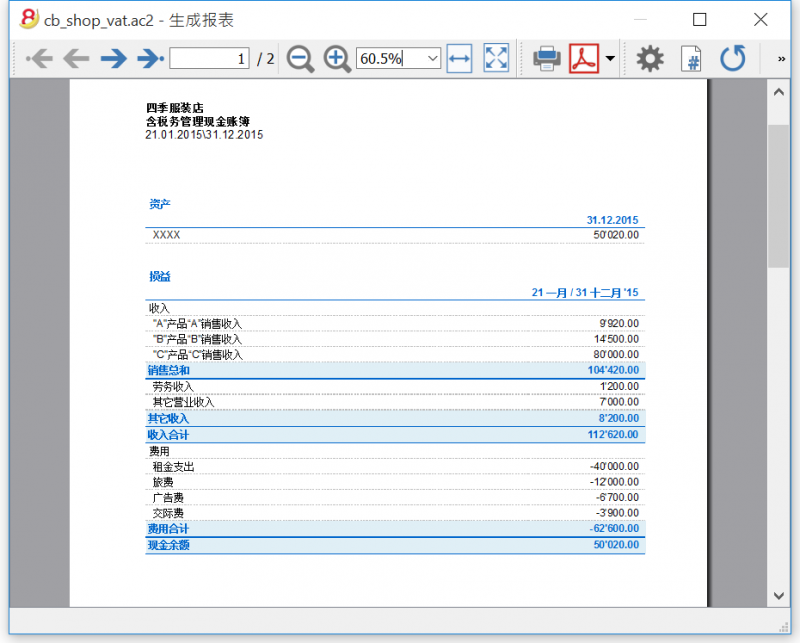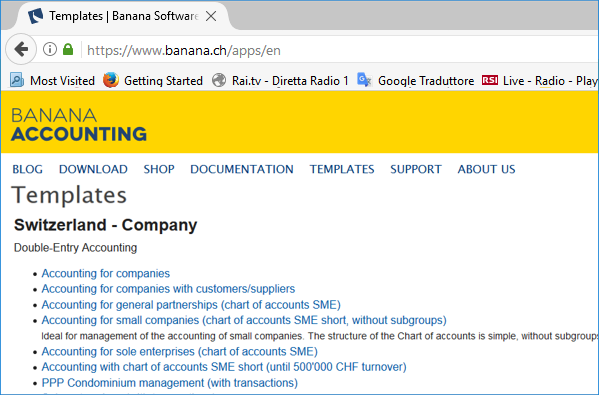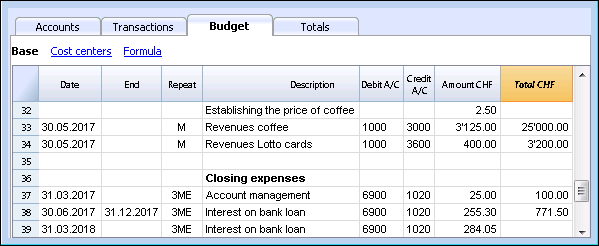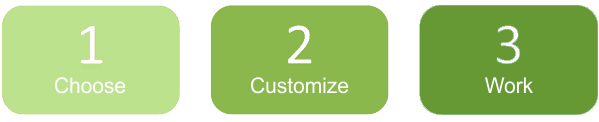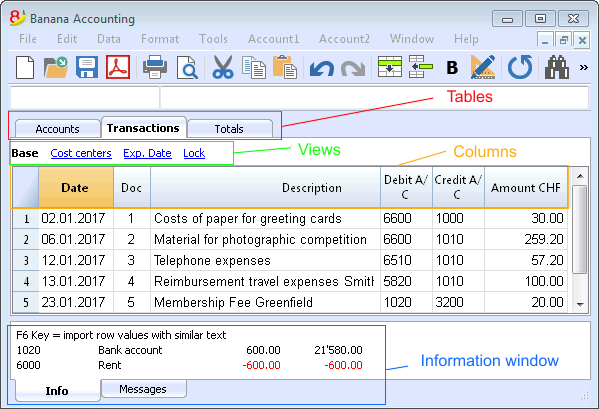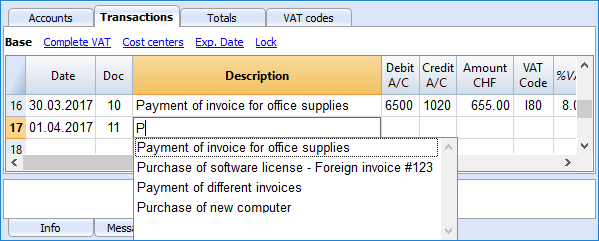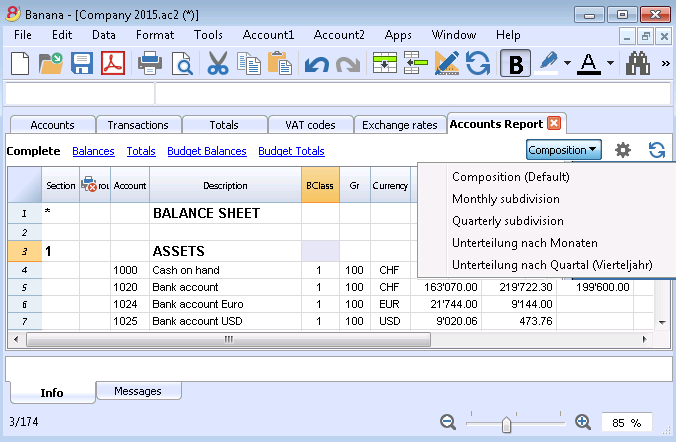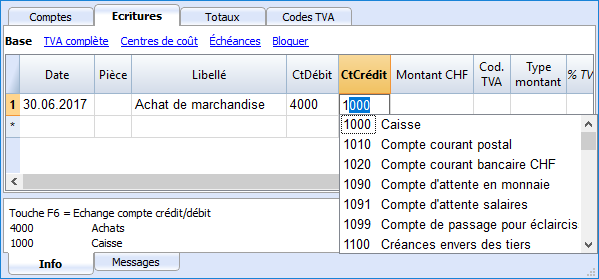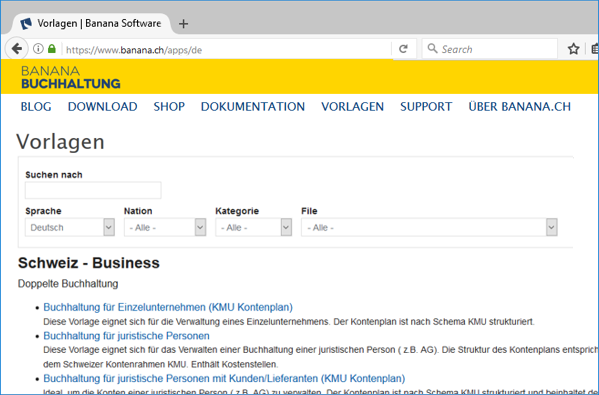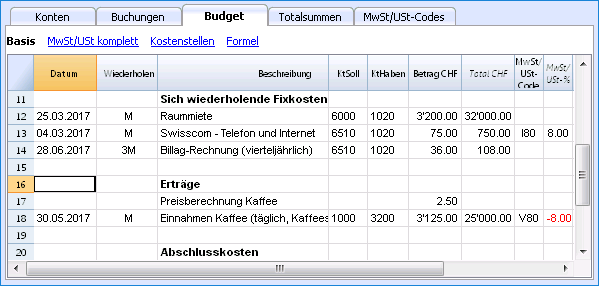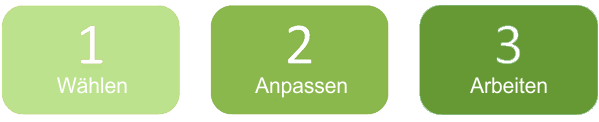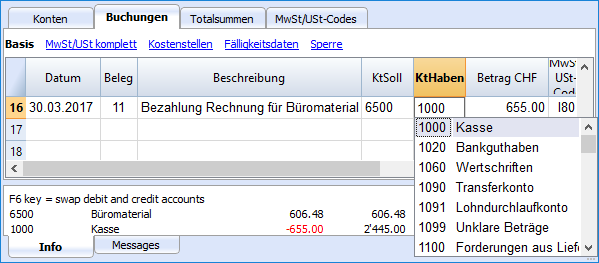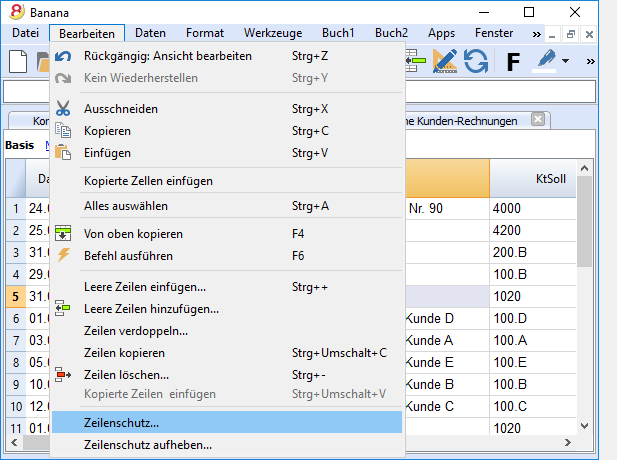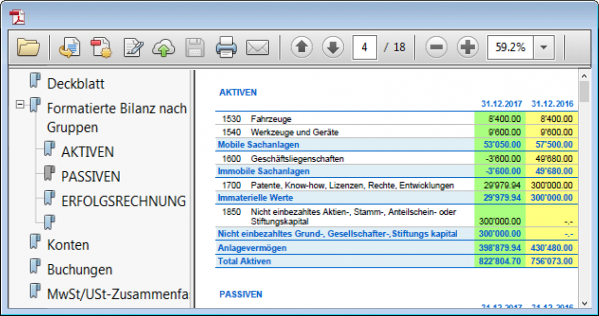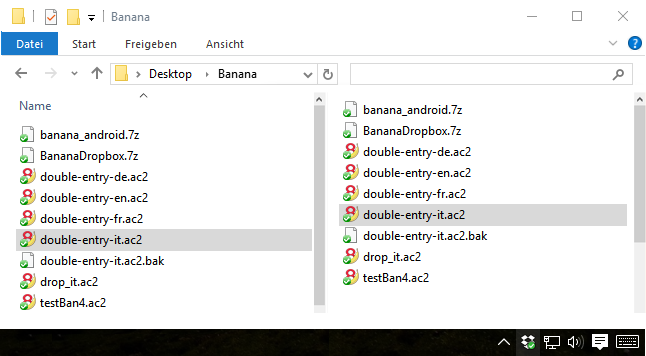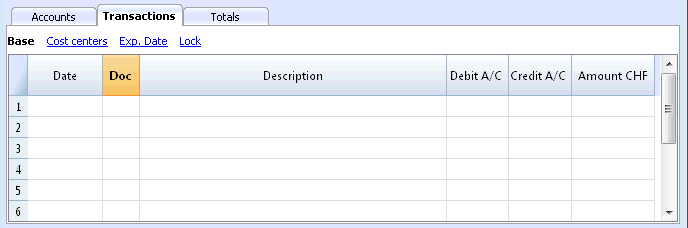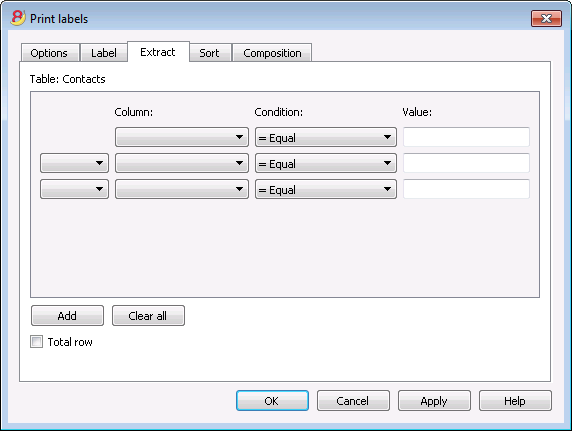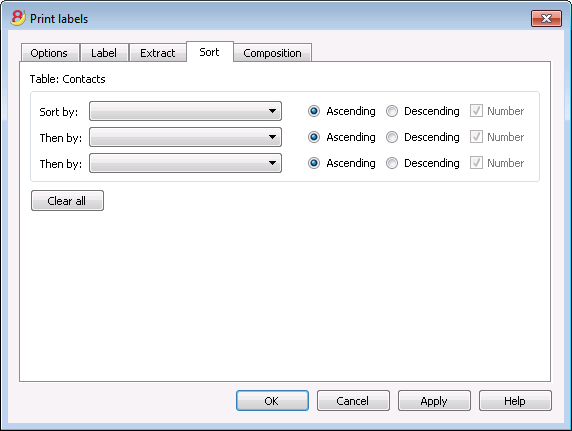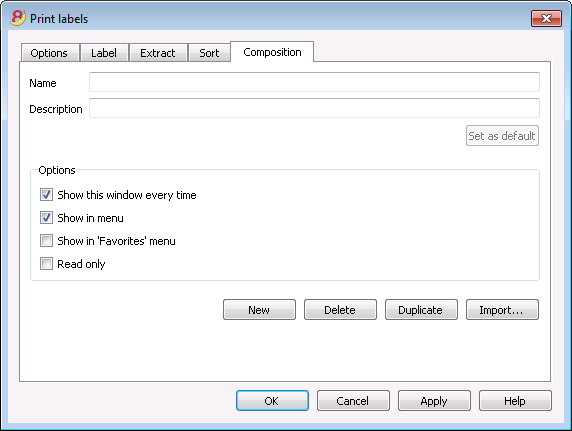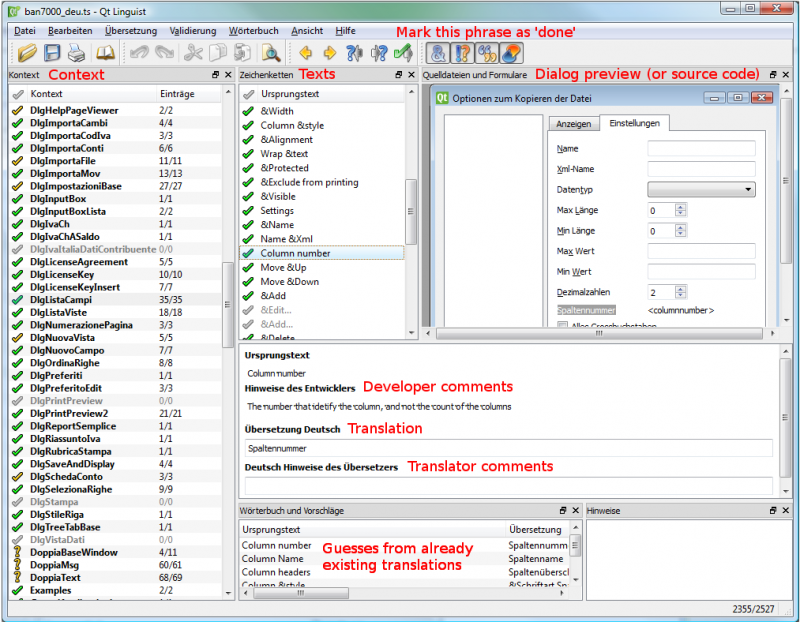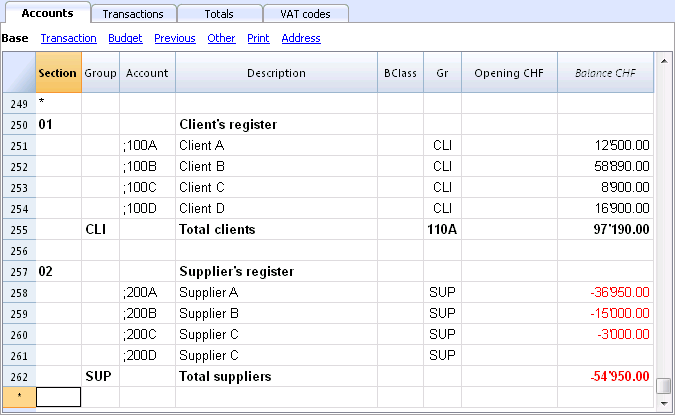Documentation Banana Accounting 8
Banana Plus, new detailed and optimized documentation
In the new version, Banana Accounting Plus, all the documentation has been revised, optimized, and expanded with information on new features and new applications, with example images and videos. A new function has also been added: by clicking on any error message, you are taken to the page that explains the causes and solutions.
We recommend switching to Banana Accounting Plus, our latest version, always up to date.
Switch now to Banana Accounting Plus
Available in two subscription plans. Very easy transition.
Banana Accounting 8 Documentation
Chart of Accounts templates
Closings, New Year and Printing
- Check the accounting
- Create a new year
- Update opening balances
- Account cards
- Compositions
- Reports
- Balance sheet and income statement
- Print in PDF format
Transactions
- Quick data entry
- Automatic numbering in the Doc column
- Insert a link to a document
- Simple transactions (one debit and one credit)
- Compound or multiple transactions (on several accounts)
- Recurring transactions
- Cash book and Income/Expense transactions
- Transactions in double-entry accounting
- Issuing checks
- Multi-currency transactions
- Transactions with VAT
- Lock transactions
- Unlock transactions
Advanced features
- Cost centers
- Segments (to manage different projects)
- Invoice control (management of open, overdue, historical invoices)
- Budget with Transactions table
- Possibility to insert formulas
Import and export data
- SEPA/ISO 20022 account statement
- Import data
- Export data
- Import data from other programs
- Export data: Excel - Html - Xml - txt
- Data options to include in the export
- Export rows or only selected area to txt
Security
Index
Banana 8 characteristics
Banana Accounting for Windows, Mac and Linux main features
Banana Accounting 8 is an international software extremely versatile, perfect to keep accounting in any nation. Ideal for small economic entities.
VersatileIt adapts to your needs and accounting knowledge level.
|
Fast and easyStart now and save time every day.
|
UniversalUsed in more than 127 nations worldwide.
|
ProfessionalAn impeccable presentation of your business.
|
Security & CertificationMaximum level of security for your data.
|
Compatibility and sharing
|
Comprehensive support
|
||
Versatile
Choose from various accounting methods |
|
|
You can start with the accounting method you prefer, and you can change, if necessary. All your data will be retained:
There are also several utility tools:
|
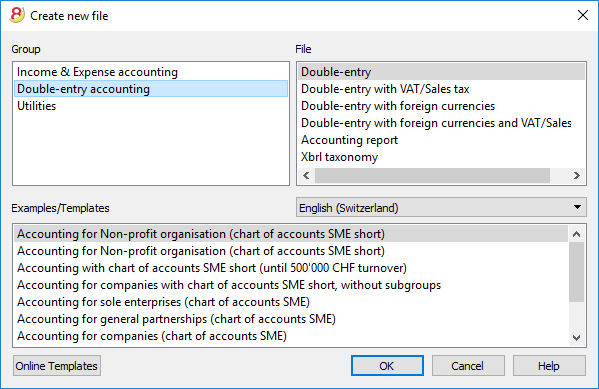 |
Freely organize your accounts |
|
|
You can adapt the chart of accounts of your template to fit your needs, by adding or deleting accounts, creating groups or subgroups and different totalization levels. The results are immediately visible. You can edit and make changes to your accounting plan also during the year. You can also add extra columns or change the order of the existing ones both in the chart of accounts or in the table where you enter the transactions. |
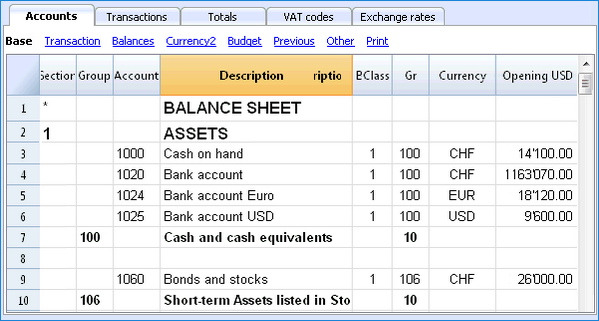 |
Your situation is always under control |
|
|
You will always have, at a glance, an updated and global situation of your business. Every time that you enter a transaction your balances will automatically update.
|
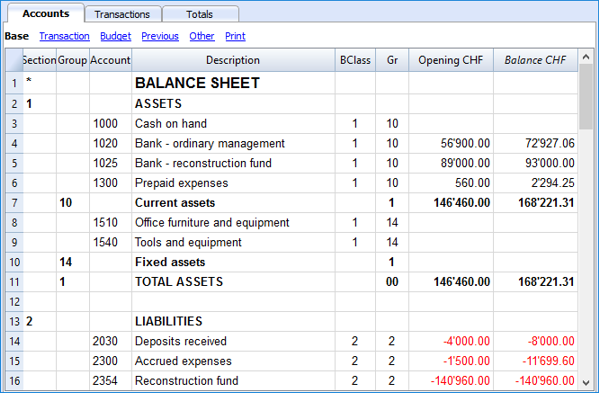 |
Account details just one click away |
|
|
If you want to see a detailed situation of any account, category or group, you just need to click on the small blue arrow that appears in the top-right corner of the account number cell. The account card can be printed or saved in PDF format. You can also obtain your account card for a specific period. You can print a single account card, all of them, or just some selected ones.
|
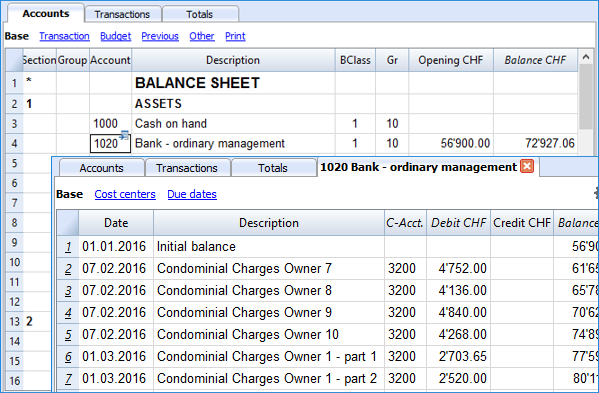 |
Use cost centers and segments to manage projects, specific business sectors or activities |
|
|
Using Segments and Cost centers, Banana Accounting allows you to manage specific activities or project in a detailed and precise way, without changing the structure of your chart of accounts. You will be able to know, in each moment, how a certain project is going and you can print out detailed reports.
|
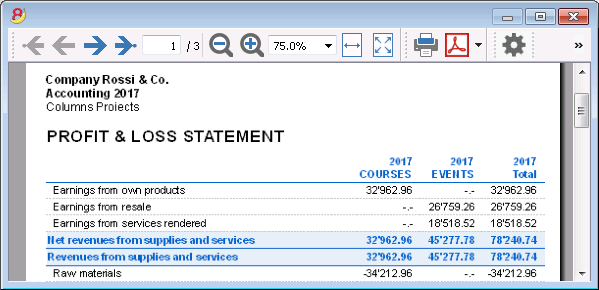 |
Easier VAT management |
|
|
If you need to manage the VAT, choose a template that already has it or convert your existing file adding the VAT option. All VAT calculations and the VAT reports are automatic. For Switzerland the program already prepares a facsimile of the official form both for the effective method and the flat tax rate method.
|
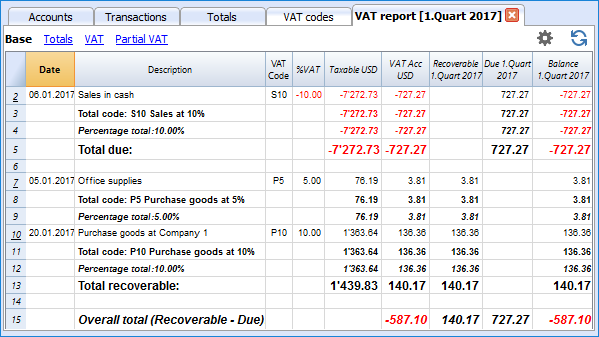 |
Fast and easy
Impeccable journal |
|
|
The Transactions table is in fact your journal. It is clearly organized and can be printed directly or saved in a PDF format. When you enter a transaction, all accounts totals will automatically be updated, so you can always have a global view of your business. You can also use colors, both in the text and row background, in order to highlight some entries and quickly find your data. |
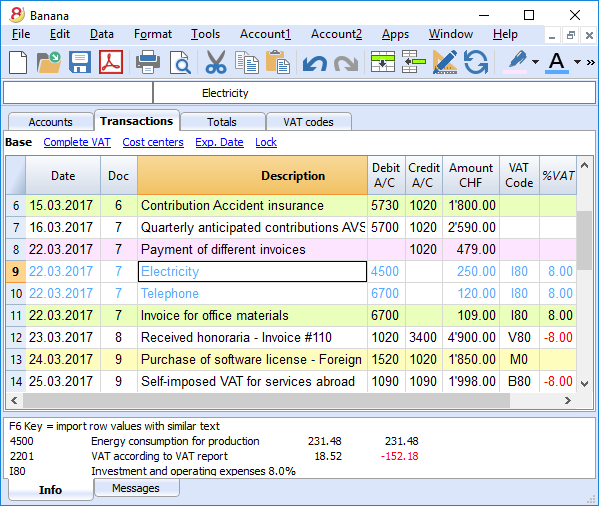 |
Memorize and recall recurring transactions |
|
|
You can select your recurring transactions and save them in the Recurring transactions table; you can then automatically recall them when needed.
|
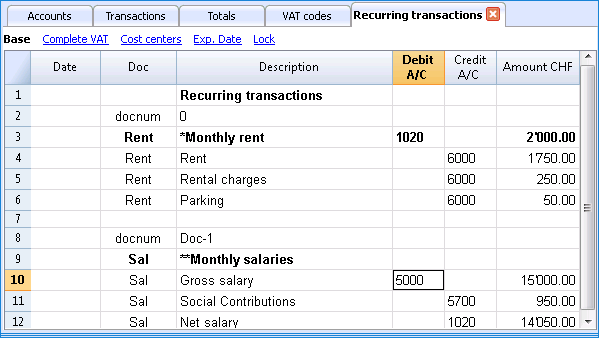 |
Import data from e-banking and credit card statements |
|
|
You can import your e-banking transactions or your credit card transactions directly into your Banana file, with no need of manually writing them. We now have import filters for all major banks and institutions, and they are constantly updated. If your bank doesn't appear in the list of the available filters, we can create one for you.
|
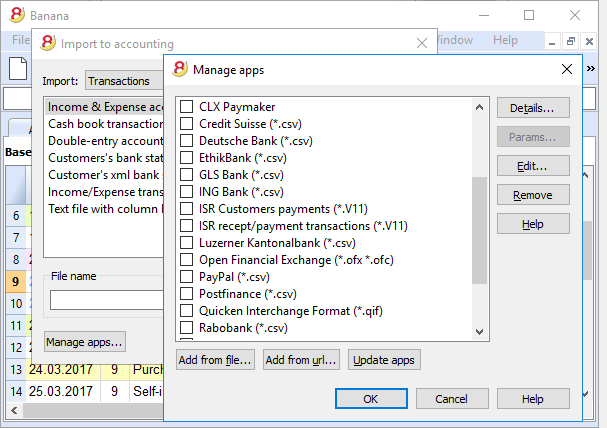 |
Immediate printouts and report - customizable settings |
|
|
You can personalize the printouts of your Balance Sheet and Profit & Loss Statement. You can activate/deactivate several options in order to present your data just as you want; choose from different graphic styles, change colors, etc. You can play around and see the results in your Print preview. When printing your Balance sheet you can also include a text for the Swiss attachment |
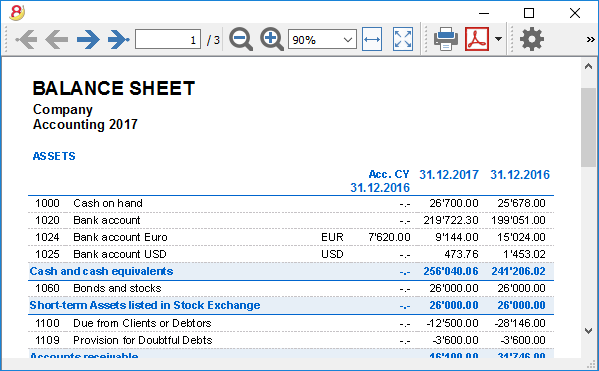 |
Save your personal printing settings |
|
|
With the Compositions command, it is easy to setup custom printouts. You can save several printing settings for Balance sheet, Account details, extract and sort rows, addresses and labels, ...
|
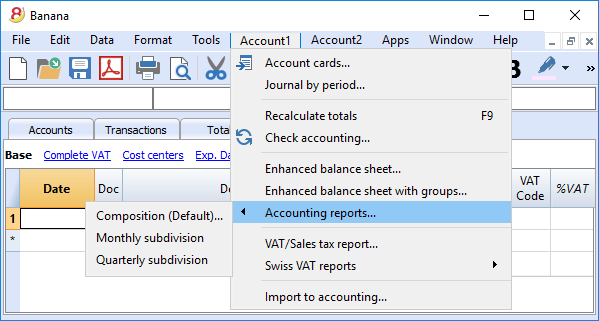 |
Universal
Multi-language |
|
|
The program is available in several languages: English, Italian, German, French, Spanish, Portuguese, Dutch and Chinese. You can change the program language at any time. Each file can be created in a different language; in our template section on our website, you can choose files in different languages. In order to change the language of an existing file you need to convert it into a new file choosing the desired language. |
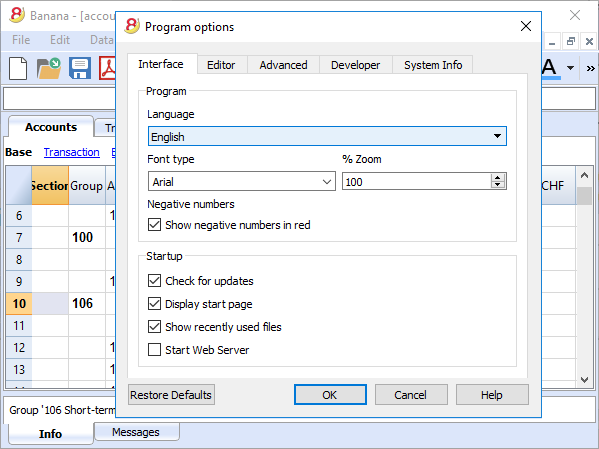 |
Multi-currency |
|
|
You can have as many accounts in foreign currencies as you need, and enter your exchange rates in the Exchange rates table. You can also keep an history log of your exchange rates. Exchange rate calculations and exchange rate differences are all done automatically. You can have your Balance sheet, your Profit and Loss statements and several reports in a second currency as well. |
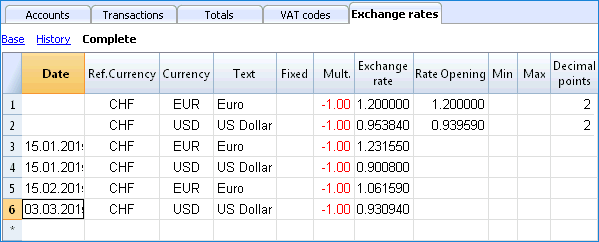 |
Multi-mandate |
|
|
Banana Accounting has no limits on mandates. You can manage an unlimited number of mandates, each one with its personal settings: language, currency, VAT management, ... |
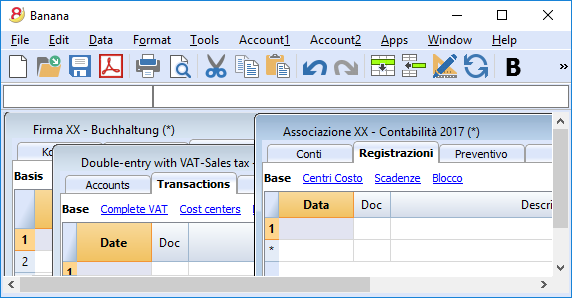 |
VAT codes by nation |
|
|
When creating a new file with the VAT/Sales tax management option, and you choose a specific nation, you will find a VAT Codes table that already contains all the VAT codes used in that nation. The VAT Codes table can however always be edited, in case you need specific codes or if some new legislation comes into effect. |
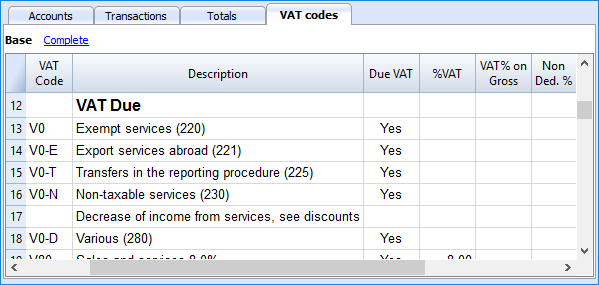 |
Specific Apps by nation |
|
|
Banana Apps are applications that allow you to obtain specific printouts or reports from the Banana program; some Apps are already available for free, you just need to download them! You can also create your own Apps in order to have very specific report presentation, comply to specific local law requirements, such as for example the Swiss "curatele", or specific association's needs. |
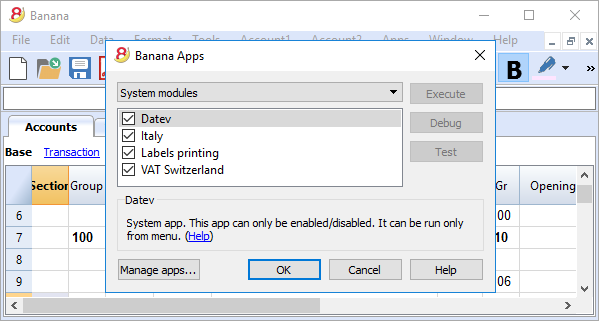 |
Professional
Clients and suppliers' management |
|
|
You can easily manage your Clients and Suppliers. You will be able to know, at any time, if you have expired or still unpaid invoices. You can also have the historic detail for each client or supplier. In the opening balances, you can go back to the invoices that determine the amounts. |
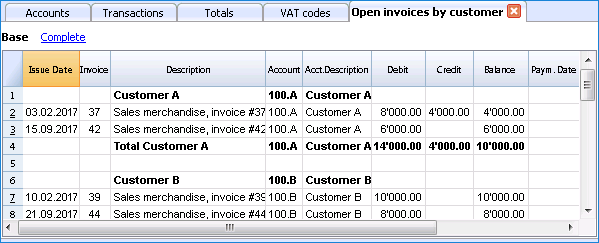 |
Countless reports, also by period |
|
|
Reporting possibilities are endless. Choose the columns to display, change headers, change colors.
|
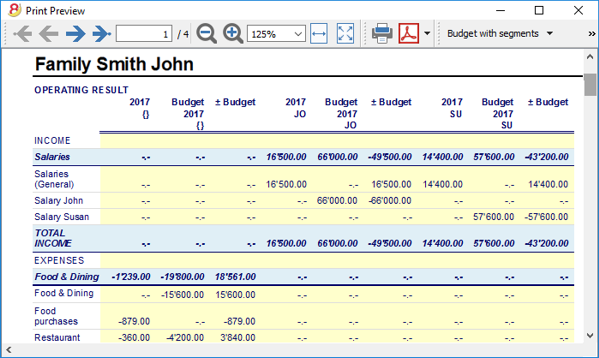 |
Excel data synchronization |
|
|
If you want your data in Excel, you do not have to copy, paste, or export any data anymore
|
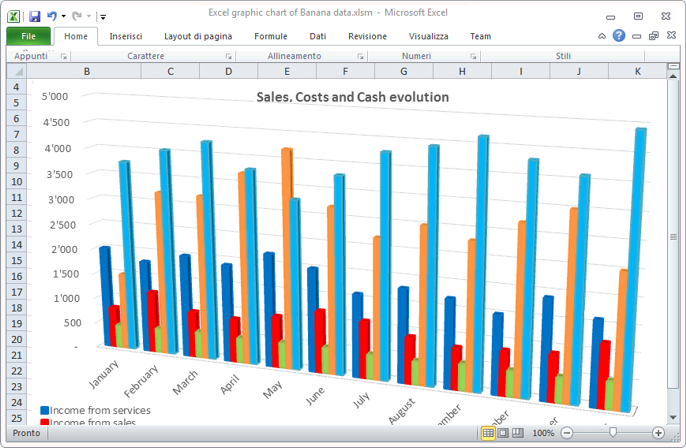 |
Export data in different formats |
|
|
With Banana Accounting you can export data in various formats: Html, Excel, Xml, Txt. Export can be performed on a data selection or for the whole accounting file. You can also decide to export only specific rows.
|
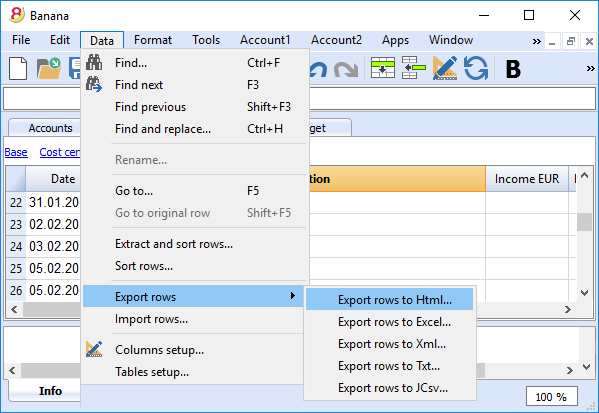 |
Custom Apps development |
|
|
If you need special printout, reports or some specific outputs, please contact us: we are available to create custom applications. |
 |
Automated checks |
|
|
Any errors are reported automatically.
|
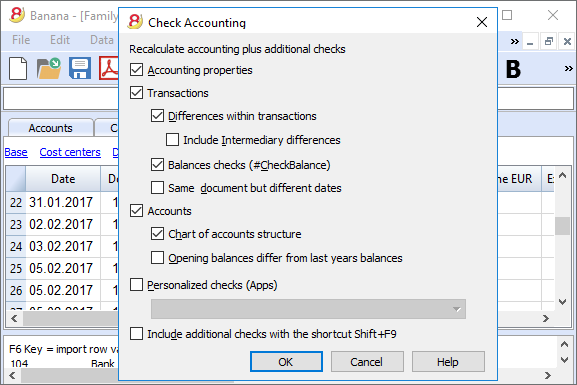 |
Security and certification
Password file protection |
|
|
Each file can be password protected. The password can be changed or deleted anytime.
|
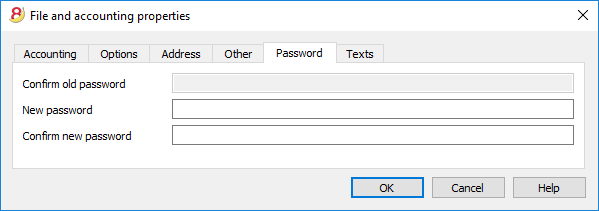 |
Rows protection |
|
|
In order to work more at ease, you can protect the rows that are already definitive in your file, to avoid tampering or accidental changes. Protected rows can be unprotected.
|
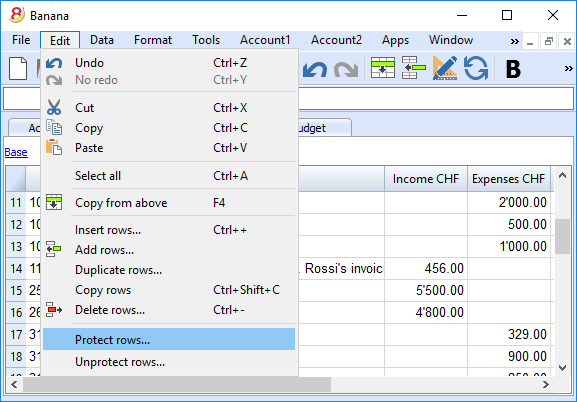 |
Transactions lock |
|
|
You can lock all or just some transactions; thanks to the digital certification, you can be certain that they haven't been changed. |
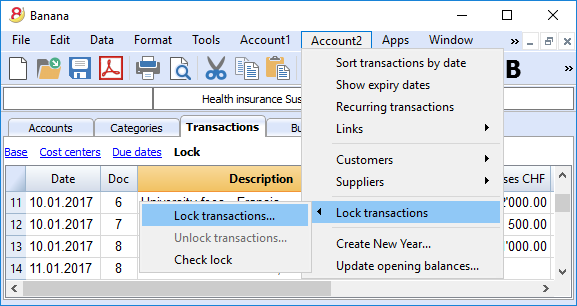 |
Data certification with blockchain system |
|
|
The integrity of the accounting data is guaranteed
|
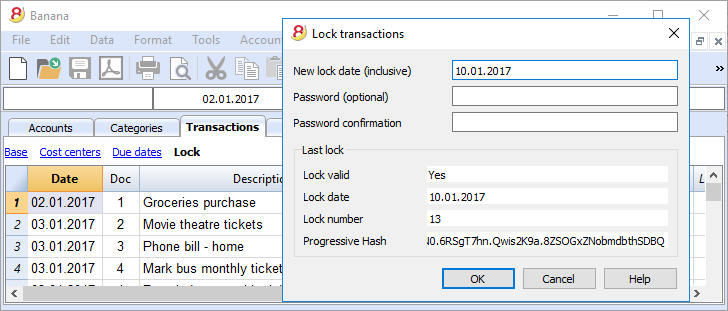 |
Store your file in PDF format (or just parts of it) |
|
|
You can save all your file in PDF format, or choose what parts of it to print. |
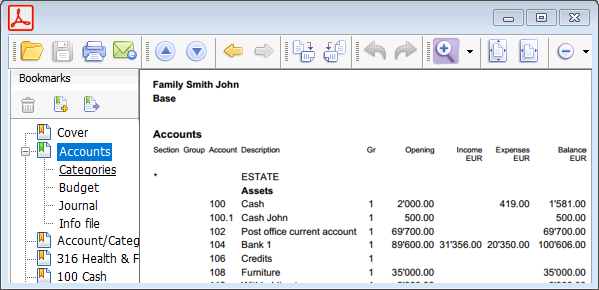 |
Automatic Backups |
|
|
The program automatically saves, at a frequency in minutes that you can define, in a backup file.
|
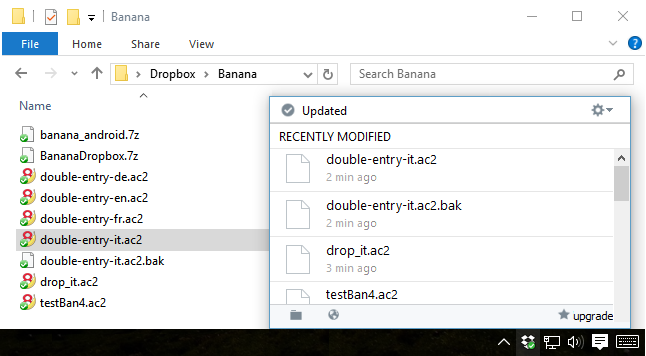 |
Compatibility and sharing
Compatible with previous versions |
|
|
Banana Accounting 8 maintains the same usage patterns and compatibility with previous versions. Files created with previous versions can be opened and all data is fully maintained. |
|
For all operating systems |
|
|
Banana Accounting 8 is available for Windows, Mac, Linux, Android and IOS. Banana files are interchangeable between different versions. |
 |
Cloud sharing |
|
|
Banana files can be saved on all Cloud systems: Dropbox, I-Cloud, Google Drive, ... so that you can access your accounting data anytime, anywhere. |
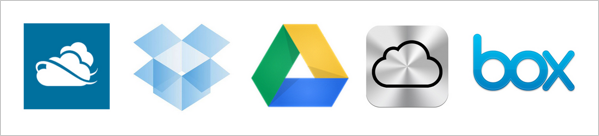 |
Send your Banana files by email |
|
|
Each Banana file can be sent by email, shared, saved on a USB stick, and so on.
|
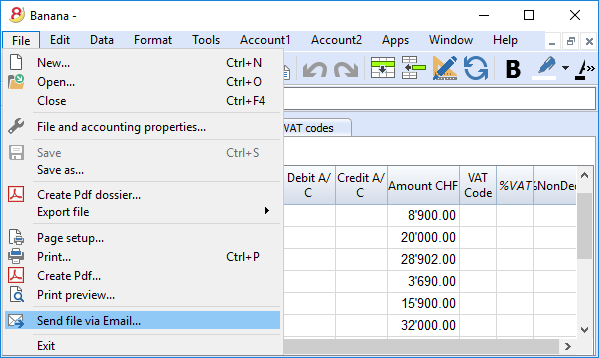 |
360 degrees support
Online documentationMore than 500 pages of free online documentation, divided by topic, with step-by-step images and explanations. Direct link to the errorAny error is immediately reported. Free supportSupport by phone or email is free for 12 months from the date of purchase and for topics related to the use of the program. Technical Advanced SupportTechnical support and custom solutions development (Apps). |
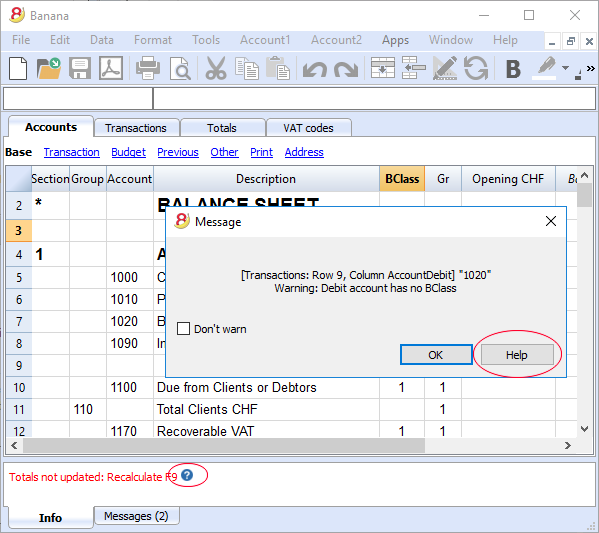 |
Switzerland: new regulations for reports
From the end of 2015, all companies registered in the Swiss Commercial Register, will have to present their accounting reports according to a new regulation, with the minimal Balance Sheet and Profit and Loss Statement organization prescribed by the Swiss Code of Obligations (rRt. 959a and 959b CO).
The new accounting plan templates that come with both Banana 7 and Banana 8 already meet the new requirements. If you created your new accounting file using one of the new Banana templates (chart of accounts), you will get printouts that are conform to the new regulations.
If you have an "old" accounting plan, you have two possibilities:
- Migrate to the new accounting plan and get your data from the existing accounting plan
- Create a new accounting file using a Banana template that uses the new organization (account numbers and groups)
- Add a new column in the accounting plan and enter for each account, the corresponding account number in your "old" accounting file
- Use the import feature in order to get and convert your data from your "old" accounting plan.
- Keep using your existing accounting plan and use an external file (already available in Banana 8) to get a report according to the new regulation when printing
- Create a new Report file (Double-entry accounting -> Accounting Report -> Tenplates for Switzerland (English) -> Report art. 959 Swiss Code of Obligations)
- Save the file in the same directory where your accounting file is stored
- Give to each account (in the Gr1 column) the group corresponding to the new regulations, as indicated in the Accounting report file (see explanations on the page External report file)
- Print the Balance Sheet and Profit and Loss Statement for fiscal purposes, by using the report file (for more information see the Enhanced Balance Sheet with groups page)
Further changes
The new regulations prescribe further changes. They also require that the Attachment to the Balance sheet should contain more detailed information. You can also decide to include some of the required details directly into the Balance Sheet and Profit and Loss statement, or you can enter the information in the attachment (for example for credits or debits towards the sharesholders or the members of the company).
These are important changes, with fiscal and legal implications.
We strongly advise you to check with your trustees, accountants, auditors and tax advisors in order to prepare the 2015 accounts presentation as prescribed.
In the following years you will simply need to follow the same organization.
What's new in version 8
Optimized for the new Windows 10, Mac und Linux Operating Systems
Banana Accounting 8 maintains the same use, it is compatible with previous versions, and introduces important new functions that our clients requested. The program now indicates whether there has been an interruption and whether there are data that have not been saved. More info...
Compatible with previous versions
Banana 8 uses the same format of the 5.12 version. Files edited with version 8 can therefore be read from previous versions.
Work with colors!
By coloring the rows (text or background), it is easier to see and find accounts and transactions.
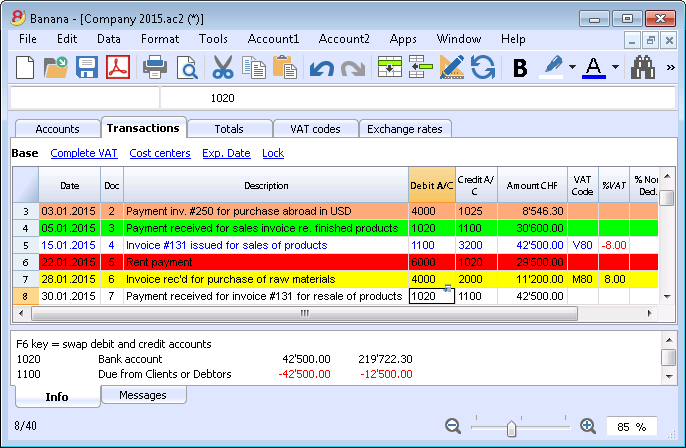
Accounting templates up to date
Several templates are available for the double-entry accounting, as well as for the income & expenses accounting and the cashbook, in several languages and for different nations.
Hi-quality accounting data
With Banana Accounting you can correct possible differences, transcription errors or change the Debit/Credit account, if wrongly entered.
Even if you are a non expert user, you can achieve a perfectly ordered accounting file, avoiding the cash going negative, and having your bank accounts match your bank reports.
Share your files
You can move your files and share them with Dropbox, I-Cloud, e-mail or USB stick.
Find texts in a more efficient way
You can now find all the texts matching your search criteria and you can leave the Find window open for future searches.
Advanced verification system
Forgot something? No problem, the Check accounting command, will instantly recalculate all your accounting file, and will alert your if possible errors or differences are found. By clicking on the  symbol, next to the error message (in the Info or Messages window), you will be directly connected to the NEW online page explaining the error message and suggesting possible causes and solutions.
symbol, next to the error message (in the Info or Messages window), you will be directly connected to the NEW online page explaining the error message and suggesting possible causes and solutions.
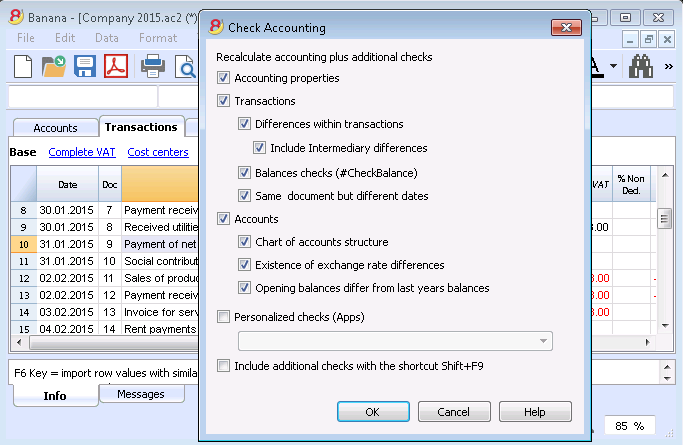
Handy online documentation
Every alert message has a direct link to the corresponding page at our online documentation. You will find useful tips and step by step instructions on how to best operate and to solve your problem.
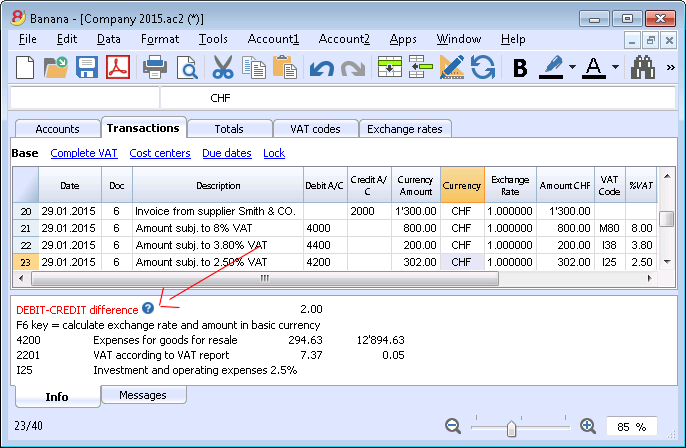
Convert your accounting plan according to the new Swiss regulations
You can set a new accounting file using one of the new templates, and then automatically resume and convert your existing data, no longer complying with new regulations.
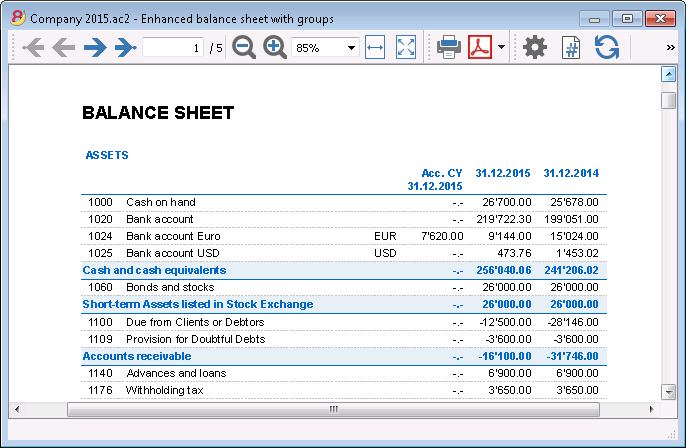
Print your report according to the new Swiss regulations
If you decide not to change your existing accounting plan structure, you can still print your report according to the new Swiss regulations, thanks to a Banana external accounting report file.
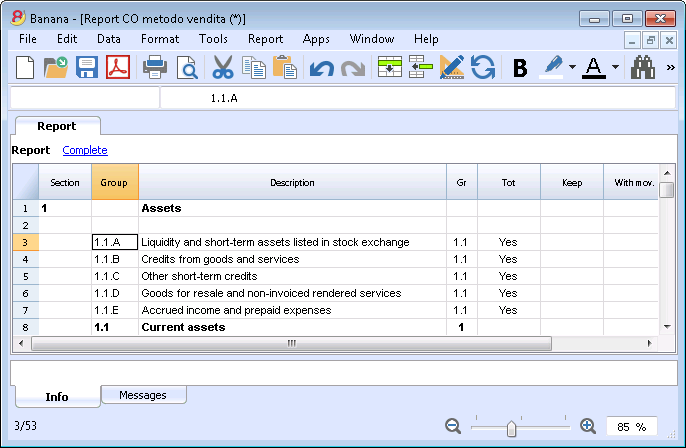
Balance sheet attachment
In the Balance sheet printouts you can also include a text for the attachment.
List of the customers/suppliers overdue invoices
The new functions for the Customers / Suppliers management, allow you to view the list of customers and suppliers overdue invoices.
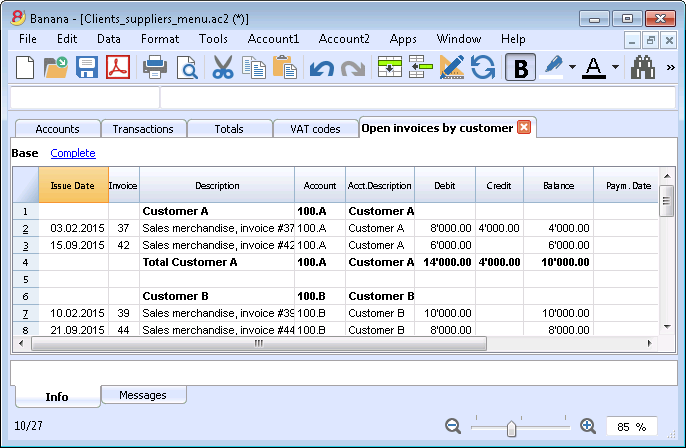
Easily create your customized printouts
With the Composition command it is easier to setup and save your customized printouts; you can also save your own settings to print Account cards, Extract and sort rows, Addresses and labels, ...
Business intelligence
Banana allows you to manage segments and cost centers.
You will have a much more precise and detailed view of each sector or project of your business.
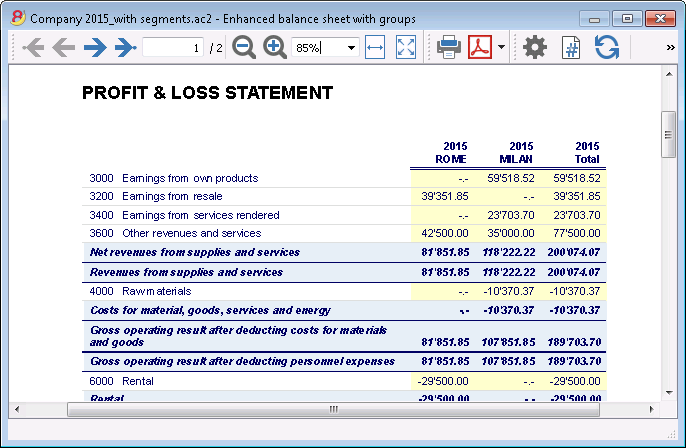
Account cards also for groups, segments and classes
You can now obtain all movements of a segment, a group or a class, in their corresponding account card.
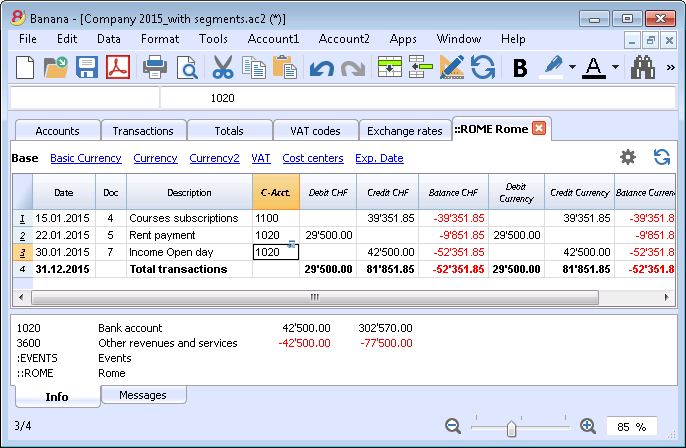
Plan your cash flow and your business
With the budget transactions you can now simulate in detail how your business and your cash flow will evolve.
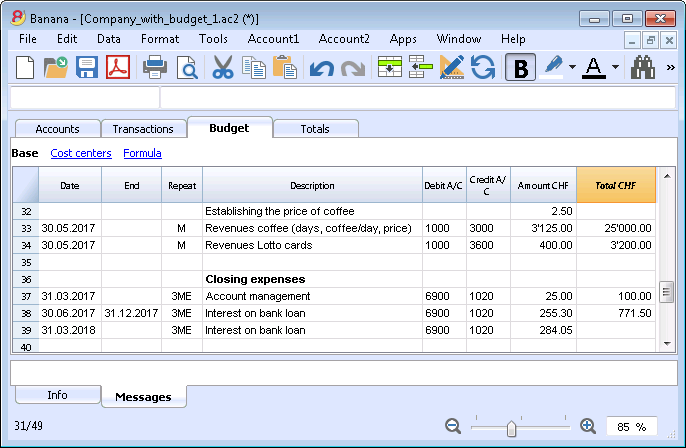
Import your bank statements
You can import data from your bank statements or from external invoicing software.
Banana creates the transactions resuming the statement data.
Banana supports many different standard (ISO 20022) or specific (PayPal) formats.
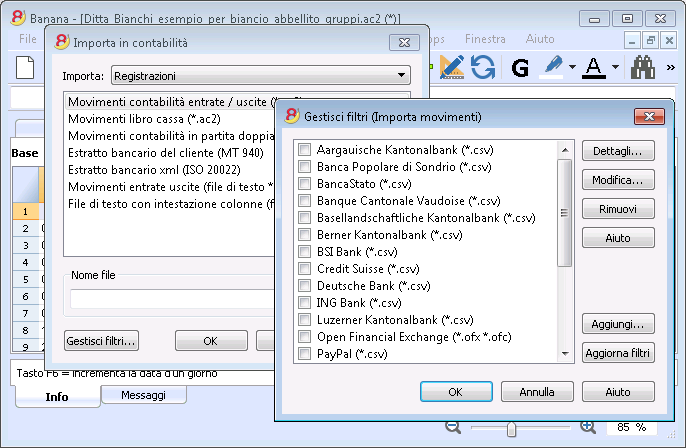
Manage your VAT in a simple way
All VAT calculations are automatic.
For Switzerland, the program prepares the fac-simile of the VAT report for the effective method or the flat tax rate method.
You just need to copy the amounts on the official form.
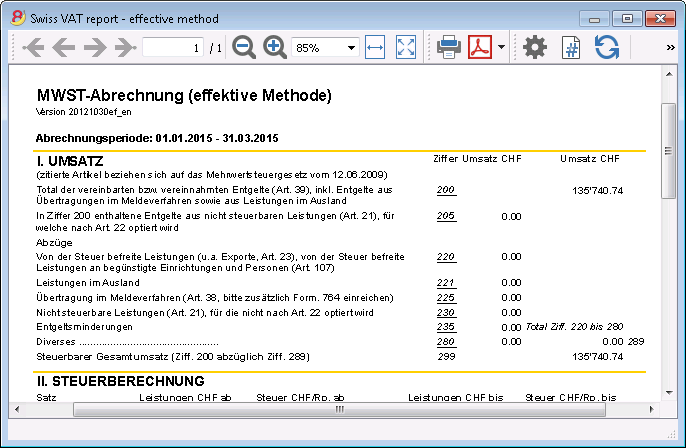
Dynamic link to Excel and graphics creation
You can create Excel sheets and graphic presentations linked to your accounting file that automatically update themselves when your accounting data are changed.
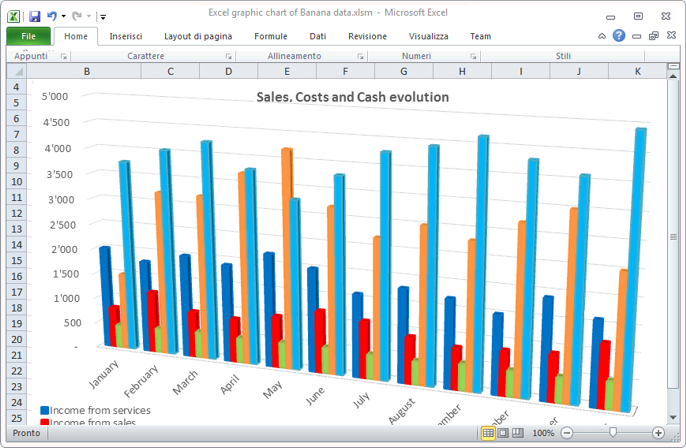
Multi-currency - Transactions for exchange rate variation at a specific date
You can enter historic exchange rates that the program will use in the transactions in order to calculate the exchange rate variation differences at a specific date.
You can also specify, for each account, a different exchange rate difference account to be used.
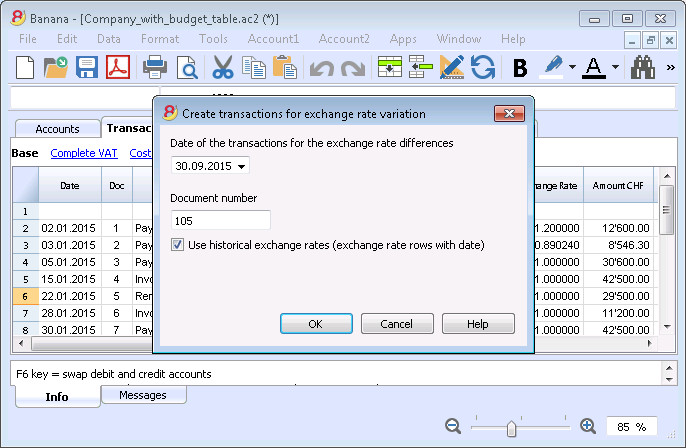
Save in Pdf from Preview
All printouts can be previewed and exported in Pdf format.
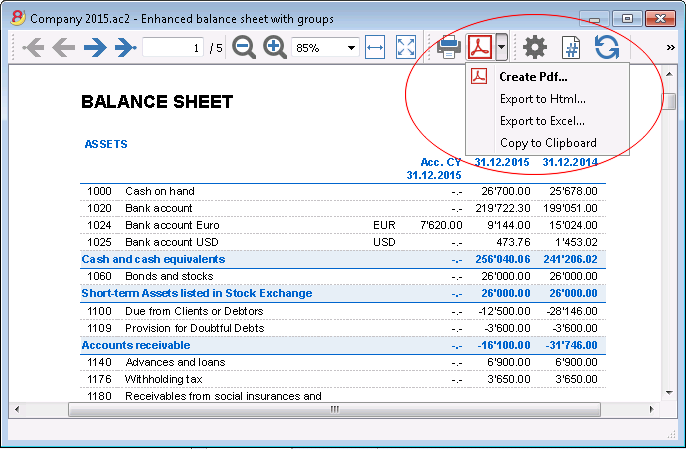
Export only specific data of the accounting file
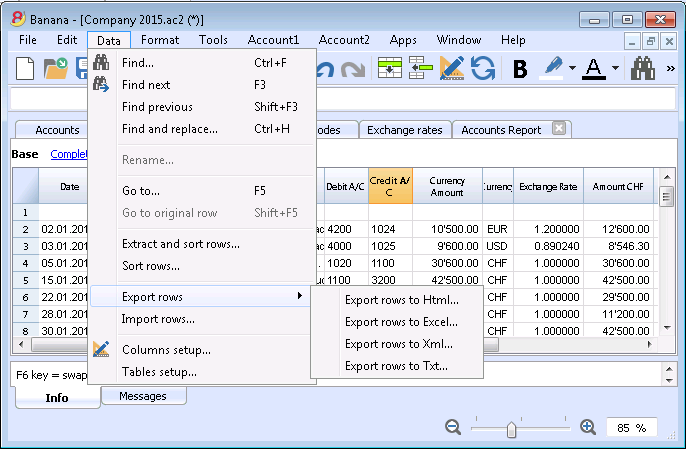
Store all your accounting data in a single Pdf file
At the end of the year you can create a Pdf file with all your accounting data: Balance sheet, Profit & Loss Statement, Transactions, Account cards, VAT report.
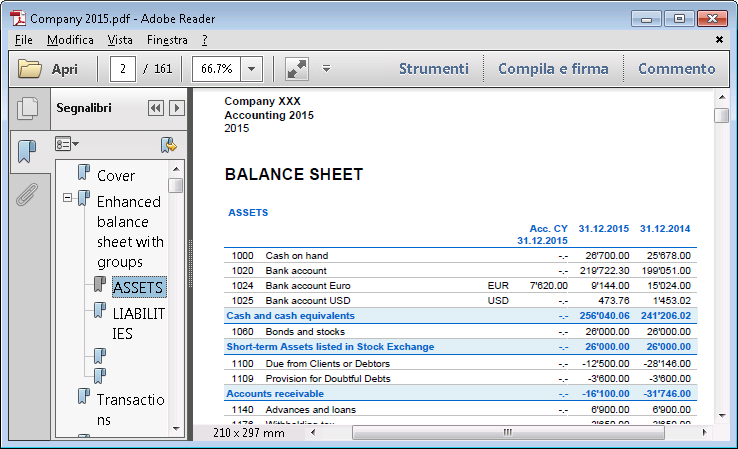
Get customized report with the new Banana Apps
You can download the Banana Accounting Apps or you can create your own, in order to obtain very specific presentations, required for example for specific regulations, for associations, controlled administrations, or in order to comply to a specific nation's regulations.
Digital certification of the accounting data
You can lock your transactions at a specific date and protect them with a password.
As required by the law, accounting data integrity is ensured by a top quality certification system (US Patent N.7.020 .640), the same used by electronic currencies like bitcoin.
It is now also possible to unlock transactions only partially.
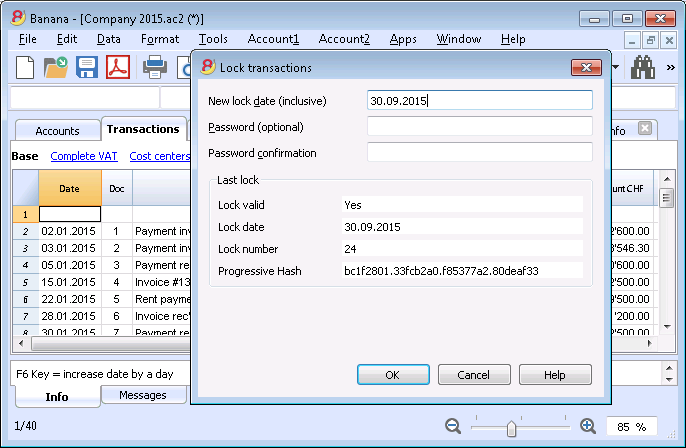
New Utilities application
The Address book utility has a new table, and there is a new utility to manage Libraries and Diary.
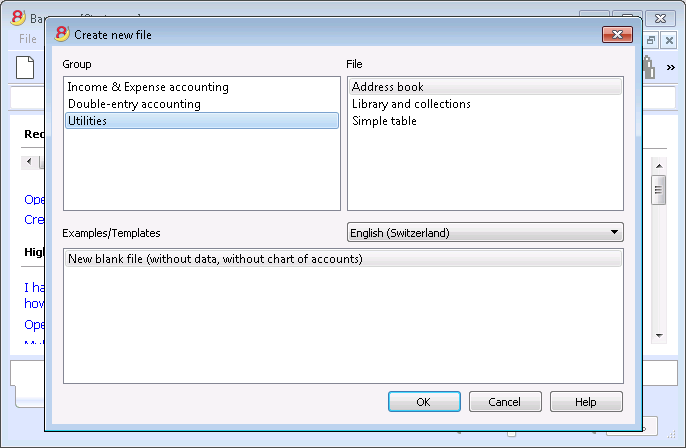
Address book - Link between Contacts data and diary
The new Groups table now allows you to classify your contacts in different groups (business contacts, family, etc.), while in the Diary table you can enter notes.

Manage books and collections items
Thanks to the new Libraries utility you can manage books (private book collections, libraries), DVD (video stores), valuables collections, etc.
In the Books table you can enter the items with all the characteristics(Title, Author, etc.), while in the other tables you can manage the loans, the due dates and the archive.
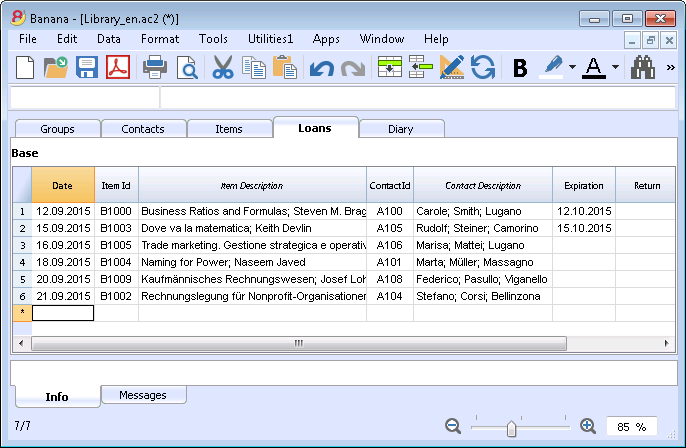
and much more ....to find out!
Caractéristiques Banana 8
Banana Comptabilité est un logiciel international extrêmement polyvalent qui se prête très bien pour la tenue de la comptabilité dans n'importe quel pays.
C'est un logiciel idéal pour les petites réalités économiques.
PolyvalentIl s'adapte à vos nécessités et connaissances
| Facile et rapideCommencez immédiatement et épargner du temps chaque jour.
| UniverselUtilisé dans plus de 127 pays dans le monde.
|
ProfessionnelPrésentez votre activité de manière impeccable.
| Sûr et certifiéSécurité et protection maximale des données
| Compatibilité et partage
|
Support complet
| ||
Polyvalent
Choisissez parmi différentes méthodes comptables | |
Vous pouvez vous lancer avec la comptabilité que vous préférez, et ensuite changer, si c'est nécessaire tout en conservant vos données insérées:
Contient aussi différentes utilitaires:
| 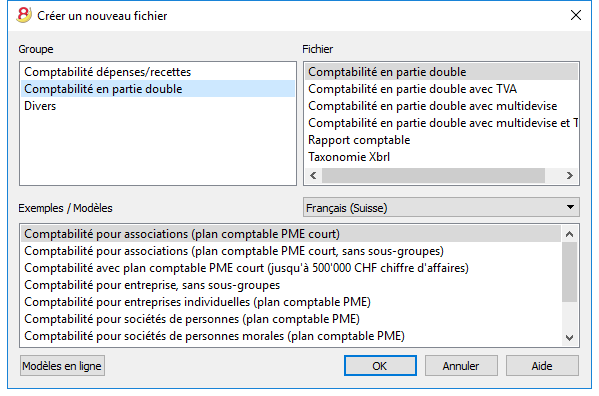 |
Choisissez parmi plus de 500 modèles | |
Au lieu de créer votre fichier à partir de rien, utilisez un de nos nombreux modèles en ligne. Il sont disponibles gratuitement et déjà triés par langues, pays et activités. Pour de plus amples informations...
| 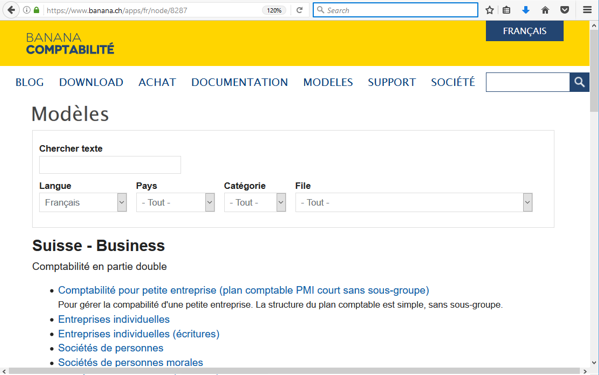 |
Organisez vos comptes à souhait | |
Vous pouvez adapter le plan comptable selon vos exigences, en ajoutant ou éliminant des comptes, créant des sous-groupes et différents niveaux de totalisation. Les résultats seront immédiatement visibles. Les changements dans le plan comptable sont toujours possibles même pendant l'année en cours. Vous pouvez aussi ajouter des colonnes supplémentaires ou changer l'ordre des colonnes existantes, autant dans le plan comptable que dans le tableau sur lequel vous insérez vos écritures. | 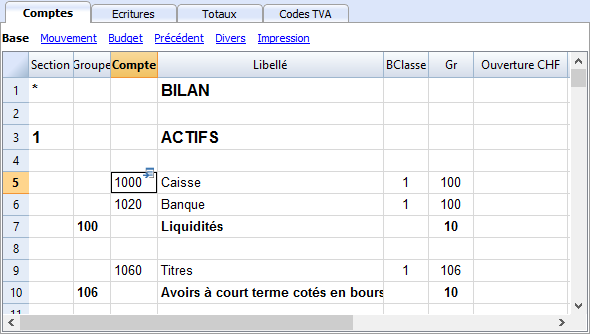 |
Situation toujours sous contrôle | |
En un clin d'oeil vous aurez toujours une vision ajournée et globale de votre activité. Chaque fois que vous insérez un mouvement comptable les soldes se mettent automatiquement à jour. Pour de plus amples informations...
| 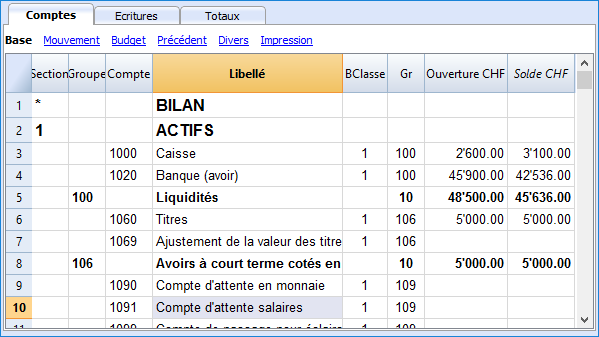 |
Détails des comptes en un clic | |
Avec Banana, c'est très facile d'obtenir la fiche détaillée de chaque compte, catégorie ou groupe de comptes: il suffit de cliquer sur la petite flèche bleue-claire qui apparaît en haut à droite du numéro de compte. Même la fiche de compte peut être enregistrée en pdf ou imprimée, aussi pour une période précise. Vous pouvez imprimer toutes les fiches de compte ensemble, ou celles que vous aurez sélectionnées. Pour de plus amples informations...
| 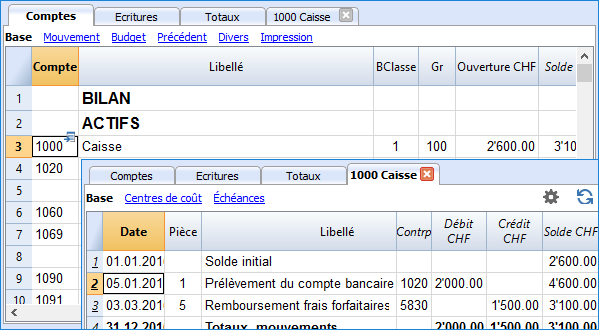 |
Utilisez centres de coûts et segments pour gérer des projets, des secteurs ou des activités particulières | |
A travers les Segments et les Centres de coûts, Banana Comptabilité permet de gérer des activités ou des projets de façon précise et détaillée sans bouleverser l'organisation du plan comptable. Vous pourrez ainsi connaître à chaque instant les tendances d'un certain secteur ou projet et produire des impressions détaillées.
| 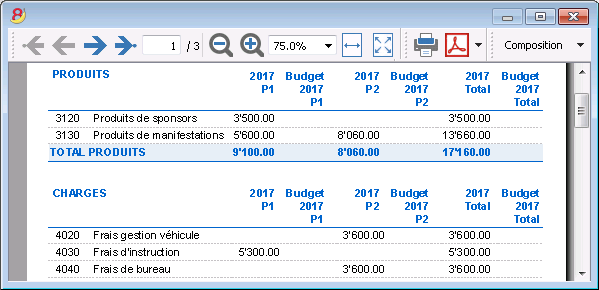 |
Gestion facilitée de la TVA | |
Si vous avez besoin d'une gestion avec TVA, choisissez un fichier déjà configuré avec TVA ou convertissez votre fichier existant en ajoutant l'option TVA. Tous les calculs pour la TVA sont automatiques. Le programme prépare, pour la Suisse (voir image), le facsimile du Formulaire TVA - méthode effective ou celui du Formulaire TVA - méthode taux de la dette fiscale nette et taux forfaitaires. Il ne vous suffira, ensuite, que de reporter les valeurs dans le Formulaire officiel. Rapports TVA automatiques.
| 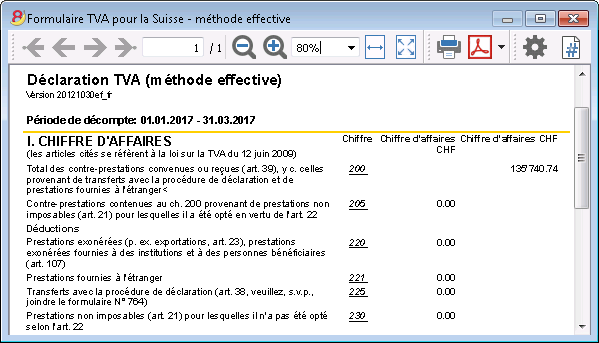 |
Planification financière | |
Grâce au tableau Budget (que vous pouvez activer), écrivez directement les écritures du budget et indiquez-en la répétitivité. Le programme calculera automatiquement le budget annuel. Vous pouvez toujours comparer et imprimer le budget avec le statut actuel, même par période. | 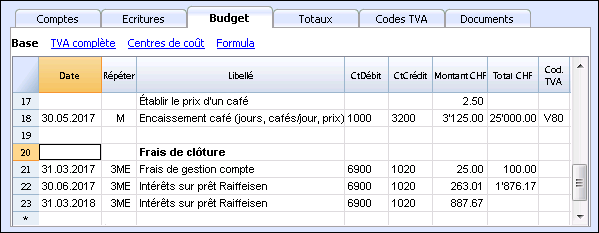 |
Facile et rapide
Opérationnel en 3 étapes | |
En trois étapes simples vous êtes opérationnels et vous pouvez commencer à travailler:
... et votre comptabilité est en route! | 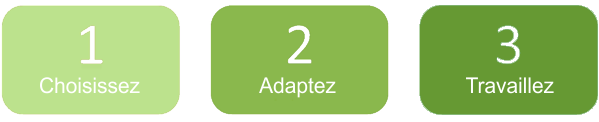 |
Interface similaire à Excel | |
L'interface graphique est très semblable à Excel et de ce fait, vous vous sentirez directement à l'aise. Dans son fonctionnement, Banana vous offre bien plus qu'une simple feuille de calcul, parce que, au fur et à mesure que vous insérez vos données, les totaux de tous les tableaux se mettent automatiquement à jour, et sur la base des données introduites, Banana crée aussitôt Bilan, Compte de Résultat et de très nombreux autres rapports. | 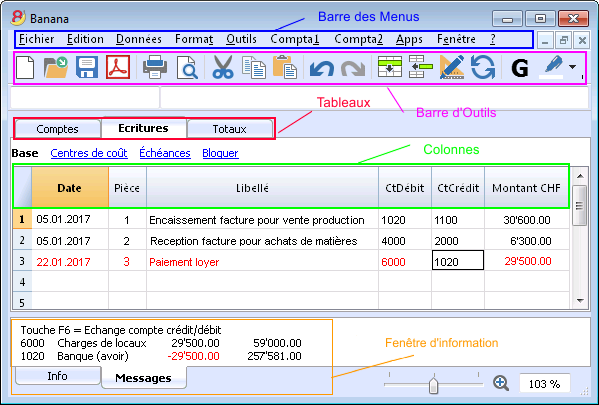 |
Journal parfaitement ordonné | |
Le tableau des Ecritures est, de facto, le Journal. Il est clair et bien ordonné et peut être directement imprimé ou sauvegardé en PDF. Vous pouvez aussi imprimer des périodes précises ou des lignes sélectionnées et disposer les colonnes à souhait. Lorsque vos introduisez un mouvement, les totaux des comptes se mettent automatiquement à jour, de sorte que vous ayez, en tout temps, une vision globale actuelle. Vous pouvez aussi utiliser les couleurs, autant dans le texte que dans le fond pour souligner les mouvements que vous devez facilement retracer.
| 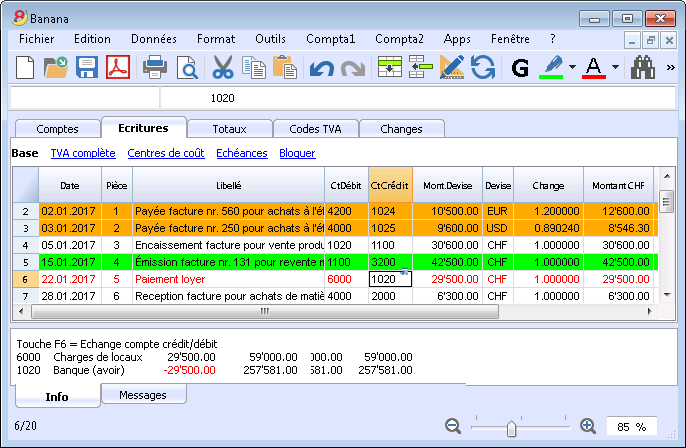 |
Mémorisez et rappeler les écritures répétées | |
Vous pouvez sélectionner les lignes des écritures répétées et les enregistrer dans le tableau Ecritures répétées, pour ensuite les reprendre automatiquement quand vous en aurez besoin. Pour de plus amples informations...
| 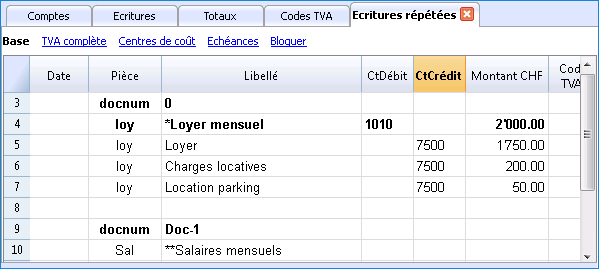 |
Importez les données de la banque ou d'une carte de crédit | |
Vous pouvez importer directement dans votre fichier Banana les écritures de vos mouvements bancaires ou d'une carte de crédit sans devoir les réintroduire à la main. Nous proposons des filtres d'importation, constamment mis à jour, pour de plus grandes institutions. Si votre banque ne figure pas dans la liste, nous créerons pour vous le filtre adapté. Pour de plus amples informations...
| 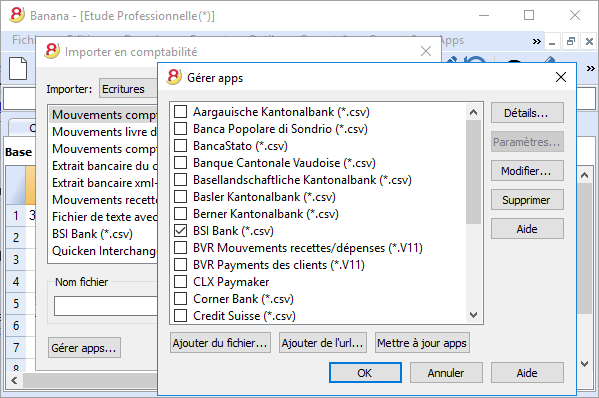 |
Impressions et rapports immédiats avec configurations personnalisables | |
Personnalisez les impressions du Bilan et du Compte de Résultat. Vous pouvez activer/désactiver de nombreuses options pour présenter vos données à souhait; choisir parmi les différents styles graphiques, changer les couleurs, etc. Voir aussi le résultat de l'impression en aperçu. Dans les impressions du Bilan vous pouvez aussi inclure un texte pour les documents annexes.
| 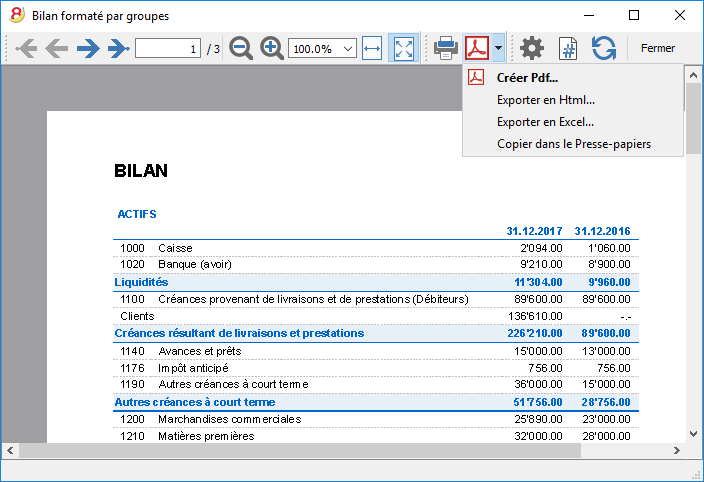 |
Enregistrez vos configurations d'impression | |
Avec la commande Composition, il est facile de configurer des impressions personnalisables. Vous pouvez enregistrer différentes configurations d'impression pour les Bilans, Fiches de compte, Extraction et trier lignes, Adresses et étiquettes... Pour de plus amples informations...
| 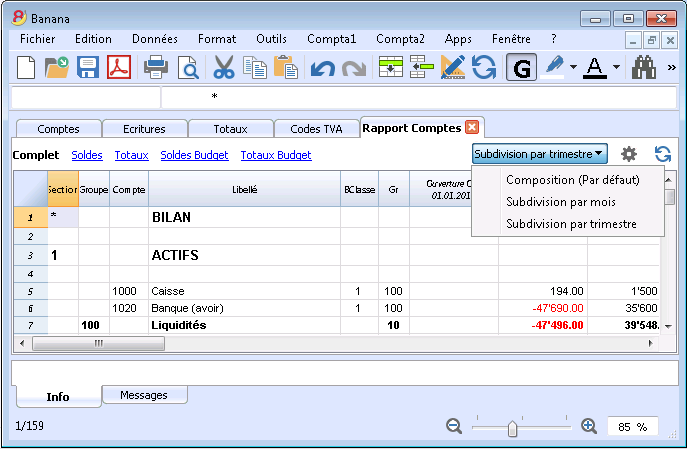 |
International
Multilingue | |
Le programme est disponible en différentes langues: italien, anglais, français, allemand, portugais espagnol, néerlandais, chinois. Vous pouvez changer la langue du programme à tout moment. Chaque fichier peut même être créé dans une langue différente; et dans les différents modèles disponibles en ligne, vous pouvez choisir des fichiers parmi toutes ces langues. Pour changer la langue d'un fichier existant vous devez le convertir et choisir en option la langue souhaitée. Pour de plus amples informations...
| 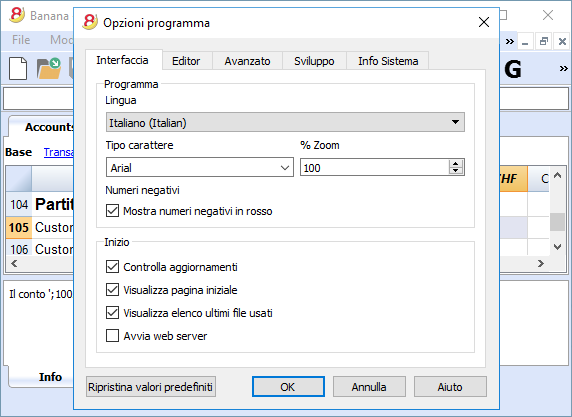 |
Gestion multidevise | |
Vous pouvez introduire autant de comptes en devise étrangère que vous souhaitez, et introduire dans le tableau Changes le taux de change. Vous pouvez aussi conserver le taux historique des changes. Les calculs des changes et des différences de change sont tous automatiques. Vous pouvez aussi produire des Bilans, Comptes de Résultat et Rapports dans une deuxième devise étrangère. | 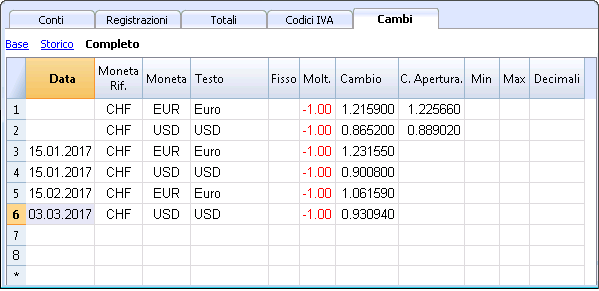 |
Multimandants | |
Banana Comptabilité n'a pas de limites en mandats. Vous pouvez ouvrir autant de mandats que vous voulez, chacun avec des confugurations personnalisées de langue, devise, TVA, etc. | 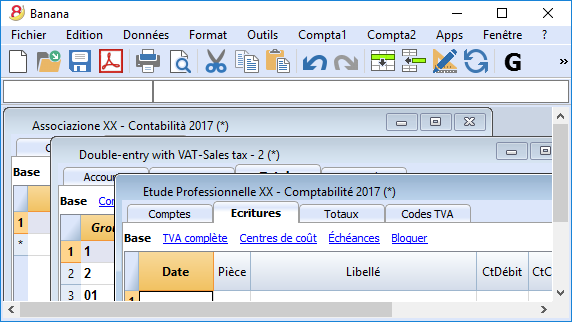 |
Codes TVA par pays | |
Quand vous créez un nouveau fichier avec option TVA et que vous choisissez le pays, vous trouverez déjà dans le tableau Codes TVA tous les codes TVA en vigueur pour le pays sélectionné. Le tableau Codes TVA peut, toutefois, toujours être intégré et modifié au cas où vous auriez besoin de codes particuliers ou si, dans le cours du temps, de nouveaux codes entreraient en vigueur. Pour de plus amples informations...
| 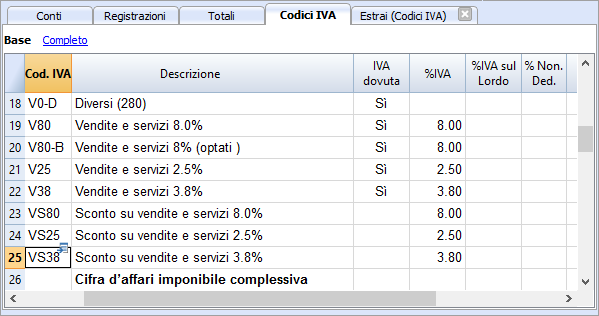 |
Apps spécifiques par pays | |
Les Apps de Banana sont des applications qui permettent d'obtenir des impressions et des rapports particuliers à partir du programme Banana Comptabilité; certaines sont déjà disponibles à titre gratuit, il vous suffit de les télécharger. Vous pouvez aussi en créer vous-mêmes pour obtenir des présentations de rapports très précis, exigés par des règlements particuliers comme celles des curatelles, des associations, ou pour qu'ils soient conformes aux normes d'un pays déterminé. Pour de plus amples informations...
| 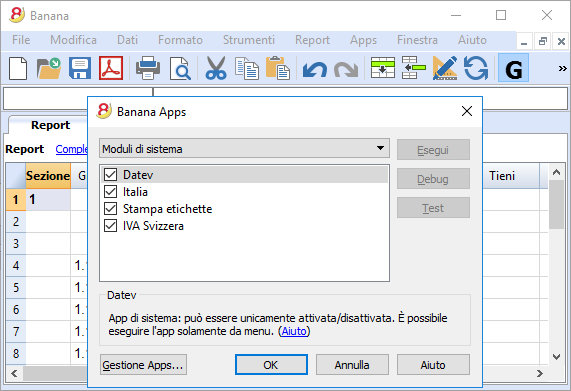 |
Professionnel
Gestions des clients et fournisseurs | |
Gérez simplement les Clients et Fournisseurs. Vous pouvez connaître à tout moment quelles sont les factures expirées ou ouvertes. Il est aussi possible de visualiser l'historique pour connaître tous les détails d'un client ou d'un fournisseur. Dans les soldes initiaux vous pouvez remonter aux factures qui déterminent les montants.
| 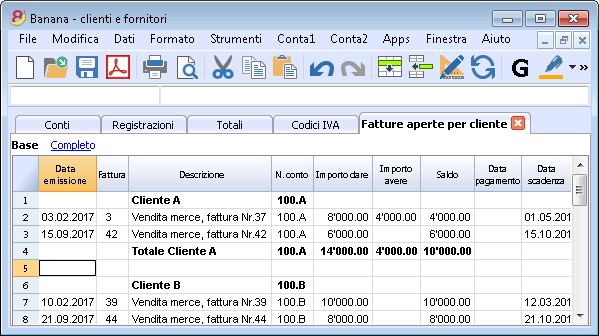 |
D'innombrables rapports, même par périodes | |
Les possibilités des rapports sont infinies. Choisissez les colonnes à afficher, changez les en-têtes, les couleurs. Vous pouvez aussi créer des rapports externes à la comptabilité avec les regroupements que vous souhaitez. Pour de plus amples informations...
| 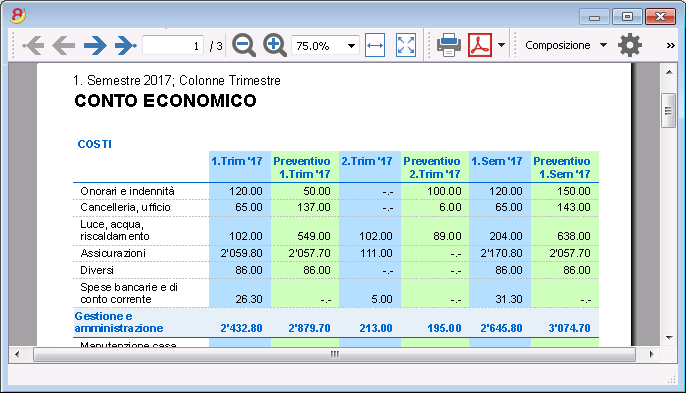 |
Synchronisation des données avec Excel | |
Pour obtenir vous données en Excel il n'est plus nécessaire de copier, coller ou exporter. Les fonctions ExcelSync permettent de récupérer les données de Banana en Excel et de créer des feuilles et des graphiques qui s'ajourneront automatiquement. Quand de nouvelles transactions viennent s'ajouter, les feuilles Excel seront automatiquement mises à jour et calculées. Pour Apple/Mac c'est fonction n'est pas disponible.
| 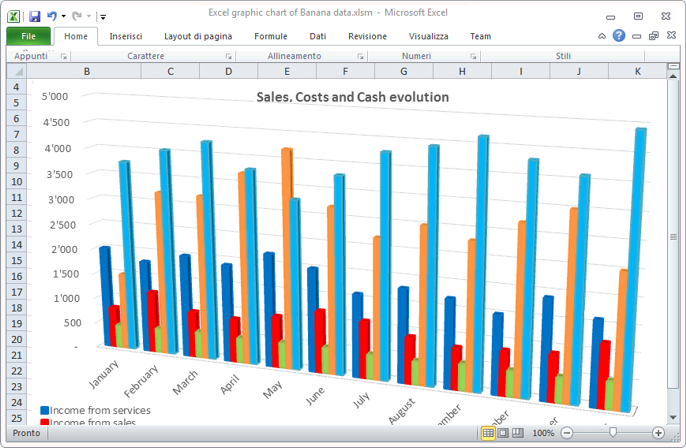 |
Exportation vers différents formats | |
Dans Banana comptabilité vous pouvez exporter des données vers différents formats: Html, Excel, Xml, Txt. L'exportation peut être exécutée sur une sélection de données ou sur tout le fichier comptable. Vous pouvez aussi décider d'exporter seulement quelques lignes. Pour de plus amples informations...
| 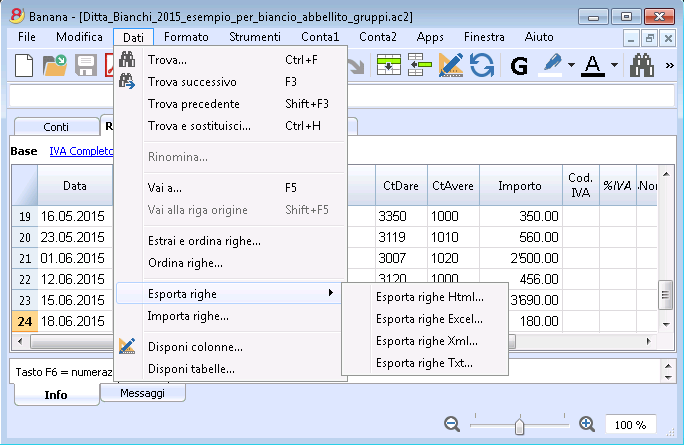 |
Développements d'Apps personnalisées | |
Si vous avez besoin d'impression ou de rapports particuliers ou de quelques outpout particuliers, contactez-nous: nous sommes à votre disposition pour créer des applications personnalisées. |  |
Vérifications automatisées | |
D'éventuelles erreurs sont automatiquement signalées. Vous pouvez aussi effectuer des contrôles étendus. Si des différences comptables ou dans les soldes initiaux s'affichent il y a une commande pour les tracer automatiquement dans le tableau Comptes et Ecritures.
| 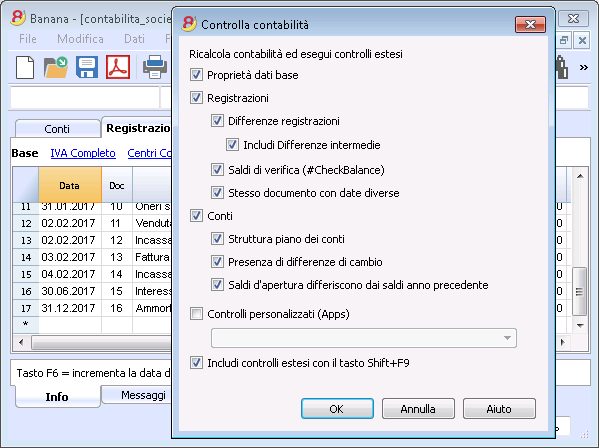 |
Sûr et certifié
Protection de fichier avec un mot de passe | |
Chaque fichier peut être protégé avec un mot de passe. Ce mot de passe peut être modifié ou annulé à tout instant. Pour de plus amples informations...
| 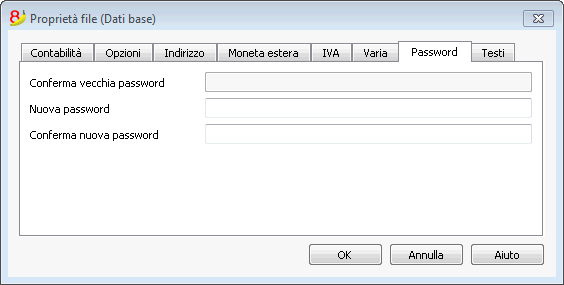 |
Protection des lignes | |
Pour travailler plus sereinement, vous pouvez protéger certaines lignes de votre fichier, celles qui sont déjà définitives, pour ainsi éviter qu'elles soient accidentellement endommagées ou altérées Il est aussi possible d'enlever la protection des lignes protégées. Pour de plus amples informations...
| 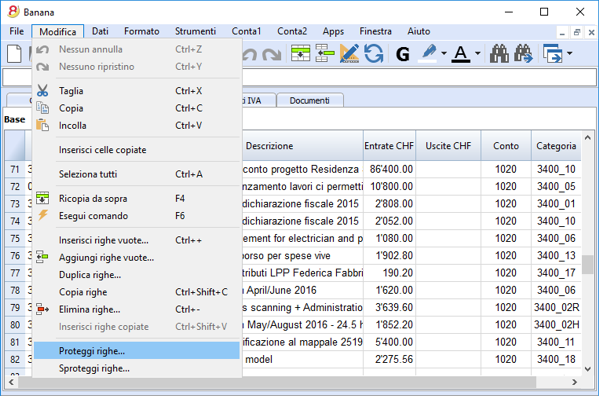 |
Bloc des écritures | |
Vous pouvez bloquer toutes ou certaines écritures et avoir l'assurance qu'elles ne seront pas modifiées (certification numérique). Vous pouvez aussi seulement protéger les écritures pour empêcher qu'elles soient endommagées accidentellement. | 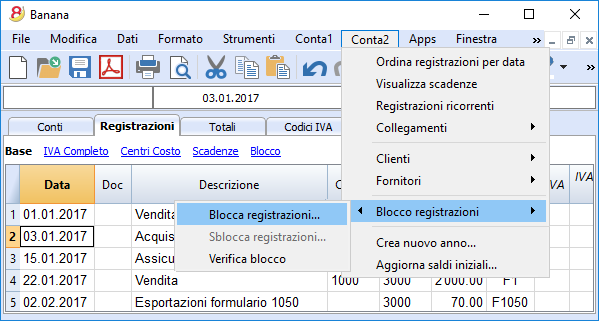 |
Certification des données au moyen d'un système de marquage digital | |
L'intégralité des données comptables est garantie par un système de certification d'avant-garde, (US Patent N.7,020,640), le même qui est utilisé par les monnaies électroniques telles que bitcoin.
|  |
Archivage du fichier en PDF (ou seulement quelques parties) | |
Vous pouvez enregistrer un fichier entier en format PDF, ou choisir dans le détail ce que vous voudriez faire apparaître dans l'impression. L'archivage en PDF de tout le fichier permet de toujours obtenir l'intégralité des données. Il y a tellement d'options. | 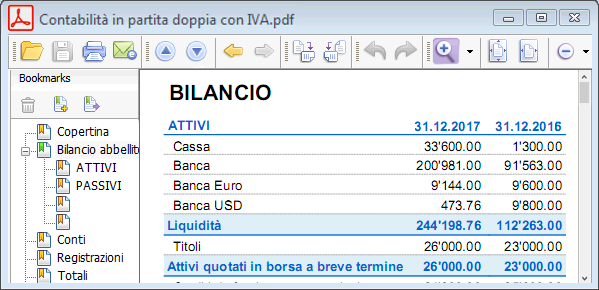 |
Sauvegardes (Backup) automatiques | |
Le programme enregistre automatiquement un fichier backup, selon une fréquence en minutes que vous pouvez définir. Si le programme ou l'ordinateur se bloquent, vous pouvez ainsi récupérer vos données en ouvrant ce fichier. Pour de plus amples informations...
| 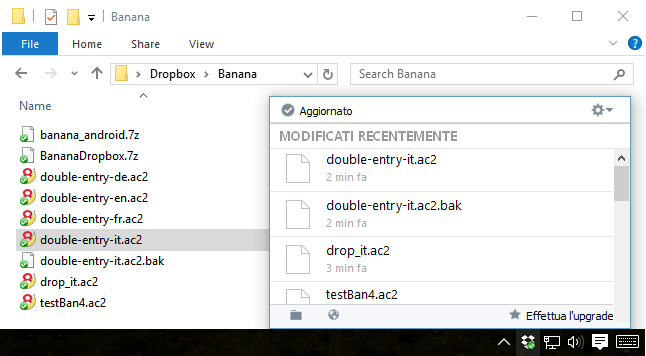 |
Compatibilité et partage
Compatible avec les versions précédentes | |
Banna Comptabilité 8 conserve la même modalité d'utilisation et est compatible avec les versions précédentes. Ainsi, il est donc possible d'ouvrir sereinement des fichiers créés avec les versions précédentes avec la certitude que toutes les données seront reportées intégralement. |  |
Pour tous les systèmes d'exploitation | |
| Banana Comptabilité 8 est disponible dans les versions pour Windows, Mac et Linux, Android et IOS. Les fichiers Banana sont interchangeables entre les différentes versions. Pour de plus amples informations... |  |
Partage Cloud | |
Les fichiers Banana peuvent être enregistrés sur tous les systèmes Cloud: Dropbox, I-Cloud, Google Drive, .... de sorte que plus de personnes puissent accéder aux données comptables à n'importe quel moment et quelque soit l'endroit où les utilisateurs se trouvent.
| 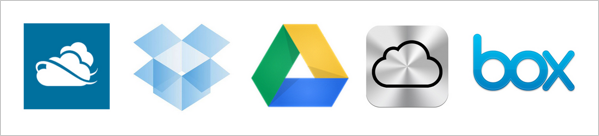 |
Envoi des fichiers Banana par courriel | |
Tous les fichiers Banana peuvent être expédiés par courriel, partagés, et enregistrés sur un clé USB, etc. il existe aussi une commande pratique du menu Fichier qui crée automatiquement un message de courriel électronique avec votre fichier Banana an annexe, prêt à être envoyé.
| 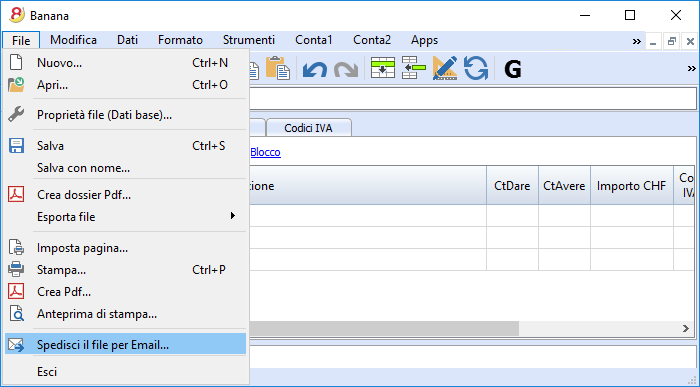 |
Support à 360 degrés
Documentation en lignePlus de 500 pages de documentation en ligne gratuite triée par sujet, avec des images et des explications pas à pas. Link (lien) directement à l'erreurLes erreurs éventuelles sont aussitôt signalées. Support gratuitLe support téléphonique ou par courriel est gratuit pour une période de 12 mois à partir de la date d'achat pour des questions relatives à l'utilisation du programme. Support Technique AvancéSupport technique et développement de solutions personnalisées (Apps). | 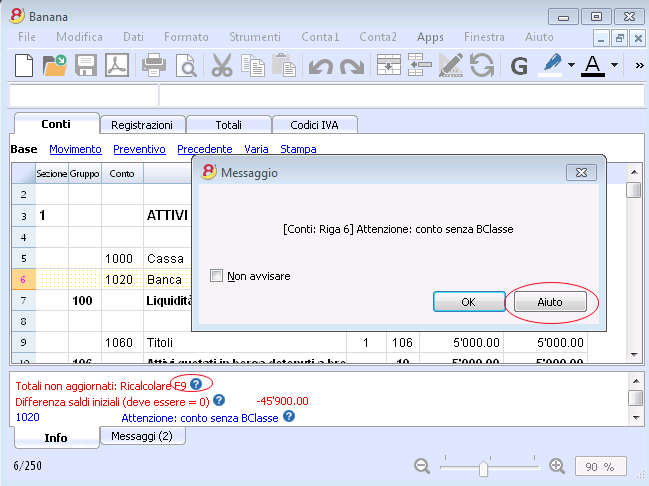 |
Suisse: nouvelles normes pour les rapports
En Suisse, à la fin de l'année 2015, toutes les entreprises inscrites au Registre de commerce doivent présenter les rapports selon la structure minimale du Bilan et du Compte de Résultat, prevus par l'article 959 du Code des obligations (Art. 959a e 959b CO).
Les nouveaux plan comptables founis avec Banana 7 et Banana 8 reflètent déjà le système prévu. Celui qui crée - ou qui a créé - une nouvelle comptabilité avec les nouveaux plans comptables, a des rapport conformes à la loi.
Pour ceux qui ont des "anciens" plan comptables, il y a deux possibilités:
- Passer au nouveau plan comptable et reprendre les données de la comptabilité existante
- Créer une nouvelle comptabilité, en utilisant un modèle avec la nouvelle numérotation et les nouveaux regroupements
- Ajouter une colonne dans le plan des comptes, et y insérer, pour chaque nouveau compte, l' "ancien" numéro de compte.
- Utiliser la fonction d'importation pour reprendre et convertir les données provenantes du fichier de la comptabilité, créée selon "l'ancien système".
- Continuer d'utiliser la comptabilité avec le plan des comptes actuel et utiliser un fichier externe de la comptabilité avec une classification des comptes selon le nouveau système (déjà disponible dans Banana 8):
- Créer un nouveau fichier pour le Rapport
Comptabilité en partie double -> Rapport comptable -> Modèle Français (Suisse), Rapport art. 959 Code Suisse des obligations. - Enregistrer le fichier dans le même dossier où se trouve le fichier de la comptabilité.
- Attribuer à chaque compte (dans la colonne Gr1) le groupe référant à la classification selon les nouvelles dispositions, comme défini dans le Fichier rapport comptable, prévu par les nouvelles dispositions (voir page d'explication Fichier rapport externe)
- Imprimer, à des fins fiscales, le bilan et les compte de résultat, en utilisant le fichier du rapport (voir Bilan formaté par groupes).
- Créer un nouveau fichier pour le Rapport
D'autres changements
Les nouvelles normes prévoient encore d'autres changements. Elles exigent également que les notes au Bilan contiennent plus d'informations. Il est également possible d'insérer certains détails directment dans le Bilan/Compte de résultat, ou d'indiquer les informations demandées dans la pièce jointe (par example les dettes ou transitoires actifs envers les actionnaires et membres des organes de la société).
Il s'agit ici de changements importants, qui ont des conséquences fiscales et légales.
Nous vous encourageons de vous faire informer par votre fiduciaire, réviseur ou conseiller fiscal, afin de préparer les comptes 2015 conformément à la nouvelle réglementation.
Au cours des prochaines années, vous pouvez tout simplement continuer selon le système maintanent configuré.
Installing Banana
When downloading the program, it is automatically saved in your Download folder.
After you execute, if you don't indicate any other destination folder, the program will be installed by default into the Programs folder (Windows: C:\Programs; MAC OSX: /Applications; Linux: /bin).
The following pages explain how to install Banana Accounting in all operating systems.
For more information about the Banana files please visit the Save, copy and backup page.
System requirements
Banana Accounting 8 is available for Windows, Mac and Linux. For optimal performance, we recommend the following system requirements:
Banana 8 for Windows
- Windows 7, 8, 8.1, 10
(Windows Phone and RT are not supported) - 200 MB of disk space*
- Internet connection to access the Help function of the program
Banana 8 for Mac OS X
- Mac OSX 64bits 10.9, 10.10, 10.11, and macOS 10.12 "Sierra"
(iOS, IPad and 32 Bit are not supported) - Intel processor
(PowerPC processors are not supported) - 200 MB of disk space
- Internet connection to access the Help function of the program
Banana 8 for Linux
- Ubuntu 12.04 or more recent,
other distributions partially supported - Dependency: libc6 (>= 2.14), libstdc++6 (>= 3.4.15), libfontconfig1, libfreetype.6, libglib2.0-0, libgtk2.0-0, libz.1, libpng12-0
- 200 MB of disk space
- Internet connection to access the Help function of the program
Other information
- The indicated disk space requirement depends on the amount of transactions and accounts used in the accounting file. 3 MB is an average space for an accounting file with 200 accounts and 2000 transactions.
- There is no limitation to the number of files.
- The software is a single user program, just like Excel. Only one person at a time can edit a file.
- The Windows version can be installed on a server, and then be run on client computers.
- Th program can be used with Terminal Server or similar remote desktop technologies.
- Also see the Installing on a server page.
License key
Page content
What is the license key?
It's a code that is being furnished when the program is purchased and that makes the program fully operational.
The license key is furnished in the following ways:
- in the box, printed on a yellow flyer
- sent by email when bought online with a credit card
- printed on the invoice (for those buying directly from us).
IMPORTANT: Keep the license key in a safe place. In case the license key gets lost, read our page Lost license key.
A different license key for Windows, Mac and Linux
According to the user's operating system, different license keys are being furnished.
If a license key for Mac is being entered on a computer with the Windows operating system (and the other way round), the program gives an error message that the license is invalid. Those who already have one or another Banana version, can buy version 8 for Windows, Mac and Linux at the upgrade price. As an alternative you can download and use for free the Beta version of Banana Accounting 9 (until April 30th 2018) and then purchase the full license of Banana Accounting 9.
Starter Edition mode at no cost
If you install the program without entering the license key, the program runs in Starter Edition mode.
With the Starter Edition mode, you can:
- Use the program in complete mode, entering up to 70 rows into the Transactions table.
If you have more than 70 rows in the Transaction table you won't be able to save or export the file, and in the print-outs the words "Starter Edition" will appear.
When the license key is being entered, Banana Accounting switches from the Starter Edition mode into the complete mode.
Entering the license key
- Open Banana Accounting
- Select the command Manage license keys from the Help menu
- Enter the license key number into the appropriate field
- Click on the Save license key button
- Confirm the operation if asked
Important: The license key is saved only for the current user of the computer.
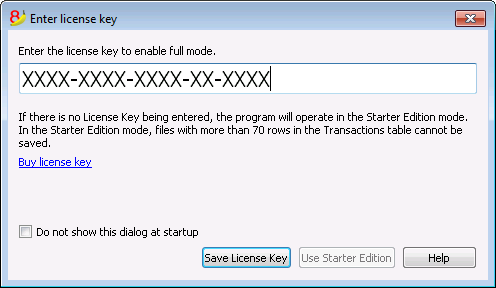
Registration code
Once the license key has been entered and saved, the program displays the registration code and the following dialog appears in the Manage license keys (Help menu) window:
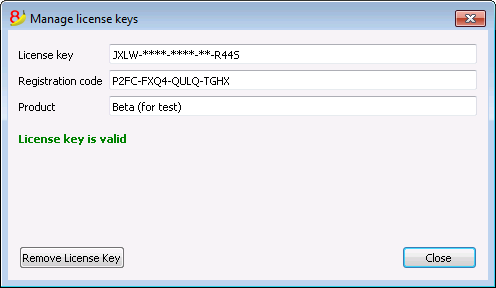
For security reasons the license key is partially hidden.
In case the user loses his license key, the registration code can be used to find the license key that he has entered.
It is important to copy this registration code and keep it in a safe place.
Modifying the license key
Before modifying an already entered license key, please save your open accounting files and close them; only the program remains open.
In order to modify a license key, you have to first remove the existing license key and then enter the new (different) license key.
Remove License Key
Click on the Remove license key button to remove the key.
By removing the license key, the program switches back to the Starter Edition mode.
Enter a new (different) license key
- Enter the new license key number into the appropriate field
- Click on the Save license key button
- Confirm the operation if asked
At the end of this operation, close the program and restart.
Lost license Key
For Banana Accounting 8 the recovery of the license key is considered technical support, which is charged at CHF 70.
It is only possible to recover the license key if you have the installation file of Banana Accounting 8. Banana.ch does not make available the installation files of previous versions (see page https://www.banana.ch/doc8/en/node/9014).
When contacting our technical service, send the registration code that can be found in the Manage License Keys window from the Help menu, or send us a screenprint of the same window as an attachment.
As an alternative to the recovery of the lost license key we recommend the switch to Banana Accounting Plus, available as an annual subscription for CHF 69.- or CHF 149.- (plan with advanced functions that also includes email and telephone support). It is possible to upgrade to Banana Accounting Plus even without the license key of the old version.
You also receive free months with the upgrade:
- Banana Accounting Plus features
- What's new in Banana Accounting Plus
- Banana Accounting Plus plans: choose the one that's best for you.
Installing under Windows
The program installation is a matter of minutes and it is all automatic.
By downloading the program, you accept the user license conditions.
Once the download is finished, just double-click on the file you downloaded.
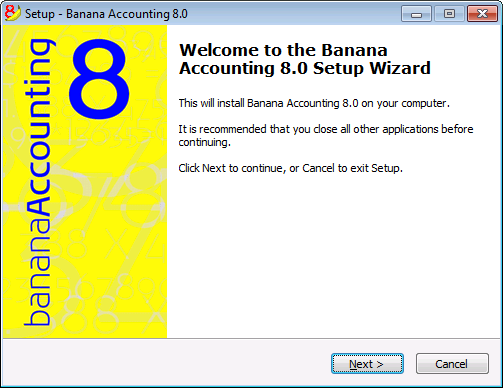
By clicking on the Next button, you will be carried to the next window.
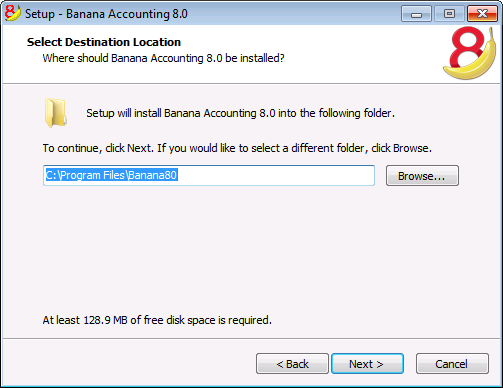
The software will be saved by default in the C:\Programmi Files\Banana80 folder. If you wish to save it in a different folder click on the Browse button and choose the desired path.
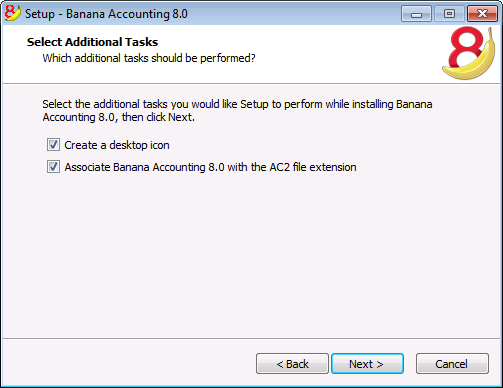
The program activates by default the Create a desktop icon and Associate Banana Accounting 8.0 with the AC2 file extension options; if you do not wish to have these options, simply uncheck them.
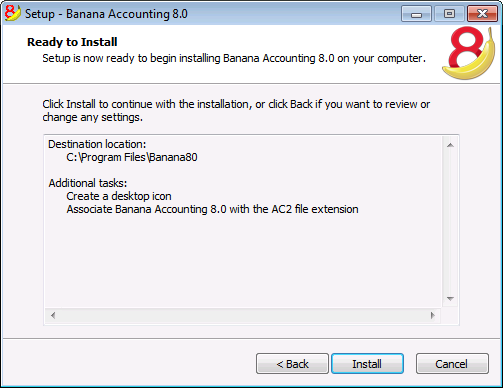
Click on the Install button to start the installation process.
The program will be automatically installed in your operating system language; you will be able to change the program language anytime by choosing the Program options command from the Tools menu.
Entering the license key
After opening the program for the first time enter the license key and confirm with OK
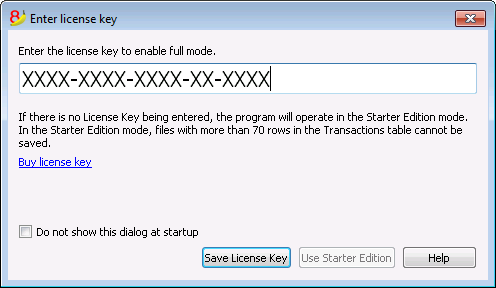
By entering the license key into Banana Accounting, you go from the Starter Edition demo mode to the complete mode. If the license key is not entered, a message appears at the opening of the accounting file, warning the user that he is working in the Starter Edition mode.
Open the software
As soon as you open the software, choose the New command from the File menu. From the pop-up window you will be able to choose your accounting type, the option with or without VAT, the file language, and an example or template (or you can also open a blank file - not recommended)
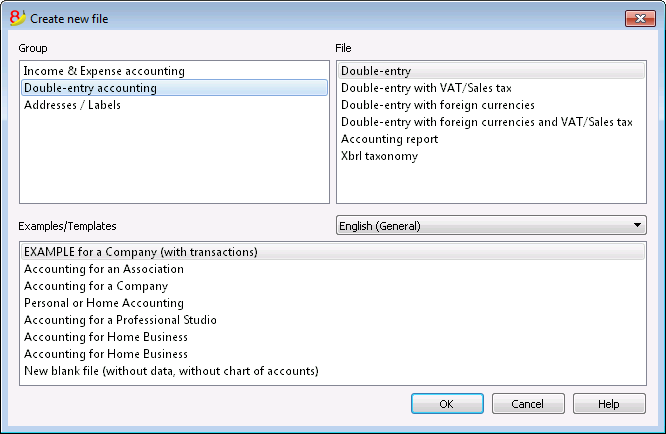
Note: in order to uninstall the software, please select the Install/Uninstall applications from the Control Panel and then chose to remove Banana Accounting from the list.
Installing under Mac
Installing the software is very easy, thanks to the autoinstall function.
By downloading the program, you accept the user license conditions.
Follow these steps:
Download the .dmg file by clicking on the Save file button.
After saving the file in your Download folder, double click on it.
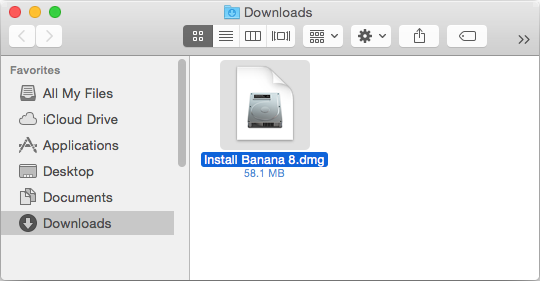
Drag the Banana8 icon in the Applications folder
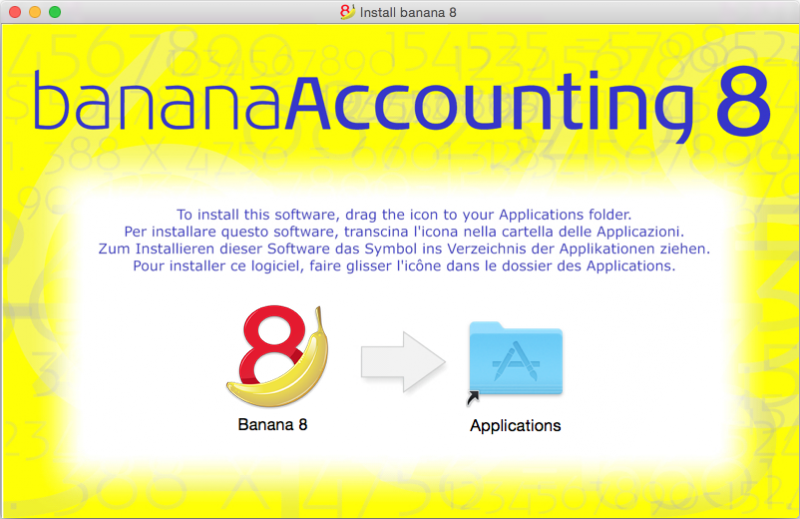
Banana Accounting 8 is now ready to be used. Double click on the Banana 8 icon from your Applications folder. The program is installed in your operating system language, but is always possible to change it from the Tools menu, using the Program options command.
Entering the license key
After opening the program for the first time, enter the license key and confirm by pressing the button Save license key.
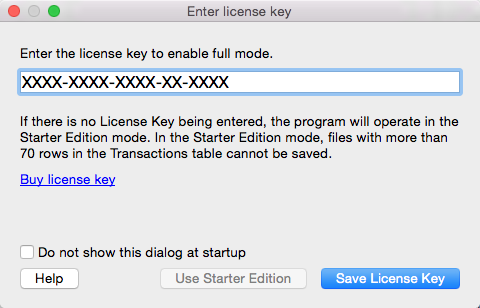
Then launch the New command from the File menu. From the pop up window it is possible to choose the accounting type, the with or without VAT management option, the language and a template or example (or you can choose to open a blank file - not recommended).
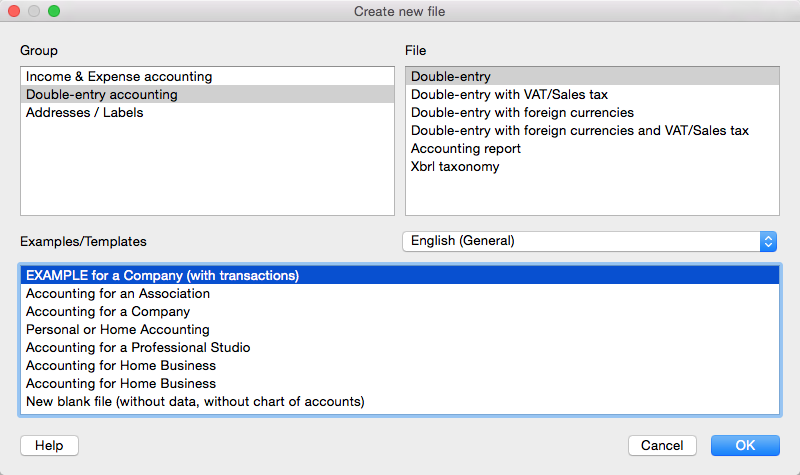
In case of problems while installing the program: verify in Apple -> System Preferences, Security & Privacy, to have chosen the option "Anywhere" instead of "Mac App Store and identified developers". See also Apple's internet page.
NOTE: in order to uninstall the software, simply drag the Banana8 icon from the Applications folder to the Trash.
Installing under Linux
The program installation is very easy thanks to the native packages for Ubuntu and OpenSUSE.
When downloading the program, the user license conditions are automatically being accepted.
Packages .deb (Ubuntu) and .rpm (OpenSUSE)
- Download the package for your distribution
- Open the package with a double-click
- Follow the on-screen instructions
- Banana8 will be placed in the menu under Office applications
- Launch the program
- In order to enable the complete mode, insert and save the license key.
To uninstall the program, open the application Manager (Ubuntu Software Center, OpenSUSE Install/Remove software, ...), select the program and click Remove.
Packages .tgz
- Download the .tgz package
- Extract the .tgz package
- Run the file banana8/bin/banana8.sh
- In order to enable the complete mode, insert and save the license key.
To uninstall the program remove the folder containing Banana8. Be careful not to delete user data!
Advanced installing
Installing on a computer that is not connected to internet
- Use a computer that has an internet connection and download the installer that is suitable for the operating system of the computer on which the program will be installed.
- Copy the file to a USB key or a CD
- Enter the USB key into the computer where the program should be installed
- Launch the installer
- Start Banana Accounting and enter the license key.
Windows installation on a server or a USB key
Legal considerations
Remember that in order to execute Banana Accounting from multiple computers, you need to buy as many licenses as there are computers that use the program.
Banana with terminal server and package management systems
Banana accounting can, without any problem, be installed on a server, a terminal server, external disks or can be packaged for distribution, because:
-
Everything necessary to execute Banana Accounting is installed in the installation directory (exe, dll, examples)
-
Banana does not write in the system directories and the system registry
- The user settings are stored in the registry of each user
-
For each accountin, there is a single file that (as in Excel) can reside on a local disk, network, USB flash drive or a directory in DropBox, Google drive, or other similar systems
-
Banana is compatible with Remote Desktop systems or systems of software packaging for the installation
For more information on the files, see also File - Save.
Installation on a share folder or USB key
- Follow the normal installation procedure, usually the programm will be installed under C \ Program Files \ BananaXX \ (XX stands for the version number).
- Start the program BananaXX.exe "as Administrator"
- Enter and save the license key
- Copy the entire installation directory on the USB key, share folder or package management system.
For more information on this subject, contact our technical support.
Apple/Mac server installation
It is not possible to install Banana Accounting on Mac servers.
The program must be installed and the license key must be entered on each computer.
Of course, you can save the accounting files on a network disk.
Uninstalling Banana
Uninstalling Banana Accounting on Windows
- From the Start menu choose -> Control Panel
- Select -> Programs -> Uninstall a program
- Choose the program you wish to uninstall, for example a Banana Accounting old version
- Press the Uninstall button
By uninstalling Banana Accounting you will only deleting the program; your personal .ac2 files will not be modified.
Uninstalling Banana Accounting on Mac
- Go to the Finder
- Choose the Applications folder
- Choose the program you wish to uninstall, for example a Banana Accounting old version
- Drag the selected program into the Trash
By uninstalling Banana Accounting you will only deleting the program; your personal .ac2 files will not be modified.
Uninstalling Banana Accounting on Linux
For the details, we refer to our 'Installation under Linux' page: Packages .deb (Ubuntu) and .rpm (OpenSUSE) and Packages .tgz .
Troubleshooting
If you are experiencing a problem starting or using the application follow these steps:
- Install the latest version of the application;
- Install the latest version of the graphics driver:
Visit the manufacturer website, download the driver file and install it; - Consult the Support page;
- Take a look at the troubleshooting pages;
- Report the bug;
Banana 8 crashes while creating new year
Problem
In some very particular conditions, the program Banana 8 crashes while trying to create a new accounting year using the Create New Year command (Account2 Menu)
Solution
- Convert the file of the current year in which you are working (Tools menu -> Convert to new file).
- Create the new year (Account2 Menu -> Create new year) and save this file;
- No need to save the earlier converted file.
Then:
- In the file of the new year, under File Menu -> File and Accounting properties -> Options, define the correct path to the previous year.
Banana8 and hang on printing troubleshooting
Problem
Banana 8 hangs the first or second time the print dialog is opened.
System
The 'Devices and Printers' configuration contains printers no longer attached to the system or printer drivers that are not up to date.
Affected OS: Windows 10, Windows 8, Windows 7
Solution
-
Open Start and select 'Devices and Printers'
-
Remove all printers no longer used or attached to the system
-
Update the drivers of all the remanining printers
Banana8 on Acer Notebooks troubleshooting
Problem
Banana 8 stop working some seconds after the main page of the program is showed.
System
The system is running on a Acer notebook
Affected machines: Acer aspire es 17
Affected OS: Windows 10, Windows 8
Solution
-
Open in Explorer the folder C:\Program files\Banana80
-
Create a new folder 'backup_dll'
-
Move the files 'libeay32.dll' and 'ssleay32.dll' to the folder 'backup_dll'
-
Restart the application
Banana8 on Dell Pc troubleshooting
Problem
Banana 8 stops working as soon an Open File Dialog or a Save File Dialog is opened.
System
The system is running on a Dell computer or notebook.
The software Dell Backup and Recovery (from Softthink) is installed and running on the system.
Affected OS: Windows 10, Windows 8, Windows 7
Affected systems: Dell computer
Solution A (recommended)
- Update Dell Backup and Recovery tools to version 1.9.2.8 or greater
- Check Dell User's Guides and Support pages on how to update your system
Solution B
-
Download the Autoruns for Windows - TechNet - Microsoft utility;
-
Expand the file Autoruns.zip;
-
Run the application Autoruns.exe as Administrator;
-
Select the "Explorer" tab;
-
Deselect all "DBRShellOverlay" entries from Softthinks SAS Publisher
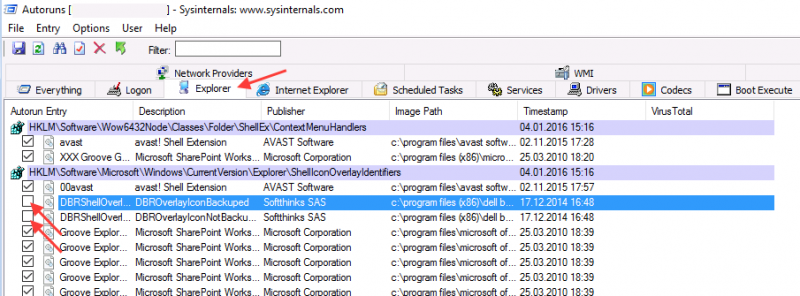
-
Close Autoruns;
-
Restart Banana 8.
Notes
- In one case, after the changes in the registry, the customer had some problems running Internet explorer.
Those problems could be resolved by restoring the changes in the registry. - The number of "DBRShellOverlay" entries to be disable can be on some systems more than two, those entries have to be searched in all sections listed in the tab Explorer.
Resources
-
Dell Forum page "Backup and Recovery causing applications using Qt5 DLLs to crash": http://en.community.dell.com/support-forums/software-os/f/3526/t/19634253
Banana8 with old notebooks and windows 10 troubleshooting
Problem
Banana 8 stop working on startup. After the crash the message "LoadLibrary failed with error 87: Wrong parameter." is displayed.
System
The system is an old notebooks where windows 10 was installed afterwards.
The notebook's discrete graphic card is not officilally supported by windows 10.
Affected OS: Windows 10
Solution
- Update the graphic card driver
or
- Rename in folder C:\Windows\System32 the file "atig6pxx.dll" to "atig6pxx.dll.bak"
Banana8 with second monitor troubleshooting
Banana8 with second monitor troubleshootingProblem
Banana 8 stop working on startup.
System
The computer has an ATI Dispaly card with two attached monitors.
Affected OS: Windows 10, Windows 8, Windows 7
Solution
-
Remove (just an update is not enough) and install again the ATI driver;
-
Try to start the application on the AMD window / monitor.
-
Look for more solutions at: https://bugreports.qt.io/browse/QTBUG-50371
+
Resources
-
Qt bug reports: https://bugreports.qt.io/browse/QTBUG-50371
+
How to report a bug
Send us full details of the issue, giving as much detail as possible, this can include:
- For bugs:
- Steps to Reproduce:
Minimized, easy-to-follow steps that will trigger the described problem. Include any special setup steps; - Actual Results:
What the application did after performing the above steps; - Expected Results:
What the application should have done, if there was no bug; - The accounting file:
An example of an accounting file where the problem occur;
- Steps to Reproduce:
- For feature requests:
- A description of what you would like to achieve, and why.
A user story is an effective way of conveying this;
- A description of what you would like to achieve, and why.
You can submit your issue through our contact form.
Charakteristiken Banana 8
Banana Buchhaltung ist eine äusserst vielseitige internationale Software, die sich sehr gut für die Buchführung in jedem Land eignet.
Besonders ideal für kleine Geschäftseinheiten.
VielseitigPasst sich Ihren Bedürfnissen und Kenntnissen an.
|
Einfach und schnellBeginnen Sie sofort und sparen Sie tagtäglich Zeit.
|
UniversalFindet weltweit in über 127 Ländern Einsatz.
|
ProfessionellPräsentieren Sie Ihre Aktivität einwandfrei.
|
Sicher und zertifiziertMaximale Sicherheit und Datenschutz.
|
Kompatibilität und Austausch
|
Kompletter Support
|
||
Vielseitig
Wählen Sie zwischen verschiedenen Buchhaltungsmethoden |
|
|
Starten Sie mit der bevorzugten Buchhaltungsmethode und wechseln Sie sie bei Bedarf; bereits erfasste Daten bleiben erhalten:
Es stehen ausserdem mehrere Hilfsmittel zur Verfügung:
|
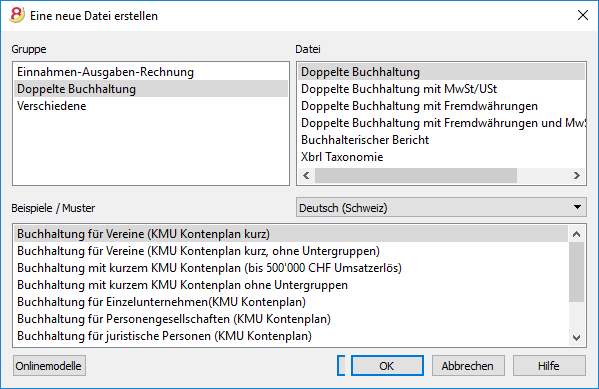 |
Organisieren Sie die Konten nach Ihrem Wunsch |
|
|
Sie können den Kontenplan Ihren persönlichen Bedürfnissen anpassen, indem Sie Konten hinzufügen oder löschen und Untergruppen sowie verschiedene Totalisierungsebenen hinzufügen. |
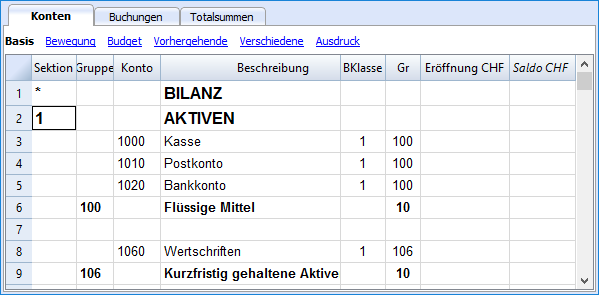 |
Haben Sie die Situation jederzeit unter Kontrolle |
|
|
Mit einem einzigen Blick haben Sie jederzeit einen umfassenden Überblick über die aktuelle Situation Ihre Tätigkeit.
|
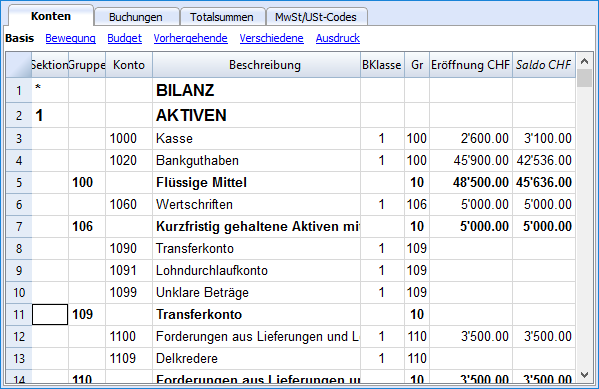 |
Erhalten Sie die Kontendetails auf einen Klick |
|
|
In Banana Buchhaltung erhält man auf einfachste Art den detaillierten Auszug jedes Kontos, jeder Kategorie oder jeder Kontengruppe: Hierzu auf das kleine blaue Symbol klicken, das oben rechts in der Zelle erscheint, wenn Sie auf eine Zelle mit einer Konto-, Kategorienummer klicken. |
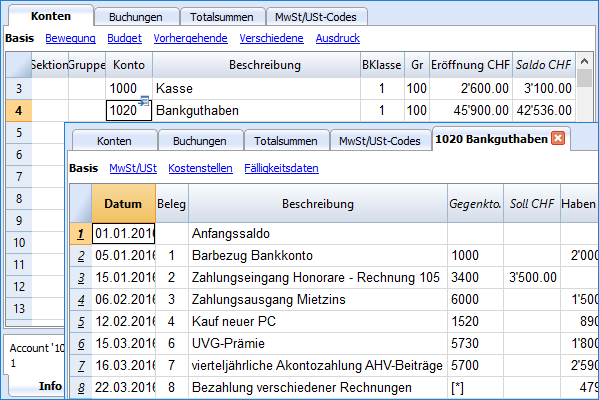 |
Verwenden Sie Segmente und Kostenstellen, um Projekte, Sektoren oder besondere Aktivitäten zu verwalten |
|
|
Mit Segmenten und Kostenstellen erlaubt Banana Buchhaltung Projekte, Sektoren oder Aktivitäten genau und detailliert zu verwalten, ohne die Kontenplanorganisation untereinanderzubringen. Sie wissen jederzeit über den Verlauf des gewissen Projektes, Sektors bzw. der gewissen Aktivität Bescheid und können detaillierte Ausdrucke erhalten.
|
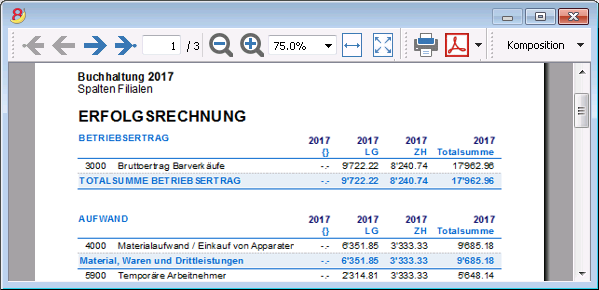 |
Erleichterte MwSt/USt-Verwaltung |
|
|
Wird MwSt/USt-Verwaltung benötigt, wählen Sie bitte von Anfang an eine Datei mit MwSt/USt oder konvertieren Sie die bestehende Datei, um die MwSt/USt-Option hinzuzufügen. Alle Berechnungen für die MwSt/USt erfolgen automatisch. Das Programm bereitet für die Schweiz das Faksimile des MwSt-Abrechnungsformulares für die effektive Methode (siehe Abbildung) oder die Saldo-/Pauschalsteuersatzmethode auf. Sie müssen die darauf aufgeführten Werte nur noch auf das Originalformular übertragen. Umsatzsteuervoranmeldung (UStVA)Für die USt-Verwaltung für Deutschland und Österreich sehen Sie bitte die spezifischen Webseiten. |
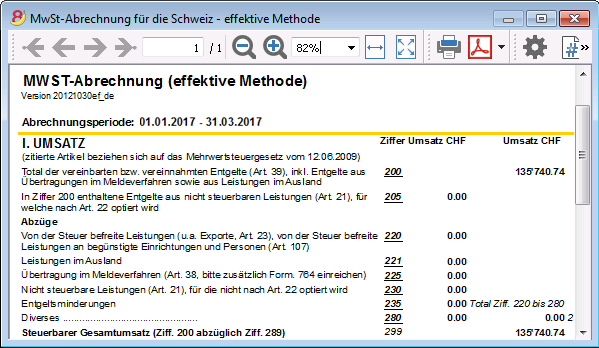 |
Einfach und schnell
Excel-ähnliche Benutzeroberfläche |
|
|
Das Layout ist sehr ähnlich wie Excel, so dass Sie sich sofort damit vertraut fühlen. |
 |
Perfekt geordnetes Buchungsjournal |
|
|
Die Tabelle Buchungen entspricht dem Buchungsjournal. Sie ist klar und geordnet und kann direkt gedruckt oder im PDF-Format gespeichert werden. Sie können auch spezifische Perioden oder ausgewählte Zeilen ausdrucken und dabei die Spalten nach Wunsch anordnen. Wenn Sie eine Bewegung eingeben, aktualisieren sich die Kontentotals automatisch. So haben Sie jederzeit eine aktuelle Gesamtübersicht. Sie können für den Text als auch dessen Hintergrund Farben verwenden, um Bewegungen für ein leichtes Wiederfinden hervorzuheben. |
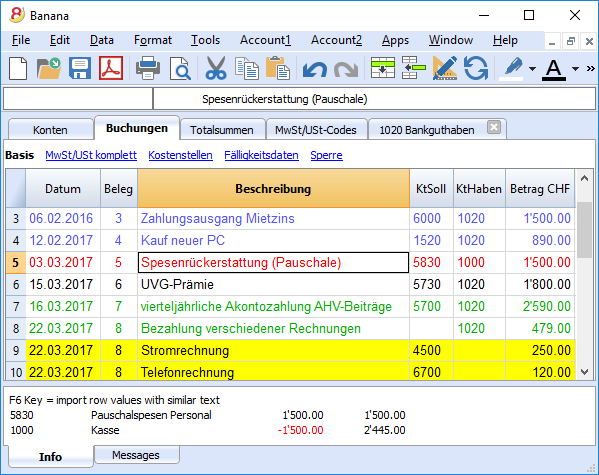 |
Speichern Sie sich wiederholende Buchungen und verwenden Sie sie wieder |
|
|
Banana Buchhaltung bietet Ihnen die Möglichkeit, Zeilen von sich wiederholenden Buchungen in der Tabelle 'Sich wiederholende Buchungen' zu speichern, um sie bei Bedarf automatisch übernehmen zu können.
|
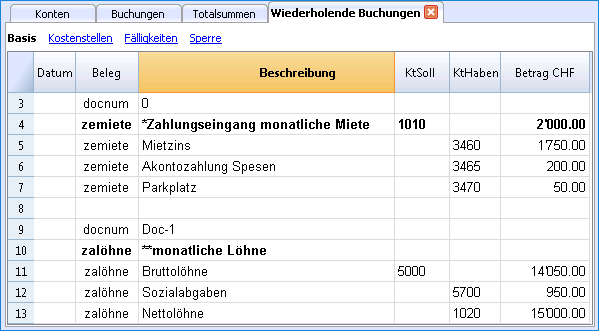 |
Importieren Sie die Daten der Bank oder Kreditkarte |
|
|
Sie können Ihre Bank- oder Kreditkartenbewegungen direkt in Ihre Banana Buchhaltungsdatei importieren und müssen sie somit nicht manuell erfassen. Die Finanzbuchhaltungssoftware Banana Buchhaltung verfügt für die grössten Institute über Importfilter, welche ständig angepasst werden; sollte sich Ihre Bank nicht auf der Liste befinden, erstellen wir Ihnen den geeigneten Filter.
|
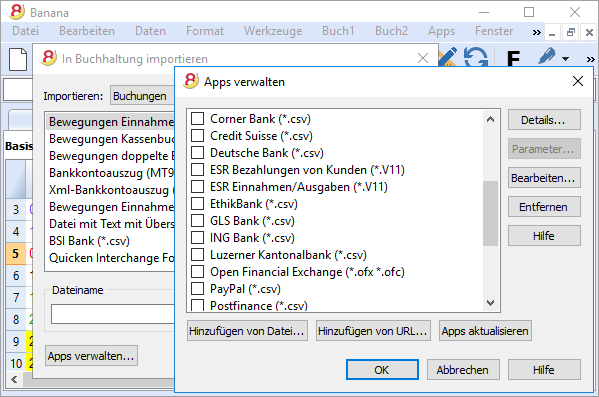 |
Unmittelbare Ausdrucke und Berichte mit personalisierbaren Einstellungen |
|
|
Personalisieren Sie die Bilanz- und Erfolgsrechnungsausdrucke. Um die Daten nach Ihrem Wunsch zu präsentieren, können Sie zahlreiche Optionen aktivieren/deaktivieren. Wählen Sie zwischen diversen Grafikstilen aus, ändern Sie die Farben, usw. Sehen Sie das Resultat als Druckvorschau. In den Bilanzausdrucken können Sie auch einen Text für die Bilanzbeilage einschliessen.
|
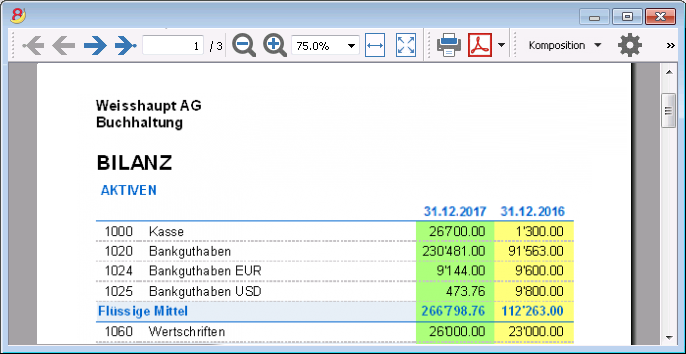 |
Speichern Sie Ihre Einstellungen für den Ausdruck |
|
|
Mit dem Befehl Kompositionen können Sie sich auf einfachste Art personalisierte Ausdrucke einrichten. Dies erlaubt Ihnen, für Bilanzen, Kontoauszüge, Buchungen extrahieren und sortieren, Adressen und Etiketten etc. verschiedene Einstellungen zu speichern.
|
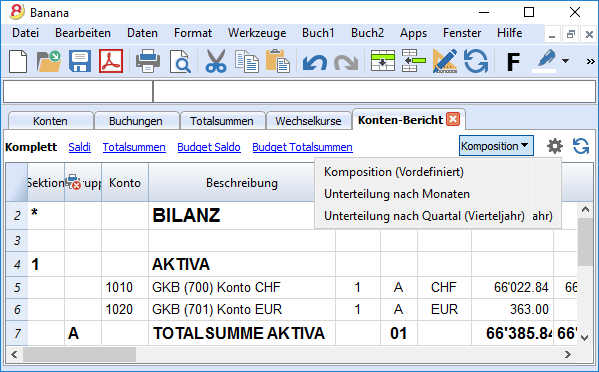 |
Universal
Mehrsprachig |
|
|
Das Programm ist in diversen Sprachen verfügbar: Deutsch, Italienisch, Englisch, Französisch, Holländisch, Spanisch, Portugiesisch und Chinesisch. Sie können die Programmsprache jederzeit wechseln. Auch jede einzelne Datei kann in einer anderen Sprache erstellt werden; in den verschiedenen online verfügbaren Vorlagen können Sie zwischen Dateien in allen Sprachen auswählen. Um die Sprache einer bereits bestehenden Datei zu ändern, müssen Sie diese konvertieren und als Option die gewünschte Sprache auswählen.
|
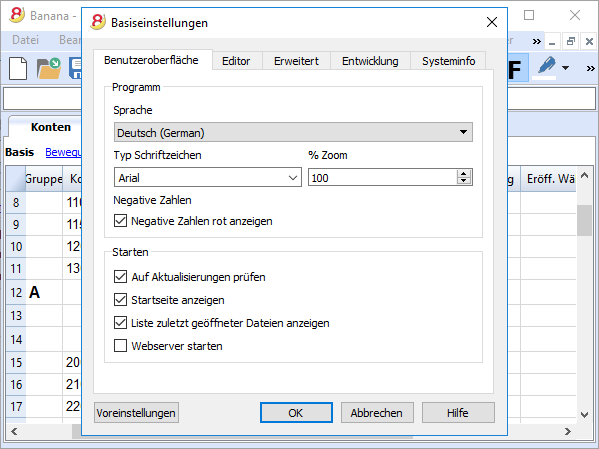 |
Verwaltung von Fremdwährungen |
|
|
Sie können soviele Konten in Fremdwährungen eingeben, wie Sie wünschen und in der Tabelle Wechselkurse die Wechselkurse erfassen. Sie haben die Möglichkeit, ein Wechselkursarchiv zu führen. Die Berechnung der Wechselkurse und der Wechselkursdifferenzen erfolgen alle automatisch. Sie können Bilanz, Erfolgsrechnung und Reports auch in einer zweiten Währung erstellen. |
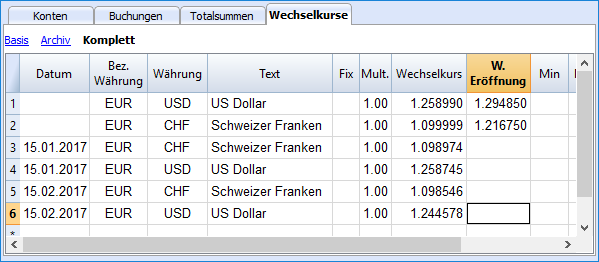 |
Mandaten (Buchhaltungen) |
|
|
Banana Buchhaltung hat kein Limit für verwaltbare Mandanten. |
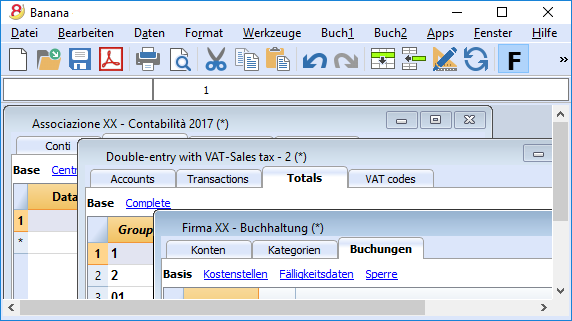 |
MwSt/USt-Codes für das Land |
|
|
Erstellen Sie einer neue Datei mit der Option MwSt/USt und wählen Sie das Land, so finden Sie in der Tabelle MwSt/USt-Codes bereits alle Codes, welche für das ausgewählte Land Gültigkeit haben. Die Tabelle MwSt/USt kann jederzeit integriert und modifiziert werden, falls spezielle MwSt/USt-Codes gebraucht würden oder im Laufe der Zeit neue Codes in Kraft treten sollten. |
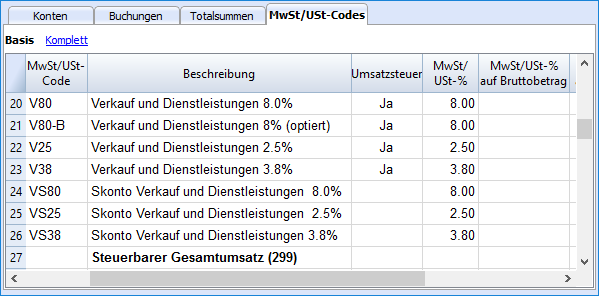 |
Länderspezifische Apps |
|
|
Die Apps von Banana Buchhaltung sind Applikationen, welche zum Beispiel erlauben, mit dem Programm Banana Buchhaltung spezielle Ausdrucke und Reports zu erhalten; einige stehen bereits kostenlos zur Verfügung und Sie müssen Sie nur herunterladen! Sie können auch Ihre eigenen Apps kreieren, um dank diesen sehr spezifische Präsentationen der Erfolgsrechnungen zu erhalten, wie sie von speziellen Vorschriften verlangt werden (z.B. diejenigen von Vormundschaften oder Vereinen) oder um die Vorschriften eines bestimmten Landes zu erfüllen. |
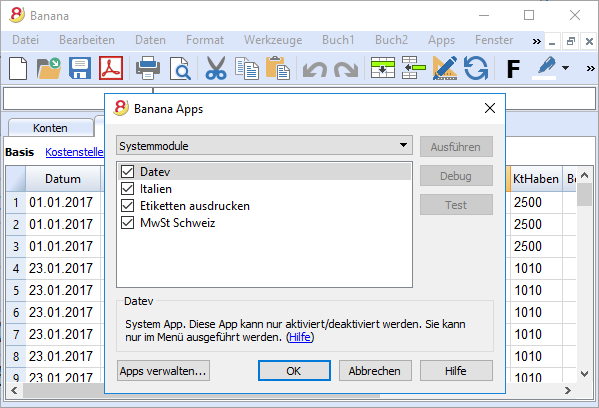 |
Professionell
Verwaltung von Kunden und Lieferanten |
|
|
Verwalten Sie Kunden und Lieferanten auf einfachste Art. Sie können jederzeit wissen, welche Rechnungen offen und fällig sind. Um alle Details eines Kunden oder Lieferanten zu kennen, können Sie diverse Berichte und Ausdrucke erstellen. Sie können feststellen, aus welchen Beträgen sich die Eröffnungssaldi zusammensetzen.
|
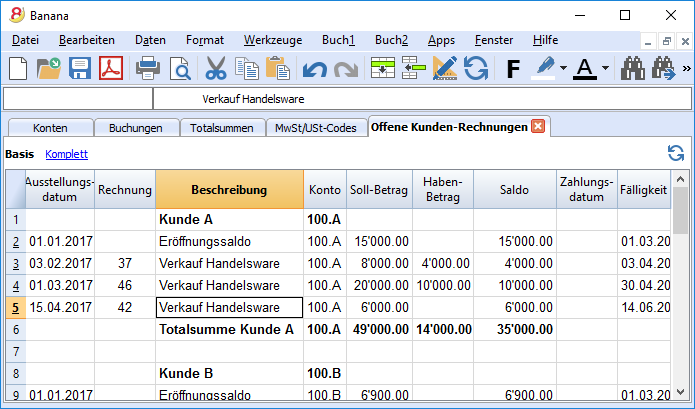 |
Unzählige Berichte, auch für einen bestimmten Zeitraum |
|
|
Die Möglichkeiten für Berichte sind endlos. Wählen Sie die Spalten, welche angezeigt werden sollen, ändern Sie die Überschriften sowie ändern Sie die Farben. Sie können auch externe buchhalterische Berichte mit den gewünschten Gruppierungen erstellen.
|
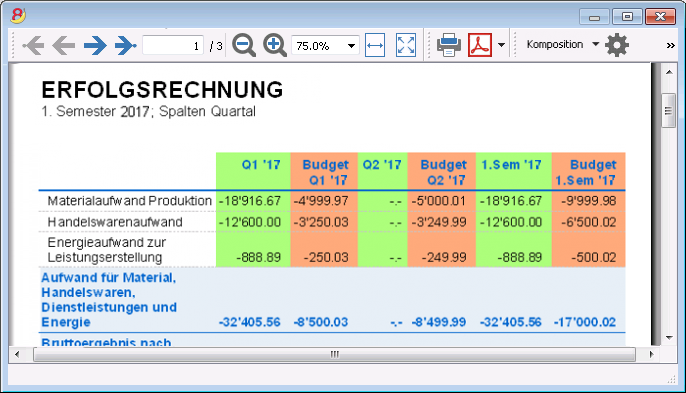 |
Datensynchronisierung mit Excel |
|
|
Um in Excel über die Buchhaltungsdaten zu verfügen, müssen diese nicht mehr kopiert und eingefügt oder exportiert werden. Die ExcelSync-Funktionen erlauben, die Daten aus Ihrer Banana Buchhaltung zu übernehmen und Excelblätter und Grafiken zu erstellen, welche sich automatisch aktualisieren.
Werden in der Buchhaltungsdatei neue Transaktionen erfasst, aktualisieren und berechnen sich die Excelblätter automatisch.
Für Apple/Mac ist diese Funktion leider nicht verfügbar.
|
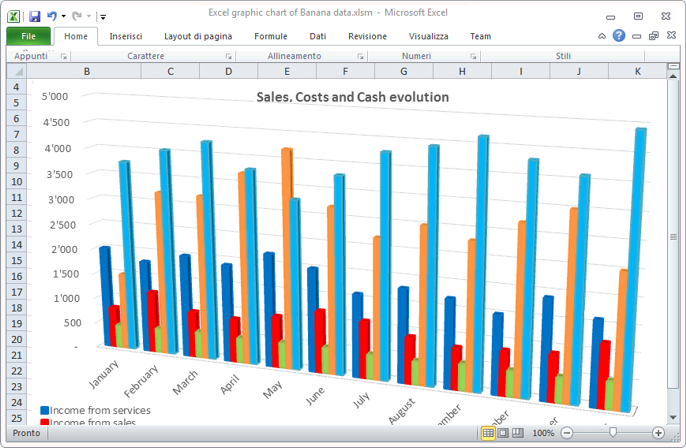 |
Export in verschiedene Formate |
|
|
Die Software Banana Buchhaltung erlaubt Ihnen, die Daten in verschiedene Formate zu exportieren: Html, Excel, Xml, Txt. Der Export kann für eine Auswahl von Daten oder die ganze Buchhaltungsdatei erfolgen. Sie können auch nur einige wenige Zeilen exportieren.
|
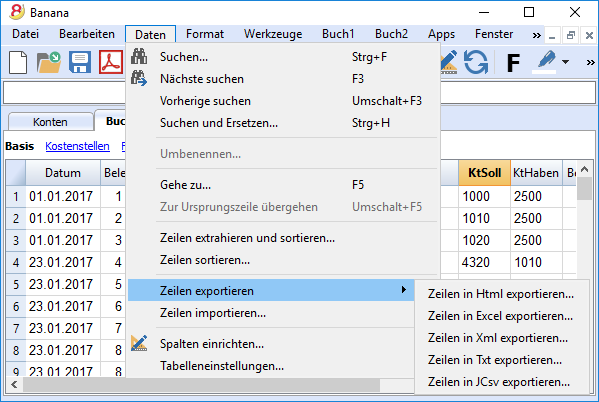 |
Entwicklung von benutzerdefinierten Apps |
|
|
Kontaktieren Sie uns bitte, falls Sie spezielle Ausdrucke, Reports oder irgend einen speziellen Output benötigen: Wir stehen Ihnen für die Entwicklung von benutzerdefinierten Apps zur Verfügung. Bitte teilen Sie uns Ihre Ideen und Bedürfnisse mit! |
 |
Automatisierte Kontrollen |
|
|
Eventuelle Fehler werden automatisch gemeldet. Werden buchhalterische Differenzen oder Differenzen in den Anfangssaldi gemeldet, gibt es einen Befehl, um diese automatisch in der Tabelle Konten oder Buchungen zu finden.
|
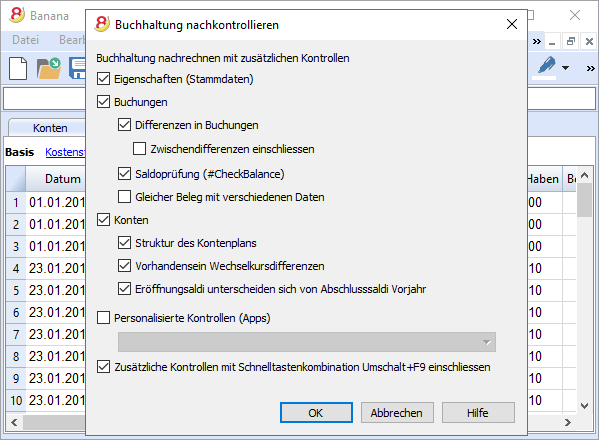 |
Sicher und zertifiziert
Dateischutz mit Passwort |
|
|
Jede Datei kann mit einem Passwort geschützt werden. Das Passwort kann jederzeit geändert oder gelöscht werden.
|
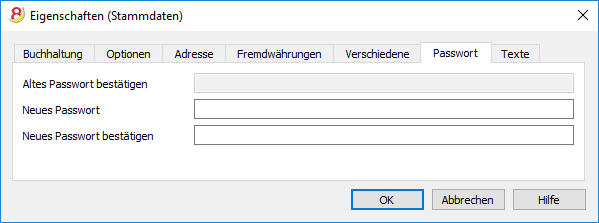 |
Buchungen sperren |
|
|
Sie können alle oder einige Buchungen sperren, um die Sicherheit zu haben, dass diese nicht geändert werden (digitale Zertifizierung). Sie können die Buchungen auch nur schützen, um unabsichtliche Änderungen zu verhindern. |
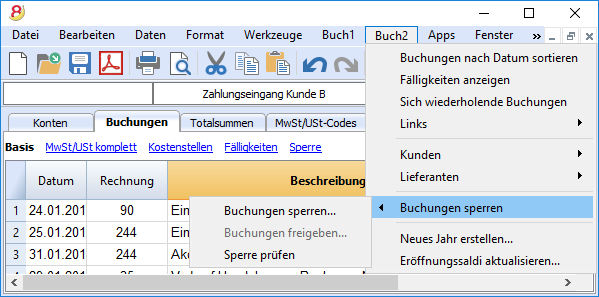 |
Datenzertifizierung mit Blockchain-System |
|
|
Die Datenintegrität wird von einem Avantgarde-Zertifizierungssystem (US-Patent Nr. 7,020,640) garantiert; dasselbe, das auch für elektronische Währungen wie Bitcoin verwendet wird.
|
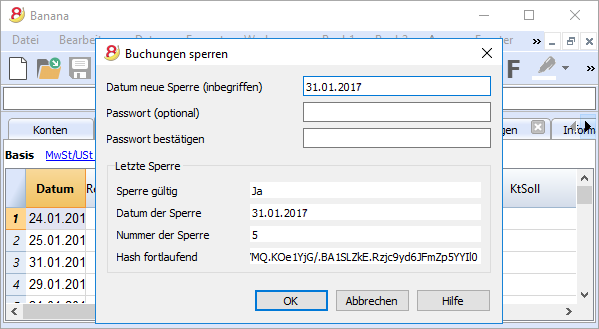 |
Kompatibilität und Austausch
Kompatibilität mit den Vorgängerversionen |
|
|
Banana Buchaltung 8 hält dieselbe Verwendungsart und Kompatibilität bei wie die Vorgängerversionen und ist mit diesen kompatibel. Mit Vorgängerversionen erstellte Dateien können geöffnet werden und alle darin enthaltenen Daten werden vollständig übernommen. |
|
Für alle Betriebssysteme |
|
|
Banana Buchhaltung 8 ist in den Versionen für Windows, Mac, Linux, Android und iOS verfügbar. Die Banana Buchhaltungsdateien können zwischen den unterschiedlichen Versionen ausgetauscht werden. |
 |
Cloud-Datenaustausch |
|
|
Die Banana Buchhaltungsdateien können in allen Cloud-Systemen gespeichert werden: Dropbox, i-Cloud, Google Drive, .... so dass mehrere Personen jederzeit und überall auf die Buchhaltungsdaten zugreifen können. |
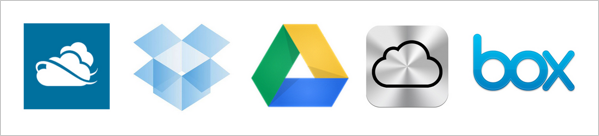 |
Versand von Banana-Dateien per Email |
|
|
Jede Banana Buchhaltungsdatei kann per Email (als Beilage) versandt werden, geteilt werden oder auf einem USB-Stick gespeichert werden. Im Menü Datei steht ein praktischer Befehl zur Verfügung, der automatisch eine Email-Nachricht mit Ihrer Datei in der Beilage erstellt, welche bereit zum Versand ist.
|
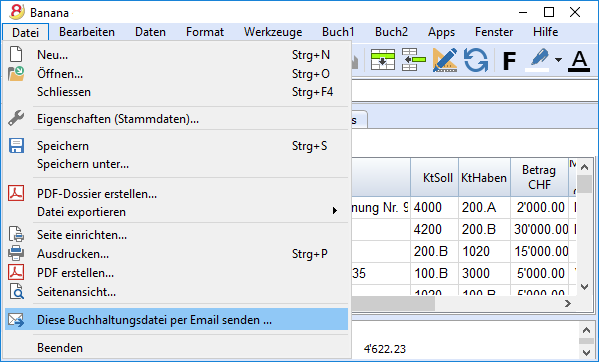 |
360-Grad-Support
Online-DokumentationEs stehen Ihnen kostenlos über 500 Seiten Online-Dokumentation zur Verfügung. Sie ist nach Themen unterteilt, mit Bildern dokumentiert und enthält Schritt-für-Schritt-Anleitungen. Direkter Link zum FehlerEventuelle Fehler werden sofort gemeldet. Kostenloser SupportBei Fragen im Zusammenhang mit der Nutzung des Programms steht Ihnen der technische Support per Email oder Telefon 12 Monate lang (ab Kaufdatum) kostenlos zur Verfügung. Technical Advanced SupportTechnische Unterstützung und Entwicklung von benutzerspezifischen Lösungen (Apps). |
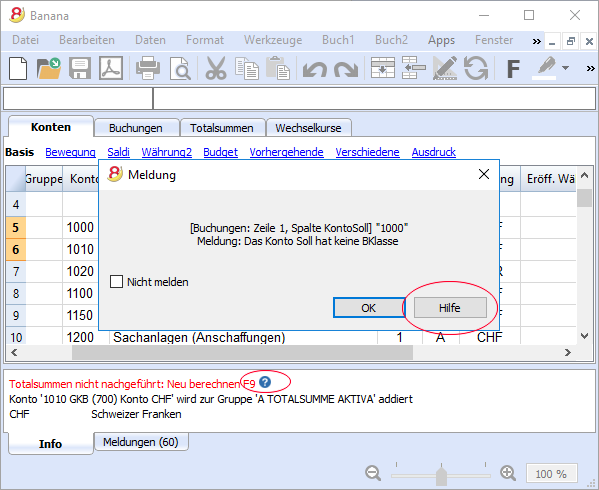 |
Schweiz: Neue Normen für Berichte
In der Schweiz müssen ab Ende 2015 alle im Handelsregister eingetragenen Firmen die Berichte mit den vom Obligationenrecht (Art. 959a und 959b OR) vorhergesehenen Mindestanforderungen der Bilanz und Erfolgsrechnung präsentieren.
Die mit Banana 7 und Banana 8 zur Verfügung gestellten neuen Kontenpläne entsprechen bereits der vorgesehenen Systematik. Wurde eine neue Buchhaltung erstellt oder erstellt man eine neue Buchhaltung und verwendet dabei die neuen Kontenpläne, verfügt man über konforme Berichte.
Für diejenigen, die über einen "alten" Kontenplan verfügen, gibt es zwei Möglichkeiten:
- Auf den neuen Kontenplan übergehen und Daten der bestehenden Buchhaltung übernehmen
- Eine neue Buchhaltung erstellen. Hierbei einen Beispiel/Muster-Kontenplan mit neuer Nummerierung sowie neuer Gruppierung verwenden.
- In der Tabelle Konten eine neue Spalte 'Konto_1' einfügen und für jedes neue Konto das entsprechende "alte" Konto einfügen.
- Importfunktion verwenden, um die nach "alter" Systematik erstellten Daten der ursprünglichen Datei zu übernehmen und zu konvertieren.
- Weiterhin die Buchhaltung mit aktuellem Kontenplan benutzen und für die Präsentation die bereits in Banana 8 vorhandene Datei 'Buchhalterischen Bericht' mit Klassifizierung der Konten nach neuem Schema verwenden:
- Für den Bericht eine neue Datei erstellen:
Doppelte Buchhaltung, Buchhalterischer Bericht, Beispiele/Muster: Deutsch (Schweiz, Report Art. 959 Obligationenrecht). - Datei im Ordner speichern, in dem sich die Buchhaltungsdatei befindet.
- Für jedes Konto in der Spalte 'Gr1' die entsprechende Gruppe der Klassifizierung aufgrund den neuen Vorschriften (wie in der Datei des Buchhalterischen Berichtes definiert) zuweisen. Siehe Anleitung Berichtsdatei für Bilanz gemäss Art. 959 des Obligationenrechts.
- Für steuerliche Zwecke Bilanz und Erfolgsrechnung mittels der Datei 'Buchhalterischem Bericht' ausdrucken. Siehe Anleitung Formatierte Bilanz nach Gruppen.
- Für den Bericht eine neue Datei erstellen:
Weitere Änderungen
Die neuen Vorschriften sehen weitere Änderungen vor. Sie verlangen ausserdem, dass der Anhang der Bilanz weitere Informationen enthält. Es kann gewählt werden, ob bestimmte Details direkt in der Bilanz und Erfolgsrechnung eingefügt werden sollen, oder ob die verlangen Positionen im Anhang aufgeführt werden (z.B. die Forderungen oder Kredite gegenüber Aktionären oder Mitgliedern der Gesellschaftsorgane).
Es handelt sich um wichtige Änderungen mit steuerlichen und rechtlichen Folgen.
Bitte erkundigen Sie sich bei Ihrem Treuhänder, Revisor oder Steuerberater, um sicherzustellen, die notwendigen Vorkehrungen zu treffen, dass die Präsentation des Geschäftsresultates 2015 den neuen Vorschriften entspricht.
In den kommenden Jahren muss einfach weiterhin nach dem festgelegten Muster gearbeitet werden.
Technical data
Applications and accounting types
Banana is a native application for Windows, Linux and Mac and includes functions that allows the user to manage different types of accounting files:
Income & Expense accounting
- Income & Expense accounting (income and expenses of several accounts)
- Cash book (income and expenses of one single account)
Double-entry accounting
- Double-entry accounting
- Multi-currency accounting
Labels
Every application can be set up with or without VAT/Sales tax and includes:
- Accounting plans divided by language
- Accounting plans with VAT
- Specific accounting plans for different countries
- Accounting plans for small companies (for the family, non-profit organizations, professional studios, shopkeepers, churches, etc.)
All the different types show a resemblance with the Microsoft Office software and operate in a similar way: windows, tables, data selection, copy and paste, find and replace data, undo and redo operation, printouts with various options, data protection, password, etc.
Main interface/Accounting/ Files
- Multilingual: English, Italian, German, French, Spanish, Portugese and Dutch NEW
- Main graphic interface easier and more user friendly - computers with small screens such as notebooks will benefit the most NEW
- Management of multiple accountings: there are no limits with regard to the amount of accounting files that can be managed
- Every file contains an accounting. There is no limit to the amount of files
- Every file can be saved, moved or copied on whichever type of support (local files, network, CD, USB sticks)
- Favorite files list - it allows to access your most used files with a single click NEW
- Possibility of protecting the Composition settings NEW
- Autosave of the work in a temporary file (Auto backup + file name)
- Possibility of creating a copy of a file, with or without the transactions
- Every file of a specific type can be converted into another type
- For each accounting type, the set up of the currency can be selected by the user
- With the Open command from the File menu, the folder, in which the current accounting has been saved, will be opened. NEW
Accounts/Categories
- All the Charts of accounts for Switzerland have been updated according to the new legal regulations NEW
- Unlimited number of accounts/categories
- Numeric or alphanumeric accounts up to 256 characters
- Free setup of groupings and totaling (up to a 100 levels of totaling)
- Automatic totals recalculation (possibility of switching it to manual)
- Account/category numbers can be adapted to any kind of national requirement
- Accounts can be added or cancelled at any moment
- Double clicking on an acount/category number doesn't open the account card anymore (it goes into editing mode instead). In order to open the account card you need to click on the little blue arrow in the top right corner of the cell NEW
- From the account/category card, by double clicking in the row number (underlined as a link), you can open the Transactions table at the corresponding row, so it can be edited NEW
- Opening balance, actual balance
- Budget and difference between budget and balance (for the entire accounting period)
- Transactions and balance by period
- Balance of the previous year and difference with the previous year
- Account cards, complete or by period, with indication of the balancing entry
- Multi-currency: accounts in more than one currency
- Display of the amounts in the account currency as well as in basic currency
Transactions
- Unlimited number of transactions
- Corrections are also possible with no need to make a reverse transaction
- Possibility of editing texts directly in the cell NEW
- Smart fill (automatic completion of already used texts) directy from the cell, with possibility of filtering the texts NEW
- In the Date field, by entering the "." key the current date is entered NEW
- Automatic completion of the account number directly in the debit or credit cell (a drop down menu will appear with the list of all accounts) NEW
- In the Status bar, the information on the number of selected amounts, apart from their total, has been added. NEW
- In the Multi-currency accounting, also the changes with a date are being used for the completion of the transactions NEW
- The position of the current cell is hightlighted in the row number and in the column heather NEW
- Possibility to add and cancel transactions at any moment
- Recurring transactions can also be retrieved from the smartlist by pressing Enter or by selecting them with the mouse NEW
- Automatic totalisation also possible with the selection of individual, non contiguous cells (key Ctrl + mouse) NEW
- Simple transactions or on several accounts
- Possibility to insert links to digital documents (PDF, JPEG…)
- "Rename" command, which allows the user to modify an account or VAT code with automatic replacement in the transactions
- Automatic completion of dates and account numbers
- Search of the account number from the description
- Automatic completion of the transactions (even based on previous year's transactions)
- Possibility of memorizing repetitive transactions
- Sorting of transactions by date, document date, value date, payment date, expiration date
- For multiple transactions, the still missing amount is displayed
- Command for searching transaction differences
- Journal: complete or by period
VAT Management
- Table to define VAT codes
- Possibility to add or edit VAT codes at any moment
- For each VAT code, the number of the Swiss VAT Declaration form is present, in order to facilitate the periodical VAT Declaration.
- Account Automatic VAT already defined in the File and Accounting Properties (Basic Data)
- Automatic calculation and splitting of VAT
- Splitting and VAT report also on foreign currency amounts
- Uniformity of calculation and splitting of VAT
- Swiss VAT report, both for the effective method and the flat tax rate method, already integrated in the program. Data should be manually copied on the official VAT form NEW
- VAT form with flat tax rate method: the form also works with the automatic VAT splitting (with the percentage defined in the VAT table) NEW
- Possibility to define the VAT percentages based on the gross or the net amount
- The accounts on which the VAT should be registered can be freely defined
- The groupings for the totaling are defined directly in the VAT table
- Supplementary column for external groupings
- Possibility to freely define rounding with multiples (for instance 0.05)
- Rounding system defined for all or for a single code
- Possibility to split the VAT from the gross, the net, or only the VAT amount itself
- VAT deductible also if only partial
- Possibility to connect a VAT code to an account
- VAT/Sales tax reports, global or by period
- VAT Reports with protected personal settings (Compositions) NEW
- The VAT report can be obtained with transactions and totals by code, account, percentage, or using the user’s own grouping scheme
- VAT Code for importing
- VAT reports can be exported in Excel / HTML / XML
Reports and Balance Sheets
- In the Income & Expense accounting, the Enhanced statement with groups has been added NEW
- Balance sheets and reports with previous years and budget data NEW
- Possibility of creating budgets also by period and comparison with final balances NEW
- Reports with income and expenses being displayed and definition of capital (Cash book and Income & Expense accounting) NEW
- In the Enhanced balance sheet by groups, the columns "Diff. Budget" and "Currency 2" can be included NEW
- In the Balance sheet by groups of the Multi-currency accounting the Currency symbol is being displayed NEW
- In the Enhanced balance sheet and in the Enhanced balance sheet by groups, a zoom (font size) greater than 100% can be applied NEW
- In "Create PDF file" of the Income & Expense accounting, it is possible to include the Enhanced balance sheet and the Enhanced Balance sheet by groups NEW
- In the External accounting reports, also the columns of the "Amount" type, defined by the user, are being totalized NEW
- In the Enhanced balance sheet by groups, the Budget amounts are adapted to the selected period and subdivision NEW
- Detailed balance sheets, also with subgroups (Double-entry accounting and Income & Expense accounting) NEW
- Possibility of creating reports and balance sheets using Compositions (protected personal settings) NEW
- Possibility of editing and updating accounting reports with account card directly in the table NEW
- Possibilty of editing accounting reports and select favorite settings directly in the print preview NEW
- Different styles available (default balance sheet models)
- Possibility to modify the headers of the Balance sheet and the Profit & loss Statement
- Possibility to customize Balance sheets and reports by selecting different colors
- Possibility to exclude groups, subgroups and accounts from Balance sheets and reports
- Balance sheets and reports by period
- The data requested for a specific period can at their turn be presented by period
Segments
- Balance sheets and reports saved in Excel, Html, Xml, Pdf or copied to clipboard
- Segments are a kind of cost center without limits as to classification or levels. They are very usefull to obtain reports pertaining to projects or other reports related to main expenses and revenue
- The segments are being inserted simultaneously with the debit and credit account.
- Reports by segment
Cost and Profit centers
- Directly defined in the chart of accounts
- Have the same characteristics as the accounts
- Possibility to also manage cost centers in foreign currency
- Up to three types of cost centers for every transaction
- Possibility to make entries with or without the VAT amount included
- Periodical cost center reports available
Transfer to the New Year
- Automatic allocation of profit/loss for the accounting period (Double-entry accounting)
- Cration of the "Profit or loss of the current year" group in the Liabilities to obtain the balance between assets and liabilities
- Guided opening of the new year with the creation of a new file
- Transfer of the Chart of accounts, of the VAT table and the opening balances
- Possibility to open a new year even if the previous one has not yet been closed
- Possibility to carry forward the final closing balances of the previous year
Protection and storage of data
Data protection
- The rows can be locked in order to avoid manipulations
- Possibility of setting up a password
- Protection of the rows can also be done by selection
- System based on the electronic signature technique
- Patented method US Patent Nº 7,020,640
- Transactions lock up to a defined date
- Calculates the control numbers to verify the authenticity of the data
- Verifies whether the locked data have been manipulated
- Indicates possible manipulations in detail
- Lock information reports
- Possibility of removing the lock
Storage
All data can be stored in archives, and saved in a PDF format.
Data export
- Export in HTML
- Export in Excel
- Export in XML
- Export in PDF - the number of pages is limited to 65'000
- Global or periodical exportation
- Possibility of creating Compositions for each data export, with specific setting that can also be protected NEW
- Exportation of text files with fields separated by tabs, in Ascii or Utf8 (Unicode) characters, with the entire table or only selected rows
Data import
- Import ISO 20022: added to the importation the camt.052, camt.053 and camt.054 formats NEW
- Bank statements in ISO 20022 (*.xml) and MT940 (*.txt) format can be opened and displayed directly in Banana NEW
- Import bank statement in ISO 20022 format - the standart format adopted by all banks and institutes NEW
- Import bank statements from different banks (UBS, Credit Suisse, Raifffeisen Bank, ...) directly from Banana - no need to import and update import filters for each bank anymore NEW
- In the import scripts, it is possible to define the format of the dates and the amounts to be converted in the internal format NEW
- Text files: importation of all text files that have fields separated by tabs
- Possibility of exporting the entire table or only certain rows
- Automatic completion of missing fields (VAT codes, exchange rates)
- Possibility of importing in Ascii or Utf8 (Unicode) characters
- Possibility of importing directly from the clipboard
- AC2: import from Banana Accounting .ac2 files
- Possibility of indicating the accounting period from which to import data
- The accounts and the categories are imported following in the correct sequence
- Importing VAT Codes: sllows the user to import VAT Codes from another file (also from a .txt format)
Functions no longer supported
- DDE interface - in version 7 a new interface will be presented, based on http protocol NEW
System requirements
- Windows XP or more recent version, 32 or 64 bit
- Mac OSX 10.5 "Leopard" or more recent version, 10.9 "Mavericks" (only 64-bit) NEW
(iOS e iPad not supported) - Ubuntu 12.04 LTS or more recent version LTS NEW
- Intel or AMD Processor
(Mac with PowerPC not supported) - 150 MB Ram memory - The RAM requirements depend on the amount of transactions and the amount of accounts inserted in the accounting. The value indicated here is valid for an accoutning with 200 accounts and 2000 transactions. The amount of different accountings, accounts and transactions are not limited.
- Internet connection for accessing the Help function of the program.
Documentation
- Online help - directly accessible from the program with direct link to our website / detailed explanation of all dialog windows NEW
- Index directly linked to the subjects
- Error messages windows and warnings window directly accessible NEW
- Help center and online manuals downloadable from our website: https://www.banana.ch/doc8/en
Electronic Spreadsheet
Banana combines the ease and the flexibility of Spreadsheets with the reliability and efficiency of Accounting software.
Banana follows the example of Excel
For the development of Banana, we have referred to Excel, looking to copy the commands and the user directions. Excel is one of the best softwares for Spreadsheets, and for new developments as well we follow the example of the new Excel versions.
Banana takes from Excel:
- The concept of a single file in which all the accounting data are being saved.
It is possible to have as many files as you want, to rename, move or copy the files to external supports, to a dropbox, to attach the files to an email and to move or elaborate them on any Operating system. - The tables that gather the data and the presentation; they are very user-friendly.
- The cells with the possibility to modify, to select a group, to cancel the contents, or to operate with Copy and Paste, both inside Banana as well as to other programs.
- The columns with the possibility to add new ones, move them, hide them, enlarge them or make them more narrow with the mouse, or modify the display format.
- The rows with the possibility to insert new ones in any position, to copy them or delete them.
- The commands to undo or redo an operation, find and replace, sort rows
- The immediate recalculation, thanks to which the account balance is always up-to-date, even right after a modification.
- The preview and printout of what is being seen on the screen, with the possibility to print in PDF format
- Data export in several formats (csv, html, xml).
Banana is an Accounting program
Banana takes from the Accounting programs:
- The structured set up of the accounting
- The predefined columns and formulas that cannot be cancelled, not even by accident
-
The control and verification of data while entering them and the reporting of any possible errors
- The printouts of the accounting: Balance sheet, Profit & Loss statement, Account cards, comparision with the preceding year. All of these can be adapted according to the wishes and needs of the user.
- Importing the data of bank statements in electronic formats (ISO 20022 and others)
-
The certainty of calculations and data
Specific Banana characteristics
- Autocomplete, picking up earlier entered values and indicating values that can be entered
-
Error reporting, showing the row that contains them in red (a bit like a spell check).
- The views inside the tables that allow the user to save and recall the different arrangement of the columns.
- The compositions that allow the user to save and recall the configurations of the report printouts
- The recheck of the accounting that checks all the transactions and displays error messages if necessary
- The information window contextual information about the data of the active row
- Creates a Pdf dossier that prints the data and the reports of the accounting in a unique Pdf file.
Advantages of Banana compared to Excel
- Completely configured Spreadsheet with formaulas and reports
- Impossible to change the calculation formulas, not even by accident.
- Data plausibility check
- Accounting reports
Advantages of Banana compared to a management software
- User-friendly and flexible
- Faster data entry
-
Ability to modify and/or cancel transactions without cancellation operations.
-
Different accounting models and accounting settings with just the functions that are of interest to the user
- Ability to add columns in the tables and display them according to the users needs or wishes
-
No additional modules that complicate the program and make it more difficult to use.
- No need to pay a yearly subscription
Advantages of Excel compared to Banana
- Allows the user to create his own calculation formulas.
-
Has advanced formatting functions.
- Ability to create supplementary tables and connect the date.
- Has numereous graphic and data processing features.
Advantages of a management software compared to Banana
- There are integrated modules for invoicing or other functions.
-
Are multi-user, while in Banana, only one person at a time can modify the file
-
Have different levels of access; instead, in Banana, the person who opens the file has the ability to make any possible changes.
Technical information for updates
Important information when updating from version 5, 6 and 7 to Banana Accounting 8
In order to see what's new, visit the page What's new in version 8.
Position or name changes
From Banana 6 to Banana 7 some functions changed their names:
- Data can be edited directly in the table cell (just like in Excel)
- With a double-click you go in the cell editing mode.
In order to open an account card or to access the Extract rows command, instead of the double-click you can use:- Alt + mouse click
- Right mouse click (opens the menu)
- A mouse click on the little blue arrow next to the account number (cell top left corner)
- The Messages window has been moved in the lower corner of the screen, next to the Info window.
The Messages window can be reached by clicking on the correspondent table. - The Views list has been moved to the top of the screen, just below the tables list.
- When scrolling the vertical bar, the table content now immediately scrolls too.
- In the transactions, the indication of the date and the document are not shown any more.
- From the Banana 7 version it is possible to update the account card (see refresh button on the top right corner); in Banana Accounting 6 it was necessary to give the command again.
- When printing or when viewing the print preview, it is now possible to only print a selection of rows.
In the print dialog window, it is possible to choose if you want to print everything or just a selection (only in Banana for Windows). - In the Date column, by entering the “.” symbol, the program automatically enters the date of the day.
- Simple Accounting -> has been changed into -> Income & Expense accounting
- The Cash1, Simple1, Cash2 and Simple2 menus have been replaced by the Account1 and Account2 menus
- Accounts by period -> has been changed into -> Accounting Report
- Export file in pdf -> has been changed into -> Create Pdf dossier
- In some functions, such as the Enhanced Balance sheet, ... a new submenu called "Compositions" has been created in order to recall saved personal settings (in Banana 6 they were called Favorites).
- In the Help menu "Keyboard Shortcuts", you find the list of key-combinations and the commands that are associated with them.
- In the Info and Messages windows, next to the error message, there is now the
 symbol: if you click on it, you will be directly connected to the online page explaining the error message and suggesting possible causes and solutions.
symbol: if you click on it, you will be directly connected to the online page explaining the error message and suggesting possible causes and solutions.
File management and -exchange
Once Banana Accounting 8 has been installed (Windows or Mac), you can lauch the program and open the accounting files that have been created with Banana Accounting, 2.02, 3, 4, 5, 6 or 7.
- Files saved with Banana 8 can be opened and edited with the versions 5, 6 and 7 of Banana Accounting.
If you are using features only available in Banana 8 (Budget Table, Apps menu, colored rows) these do not work with earlier versions. - Files saved with Banana 5, 6, 7 and 8 cannot be opened anymore with Banana 2, 3 or 4.
- Files can be transfered easily from one operating system to another.
If the files are not listed in the recent files (Initial page), you can look for them following these instructions.
Starter Edition version / License key
If the program is installed without license key, Banana 7 or 8 operates in the Starter Edition mode. This allows the user to use all features and to save a file with no more than 70 transactions.
- In order to use version 8 in the complete mode, you need to purchase the update license key and enter it in the software (starter edition version) that you can download from our download page.
- An Update Version is the normal version sold at a preferential price. It can therefore as be installed on a computer that doesn't have a previous Banana version installed.
- The license keys are specific for each operating system (Windows, Mac or Linux); if you want to use the program on Mac as well as on Windows and Linux, a Multiplatform license can be purchased; you will receive one unique license key which activates the Banana Accounting 8 version on Windows, Mac & Linux. This license is valid for installing Banana 8 on a maximum of 3 computers (belonging to the same owner).
- In the Starter Edition mode, the Cash book is also limited to 70 transactions.
Version for Mac
In order to avoid conflicts with the keys used by the Apple operating system, the function keys F4, F5, F6 of Windows have become CMd+4, Cmd+5, Cmd+6 under Mac.
Resuming Banana 5 and 6 files, created under Crossover for Mac
If your accounting files have not been saved in the folder "All my files", please follow these instructions:
- In the "go to..." menu select the "go to folder..." option
- enter "~/Library"
- enter "ac2" in the Search field
- Select "Search in :.." and choose "Library"
- Copy the "ac2" files in the folder "All my files".
Warning: Before deleting the "Bottles" or before uninstalling CrossOver, please make sure that there are no more files in the "~ / Library" folder.
Importing bank statements
Banana 8 provides various import filters that can be downloaded from our website.
To import the bank statements / update the filters, you need to:
- select the Import to accounting command from the Account1 menu -> Import transactions
- click on the Manage filters button to see all the available filters
- click on the Update filters button
- enable the desired filters by selecting them and clicking on the Enable filters button
Importing Postfinance Xml file
Banana 8 imports bank statements using the new XML ISO 20022 standard. Postfinance supplies this format only when requested by the customer.
It is therefore necessary to ask your Postfinance consultant to change the format and switch to the ISO 20022.
Postfinance Business clients can ask to have the Pfd as well as the ISO 20022 format.
Multi-currency accounting
Contrary to the earlier versions 5 and 6, Banana 8 automatically calculates the other values when the amount in foreign currency, the exchange rate or the amount in basic currency has been modified. No need to use the F6 key.
Swiss VAT Report
In order to obtain the quarterly Swiss VAT report, ready for the official form, proceed as follows:
- Account1 Menu -> Swiss VAT report -> choose the desired method (effective or flat rate) -> specify the desired period
- In Banana Accounting 8 , the VAT report will also be available for those who are submitted to the flat rate method.
Enhanced Balance Sheet with Groups
In the Enhanced Balance sheet with Groups (from the Account1 menu), in the Previous Year column, the balances that have been carried forward from the previous year's file are being displayed. If, in the Options tab of the File and Accounting Properties dialog window, no previous year's file has been indicated, then the balances will be carried forward from the Prior column of the Accounts table.
No longer supported functions:
- DDE connections
Interface
Improved interface
In the new version Banana Accounting Plus, you will find an updated interface, with very intuitive and functional menus, so you can access the commands much more quickly.
We advise you to switch now to Banana Accounting Plus and take advantage of the many new features.
When a new file is being created or an existing one is opened, the software presents a structure that is characterized by the following elements
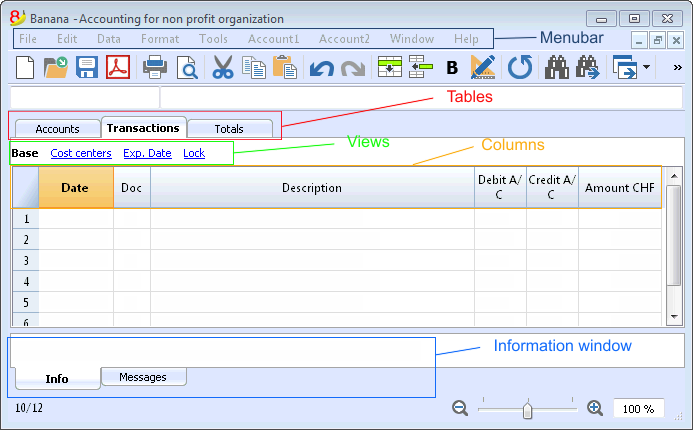
The menubar
The menubar contains all commands grouped by menus. The menubar changes depending on the chosen accounting type.

Attention: in the Mac operating system, the Banana menu bar is located on the top of the screen, at the rightside of the apple logo:
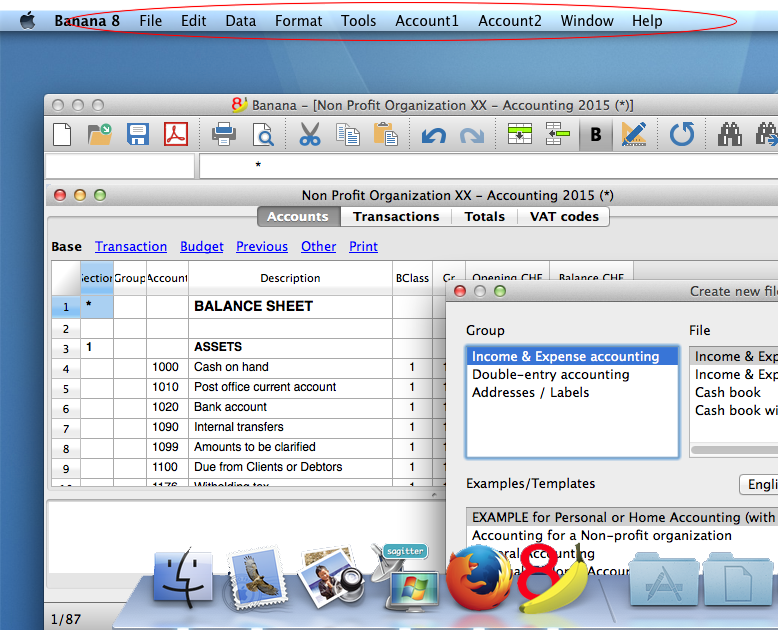
The toolbar
The toolbar contains icons that allow you to acces the most used commands and dialogs.
If you go over the icon with your mouse a command description will be displayed.

Text imput area
Text are entered directy in the cell. The entered text is also shown in the text imput area, right below the toolbar. The text can be edited in the text imput area, or direcly in the cell, by double clicking on it or by pressing the F2 key.
If the Smart fill option is activated (Program Options command from the Tools menu), a drop-down menu will be shown with all the possible text choices; just select the chosen text and press the Enter or the F6 key.
Smart fill (autocomplete)
When you enter a text, the program suggests different choices:
- Texts of similar transactions
- Accounts list. By entering a text the program will list all the accounts containing that text.
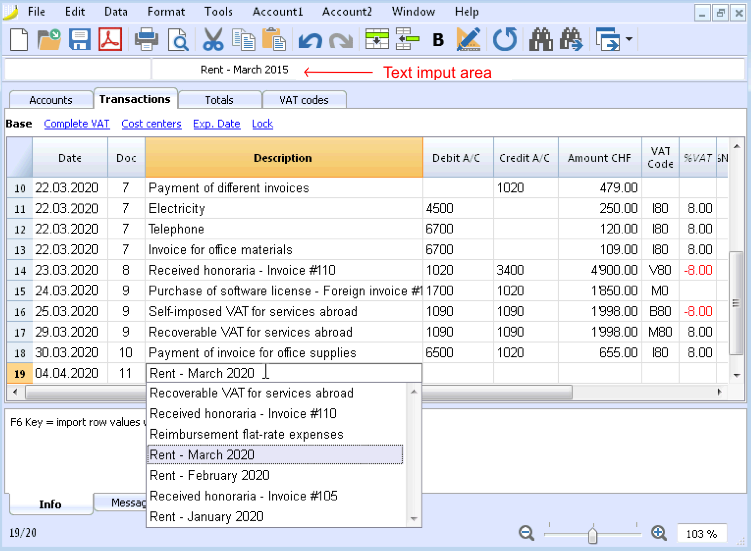
Execute command
Some columns are associated with certain actions that can be executed with the Execute command (from the Edit menu) or relative touch key, as indicated in the information window.
Some examples:
- Doc column: recovery of recurring rows or progressive number
- Description column: recovery of similar row data
The tables
Each accounting file has various tables. Some of them are main tables and others are optional. Tables vary depending on the chosen accounting type.
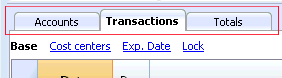
The views
The views are ways of showing the accounting data with specific columns. For each table there are different views and they are very useful when you want to show your data in different ways, without altering your basic settings.
Views are located right below the tables and can be personalized using the Tables setup command from the Data menu.
Related document: Tables setup; New view
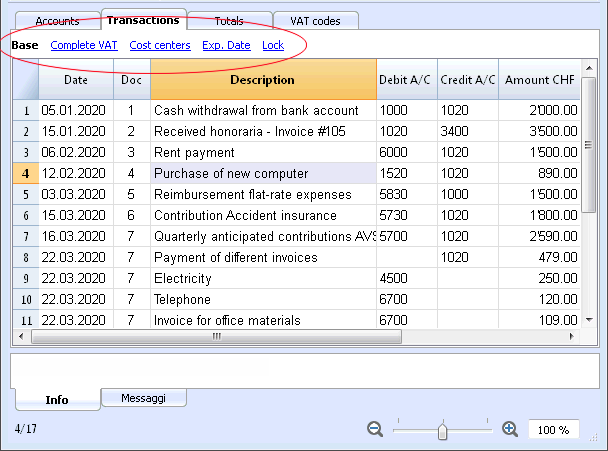
The columns
Columns are the table vertical elements. Each table has specific columns with specific heathers. The display, size, description, format, width, style, alignment can be edited thorough the Columns Setup command from the Data menu.
Some columns contain data entered by the user, and some others can only be used by the program and cannot be edited by the user (for example the account cards columns).
Users can add new columns in order to include additional information (always with the Columns Setup command from the Data menu), but the data entered will not be processed by the program.
A group of specific columns composes a view that displays only specific data.
Related document: Columns setup
The information window
This is a window located in the lower part of the screen, where the program displays useful information related to the active table and cell. Error messages are shown in red.
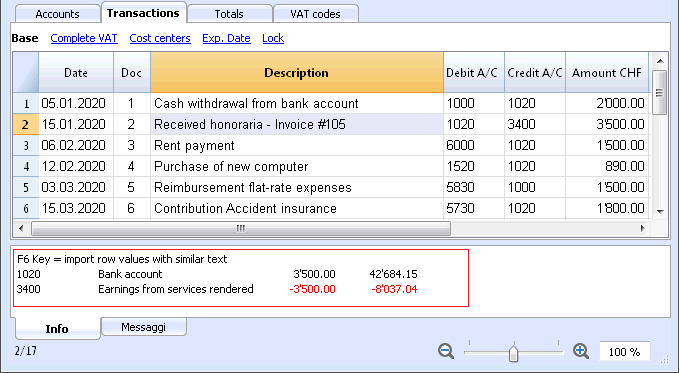
The error messages window
The Messages windows contains a list of the errors found by the program.
In order to read the messages click on the Messages tab.
From the Messages window, by double clicking on the error message, you will be taken to the row that generated the error.
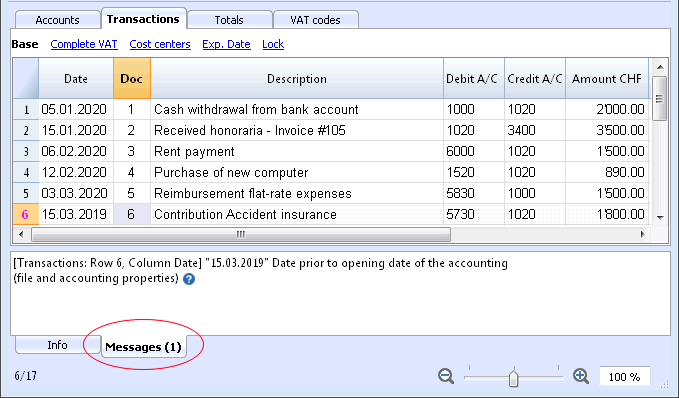
Date and numbers format by per default
Once the program is installed, it automatically uses as default your operating system settings.
If you wish to change your operating system settings, you sould go in your Control Panel (Windows) or your System Preferences (Mac).
Here is the step by step process on Windows 8 and Windows 10:
- from the Start menu, go to the Control Panel
- click on International options and then on Change date, time or numbers format
- a dialog window will appear where you can change your data format (in the Format tab)
- in order to change your numbers or currency format, from the same window you can click on the Additional settings button and then on the Numbers or currency tab.
Here is the step by step process on Mac OS X 10.9.5:
- from the Apple logo (on the top left of your screen) click on System Preferences
- from the dialog window that appears choose the Date and time icon
- a new window will appear where you can choose Open language and zone...
- a new window will appear where you can click on the Advanced button
- finally a new window will appear where you can change the numbers format (General tab), date or time format (Date and Time tabs)
Format and numbers in Banana Accounting
Cells
Copy, Cut and Paste
It is possible to copy/paste cells, rows or selected text just as it is possible to do with any normal Windows program:
- Select the line or the area of data to be copied
- In the Edit menu, select the Copy or Cut command
- Move to the row or the area where the information should be copied
- From the Edit menu, select Paste
The user can also copy/paste by using the following icons  or press Ctrl+C to copy, Ctrl+X to cut and Ctrl+V to paste.
or press Ctrl+C to copy, Ctrl+X to cut and Ctrl+V to paste.
There are also commands such as Copy rows, Delete rows and Paste rows: in this case they refer to a full row or rows and not to a cell selection. For this purpose the commands Copy, Cut and Paste should not be used.
Entering a text
In order to enter a text position yourself in the cell you wish to write in. With a double click on the cell a drop down menu will appear with all the text previously entered; as you start writing the program automatically suggest similar text previously entered; select the appropriate text and:
- press Enter - in order to automatically enter the selected text
- press the F6 key - in order to automatically enter the selected text + all other row data (debit account, credit account, amount, ...)
Editing a text
From the version 7 of Banana Accounting it is possible to edit the text directly in the cell; just double-click in the appropriate cell (or press the F2 key) and enter the new text. Also when editing the texts, the Smart fill and autocomplete texts feature suggests earlier entered texts.
It is also possible to edit a text selecting the cell and entering the new text in the text imput area, under the toolbar. On the left side of this area, two icons will appear to undo or accept the entered text.
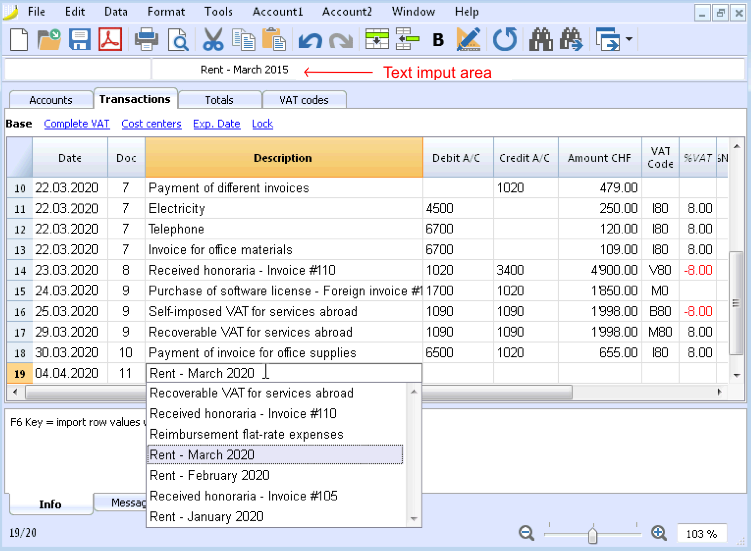
Wrap text
When the text for a row is very long, the Calculate row height command from the Format menu allows the user to view it completely, adapting the height of the row.
To adapt the height of the row to the text, the user should:
-
choose the Columns setup command from the Data menu;
-
select the appropriate field name;
-
activate the option Wrap text in the Display tab;
-
recall the Calculate row height command from the Format menu each time it is necessary.
The Calculate all row heights command is equal to the one described above, with the difference that it operates on all rows of the table.
Entering an account number
Position yourself in the Debit or Credit account column and start entering the account number or account description; the program will suggest you all the accounts with a similar number or description. Choose the appropriate one with the Down arrow key or Up arrow and press Enter.
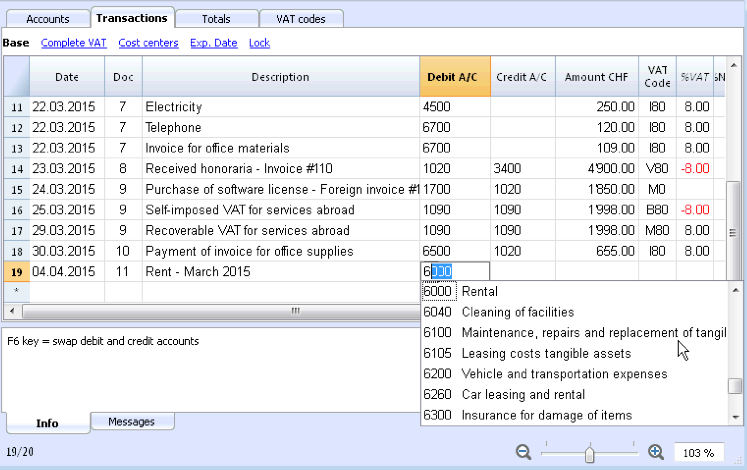
Attention: to deactivate last year's smart fill, you must deactivate the Smart fill with transactions from previous year option from the File and accounting properties command (Options tab - File menu).
File Menu
Banana files are compatible with versions from all operating systems and with syncronization systems (Dropbox, ICloud, ...)
For more information please visit the File Saving page.
Create new file
There are different ways to create a new file:
- from one of the templates included in the program
- from one of the online templates available on our website
- from an existing file or template (without editing it):
- copying the file with your operating system
- using the Save as command from the File menu
- using the Create file copy command from the Tools menu, that allows you to choose what data to keep.
- using the Convert to new file command from the Tools menu; this command will reate a new file with different characteristics but keeping the existing data.
This command is usually userd to add the VAT management or the multicurrency feature to an existing accounting file, or to change a file language.
- creating a new empty file
- creating a new file and loading the data froma an accounting file, but with a different chart of accounts.
Transfering to a new year
When transfering to a new year, there is a specific procedure to follow, in order to create a new year's file and automatically carry forward the opening balances.
New file settings
When creating a new file with new characteristics, you need to setup the outline of the new file.
Create new
Related documents
- Start a new Income and expenses accounting and Cashbook file
- Start a new Double-entry accounting file
- Start a new Double-entry accounting with multicurrency file
- Utilities documents
Choose the initial model
This procedure creates a new accounting file, starting from an existing template (New command from the File menu)
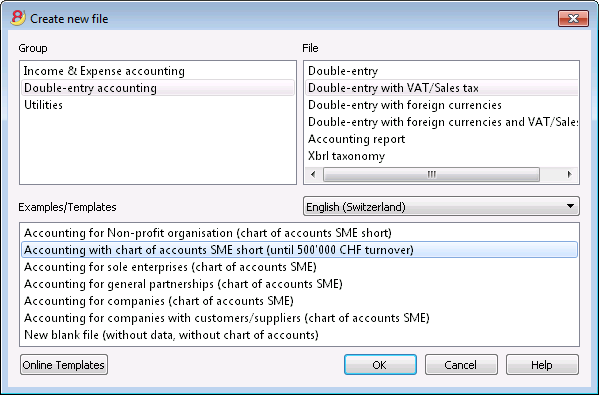
Group
In the Group section all the different applications are listed. Choose the one that meets your needs.
File
In this section you can select the characteristics of the chosen application. You can choose between the plain version, with the VAT management, with a second currency or with more than one currency.
Examples/Templates
By selecting the language you will see predefined example/models that you can use to start and that can be personalized. All the template data and settings (language, decimal rounding, ..) will be used.
Once you have personalized the template you need to save the file with a new name.
Online Templates
Clicking on the Online Templates button you can access our website where we published all templates available for free.
Create file copy
Create a new file from an existing one
- Open the source file
This file will not be changed or edited. - Use the Create file copy from the Tools menu
- Choose the data that you want to keep.
For accounting files choose if you want to keep the existing amounts.
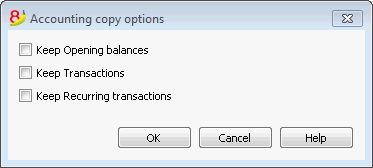
- Save the file in the folder where you wish to keep the data (normally in the documents folder)
- Enter the company name and the accounting year as file name, for example smith_company_2017.
New file from an internet template
Download and open the file with Banana
There are different ways to download the file, depending of what internet browser you are using.
- Click on the file link
- With the mouse right click choose the Save file command from the menu that appears
- Open Banana and drag the file or the file link into it.
Save the file with a name
Once you have opend the template with Banana you need to use the Save as command from the File menu
- Chose the destination folder
- It can be useful to create a separate folder for each year so you can also store there other documents related to that year.
- Chose a file name containing the company name and the accounting year, for example smith_company_2017
- The software will add the .ac2 extention, typical for the Banana files
Adapt the template
- Edit the File properties
- Enter the headings and the accounting period
- Enter the address
- You can now adapt your chart of accounts
- Enter your bank accounts
- Enter or edit the chart of account to fit it to your needs
You will still be able to add or edit it as you work, if new needs arise.
- If you are taking over an existing accounting file, you will also need to enter the opening balances in the Opening column.
- If you are working in a multicurrency file, you need to update the opening exchange rates.
Convert to new file
This command converts an existing file (which will not be modified) into another one with different characteristics:
- Change language
- Change the roundings
- Change the file type. For example:
- Pass from an accounting without VAT to one with VAT
- Pass from a Double-entry accounting to a Multi-currency accounting
It is as if you have created a new blank file and then have manually transferred the data.
The existing file characteristics can be consulted by executing the command Tools -> File Info
Creation and data transfer
The Convert to new file command, from the Tools menu:
- Creates a new file of the specified type with the predefined columns setup
- Transfers the data into the new file, proceding with the necessary conversions
- Saves and indicates the name of the new file.
When converting a file with more options into one with fewer options, part of the data will be lost during conversion. If, for example, an accounting file with VAT/Sales tax is converted into an accounting file without VAT/Sales tax, all data in the VAT columns will be lost during conversion.
Passing from a Double-entry accounting to a Multi-currency accounting file
- Make sure that in the File and accounting properties the currency symbol is being specified (which will become the basic currency)
- Choose the Multi-currency accounting as destination
- The program creates a Multi-currency accounting, recovering the existing data:
- The Transactions table includes the columns for managing the Multi-currency accounting, as a currency the basic currency and the exchange rate 1.000
- The existing accounts in the Accounts table are being completed with the basic currency symbol
- You have to add the predefined accounts for exchange rate profit & loss.
- In the File and accounting properties, you have to indicate the predefined accounts for exchange rate profit & loss.
- The Exchange rate table will be empty; it is therefore necessary to add the currencies and exchange rates used in the transactions
- In the Accounts table, the accounts in foreign currency have to be added.
In order to change the currency of an accounting file, see the Accounting tab of the File and accounting properties.
Passing from an accounting without VAT to one with VAT
- Choose the desired type of accounting with VAT as the destination
- The program creates an accounting with the VAT columns, recovering the existing data:
- Add the VAT accounts into the Chart of accounts
- The File properties regarding the VAT need to be completed, and the default acccount on which the VAT must be recorded needs to be indicated
- The VAT Codes table has to be completed with the necessary VAT Codes
With the Import to accounting command -> VAT codes, the VAT codes table of an existing accounting can be imported (for example it can be imported from a default VAT acccounting template).
Dialog
- The file type, in which the user is working, is being indicated
- For more information on the language, roundings and decimals, go to the File and accounting properties (from the File menu)
- A list with different options appears
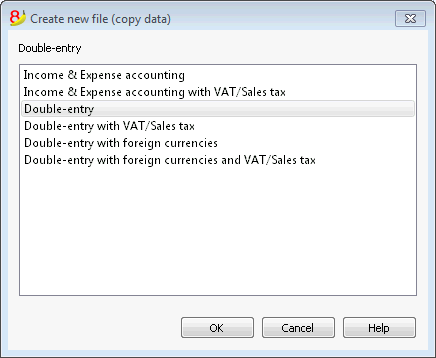
Outline to create new file
For more information, please consult the specific page.
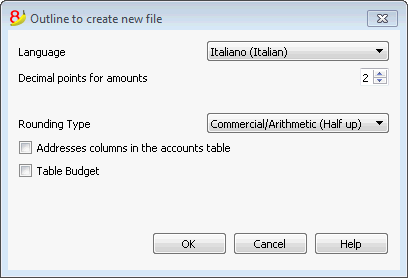
Transfer to a new accounting plan
Hereunder we explain how to proceed when:
- passing to a chart of accounts with a different numbering
- retrieve and convert the data of an existing accounting, including the transactions.
Converting for the new year
The program will convert the file for the choosen year. If you have already entered the year 2014 you can convert the 2014 file.
If you wish to start a new year with a new chart of accounts, there are two possibilities (for example considering the year 2015 as the new year):
- converting the previous year (2014) and then creating the new year (2015)
You will have two different files for the year 2014 (the one with the old chart of accounts, and the new one), and a single file for the year 2015, with the new chart of accounts. This procedure is useful when you need to have both years with the same chart of accounts - creating the new year's file (2015), and then converting it the new system.
In this case the year 2014 will remain unchanged. For the year 2015 you will have a transition file, with the old chart of accounts, but with the updated opening balances. The conversion of the 2015 file can be done right at the beginning, but also after some transactions have been entered.
Step 1: Creating a new accounting file
- Create a new accounting file, choosing the desidered type.
- Adapt the chart of accounting to your own needs
Step 2: Adding the matching accounts
- Position yourself in the Accounts table and add a new column called Account_1 (Data menu; click on the Add button of the Columns Setup window and then enter the Account_1 description);
- For each new account, in the Account_1 column, enter the corresponding account in the old chart of accounts;
In case the account remains the same, you can also choose to not indicate it. - In case several accounts need to be grouped in one, enter the separated accounts with a semi-colon "1000;1001".
- In case one account needs to be subdivided on several accounts, you need to proceed manually, see herunder.
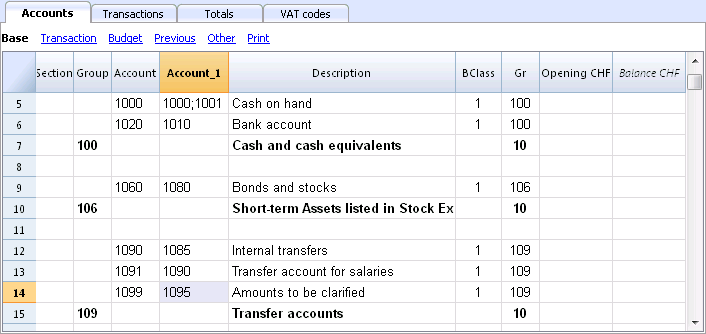
Step 3: Starting the import operation
For more information, please check the related pages Import to Accounting and Import File.
- From the Account1 menu, choose the Import to accounting and then Import File commands
- Using the Browse button, select the file of your old accounting plan
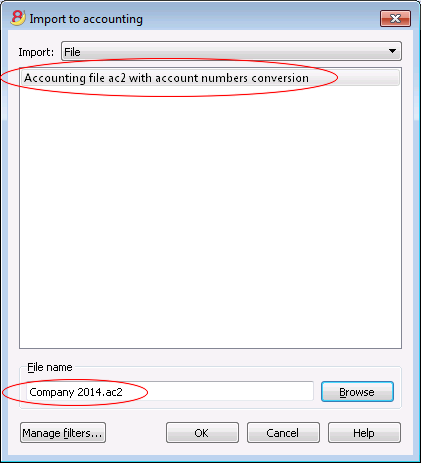
- Confirm by clicking on the OK button and pass on to the next window
- Define the import options
- Activate the Activate account numbers option, indicating that the account matches are in the destination file.
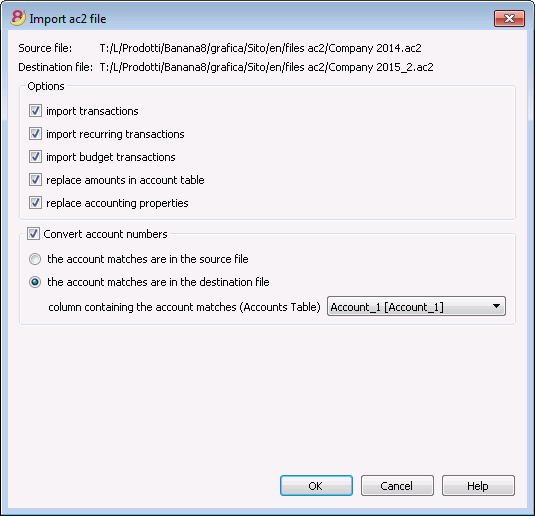
Subdivision of one account into several accounts
When one transfers to a more detailed chart of accounts, it is probably necessary to subdivide one account into several accounts.
After the import operation, proceed manually in the following way:
- In the Chart of accounts, subdivide the opening amounts, budget amounts and previous amounts of one account into several accounts;
- Go over the transactions, one by one, of the account that needs to be subdivided and assign them to the more specific account, or create extra transactions if it is necessary to subdivide one amount into more detailed amounts;
- Proceed in the same way for the transactions of the Budget table.
Results and possible errors
In case the program reports mistakes (absence of accounts or others), the import operation probably needs to be cancelled and the matches need to be completed;then repeat the import operation.
The program, confronted with different charts of accounts, cannot automatically do extensive verifications and guarantee that all the data have been imported and grouped correctly.
It is therefore strongly advised to manually check the result, making sure that the totals of the Balance Sheet and the Profit & Loss Statement are correct.
Create new empty file
In the Examples/Templates section, choose the language/nation and select the New blank file (without data, without chart of accounts)
In this case the file doesn't contain any data. You will need to create a new accounting file starting from zero.
Outline to create new file
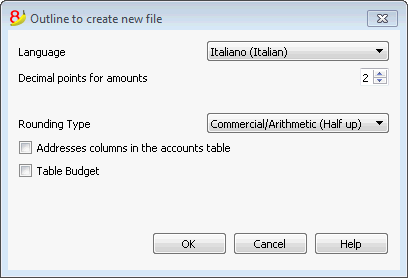
Language
The language used for the columns headers of the various tables.
Decimal points for amounts
In order to avoid accounting differences, the number of decimal points for the amounts is fixed for each file. Two decimal points are normally used, but there are currencies where decimal points are not required so 0 needs to be inserted.
Decimal points for amounts in foreign currency
If using multi-currency accounting, then it is necessary to define the number of decimal points for the amounts in the foreign currency as well.
Rounding type
The amounts are rounded up or down to the closest whole number. In the case of exactly half (for example: 100.5 / 101.5 / 102.5 / 103.5) the following systems are being used:
- Banking (Half at even) is being rounded up or down towards the nearest even number (100 / 102 / 102 / 104).
- Commercial/Arithmetic (Half up) is being rounded up to the next whole number (101 / 102 / 103 / 104). In accounting, this is the system most used.
- Compatible version 4. A minor precision is being used, which in very special cases, can bring forth a different rounding.
Address fields in accounts table
When this option is activated, the Address view is created in the Accounts table. In this view, the user can enter the addresses of clients, suppliers and members.
Budget Table
When this option is activated a Budget Table is created, where the user can enter his budget transactions.
The user can thus create different accounting files, in different languages, and with different decimal points. In order to change the language or the decimal points once the accounting file has been created, the accounting type must be converted by selecting Convert to new file from the Tools menu.
Open, save, copy and backup
Opening a file
- Accounting files can be opened in Banana Accounting if they are on the local computer or if they are accessible through a network.
If they have been sent by email, before opening them you need to move them in a computer folder - Only one user at a time can edit a file
If you edit a protected file or a file already in use by other users, you need to save the file with another name in order to save your changes. - The Banana Accounting program, notifies that you have opened a read-only file in the following cases:
- the file is located on a non-writable disk (CD-ROM)
- the file is located on a temporary non-writable folder
- the file is protected or the user doesn't not have rights to edit it
- the file has already been opened by another user
- the file has already been opened from the same user but in another session
How to look for *.ac2 files
If you don't remember in which directory your accounting files are located, you can use the search Windows Explorer box or the Mac finder search tool.
Find your accounting file on a Windows computer
Banana Accounting files have an .ac2 or .sba extention. The Windows search tool will vary depending on your Windows version.
- Windows 10: click on the search icon on the Applications bar and enter "ac2" or "sba" or your file name and click on the Documents arrow.
- From the Explorer File Manager enter the "*.ac2" extension, the "*.sba" extension or your file name and let Windows look for it.
- When in Banana you get to the Open file dialog window (File menu -> Open), enter the "*.ac2" or "*.sba" extension in the top right search box and then click on the look in the whole PC icon, or select the directory where you want Windows to look for your file.
Find your accounting file on a Mac computer
- When in Banana you get to the Open file dialog window (File menu -> Open), enter "ac2" or "sba" or a word that is part of the file name in the top right search box. With the icons, select where you want to look for your file (in the entire computer or in selected folders).
- Open the Finder and enter "ac2" or "sba"or a word belonging to the file name in the search box.
- Right click on the Finder icon, then click on Search, and then enter "ac2" or "sba" or a word belonging to the file name.
Saving a file
With the Save or Save as... command, the data are saved onto the hard disk. Pre-existing disk data are replaced with the new ones.
- A single file can be saved by one user at a time
The file can be saved by the user only if it is not also being used by other users - Files can be saved anywhere.
You can enter the file name and destination when saving it for the first time or when using the Save as command from the File menu
As a first option, Banana Accounting suggest the Documents folder as destination folder for the .ac2 files, but it can be changed with the Browse button. - If you are managing different accounting files, we suggest you to create a separate folder for each company and for each accounting year.
- Each file can be password protected.
Accounting files (*.ac2)
- Files created with Banana Accounting have an .ac2 extension, regardless the operating system used.
The .ac2 file format is specific for Banana. When saving, all data are compacted and saved in bulk. - Ac2 files are compatible between different operating systems (Windows, Mac and Linux)
You can save a file with Windows, then open it and edit it on a Mac, and then reopen in on a Linux or Windows computer. - Each file can be sent as an email attachment, edited on different operating system and resent to the sender.
- Accounting files are completely separated from the software Banana itself, that has an .exe extension for Windows,
- The installation files for Mac have a .dmg extension and a .deb, .rmp .run .tgz or .appimage extension for Linux.
Automatic saving
Banana Accounting automatically creates and saves your work in a temporary file that ends with ".autosave" . When you press the Save button or you exit the program, this temporary file is deleted. In case your computer should crash or turn off in the middle of your work, it would be possible to recover your data by opening this file.
In order to have the program automatically create this temporary autosave file, the corresponding option should be active (it usually is by default) in the Program Options (you can access them from the Tools menu).
How to copy or move your accounting files
Banana can save your files on any unit seen by the operating system or on a rewritable disc.
From non-rewritable discs (CDs or DVDs) Banana can open the files on a "read only" mode.
All .ac2 files can be moved in different ways:
from one directory to another:
- using Windows Explorer or Mac Finder to locate the directory where your files have been saved
- copying and pasting them in the new destination directory (once you pasted them you can delete from the original directory)
from one computer to another:
- saving the files on a memory stick and then saving them on the new computer:
- open the file to be moved
- from the File menu choose the Save as command, choosing the memory stick as destination unit
- this copy can also be made from Explorer by dragging the accounting file into the memory stick unit
- by sending them as email attachments and then saving them on the new computer
DropBox, Google Drive and other synchronization systems
Banana is compatible with systems such as DropBox and Google that keep files synchronized with cloud storage services.
Banana overwrites *.ac2 files and deletes the *.ac2.bak files. In the deleted files list you will find all *.ac2.bak files previous versions.
Viewing changes
Banana Android works directly with Dropbox servers. If you make changes on your PC, usually you have to wait a few seconds before you see the changes on the server, so also on Banana.
To ensure that the file is properly synchronized with the server, the file on your PC must be marked with the green check mark.
If you do not see the sync symbols (green, red, blue), you have to update the Dropbox application installed on your PC.
Another way to check the synchronization status from your PC, is to click on the Dropbox icon in the bottom bar:

In addition, Android synchronization does not occur while you are working with the app. You must close and reopen it.
Attention: Banana cannot realize if some files are opened simultaneously on more than one computer. It could thus happen that someone erases some data or that someone else adds some new data. Only the more recent copy of the saved file is kept. For this reason we strongly advise to avoid working at the same time on the same file.
Security copies (backup)
We strongly advise you to create external backup copies of your accounting files, in order to prevent a possible data loss, due for example to a computer crash or other causes.
- if you have a Mac computer you can use "Time Machine"
- if you have a Windows computer you can use the "File history" function
You can find other programs on the market that allow you to automatically create a backup of your data.
Saving and .bak files
When saving, Banana Accounting replaces the contents of the existing file, with the more recent data, only if the saving process is successfull:
- Data are saved on a temporary file
Only if the saving process is successfull the data on your disk are replaced to the existing ones. - If the Create backup copy (.bak) option is activated (Tools menu -> Program options command -> Avanced tab) the program renames the pre-existing file with the same name, adding the .bak extension.
A new file named "filename.ac2.bak" is created, containing the data before the saving process.
If an error occurs during the saving process, if for example the network disk is no longer available, choose another file name for saving your data.
Recover your data from a .bak file
When for a number of reasons you cannot find your accounting file, you can recover your data from the backup copy automatically created by the program. Here is how to proceed:
- open the directory where your accounting file was located
- open the file with a .bak extension. If it is not shown in the dialog window, you need to select the "show all files (*.*)" option at the bottom right of the window
- once the file is opened, save it with a name. Usually the same name as the lost file is chosen.
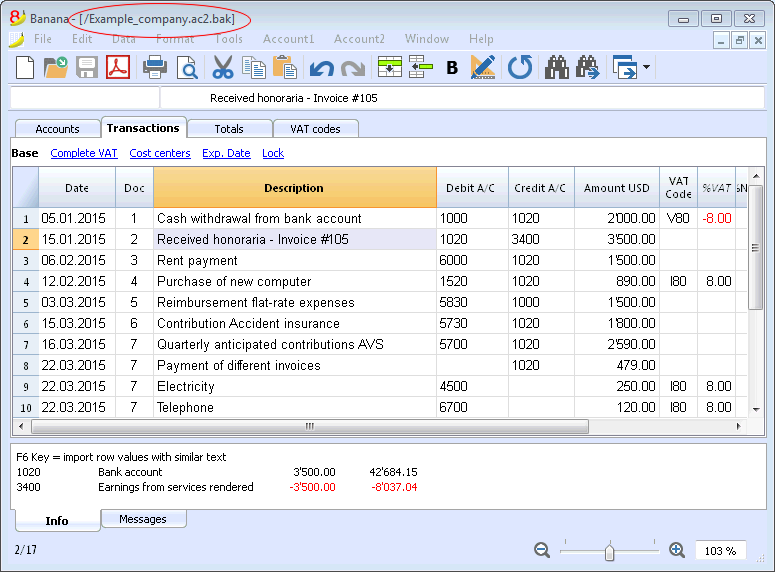
Damaged .ac2 files
Sometimes a computer crashes due to technical problems or viruses. Sometimes data received by email are compromised or damaged. For these reasons we strongly suggest you to make copies of your files.
If, for technical reasons you have a damaged file, our support team can verify, for a fee, if there are data that can be recovered.
Recover autosave file
This dialog appears when the program closes unexpectedly, and it was not possible to save changes made to the file.
When the program is reopened, it detects that the autosave file (temporary file) has not been canceled, and then asks if you want to retrieve the file.
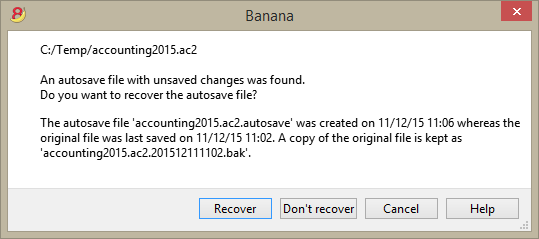
You can choose from the following options:
- Recover
- The autosave file is copied replacing the original file
- The original file is renamed as indicated in the dialog window
- Don't recover
- Both the original file and the autosave file are kept
- The program will not warn you anymore that the autosave file was kept
- Cancel
- Both the original file and the autosave file are kept
- Next time you open this file, the program will warn you that an autosave file with unsaved changes was found
The autosave files that were not recovered will be kept, and will have to be deleted manually.
If the program stops working
If the program is closed normally, it asks whether to save the modified data, and the autosave file is deleted.
However that program may be unexpectedly closed for a number of reasons:
- A power outage or another event that caused an immediate arrest of the operating system
- A problem that led to the crash of the program
- Due to another program or to a situation of the operating system or driver that caused the program to stop.
Try to restart your computer and use the program without other programs.- A flaw in the operating system or a faulty program can cause an interruption of Banana.
- Problem with some Dell computers.
- A computer fault (memory error)
- A virus or some other problem
- A flaw in the operating system or a faulty program can cause an interruption of Banana.
- A problem in the Banana Accounting software
Usually when, repeating the same command always causes the program to crash.
If the program stops in completely different situations, is more likely that the problem is due to a computer or operating system problema (see above)- First of all make sure that you have the latest version of the program
Install the updates if necessary. The problem could have been solved in the meantime
- First of all make sure that you have the latest version of the program
- Due to another program or to a situation of the operating system or driver that caused the program to stop.
Contact technical support
Verify the situation in which the program stops.
- It is important to understand in what situations the program stops, so that technicians can replicate the problem.
- When you contact the technical service:
- Describe the problem and how it can be reproduced - describe the error.
- Enter your system details (you can copy them under Tools -> Program Options -> Info System.
- If the problem occurs in relation to a file, send a copy of the file (removing confidential data).
File properties
When a new file is created, the basic data need to be entered in the File menu, using the File and accounting properties command.
The file properties can vary depending on the chosen accounting type.
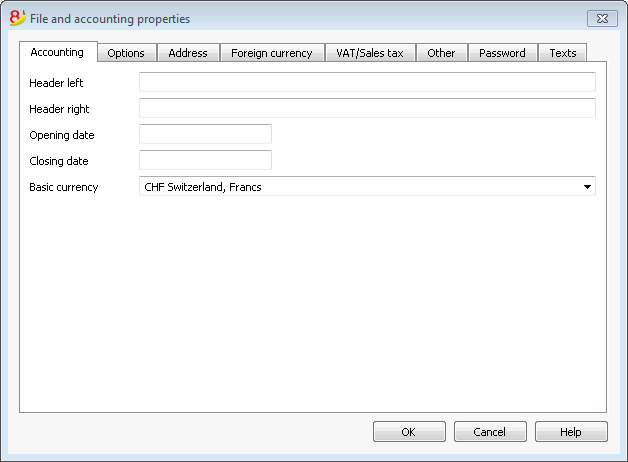
For the explanations of the different tabs please visit the pages hereunder.
Accounting Tab
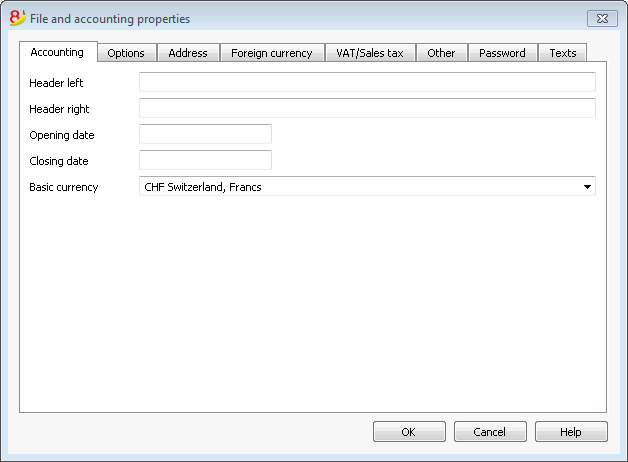
Left and right headers
These are the two empty cells at the top where any desired text can be inserted which will be used as a header for print-outs (left and right).
Opening date
The opening date is the date when the accounting begins. It can also be left blank. If a date prior to the opening date is inserted when entries are made, the program will give an error message.
Closing date
This is the closing date of the accounting. It can also be left blank. If a date greater than the closing date is inserted when entries are made, the program will give an error message.
Basic currency
The code of the currency in which the accounting is being handled. You can enter any currency code, even the one that are not in the list. When the code of the basic currency is being changed, the program changes the column headers for the amounts in basic currency using the new code.
In the multicurrency accounting files it is mandatory to select the basic currency, which will work as the funcional currency, the one used for the calculation of the Balance sheet and Profit & Loss statement.
Changing the basic currency symbol
If you change the basic currency symbol the program will not change the existing amounts. We advise you to change your basic currency symbol only if you don't have yet entered any opening balances and any transactions.
Accounting file WITHOUT foreign currencies
You can replace the basic currency symbol with the new symbol.
Accounting file WITH foreign currencies
- Replace the currency symbol in the File properties dialog (from the File menu)
- in the Accounts table
- Select the whole Currency column (click on the column's header)
- Use the Find and replace command from the Data menu and enter the old and the new currency symbol - make sure to check the Selected area only option. Replace all the symbols found.
- in the Exchange rates table
Enter the new exchange rates for all the currencies. - Give the Check accounting command from the Account1 menu.
- If there are opening balances or transactions, the amounts and the exchange rates will have to be manually updated.
Options Tab
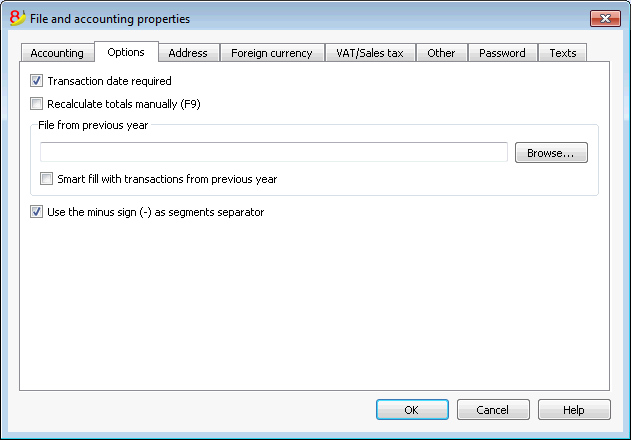
Transaction date required
If this option is activated and then a transaction is entered without a date, there will be an error message.
Recalculate totals manually (F9)
If this option is activated, the program will not automatically recalculate the principal groups of the accounting file, but the user needs to use the F9 key.
File from previous year
By using the Browse button, the user can select a file from the previous year.
Smart fill with transactions from previous year
If this cell is checked, the program keeps the transactions from the previous year in memory, and offers them as Smart Fill while the user inputs new entries.
Use the minus sign (-) as segments separator
When this option is activated, the segments have to be entered in the Transactions table with the minus (-) sign preceding the segment code. When this option is deactivated, the segments need to be entered with the colon sign (:), as in the chart of accounts. The colon needs to always preced the segment code.
Records (+/-) cost centers according to the category
This function is active only for Simple accounting and Cash book. By activating this box, the amount is entered in the cost center (positive or negative) according to the category.
If, instead, this option is not active, in order to enter a negative value, it is necessary to enter a minus sign before the cost center (-CC).
Related document: Text imput, edit and Smart fill
Address Tab
In this tab data about the company or the individual whose accounting is being handled can be entered.
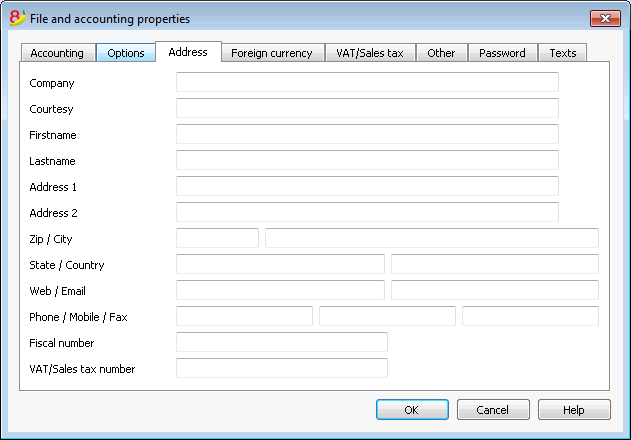
Foreign currency
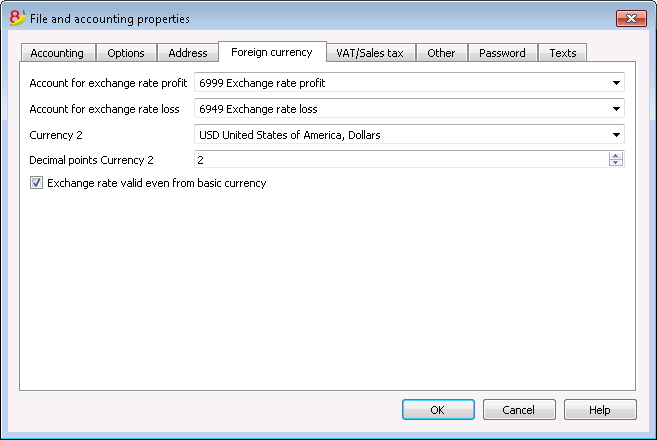
For the explanations of the different tabs please visit the corresponding page Starting a multi-currency accounting.
VAT/Sales tax
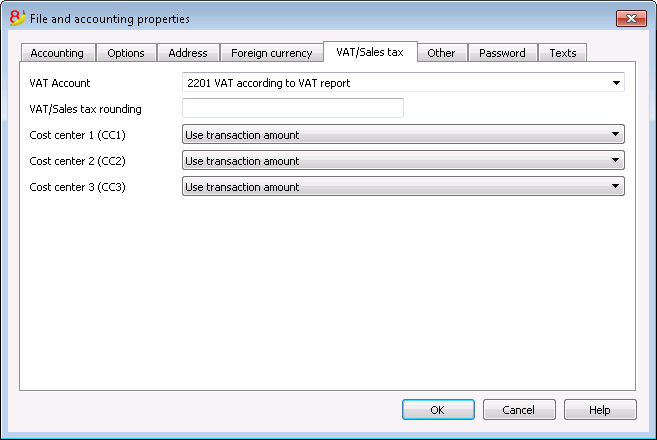
For the explanations of the different tabs please visit the corresponding page File properties (VAT/Sales tax tab).
Other Tab
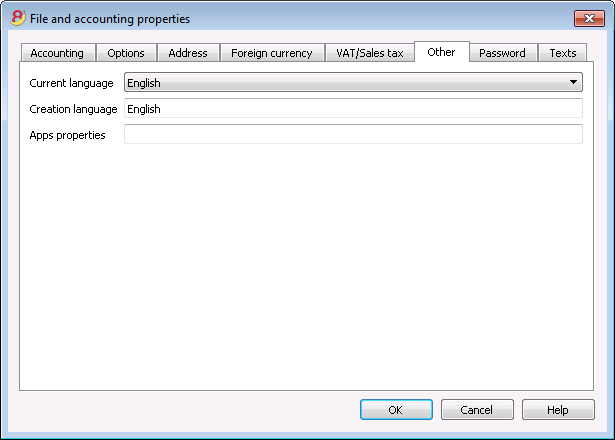
Current language
There are some file texts that the program generates automatically, (e.g. the lines of the Totals table, the transactions on the account card, and the printout of the Enhanced balance sheet); in this tab, the user can indicate the language for these texts (usually the same as the creation language).
Creation language
This is the language chosen and selected when the user creates an accounting file; this language is used for the column headers. If the user wants to change the creation language, then it is necessary to convert the file to a new one using the Convert to new file command in the Tools menu.
Apps properties
List of the activated properties in the Manage Apps dialog. In order to remove an App, delete the corresponding property.
Password Tab
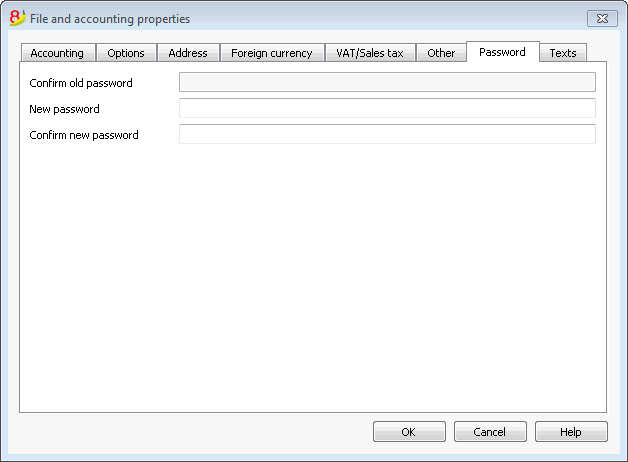
The files can be protected by using a password.
Entering a password in a file that doesn't have a password
- The box Confirm old password is shown in gray.
- Indicate your new password twice (New password and Confirm new password).
- Confirm with OK.
Changing an existing password
- Enter the existing password.
- Indicate your new password twice.
- Confirm with OK.
How to cancel a password
- Enter the existing password.
- Leave the boxes for the new password empty.
- Confirm with OK.
Note
Using a password does not give a high level of protection. In order to render the data truly inaccessible to third parties, it is necessary to have the appropriate cryptographic software.
Text Tab
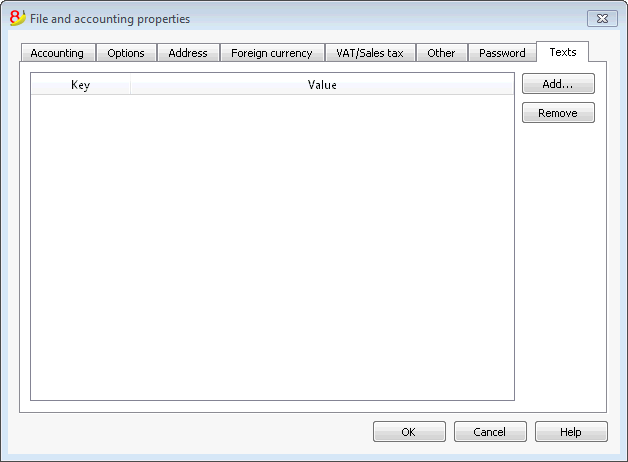
In this tab it is possible to enter different keys in order to save extra information, such as the accountant name, for example.
Key
In this field, input the reference text (e.g.: Address).
Value
In this field, it is necessary to input the value related to the key (e.g.: Ocean Avenue, ...).
Add
This button saves the new entered data.
Remove
This button removes the selected Key.
Create Pdf dossier
In order to create a Pdf file choose the Create Pdf dossier from the File menu (or click on the corresponding icon on the Toolbar).
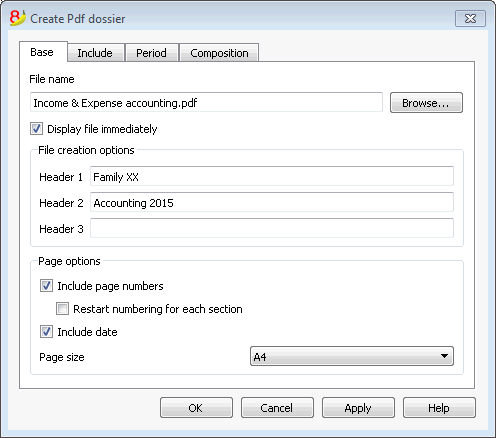
File Name
In this area you need to enter the name of the new file that the program will create to export the data. If, however, an existing file is selected by using the Browse button, the program will overwrite it with the new data.
Display file immediately
As soon as the Pdf file has been created, the software to view it will be launched. In this way, the result of the export can be seen immediately. It is best to remember that browsers like Mozilla and MS Explorer use a cache mechanism for files. When the export is made for a second time, it is possible that the user will see the previous version until the browser Reload button is pressed.
Table creation options
Headers 1, 2 and 3
These are the table headers.
Page options
By activating the page options it is possible to include:
- page numbers
- page progressive numbering
- date
Page size
You can select the page format
Other Tabs
For the explanations of the other tabs, please visit the following pages:
Recent / Favorite files
These commands display the list of recently used files and the favorite files.
In order to eliminate the list of recently used files, click on the File menu, Recent files, and on Clear list recent files.
In order to remove just one single file from the Recent Files list of the Favorites (Start page), position the cursor on the file name, proceed with a right mouse click and select Remove (Mac users should use the key combination Ctrl + right mouse button).
To make a file Favorite:
- Open the desired file
- Click on Favorite files
- Click on Add to list
To edit the list of favorites, click on:
- Favorite files
- Edit list..
- In the window that appears, edit the favorites, by using the buttons: Add, Remove, Open folder.
Associate .ac2 files with the most recent Banana version
When the Banana Accounting program is being installed, the "Associate Banana Accounting 8 with the AC2 file extension" option is activated by default; as a result all the accounting files will be opened with the new version.
If, when clicking directly on the file before opening the program, it should occur that the file gets opened with a previous version of Banana Accounting, this problem can be solved in the following way:
Windows:
- right-click on the file icon
- on the menu that appears select "Open with" and then "Choose Default Program..."
- choose the Banana program, the latest installed version.
Mac:
- right-click (or "ctrl "+ click) on the file icon
- on the menu that appears select "Get Info"
- under "Open with..." choose the latest installed version of Banana, click then on "Change All..." option.
Edit Menu
Adding and deleting rows
To insert blank rows below the selected row, follow these steps:
- Move the cursor above the row where additional rows need to be inserted
- From the Edit menu, select the Add rows command
- In the window that appears, key in the number of rows to insert
- Confirm by clicking on OK
There is still another procedure to add blank rows:
- Move the cursor above the row where additional rows need to be inserted
-
Click on the following icon
 on the Tool bar, one time for each row that you want to add. This procedure is advised when the amount of rows to be added is rather limited. The sequence for the shortcut key is: Ctrl+Enter.
on the Tool bar, one time for each row that you want to add. This procedure is advised when the amount of rows to be added is rather limited. The sequence for the shortcut key is: Ctrl+Enter.
To insert blank rows above the selected row, follow these steps:
- Move the cursor below the row where additional rows need to be inserted
- From the Edit menu, select the Insert rows command
- In the window that appears, key in the number of rows to insert
- Confirm by clicking on OK.
In order to delete one or more rows, select the row or rows that need to be deleted and from the Edit menu, click on the Delete rows command.
Protecting the rows
Using the Protect rows command, from the Edit menu, the user activates row protection to avoid making any changes by mistake.
The protected rows cannot be edited until, by using the Unprotect rows command, the protection is being removed.
To put protection into effect:
- Select the desired row(s) to protect
- From the Edit menu, select the Protect rows command
- Confirm the number of rows to be protected by clicking on OK.
Protected rows have light grey row numbers. In order to edit them again, first remove the protection by the Unprotect rows command in the Edit menu.
Data Menu
Find and Replace
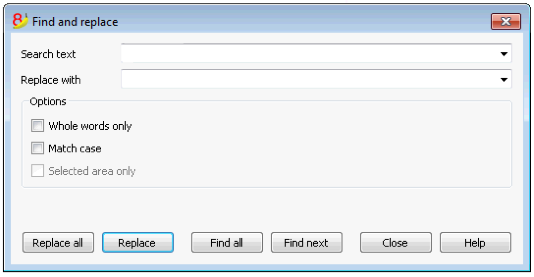
The text to be searched and the text to be used as a replacement should be inserted in the same format as the one displayed in the input field. For example, the amounts should be inserted without the separator for the thousands.
Search text
Enter the text to be searched.
Replace with
Enter the replacement text.
Options
Whole words only
If this box is activated, the program will find whole words only. For example, if the word being searched is Tot, it will not find Totals.
Match case
If this box is activated, the program will make a distinction between capital letters and small letters.
Selected area only
If this box is activated, the program will only search the information in the selected area.
Replace all
This key will replace the desired data throughout the whole document at once. When you need to change data that are being repeated in the Accounts, Categories, Transactions and VAT codes tables (for example, an account number or a VAT code), you can also use the Rename function.
Replace
This key will replace one data at a time.
Find all
Looks for all the information, according to the entered keyword, and displays it in the Information window in the lower part of the screen.
Find next
Looks for the following information item.
Find
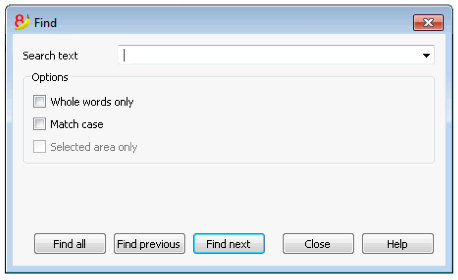
Search text
Enter the text to be searched. Amounts must be entered without separators.
Options
Whole words only
If this box is activated, the program will find whole words only. For example, if the word being searched is Tot, it will not find Totals.
Match case
If this box is activated, the program will make a distinction between capital letters and small letters.
Selected area only
If this box is activated, the program will only search the information in the selected area.
In order to begin the search, click on the Find button. The first piece of information corresponding to the request will be selected. To continue the search and find the next piece of information, select the Search next command from the Data menu, or else use the F3 key.
Rename
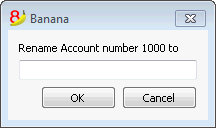
This command allows the user to change the account or category number (accounts or categories table) and the VAT code (VAT Codes table), without having to enter the necessary modifications in the transactions.
In order to rename, you need to:
- position yourself with the mouse on the cell that has to be changed (account/category number, VAT code);
- click on the Rename command from the Data menu;
- enter the new name in the appearing window.
Then, the software operates as follows (for example if you rename an account):
- verifies that there is no other account or group with the same number; if there is it the software will alert and ask if you want to proceed anyway. Please note that it is not possible to have to identical account numbers in the accounting plan;
- verifies where the account to be renamed has been used and makes sure that the rows are not protected or blocked; if they are it will alert that the rename operation cannot be carried forward;
- substitues the account number wherever it has been used, in the tables and in the File properties, with the new account number.
The software does not recalculate any total, simply renames the account number.
Go to
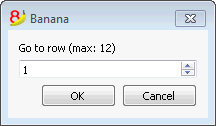
Select the Go to... command from the Data menu to open a window allowing the user to move to a desired row. When a selection table is active (for example, an account card), by using the Go to original row command, the program automatically takes the user to the corresponding row of the Transactions table.
Extract and sort rows (Extract)
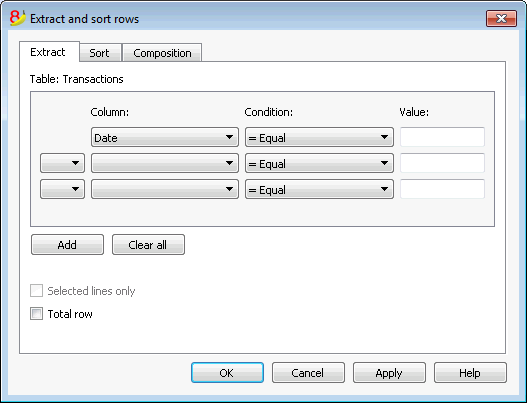
The Extract and sort rows command is available from the Data menu. This command is different from the Sort rows command, since it creates a new table where the result of the extraction or the sort is shown. The rows of the original table will not be changed.
Extract
In the Extract table you can click on the row number (underlined) to return to the row of the original table.
Column
You need to select the column you wish to extract the data from.
Condition
You need to select the condition for the extraction (ex. Greater, less, contains text, starts with, ends with, ...)
Value
In this field you must enter the text you want to use as comparison in relation to the condition (for example, if the condition is = Equal, entering 25.01.2015 as value, the program will extract all transactions with date January 25, 2015).
The value is a date if the selected column was Date, a numeric value if the selected field was Amount, a text if the selected columns was Description.
Add
This button allows you to add new fields for the extraction.
Clear all
This button allows you to clear all the settings you have entered for the extraction.
Sort selected rows only
This option is only available when rows have been pre-selected. If activated, only the selected rows will be sorted.
Total row
If this option is activated, the program will show the total row for the extracted rows with an amount.
Sort
The sorting columns are being indicated. The options are the same as for the Sort rows command.
Composition
The explanations of this window are available on the following web page: Composition.
Example accounts list
It happens sometimes that you want to have a list with only the accounts.
- Put yourself in the Accounts table.
- Impart the "Extract and Sort" command
- In column, choose "Account"
- Under condition, indicate "Not empty"
In case you wish to have accounts sorted by description
- Put yourself on the "Sort" section
- In the "Sort by" box, indicate the "Description" column
If you want to display only certain columns, you can create a new view with the Tables setup command.
Extract and sort rows (Sort)
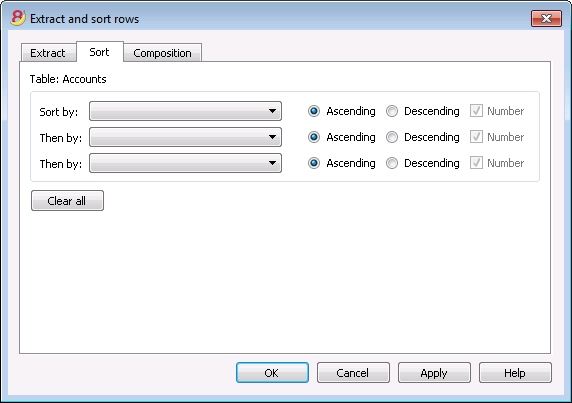
The Extract and sort rows command is available from the Data menu. This command is different from the Sort rows command, since it creates a new table where the result of the extraction or the sort is shown. The rows of the original table will not be changed.
Sort by
You can choose the desired sorting criteria.
Then by
The program allows you to choose two other sorting criteria other than the main one.
Ascending
The rows sorting is done in an ascending order, taking into consideration the selected sorting criteria (date, doc, ...)
Descending
The rows sorting is done in a descending order, taking into consideration the selected sorting criteria (date, doc, ...)
Number
If the column chosen as sorting criteria only contains numbers, you need to check this option.
Clear all
This button allows you to clear all the settings you have entered for the extraction.
Sort rows
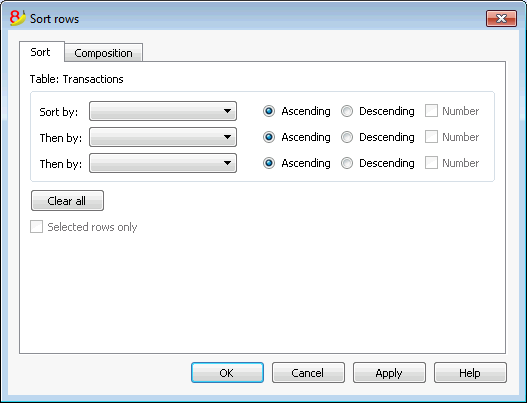
The Sort rows command is available from the Data menu. Please take note of the fact that the Sort rows command is different from the Extract and sort rows... command, since it changes the order of the rows in the table you are currently working on, according to the sort keys you entered. We advise you to be very careful before pressing the OK button, especially if you are working in the Accounts Table, because you might completely change your accounting plan structure.
The rows on the table can be sorted according to the content of the columns. It is possible to enter up to three sorting keys:
Sort by
From the dropdown list choose the desiderd sorting key
Then by
You can here choose an additional sorting key other than the first one
Ascending
The rows sorting will be in an ascending order, according to the selected sorting key (date, doc, ...)
Descending
The rows sorting will be in a descending order, according to the selected sorting key (date, doc, ...)
Number
You need to activate this option if the sorting key you chose only contains numbers
Clear all
This button allows your to clear all settings previously chosen as sorting criteria
Selected rows only
This option is only available when rows have been pre-selected. If activated, only the selected rows will be sorted.
Tables setup
This command allows you to manage
- The Tables:
These are the elements that contain the data in a format or rows and columns.
- The Views:
Indicated under every table.
These are the elements that define the way in which the columns of the table are displayed.
Thanks to the views, one can define which columns need to be visible, the sequence of the displayed columns and the way in which they are displayed.
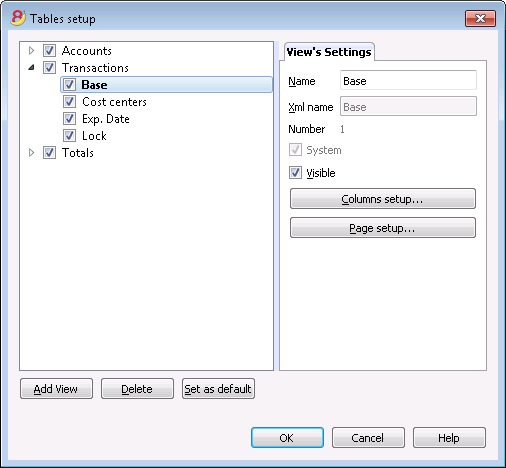
View's Settings
In order to add tables, please go to the Add new functionalities command.
For each table, you can define:
- Name
The name of the table in the file language. This field cannot contain spaces or special characters.
It can only be changed for added tables. - Xml name
The name this is being used for the programming. This field cannot contain spaces or special characters.
It can only be changed for added tables. - Header
The name that appears in thetables list - Visibile
Indicates whether the table is visible or not.
Manage Views
Name
It is possible to enter a new name for the selected View.
Xml name
This is the View name for the Xml export. For system Views this name cannot be changed.
Number
This is a number automatically given to the View by the program.
Visible
When selecting this checkbox the View will be visible.
System
If this checkbox is selected the View is a system View and cannot be deleted or edited.
Columns setup...
Displays the Columns setup page that allows to edit them, both in displaying them as well as in setting them up.
Page setup...
This button leads to the page format settings.
Add...
This button adds a new View to the active table.
Delete...
This button deletes a View.
Set as default
Defines the View that is being used.
Columns setup
New columns
In the new version Banana Accounting Plus, in the Transactions table, we have added new columns for the integrated Invoicing and the new Balance column that identifies on each row, any differences so you can immediately correct them.
We advise you to switch now to Banana Accounting Plus and take advantage of the many new features.
Display Tab
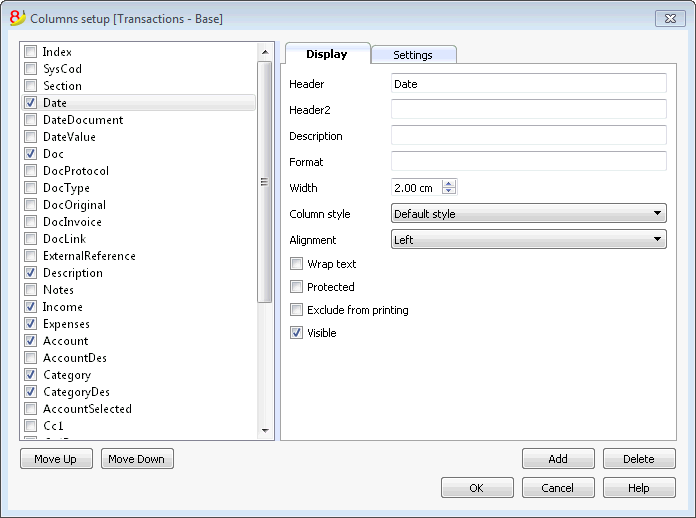
Header
This is the column header.
Header 2
This header is used by the program for only a few fields (e.g. Amount column).
Description
This is the description of the field. This description will be shown as a tooltip.
Format
This is the format to show numbers, date and time (see chapter at the end of this page).
Width
This section defines the horizontal size of the column.
Column Style
This is a drop-down menu that indicates the style to be used (Format, menu, see sub chapters). This style has priority over the style of the row.
Alignment
The user can choose whether to align the text right, left or center in this drop-down menu.
Wrap text
This option allows the user to view the input text on more than one line.
Protected
This option allows the user to protect the entire column so that no data can be input or edited.
Exclude from printing
When this option is activated, the field will be excluded from printing.
Visible
This option allows the user to make column visible.
The tables can be altered. Fields can be added, headers can be changed, and column sizes and the order in which they are shown can be altered.
Move up, Move down
The fields are listed in the order in which they appear on the table being used. The visible fields are the ones with a checkmark.
In order to alter the order in which they appear simply select the field you wish to move and drag it up or down.
Add
This button adds new fields (columns) to the current table. Field added by the user are just information fields; the program does not make any calculation on numeric data.
Delete
This function is used to delete a field (column) from the list. A system field, however, cannot be deleted.
Settings Tab
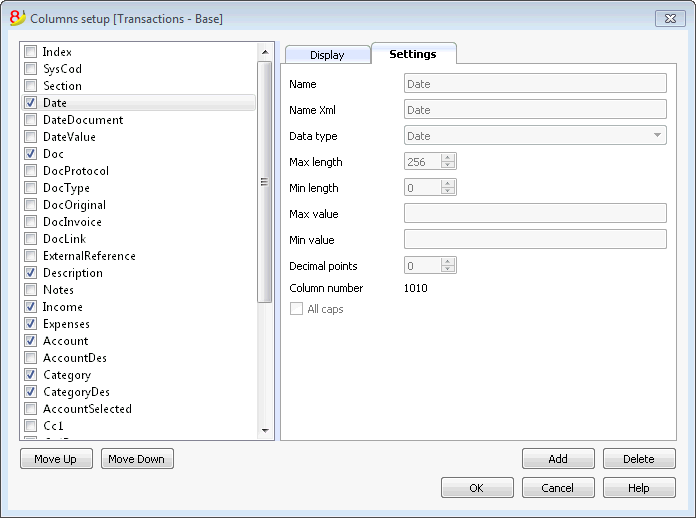
Field name
This is the name of the active field and it is automatically inserted by the program. It cannot be modified.
Field name Xml
This is the name of the active field in the Xml format and it is automatically inserted by the program. It cannot be modified.
Data type
It is possible to choose between the following predefined types: Text, Number, Amount, Date, Time.
Max and Min length
Maximun and minimum field length.
Max and Min Value
It is possible to enter minimum and maximum values (numbers or characters).
Decimal points
It is possible to define the field decimal points
Field number
This is a number automatically given to the field, and has uniquely a technical purpose.
All caps
By clicking this options all fields data will be shown in caps characters.
Date, hour and number format
When the format is modified, the way the date, time and numbers are shown, changes.
If no specific format is specified, the default format of your operating system will be used (date, time and numbers as indicated on the control panel).
In the Format area of the Set up fields/Edit attributes command (Data menu) the user can use other formats. Types of formats, with some examples, are listed below:
|
Date format |
Examples for date |
|
d mm yy |
1 01 15 |
|
dd m yy |
01 1 15 |
|
ddd mmm yyyy |
Fri Jan 2015 |
|
dddd mmmm yyyy |
Friday January 2015 |
|
The letter “d” (day) indicates the day, the “m” (month) indicates the month, and the “y” (year) indicates the year. |
|
|
Time format |
Examples for time |
|
hh:mm:ss:zzz |
04:04:36:089 |
|
h:m:ss:zz |
4:4:36:89 |
|
Naturally the user can also invert the order of the elements making up the date or the time as desired (e.g.: mm dd yyyy). |
|
|
As far as the separators are concerned, the user can choose between all of those available on the keyboard (for example: #, @, -, /, ., etc.). |
|
|
Numbers Format |
Example for numbers |
|
0. |
259 |
|
0.00 |
258.85 |
|
0.000 |
258.848 |
|
The number of decimal spaces in a number field can be edited according to the user’s needs. Actual calculations are made using all the inserted decimal numbers. Rounding is only done for what is shown on screen. |
|
New column
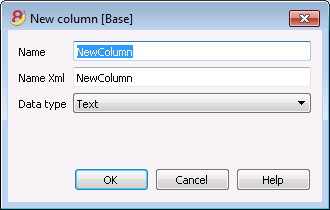
Field name
Enter the field name of the column to add.
Field name Xml
The name of the column to export in Xml and in scripts.
Data type
It is possible to choose between the following predefined types: Text, Number, Amount, Date, Time.
New view
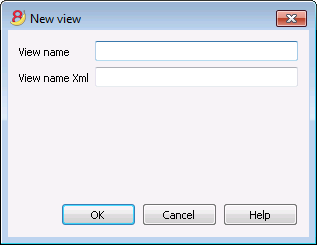
View name
Enter the name of the view you want to add.
View name Xml
This is the view name for the Xml export.
Format Menu
In the Format menu the following commands are present:
Default style
This is the default style for the whole file.
Points
Use different points to define the font size.
Bold and Italic
Modify default style
In order to change the default style:
- attribute the desired style to a row;
- select the Modify default style command from the Format menu
All the rows with the original defaul t style will then be shown in the new default style.
Calculate row height
When the text for a row is very long, the Calculate row height command from the Format menu allows the user to view it completely, adapting the height of the row. Activate this function on condition that, in the field attributes (Data menu, Set up fields command – Edit attributes button), the Wrap text option has been selected.
Calculate all row heights
This command operates in the same way as the previous command except that it works on all the rows in a table instead of only one.
Page break
At any point in a file, the user can insert a page break
To insert a page break:
- place the cursor on the first row where the new page is to be created;
- open the Format menu;
- select the Page break command
To remove a page break:
- place the cursor on the row with the page break;
- open the Format menu;
- select the Page break command again
Highlight rows with colors
In order to highlight the rows:
- Select the rows to be highlighted and on the icon
 , click on the first symbol if you want to color the background, and on the second one if you want to color the text.
, click on the first symbol if you want to color the background, and on the second one if you want to color the text.
- In order to deactivate the color, select the row(s) and click on No color (present in the menu of each color).
Tools Menu
File info
The File info command, from the Tools menu, displays the characteristics of a file.
Columns
By activating the Complete view also the Xml columns are displayed, through which it is possible to transfer the values automatically when exporting the table.
- Section: the Group name of the values
- ID: the specific and explicit identification of the value
- Description: contains an explanation of the value
- The rows in bold print are the section titles that group the different elements together
- Value: the formatted value
- Section XML: The name of the section in English
- ID XML: the identification in English
- Value Xml: the field contents in Xml format.
The Section XML and the ID Xml identify the value unambiguously.
Add new functionalities
The Add new functionalities command is in the Tools menu. ff
The available option may differ according to the file type.
Add a new simple table
It allows you to add tables completely manage by the user.
Once is added, the table cannot be removed anymore.
You need to indicate the table's name.
The table will have two predefined columns:
- Id column - to indicate a selection group
- Description column - to enter a text
Inside the table you can add new columns with the Columns setup command from the Data menu.
New Documents table
Information are available at the Documents Table page.
Add addresses columns in the Accounts table
For accounting files.
This functions allows you to add, in the Accounts table, specific columns to enter clients, suppliers, or members addresses.
The program will add in the Accounts table the following items:
- the Addresses view, where the addes columns are visible
- the columns that allow you to enter addresses data and other information
- In order to make one or more of these columns visible also in other views, you need to use the Columns setup command from the Data menu.
- In order to create views with specific columns, you need to use the Tables setup command from the Data menu.
Add Budget table
For accounting files.
This function adds a Budget table, where you can enter budget transactions.
The program will do the following operations:
- Add the budget table, that will show the budget data indicated in the Accounts table (if present)
- Lock the budget column in the Accounts table
From now on, the amounts contained in this column, will be calculated based on the budget transactions and on the period defined in the File and accounting properties.
More information are available at the Budget page.
Edit the VAT Amount type column in the transactions
For accounting files with VAT management.
This function allows you to edit the Amount type (VAT amount type) in the Transactions table.
This column allows you to enter, for each transactions, when it is necessary, one of the following VAT amount types:
0 (or empty cell) - it means VAT included (with VAT/taxes)
1 = VAT excluded - it means VAT excluded (without VAT/taxes)
2 = Tax amount - the transaction amount is considered 100% VAT/taxes amount
For each transaction, the programs automatically fills in the data as setup in the VAT Codes table (for each code). If however, exceptionally, this needs to be changed, you can manually enter 1 or 2 in the Amount type column.
Program options
In the Program options window, several technical options are possible for the accounting file.
In the following pages you will find more detailed information.
Interface
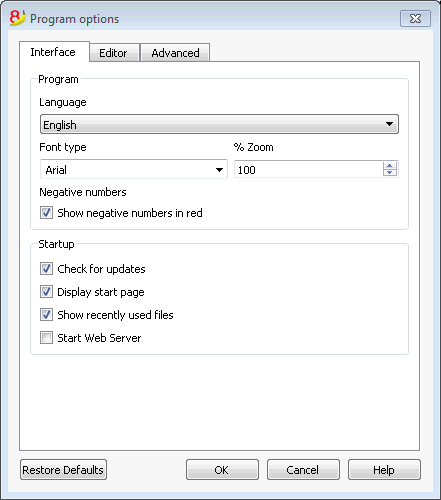
Program
Language
The Program Language is the language used by the program. Use this drop-down menu to select a language if the user wants to use a language different from the default or if the default is not available.
Font type
This drop-down menu allows the user to select the desired font.
%Zoom
If the user wants the data on the table to be shown in another size, adjust the percentage of Zoom here.
Show negative numbers in red
The negative numbers and amounts will be shown in red in the tables.
Startup
Check for updates
This option establishes a connection to the Banana.ch SA website and checks if there is an update compared to the version that is used.
Display start page
The news start page is shown.
Show recently used files
In the File menu, all the most recently used files are listed.
Start Web server
Makes it possible to access Banana Accounting data through external programs.
Editor
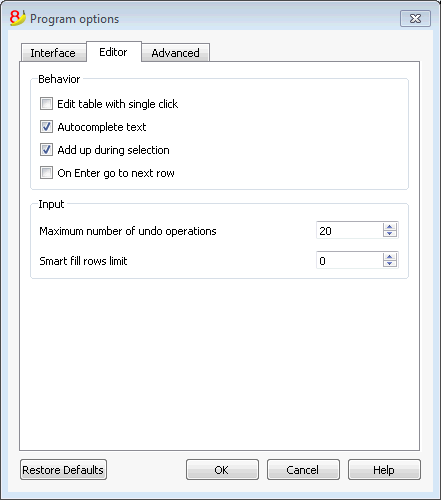
Behavior
Edit table with single click
By activating this option, a single click on the selected cell is sufficient to enter in the modification mode. If the function is not activated, you have to double-click on the cell in order to enter in the modification mode.
Autocomplete text (Smart fill)
By activating this option, the program automatically selects the first draft text in the drop down list and automatically fills it in the row where you are.
Add up during selection
By activating this option, the program will add up the selected amounts. Deactivate this function if this instantaneous addition slows certain operations down. One can select non-adjacent amounts by holding down the Ctrl key while selecting individual cells with the left mouse button.
On Enter go to the next row
By activating this option, the cursor will place itself on the next row when pressing the Enter key.
Input
Maximum number of undo operations
Insert the maximum number of undo operations (one at a time) when using the Undo command from the Edit menu.
Smart fill rows limit
When inserting data, the program reads the data that has already been entered and tries to suggest how to complete an entry. In cases where there are many rows, this function could slow down the process.
The user can define a limit for the number of rows, above which the smart fill will not be used. If there is no value entered or zero, smart fill will always be used.
Advanced
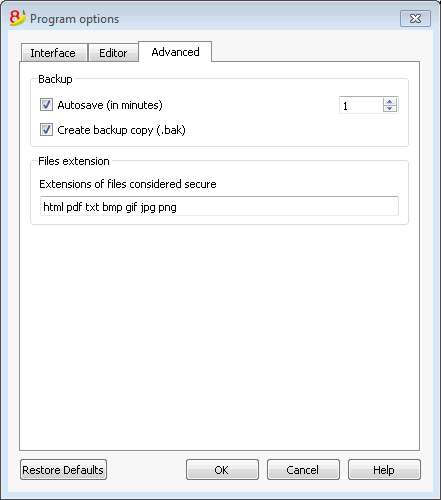
Backup
Autosave (in minutes)
This option allows saving the file automatically according to the desired frequency (in minutes). The program saves the data in a file called auto backup + file name. If the program or the computer crashes, the data can be recuperated by opening this file and saving it with a name (Save as...) from the File menu.
Create backup copy (.bak)
When the user saves to disk using the same name, the version of the file that already existed is renamed with a .BAK extension.
Files extension
Extensions of files considered secure
This option defines the file types that the software consents to open with a double click on the DocLink column of the Transactions table. This prevents from opening non-secure files by the program.
Restore Defaults
If some settings have been altered, by using this button, the default settings will be restored.
Developer
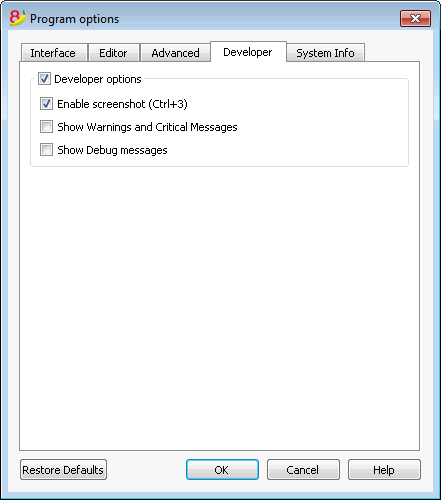
Developer options
This tab includes useful options fors cripts, apps and http pages developers for Banana Accounting.
Enable Screenshots (Ctrl+3)
If this option is activated, with the key combination Ctrl + 3 it will be possible to save screenshots of the program tables and dialog windows.
Show Warnings and Critical Messages
If this option is activated the program will show warning and critical messages.
Warning and critical messages allow to check that the program is working properly during scripts or add-ons execution or during web server calls. This option is meant for scripts, add-ons or http sheets developers.
Show Debug messages
If this option is activated Debug messages will be shown to the user.
This option needs to be activated only if asked by the Banana Accounting technical support.
System Info
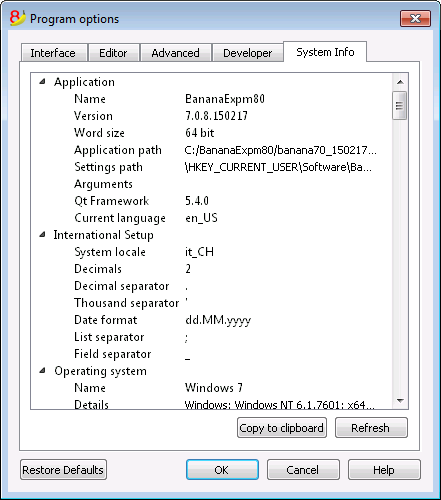
The System Info card displays information on the Operating System and the work environment. Our technical support might ask for this information. In this case, click on the "Copy to Clipboard" button and paste the data in the e-mail or the contact form.
Apps Menu
Banana Accounting applications are Javascript applications that use Banana specific programming interfaces (API Application Program Interface).
Thanks to the Banana applications, users have the ability to add new extensions that cover a wide range of needs: reporting, calculating, export, import and much more.
In order to see all available Apps and for more information, please visit the BananaApps list page.
Apps Menu
The Apps menu allows you to run the applications and manage them (add, remove, enable, ...).
Only applications that fulfill the necessary requirements are listed in the Apps menu:
- Applications of the same type of the current file
- In the File properties, they should have the properties required by the Banana application
You can assign the required properties to the current file with the Apply property button.
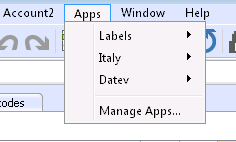
Add/Install a Banana App by downloading the file
In order to use a Banana application, you first need to add it in the Info window list of the Apps menu::
- Download and save the application file on your computer
- You can choose freely where to save the Banana App file. Usually:
- Use the Accounting directory, in case the file relates to a specific accounting file
- Create a directory for the BananaApps, where the applications that are being used for more than one accounting can be saved.
- The Banana application is a text file
If you click on the link containing a Banana application, you will see the Javascript program.- Use the Save page as command from your browser
- Or, instead of clicking on the link, place yourself on the link, right click and choose the Save destination command
- You can choose freely where to save the Banana App file. Usually:
- Add the Banana application to the list of available applications:
- Apps menu -> Manage Apps...
- Manage Apps button (at the bottom of the dialog window)
- Add from file button (at the bottom of the dialog window) and select the previously saved file (file with .js extension)
- Click on the Open button.
How to execute a Banana application
- Start Banana Accounting 8
- Open the desired accounting file
- Click on the Apps Menu
- Click on the application that appears in the menu
The program executes the application automatically.
Develop/Create a new application
You need to create a text Javascript file matching the requirements for the Banana applications.
In order to write the text file we advise you to use a Text Editor specific for programming, also available for free (such as, for example, Notepad++).
In order to develop a Banana application, it is better to start from an existing project.
- Start from an existing project form the github.com\BananaAccounting site
- Refer to the documentation for developpers on our website
- Install the application with the Manage Apps command
Manage Apps
This dialog window allows you to install, remove and execute Banana applications.
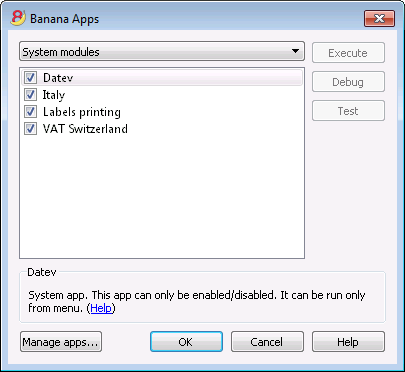
List of available applications
In this list you can find all the application that you added (installed).
Enable/Disable
By activating/deactivating the checkbox next to the application name, you will enable (disable) the applications.
Only enabled application will be visible in the Apps menu.
If an application appears in a light grey color, it means that the program does not find the Banana application file. If the file has been moved, you need to remove the application and add it again.
Information on the selected application
The program gives the following information:
System applications
The system applications are those included in the software that can be enabled or disabled:
The other applications listed are the ones installed by the user.
Application ID
The internal application ID used to save the application settings
The required file type
The file type that the application requires to be executed.
This is the directory number. 100.* means that the application requires a double entry accounting file.
Properties of the required file
A text that must be entered with the Apply properties button or manually in the File properties.
Apply properties
Enters, in the Properties of the active file, the property required by the application.
If the button is not active, it means that the current file type is not supported by this application.
Side buttons
Execute
Runs the selected application.
Debug
Run the selected app in debug modus.
Test
Opens a dialogue with details such as id, date, author, etc. of the App.
Lower buttons
Manage Apps
Opens a dialog window where you can add or remove the Apps.
Help
Opens the Help page of the App.
Notes
The Apps management is not yet as smooth as we would like it to be; we are working to improve it.
Print label
From the Labels -> Print command from the Apps menu, you can print the addresses. In the different tabs you can choose different settings, from the label format to le selection of the addresses to be sorted and printed. Each setting can be saved with the Compositions.
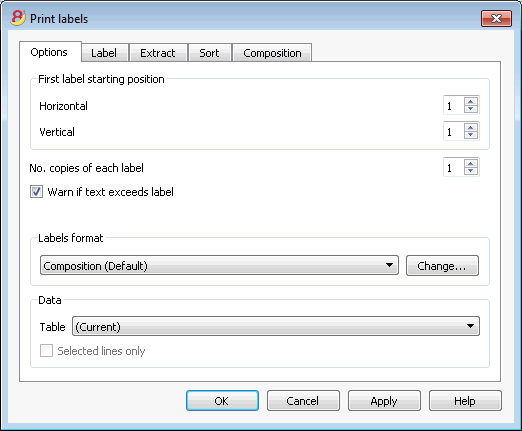
For the explanations of the different tabs, please consult the following pages.
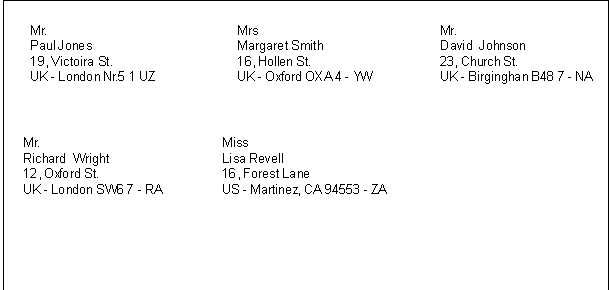
Options
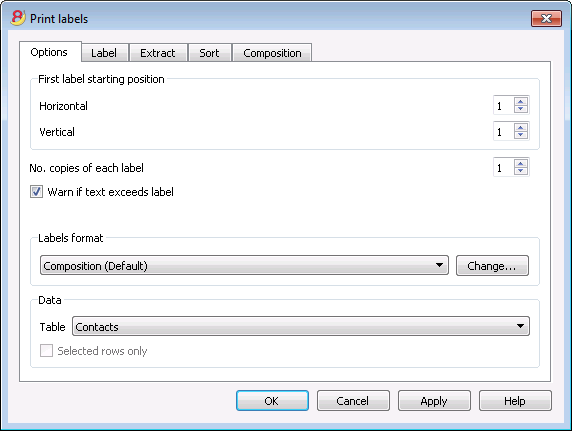
First label starting position
Decide on the position of the first label. For example, if 1 is entered in the horizontal and vertical fields, it refers to the upper left-hand corner of the page.
Number of copies for each label
The value of 1, in this field, means only one copy of each label is wanted.
Warn if text exceeds label
If the text goes beyond the margins for the label, the program will warn the user by sending an error message if this cell is activated.
Labels format
You can choose between the label formats available in the list.
If the list doesn't have the format you wish, through the Change button, you can access the Label format dialog windos where you can choose your desired settings.
Data
Indicate the data source for the labels to be printed:
- Table - the current table data will be printed. If a data extraction occurred, only the extracted data will be printed.
- Addresses - all table addresses will be printed
- Selected rows only - only the earlier selected addresses will be printed.
Label
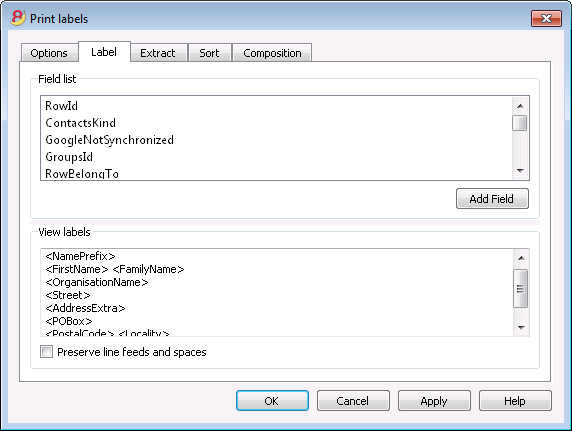
Field list
This is a list of all possible label fields; to insert a field, it is possible to work in two ways:
- Double-click on an element from the list
- Click on an element from the list, confirming with the Add Field key.
The field selected will be inserted at the position of the cursor in the View labels area. One can directly insert fields by writing the field name between the < Less and > Greater symbols.
View labels
Shows the disposition of the fields. The entries "<NAME FIELD>" will be replaced with the corresponding value of the table.
The symbols Greater and Less are considered field delimiters. In order to make them appear in the text
write "\<" for "<";
write "\>" for ">"
and write "\\" for "\"
Preserve line feeds and spaces.
In case this option is deactivated, the program does not take eventual spaces and empty rows in consideration.
Extract
Sort
Composition
Labels format
From the Apps menu, Labels command, Formats option, you can access the labels setup.
The program already offers many predefined label formats; it is however possible to setup personalized parameters through the Default command.
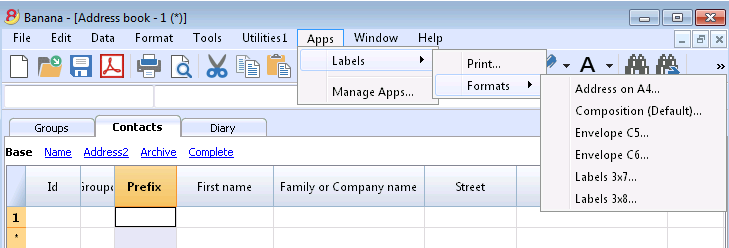
The program already offers many predefined label formats; it is however possible to setup or edit the default parameters, as well as your customized ones, through the Composition (Default) command.
Page settings - Options
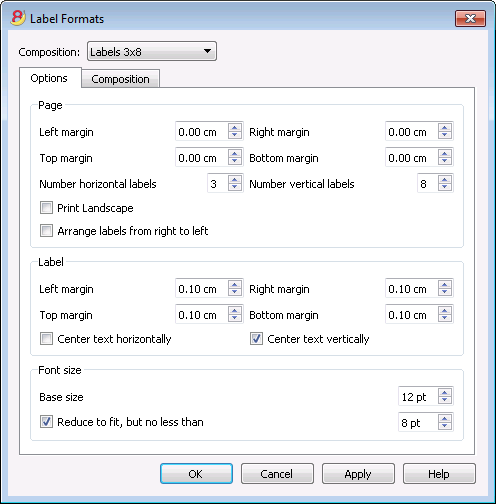
Page
Margins
Input the size in centimeters; if no size is entered, the margin sizes will be zero.
Number of horizontal labels
Input the number of horizontal labels there are on the page.
Number of vertical labels
Input the number of vertical labels there are on the page.
Print Landscape
The page will be printed horizontally if this cell is activated.
Arrange labels from right to left
The labels will be printed from right to left and from top to bottom.
Label
Margins
It is possible to input a margin for each label; the values for the label margins must be input in centimeters.
Center text horizontally
Select this option to horizontally center the text for each label in the cell.
Center text vertically
Select this option to vertically center the text for each label in the cell.
Font size
Base size
This field shows the default font size.
Reduce to fit, but no less than
The program calculates the maximum font size possible for a given label, starting from 14 points all the way down to 8 points. The calculation is made taking into account both the height and width of the label. If a label has a line that is too long (or has too many rows) to be printed, then an error message will appear in the message window. Even if it is incomplete, the label will still be printed.
Note:
the printers will not print on the whole surface of a page because they need minimum margins. The program tries to adapt the single labels to the margin values required by the printer.
Page settings - Composition
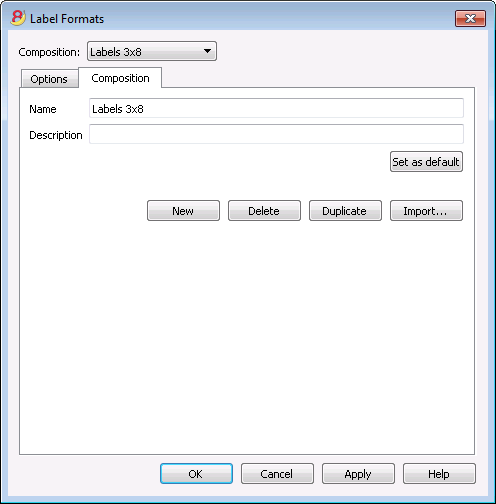
All the settings that have been activated in the "Options" tab can be saved by using the Compositions and can be displayed when needed.
For more information on this section, consult the Composition page.
Help Menu
The Help menu gives access to the followings commands:
- User's guide - access to all documentations and explanation of all technical and accounting topics
- Keyboard shortcuts - list of all keyboard shortcuts with detailed use description
- Check for updates... - access to our website to check if there are newer versions of the software
- Support center - access to Banana support web page
- Feedback - link to our website contact form where you can leave a feedback
- Register - access to Banana web page for users registration
- Manage license key - allows to enter the license key for the program
- About Banana Accounting - access to technical information about the program such as version number, serial number, Copyright.....
Keyboard shortcuts
You can also consult the list of keyboard shortcuts directly from the program, by choosing Keyboard shortcuts from the Help menu.
Short-cut Keys
|
Accounting Keys |
Description |
|
F9 |
Perform simple recheck. |
|
Shift+F9 |
Perform global recheck. |
|
F6 |
This key executes different functions depending on the column the user is working on. The functions are explained in the information window. |
|
Alt+ Left click |
Display the Extract rows table or the Account card table when clicking on an account number. |
|
. (Full stop/Period) |
On a date column insert the current date. |
|
Editing Keys |
Description |
|
Enter, Tab |
Confirming keyed-in text and advance one cell. |
|
Alt+Enter |
Confirming keyed-in text and advance one row. |
|
Shift+Tab |
Confirming keyed-in text and return to previous cell. |
|
F2 |
Edit content of cell. |
|
Double click |
Edit content of cell. Under the program options you can select to edit content of cell with a single click. |
|
Backspace, Space |
Delete content of current cell and edit the content. |
|
Backspace |
Delete preceding character. |
|
Del |
Delete subsequent characters. |
|
Ctrl+C |
Copy selected text or cells. |
|
Ctrl+V |
Paste copied text or cells. |
|
Del |
Delete content of selection. |
|
not assigned |
Delete text from the cursor point to the end of the cell. |
|
F4 |
Copy previous cell from same column. |
|
Shift+F4 |
Copy previous cell from same column and advance one cell. |
|
Ctrl+Shift+C |
Copy selected rows. |
|
Ctrl+Shift+V |
Insert copied rows. |
|
Ctrl+- |
Delete selected rows. |
|
Ctrl++ |
Insert rows before position of cursor. |
|
Ctrl+Enter, Ctrl+Return |
Add one row below position of cursor. |
|
Moving keys |
Description |
|
Left |
Scroll towards left. |
|
Right |
Scroll towards right. |
|
Up |
Scroll up. |
|
Down |
Scroll down. |
|
PgUp |
Scroll up one screen page. |
|
PgDown |
Scroll down one screen page. |
|
Home |
Scroll to beginning of row. |
|
End |
Scroll to end of row. |
|
Ctrl+Home |
Scroll to top-left angle of table. |
|
Ctrl+End |
Scroll to bottom-right angle of table. |
|
Ctrl+Left |
Moves towards left to the edge of the current data region. |
|
Ctrl+Right |
Moves towards right to the edge of the current data region. |
|
Ctrl+Up |
Moves up to the edge of the current data region. |
|
Ctrl+Down |
Moves down to the edge of the current data region. |
|
Alt+PgDown |
Next view. |
|
Alt+PgUp |
Previous view. |
|
Ctrl+PgDown |
Next table. |
|
Ctrl+PgUp |
Previous table. |
|
Ctrl+Tab |
Next window. |
|
Ctrl+Shift+Backtab |
Previous window. |
|
F5 |
Scroll to desired row by keying in row number in active window. |
|
Shift+F5 |
Go to original row. |
|
Selection Keys |
Description |
|
Shift+PgUp |
Select column moving upwards, page by page. |
|
Shift+PgDown |
Select column moving downwards, page by page. |
|
Shift+Left |
Select row to left. |
|
Shift+Right |
Select row to right. |
|
Shift+Up |
Select upper column. |
|
Shift+Down |
Select lower column. |
|
Shift+Home |
Select back to start of row. |
|
Shift+End |
Select forward to end of row. |
|
Ctrl+Shift+Home |
Select back to top of table. |
|
Ctrl+Shift+End |
Select forward to end of table. |
|
Ctrl+A |
Select entire table. |
|
Other Keys |
Description |
|
Ctrl+F4 |
Close active window. |
|
not assigned |
Exit program. |
|
Ctrl+N |
New file. |
|
Ctrl+S |
Save. |
|
Ctrl+O |
Open. |
|
Ctrl+P |
Print. |
|
Esc |
Cancel operation. |
|
Ctrl+Z |
Undo operation. |
|
Ctrl+Y |
Redo operation. |
|
Ctrl+F |
Find. |
|
F3 |
Find next. |
|
Ctrl+B |
Bold text. |
|
Ctrl+I |
Italic text. |
|
F1 |
View help. |
|
Multimedia keyboard |
Is performed by |
|
Function key (eg. F6) |
Press the fn key as well as the corresponding function key (e.g. Fn+F6). |
Error messages
If the program shows error messages:
- Update your software to the latest available version, by downloading it at the following page:
http://www.banana.ch/en/node/3215 - Check that the opening balances are correct
- Recheck the accounting file by pressing Shift+F9
- If you have a multi-currency accounting, check that the exchange rate differences have been calculated
- Search for differences in the transactions with the Search for transaction differences command from the Account1 menu.
Favorites menu
The names of all the created Compositions appear in the list of the "Favorites menu". When it is necessary to display or print a favorite, just select it from the list of the Favorites menu, without having to edit or modify its configurations.
When you have created compositions for the first time, in order to display them in the Favorites menu, you have to close and reopen the accounting file.
Composition
Compositions are saved personalized settings that can be used at a later date.
It is possible to create Compositions for the following accounting data:
- Account cards
- VAT report
- Enhanced Balance Sheet
- Enhanced Balance Sheed by groups
- Reports
- PDF dossier
- File export
- Extract and Sort rows
- Addresses / Labels
How to obtain Compositions
Compositions can been obtained mainly through the Account1 menu when it is about the Accounting cards, the Enhanced Balance sheet, the Enhanced Balance sheet with groups, the Reports and the VAT report, and from the File menu for the compositions concerning Create Pdf dossier and Export file.
- Once the document to be created has been chosen, start from the corresponding menu (Ex. Account cards or Enhanced balance sheet by groups...) and click on Default
- from the dialog windows that appears click on Composition and on the New button
- enter the name of the new composition
- check the desired options
- click on the Apply button
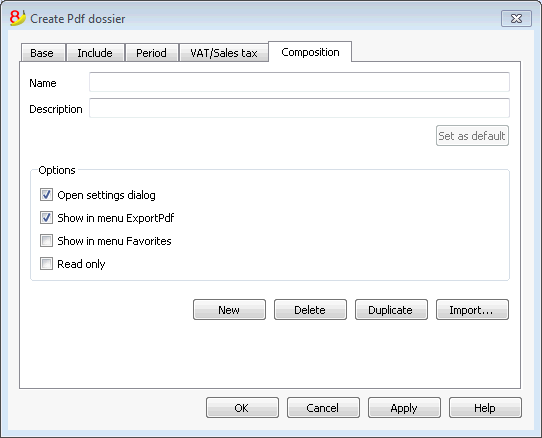
Each composition, once created, will appear in the menu of the corresponding command and can be edited, renamed, duplicated or deleted.
Name
Enter a name to identify the composition (for instance, Quarterly Report).
Description
Enter the description for the composition.
Show this window every time
If activated (default), when selecting a composition from the menu, the dialogue for editing the settings will be shown. If not activated, the preview of the requested report (Balance sheet, report, etc.) will be shown directly.
Show in menu... (depending on the menu/command in which one is being positioned)
If this option is activated, the composition will appear in the menu of the command.
Show in 'Favorites' menu
If this option is activated, the composition will appear in the Favorites menu.
Read only
If this option is activated, it will not be possible to edit the settings.
New
This button allows you to create a new composition.
Delete
This button allows you to delete an existing composition.
Duplicate
This button allows you to duplicate a composition.
Import
This button allows you to import a composition from another Banana Accounting file.
Apply
This button allows you to save the chosen settings for the new composition.
Display in the starting menu
According to the menu you are in, the Default composition and your personal saved compositions will be shown.
Composition (Default)
This is the composition used by default from the program, if no other composition has been created.
In the following example the menu of the Accounting reports is shown.
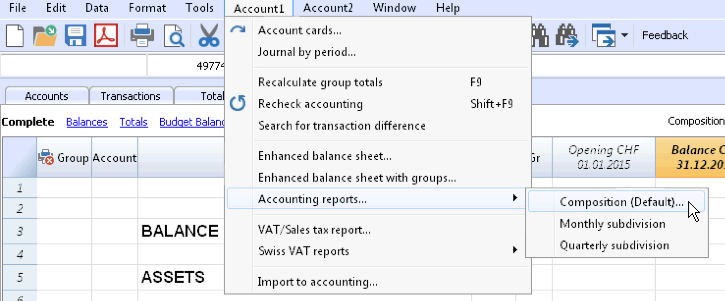
Direct access to the compositions
In the tables where the compositions are being shown and in the previews, the composition menu and the settings icon are being displayed. These make it possible to easily move from one composition to the next and provide rapid access to the settings in case you want to edit these.
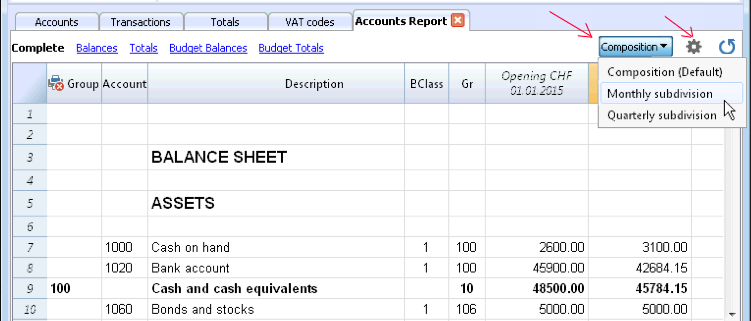
Export
With Banana accounting you can export in different formats, either the data of a single table of the whole file:
Export rows
Choose the Export rows command from the Data menu in order to export the content of a single table.
If you select some rows before launching the command, then the Export selection only option will be activated.
Export file
Chose the Export file command from the File menu in order to export more than one table. In the dialog windows that appears you will find the following tabs:
- Specific tabs of the exporting format
- Include tab, to define the tables and the reports that must be included in the export
- Period (Accounting) tab, to define the period
- VAT tab (in the accounting files with VAT management)
- Composition tab
Export formats
There are different formats available, each with its own specific options:
- Pdf
This format allows to export all accounting file content in a unique pdf file. - Excel
This format allows to create Excel spread sheets, comparisons, budgets, index calculations, Balance Sheet analysis, charts directly linked to accounting values. - HTML
With this format the data and accounting statements can be easily accessed with an Internet browser (Explorer, Mozilla, Opera).
This format fully complies with the legal requirements related to long-term archiving of accounting data. - XML
This format is the standard used for exchanging data. The accounting data can be easily read and reused with other programs or with XSLT style sheets. - Export rows in TXT
This format allows to export the table rows in a text format.
Export in Excel
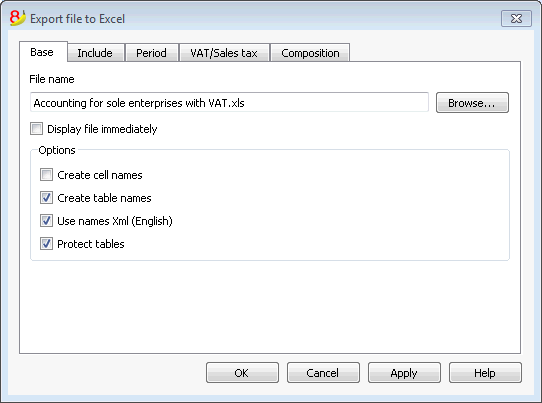
Export selection only
When activating this option, the program exports only the selected area.
File Name
In this area it is necessary to insert the name of the new file that the program will create to export the data. If, however, an existing file is selected by using the Browse button, the program will overwrite it with the new data.
Display file immediately
As soon as the MS Excel file has been created, the software to view it will be launched. In this way, the result of the export can be seen immediately.
Options
Create cell names
This option will automatically give a name to each cell as the file is exported. For example, the cell that contains the balance for account 1000 will receive the name: "Accounts_1000_Balance" in Excel. This means the user can univocally identify each cell independently from its position on the sheet and thus create Excel reports that don't have to be corrected if the account plan is changed. The user thus saves having to manually carry forward any accounting data to Excel. However, inserting the names of the cells does slow down the opening of the Excel file.
Create table names
With this option, the program will automatically give a name to the whole area of the cells belonging to a table, at the moment the file is exported. For example, the area formed by the cells belonging to the Accounts table will be identified by the name DB_Accounts. This option is necessary if, when creating reports in Excel, database functions are used.
Use names Xml (English)
The cell names can either be defined in their original accounting language, or with their English name. In the original language, the names will be understandable to someone who speaks that language, but they will not be universally understood like a name in English would be. By selecting this option the user would have, for example, "Accounts_1000_Balance" instead of "Conti_1000_Saldo".
Protect tables
The entire content of cells is locked when selecting this option so that it is only possible to edit the format. This prevents the possibility of making any unintentional changes to the exported data. The user can remove this protection at any time by using the appropriate command in Excel.
Export selection only
If this cell if activated, only the selected area is exported.
Other Tabs
For the explanations of the other tabs, please visit the following pages:
Export result
Each accounting table is displayed in a different sheet in the Excel file
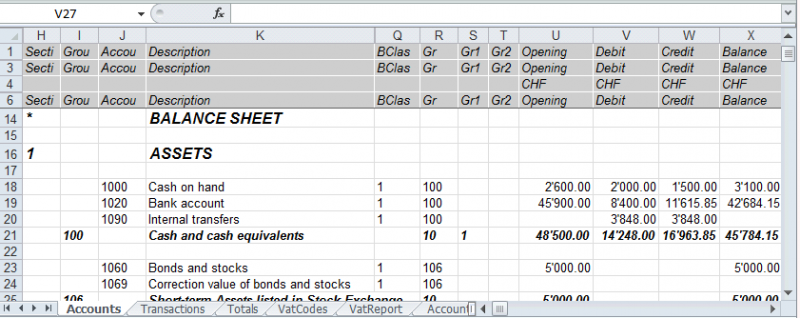
Use the cell names instead of the row/column references:
- The names return the desired value even when a new row or column is being entered.
- The names are easy to use and understand
"Accounts_1000_Balance" refers to the balance of the 1000 account
"Accounts_1000_Description" returns the value of the cell that contains the description of the 1000 account - The names can be used in the formulas
"=Accounts_1000_Balance" returns the value of the cell that contains the balance of the 1000 account
"=Accounts_1000_Balance/1000" divides the balance of the 1000 account by 1000 - By using the names, it is possible to create links to various files.
A link to a cell is being composed of:
- File name
- Table name
- Cell name

Include Tab
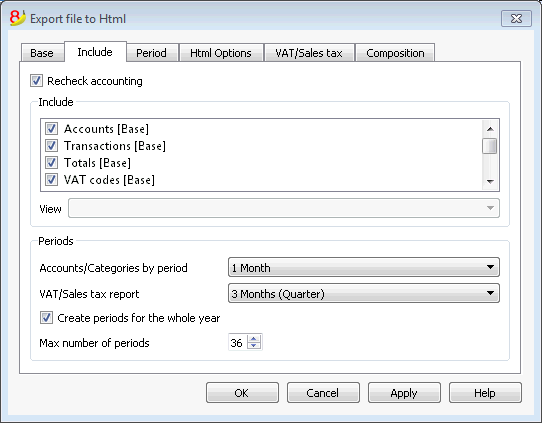
Recheck accounting
By ticking this box, the accounting will be rechecked before it is exported.
Include
By ticking the different boxes, the user can export in MS Excel Xml the various tables and/or all the account cards and the VAT/Sales tax Report.
View
It is possible to select the view where the data are to be imported. This option is available for the export in PDF, Html and Xml format.
Periods
This function lets the user export the accounting data subdivided by period.
Accounts/Categories by period
This option allows to export the accounts and categories balances according to the selected period.
VAT/Sales tax report
This option allows to export the VAT/Sales tax report according to the selected period.
Create periods for the whole year
By selecting this function, the partial balances for the whole year will be exported, and not only the ones of the specified accounting period or the selected export period.
Max number of periods
The maximum possible number of periods.
Export in Html
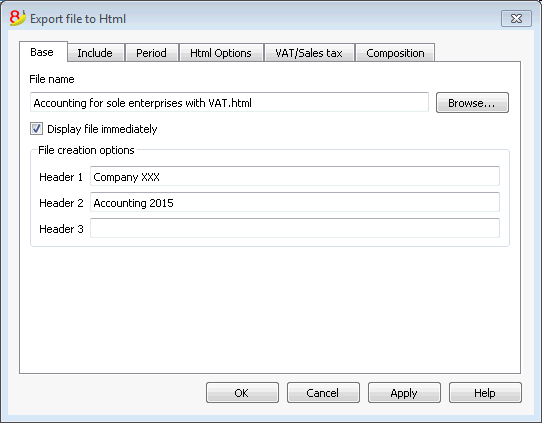
File Name
In this area, the user must insert the name of the new Html file that the program will create to export the data. If however the user selects an existing file through the Browse button, the program will overwrite it with the new data.
Display file immediately
As soon as the Html file has been created, the software to view it will be launched. In this way, the result of the export can be seen immediately. It is best to remember that browsers like Mozilla and MS Explorer use a cache mechanism for files. When the export is made for a second time, it is possible that the user will see the previous version until the browser Reload button is pressed.
File creation options
Headers 1, 2 and 3
These are the file headers.
Other Tabs
For the explanations of the other tabs, please visit the following pages:
Html Options Tab
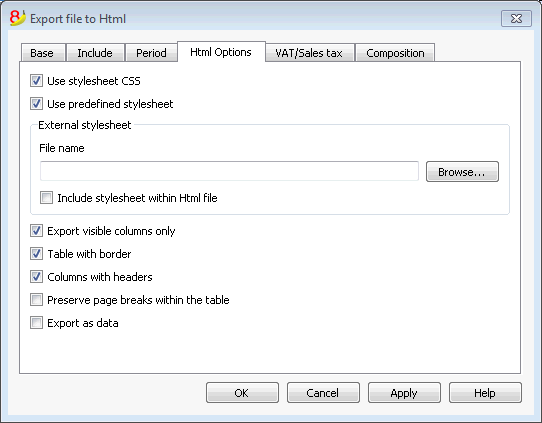
Use style sheet CSS
Selecting this cell will allow the user to connect a style sheet to the exported file. By default the program will automatically use its own style sheets and incorporate it into the document.
Use predefined style sheet
The program's default style sheet will be used.
Deactivating the cell will automatically activate the External style sheet option. The user can then select the name of a personal style sheet.
External style sheet
File name
In case an external style sheet is being used, select the file name of the style sheet with the Browse button.
Include style sheet within html file
When data is sent in Html format, the style sheet file must also be sent. To avoid sending two separate files the user can incorporate the style sheet to the Html accounting file by activating this cell.
Selecting the cells will allow the program to file the data with various graphic options:
- Export visible columns only
- Table with border
- Columns with headers
- Preserve page breaks within the table
If there are page breaks on the original accounting file, these will be carried over in the export as well. - Export as data - data will be exported without any formatting
Export in Xml
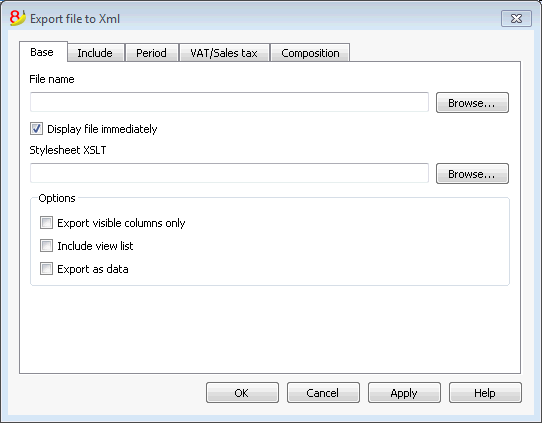
File Name
In this area it is necessary to insert the name of the new file that the program will create to export the data. If, however, an existing file is selected by using the Browse button, the program will overwrite it with the new data.
Display file immediately
As soon as the file has been created, the software to view it will be launched. In this way, the result of the export can be seen immediately.
Style sheet XSLT
In this area, the user can select the style sheet according to which the program should organize the graphic display of the accounting data. Thanks to the style sheets, the user can input his/her own data and conform to the print-outs required by the authorities. On the www.banana.ch various examples and further information on style sheets are available.
Options
It is possible to choose between the following options:
- Export visible columns only
- Include view list
Export selection only
If this option is activated, only the selected area will be exported.
Other Tabs
For the explanations of the other tabs, please visit the following pages:
Export rows in txt
In order to export rows, please select the Export rows command from the Data menu. Different options are available:
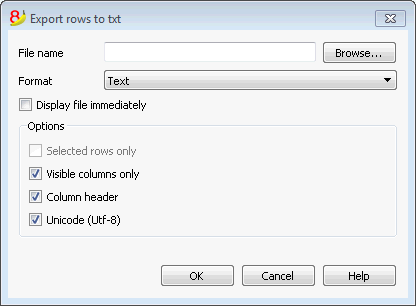
File name
Enter the file name or select an existing one using the Browse button
Format
Select the desired format.
Display file immediately
As soon as the file has been created, the software to view it will be launched. In this way, the result of the export can be seen immediately. Please notice that browsers such as Mozilla or MS-Explorer have a documents cache mechanism. It is then possible that, when exporting a second time, you will still see the previous version if you don't use the Refresh browser's button.
Options
If activated, different options will allow the export of:
- selected rows only
- visible columns only
- columns header
- unicode (Utf-8)
Save
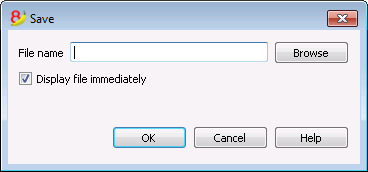
This window is shown when you need to create a PDF file, export in Html or Excel format, or copy into the clipboard.
File Name
In this area it is necessary to insert the name of the new file that the program will create to export the data. If, however, an existing file is selected by using the Browse button, the program will overwrite it with the new data.
Display file immediately
As soon as the file has been created, the software to view it will be launched. In this way, the result of the export can be seen immediately.
Import
Information on import are available in the single online lessons, listed in the left side menu.
Import into accounting
New import extensions
In the new version Banana Accounting Plus, you will find new extensions for importing data from SmartBusiness and also files in .zip format.
We advise you to switch now to Banana Accounting Plus and take advantage of the many new features.
Supported import formats
With Banana, one can import from whatever format (see the list of current supported formats). In case you should need to import from other file types that are not included in the list, specific Banana Import Apps can be developed.
The Import to accounting command
The Import to accounting command from the Account1 menu makes it possible to import the following data:
- Transactions - to transfer the transactions from another Banana file or from the bank statement
- Accounts - to transfer the accounts from another Banana or a text file
- VAT codes - to transfer the VAT codes from another Banana file or from a text file
- Files - to transfer a complete file in order to convert the Chart of accounts
In order to transfer data just one single time, please consult Transferring data from other accounting software.
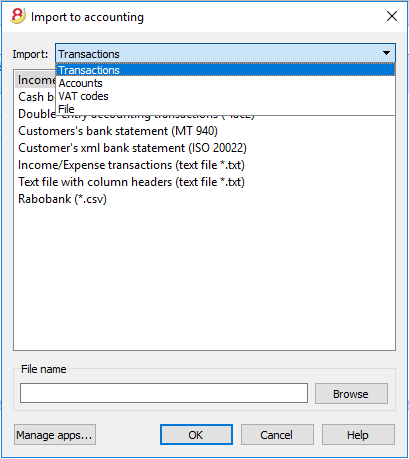
Procedure for importing
- Choose the destination table of the data
- Choose the file type from which to import
- Indicate the file name
- Choose the transactions to be imported
Destination table
For each data type, there are specifique pages
Import formats
According to the type of destination table, different import formats are availbale.
However, the following formats are available for all options:
- Text file with column headers
These are files that are especially created with other programs (for example, a program that creates invoices) so that the data can be transferred into Banana Accounting.
Technical indications on how to prepare these type of files can be found here. - There are also other file types for which a specific import filter exists or has been created.
File name
- The name of the file of which the data need to be imported needs to be indicated here.
Manage apps...
- To add or to update import filters.
Scripts that decode file types can be created.
Ok Button
- Starts the import.
Error messages
In case error messages appear during an import operation, update, first of all, the Import App.
Import transactions
New import extensions
In the new version Banana Accounting Plus, you will find new extensions for importing data from SmartBusiness and also files in .zip format.
We advise you to switch now to Banana Accounting Plus and take advantage of the many new features.
Import procedure
- From the drop down menu, choose Import transactions
- Choose the file type from which to import (Cash book transactions, Double-entry accoutning transactions)
- With the Browse button, choose the file from which to import the transactions
More information about all types of import filters can be found on the Banana Apps page.
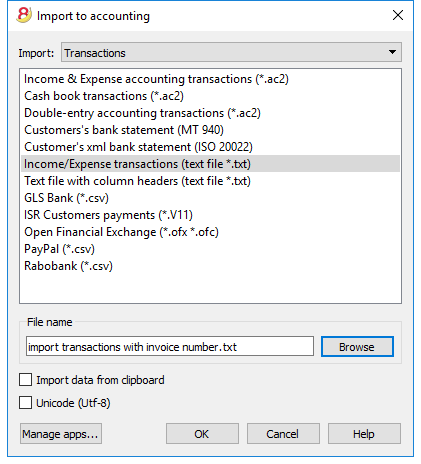
File types that can be imported
- Import transactions from an Income & Expenses accounting file
In order to import transactions from an Income & Expenses accounting file into a double-entry accounting file, it is necessary that the categories of the Income & Expenses file correspond to the accounts of the Double-entry accounting file. - Import Cash book transactions
Apart from importing the transactions, an import summary per month or quarter can also be obtained.
See the specific page Import Cash book transactions. - Import Double-entry accounting transactions
In order to import transactions from a Double-entry accounting file into another Double-entry accounting file, it is necessary that the accounts correspond. - Import transactions from Bank statement ISO 20022 or MT 940
See page Bank Statement ISO 20022 - Import data in Txt
This file type is being used to import data from other programs, such for example:- in order to import monthly transaction from your salaries software
- in order to import the invoices issued with a invoicing software
- in order to import the payments made with your invoicing software
- in order to import your sales transactions from your online shop
- in order to import data from another accounting software
- in order to import data from another cashbook management software (for example a restaurants or a hotel).
- For more information on how to create a file to be imported in Banana, please consult the technical information.
- BananaApps for importing
- Banana allows for import from several other formats.
- Please take a look at the updated list of Banana Import Apps.
- It is possible to create one's own scripts that uncode the data contained in one's own files, more info here.
Choice of rows to be imported
After having elaborated the rows to be imported, the program displays a dialog, in which the user can indicate further options.
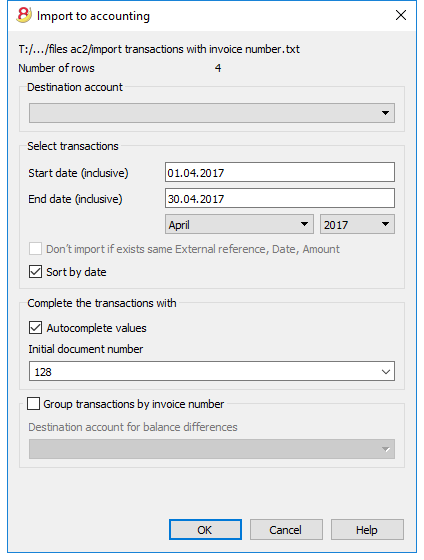
Destination account
This option is present when data of the bank account (or postal account) statement, or an account's income & expense transactions in a text format, are being imported.
Insert the bank account number of the chart of accounts, related to the imported statement.
Select transactions
Start date, End date
Insert the start and end dates of the period related to the transfer of the transactions. The period can also be selected automatically in the boxes under the dates area.
Don't import if exists same ExternalReference, Date, Amount
If activated, this function allows the user to not import already entered transactions, in order to avoid recording transactions twice. This option can only be activated when the column "ExternalRef" is present in the transactions that are going to be imported. If not, this option will be deactivated.
Complete the transactions with
Autocomplete values
The option is only necessary for accounting with VAT/Sales tax and multi-currency. If activated, it allows the automatic completion of values that are missing in the imported data (for example, the exchange rate in the exchange rate table).
Initial document number
This option is present when data of the bank account (or postal account) statement, or an account's income & expense transactions in a text format, are being imported. This is the document number assigned to the first imported transaction.
Group transactions by invoice number
If the import file contains values in the "DocInvoice" column, it is possible to indicate in the dialogue:
- Group transactions by invoice number
In this case, the rows of the same invoice are being grouped in such a way that there is only one transaction for the same account and the same VAT code. Please check the explanation Import invoice data.
- Destination account for balance differences
When VAT codes are being applied, there may be rounding differences of just a few cents.
In this case, Banana creates an additional transaction for every invoice into which this difference can be recorded.
Of course, it is necessary to pay attention that the data to be imported obtain a balance between debit and credit. If not, the transaction row will contain the difference between debit and credit.
Edit the imported transactions
The program creates some transactions and adds them to the Transactons table.
Transactions can be edited or deleted.
In a double-entry accounting file, the program adds some symbols in the Debit/Account and Credit/Accounts columns, where in an income and expenses file, the program adds them in the Account and Category columns.
Symbols should be replaced with the appropriate account or category.
- [A]
This symbol is indicated when no account has been indicated in the dialog.
You need to replace the [A] with the appropriate bank account.
[CA] - When ths symbol appears, you need to replace it with the appropriate contra-account, so that the Credit transactions will be balanced with the Debit transactons.
In rows with only one contra-account, you will find both the [A] and the [CA] symbols in the same row.
In rows with multiple contra-accounts, each row will have its own [CA] symbol. Without the [CA] symbol, it would be impossible to understand if the transactions is a Debit or Credit one.
Frequently Asked Questions
I see don't see the format for the bank statement of my bank
Click on "Manage apps...", followed by "Update apps" and enable the filter for the desired format.
I see don't see the format for the Xml account statement of the Postfinance (file .tgz)
This format is no longer supported. Please contact the Postfinance and ask to receive the statements in ISO 20022 format.
The following message appears 'This ISO 20022 file doesn't contain a bank statement (camt.052/053/054)'
This error message is being displayed when the ISO 20022 file doesn't contain a bank statement. The ISO 20022 format is a generic format that can contain different types of information, like the bank statement and the payment confirmations In Banana Accounting, only the bank statements can be imported (camt.052/053/054).
My bank is not in the list of supported formats
It is possible to create apps for formats that have not yet been implemented. We have also paid support available for the implementation of customized formats.
I can only import collective orders and I cannot see the details (the individual orders)
When executing a payment in the e-banking (for example in the Raiffeisen bank), you need to choose the option 'individual order' instead of the 'collective order' Only by doing so you will be then be able to import the payments as individual orders.
Import ISO 20022 file
ISO 20022 is an international standard for the transmission of financial data.
The CAMT category regroups the formats used for the account statement, reporting of account transactions and account balance confirmation:
- camt052: Account Reporting
- camt053 (including version 4): Account Statement
- camt054: Credit / Debit Notification
Preview the ISO-20022 file
Banana. offers the possibility to preview contents of a camt file.
Data importing into the current accounting
Proceed as indicated with the Import into accounting ( Account1 menu) command.
Compressed files can also be opened with this function. In this case, the program will prompt the user to select the file from which to import the data of the compressed file.
Technical notes on converting ISO 20022 files
Banana, when reading the file, tries to adapt itself to the ways in which the ISO 20022 file has been prearranged.
- Reads as opening balance the similar encodings
- Reads as closing balance the similar encodings
-
All contents are read and converted into transactions
- Transaction date (Date)
- Valuta date
- Transaction amount (positive or negative)
- Description (Banana - for now - displays the various descriptions as a single text)
In the future, it will be possible to extract this information on a distinctive basis and indicate the columns where to allocate data. - Distinction of transactions between one single and detailed lines.
For transactions that are to be detailed, there will be a row for the sum and separate rows for the singular transactions that will constitute the total.
Swiss Specificities
Specifications for the use of ISO 20022 have been issued for the Swiss banking system.
Formats have been standardised as follows:
- camt053: Account Statement, with detailed transactions.
This is the file that your bank should provide, specifying that it does also include payments received.
A summary file (without any details) might be asked for, in which case camt054 form will also have to be requested, detailing the receipts. - camt054:
Transactions detailed by type (such as bills payments received for bills issued).
If detailed cash receipts are required, the bank will provide the dates in a camt054 file (as a substitute for V11).
This results in two files:- camt053 file (Account Statement) with the several payments and the daily total of cashed bills, which details are contained in the camt054 file.
- camt054 file, detailing all transactions for cashed bills with their reference number.
- camt052: Account Reporting.
Is only used in special situations, to monitor transactions for a specific day.
Import data from a Cash book file
When managing your accounting work, it is possible to manage the cashbook separately and regularly import the transactions in the main accounting file, grouped according to a selected period.
In this case there are two separate files: a file containing all the data of the general accounting, and a second file containing only the data Cash book management. In order to be able to import data from the Cash book file into the main accounting file, those files need to be linked. This can take place in two different ways:
- Attribute to the categories of the cashbook file the same account numbers (for Double-entry accounting), or, the same category numbers (for Income & Expense accounting) as the ones used in the main accounting file.
-
In the cashbook file, in the Category2 column of the Categories table, enter the same account numbers as the main accounting file (if double-entry accounting) or the same categories numbers (if Income & Expense accounting). If the Category2 column isn't visible, you need to visualize it by selecting the Columns setup command from the Data menu, and double clicking on Category2.
Example:
In this example, the account numbers referring to the main accounting file have been entered in the Category2 column.
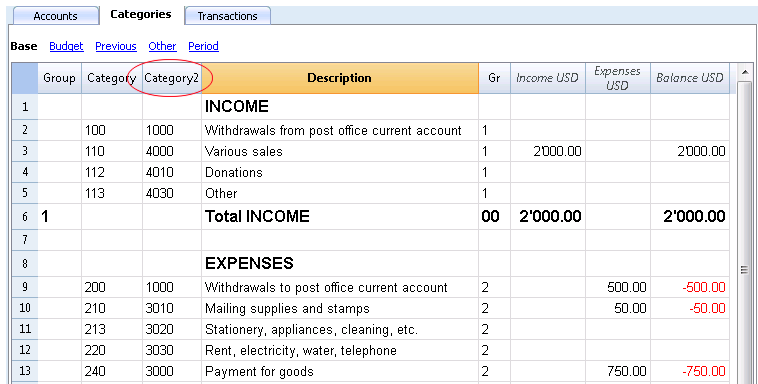
In order to import the data, do as follows:
- open the main accounting file and choose the Import to accounting command from the Account1 menu
- in the dialogue window that appears, select Transactions from the Import drop-down menu; then, click on Cash book transactions (*.ac2) and with the Browse button, select the cash book file.

You can find the explanations of this window at the Import to accounting page
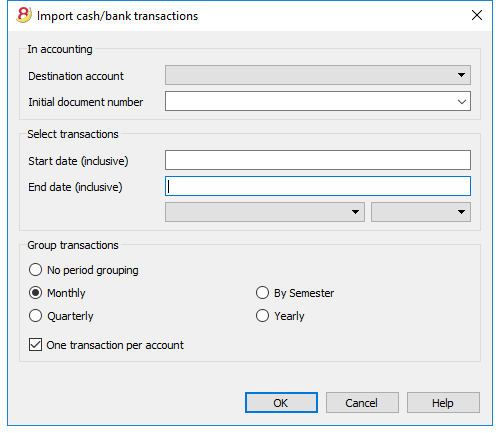
In accounting
Destination account
You have to select the account number (Double-entry or Income & Expense Accounting) to which the data will be carried over.
Initial document number
This is the document number given to the transactions carried over.
Select transactions
Start date / End date
These drop-down menus specify the start and end dates of the period to which the imported data refer.
Group Transactions
In this section the user specifies, by activating the different options, how the transactions of the period must be grouped:
- No period grouping
All the rows are being imported, with the related contents of the columns. The Doc number of the Cash book account is also being imported. If, in the main accounting, you wish to use a different number and at the same time keep the document number of the Cash book, enter the document number in the DocProtocol column of the Cash book. - Monthly - transactions are grouped by month
- Quarterly - transactions are grouped by quarter
- By semester - transactions are grouped by semester
- Yearly - transactions are grouped per year
One transaction per account
If more than one category is grouped on a single account but the user needs separate transactions for each category, this cell must be activated; then the program will create transactions for each category. When VAT codes are used, transactions will be created not only by category, but also for each different VAT code in the same category.
Note:
When the user is working on an accounting file with VAT, the calculations of the VAT may result slightly different. If the transaction amounts have been inserted as net amounts, the balance of the cash account may also be different because of rounding differences.
The accounting file is updated with the data of the Cash book.
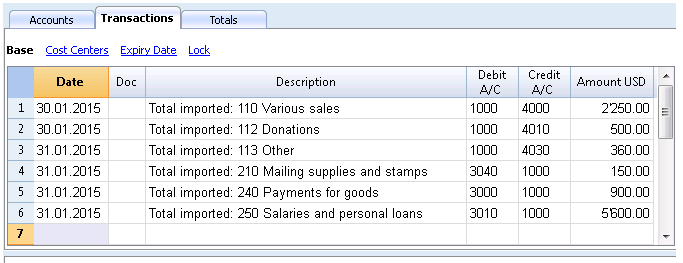
Import VAT codes
This function is only available in the Accounting with VAT management, and allows the user to import VAT codes from:
- Other accounting files (*.ac2)
- A text file with column headers (text file *.txt)
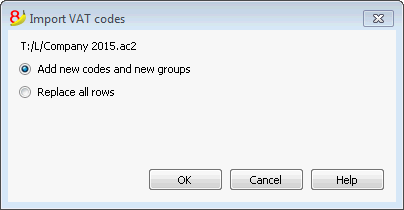
Add new codes and new groupes
The new codes and new VAT groups are being added, without eliminating the ones that are presently in the VAT codes tabel.
Replace all rows
The complete VAT codes table is being subsituted.
Note: if, after the import, you receive the error message VAT account not found, you need to select the VAT according to VAT report account in the VAT/Sales tax section of the File and accounting properties (File menu).
Update VAT Codes for Switzerland
See the pages for Switzerland in French, German or Italian.
Import file
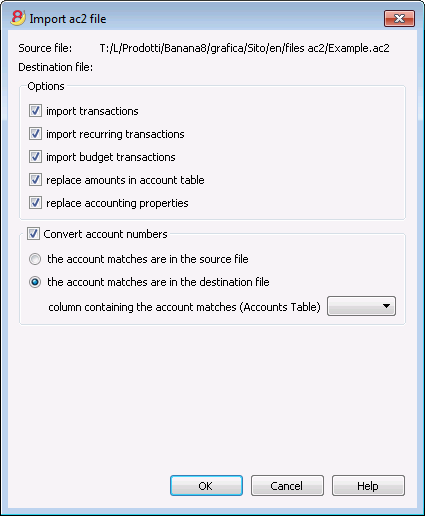
Source file
This is the file from the which the data are being taken.
Destination file
The file that "receives" the data.
Options
Import transactions
All the rows of the Transactions table, present in the source file, will be imported.
Import recurring transactions
All the rows of the Recurring Transactions table, present in the source file, will be imported
Import budget transactions
All the rows of the Budget table, present in the source file, will be imported.
Replace amounts in Account table
The amounts of the Opening, Budget and Previous columns of the Accounts table of the destination file are being deleted and replaced with the amounts that are present in the source file.
The accounts need to correspond, thanks to the same account numbers, or when there is a replacement, in that case the option "Convert account numbers" should be used.
Replace accounting properties (basic data)
The File and accounting properties of the destination file will be replaced by the ones of the source file.
Convert account numbers
Using this function, the imported account numbers will be replaced with those indicated in the alternative column.
If you use this function, you must also specify the column that contains the account numbers to be used in the import instead of the existing ones.
Next to the account number column, there should be a column that indicates the alternative number to be used when importing. If no alternative number is specified, the original account number of the source file will be used.
- The account matches are in the source file
This option is to be used when for example you keep an accounting file in a country, with a specific number system, and then you need to regularly import your transactions in a different accounting file, that uses a chart of accounts with a different numbering system.- You need to add a new text column in the accounting plan (Columns setup command)
- For each account, indicate the destination account number in the tabel.
- The account matches are in the destination file
This option is used when for example you want to switch to a chart of accounts with a new numbering and grouping- You create a new accounting file with the new chart of accounts.
- In the chart of accounts, you create a new column where you indicate the account matches (Columns setup command).
- In this column, indicate the account numbers of the source file.
Separate the accounts with a semi-colon "1000;1001" to indicate that several accounts need to be grouped into this account.
- Column containing the account matches (Accounts table)
Indicate a column of the chart of accounts that has been added by the user and that contains the account matches.
Results and possible errors
The program will have carried forward all the data of the previous accounting, converting the account numbers.
In case the program indicates errors (absence of accounts or other), it might very well be necessary to cancel the import operation, complete the account matches and repeat the import operation.
The program, finding different charts of accounts, cannot automatically execute extended check-ups to make sure that all the data have been imported and grouped correctly.
It is therefore advised to check the result manually, verifying that the totals of the Balance sheet and the Profit and Loss statement are indeed correct.
Advanced import options
For different and more complex and automated conversion needs, we suggest to use the scripts, that allow a total customization of the conversion and the import.
Manage Apps
New Extensions
In the new Banana Accounting Plus version you will find new Extensions, always up-to-date in order to obtain:
- More personalized Financial Statements and Reports in compliance with the regulations in force
- Imports from bank and credit cards statements
- Imports from other programs, such as Smart Business
- Imports from multiple files or in .zip format
Filters are extensions that make it possible to add new formats into the Import into accounting dialog window: Account1 menu -> Import into accounting -> Manage Apps... button.
In Banana Accounting 8, it is possible extend some of the functions by means of small javascript programs. In order to create your own import filters, see the Banana Apps info page.
More information about all types of import filters can be found on the Banana Apps page.
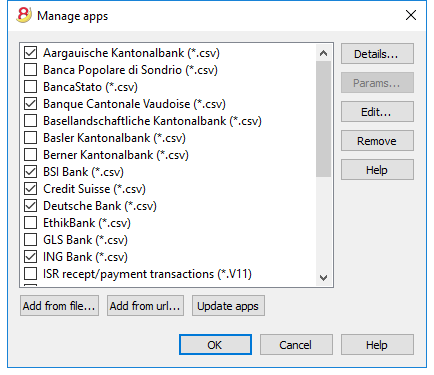
Details
A dialogue window is opened with
- the source file where the Banana App is located
- the App type
- the App date
Parameters
If the BananaApp allows the individual setup of the programming parameters, the button is active.
In that case, dialogues will be visible in which fixed parameters can be entered that will be used for this App.
The parameters are related to each file.
Edit
It allows you to edit and make changes to the selected App. It will bring you to the directory where the App file is stored.
Remove
Permanently deletes the selected App. It is not possible to delete files that are installed at the system level or that are for all users.
For the time being it is also not possible to remove Apps contained in files with an sbaa extension. If you want to remove the App you should delete the App file.
Help (side button)
It leads to the internet page with info on the selected App.
Add from file
Adds a new App from an existing file.
The file should always be available.
Add from url
Adds a new App from a link to a document available online.
- the file is downloaded from the internet
- the file is saved in the user's data folder
Update Apps
Downloads the filter's most recent version from Banana Accounting's server.
The downloaded Apps should not be modified because they will be overwritten when updated.
If there are new Apps, they will be added to the list. The imported filters will not be modified.
The Apps will be installed in the user folder. Thus only the user who imported the new Apps or updated the available ones will see them. To install Apps for all users or at a system level, a manual procedure for installing the Apps would need to be followed.
Help (bottom button)
It links to this page.
Import transactions from Paypal
On the page web filter for PayPal transactions you will find the information about the new feature that makes it possible to import all the Paypal transactions directly into Banana Accounting and the instructions on how to proceed.
We have also prepared specific predefined templates for double-entry or multi-currency accounting that you can look at as an example or use as a separate accounting file just for the accounting transactions from Paypal.
More information about all types of import filters can be found on the Import filters page.
- BananaApp for importing Paypal transactions
- examples for the Double-entry accounting
- examples for the Multi-currency accounting
Merge file
Il is possible to merge two files, but they have to belong to the same group (for example two double-entry accounting files). It is not possible to merge files belonging to different groups (for example one double-entry accounting file and one simple accounting file).
In order to successfully merge two files, it is crucial that they have the same accounts numbering. Proceed as follows:
- Open the file which will contain the data of both files
- Select the Merge File command from the Tools menu
- Select the path and the name of the file to be merged
- Confirm the merge operation
- If the files are not the same, even though they belong to the same group, (for example, accounting with VAT/Sales tax and accounting without VAT/Sales tax), a message will appear advising the probable loss of data.
Import rows
In order to import the rows, click on the Import Rows command of the Data menu.
Activate the options of your choice in the following window:
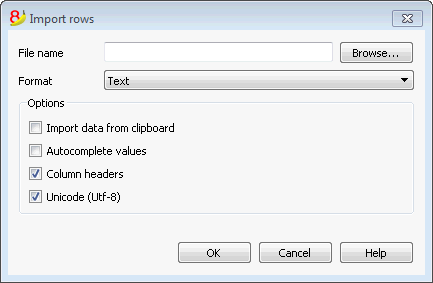
File name
Using the Browse button, select the file from which to extract the data. By clicking on the OK button, confirm the options selected.
Format
This area contains the list of formats with which it is possible to import the data to the table. These include: ASCII format, Text, CSV.
Options
Import data from clipboard
By selecting this box, the user can import data from the Windows clipboard.
Autocomplete values
It is advisable to select this function when it is necessary to import rows from a less complex accounting file into a more complex one. In this case, in the imported rows, some columns will stay blank. By selecting this function, the program will automatically complete the missing values with those from the current accounting.
Fields header
By selecting this box, not only data, but field headers will be included in the import.
Unicode (Utf-8)
By selecting this box, all the data will be imported in a format readable by Unicode programs.
Transferring data from other accounting software
New import extensions
In the new version Banana Accounting Plus, you will find new extensions for importing data from SmartBusiness and also files in .zip format.
We advise you to switch now to Banana Accounting Plus and take advantage of the many new features.
Recurring data importing from other programs
It can often happen to be regularly needing to import data from other programs.
For example:
- in order to import monthly transaction from your salaries software
- in order to import the invoices issued with a invoicing software
- in order to import the payments made with your invoicing software
- in order to import your sales transactions from your online shop
- in order to import data from another accounting software
- in order to import data from another cashbook management software (for example a restaurants or a hotel).
In these cases you can proceed in two different ways:
- adapt your data generating application by creating a txt file specifically set to be imported in Banana.
For more information please consult the technical information on how to create a file to be imported in Banana; - create an import script that will transform data exported from another program so that they can be imported in Banana; depending on the installed import filters (see the Manage filters page), many formats can be available. See also how to create filters (Banana App)
One time data importing from other programs
If you are starting to work with Banana for the first time and you need to import your data from another software, you can easily transfer data from any accounting program, passing through MS-Excel.
- With your old accounting software, export the data in a format that can be read by Excel (CSV, txt, ...)
- Open the exported file with Excel
- In Excel, organize the data (columns) in the same order as they appear in the Banana tables (Accounts, Transactions)
- Open your new accounting file in Banana
- In the Accounts or Transactions table, add as many empty rows as there are rows to transfer from Excel.
- In Excel, select the data to be copied and use the Copy command
- Go in Banana and execute the Paste command.
This method is useful to transfer data from MS-Money, Intuit Quicken and Quickbooks, and from most other accounting programs.
Printouts/preview
Print preview
All the printouts of the various accounting documents can be saved in PDF, HTML, MS Excel and copied to the Clipboard, allowing the user to also access them many years later.
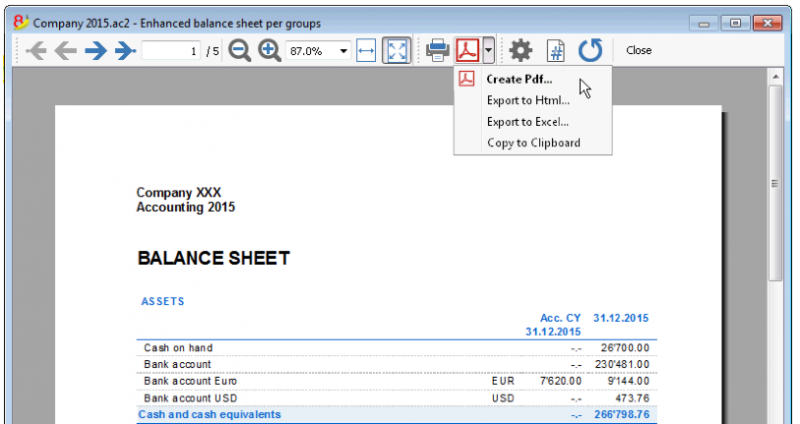
Print
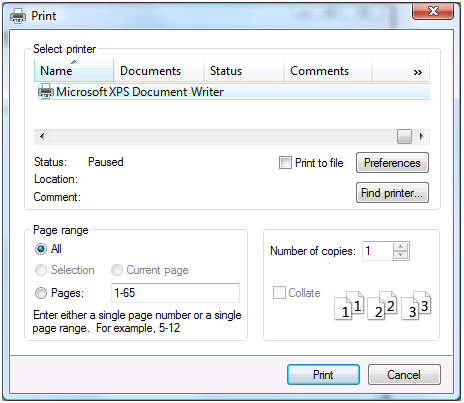
The button pulls up the Printer Setup window from Windows. The selections are only valid for the current working session. Permanent alterations need to be input using the Windows control panel. Horizontal or vertical printing needs to be input under Page Setup and is only valid for each view.
Accounting printouts
You can find information on specific printouts for the different accounting types at the following pages:
- Double-entry accounting
- Multi-currency accounting
- Cashbook and Income & Expense accounting
- VAT Report
- Swiss VAT form - page in Italian, German or French
Page setup
Allows to define the printing properties. Each view has its own printing setup.
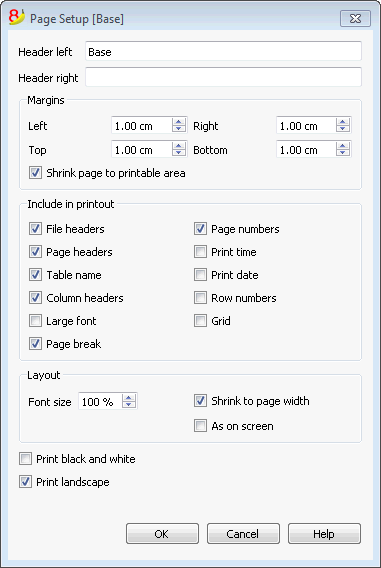
Header left
This is where the title for the current view is shown. The title can be edited to appear at the top left of the printed page.
Header right
It is possible to enter a different text that will be printed at the top right-hand side of the page.
Margins
It is possible to input the page margins here: Left, Right, Top, Bottom. Measurements are in centimeters.
Shrink page to printable area
This function makes it possible to adapt the printable area when the print goes past the earlier defined page margins.
Include in print
When these functions are being activated, they allow to display the following data:
File Headers
This is the text that is being entered in the File and Accounting properties found in the File menu.
Page Headers
The page header will also be included in the printout.
Table Name
The table header (f.i. Accounts, Transactions, etc.) is also being included in the printout.
Column headers
These are the headers for the various table columns.
Large font
The program prints the headers using a slightly larger font.
Page break
When activated, this option maintains the entered page breaks; if not, they will be ignored, even if they are present.
Page numbers
Activate this option to request that the pages be numbered.
Print time
Activate this option to include the hour when the page was printed.
Print date
Activate this option to include the date when the page was printed.
Row number
Activate this option if a progressive number is to be given to each row.
Grid
The grid can be printed just as it is viewed on screen.
Layout
The program automatically adapts the page dimension.
Font size %
This allows the increase or decrease, on a percentage basis, of the size of the font to be printed.
Reduce to page width
If some columns exceed the width of the page, the program reduces the columns or reduces the zoom so that all the columns will be printed correctly on the page.
As on screen
The print-out will be carried out exactly as presented on the screen.
In case the contents goes past the page dimension:
- If the option "Reduce to page width" is being activated, the font size will be reduced;
- If the option "Reduce to page width" is not being activated, the part that goes past the paper will not be printed.
Print black and whilte
All colors will be converted in grey scales.
Print landscape
To print in landscape format which makes the page read horizontal.
Page numbering
You can access the page numbering feature by clicking on the  icon on the Print Preview toolbar.
icon on the Print Preview toolbar.
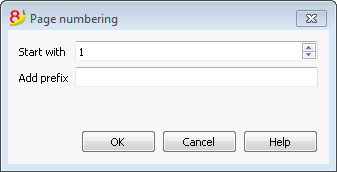
In this dialog box are set the options for page numbering. The printing of the page number is enabled or disabled by using the settings of page setup or report.
Start with
The starting number for page numbering.
Add prefix
The prefix to insert to the page numbering.
Period
This tab appears in many dialogs (for example the Account card) and can specify the period to be show or to be calculated.
If for example a quarter is selected: in the account card only the transactions of the selected quarter will be shown, and in the balance sheet only the results for the selected quarter will be calculated.
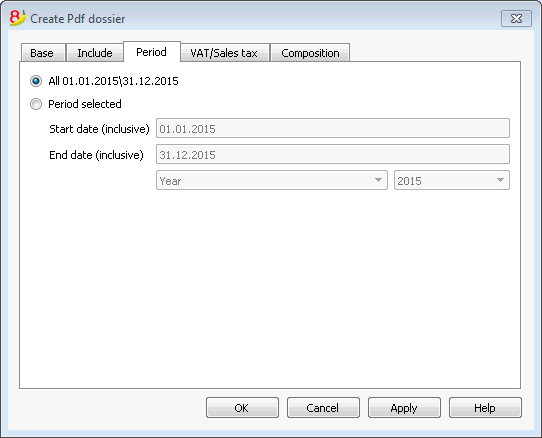
All
If this option is selected, the entire accounting period is included.
Period selected
If a specified period is desired, indicate the start and end dates.
Transactions with no date
If there are transactions with no date, they will be considered only if you chose the whole period (All...)
If however you enter the initial and final dates January 1sr and December 31, the transactions with no date will not be included in the report.
Accounting
Banana accounting makes different types of accounting available. Each user can choose the type he needs.
With the Convert to new file command of the Tools menu, the user can go from one accounting type to another.
Double-entry accounting
The professional tool to manage assets, liabilities, expenses and income according to the international rules of the Double-entry (debit and credit) and to obtain a Balance Sheet and a Profit/loss Statement.
The double-entry accounting application is available with or without the VAT management option.
Characteristics
- Manages the estate accounts and the profit/loss accounts (assets, liabilities, expenses and revenue)
- The accounting type with VAT features the VAT calculations and VAT reports
- Produces all the accounting extracts: journal, account cards, balances by period and annual balances
- Allows Cost Centers and Segments management
- Offers different ways of data presentation
- Exports data to Excel, Html, Xml, Pdf
- Imports data from different files formats
Tables and File properties
The double-entry accounting is composed by the following tables:
- Accounts table
Where the accounting plan is located with opening balances, and where groups and subgroups can be defined along with cost centers and segments. - Transactions table
Where the accounting transactions are entered. - VAT Codes table
Where the VAT/Sales tax codes are set, only if the VAT management option has been chosen. - Exchange rates table
Where the different currencies are defined, only if the multi-currency accounting option has been chosen. - File properties
Where the accounting general settings are defined.
Changing accounting type
In order to change your file language, rounding system, or in order to add VAT or multicurrency columns, please refer to the Convert to new file command, from the Tools menu.
Theoretical part
In this chapter, the basic theory of the Double-entry accounting is being explained.
Mathematical basis
For the user of Banana's Double-entry accounting, it may seem strange that the revenue/income (sales) and the liabilities (start-up capital) appear in negative, while normally one expects that the sales appear in positive and the expenses in negative.
The double-entry accounting is based on the debit and credit principle that usually appear in two seperate columns. If the amounts in debit and in credit appear in one column, the mathematics of the Double-entry accounting anticipates the use of the minus sign (-), so that the amounts in debit can be easily distinguished from the amounts in credit.
Banana goes completely with the mathematical logic of the Double-entry accounting and thus indicates the amounts with the minus sign (and in red print to let the user distinguish even better the amounts in debit and in credit). In the Double-entry accounting the amounts in negative (credit) don't have the same meaning as in the accounting that is based on income and expenses.
The indication of the credit amounts in negative is a much more efficient system than other ones that add codes to amounts, such CR, DEB, CR or brackets.
This system is based on simple mathematical equations which assure that the accounting is correct. It is not by accident that the Double-entry accounting method has in fact been encoded by Luca Pacioli in 1494, one of the most illustrious mathematicians of the Italian Renaissance (he taught mathematics to Leonardo da Vinci). In his "Summa de arithmetica, geometria, proportioni et proportionalita", Luca Pacioli didn't just deal with the Double-entry accounting, but also with other mathematical questions.
In the Renaissance there were no electronic calculators, and so they used to indicate the amounts in debit and in credit in separate columns. The result was that it became easier to totalize the amounts. Today, with the computers, no calculations need to be made and the principal issue is to use a user-friendly system which is at the same time easy and correct.
For those interested in accounting mathematics and the equations on which Banana accounting is based, the following explanation can be interesting.
Debit/Credit
The Double-entry accounting leans on the principle that each movement is noted in debit as well as in credit and the amounts have to match.
Debit = Credit
The balance (the total difference between debit and credit) has to always be equal to zero
Debit - Credit = 0
In order to easily distinguish (very useful while working on the screen), the amounts in credit are indicated in red, preceded by the minus sign
Debit + (-Credit) = 0
|
Two transaction examples |
Debit |
Credit |
|
Debit + (- Credit) |
|
Cash income |
200 |
|
|
200 |
|
for product sales |
|
200 |
|
-200 |
|
|
|
|
|
|
|
Several cash payments |
|
170 |
|
-170 |
|
for purchase of merchandise |
100 |
|
|
100 |
|
for office supplies |
50 |
|
|
50 |
|
small expenses |
20 |
|
|
20 |
|
Total |
370 |
370 |
|
0 |
|
Balance (Debit - Credit) |
0 |
|
0 |
|
Balance Sheet and Profit/Loss Statement
The mathematics of the Double-entry accounting anticipates the use of two "accounts".
- Balance Sheet Account (Balance Sheet) keeps note of the financial state at a certain moment.
- Debit represents the Assets
- Credit represents the Liabilities (here will always means including the Equity)
- Profit/Loss Account (Profit and Loss) keeps note of the progress.
- Debit represents the Expenses
- Credit represents the Revenue
The transactions are entered in debit and in credit in the appropriate accounts of the Balance Sheet and the Profit/Loss statement.
|
|
Balance Sheet |
|
Profit/Loss Statement |
||
|
Registrazioni |
Assets |
Liabilities |
|
Expenses |
Revenue |
|
Cash income |
200 |
|
|
|
|
|
for product sales |
|
|
|
|
200 |
|
|
|
|
|
|
|
|
Several cash payments |
|
170 |
|
|
|
|
for purchase of merchandise |
|
|
|
100 |
|
|
for office supplies |
|
|
|
50 |
|
|
small expenses |
|
|
|
20 |
|
|
Total |
200 |
170 |
|
170 |
200 |
|
Balance (difference debit - credit) |
30 |
|
30 |
||
|
Equations with two columns |
|
|
Debit = Credit |
370 = 370 |
|
Assets + Expenses = Liabilities + Revenue |
200 + 170 = 170 + 200 |
|
Assets - Liabilities = Revenue - Expenses |
200 - 170 = 200 - 170 |
|
Balance = Balance |
30 = 30 |
|
|
|
The same transactions can be represented in a single column (credit in negative)
The result is, of course, the same.
|
Transactions |
Balance Sheet |
|
Profit/Loss Statement |
|
Cash income |
200 |
|
|
|
for product sales |
|
|
-200 |
|
|
|
|
|
|
Several cash payments |
-170 |
|
|
|
for purchase of merchandise |
|
|
100 |
|
for office supplies |
|
|
50 |
|
small expenses |
|
|
20 |
|
|
|
|
|
|
Balence (debit - credit) |
30 |
|
-30 |
|
Equations single column (credit in negative) |
|
|
Debit - Credit = 0 |
270 - 270 = 0 |
|
Assets + Expenses - Liabilities - Revenue = 0 |
200 + 170 - 170 - 200 = 0 |
|
Assets - Liabilities - Revenue + Expenses |
200 - 170 - 200 + 170 = 0 |
|
Balance - Balance = 0 |
30 - 30 = 0 |
Equations for the business results
The business result is the balance (Debit - Credit) of the Balance Sheet and the Profit/Loss Statement.
|
Equations double column |
|
|
Assets - Liabilities = Revenue - Expenses |
200 - 170 = 200 - 170 |
|
Balance of the Balance Sheet = Balance of Profit/Loss Statement |
30 |
|
Balance of the Balance Sheet = Assets - Liabilities |
30 |
|
Equations for the determination of the result (in two columns) |
||
|
Profit |
Assets > Liabilities |
Expenses < Revenue |
|
Balance |
Assets = Liabilities |
Expenses = Revenue |
|
Loss |
Assets < Liabilities |
Expenses > Revenue |
One has a profit when the assets are higher than the liabilities and the revenue more than the expenses.
One has a loss when the liabilities are higher than the assets and the revenue is lower than the expenses.
|
Equations single column (credit in negative) |
|
|
Assets - Liabilities - (Revenue - Expenses) = 0 |
200 - 170 - (-200 - 170) = 0 |
|
Balance of the Balance Sheet - Balance of Profit/Loss Statement = 0 |
30 - 30 = 0 |
|
Balance of the Balance Sheet |
30 |
|
Balance of Profit/Loss Statement |
-30 |
|
Equations for the determination of the result in a single column |
||
|
Profit |
Assets - Liabilities > 0 |
Expenses - Revenue < 0 |
|
Balance |
Assets - Liabilities = 0 |
Expenses - Revenue = 0 |
|
Loss |
Assets - Liabilities <0 |
Expenses - Revenue > 0 |
One has a profit, when the balance of the Balance Sheet is positive and the balance of the Profit/Loss Statement negative.
One has a loss, when the balance of the Balance Sheet is negative and the balance of the Profit/Loss Statement positive.
Use of noting in a single column
Noting the data in double columns is ideal for transactions in paper books. The amounts in debit and in credit are inscribed in separate columns. The totals are being calculated at the end of the page and the totals and calculation of the results are being done at the end of the period.
Computerized systems offer the possibility to keep the balances of the accounts constantly updated. For the calculations, the software therefore normally use noting in a single column, with the amounts in debit in positive and the amounts in credit in negative. In order to use noting in double columns, the software would have to register the credit amounts in the Balance sheet in negative, and, in the Profit/loss Statement, register the credit amounts in positive and the debit amounts in negative.
For the programmer's point of view, this solution is more complicated, and thus the majority of the software use internally the mathematics of the single column and noting in double columns only for the presentation.
Banana Accounting instead systematically uses the minus sign to indicate the credit amounts. Initially, the user has to get used to this system, but it has the advantage of being linear and allows for a better understanding of the mathematics on which the Double-entry accounting is based, especially when more complicated operations are being required like write-off's, profit at the end of the year or VAT due/recoverable.
For the presentation of the Balance Sheet and the Profit/loss Statement, the logic of the double columns is however more adapted.
Thus the print-outs of the Balance Sheet and the Profit/Loss Statement that are used for the presentation of the results are edited with Assets, Liabilities, Expenses and Revenue always in positive. When the Profit/Loss Statement is presented in a scalar format (Revenue minus Expenses), the Revenue is indicated in positive and the Expenses in negative.
Organize yourself
At the basis of the accounting, there are the accounting documents and receipts.
The type of one's organizing with regard to the accounting, depends on the size of the activity and the amount of documents.
The way one organizes things has to be adapted to what is needed.
We are listing down below an indication of possibilities that have proven to be very useful.
The different types of documents
It is important to distinguish and organize specifically the different types of documents.
- Basic documents: contracts for rent, telephone subscriptions, statutes, insurance contracts and everything that gets signed only once and is valid for several years. These documents need to be kept in a separate folder or binder, containing just this type of documents. For some of these very important documents (like receipts for down payments, etc.) it may be useful to make a photocopy and keep the original in a safe or a safe place. Don't make holes in important documents, but put them in transparent plastic folders. This binder is the basis of your activity/company and you need to handle it carefully.
- Documents related to employees: Contracts, insurances related to personnel, and other; it is useful to keep these in a separate binder.
If there are lots of documents, we advise you to use one binder per theme. - VAT Declarations: it is good to keep a special binder with the different declarations that you present at a regular basis (quarterly, by semester or yearly). For your VAT inscription or other general documents, it is better to keep them together with the basic documents.
- Accounting receipts and documents of the year: these are receipts, invoices or other items that are related to an expense or a receipt. These have to be kept separately, year by year. For every year you will have a binder with these kinds of documents.
Accounting documents
A good day- to-day order is needed in order to enter the accounting transactions and to control the situation of the company, such as the cash flow, the totals of debtors and creditors, etc.
- All accounting documents (receipts, invoices, tickets) usually have to be kept for a minimum of ten years.
- Classify and put the accounting documents in order by date, together with the related bank statements for the payment or the receipt.
- Write a progressive number on the accounting documents (statements and others). With this number, that should be inserted in the Doc column, you can locate the accounting document, with the accounting as a starting point.
- At the end of the year, print a copy of the journal and keep it together with the accounting documents.
- Usually a new binder is being used for each year for the accounting documents.
Issued invoices or receipts with an accounting at the moment of payment
Small companies and associations enter the invoices only in the accounting at the moment of payment (cash method).
- Separate the issued invoices and those for which you have received the payment.
- Verify regularly the invoices on hold for which payment still needs to be received. As soon as the due date for the payment has passed, it is useful to send a payment reminder. Don't let too much time pass by, make sure you receive the payment for unpaid invoices. This takes time, but is it important.
- Once these invoices are paid, put them together with the normal accounting documents.
Issued invoices or receipts with an accounting on the sales volume
The invoices are being registered at the moment they are issued as well as at the time of payment.
See also: Clients/Suppliers Registers
- Separate the issued invoices and those for which you have received the payment.
- Verify regularly the invoices on hold for which payment still needs to be received.
As soon as the due date for the payment has passed, it is useful to send a payment reminder.
Don't let too much time pass by, make sure you receive the payment for unpaid invoices. This takes time, but is it important. - When you enter the issuing of the invoice in the accounting, make note of the registration on the invoice. On the transaction row, use the "Doc. Original" column to insert the invoice number.
- Once the are invoices are paid, move them over to the "paid" section, and enter them in the accounting.
- When you have entered them, make note of the accounting transaction on the invoice (for example with a "checked" sign)
Transactions / frequency
- It is good to regularly enter the transactions in the accounting (daily, weekly, monthly).
- We strongly advise you to not neglect entering the accounting transactions, so that you always have updated information and can evaluate the progress of your activity.
- By going over the different expenses account numbers, you can easily have an overview of the different expenses that you made.
- The accounting is not just done for the tax authority.
Debit and Credit
Double-Entry Accounting in Practice
Main rules to learn how to manage double-entry accounting Double-entry accounting is based on four main account categories:
| ASSETS | The accounts that represent the positive elements of the estate |
| LIABILITIES | The accounts that represent the negative elements of the estate |
| COSTS | The accounts that represent the costs (but not those related to the purchase of estate goods) |
| REVENUES | The accounts that represent the earnings (not those obtained by the sale of estate goods) |
- The account is an entity that groups the amounts that belong to the same transaction category.
- Every account must be registered as debit or credit depending on the type of accounting transaction.
- Double-entry accounting uses debit and credit instead of income and expenses.
The General Rule
|
ASSETS |
→ | DEBIT |
|
LIABILITIES |
→ | CREDIT |
|
COSTS |
→ | DEBIT |
|
REVENUES |
→ | CREDIT |
- The assets, liabilities, costs and revenues are subject to continuous variations: increases and decreases.
The increasing variations
|
INCREASE IN ASSETS |
→ |
DEBIT |
|
INCREASE IN LIABILITIES |
→ |
CREDIT |
|
INCREASE IN COSTS |
→ |
DEBIT |
|
INCREASE IN REVENUES |
→ |
CREDIT |
The decreasing variations
|
DECREASE IN ASSETS |
→ |
CREDIT |
|
DECREASE IN LIABILITIES |
→ |
DEBIT |
|
DECREASE IN COSTS |
→ |
CREDIT |
|
DECREASE IN REVENUES |
→ |
DEBIT |
Instruments in Double-entry Accounting
Double-entry accounting uses the following principal instruments: the Chart of Accounts, Journal, Balance Sheet and Profit and Loss Statement.
| Chart /Accounts |
This is the list of all the accounts that group the different transactions categories together (ex. cash book, bank, purchases, sales, etc.).
-
To use Banana Accounting, one must simply take an already predefined accounting plan, adapt it to the proper requirements and insert the transactions. The rest will be executed by the program.
| Journal |
This is the list of all the operations that influence the activity daily (withdrawals, deposits, purchases, sales, salaries, rent, etc.) It corresponds to that which the larger part of the small businesses already have even if it’s only on paper or Excel, to then give to the accountant.
| Balance Sheet |
This is a summary outline of the assets and liabilities. The difference between the assets and liabilities represents the net capital amount of the firm.
| Profit and Loss Statement |
This is a summary outline of all the costs and revenues. The balance represents the operational result (profit or loss).
Starting Accounting
Procedure to start accounting with Banana Accounting
|
1 |
Take an existing accounting model with a predefined chart of accounts. |
|
2 |
Adapt the chart of accounts to the proper requirements. |
|
3 |
Insert the transactions in the journal. |
Starting a new accounting file
An even easier start with the new templates
In the new Banana Accounting Plus version, the start of a new accounting is made easier because many predefined templates for every need are included directly in the program. If you don't have specific accounting knowledge, you can use the new Income/Expense templates or the Cash Manager with descriptive accounts. The work will be intuitive, fast and professional.
We advise you to immediately switch to Banana Accounting Plus and take advantage of the many new features.
In order to create a new accounting file, there are different modes.
Creating an accounting file, starting from a template included in the program
Here we explain how to start an accounting file, starting from an existing template included in the program.
- File menu, New command
- From the Group section, select Double-entry accounting
- In the File section, select Double-entry accounting or Double-entry accounting with VAT/Sales tax.
- In the Examples/Templates section, select the language/nation and choose one of the templates that is closest to your own needs.
- By clicking on the Online Templates button you can access our website where we published all templates available for free.
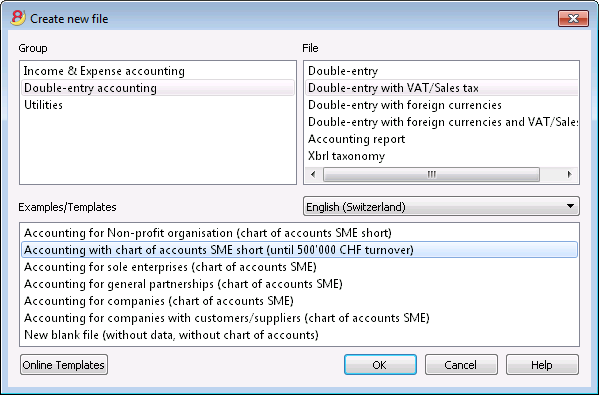
Setting up the file properties (basic data)
- From the File menu, File properties command, indicate the company name that will appear in the headers of the printouts and on the other data.
- Select the basic currency, with which the accounting will be kept.
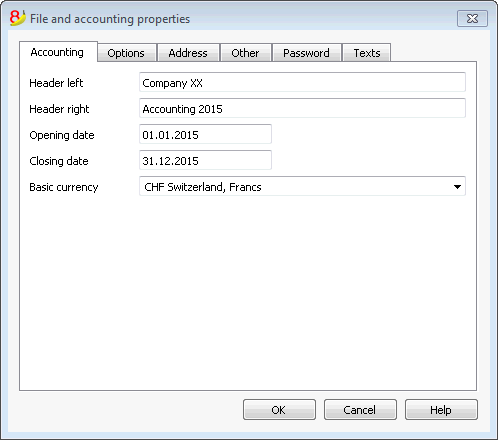
General use of the program
Banana Accounting inspires itself from Excel. The user directions and the commands are kept as similar as possible to the ones of Microsoft Office.
For more information on the general use of the program, we refer to the explanations on our page Program interface.
The accounting is being contained in tables; all of them have the same way of operating.
Saving the file
- From the File menu choose the Save as... command, preferably indicating the name of the company and the current year (for example, "company_2017")
- Choose the folder where the file should be saved (for example, Documents -> Accounting)
- The program will add the "ac2" extension.
Customizing the Chart of accounts
In the Accounts table, customize the Chart of accounts and adapt it to your own needs:
- Add new accounts and /or delete existing ones (see Adding new rows)
- Modify the account numbers, the descriptions (for example, enter the name of your own Bank account), enter other groups, etc.
- To create subgroups, please consult our Groups page.
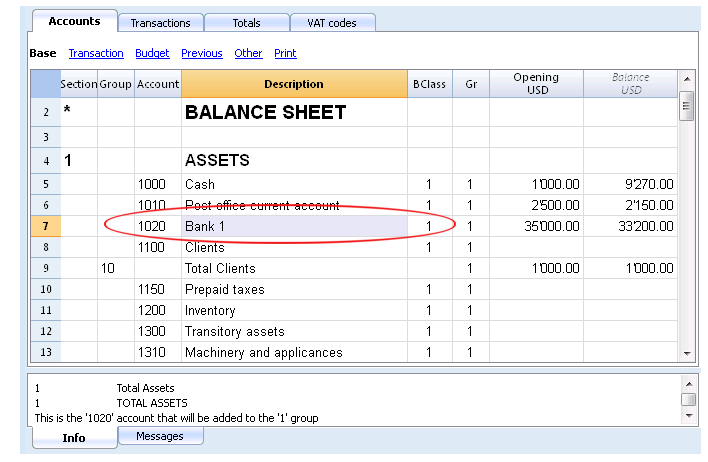
In the Chart of accounts, you can also define Cost centers or Segments, used to attribute the amounts in a more detailed or specific way.
The Transactions
The Transactions have to be entered into the Transactions table; together they compose the Journal.
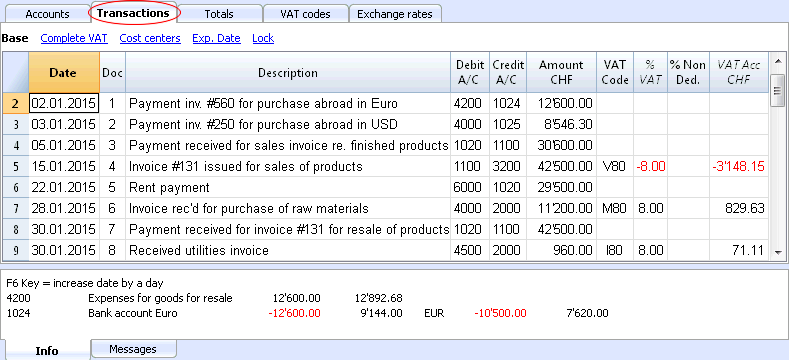
In the specific columns:
- Enter the Date
- Enter the Document number, manually assigned to the paper document. This makes it possible to easily locate the documents once the accounting transaction has been entered.
- Enter the Description
- Into the Debit account column, enter the destination account
- Into the Credit account column, enter the account of origin.
- Enter the Amount. In the accounting with VAT, enter the gross amount, VAT included. The program will separate the VAT, splitting the net cost or net income.
Speeding up the recording of the transactions
In order to accelarate the recording of the transactions, you can use
- the Smart fill function that allows the automatic autocomplete of data that have already been entered at an earlier date.
- the Recurring transactions function, used to memorize recurring transactions into a separate table.
- importing your bank or post office statement from the e-banking.
Transactions with VAT
In order to enter transactions with VAT please proceed as follows:
- from the File menu, choose New command and choose Double-entry accounting with VAT/Sales taxes
- Choose one of the existing templates for your nation with double-entry accounting with VAT codes and VAT Codes table.
In order to enter transactions with VAT, please visit the Transactions page.
Transactions on multiple rows
Transactions on multiple rows or Composed transactions are transactions involving more than two accounts and credits/debits on multiple accounts (for example when you pay different invoices from the bank account). In this case you need to enter the transaction on multiple rows:
- in the first row enter the total amount and the account debited or credited
- when all the individual debit and credit rows are entered there shouldn't be any difference
For more details, consult the page Composed transactions.
Checking customer and supplier invoices
Banana allows you to keep an eye on the invoices to be paid and the receivable, issued invoices. Please consult:
The Account card
The Account card automatically displays all the transactions that have been recorded on the same account (for example, cash, bank, clients, etc).
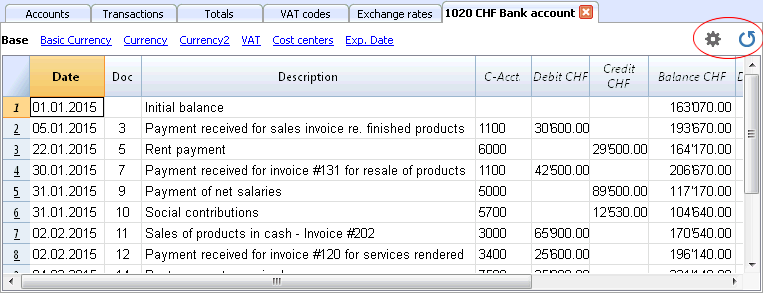
To display an account card, just position yourself with the mouse on the account number and click on the small blue symbol that appears.
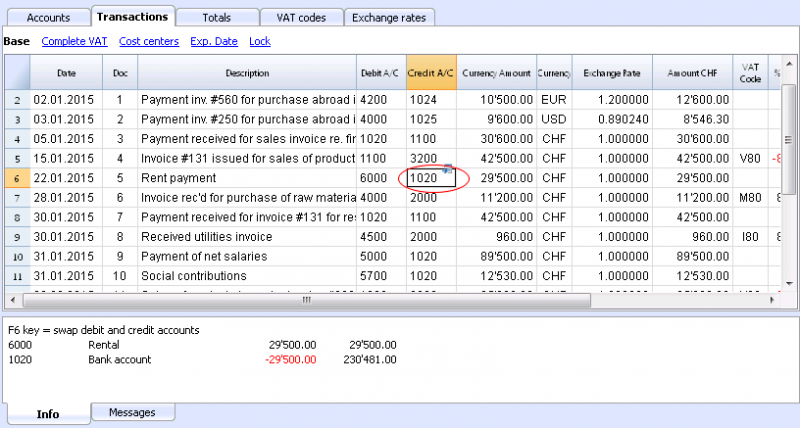
Account card by period
To display the account card with the balances referring to a specific period, click on the Account1 menu, Account card command, and in the Period section, activate Period Selected, entering the Start and the End date of the period.
For more details, consult the Period page.
Printing the Account card
In order to print one account card, just display the card from the Accounts or the Transactions table and launch the print from on the File menu.
To print several or all account cards, click on the Account1 menu, Account card command, and select the account cards that need to be printed. By means of the Filter, all the account cards, or only a part of all of them (for example, only accounts, cost centers, segments), that need to be printed can be automatically selected.
For more details, consult the Account Card page.
The Balance Sheet and Profit and Loss Statement
The Balance sheet shows the balances of all the estate accounts, Assets & Liabilities. The difference between the Assets and the Liabilities determines the Share capital.
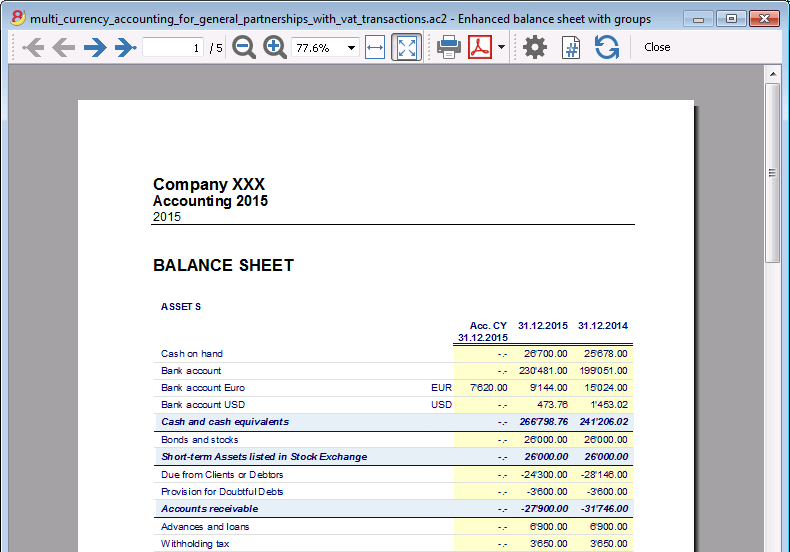
The Profit & Loss statement shows all the Expense & Revenue accounts. The difference between the Expenses & Revenue determines the Profit or Loss of the Accounting year.
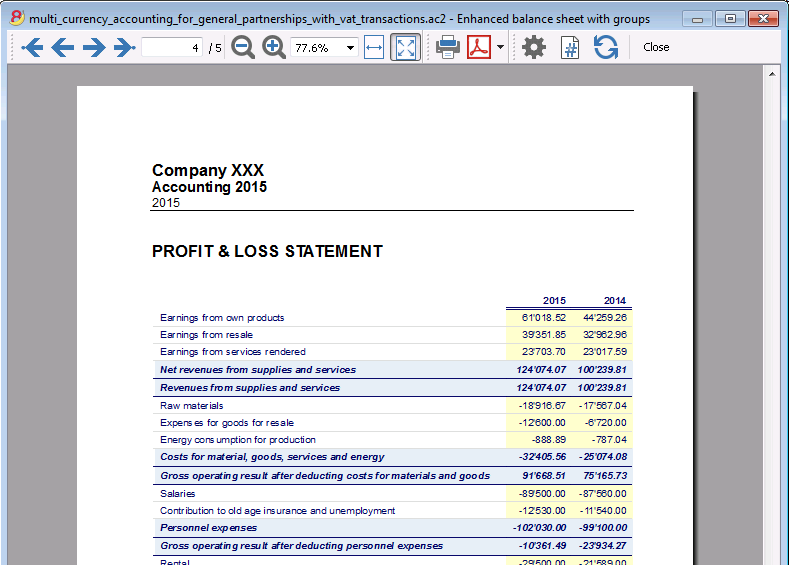
The display and the printing of the Balance Sheet is being executed from the Account1 menu, Enhanced Balance Sheet and Enhanced Balance Sheet with groups commands.
- The Enhanced Balance Sheet command simply lists all the accounts without distinguishing Groups and Subgroups
- The Enhanced Balance Sheet with groups command lists all the accounts while subdividing Groups and Subgroups; besides, it presents numerous features to customize the presentation, functions that are not provided in the Enhanced Balance Sheet.
Data archiving in PDF format
At the end of the year, when the entire accounting has been completed, corrected and audited, all the accounting data can be archived with the Create PDF dossier command of the File menu.
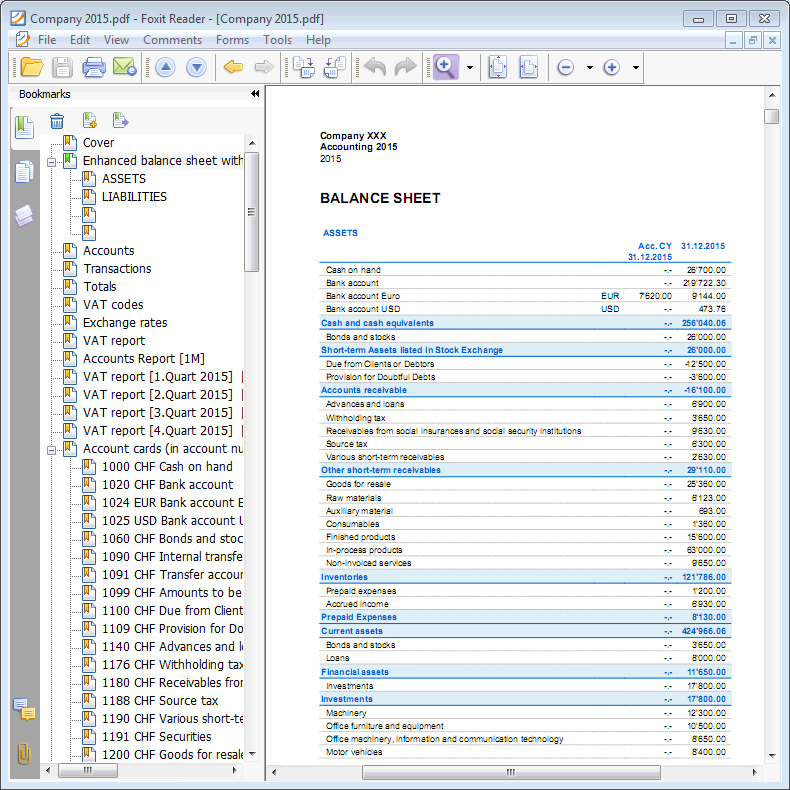
The Budget
- Accounts table, Budget column. For each account, the annual budget amount is being indicated.
In this case, when you set up the Budget from the Account1 menu, Enhanced Balance Sheet with groups command, the Budget column displays the amounts that refer to the entire year. - In the Budget table, that can be activated through the Tools menu, Add new functionalities command.
In this table, you can enter all the budgeted costs and revenue by means of entering transactions. If you activate this table, the column of the accounts table will be automatically deactivated.In this case you can set up a detailed budget, taking into account the possible variations over the year and in different periods of the year.
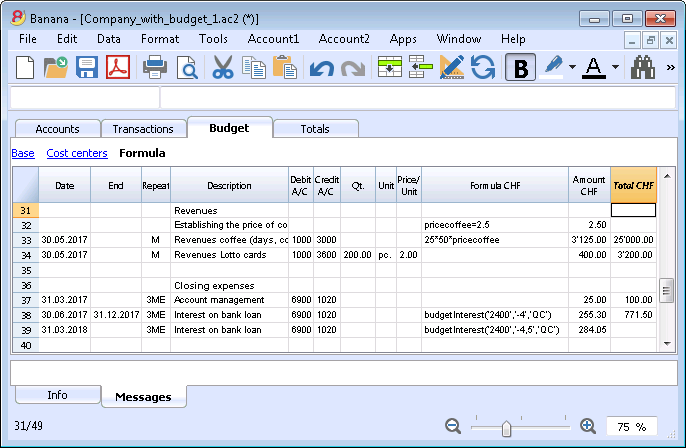
For more details, consult the page Budget.
Chart of accounts
Financial situation under control
You need to setup you chart of accounts in the Accounts table: setup the accounts and the groups where the accounts must be totalized. With this operation you create the accouts that will be used when entering the transactions. The chart of accounts structure is the same that will show in all Balanche sheet and Profit & Loss statement presentations.
In the Accounts table there are also the columns of the initial balances, movements and current balance, which are automatically updated by the program.
The chats of accounts therefore provides an immediate and complete view of your financial situation.
- Liquidity accounts
- Balance sheet
- Profit & Loss statement
- Result of the current year
- Clients and Suppliers register
- Cost and Profit Centers
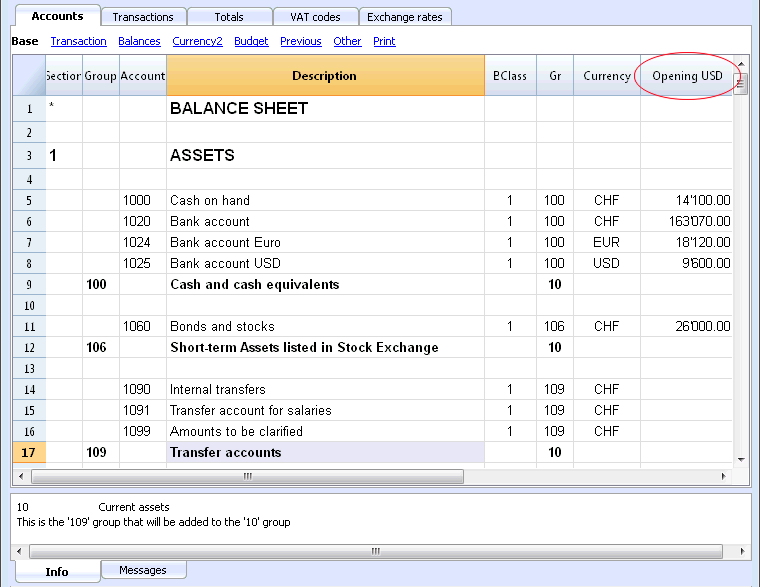
Different kinds of rows and sections
The Accounts table (charts of accounts) is both the setup tool and the viewing tool for the economic and financial situation.
In the chart of accounts (Accounts table) all data necerrary to group the mouvements are entered:
- Accounts
They indicate on what account (debit ore credit) the transactions must be registered.
Each account has a code or number (account number), a description, a class and a group to which it belongs; they also have an opening balance, the current balance, the budget, etc... - Costs and Profits centers
They are special accounts whose number is preceded by a full stop ".", a comma "," or by a semi-colon ";". Their purpose is to be able to assign some amounts to special accounts other than the basic accounting accounts. - Segments
They are a sort of sub-accounts who's number is preceded by a ":". Their purpose is to be able to assign some transactions to subcategories of the accounting plan. - Groups
Their purpose is to create rows where the program adds up the amounts of other rows. - Sections
They indicate the accounting plan divisions for the Balance Sheet and Profit and Loss Statement printouts, ...
The columns of the double-entry accounting charts of accounts
- Section
Codes are being entered that allow the user to only print determined parts of the Chart of accounts, when printing the Enhanced Balance sheet by groups. - Group
Contains the code that defines that this is a group row. The group code is then used in the GR column to indicate the totalization of an account or group.
- Account
The account number, cost center or segment is being entered. - Description
A text to indicate the name of the account, group, or section. - Disable (only visible in the Other view)
By entering 1, the account does not appear in the autocomplete list, but can be used in the Transactions table;
By entering 2, the account is disabled and can not be used. - BClass
It indicates whether the account is 1 = Assets, 2 = Liabilities, 3 = Expenses, 4 = Revenue, see the Accounts
- Gr (Totalize in)
It indicates a group so that the program can totalize this line in the group. - Gr1 and Gr2
Additional grouping codes to use with external accounting report files.
- Opening balance
Insert the account balance at the beginning of the year.The amounts in credit must be entered preceded by a minus sign. The total of the debit amounts (positive) and those in credit (negative) must balance and result in zero. If the opening balances do not balance a difference is shown in the information window.If you have added or pasted accounts and the difference is not correct, proceed with a Recheck of the accounting (Shift + F9)
- Movement Debit and Movement Credit (Protected columns)
The total of the debit and credit movements included in the Transactions table.
- Balance (Protected column)
The balance of the account includes the opening balance and the movements in debit and credit.The balance in debit is positive, while a credit balance is negative (minus sign). - Budget
The budget amount for the current year is being entered.The budget amount for the Expenses (debit) must be inserted in positive, the Revenue in negative (credit). -
Difference Budget (Protected column)
The difference between Balance and Budget amount. - Previous
The balance of the account at the end of the preceding year.
With the command "Create new year" or "Update opening balances", the values in the Balance column of the file of the preceding year are being carried forward.
When a new accounting is being created and the user wants to obtain printouts with the amounts of the preceding year, the values of that year have to be entered manually. - Prev. yr. Difference (Protected column)
The difference between the Balance and the amount of last year. - VATNumber
The VAT number in case this account is linked to a client or a supplier. - VATCode
The VAT code that needs to be applied automatically, when this account is being entered in the debit A/c or credit A/c column of the Transactions. - Adresses columns
It is possible to have the program add addresses columns in order to manage customers or suppliers data.
Adding or moving columns
- When an Amount column is being added in the Chart of accounts, the program composes the total of the amounts according to the selected grouping scheme
-
Added columns of the Number type, on the contrary, are not being totaled.
- With the Columns setup command, the columns can be made visible, the sequences can be altered and it is also possible to add other columns.
- With the Page setup command one can also define the layout of the print (portrait or landscape) and the zoom.
Accounts list ordered by description or other criteria
In you need to order your accounts in a different way, use the Extract and sort rows command from the Data menu.
Views
- Base Displayed are the principal columns, the grouping columns and the balances
- Transaction Displayed are the columns with the Debit and Credit transactions.
- Budget Displayed are the Budget column and the Difference Budget column.
- Previous Displayed are the Previous column and the Difference Prior columns regarding the previous year
- Other The Disable column, the VAT number and the Fiscal number column are being displayed.
- Print Just the Account column, the Description and the Balance is being displayed.
The views can be customized and others can be added with the command Views setup.
Trial Balance sheet
At any time, positioning yourself in the Accounts table and using the Print or Print preview commands (from the File menu), you can view and print the account plan or part of it.
Also from the Accounts table, if you select Movement view, you can view and print your trial balance sheet.
Advanced printouts
- Accounting report
It is possible to select just the accounts with transactions, to obtain temporary groupings or accounts grouped according to the BClass or an external grouping scheme. - Enhanced Balance sheet
Prints all the accounts of the accounting divided by Assets, Liabilities, Expenses and Revenue - Enhanced Balance sheet by groups
Allows the user to obtain customized printouts with groups - Specific advanced printouts are available using the BananaApps
Accounts
Bookkeeping accounts
In order to create an account, go to the Accounts table and enter a number or a code in the Account column.
This same number is then used in the Transactions table as Debit or Credit account.
- The account number can be composed by numbers, letter and separations characters.
- It is not possible to have more than one account with the same number.
- Each account must have a BClass and must belong to a group.
The BClasse
Each account must belong to one of the following BClasses:
- 1 for Assets
- 2 for Liabilities
- 3 for Expenses
- 4 for Income
The BClasse number must be as indicated, regardless the account or group code. It is also possible to create Off Balance Sheet accounts (for example for warranty down payments, e conditional committments), that must have the following BClass:
- 5 for Off Balance Sheet: Assets
- 6 for Off Balance Sheet: Liabilities
Opening balances
The opening balance of each account is entered in the Opening + currency symbol column.
- The Assets balances are shown normally
- The Liabilities balances are entered with the minus sign (negative)
- Usually only the Assets and Liabilities opening balances are entered.
In order to automatically transfer the opening balances for the following year, please visit the Create New Year lesson.
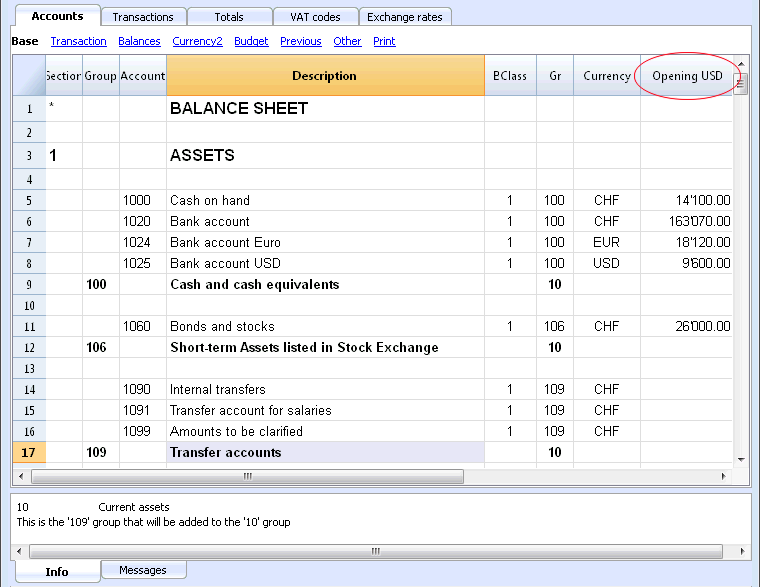
Opening balances differences
In a correct accounting file, the total of the Assets opening balance should be equal to the total of the Liabilities opening balance, so no differences are shown.
If the totals do not match, the program will show a warning message telling you that there is a opening balances difference (Information window).
If you have changed some account numbers and you think the error message is not correct, please Recheck the accounting.
When using Banana Accounting for the first time, the opening balances must be entered manually.
Accounts with addresses
It is possible to add a few columns in the chart of accounts, to include the addresses management:
Tools menu -> Add new functionalities command
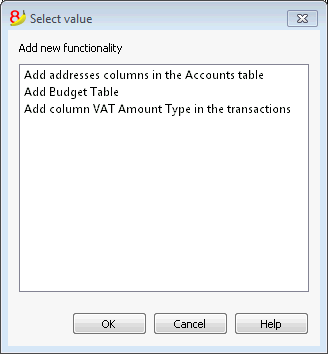
This command will add in the Chart of accounts the following things:
- several columns (name, last name, company, town, ...) where you can enter the client / supplier / member address and data
- the Address view where you can see the added columns (in order to change the view or the views organization please consult the Tables setup page)
Clients/supplier register
When in the accounting plan you need to manage a clients/supplier register, meaning a specific account list for all clients, you need to have complete data with address, phone number, email, VAT number, etc. in this case adding the columns of the Address view is very useful.
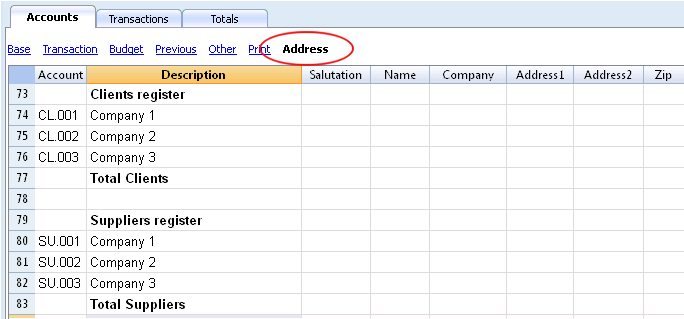
Groups
The grouping and totaling system
The Banana grouping and totaling system is based on the following columns:
- Group (TOTAL row)
When, in a row, a group identifier is being entered, the row becomes a TOTAL row.
In this row the amounts of the Gr column, that contain the same identifier, are being totaled.
When a group is present, there cannot be an account. . - Gr (Adds this row into the TOTAL row)
The number here must be one of the numbers defined in the Group column.
With this system, an account can be totaled in a group row, the group in another group and so on... in order to create different totaling levels.
This totaling system is very powerful and flexible, but it takes some "getting used" to it, in order to be able use it well.
Examples of the main groupes in the Double-entry accounting
Every Chart of accounts uses its own totaling system. Hereunder the main groupes of the Double-entry accounting are being explained.
In the Double-entry accounting, the total of the Debit balances (positive) together with the Credit balances (negative) have to result in 0 (zero).
- The 00 is the row where all the amounts are being added together.
It is the "Summa summarum" of all the Debit & Credit balances.
In case the Balances columns do not amount to zero, it means there is a Debit/Credit difference and thus most likely a mistake. In these cases it is useful to proceed with a checking of the accounting (see next point).
In the Debit and Credit columns of the Transactions view (Accounts table), there are only positive amounts, so also in the row of the 00 group, there will be the total of the transctions not equal to zero.
The calculation sequence to arrive at 00 is therefore as follows:
- The 1000 account -> group 1 (Total Assets)-> Group 00
- The 2000 account -> group 2 (Total Liabilities) -> Group 00
- The 3000 account -> group 3 (Total Revenue) -> Group 02 (result Profit & Loss Statement) -> Group 297 (Profit/Loss of the current year in the Balance Sheet) -> Group 2 (Total Liabilities) -> Group 00.
- The 4000 account -> group 4 (Total Expenses) -> Group 02 (result Profit & Loss Statement) -> Group 297 (Profit/Loss of the current year in the Balance Sheet) -> Group 2 (Total Liabilities) -> Group 00.
The result of profit & loss statement is added in equity
As you can see in the example, the Group 02 (Profit /Loss from Profit & Loss statement) is totalized in the 297 liabilities group (current year result).
With this group organization, we have several advantages:
- In current year operating result is displayed in the balance sheet
- The Total Liabilities will match the Total Assets (provided that there is no accounting error).
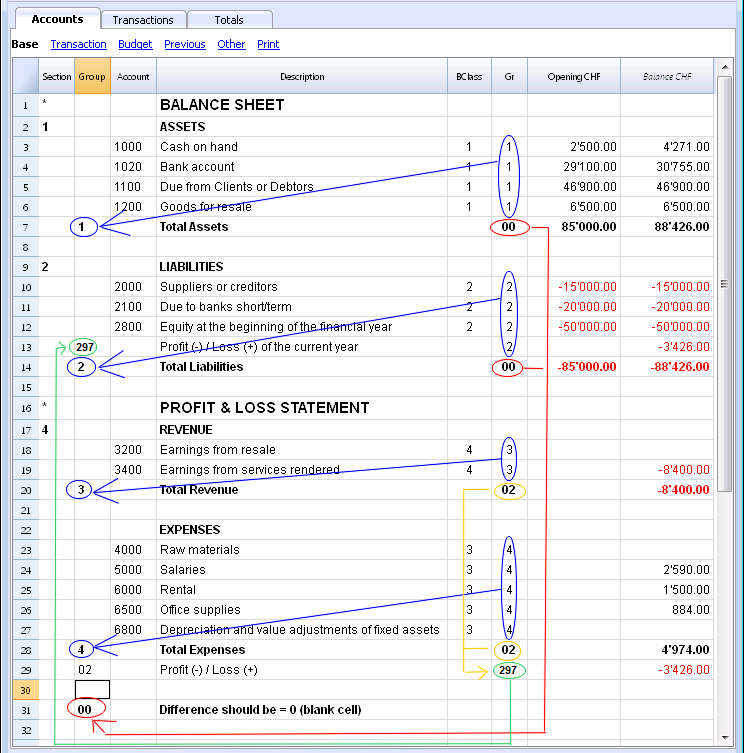
Adding or deleting subgroups
Adding a totaling level
With this system it is easy to add totaling levels.
When we want to create a subgroup for the Cash & Cash equivalents accounts:
- Enter an empty row after the bank account
- Enter the value 10 into the Group column
- Enter the value 1 into the Gr column
- Indicate the Gr 10 in the accounts 1000 et 1020
- The sequence for the calculation becomes:
The 1000 account -> Group 10 (Cash & Cash equivalents) -> Group 1 (Total Assets) -> Group 00.
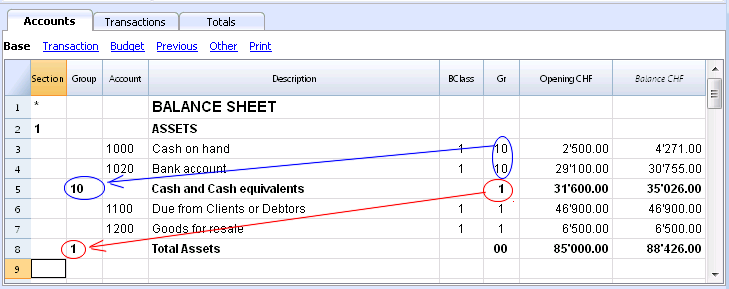
In case you want to insert another subgroup, "Current Assets", proceed in the same way.
- Add an empty row above the row of the Total Assets.
- In the new row:
- Indicate the number 11 in the Group column
- Indicate the number 1 in the Gr column
- In the Clients and Goods for resale (inventory) rows, indicate the Gr 11.
Deleting subgroups
In case the Chart of accounts shows subgroups that are no longer needed or not wanted, these can be deleted. Just delete the row of the subgroup and modify the Gr of every account that was part of that subgroup.
Checking of the structure
Once the Chart of accounts has been set up, execute the Check accounting command of the Account1 menu. In case there are errors, the program issues a warning.
Infinite loop error
This warning appears when a Group is being totaled in a Group of a lower level, reason for which an infinite error loop is being created.
There would be an infinite loop when, in the preceding example, the Assets Group (1) would be totaled in Group 10.
The program, after having calculated the Group 1, would total the amount in Group 10, which in turn would total the amount in Group 1, and then again in 10 without ending.
Profit & Loss Statement with Gross Profit
It is also possible to use a Profit & Loss Statement that starts with the total Business result and that subtracts the costs.
Hereunder the example of the Swiss PME Chart of Accounts is shown.
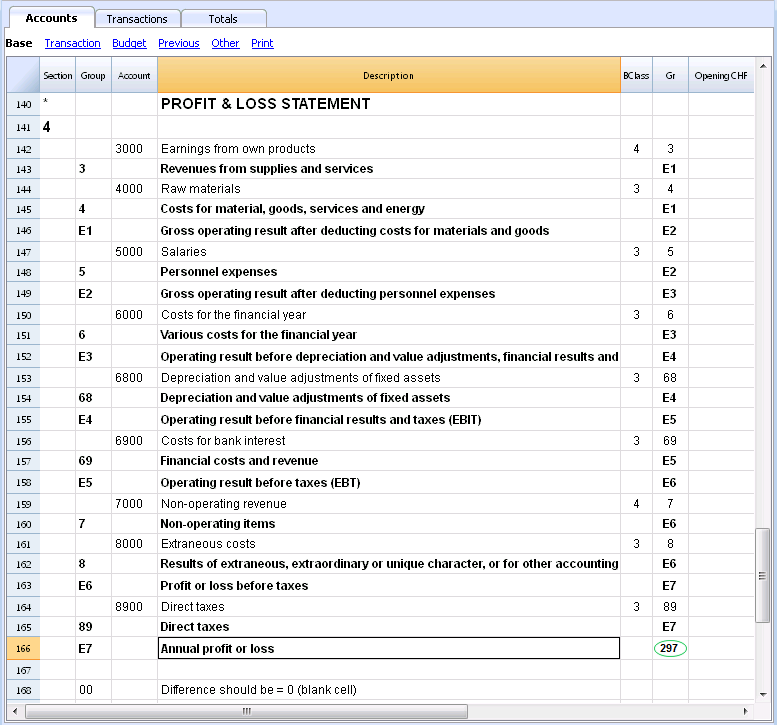
Extended use of the totaling system
The totaling system is very flexible:
- In one Group, it is possible to add Groups as well as Accounts
This can be seen in the earlier shown example where the Group Cash & cash equivalents (10) and the accounts (1100 and 1300) are being totaled in the Assets - You can use whatever kind of numbering
- You can create up to a hundred totaling levels
- The Total row can be after the rows
- The Total row can be before the rows
- The Total row can be completely elsewhere, in a separate position
This is being used to create registers (for example, a client register)
- The accounts and the Groups can be totaled in one single other Group.
It is not possible to total one and the same account at the same time in two groups. - This system is also being used to total the Cost centers and the Segments
Pay attention though to not use different groups for normal accounts and for cost centers, because the resulting amounts will not be correct.
Totaling of the Amount columns
The calculation procedure totals the amount columns
- The amount columns defined by the system are being totaled.
- The amount columns added by the user are being totaled.
The sequence of the calculation
The programme calculates the totals in the following manner:
- Sets the values of the Amount columns of the Groups rows on zero
- Totals the amounts of the Account rows into the Group rows (first calculation level)
- Adds the balance of the Group rows into the Group(s) of a superior level
Repeats the operation until all the levels have been calculated.
Related Documents
Sections
In order to create automatically an Enhanced Balance Sheet with groups, the chart of accounts needs to be configured with special codes that are to be entered in the Section column:
| * | Title 1 | the asterisk separates the sections and indicates the main headers |
| ** | Title 2 | to be entered for the secondary headers |
| 1 | Assets | to be entered in the row of the Assets title |
| 2 | Liabilities | to be entered in the row of the Liabilities title |
| 3 | Expenses | to be entered in the row of the Expenses title |
| 4 | Revenue | to be entered in the row of the Revenue title |
| 01 | Client's Register | to be entered in the row of the Client's Register title |
| 02 | Supplier's Register | to be entered in the row of the Supplier's Register title |
| 03 | Cost Centers | to be entered in the row of the Cost Centers title |
| 04 | Profit Centers | to be entered in the row of the Profit Centers title |
| # | Notes | to be entered in the row of the Notes title |
| #X | Hidden data |
to be entered in the row from whereon the data have to be hidden |
Sections in the Assets
- Enter a * on the same row as the Balance Sheet title
- Enter 1 on the same row as the Assets title
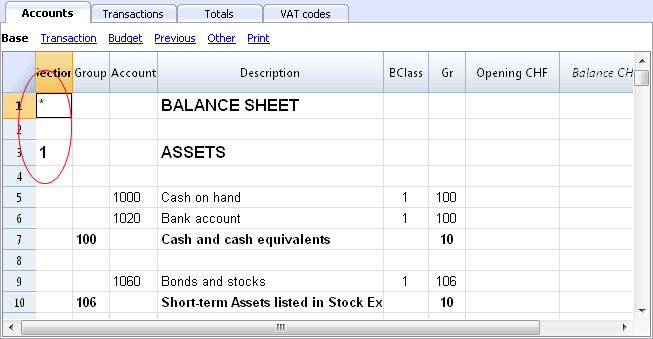
Sections in the Liabilities
- Enter 2 on the same row as the Liabilities title
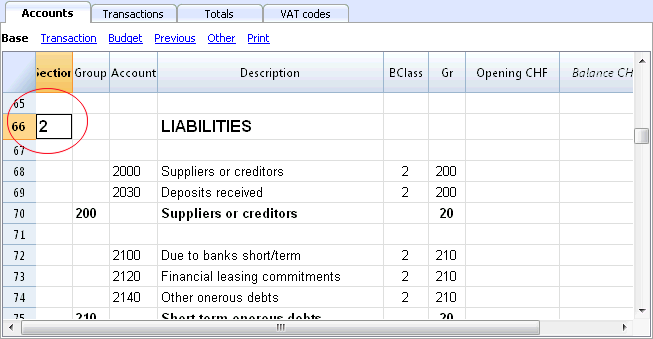
Sections in the Profit & Loss Statement
- Enter a * on the same row as the Profit/Loss Statement title
- Enter 4 on the empty row below the Profit/Loss Statement title
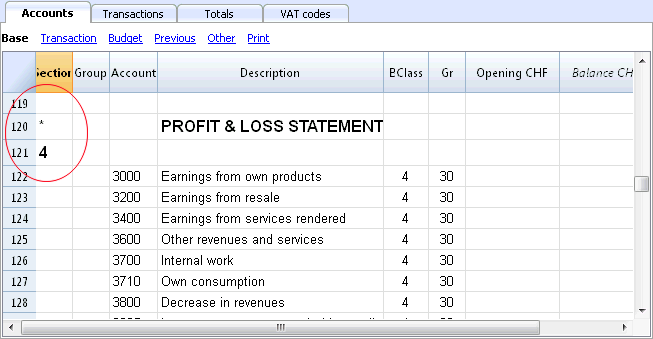
Note: when there is a clear distintion between Revenue and Expenses in the Chart of accounts, you need to:
- Enter 3 on the same row as the Expenses title
- Enter 4 on the same row as the Revenue (Income) title .
Sections in the clients/suppliers register
- Enter * in the same row as the Clients/Suppliers register title or on a empty row (as in the following example)
- Enter 01 on the same row as the Clients register title
- Enter 02 on the same row as the Suppliers register title
The amounts will be shown in the same way as for the Assets and the Liabilities.
This encoding is also valid when the clients and suppliers are configured as cost centers.
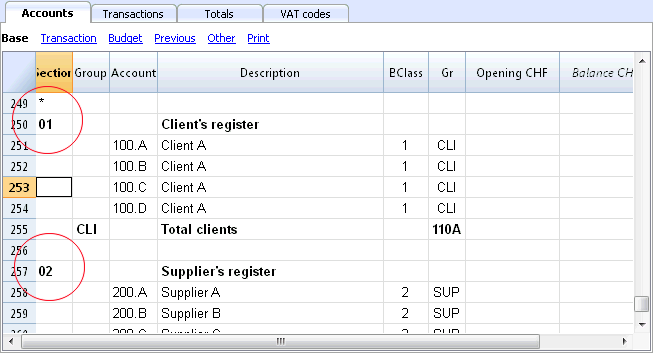
In case there are cost or profit centers configured, enter the following elements
- An * on the row of the Costs and Profit Centers title, or on a empty row
- 03 on the same row as the Cost centers title or on an empty row preceeding the Cost Centers
- 04 on the same row as the Profit centers title or on an empty row preceeding the Profit Centers
The Cost Centers amounts will be shown as positive (in black) like the expenses; the Profit Centers amounts will be shown in negative (in red) like the revenue;
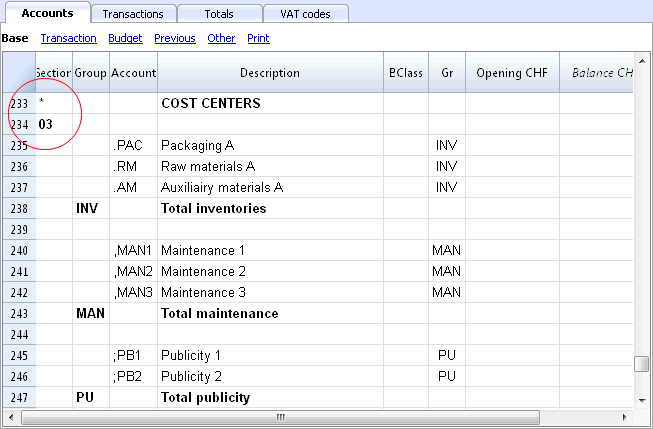
For more information please vist the Sections logic page
Related document: Enhanced Balance Sheet with groups
The Sections logic
The sections different encoding entered in the Section column determines how the printout will come out.
Each section is printed as a separate table.
The directories
- * Title 1 creates a level 1 directory.
It can contain level 2 sections or directories.
It is useful to group sections that need to be printed together, such as the Balance sheet, which contains Assets and Liabilities. - ** Title 2 creates a level 2 directory.
The Base sections
The section number or code determines:
- how the amounts are printed; the amounts can be visualized just like in the Balance sheet or inverted.
If the Credit amounts (in negative) are inverted, they will be visualized in positive, and the positive amounts will be visualized in negative. - which amount columns will be used; the Balance column or the Period Movement column are used.
The Balance column indicates the account balance at a specific date (balance at Jun 30th).
The Total Period Movement column indicates the movement amount on the indicated period.
It is used for the Profit and Loss Statement and indicates the costs or the revenues for a certain period.
Here is the explanation of the different sections
- 1 Assets (amounts as in the accounting plan, balance column)
- 2 Liabilities (inverted amounts, balance column)
- 3 Costs (amounts as in the accounting plan, total movement column)
- 4 Revenues (inverted amounts, total movement column)
This section can be also used alone and it can include both costs and revenues (in case of a Profit & Loss Statement that starts with the total Business result and that subtracts the costs). In this case revenues would be displayed in positive and costs in negative.
These sections must be unique. Therefore there can only be one 1 Assets, or one 2 Liabilities section. For other sections, like clients/suppliers register or cost center similar sections can be used.
Derivatives Sections
Those are Sections that are similar to the Base Sections
- 01 Similar to Assets (amounts as in the accounting plan, balance column)
It is used for the clients register. - 02 Similar to Liabilities (inverted amounts, balance column)
It is used for the suppliers register. - 03 Similar to Costs (amounts as in the accounting plan, total movement column)
It is used for Cost Centers. - 04 Similar to Revenues (inverted amounts, total movement column)
It is used for Profit Centers.
Other Sections
There are other kinds of sections
- # Indicates a Notes Section (it prints only the Description column)
It is used for the Balance sheet attachments - #X Hidden Section. This section is not included in the sections selection and it is not printed.
It is used to indicate parts not to be printed.
Column width in printout
The columns width is automatically set by the program.
Sections 1, 2, 01, 02 have the same column width
Sections 3, 4, 03, 04 have the same column width.
Segments
Introduction
Segments are being used to have a more detailed classification of the costs, also to obtain calculations of components or departments of the company. By using the segments you can obtain a Profit & Loss Statement per unit, department or branch, without having to create specific accounts for each unit.
For example a museum can use the segments in order to know the income, the personnel expenses or the setting up expenses for each exhibit.
Segments are being used when a systematic attribution is necessary, that follows the transaction in debit or credit.
Cost centers, on the contrary, are normally being used for additional cataloging, less structured and when the account sign is not necessarily being followed.
Cost centers and segements can be used at the same time.
Characteristics of the segments
- Segments are accounts preceded by a colon ":".
- Segments codes can consist of numbers or letters.
- There may be up to 10 levels of segments.
- The number of colons preceding the symbol for the segment indicates the number of level.
- :LU segment of level 1
- ::P1 segment of level 2
- :::10 segment of level 3
- For each level there may be an illimited number of segments.
- The different levels of the segment are independent of each other.
- The segments do not have BClasses and do not have a currency symbol
- The calculations for segments are done in basic currency.
- In the transactions, the segment follows the debit and credit account.
It is not possible to record on a segment without having an account. - In the transactions, one can use a "-" as a separator instead of a ":" if on the File properties (Basic data) of the File menu the option Use the minus sign (-) as segments separator has been activated.
- Account cards of the transactions on single segments can be obtained.
Setting up segments
The segments have to be configured in the Accounts table, Account column, at the end of the chart of accounts.
- Insert an asterisk in the Section column in order to define the section relative to the segments
- In the Description column enter the Segments title
- Enter the description of the first-level segments, and in the Account column, insert ":"
- List the segments of the first level, entering an identification code for each one of them in the Account column, preceded by ":"
- Proceed by entering the segments of the second level (and, if necessary, those of the third), in the same way as those of the first level, with the only difference that the segment codes need to be preceded by "::" or by ":::", depending on their level.
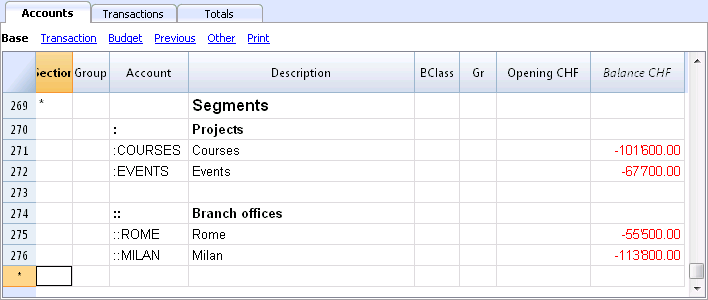
Segment balance
The segment is a subdivision of what has been entered on an account. The segment amount is thus always relative to an account, and in order to have the segment total, you need to use an Accounting report (from the Account1 menu), with a subdivision by segment (Subdivision tab).
In the chart of accounts the segment balance is indicated. This balance will be zero if the segment is used in both Debit and Credit accounts, since the amounts compensate themselves). The segment balance will be visible only when using it with the Credit or the Debit account, associated with the Profit and Loss statement account.
Transactions
The segments are being entered in the Transactions table, followed by the main account from the account segment.
Each segment is preceded by the colon, or by the minus sign (-), in case the option Use the minus sign (-) as segments separator has been activated in the File and Accounting properties (File menu).
If the chart of accounts contains accounts with "-" or "_", as for example in the clients/suppliers register's accounts), you can't use the same symbols as segments separators; in this case you need to deactivate the corresponding option and use the ":" symbol.
When a segment that belongs to more than one level is being recorded, the segment of the first level needs to be entered right after the main account; then, continue with the code of the second level.
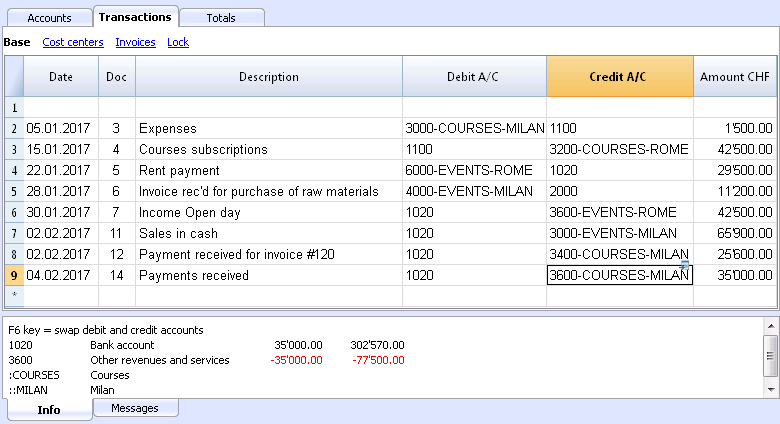
Report
Reports of the segments are obtained with:
- Enhanced balance sheet with groups
- Accounting report.
- Account card
- Multi-level report
In order to obtain reports that combine accounts and segments (for example, all the expenses of the LU Branch for P1), the features of the Banana applications need to be used.
Report subdivision by level
In the Enhanced Balance Sheet with groups, in the Subdivision tab, indicate the segment level to be used.
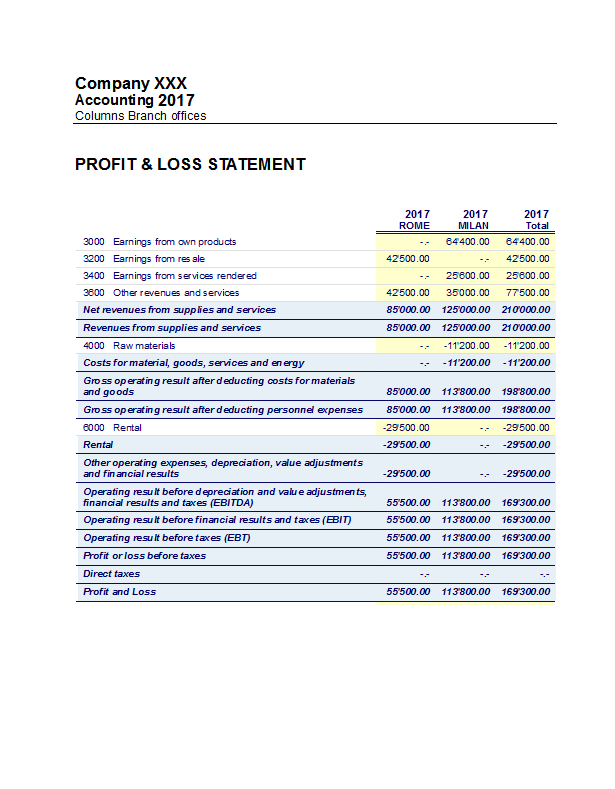
Summary Report
This is a summary with the segment that have been setup in the Accounting plan section, with a possible subdivsion (if desired) by period or by segment.
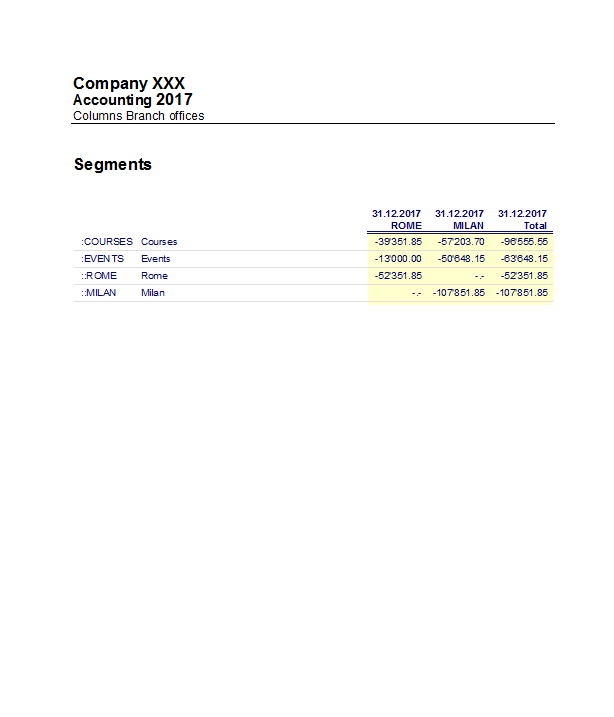
Segment non assigned
The "empy" segment gathers all the amounts that have been recorded without specifying a segment. It is possible to setup the title for this segment in the Accounts table. Please also select the Segment heather: Description option in the Subdivision section.
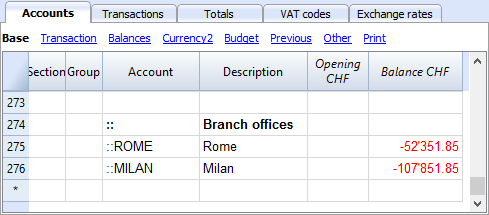
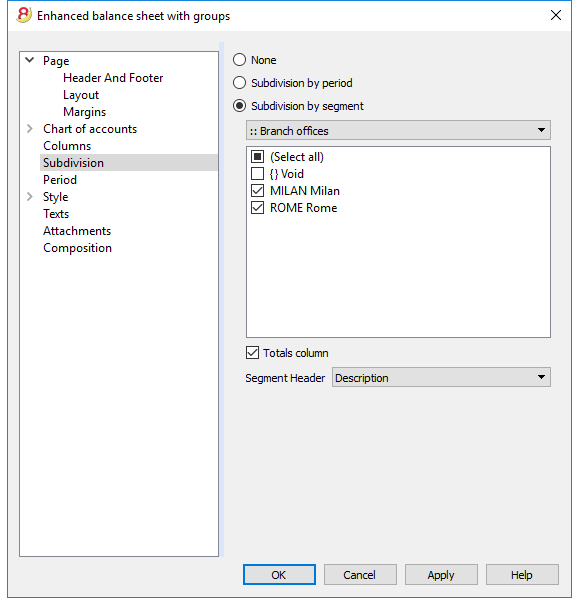
Related document: Managing different projects
Managing different projects
With the Segments feature, it is possible to manage different projects, obtaining balance sheets that determine the profit or the loss of each project.
Example
In an association, there are two projects that need to be managed:
- Courses
- Events
On top of that, there are different branch offices with the same projects to be managed:
- Rome
- Milan
The user wishes to obtain a balance sheet which indicates the profit or the loss of each project and branch office.
How to proceed:
- Insert the segments at the end of the chart of accounts
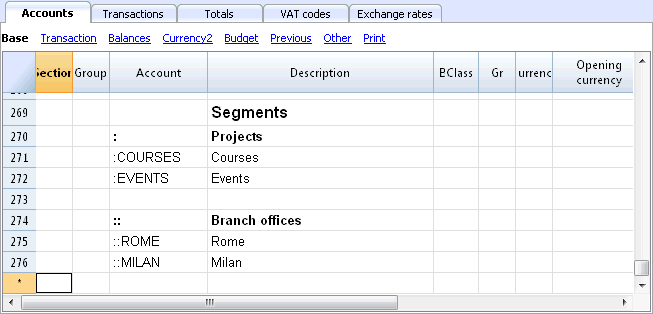
- Enter the transactions, and complete the debit and the credit accounts with the segments
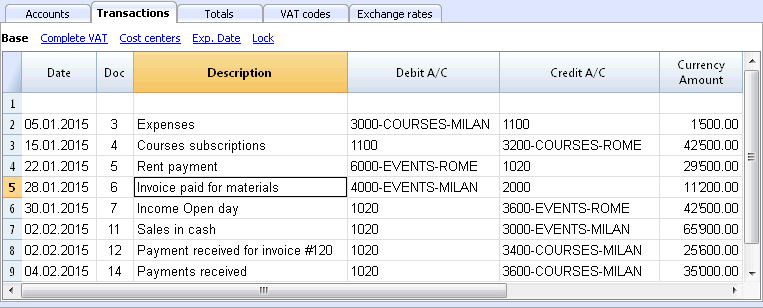
- From the Account1 menu, activate the Enhanced balance sheet with groups command
- Select the available configurations in the different tabs; in the Sections tab in particular, deactivate the display of the Balance sheet accounts, the Client/Suppliers accounts and the Cost centers. The segments usually refer to the accounts of the Profit & Loss statement.
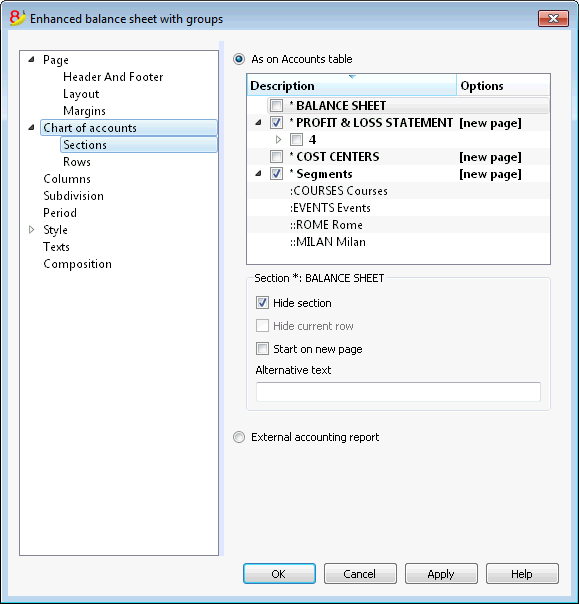
- In the Subdivision tab, activate the Subdivision by segment option
- Select the segment for which the balance sheet should be obtained (by project or by branch office)
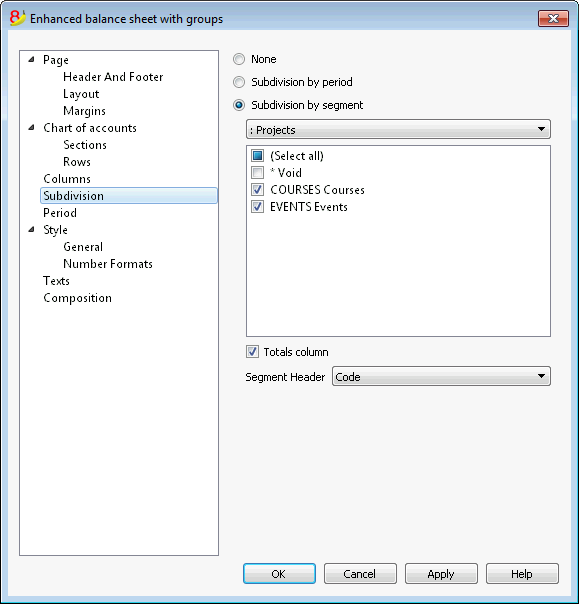
- Click on the OK button in order to display the report
Report by projects
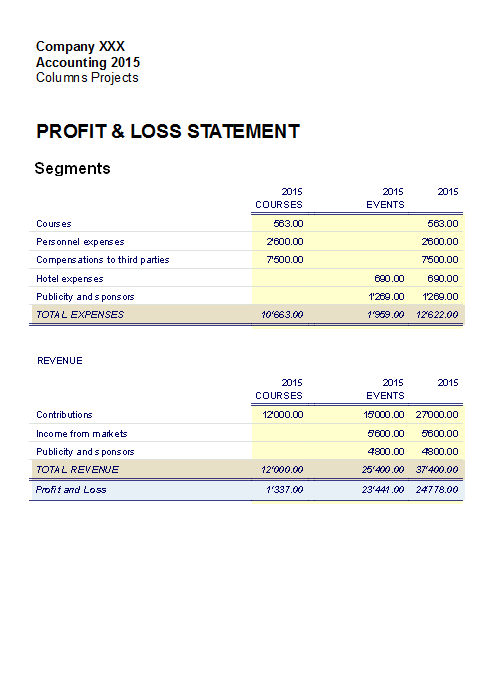
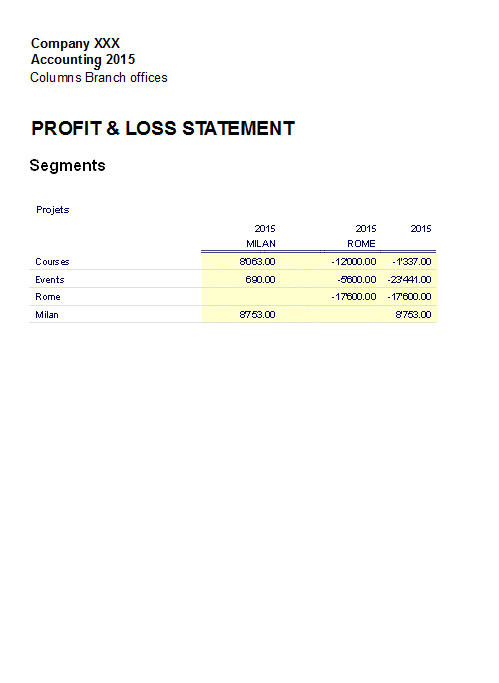
Cost and Profit Centers
The Cost and Profit centers (hereunder being indicated as Cost centers) allow the user to catalog the transactions according to different criteria than the usual accounts.
Characteristics of Cost centers
- The Cost and Profit centers (CC) are accounts, preceded by the ".", "," and ";" signs
- There are three cost center levels:
- CC1 preceded by a period "."
- CC2 preceded by a comma ","
- CC3 preceded by a semicolon ";"
- Each level is independant of the other
- For each level, there can be an unlimited number of cost centers.
- A superior level can be used without using an inferior
- Cost center codes can be alphabetic or numeric
- Cost centers can have there own grouping, different than those of normal accounts. For the same level of cost centers, subgroups can be created. Be careful to not mix cost centers groups with other groups of a different level or with normal accounts or segments.
- Each cost and profit center has its own account card, complete with transactions and balance
- Recording on the cost center is independant of the account recorded in debit or credit. One can even record on a cost center without any account in the debit and credit column.
When to use cost centers
Cost centers are usually being used to catalog certain expenses to specific activities, that are not necessarily linked between each other.
- Projects, Events, Construction sites
- Clients and suppliers, Members, Sales agents
- Extra details for certain expenses
The segments, on the contrary, follow the debit and credit accounts, and are being used as further subdivisions for expenses and revenue.
It is possible to use cost centers and segments together at the same time.
Setting up cost centers in the Accounts table
Attention: If you work with a cash book, the cost and profit centers must be set up in the Categories table!
- Create a specific section for the cost centers.
This setup will be necessary for the presentation of the cost centers in the Enhanced Balance Sheet by groups.- Enter a section with an asterisk * for a section change
- In the next row, enter 03 (or 04 for a profit center).
- Add some empty rows for the cost center
- In the Group column, enter the group to which the cost center account belongs
- In the Account column, enter the cost center account precededs by a full stop "." for those to be registered in CC1 column (Transactions table), a comma "," for those to be registered in CC2 column and a semicolon ";" for the ones to be registered in the CC3 column.
- In the Gr column, indicate the group in which the amounts have to be totalized.
- In a Multi-currency accounting, the account currency is also specified.
- Add the cost center groups
- In one and the same group, totalize only one specific level.
- As for normal accounts, different levels can be created.
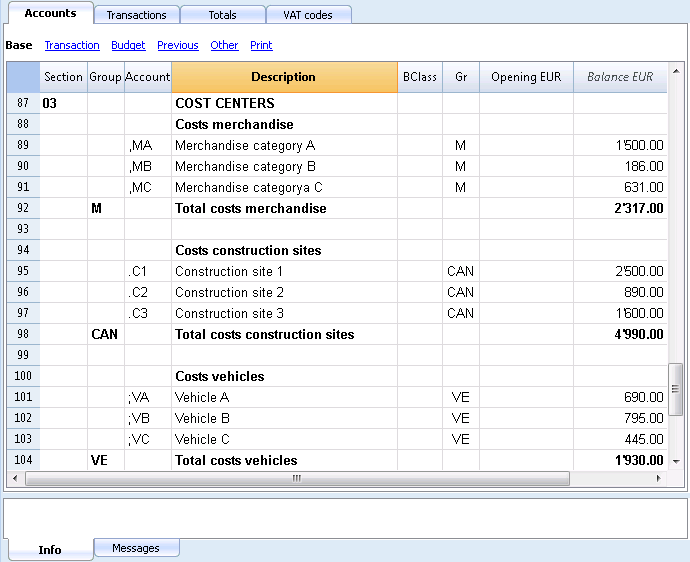
File Properties (VAT amount)
In the File and accounting properties command, in the VAT tab you can set the amount of cost centers with the following options:
- Use transaction amount - The amount of the cost center is registered according the registration amount
- Use amount excluding VAT - The amount of the cost center is registered net of VAT.
- Use amount including VAT - The amount of the cost center is registered inclusing the VAT.
Transactions
In order to register on the cost centers, it is assumed that the cost center accounts have already been entered into the Chart os accounts.
To proceed with the recordings, you need to be in the Transactions table, in the Cost centers view; in the CC1, CC2, CC3 columns, you need to enter the cost center account without the punctuation that precedes it.
- To record on the cost center in credit, the cost center needs to be entered preceded by the minus sign (-).
- For the Income & Expense accounting, in the File and accounting properties, you can define for the cost centers to follow the sign of the category.
- In order to record a global amount on more than one cost center of the same level, a different row needs to be created for each different cost center.
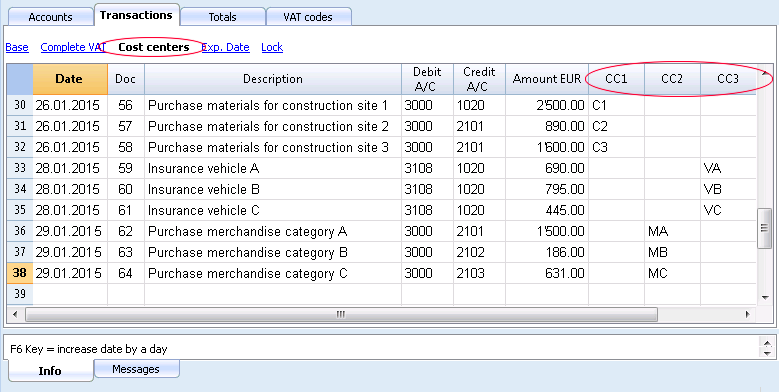
Cost center account card
The cost center is treated as any other account, so each cost center has its own account card with account balance and account transactions.
In order to view all cost center account cards, click on the command Account/Category cards in the Account1, and then on the Cost centers button (Filter option).
Related documents:
Membership list
In order to obtain the membership list with all the data that are useful for an association, the user needs to proceed as follows:
- In the Accounts table, at the end of the Chart of Accounts, the membership list can be created by using the CC3 cost center column.
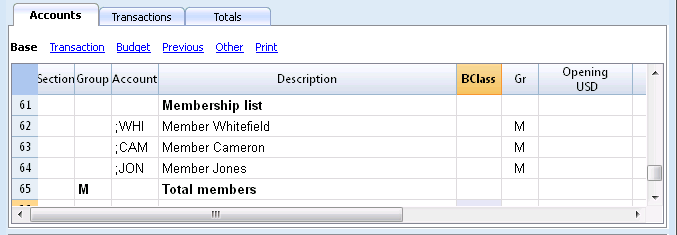
- Activate the Address view, selecting from the Tools menu, the Add new functionalities command
- In the window that appears, confirm the option Add addresses columns in Accounts table
- Insert the data of the members
- For a print-out: select the rows that need to be printed and activate the printing option only Selection.
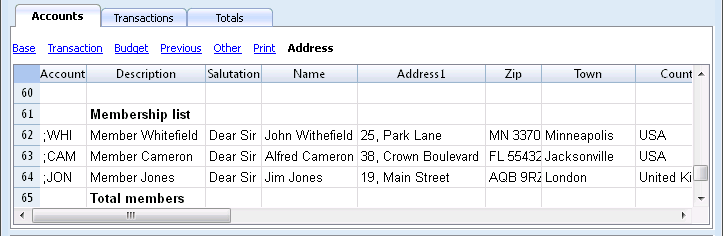
In order to record the transfers from every member in the Transactions table, insert the CC3 account for each member, using the CC3 column. In order to display the CC3 column, click on the Columns setup command of the Data menu; double click on CC3 and activate Visible check box.
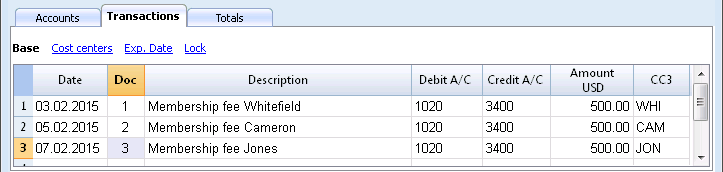
In the Accounts table, the balance of the member's transactions is shown.
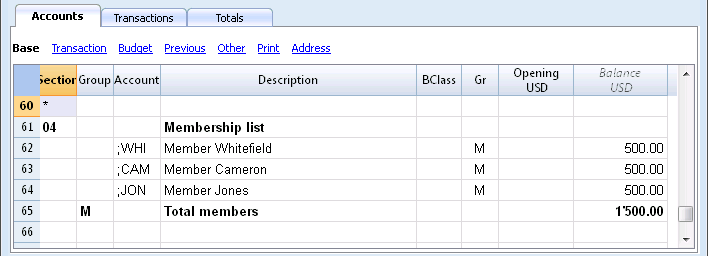
To see all of a member's transactions, double-click on the CC3 account number.
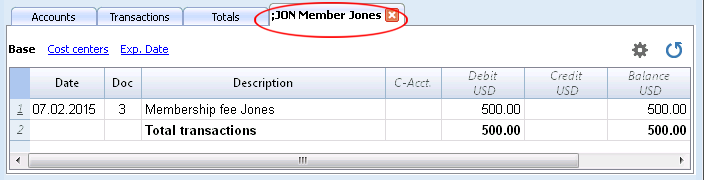
Related document: Cost and Profit centers
Add / Rename
Adding a new account or category
- Position yourself in the row above the one where you want to add the new account
- Add a new empty row with the command Add rows from the Edit menu
- In the columns, insert the account number, the description, the BClass (1 for the Assets, 2 for the Liabilities, 3 for the Expenses and 4 for the Revenue), and the Gr which needs to be the same as the one inserted for the accounts belonging to the same Group.
Note: If you first enter a transaction with a non existing account and later you create the new account in the accounting plan, you will first get an error message, that will go away only if you recheck the accounting with the Shift + F9 key, or the Recheck accounting command from the Account1 menu.
Adding a new group
- Position yourself in the row above the one where you want to add the new group
- Add a new empty row with the command Add rows from the Edit menu
- In the columns, insert the group number, the description and the Gr which needs to be the same as the group you wish this group to be totalized.
Renaming an account or a group
- Position yourself in the Account or Group column in the Accounts table, or in the Category column of the Categories table (or in the VAT code column in the VAT codes table)
- Choose the Rename command from the Data menu
- Enter the new account, group, category or code number
The program will automatically update the Transactions table with the new number or code.
Deleting an account or a group
- Position yourself on the row number that contains the account that is to be deleted
- From the Edit menu, click on the Delete rows command
- Enter the number of rows that you wish to delete
After deleting an account, a category or a group it is necessary to use the Recheck accounting command from the Account1 menu. The program will give you a warning message if the deleted account, category or group was used in the Transactions table.
Opening balances
Avoid mistakes with Banana Accounting Plus
In order to facilitate checking your accounting work and to immediately find differences, in Banana Accounting Plus, our new version, we added the Balance column in the Transaction table. You can now see potential differences on each row and you can correct them right away. It is a very useful feature when closing the accounting period.
Many of our clients have already tried it and are enthusiastic about it. We advise you to switch now to Banana Accounting Plus and take advantage of the many new features.
Opening balances
When using Banana Accounting for the first time, the opening balances need to be inserted manually in order to create the opening balance sheet.
After having set up the Chart of Accounts, proceed as follows:
- Place yourself in the Accounts table, Base view, Opening column.
- Manually enter the opening balances of the Assets and Liabilities accounts. The Liabilities are entered preceded by the minus (-) sign.
- Check if the total Assets equals the total Liabilities so that your accounting balances. If there are differences in the opening balances you need to check and correct them.
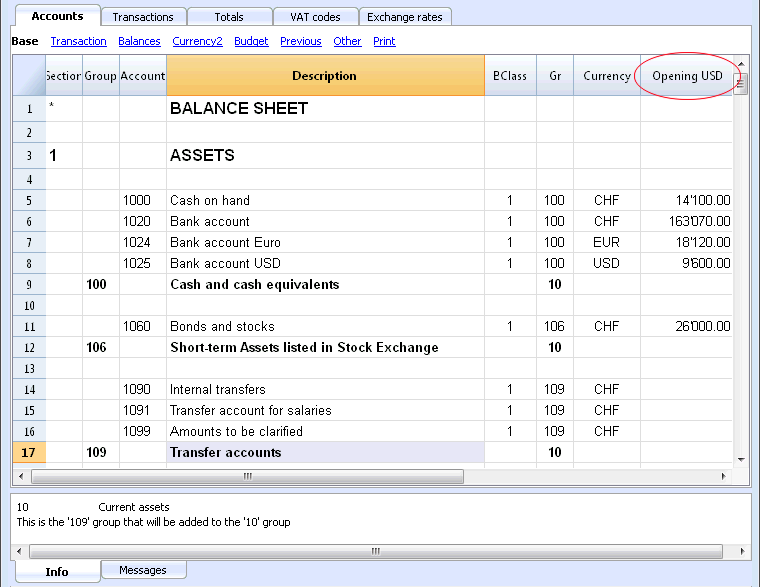
In order to automatically transfer the opening balances for the next year, consult the lesson Create New Year
Transactions
Avoid mistakes with Banana Accounting Plus
In order to facilitate checking your accounting work and to immediately find differences, in Banana Accounting Plus, our new version, we added the Balance column in the Transaction table. You can now see potential differences on each row and you can correct them right away. It is a very useful feature when closing the accounting period.
Many of our clients have already tried it and are enthusiastic about it. We advise you to switch now to Banana Accounting Plus and take advantage of the many new features.
Entering Transactions
Transactions must be entered in the Transactions table.
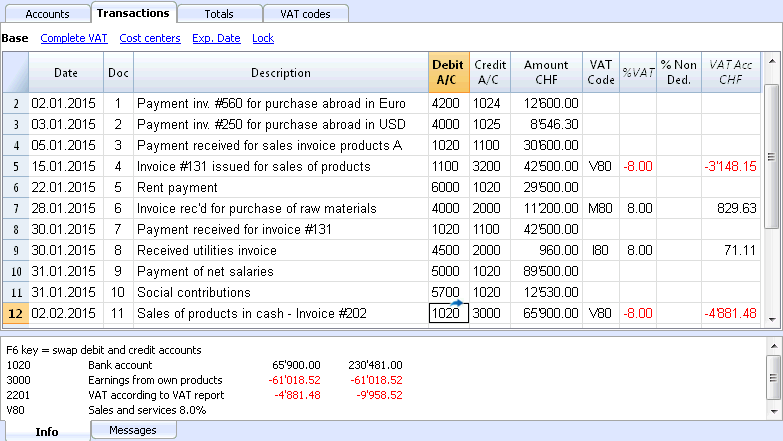
The columns of the Transactions table
The columns listed hereunder and preceded by an * are usually not visible.
In order to make them visible, use the Columns setup command from the Data menu.
Date
The date the program uses to attribute the transaction to a certain time frame. The date should be within the limits of the accounting period defined in the Basic data of the accounting. In the Options tab, one can indicate whether the transaction date is required, if not this value can also be left empty.
If there are locked transactions, the program gives an error message when an equal or earlier date than the one of the lock is being entered.
*Date Document
The date of the document can be entered, for example the date of issue for an invoice.
*Date Value
The value date of the bank operation can be indicated. This value is being imported from an electronic bank statement.
Document
The number of the voucher that serves as a base for the accounting transaction. When entering transactions, it is advisable to indicate a progressive number on the document, so that the accounting document can be easily traced from the transaction.
The autocomplete feature proposes progressive values as well as transaction codes that have been defined earlier in the Recurring transactions table.
The program proposes the next document number, that can be resumed with the F6 key.
-
In case of a numeric numbering, the program simply increases the highest value found in the Doc column.
- Alphanumeric numbering: the program increases the final numeric part; this is useful when one would like to keep a separate numbering for cash and bank movements.
If earlier Doc number C-01 has been entered, and one starts to type C, the program proposes C-02.
If earlier Doc number B104 has been entered, and one starts to type B, the program proposes B-105.
If earlier Doc number D10-04 has been entered, and one starts to type D, the program proposes D10-05.
In the recurring transactions you can setup transactions groups that can be reloaded with a single code.
In order to add a large number of document numbers, you can also use Excel. You can create in Excel the desired quantity of document numbers and then copy and paste it into Banana, in the bcolumn of the Transactions Table.
*Document Protocol
An extra column in case an alternative numbering for the transactions or for the document is needed.
The autocomplete feature proposes progressive values that function in the same way as the ones in the Document column.
*Document Type
Contains a code that the program uses to identify a type of transaction. If you prefer to use your own codes, it is advisable to add a new column.
- 01 In the reports, this transaction is considered an opening transaction, so it doesn't show in the period but in the opening balances.
- from 10 to 19: codes for customers' invoices
- from 20 to 29: codes for suppliers' invoices
- from 30 to 1000: codes reserved for future purposes.
*Document Invoice
A number of an issued or paid invoice that will be used together with the invoice control feature for customers/suppliers
*Document Original
The reference number present on a document, to enter, for example, the number of a credit note.
*Link to external file
Serves to enter a link to an external file, usually the accounting voucher.
Pressing on the little arrow on the upper part of the cell, the program opens the document.
*External reference
Any reference number all ocated by a program that generated this operation. This value can be used to check whether a given task is imported twice.
Description
The text of the transaction.
The autocomplete feature proposes the text of an already entered transaction, or of one that has been entered in the preceding year when the appropriate option has been activated. When pressing the F6 key, the program retrieves the data of the preceding row with the same description and completes the columns of the active row.
In case the description begins with #CheckBalance, the transaction is being considered as one that serves to checkup the balance.
Please consult our page Check accounting for more information on the subject.
*Notes
Useful to add notes to the transaction.
Debit Account
The account that will be charged.
It is possible to also enter a segment in the Debit account column. These are usually separated by a ":" or a "-".
In the accounts list, pressing the key with the segment separator symbol, one goes immediately to the next segment.
If instead the Enter key is being pressed, the input finishes and one moves to the next column.
The autocomplete feature proposes the accounts and segments. One can also enter a search text and the program shows all the accounts that contain that text in one of the columns.
*Debit Account Description
The description of the entered account retrieved from the Chart of accounts.
Credit Account
The account that will be credited. We refer to the explanation under Debit account for the rest of the information.
*Credit Account Description
The description of the entered account retrieved from the Chart of accounts.
Amount
The amount that will be entered unto the debit- and credit account.
VAT columns
Information on the VAT columns can be found att the VAT columns in the Transactions table page
CC1
The Cost center account preceded by "."
*CC1 Description
The description of the Cost center, retrieved from the Chart of accounts.
CC2
The Cost center account preceded by ","
*CC2 Description
The description of the Cost center, retrieved from the Chart of accounts.
CC3
The Cost center account preceded by ";"
*CC3 Description
The description of the Cost center, retrieved from the Chart of accounts.
*Expiry date
The date before which the invoice has to be paid.
*Payment date
Used in combination with the Show Expiry dates command.
When instead using the invoices customers/suppliers control feature in order to check on the payments, a transaction has to be entered for an issued invoice and another one for the payment thereof.
*Lock Number, Lock Amount, Lock Progressive, Lock Line
More information at the Lock Transactions page.
Adding new columns
With the Columns setup command, it is possible to display, hide or move the order of columns, add new ones, or indicate that a column should not be included in the printout.
- The added columns in the Transactions table will be added also in the Recurring transactions table, in the Account card and in the VAT report, without being made visible.
In order to display these columns in the other tables, use the Columns setup command. - If a column of the "amount" type is being added, the entered amounts will be added up in the Account card.
Views
When a new accounting is being created, the following views are being automatically created as well:
- Base: the main columns are being displayed
- Cost centers: the CC1, CC2 and CC3 columns are being displayed
- Expiry dates: the columns Expiry date and Payment date are being displayed
- Lock: the columns relative to the Lock function are being displayed.
With the Views setup command, the views can be customized and personal, added views can be created.
With the Page setup command, you can modify the print mode of the view.
Info window
In the Information window at the bottom part of the screen, error messages and extra information about the used accounts and VAT codes are being displayed.
For the accounts, the Account number, the Description, the Amount of the transaction (debit or credit) and the Current balance of the account is being indicated.
Transaction types
Avoid mistakes with Banana Accounting Plus
In order to facilitate checking your accounting work and to immediately find differences, in Banana Accounting Plus, our new version, we added the Balance column in the Transaction table. You can now see potential differences on each row and you can correct them right away. It is a very useful feature when closing the accounting period.
Many of our clients have already tried it and are enthusiastic about it. We advise you to switch now to Banana Accounting Plus and take advantage of the many new features.
Simple transactions
Simple transactions are the ones regarding two accounts (one Debit account and one Credit account) and entered in one single row. Each transaction has its own document number.
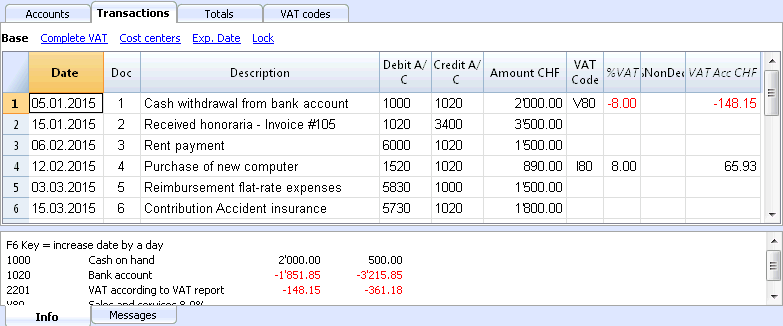
Composed transactions
Composed transactions with more than two accounts involved, have to be entered on several rows. The user should enter one account per row. The counterpart account for the entire transaction has to be entered on the first row.
The document number, entered on the different rows, is the same because we are dealing with one and the same transaction.
Note:
In composed transactions, the dates of the transaction rows should be the same, otherwise, when doing calculations by period, there may be differences in the accounting.
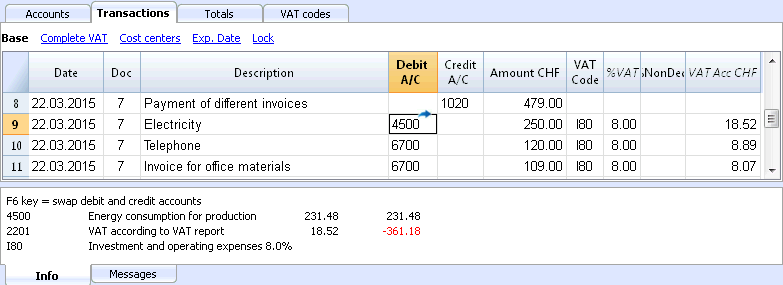
Recurring Transactions
Recurring Transactions table
In order to avoid rewriting always the same texts, it is possible to store transaction groups in the Recurring transactions table (Account2 menu). These groups are identified with a code and can be retrieved and entered into the Transactions table just by entering the corresponding code.
When positioned on the Doc column of the Transactions table, the program proposes the list of the recurring transactions, grouped bycode. If one of these codes is selected:
- the program enters the recurring rows that have the same code
- the program completes the entered rows with the date and other values that have been entered earlier
- the program enters the progressif number in the Doc column (based on earlier entered values)
Entering recurring transactions
- You need to enter into the Recurring transactions table (or copy from the Transactions table) the transaction rows that should be retrieved regurlarly.
- Enter the code related to the recurring transactions group into the Doc column.
Rows with the same group code will be retrieved together (transaction on multiple rows).
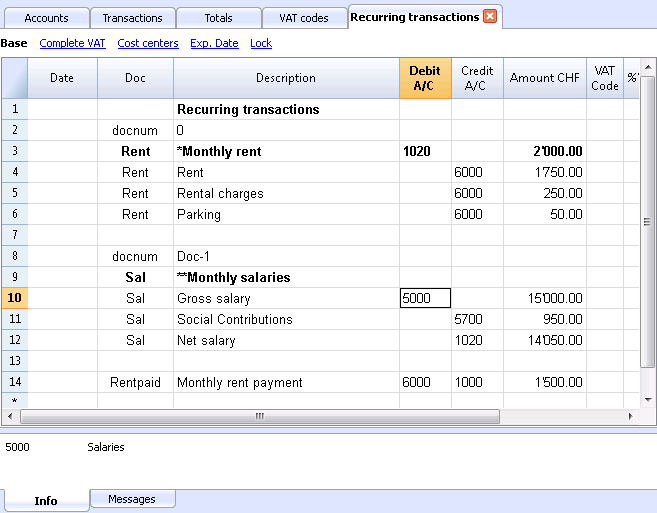
- Progressive numbering of documents "docnum"
If, when retrieving recurring transactions, you wish to have a Doc number different from the automatic one, you need to create a row containing the code "docnum" in the Doc column, and your desired text in the Description column. For the following rows, the text specified in the Description column, will be applied in the Doc column when retrieving the transactions- "0" when no automatic numberting is desired
- "1" progressive numbering
- "cash-1" progressive numbering with the prefix "cash-" (cash-2, cash-3)
The program replaces the number indicated at the end of the text with the next progressive number.
- If you wish the program to suggest just one row per code, the description has to be preceded by:
- An "*": displays just this row and not the others with the same code.
- An "**" displays just this row, but don't retrieve this row (only title row).
- An "\*" allows the user to start the description with an asterisk, without it being interpretated as a command.
It is not possible to save customized setups in the Recurring transactions table; it uses the views and columns setup of the Transactions table.
Retrieving the recurring transactions into the Transactions table
- Enter the date and the information of the other columns that should not be modified
- In the Doc column, choose one of the codes defined in the Recurring Transactions table and press Enter.
- The program enters all the transactions with the same code, repeating the data column and other already entered values.
- In the Doc column, a progressive number is being inserted or one as specified in the docnum
- Or indicate the code in the Doc column and press F6
Copying transaction rows into the Recurring Transactions table
In order to copy rows from the Transactions table into the Recurring transactions table:
- In the Transactions table, select the rows that need to be copied;
- Edit menu -> Copy rows command;
- Go into the Recurring transactions table;
- Edit menu -> Insert copied rows command;
Bank checks
To enter issued bank checks, the user needs to insert an Issued checks account in the Liabilities.
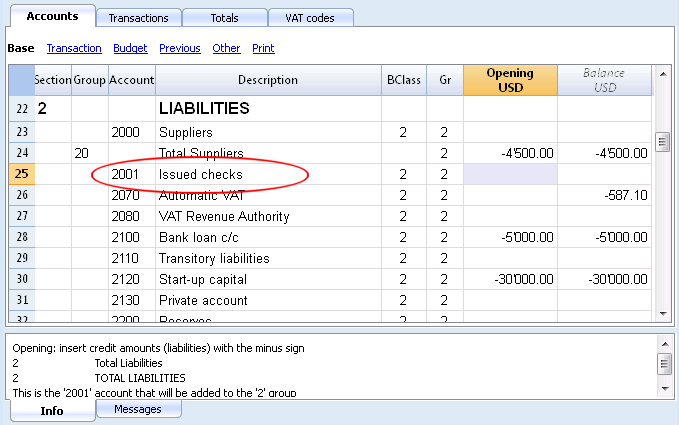
The check is issued at the moment of paying a supplier and later on is being debited from the Bank current account.
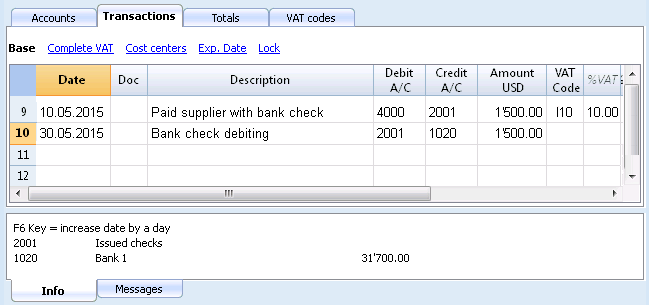
The Issued checks account card after the transactions.
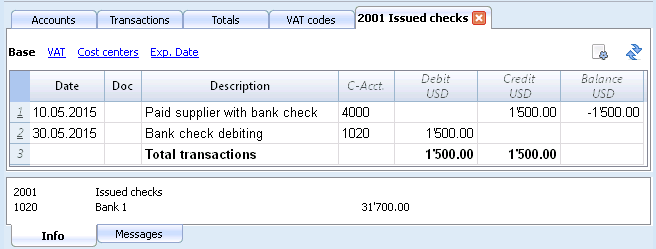
Displaying expiry dates
Customers & Suppliers Management
In order to manage the invoices issued or received, we advise you to use the Customers Menu and the Suppliers Menu.
Associate an expiry date to a transaction
As an alternative to the customers and suppliers management, or for simpler checking purposes, you can also enter the payment date in the transaction row.
This is an operating mode that consents simplified checkup.
With the Columns Setup command (from the Data menu), you should make visible the Date Exp. and Date Pay columns.
You should then enter the invoice expiration date in the Date Exp. column, and the invoice payment date in the Date Pay. column.
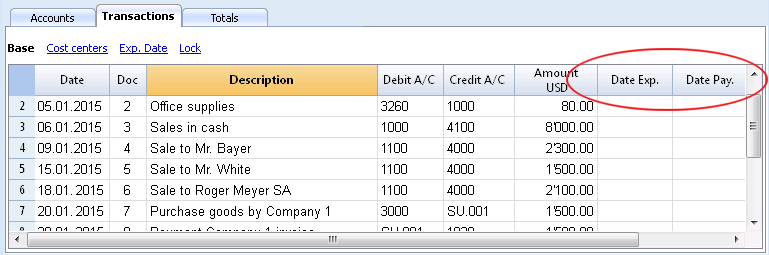
Show expiry dates
With the Show expiry dates command from the Account2 menu, the program displays the transaction rows that have an expiry date but no payment date.
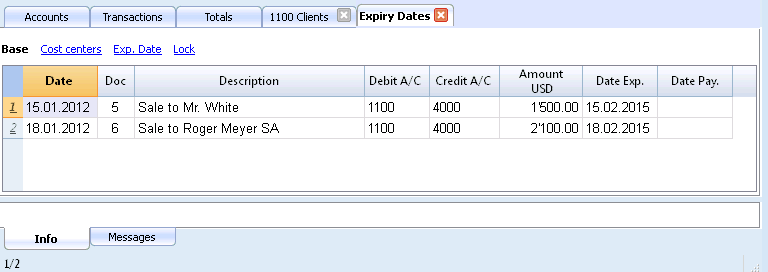
Link to a document
Connecting digital documents to your accounting transactions
- Arrange a folder where you will save all your digital documents. It can be the folder where you keep your accounting file or subfolder.
- Use this folder to save all files containing documents, invoices, receipts, etc.
- Link the transaction to the digital document.
- From the Account 2 menu choose the Link -> Open Link command to view the contents of the digital document.
The DocLink Column
The DocLink column (Transactions table) makes it possible to enter a link to an external file (usually a scan of a receipt or an invoice).
- The DocLink column is usually not visible.
In order to display it, use the Columns setup function. - Once the Link column is visible, you can directly edit the file name.
- The file name is related to the accounting file; if the documents are in a sub-folder, the file name - in the DocLink column - will be preceded by the directory name.
- It is equally possible to manually enter a web address in the Link cell.
In order to open the linked document, click on the Open link command of the Account2 menu, or click on the small square that appears on the upper right hand corner of the cell that contains the link.
Entering a link to a file
There are two ways to enter a link to a document:
- Place yourself on the row of the Transactions table and the activate the Add link command from the Account2 menu -> Links;
- Select the file that corresponds to the document which needs to be linked and click on the Open button; the program inserts the link automatically.
The program enters the file name in the DocLink column, even if this last one would be invisible.
Or
- Display the DocLink column in the Transactions table. See: Columns setup;
- Click on the small square at the upper right hand corner of the cell;
- Indicate the path where the file can be found and select it.
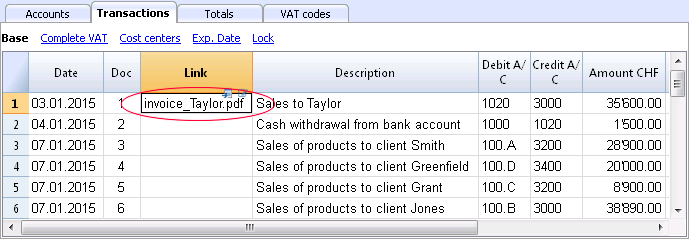
Editing a link
Proceed in the same way as when entering a new link.
Open link
There are two ways to open the link:
- Place yourself on the row of the Transactions table and the activate the Open link command from the Account2 menu -> Links;
- Place yourself on the DocLink cell and click on the icon to open the link.
For security reasons, the program opens only files with an extension that is considered secure, see Program Options -> Advanced, from the Tools menu.
Remove link
There are two ways to remove the link:
- Place yourself on the row of the Transactions table and the activate the Remove link command from the Account2 menu -> Links;
- Delete the contents of the DocLink cell.
Lock transactions
Blockchain certification
Banana uses a digital certification system for the accounting data, using what is now called blockchain technology. Transactions can be locked and marked with digital codes that can guarantee, even after many years, that the accounting data are authentic. They also allow the user to make sure that the accounting data have not been modified.
Banana.ch was the first company in the world to use the blockchain technology in the accounting field. This method (US Patent No. 7,020,640) was developped and patented in 2002..
This method guarantees one of the highest levels of data integrity and conformity to international law prescriptions. You can also see the evaluations on this matter of the audit company Ernst&Young, who verified the system conformity to the legislation requirements. The new versions of the Banana Accounting software don't use the MD5 method anymore (the one mentioned in the documents), but use the Hash SH256 method.
- Ernst&Young, compatibility check to Swiss legislation (pdf in German)
See also: Verordnung über die Führung und Aufbewahrung der Geschaftsbücher, 24.04.2002 (in German) - Ernst&Young, compatibility check to German legislation (pdf in German)
This method, based on the blockchain calculation system, is considered so reliable that it is employed to ensure the validity of the bitcoin and of all other modern crypto-currency.
The lock transactions command
With the Lock transactions command of the Account2 menu, the accounting transactions are locked and marked with control codes that can certify, over the years, that the transactions have not been modified.
- The validity of a possible already existing lock is being verified
- The transactions until the lock date are being numbered progressively and are being locked. For each transaction, the digital code of the row and the progressive one are being calculated.
The calculation of the digital codes is being done according to the sequence of the columns. - In the accounting is being indicated that transactions with an equal or earlier date than the lock date will no longer be accepted.
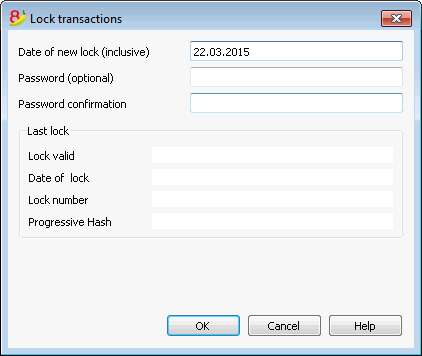
Date of new lock (inclusive)
Specify the date up until when the transactions will be locked.
Password (optional)
It is possible to insert a password to eventually unlock the transactions or to carry out a new lock in the future.
If the program finds no errors in the transactions included in the lock date, it will lock the transactions, calculate and assign individual numbers and codes to each row of transactions which can be viewed in the Lock view on the Transactions table.
Last lock
The data of the following fields are automatically filled out by the program based on the last executed lock.
Lock valid
A "Yes" is shown if the lock is valid.
Date of lock
The date of the last executed lock is shown.
Lock number
This is the value automatically entered by the program in the last row of the LockNum column.
When the lock is repeated, if the value of the last row lock number is unchanged, it means that the lock is valid and that the data have not been altered; if however the value is changed, the program shows the following codes:
- (-1) if the lock is invalid from the first row
- (-2) if there are rows that have the same LockNum.
Progressive Hash
This is the control code present in the last transaction.
Lock View
All digital codes are shown along with all the information that the program used to create the digital signature.
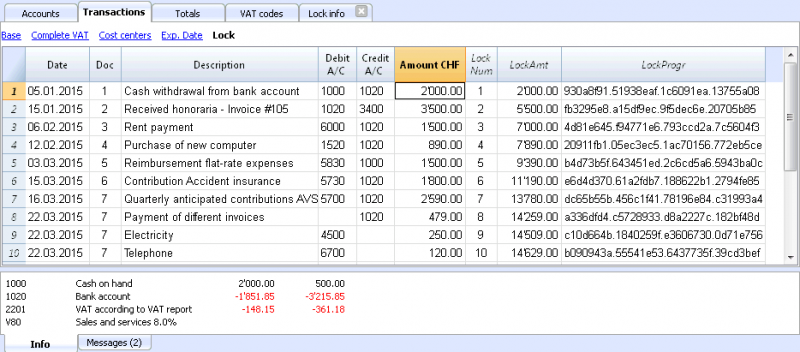
- LockNum: the progressive number that identifies the row
- LockAmt: the cumulative transactions total, similar to the total at the end of the page, as required by some national regulations
- LockLine (hidden column): the digital code calculated according to the row values.
- LockProg: the global electronic signature (SHA-256).
The digital code LockProg
This is the main element of the certification; it uses the blockchain methodology.
The digital code is calculated according to the following values:
- The contents of the current entry, including amounts, descriptions and the description of the account at the moment of the lock
- The progressive number (LockNum)
- The cumulative balance (LockAmt)
- The progressive code of the preceding entry (LockProg).
In case the accounting data undergo even the slightest modification (for example, a date or an amount is changed), the digital code will be different. If the control number remains the same, it implies that the data are original and therefore have not been changed.
Check Lock
With the Check lock info command of the Account2 menu, the program verifies the validity of the lock and displays the data.
- The program recalculates the digital control codes and verifies if they correspond with the ones related to the transactions.
- If the codes correspond, the lock is considered valid, and therefore the data are original
- If they do not correspond, it means that the data have been changed and that they are not the original ones calculated at the time of the lock.
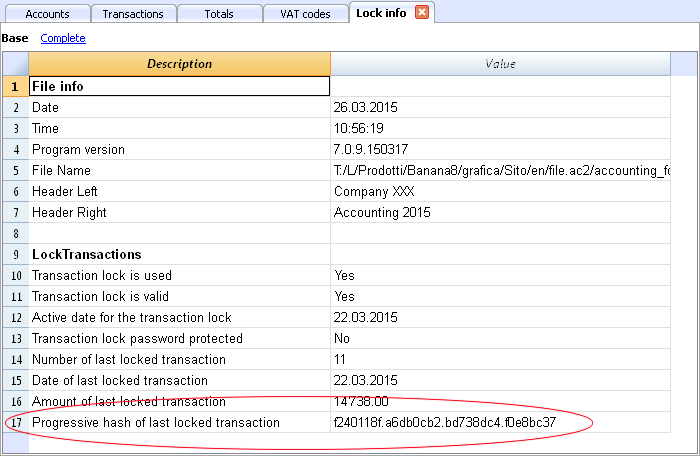
Unlock transactions
The Unlock transactions command removes the lock and the control codes. If the lock was set with a password it will be necessary to reenter the password in order to remove the lock.
If later on you want to relock the transactions, and they have not been modified, the control numbers will be the same as the ones of the earlier lock; if however some data have been changed, the control numbers will be different.
Partial lock
If the transactions have been locked, it is possible to unlock them even partially, from a specified date. If a lock password has been set, in order proceed unlocking the transactions, you need to enter it in the specific field.
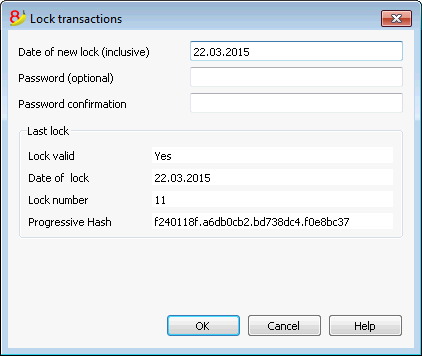
Why unlock the accounting?
In principle, the locked accounting should not be unlocked. It might happen that, after the lock, you find errors in the accounting and see the need to make corrections.
To have the opportunity to make further changes, users kept a copy of the file before the lock. If they found errors, they would restore the previous situation. In the meantime other transactions had perhaps been made, so often it happened that restoring previous versions of the accounting proved wrong. To avoid this unnecessary waste of time it was decided to make the Unlock transactions command available.
The certification must not be confused with data security. The data certification is a methodology that ensures that the accounting data are original. To prevent data from being modified, the methodology is the one related to data security. Data security procedures, however, can only be implemented in an environment that limits data access.
If the file is fully available to the user, such as when it is on a PC, people have complete control of the data. They can thus replace files easily. With a certification one cannot prevent that the data are being altered, but it will allow you to know if the data are the original ones.
The person who keeps the books is responsible for the accounting and decides whether a change is permissible or not.
Organizing the certification and data verification
Once you locked the transactions of the period, you need to:
- Print the lock information or print the last certified transaction row with its specific certification number (LockProgr).
- Sign and store this information along with the accounting documentation or in any other safe place.
In order to check that the accounting data are the original ones, you need to proceed as follows:
- Impart the Show lock info command.
- Go back to the document that shows the digital control number
- Check whether the row identified with the LockNum still has the same digital control number
- If the number matches , the accounting data are the same as those certified
- If the number does not match , it means that the accounting data have been modified.
Banana works on developing applications that make it possible to compare two files and obtain indications regarding data that have been altered.
Data security
Digital certification ensures that the data are still the original ones. It does not prevent the modification of data.
It is the responsability of the accountant to ensure that the data are not altered. Each administration must be organized according to its size and needs.
Those who want to make sure that the data are not being altered by unauthorized persons , must employ other methods and tools, such as :
- Save the data to a secure system (protected network drive), password protected.
- Keep the copies of the data.
- Encrypt archives.
Long-term archiving
The accounting file contains the entered data. In order to open the file and obtain a report or an account card, you need to have the program at your disposition.
Banana Accounting gives the possibility to export all the accounting data, and its printouts as well, to Pdf, Html and Xml.
The generated file can be saved on a CD and accessed on any computer even after many years, even by persons who do not have the Banana Accounting software.
File and accounting properties
This is where the main data of the accounting file are entered, such as the printout heading, the opening and closing dates, the basic currency, the company address, the profit and loss from exchange rate variation account (if you have a multicurrency accounting file), the VAT account (if you have chosen the VAT management option), the password, …
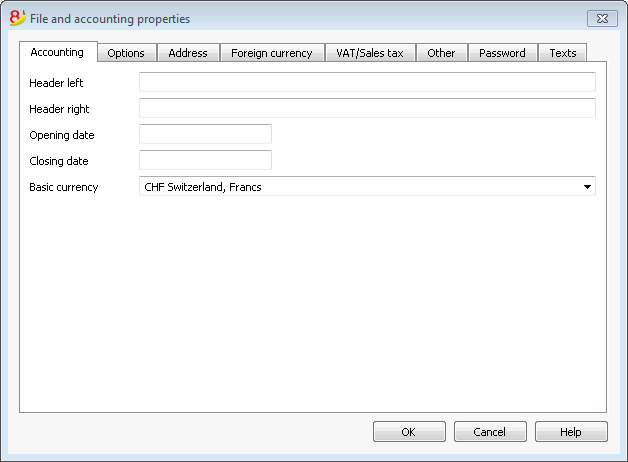
The File and accounting properties window has the following tabs:
- Accounting tab
- Options tab
- Address tab
- VAT/ICMS tab
- Foreign currency tab
- Texts tab
- Password tab
- Other tab
Printouts
New customization possibilities
In the new Banana Accounting Plus version, the printing has been improved thanks to new possibilities of customization. Moreover, you can print the invoice with the QR code and other predefined and customizable layouts.
We advise you to immediately switch to Banana Accounting Plus and take advantage of the many new features.
Enhanced Balance sheet with groups - colored columns
This example has been realized with the following features:
- Enhanced Balance sheet with groups
- Columns setup to indicate which columns are to be displayed (in the example the columns of the Current and the Preceding year are being displayed)
- Colors (Column properties) to indicate the color of a column.
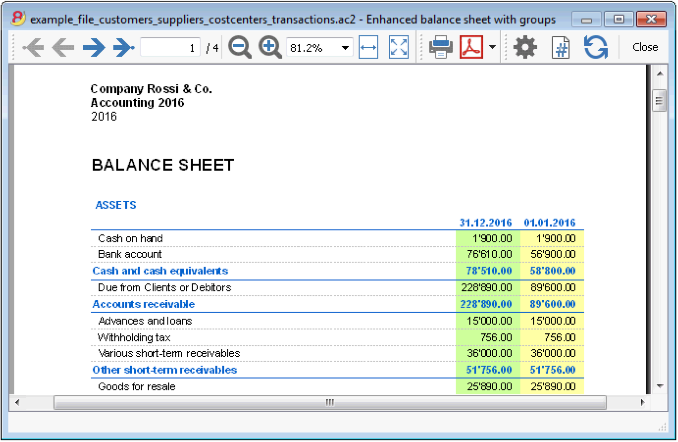
Profit & Loss Statement with budget
This example has been realized with the following features:
- Enhanced Balance sheet with groups
- Columns setup to indicate which columns are to be displayed (in the example the columns of the Current year, the Budget and the Preceding year are being displayed)
- Colors (Column properties) to indicate the color of a column.
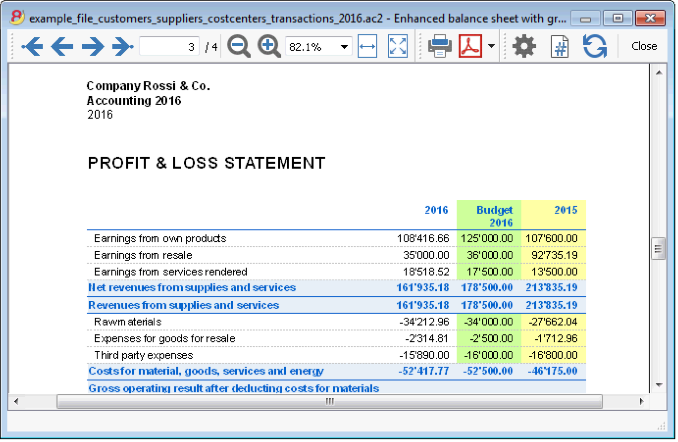
Enhanced Balance sheet
This example has been realized with the following features:
- Enhanced Balance sheet- Base tab
- Style setup (for this printout the Berlin style has been chosen)
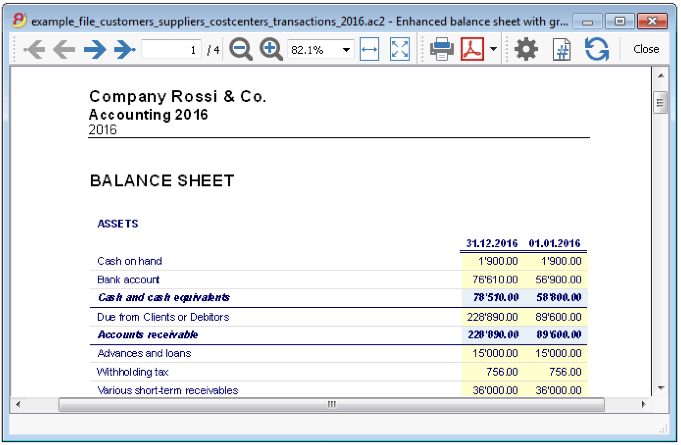
Subdivision by quarter
This example has been realized with the following features:
- Enhanced Balance sheet with groups
- Subdivision -> Subdivision by period in order to set up the subdivsion by period
- Columns setup to indicate which columns are to be displayed
- Colors (Column properties) to assign different colors to the columns.
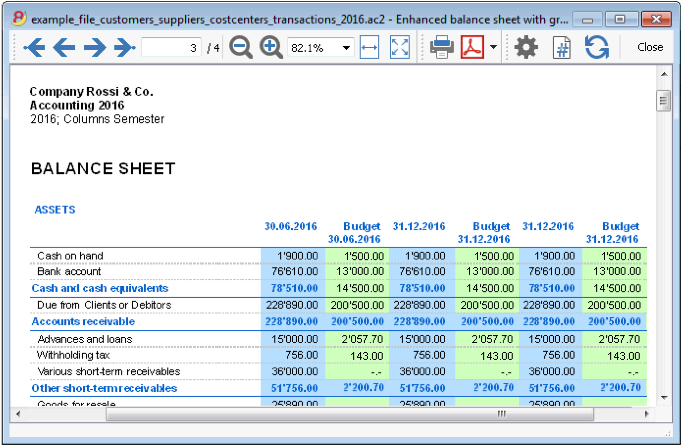
Subdivision by segment
This example has been realized with the following features:
- Enhanced Balance sheet with groups
- Subdivision -> Subdivision by segment in order to choose the segment level to be displayed.
- Print style
When printing the segments, it is not possible to set up the colors of the columns.
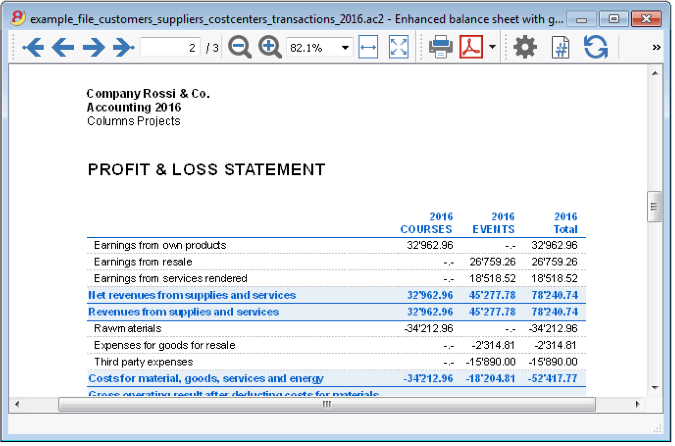
Pdf dossier with all the accounting data
The file is being created with a summary that gives access to the different printouts in an easy way.
The following data can be saved in PDF
- Balance sheet and Profit & Loss statement
- Accounts table, Transactions, VAT Codes, Totals
- VAT reports
- Account cards
If you save this file on a non-rewritable CD (to keep together with your accounting documents), this satisfies the legal requirements for archiving the accounting data.
This example has been realized with the following features:
File menu, Create Pdf dossier command
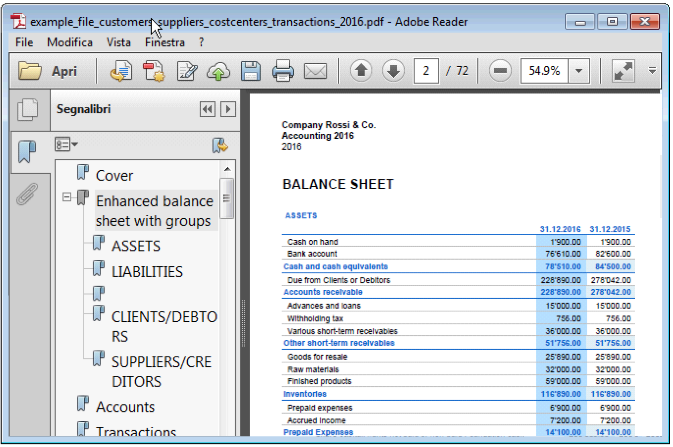
Printing an extra column
In order to print, in the Balance sheet, an extra column, the following features have been used:
- Columns setup, Data menu, in order to display or add a new column in the Accounts table
- Enhanced Balance sheet with groups
- Columns - advanced, to make the column visible.
Enhanced Balance Sheet
Print the Balance Sheet with your logo
In the new Banana Accounting Plus version, the Balance Sheet with groups printout has been improved with new customization possibilities. Among the new features, the possibility to insert your logo.
We advise you to immediately switch to Banana Accounting Plus and take advantage of the many new features.
- The Balance Sheet represents all the Assets, Liabilities, Expenses and Income in a specific moment. The difference between Assets and Liabilities gives the personal capital.
- The grouping of the accounts is done according to the contents of the BClass column.
- The Enhanced Balance Sheet, shown in the preview, can be saved in different formats (PDF, HTML, MS Excel) and can be copied in the clipboard.
- In order to calculate, display and print it at the end of year or the end of a period, activate the Enhanced balance sheet command from the Account1 menu.
- Transactions without date are being considered as opening transactions and will not appear in the printouts of the Profit & Loss Statement.
- The following window, in which several printing options can be activated, appears.
See also Print Examples.
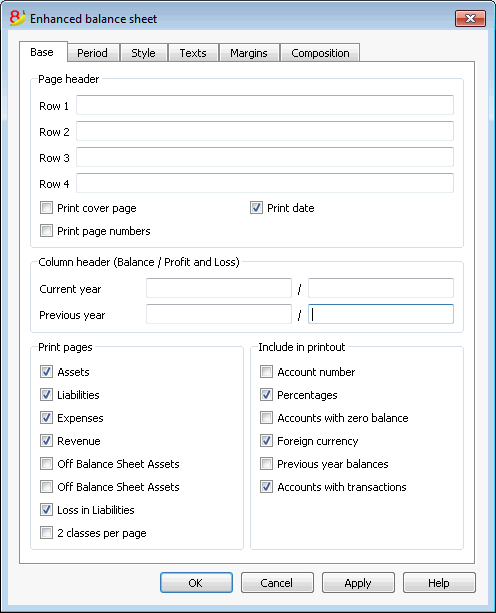
Page header
Rows 1 thru 4
In this field, enter texts to use as headers when printing.
Print cover page / Print date / Print page numbers
The activated options will be shown in the print-out.
Column header (Balance / Profit and Loss)
The first two vertical fields refer to the Balance Sheet, the two second ones refer to the Profit and Loss Statement.
Current year
Insert the final date of the current accounting.
Previous year
In this field, enter the final date of the previous year's accounting.
Print pages / Include in printout
By selecting the appropriate cells, it is possible to choose the options that should be activated in the printouts.
Other tabs
The explanations for the other tabs are available at the following pages:
Results
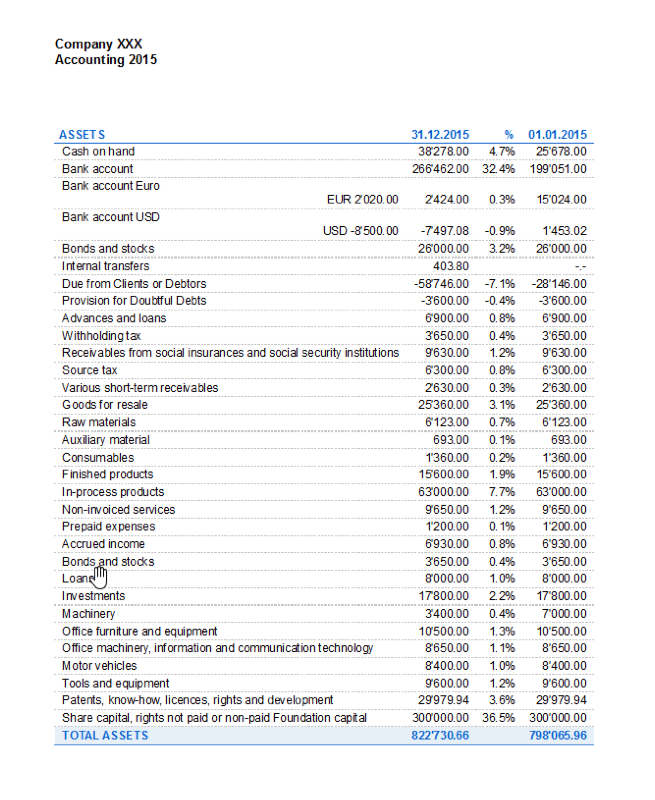
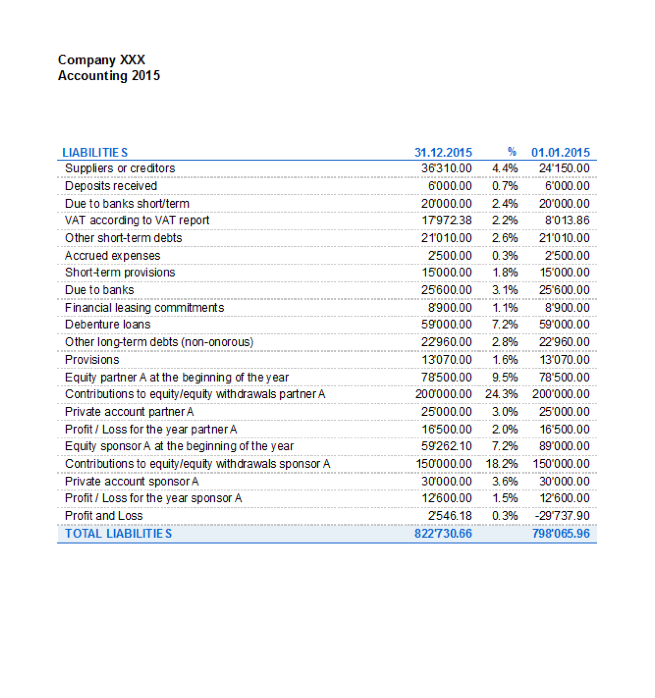
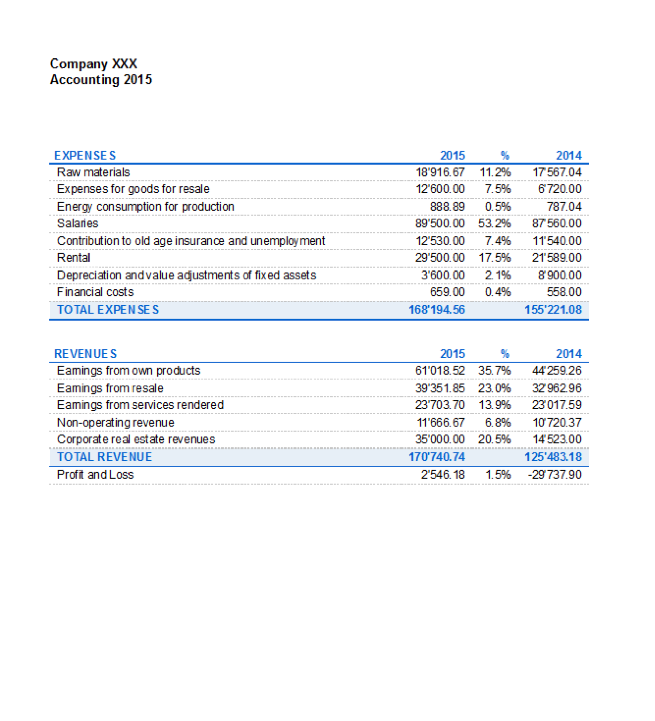
Enhanced Balance Sheet with groups
Print the Balance Sheet with your logo
In the new Banana Accounting Plus version, the Balance Sheet with groups printout has been improved with new customization possibilities. Among the new features, the possibility to insert your logo.
We advise you to immediately switch to Banana Accounting Plus and take advantage of the many new features.
The Balance sheet with groups differs from the Balance sheet for the following characteristics:
- Includes also subgroups in the printout, as in the chart of accounts (and not only groups).
- Offers the possibility to exclude groups or accounts (for instance, to display only the total of the group and not the accounts of which the total is composed).
- In the Chart of accounts - Sections it is possible to select which accounts to include or leave out in the printouts
- It is possible to choose, for a given period, what kind of subdivision you want (for example in the first semester, you can choose wether to obtain the data by month or by quarter)
- It is possible to have a subdivision by segment
- ... and much more!
In order to calculate, display and print the Enhanced Balance sheet by groups, click on the Enhanced balance sheet with groups command from the Account1 menu; a window appears, with different sections that allow the user to define the print setup.
See also Print Examples.
FAQ
- If I exclude the groups with a zero balance, the title rows that refer to the excluded groups are still being displayed; how can I erase them?
Go to Sections and activate Hide current row on the title rows that you wish to exclude. - I would like to exclude the display of the period in the titles of the printouts ("1st Semester 2013"); how can i do it?
Go to the Headers section and deactivate the Print period option. - On the cover page, when there are long titles, I would like to be able to choose how to subdivide the texts on two rows and whether I wish to apply bold print. Is it possible?
It is impossible to change the fonts on the cover page. - Some amounts are not included in the indicated period. Why?
Transactions without a date are being counted as openings and do not appear in the printouts of the Profit & Loss statement. Be sure to enter the date into all the transactions. - The Total groups that contain all the accounts of the classes 3 and 4 are being renamed with the text Profit or Loss, depending on the result of the accounting period. Can I change that?
Go to the Sections and overwrite the original text in the Alternate text zone of the active row. - In case the Show previous year option is being activated, and in the previous year file there are groups that are no longer present in the current year, the program will give error messages. Can I do something about it?
In order to print the Balance sheet with data of the previous and the current year, the groups of the previous year have to also be present in the current year.
Headers
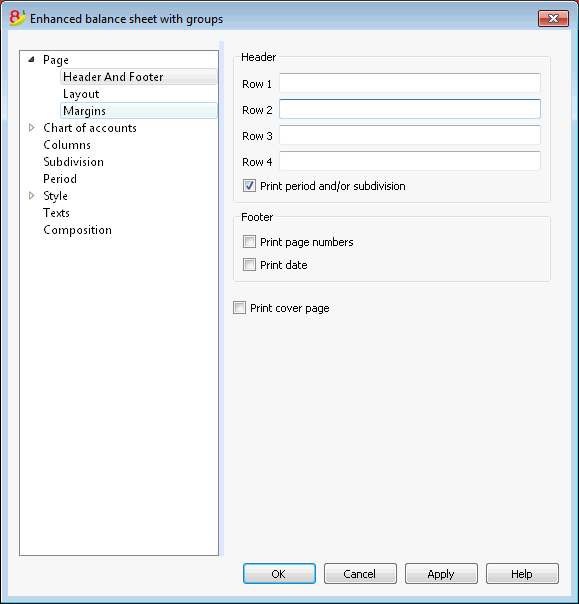
Header 1, Header 2, Header 3, Header 4
Enter as headers the text you wish appearing in the printouts. They will be on the cover page and on each page headings.
Print period and/or subdivision
This option is active only when a specific period has been defined. When you deactivate this option, the period will not be indicated in the titles of the printouts.
Footer
Print page numbers
By activating this function, page numbers will be printed.
Print date
By activating this function the date will be printed.
Print cover page
By activating this function the cover page will be printed.
Layout
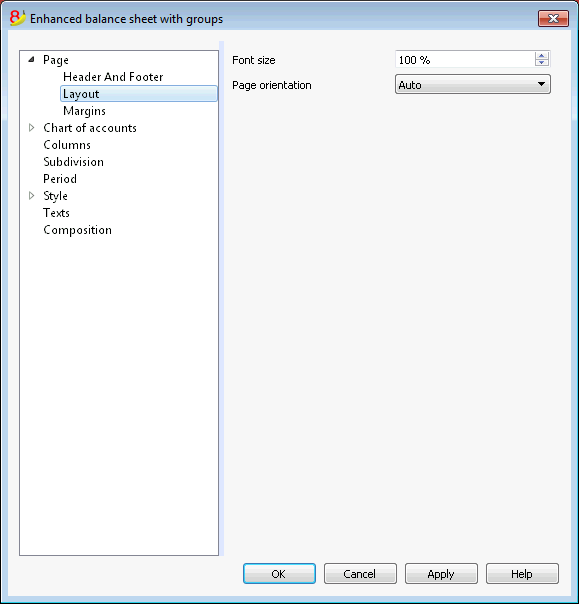
Zoom
The printout layout will change according to the entered value.
Page orientation
You can select the page orientation: automatic, landscape and portrait.
Margins
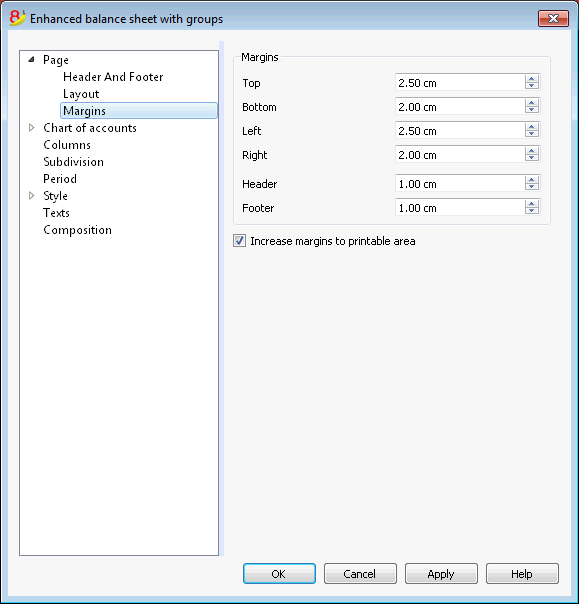
Top, Bottom, Left, Right
It's the distance between the page border and the content.
Header
It's the distance between the page header and the content.
Footer
It's the distance between the page footer and the content.
Increase margins to printable area
If the content exceeds the page margins it will be automatically adjusted to fit the printable area.
Sections
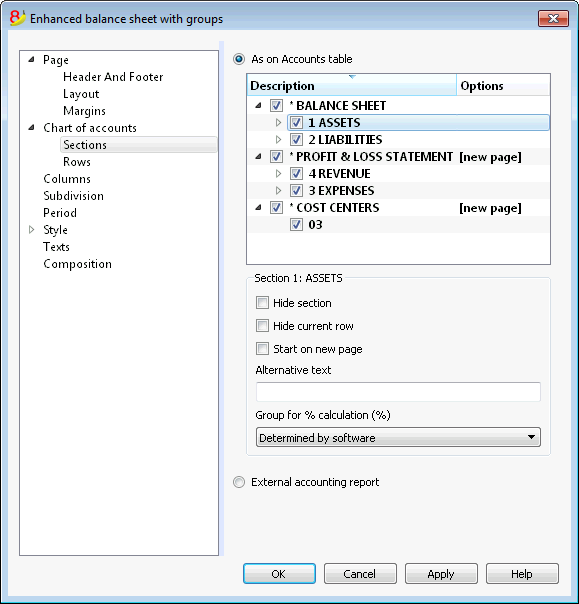
This section can vary depending on the settings of the Section column of the accounting plan - See the related document: Sections in the accounting plan
As on Accounts table
The display and the printout settings of the Enhanced Balance Sheet with groups, are the same as in the Accounts table.
Depending on the selection, there are different sections with different options:
- sections 1, 2, 3, 4, 01, 02, 03, 04... refer to the main items of the Balance Sheet
- account sections refer to the selected account
- group sections refer to the selected group
Section*
If you select a section with an asterisk, you will have the following options:
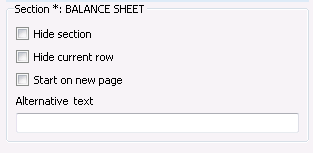
Hide section
Click on the section that you wish to hide.
Hide current row
Click on the row that you wish to hide.
Start on new page
Click on the header that you want to have on a new page and activate the option.
Alternative text
Enter an alternative text if you want to have a different one for the selected section or row.
If you select a number or a group section (1, 2, 3, 4.....), there are extra options:
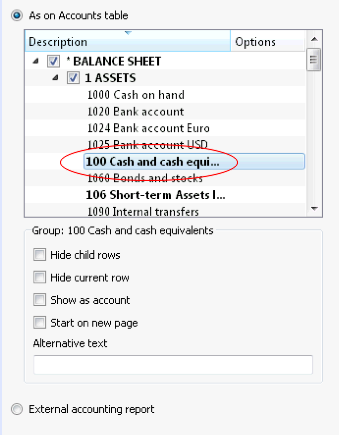
Group for % calculation (%)
This option is visible when selecting a section (Assets, Liabilities, ...). It is possible to indicate which group the % calculation should be based on.
Hide child rows
If you select a group and you activate this function, child rows of this group won't be printed in the Enhanced Balance Sheet.
Show as account
If you select a group and you activate this function, the group will be displayed as an account in the Balance sheet.
External accounting report
Print the Enhanced Balance Sheet by groups, based on the structure of the Accounting report file.
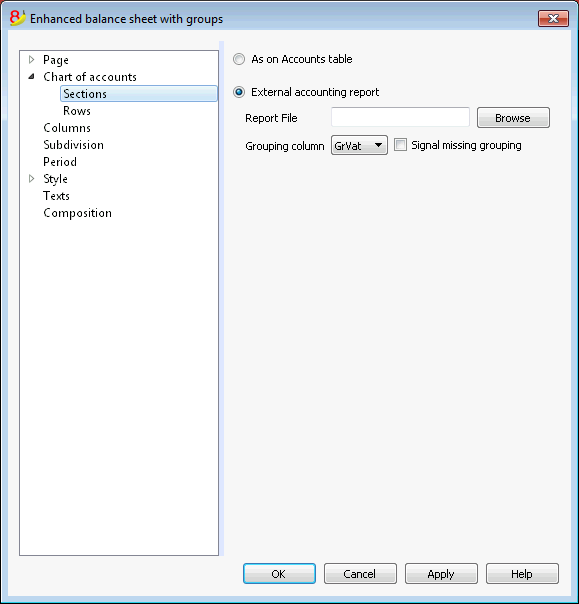
Report File
You can select the file of the External Accounting report with the Browse button.
Grouping column
Column in which the accounts refer to the groups defined in the External Accounting report. Available columns: Gr1, Gr2, Gr, BClasse and GrVat.
Signal missing grouping
Checks whether all accounts belong to a group in the External Accounting report.
Rows
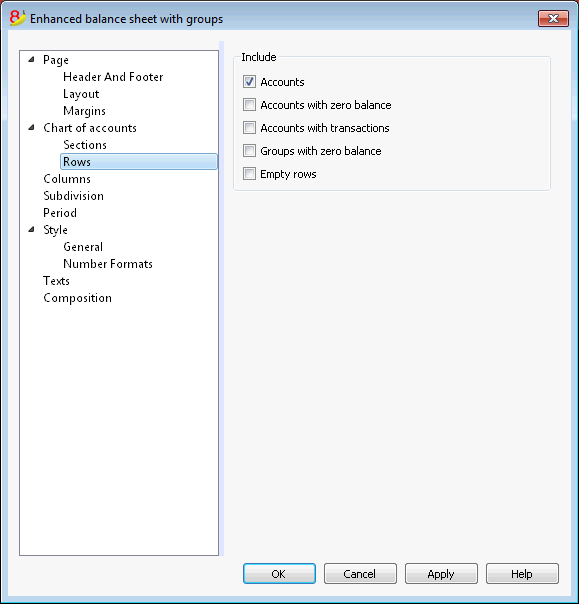
Accounts, accounts with zero balance, accounts with transactions, groups with zero balance, empty rows.
By activating the different options, you can include them in the printouts.
Columns
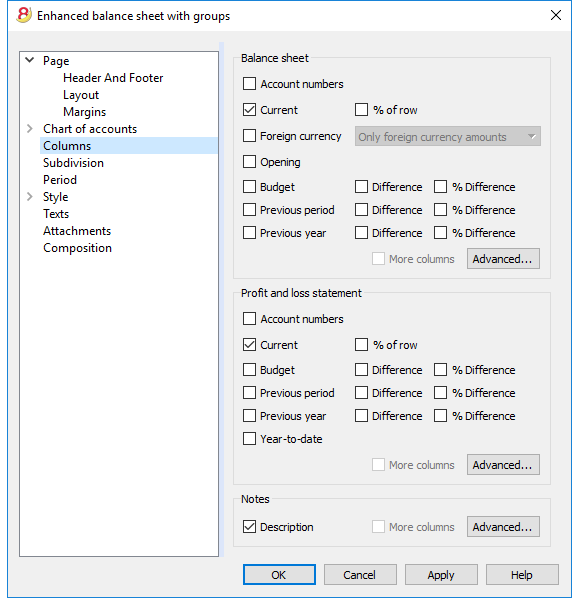
Balance Sheet, Profit & Loss Statement and Notes
You can choose the options you wish to include in the Balance Sheet, in the Profit and Loss Statement and in the Notes:
- Account number
- Current: the balance or movement in basic currency referred to the selected period or period subdivision
- Foreign currency: the balance in the account currency referred to the selected period or period subdivision
- % of row: includes the column with the percentage referring to the total (for example, % total Assets)
- Opening: opening balance at the beginning of the period
- Budget: budget amount referred to the selected period or period subdivision
- Previous period: the amount of the period previous to the selected period or period subdivision
- Previous year: the amount of the same period in the previous year
- Difference: the difference between the amounts of the current period and the other column (Budget, Previous period, Previous year)
- % Difference: is the difference, expressed in percentage, between the current period and the other column (Budget, Previous period, Previous year)
- Year-to-date: the balance or movement from the beginning of the accounting until the date of the last transaction.
Headers editing, color or display change of the columns
Each section has the Advanced button from where it is possible to change the column's settings and options.
Columns (Advanced)
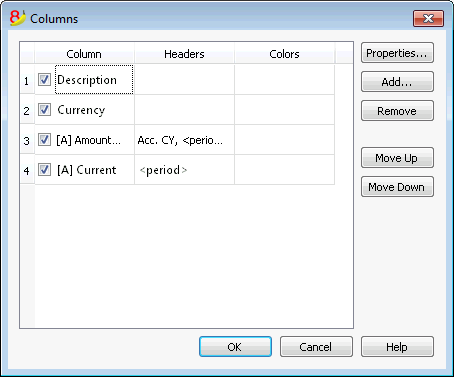
By pressing the Advanced button, it is possible to change the column's header:
- in order to make the column visible in the printout, check che corresponding checkbox
- in order to change the sequence of the columns, drag up or down the name of the column you wish to move, or use the Move Up and Move Down buttons
- In order to add new columns to be shown in the report (choosing them from a list) use the Add button
- In order to remove some columns from the list, use the Remove button
- In order to edit the display properties of a column (colors, headers, etc.) use the Properties button
Headers and options (Columns properties)
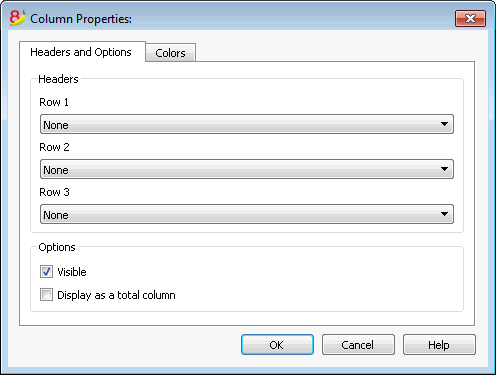
Headers
Row 1/ Row 2 / Row 3
It is possible to change the columns headers by selecting the Text option (from the drop down menu) and by entering the new header. If you select the Column option, the column name of the selected column will be shown.
Options
Visible
If this cell is activated, the column header will be shown.
Display as a total column
If activated, this option only shows the amounts in the Totals column.
Columns - add
Add / Delete
In the Balance sheet, Profit and Loss Statement and in the Notes, it is possible to add new columns (from the ones included in the list), or to delete the undesired ones. Starting from the Account1 menu -> Enhanced Balance sheet with groups -> Columns -> Advanced button -> Add button.
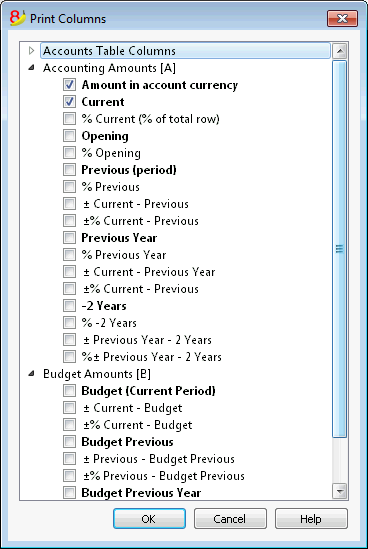
If one or more options are being activated, the program includes:
Accounts Table Columns
If you click on the header a list of all the columns of the Accounts Table will be shown:
You can then inlcude in the printout any column existing in the Accounts Table
Accounting amounts
These are the columns with the amounts calculated by the program, the opening balances and the entered transactions, for the indicated period or for the subdivision period
Amount in the Account currency
The account balances in foreign currencies will also be displayed.
Current
The balances of the current year will be displayed.
Opening
The Opening balances will be displayed.
Previous (period)
The balances of the previous period are being displayed (month, quarter, semester, etc).
Previous Year
The balances of the previous year are being displayed.
YTD (Year To Date)
This column is only available in the Profit & Loss Statement. The balances from the beginning of the year until the last transaction date are being displayed.
Budget amounts
See also Budget information. These are the columns with the amounts calculated by the program based on the budget amounts entered in the Accounts Table or in the Budget Table. If you created the Budget table and if some rows have been entered, the program will use the data of this table for its calculation, even if there are values in the Budget column of the Accounts Table.
Budget (Current period)
The amounts related to the foreseen budget of the current period are being displayed.
Budget Previous
The amounts related to the foreseen budget of the previous period are being displayed.
Budget Previous Year
The amounts related to the foreseen budget of the previous year are being displayed.
Notes on calculation period
The program cannot calculate amounts for periods overlapping between several accounting years or years with initial and final accounting dates that do not match.
Colors (Columns properties)
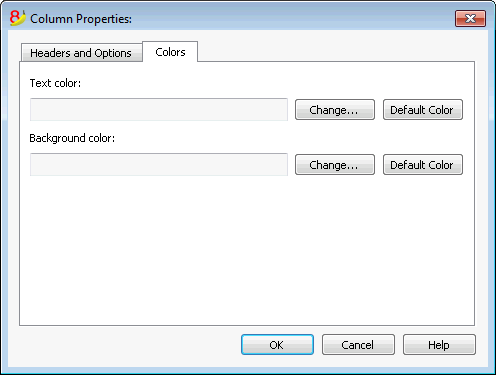
You can access this window by pressing on the Properties button, Colors tab (from the Enhanced balance sheet by groups command - Columns, from the Account1 menu)
Change
With this button you can change the text or the background color
Default color
With this button you can restore the default color for the text or the background.
Subdivision
From the Account1 menu choose the Enhanced Balance Sheet with groups command and select the Subdivision tab.
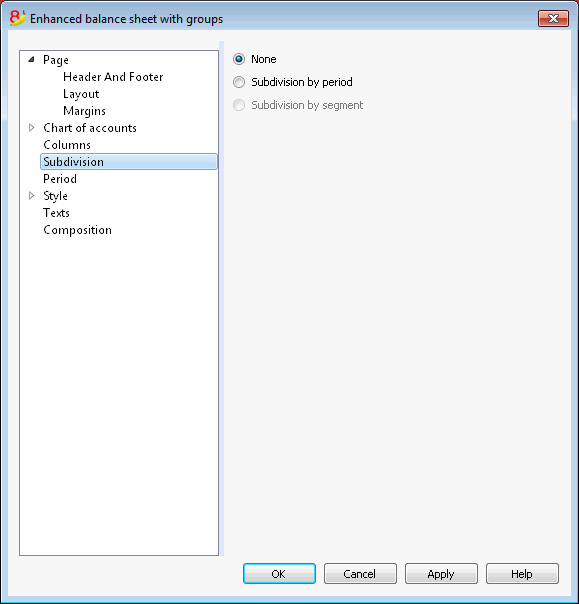
None
The whole period is shown.
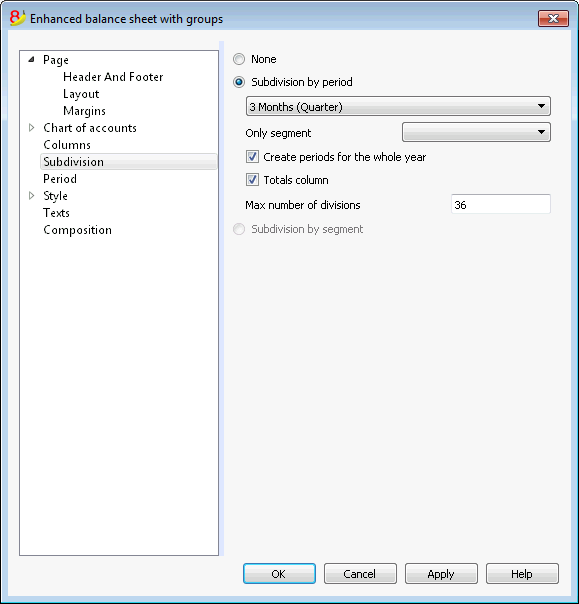
Subdivision by period
This function makes it possible to display the dates of the selected period per day, month, bi-monthly, per quarter, per 4 months, per semester or per year. The selected period will be shown in the column headers.
Only segment
Only the data related to the selected segment are being shown.
Create periods for the whole year
When the accounting period is not the same as the solar year, but when the user still wants to see all months, this function needs to be activated.
Totals column
This function creates a Totals column for the selected periods in the Profit / Loss Statement and in the Totals view of the Accounting reports command (Account1 menu).
Max number of divisions
The default maximum number of periods is 36. In particular cases, if the user would want to obtain special and very detailed statistics over a long time span, this value can be changed manually. A very high maximum number of periods can slow down the program.
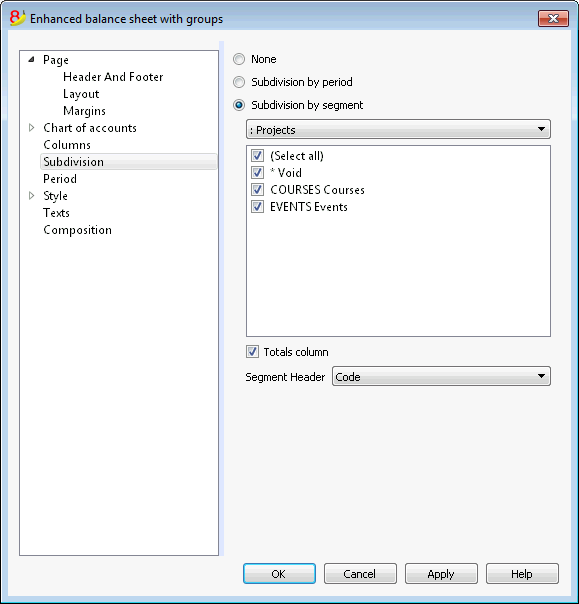
Subdivision by segment
The data related to the selected segment are being shown. This option is only available if segments have been set.
- Select all - all options will are selected
- Void - only the amount not assigned to any segment is shown
- Segments subdivision - Each subdivision will have the header given in the accounting plan. The data of the selected subdivision are shown.
Totals column
When this option is being activated, the totals for the selected segment will be obtained.
Segment header
You can choose the text to be displayed as column header for the segments.
Period
Explanation on the Period tab are available at the following link:
https://www.banana.ch/doc8/en/node/2766
Style Tab
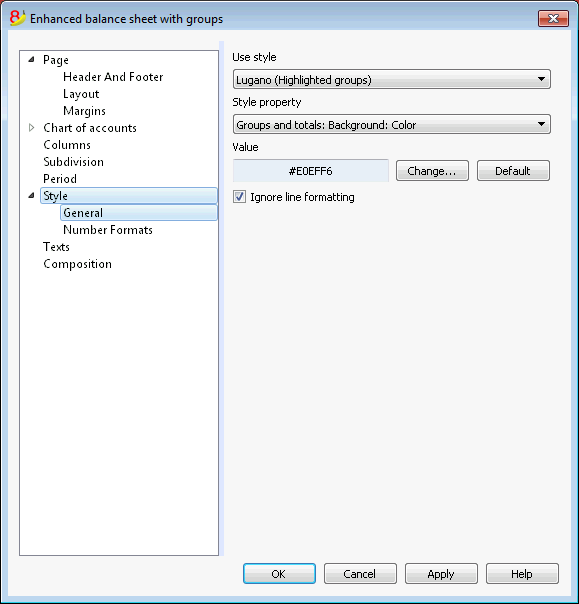
Use style
There are different models of the Enhanced balance sheet provided. By selecting one, the user can obtain the Enhanced balance sheet of his choice.
Style property
For each style, the color of the fonts and the backgrounds can be defined.
Value / Change... / Default
These functions allow the user to change style or to restore the default style.
Ignore line formatting
If this function is activated, the formatting will not be maintained.
Number formats
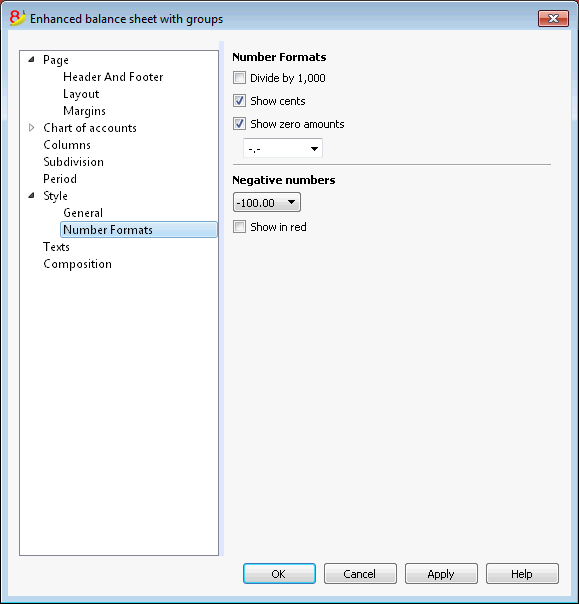
Divide by 1'000
If there are big amounts, by activating this option, three zeros will be taken off.
Show cents
By activating this option the cents will be shown.
Show zero amounts
By activating this option it is possible to choose between having the zero amounts shown with the 0,00 number or with the -,- symbol.
Negative numbers
Negative amounts can be shown with a minus sign before the amount, after the amount or the amount can be shown between parenthesis. You can also activate the option to have the negative numbers shown in red.
Texts
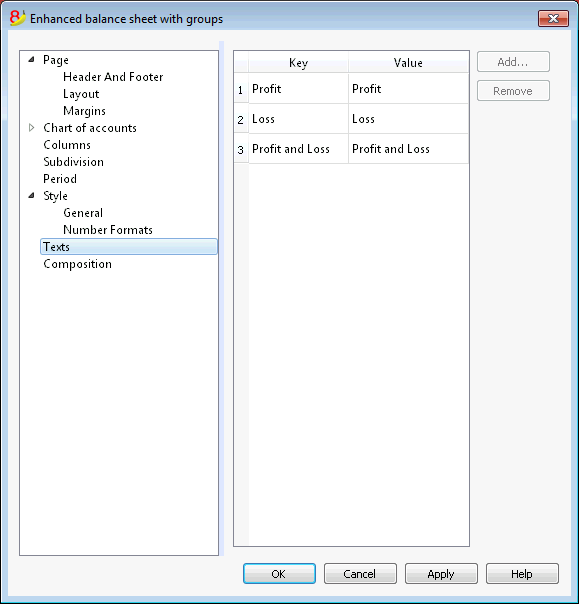
This tab is used to alter the texts of the program columns headers for print-outs.
In order to change the Value column you just have to double-click on the cell you want to edit.
Attachments
This sections allows you to add text that will be printent with the Balance sheet and Profit & Loss statement.
- texts are printed after the Balance sheet and Profit & Loss statement.
- each document begins on a new page
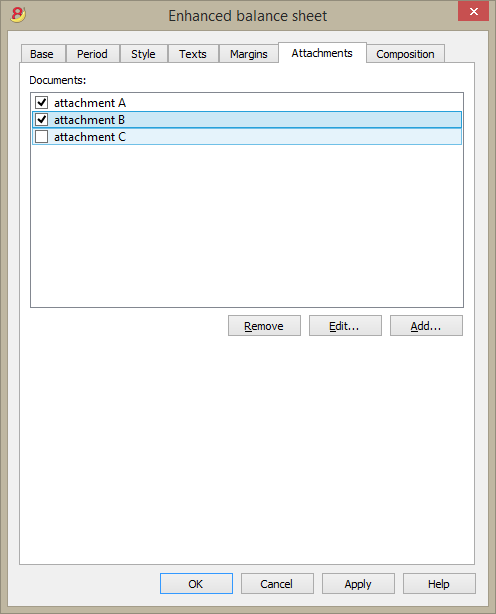
Documents
All documents listed in the Documents table (Html or text format) are listed here.
- You can change the report sequence, just by dragging the item with your mouse
- All documents with a check mark will be printed.
Edit...
A text editor will open allowing you to enter new text or edit the existing one.
Add
This button will open a text editor where you can add new text.
If you haven't created the Documents table yet, the programm will automatically add it.
Remove
This button will remove the selected element and its content.
Notes
- This feature is not available in previous versions.
If the file is open with a previous version of the Banana Accounting software, you will get a message that the file is not totally compatible. - If you edit this section and you press OK, in order to undo the operation you need to give the Undo command more that once.
Composition
Explanations on the Composition section are available at the following link:
http://doc8.banana.ch/en/node/2768
Journal
With Banana Accounting the Journal corresponds to the Transactions table. It is possible to print the whole journal or just a part of it, selecting the rows that you wish to print.
In order to personalize the journal printout you can change the columns order and headings: you can find all the information on how to proceed in the Columns setup page; you can also choose several options in the printout; please visit the Page setup page.
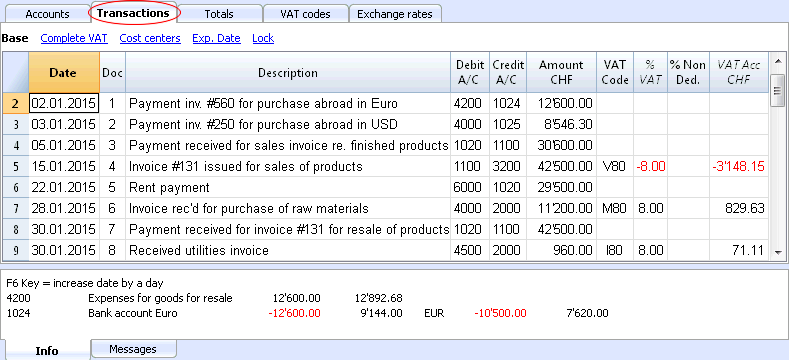
There are different ways to print:
- place yourself in the Transactions table and click on the Print icon
- place yourself in the Transactions table and launch the Print command form the File menu
- from the Account1 menu click on the Print journal by period command; in this case you should then indicate if you wish to print the whole table or just a specific period
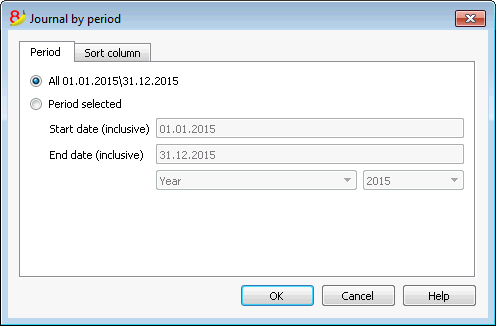
The information on the Period tab are explained in detail in the Period page of the General settings.
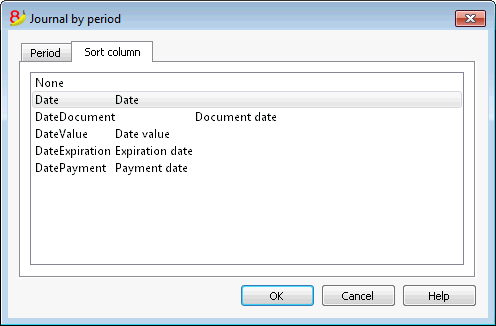
In the Sort column tab in is possible to choose the criteria the journal should be sorted and printed.
Accounting report
New Customization possibilities
In the new Banana Accounting Plus version the Printouts have been improved thanks to the possibility of new customization possibilities.
We advise you to immediately switch to Banana Accounting Plus and take advantage of the many new features.
- This command allows the user to visualize the amounts of accounts with a specific grouping, for a specific period or with a specific subdivision.
- In order to calculate, obtain and print reports, choose the Accounting reports command form the Account1 menu.
- Transactions without date are being considered as opening transactions and will not appear in the printouts of the Profit & Loss Statement.
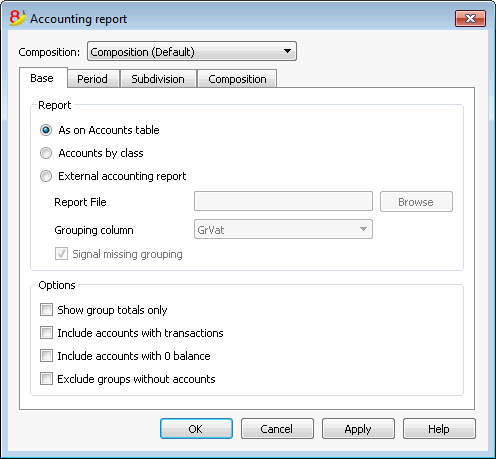
Base tab
Report
You can select the desired grouping scheme:
- As on Accounts table - the Report will show a list of all accounts just as in the Accounts table with the Opening balance and Balance columns
- Accounts by class - the Report will show the list of the accounts but without subgroups
- External accounting report - the Report will show the data according to a grouping system preset in a separate file (File menu, New command, Double-entry accounting group, Accounting Report).
Options
You can select the accounts to be included or excluded:
- Show group totals only - only the group totals will be shown
- Include accounts with transactions - only accounts with transactions will be printed
- Include accounts with 0 balance - accounts with zero balance will be printed as well
- Exclude groups without accounts - groups that contain only accounts with zero balance will not be printed.
Other tabs
The explanations for the other tabs are available at the following pages:
Report result
A new table is created where the results are shown.

Account/Category cards
The account card gives a complete list of the accounting transactions for one or several accounts, cost centers, segments and groupes.
Opening the Account card
There are two methods to open an account card or a category card:
- Select the Account/category Card (Cash book and Income & Expense accounting) command or the Account card (Double-entry accounting) command of the Account1 menu in order to open and print several or all account cards.
- On the account number cell there is a small blue symbol; click on it just once in order to obtain the account card.
The groups of the Chart of accounts have the same symbol available as well, in order to display the account card.
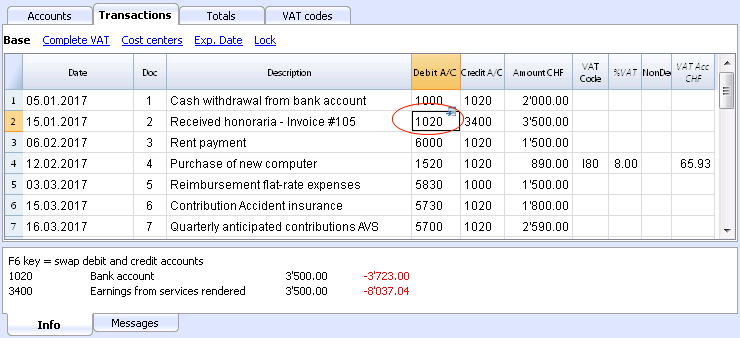
Updating the accounting card
The account card table is temporary and it is calculated when the command is given to do so. If, in the Transactions table, transactions are altered or added, they are not automatically updated on the account card - the user needs to select the Account Cards command again or click, in the Transactions table, once more on the account number's blue symbol, or in case the account card is still open, click on the small Refresh button on the right side (see image hereunder).
It is not possible to modify the data in the Account card. Double-click on the row number to go back to the original corresponding row of the Transactions or Budget table.
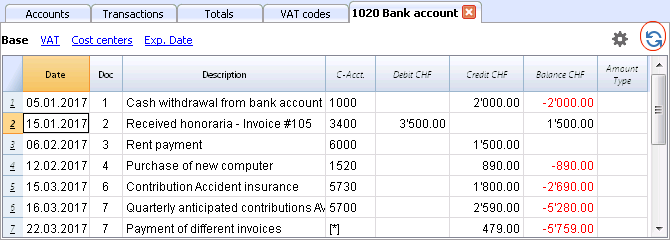
The AccountSelected column
In the AccountSelected column, which can be made visible, starting from any account card, through the Data menu -> Columns setup, the account on which the transaction took place is being displayed.
When you get an account card of one or more accounts, groups and segments, you will see the exact account that has been used.
The contra account in the account cards
In the Account cards, the Contra Account column (C-Acct.), which indicates the account that completes the transaction, is being shown.
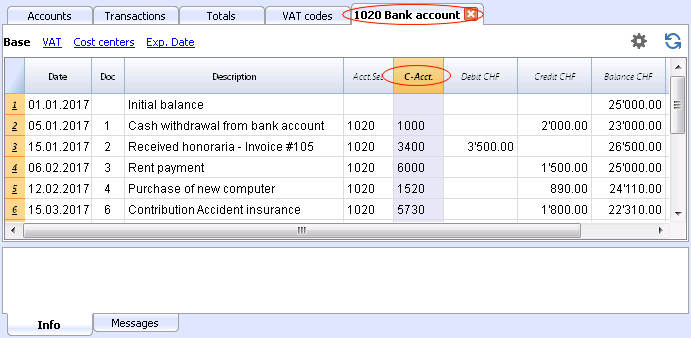
When there are transactions on multiple accounts (transactions on multiple rows) as in the example hereunder, and there is one account entered in debit and several accounts in credit, or the other way around, the software deducts the possible contra account using the following logic:
- In the first transaction row, the 1020 account is considered the common contra account of the transactions that follow.
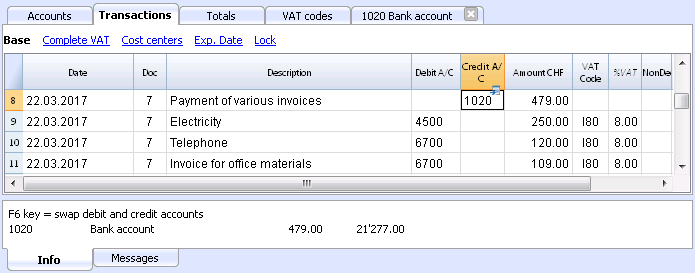
- On the Account card 1020, the composed transaction (Payment various invoices) shows the contra account indicated by the [*] symbol. It is impossible to have the indication of the contra accounts directly in the account card, because the account has several contra accounts (4500, 6700, 6700). For this reason the program indicates the [*] symbol in the C-Acct (Conta-Account) column, which means that we are dealing with a transaction on multiple accounts.
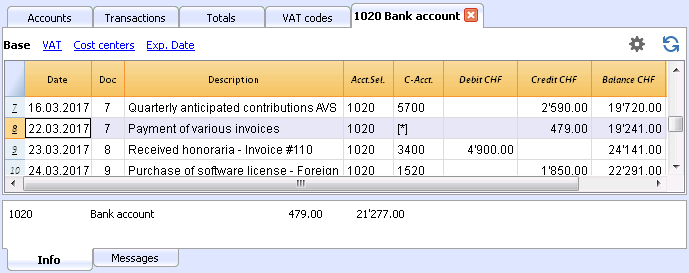
- On the Account cards of the next transaction rows (4500, 6700, 6700), the common contra account is indicated between square brackets ("[1020]"), and indicates a deducted contra account.
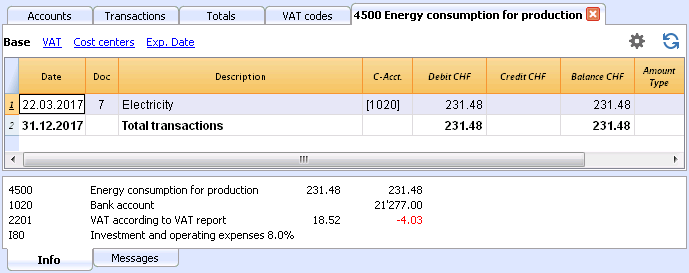
Cards of groups and classes
In the Account card of a group or a class, all the transactions of the accounts that belong to the selected group or class are being grouped together.
The accounts of the group or the class can be displayed by making the AccountSelected column visible.
Print all account cards
To print the Account cards:
- Account1 menu, Account cards command
- By means of the Filter, all the account cards that need to be printed completely or partially (for example, only accounts, cost centers, segments) can be automatically selected
- In the various sections Period, Options, Composition, activate the desired options (for ex. period, 1 account per page, ...)
- Press OK to confirm, after having selected the desired options.
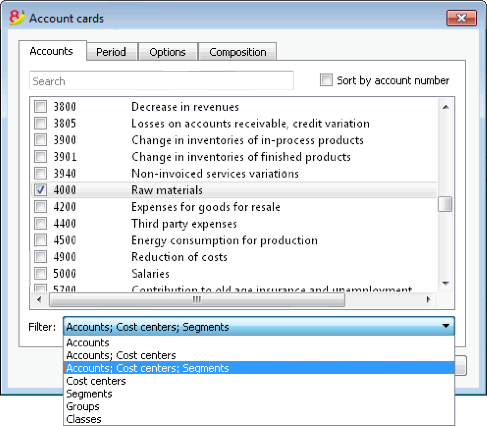
For the explanations of the different tabs, please visit the next few pages: Accounts/Categories tab, Period and Options.
The program will show the selected account cards.
In order to print, choose the Print command from the File menu.
When you have activated the Budget table in your file, you may choose which transactions you want to see (actual transactions or budget transactions).
Save the settings
In case you regularly print the account cards of specific accounts, for example, all those that concern the Sales accounts, it is useful to create a specific composition.
- Go to the Composition tab
- Create a new composition, using the New button
- Indicate the name of the composition, for example "Sales accounts", in the Description field of the window
- Select the accounts that you want to be printed.
Every time you wish to print these accounts, you can select the composition that you created.
Page setup
In Page setup, you can specify the margins & other settings of the page.
Accounts/Categories tab
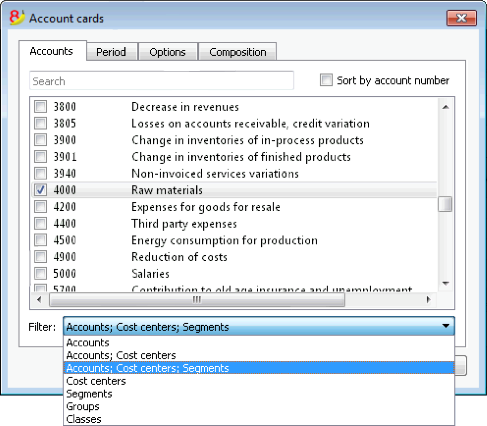
You can access this windows by choosing the Account1 menu -> Account cards command (see the Account cards page)
Search
Enter the account or the description in order to filter the accounts list.
You can also enter the account to be displayed with segments (only experimental version).
Accounts and segments can be combined (see developer explanations):.
- 10000:01 will show all transactions of the 1000 account with the 01 segment.
- 1000|1001will show the transactions for account 1000 and 1001.
Accounts
The list of all available accounts appears.
If you wish to print one or more account cards activate only the desired accounts.
- (Select All)
By activating this option, all the accounts that are part of the Chart of accounts are automatically selected. - Filter
This function allows you to filter all account cards or just a selection, specifically:- Accounts, cost centre and segments - if no selection is made they are filtered by default
- Accounts/categories (existing cost centres and segments are excluded)
- Accounts, Cost centres (only segments are excluded)
- Cost centres (accounts and/or categories and segments are excluded)
- Segments (accounts and/or categories and cost centres are excluded)
- Groups - existing groups will be shown - you need to select the ones to be printed
- Classes - all classes will be shown - you need to select the ones to be printed.
Actual or Budget
When you have activated the Budget table in your file, you may select:
- Actual transactions
The entries in the Transaction tab will be processed. - Budget transactions
The entries in the Budget tab will be processed.
In the absence of the Budget tab, the amounts in the budget column of the account card, will be converted to monthly amounts on the basis of the opening and closing dates of the accounting file (if this one year, will be devided by 12 monthly instalments).
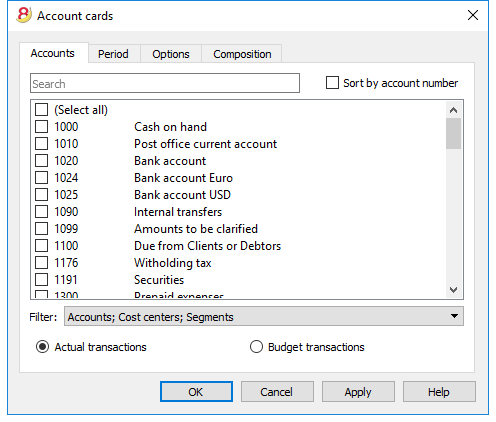
Differences in accounting entries (account card 00)
If differences in accounting entries occur (refer to the DEBIT - CREDIT difference error page), open the Group 00 account card (or the one in your Chart of Accounts that contains all the accounts of BClass 1,2,3,4).
You will have a list of all transactions with the successive balances, which after each entering should equal zero. The row which balance is not at zero contains the error.
Period tab
The explanations of the Period tab are the same as those for the Save file in Pdf - Period tab.
Options tab
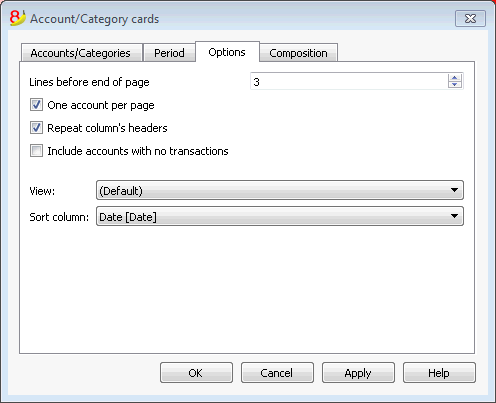
Lines before end of page
This function was created in order to avoid printing an account partially on one page and partially on the following. If the account card to be printed doesn't have at least a number of lines correspondent to the number input in this field, printing the whole card will be moved to the next page.
One account per page
By activating this function, each card will be printed on a separate page (even those with few transactions).
Repeat column's headers
By activating this function, the column headers will be repeated for each account, within the page.
Include accounts with no transactions
By activating this function, cards without transactions will be printed as well.
View
You can select the columns view to be included in the account cards display and printout:
- Base
- VAT
- Cost centers
- Expiration dates
If no criteria is specified the program will keep the order present in the transactions table.
Sort column
In the account card, transactions can be sorted according to different data criteria:
- Document date
- Value date
- Expiration date
- Payment date
Budget
Budget amounts entered in the Accounts table
In the Accounts table, there is a Budget column where the budget for the current year can be entered.
The Budget table, on the contrary, offers many more possibilities, and allows you to enter budget transactions, creating a detailed planning of your financial and cash (or cash equivalent) situation.
For more information and examples please visit the Financial planning page.
Adding the Budget table
If your accounting file doesn't have the Budget table yet, proceed as follows.
- Go to the Tools menu
- Add new functionalities command
- Choose Add Budget table
Attention: this operation cannot be undone; if you want to go back to the previous situation, keep a copy of the pre-existing file.
Thereafter, the program will:
- Add the Budget table, carrying forward the budget values indicated in the Accounts table.
- Lock the Budget column in the Accounts table.
The values of this column are being calculated according to the budget transactions, using the period defined in the accounting tab basic data.
Preparing the budget
- Enter the individual budget transactions in the Budget table
Enter future operations as if they were normal transactions, but with a future date.
For example:- If you want to have a budget for the monthly sales, enter a sale transaction: enter your cash or cash equivalent account in the Debit account column and enter the sales account in the Credit account column, for each month. As date you can enter a date around the end of each month and as amount you can enter the amount you expect it to be.
If you want to have a budget for each product sale, enter some sale transactions for each product with your expected sale volume. - For your expenses budget, enter some transactions entering your expense account in the Debit account column your cash or cash equivalent account in the Credit account column.
If there are recurring operations, you can use the Repeat column to specify the repetition pattern.
- If you want to have a budget for the monthly sales, enter a sale transaction: enter your cash or cash equivalent account in the Debit account column and enter the sales account in the Credit account column, for each month. As date you can enter a date around the end of each month and as amount you can enter the amount you expect it to be.
- Display the budget data
- Go to the charts of accounts, and then into the Budget view, where you can view the total budget for your accounting period.
- You can also use the Balance sheet with groups print option and check the Budget column option, which will display budgeted date next to the actually registered data.
Budget table columns
The Budget table columns are very similar to the Transactions table columns. In the following example, to make it easier to understand, we used accounts with letters. Normally you would use your own account numbers.
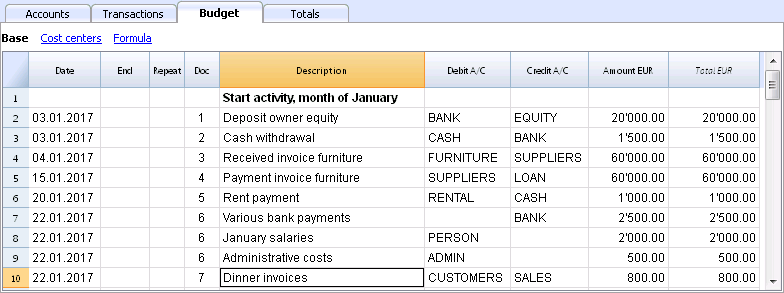
In order to prepare a budget is normally enough the amount column.
For more elaborate budgets you can also indicate the quantity, the unit prices, or you can enter a formula. The program will automatically calculate the amount in the Amount column.
Entering the Budget transaction rows
In the Budget table, the transactions can be entered in exactly the same way as in the Transactions table, indicating the date of the operation, the Debit and the Credit accounts and the amount.
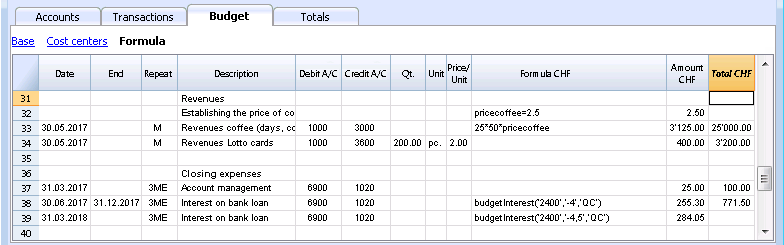
You will here find the budget columns explanations (not all columns are visible in the image above):
- Date column
The future date when you expect the operation to take place:
If you cannot precisely define the date, for example a monthly sales budget, enter the end of the month date. - Repeat column
A repetition code can be entered, possibly preceded by a number
(3M quarterly, 6M per semester, 7D weekly, 3ME quarterly end of month)- Empty: no repetition is taking place
- "D" for a daily repetition (Day)
- "W" for a weekly repetition (Week)
- "M" for a monthly repetition (Month)
- "ME" monthly repetition, but with a date at the end of the month.
If started the 28.02.2017, the next date will be 31.03.2017 - "Y" for a yearly repetition (Year)
- "YE" yearly, but with a date at the end of the month.
If started the 28.02.2015, the next date will be 29.02.2016.
- End column
The date beyond which no more repetition should appear is being indicated. - Variant column
A possible variant form of the budget can be indicated here, in combination with the Apps. - ForNewYear column
Here you can indicate how the transfer is to take place when Creating the New Year- No value: the date is being augmented by a year
- "1" The date remains the same
- "2" The operation is not being transferred to the new year
- Debit account and Credit account, CC1, CC2, CC3 columns
Just as in the Transactions table, you use these columns to define on which accounts the operation should be registered.
You can also use segments and cost centers, to obtain a budget by segment or cost center. - Quantity column
In this column you should enter the quantity description, for example sqm, ton, pc, .. - Price/Unit column
The unit price that, multiplied by the quantity, should give the total amount.- In the Income & Expenses accounting files, you should enter the price unit in negative (with a minus sign), so the amount will be entered in the Expenses column
- Amount column (in basic currency)
The amount to be recorded.
If the row has a repetition, the amount is indicated only in the first transaction; the amounts of the following transactions is shown in the account card.
The program will automatically calculate the amount in the following cases:- If there is a value in the Quantity or Price/Unit columns, the amount is automatically calculated according to the content of these two columns.
- In a double-entry accounting file the result will be a positive amount
- In an Income & Expenses accounting file, if the result is positive it will be considered an income, if it is negative it will be considered an expense.
- In case a formula was entered, the amount will be the result of the formula.
Formulas have priority over quantity and price/unit.
- If there is a value in the Quantity or Price/Unit columns, the amount is automatically calculated according to the content of these two columns.
- Total column
This is the sum of the amounts of the repetitive rows that are part of the specific accounting period.
To display the different amounts, use the Account cards command. - Formula column (in basic currency)
This column gives the user the possibility to enter calculation formulas, of the javascript language, plus the programming functions of the Banana Apps as well.
If there is a formula (or whichever text) the value of the Amount column is being set up according to the result of the formula. See below how to use it.- In a double-entry accounting file the formula result must always be a positive amount
- In an Income & Expenses accounting file, if the result is positive it will be considered an income, if it is negative it will be considered an expense.
- Amount in account currency column
This is the transaction amount in account currency (see multi-currency transactions).
This amount is necessary to calculate the value in basic currency, at the indicated exchange rate.
If there is a formula, the value is the result of the calculation of the formula.
In case of repetition, the first amount is being indicated. - Formula amount in account currency column
A calculation formula can be entered.
In case of repetition, the first amount is being indicated; the amounts of the following transactions is shown in the account card. - Total amount in account currency column
This is the sum of the amounts in account currency of the repetitive rows that are part of the specific accounting period.
If there is no date or if the initial or final date are not part of the accounting period, this column will be empty.
Functions you can use in the Formula column
If you want to see examples about formulas, please visit the following pages:
- Transactions template with use of Quantity and Formula columns.
- Transactions template for the multi-currency accounting with use of the Formula column in basic currency.
In the Formula column you can enter a formula in JavaScript language, plus the Banana Apps programming functions.
If there is a formula (or any text), the value in the Amount column is set according to the formula result.
It allows you to enter calculation formulas, in the JavaScript language, plus the Banana Apps programming functions.
- Last operation result.
The formula is executed and the result displayed.
10*3 //30 will be returned
If there is a sequence of several operations separated by a semicolon ";", the last operation will be resumed.
10*3;7;
7 will be returned - Decimal separator.
As decimal separator JavaScript only uses the point "."
If you use a different separator, the number is likely to be truncated. - DEBUG is a variable that can be true or false.
- If true, in the messages, all the results of the formulas are being displayed.
- row
Is a javascript object that refers to the current row.
The values of the cells can be retrieved with the value function ("columnNameXml").
row.value("date") returns to the date of the transaction.- row.value ("JRepeatNumber") returns the progressive of the repetition.
The first repetition is 0.
- row.value ("JRepeatNumber") returns the progressive of the repetition.
- budgetCurrent
It is a table that contains the budget rows after the repetitions creation. - budgetExchangeDifference (account, [date, exchangeRate])
This formula recalls the Banana.document.budgetExchangeDifference function. - BudgetGetPeriod(tDate, period)
Returns to the start date (startDate) and the end date (endtDate) relative to the date and the period where the period can be:- "MC", "QC", "YC" to indicate the month, the quarter or the current year.
- "MP", "QP", "YP" to indicate the month, the quarter or the previous year.
- t = BudgetGetPeriod('2015-01-01', 'MP') returns
t.strartDate // 2014-12-01
t.endtDate // 2014-12-31
- The following functions are similar to those available with Banana.document, however, with the added possibility to indicate as startDate the period of BudgetGetPeriod so that the function uses the current date and as a start date and end date the date returned of BudgetGetPeriod.
budgetBalance('1000', 'MP'); //returns the balance of 1000 to the end of the previous month
budgetTotal('1000', 'MC'); //returns the total movement of the 1000 account for the current month.- budgetBalance(account, startDate, endDate, extraParam)
- budgetOpening(account, startDate, endDate, extraParam)
- budgetTotal(account, startDate, endDate, extraParam)
- budgetBalanceCurrency(account, startDate, endDate, extraParam)
- budgetOpeningCurrency(account, startDate, endDate, extraParam)
- budgetTotalCurrency(account, startDate, endDate, extraParam)
- budgetInterest( account, interest, startDate, endDate, extraParam)
- credit(amount)
If the amount is under 0 returns the amount in positive, if not 0 returns. - debit(amount)
If the amount is greater than 0 returns the amount, if not 0 returns. - include
Includes and executes a javascript file, with the possibility to create its own functions and variables that can be recalled in the script.- include "file:test.js"
Executes the contents of the indicated file. The name refers to the file on which one is working. - include "documents:test.js"
Executes the contents of the text document contained in the documents table.
This has to be a file of the "text/javascript" type.
- include "file:test.js"
Variables
It is possible to define and use variables directly in the rows.
The variable must have been previously defined.
price = 10; total = price * 5;
User defined functions
The user can define personal function with the JavaScript language, and recall them in the formulas.
It is possibile to define functions:
- Directly in a formula
- In a JavaScript coded attachment; this attachment must have as row id the "_budget.js" name
- In a text of the Documents table, that needs to be included with the Include command
function Taxcalculation(profit)
{
var percentage = 10;
if (profit > 50000)
percentage = 10;
else if (profit > 100000)
percentage =20;
return profit * percentage / 100;
}
Calculation and recalculation sequence
Each time that you change an amount in the Budget table, or that you manually recalculate the file (Shift+F9), the program:
- If it exists, first of all the program executes the "_budget.js" document content.
- It recalculates the Budget table rows:
- The program generates the repetitive row according to the Initial Date, Final Date and Repetition columns.
If there is in January a row with a monthly repetition, 12 identical rows will be created, each one with a date of a different month. - The budget rows are sorted by date (if they have the same date they will be listed in the order they were entered)
- The transaction amount is calculated according to the quantity and unit price or, if there is a formula, according to the formula result.
- For the multi-currency accounting, the program executes first the formula in the account currency, and then in the basic currency.
If there is no formula for the basic currency, the program will use the historic exchange rate and calculates the value in the basic currency. - For the accounting files with VAT, the VAT is calculated according to the transaction's amount.
- Rows previously processed will be used for the calculation of the following rows.
The accounts balance, at the budget row's date, will include the amounts previously processed.
If for example, in a February transaction you enter a formula to calculate the balance for the whole year, you will only get the balance up to the end of February.
- The program generates the repetitive row according to the Initial Date, Final Date and Repetition columns.
- It recalculates the budget values in the Accounts column, according to the budget transactions and to the opening balances.
- It updates the Total column amount in the Budget table.
If the initial or final date of the accounting is modified, as well as other values that are used for the calculation of the budget amounts (for example the VAT table), you need to operate a manual recalculation (Check accounting command from the Account1 menu).
If you have many rows, with many recurring transactions and with a long calculation period, the program may slow down when recalculation the Budget table. In this case we suggest you to uncheck the manual recalculation in the File & accounting properties (File menu).
Printing a budget
In order to print your budget, use the Balance sheet with groups command from the Account1 menu. In the Columns section, activate the Budget column.
If the budget was entered in the Budget table, you can also print the budget by period.
Creating the New Year
When creating the New Year, the program automatically recreates the budget transactions for the new year, according to the values of the New Year column in the Budget table. If this column is not visible you can activate it using the Columns setup command from the Data menu.
End of the Year closure and New Year
Avoid mistakes with Banana Accounting Plus
In order to have continuity and serenity of work, it is also worth starting the New Year with an updated software.
Facilitate checking your accounting work and immediately find differences: in Banana Accounting Plus, our new version, try the Balance column in the Transaction table. You can now see potential differences on each row and you can correct them right away. It is a very useful feature when closing the accounting period.
Many of our clients have already tried it and are enthusiastic about it. We advise you to switch now to Banana Accounting Plus and take advantage of the many new features.
Other resources: How to close and open the accounting year
End of the Year closure and New Year
At the end of every accounting year, before printing and filing the Balance Sheet and the Profit & Loss Statement, it is necessary to recheck the accounting file.
Please visit the Recheck the accounting page.
Tax aspects
Before closing the accounting, is is necessary to proceed with a series of operations that have fiscal implications. The marchandise account needs to be adapted, the transactions for depreciations need to be entered, the accrued income and liabilities, the VAT declaration needs to be completed, establish how and unto which accounts the profit or loss has to be attributed and there are many other operations for verification and checking.
From the program's point of view, there is no difference whether the profit is high or low. However, from a fiscal point of view, it implies a lot. These aspects need to be verified with your own tax advisor or accountant. It can be very useful, especially when you manage an accounting for the first the time and before you proceed with the closing of the books, to consult a specialist in order to understand what is required. The accountants are very busy at the beginning of the year and during the period preceding the deadline for the tax declaration. It can therefore be useful to meet with your accountant - or send him the accounting file - a few monts before the closing of the books, so that you can inform yourself on how to proceed.
Create a New Year
In order to start recording in the new year, with the Create New Year command of the Account2 menu and starting from the current year's file, a new accounting file is being created. Once the new year has been created and the file has been saved under a new name, the user can work in the file of the new year, but also in the one of the preceding year.
You can thus create the file of the new year, even before having closed the year in which you are still working. After having entered the last modifications in the previous year, use the Update Opening balances command of the Account2 menu, to retrieve the opening balances and again attribute the profit of the last year.
Performed Operations
The Create New Year command:
- Creates a new file (with no name) with the chart of accounts and all the settings identical to your current file, but without transactions.
- Copies the data from the Balance column of your current file to the Opening column of the new file (only for the selected classes)
- Adds the selected amount to the opening balance of the Profit or Loss from previous year account(s) in the new file.
- Copies the data from the Balance column of your current file to the Previous Year column of the new file (for all the accounts).
- Updates the opening and closing dates in the File and accounting Properties of the new file.
- In the Multi-currency accounting, enters the closing exchange rates of the previous year as opening exchange rates.
Create New Year command
- Open the current file and click on the Create New Year command from the Account2 menu: a window, that shows a difference corresponding to the profit or loss that has not yet been allocated, will appear. There may also be differences due to accounting errors.
- From the list that appears, the user can select the account to which the result of the accounting period has to be allocated, or one can directly confirm with OK if the allocation of the result has to be postponed.

Carry forward account opening balances
The opening balances of the selected options are carried forward.
Indicate which accounts are required to have opening balances carried forward. Usually the Profit and Loss Statements balances are not carried forward. For specific needs you can always activate the option.
Allocation profit/loss
Total to allocate
The program will indicate the profit/loss that needs to be shared between various accounts.
Accounts/Amounts
If only one account is selected, the amount will automatically entered. Select the account or accounts (up to three) in which the result of the accounting period has to be allocated. In case there are several destination accounts for the result of the accounting period, the amounts should be inserted manually in the different boxes. The program will automatically update the opening balances. The Total Assets will exactly match the Total Liabilities.
Allocation of the result of the accounting period on more than three accounts.
In this case, allocate the result of the accounting period automatically on the Profit or loss brought forward account as usual, and continue to proceed with the creation of the new year.
In the new year (new file), Transactions table, proceed with a composed transaction in order to allocate the result of the accounting period from the Profit or loss brought forward account to the different destination accounts.
- Confirm the File and accounting properties for the new year.
- From the File menu, activate the Save as... command, indicating the folder where the new accounting file needs to be saved.
Updating opening balances command
The Updating Opening Balances command:
- Retrieves the closing data of the indicated file
- Copies them as data of the previous year in the current file (see Create New Year command).
This command doesn't influence the already entered recordings. Infact, it is like when creating a new year, as if you are recording in the current year.
Opening balances must be updated in the following situations:
- When you have created the new year and afterwards you entered more transactions - or made corrections - in the previous year
- When the profit/loss of the previous year has not been allocated.
Here is how to proceed to make the update:
- Open the current year accounting file and choose the Update opening balances command from the Account2 menu
- Select the previous year accounting file through the Browse button
- Follow the same steps as the ones of the Create New Year command (see top of the page)
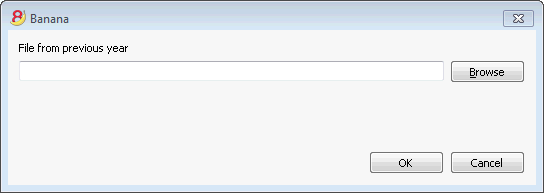
Differences in the opening balances
Avoid mistakes with Banana Accounting Plus
In order to facilitate checking your accounting work and to immediately find differences, in Banana Accounting Plus, our new version, we added the Balance column in the Transaction table. You can now see potential differences on each row and you can correct them right away. It is a very useful feature when closing the accounting period.
Many of our clients have already tried it and are enthusiastic about it. We advise you to switch now to Banana Accounting Plus and take advantage of the many new features.
Differences in the opening balances
At the opening of the Accounting year, the amounts of the Total Assets should correspond to the Total Liabilities, otherwise it is not possible to have a correct balancing. You need to check that in the information window there is no Opening balances difference message. If there is, you first need to correct the opening balances of the Balance Sheet so that the Total Assets balances the Total Liabilities (Opening balance column).
In the following example the program shows an error message reporting a difference of 150.- CHF.

After having corrected the opening balances the Total Assets must correspond to the Total Liabilities.
It is also possible to check the balancing in the Totals table.
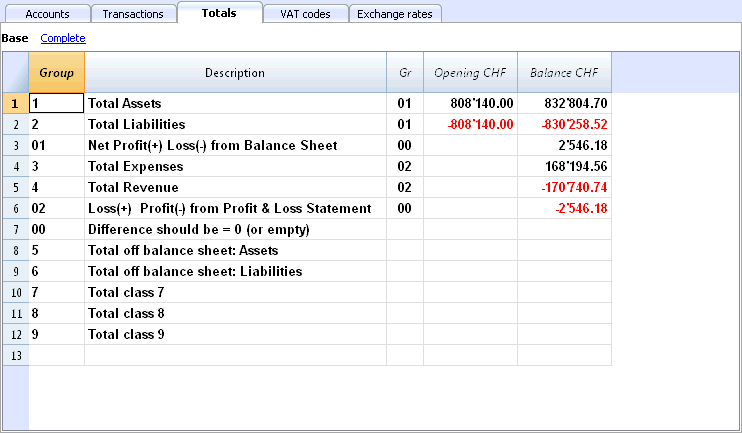
Multi-currency accounting
Multi-currency accounting is based on the double-entry accounting method and can also manage accounts and transactions in foreign currencies.
Many topics of the multicurrency accounting are the same as the double-entry accounting. In order to find missing lessons or in-depth information, we advice you to consult our internet pages on the Double-entry accounting.
Characteristics
- Manages the accounts also in foreign currency.
- Calculates the conversion automatically, based on the exchange rate inserted in the Exchange rate table
- Calculates the exchange rate differences automatically
- Offers Balance Sheets and Profit and Loss Statements in a second currency as well.
In order to change from a double-entry accounting file to a multi-currency accounting file, check the Convert to new file command
Information
Chart of accounts, file properties and exchange rates table
We suggest to choose one of the already configured examples and to personalize it according to your needs. Please note that the chart of accounts must include the account for profit and loss from exchange rate variation and there must be accounts in foreign currencies.
- Setup the chart of accounts
- Groups and subgroups
- File properties - foreign currencies tab
- Setup the Exchange rate table
Transactions
Accounting transactions must be entered in the same way as the double-entry accounting transactions
Printouts
Conversion
In order to add multicurrency features to a double entry accounting file, please visit the Convert to new file page.
If you want to change the basic currency of an existing accounting file (for example if your accounting file is in EUR and you want it in USD), proceed as follows:
- Save the file under a different name
- In the File properties
- Indicate the new basic currency
- Delete the reference to the previous year file
- In the Exchange rates table enter the exchange rates referred to the basic currency
- If there are many transactions to be converted, in the exchange table you can enter intermediate exchange rates (for examble for each month, indicating the beginning of the month's date). The program will use the historic exchange rate in the transactions.
- In the accounting plan
- Replace the old currency with the new one
You can use the Find and Replace function also (selected area only) - If there are opening balances, you need to re-enter them in the new currency
- Also the Previous year balance, budget and other columns must be converted
- Replace the old currency with the new one
- In the Transactions table
If there are trasactions, you need to correct them row by row:- For those transactions that are already in the right currency, with the F6 key the program recalculates the amount in the new basic currency.
- For other transactions you need to enter the right amount tin the basic currency and then press F6
- In the Budget table
Proceed just as in the Transactions table - Use the Check accounting command, fix possible errors, and keep using the Check accounting command until there are no more error messages.
Theoretical part
In this part, the basic theoretical notions about currency exchange are being explained.
Exchange rates and accounting issues
Every nation has its own currency and to obtain another currency it is necessary to buy it using the appropriate exchange. The price of a currency compared to another is called the exchange rate. To change money means to convert the amounts of one currency to another. The exchange (exchange rate) varies constantly and indicates the rate of conversion.
For example, on January 1st
- 1 Euro (EUR) was equal to 1.32030 US Dollar (USD)
- 1 US Dollar was equal to 0.7580 Euro
- 1 EUR was equal to 1.60970 Swiss Franc (CHF)
- 1 EUR was equal to 157.2030 Japanese Yen (JPY)
Multi-currency Accounting One talks about multi-currency accounting or multi-value accounting when accounts in different currencies are kept. It is necessary to have multi-currency accounting when a company has bank, cash, and debtors’ accounts in more than one currency. Even if just one account is in a foreign currency it is necessary to administer a multi-currency accounting.
Basic Currency
The amounts referring to different currencies cannot be totaled directly. It is necessary to have a basic currency to refer to and to use for the totals. The main point of accounting is that the totals of the “Debit” balances must correspond to the totals of the “Credit” balances. To verify that the accounting is balanced, there must be a single currency with which to do the totals. If there are different currencies, the basic currency must be indicated before anything else. Once the basic currency has been chosen and some operations have been executed, the basic currency can no longer be changed. To change the basic currency, the accounting must be closed and another opened with a different basic currency. The basic currency is also used to establish the Balance Sheet and to calculate the profit or loss of theoperation.
Each amount has its equivalent in basic currency
To be able to add the totals and verify that the operations balance, it is necessary to have the equivalent in basic currency for every transaction. In this way you can check that the total of the Debit entries is the same as the total of the Credit ones. If the basic currency is Euros and there are transactions in US Dollars, there needs to be an exchange value in Euros for every transaction in US Dollars. All the Euro amounts will be totaled to verify that the accounting balances.
Account currency
Each account has its own currency symbol which indicates in which currency the account will be administered. You must therefore indicate what the currency of the account will be. Each account will then have its own balance expressed in its own currency. Only entries in this currency will be permitted on this account. If the account is in Euro, then there can only be Euro entries on this account; if the account is in USD, then there can only be entries in the specified USD currency on this account. When you have to administer entries in YEN, then you have to have an account whose symbol is the YEN.
Account Balance in basic curency
For each account, alongside the balance in the account’s own currency, the balance in basic currency will also be kept, in order to calculate the balance sheet in basic currency.
The account card for the USD bank account has to correspond exactly to the bank statement as far as the USD amounts are concerned.
The value in basic currency will always be specified for each accounting entry. If the account is in USD, in the entries there will be, beyond the amounts in USD, also its value in EUR. The EUR balance will be given by the sum of all the entries expressed in EUR. The actual balance in basic currency will depend on the exchange rate factors used to calculate the exchange value of each, single entry to EUR.
If on a given day you take the actual balance in USD and convert it to EUR at the daily exchange rate, you will get an exchange value that differs from the balance of the account in basic currency. This difference is due to the fact that the exchange rate used for entries on a daily basis is different from the actual daily exchange rate.
Thus there is a difference between the actual value at the daily exchange rate and the accounting balance in basic currency. This accounting difference is called the exchange rate difference.
The difference between the balance in basic currency and the calculated value has to be registered, when the accounting is closed, as an exchange rate profit or loss.
Balances in another currency (currency2)
All the accounting reports will be calculated in basic currency. If you take the basic currency values and change them to another currency, you will get the balance in another currency. The program has a Currency2 column where all the values are automatically entered and presented in the currency specified as Currency2. The logic for the conversion of the amounts is the following:
- If Currency2 is the same as the account or operation currency, then the original value will be used.
- If the account is in USD and Currency2 is USD, the USD amount will be used.
- In all other cases the basic currency amount will be used and changed into Currency2.
- The daily exchange rate is used. Even for past entries, the exchange value in Currency2 will be expressed on the basis of the most recent exchange rate, and not on the historical one used on the day of the entry.
You need to pay attention to the fact that a balance converted to another currency will show small differences in the totals. Often the converted value of a total is not equal to the sum of split exchange values, as can be seen from the following example:
|
Moneta base EUR |
Moneta 2 USD |
|
|
Cash |
1.08 |
1.42 |
|
Bank |
1.08 |
1.42 |
|
Total Assets |
2.16 |
2.84 |
|
Personal capital |
2.16 |
2.85 |
|
Total Liabilities |
2.16 |
2.85 |
In the basic currency, total assets are equal to total liabilities. It is permitted to present a Balance Sheet that contains differences only if they are understandable and if it is indicated that they were due to calculations from another currency.
Accounts table, Currency 2 view

Converting currencies
Variability of exchange rates
The purchase/sale of currencies occurs in a free market. The price (exchange rate) is based on the law of supply and demand. The differences in the exchange value can be more or less important according to the fluctuations of the exchange rate.
|
Date |
Exchange rate EUR/USD |
Equivalent in EUR |
Equivalent value difference compared to 01-01 |
|
01-01 |
1.32030 |
1'320.03 |
|
|
31-03 |
1.33350 |
1'333.50 |
13.47 |
|
30-06 |
1.34750 |
1'347.50 |
27.47 |
|
30-09 |
1.42720 |
1'427.20 |
107.17 |
The exchange rate
The exchange rate refers to the basic currency. There are always two different exchange values between two currencies, according to the currency that is used as the basic currency.
For the USD and Euro currency, there are therefore two different exchange rates:
- If the basic currency of the exchange is EUR then the exchange rate is 1.32030
1 Euro (EUR) corresponds to 1.32030 US Dollars (USD) - If the basic currency of the exchange is USD then the exchange rate is 0.75800
1 US Dollar corresponds to 0.75800 Euros
In the current document, the Euro will be regularly used as the basic currency, to which other currencies will be compared.
Inverse exchange rate
Having the exchange of EUR/USD at 1.32030, it is possible to find the exchange rate of USD/EUR by dividing 1 by the exchange rate.
| Exchange rate |
Inverse exchange rate 1/exchange rate |
Inverse exchange rate rounded to 6 digits |
|
EUR/USD 1.32030 |
0.75800 |
0.758000 |
The exchange values calculated with an inverse exchange can turn out to be different from the originals because of the roundings.
| Exchange rate |
Inverse exchange rate |
Exchange value 10000 x original exchange rate |
Exchange value 10000 x inverse exchange rate |
Difference |
|
EUR/USD 1.32030 |
0.75800 |
13'203.00 |
13'192.61 |
10.39 |
Don't use inverse exchanges rates in order to avoid differences.
For example, for the transition to Euros, it was prohibited to use inverse exchange rates.
Multiplier
There are currencies that have very large exchange rates.
Always on January 1st
- 1 US Dollar = 670,800 Turkish Lira
- 1 Turkish Lira (TRL) = 0.00000149 US Dollar (USD)
Instead of using so many zeros, it can be said that
- 1000 Turkish Lira (TRL) = 0.00149 US Dollar (USD)
In this case, the multiplier is 1000 instead of 1.
Precision
As a rule, an exchange rate is specified with a precision of at least 6 figures after the decimal.
There are, however, cases where it is necessary to use more precision.
- 1 Turkish Lira (TRL) = 0.00000149 US Dollar (USD)
When the precision is changed and the exchange is rounded in a different way, the amounts also change. The precision with which the exchange is specified is very important.
Lowest denomination
For coin and paper money, especially, low denominations are used. As a rule the lowest denomination for Swiss francs is five centimes (0.05). When an exchange occurs, for example EUR/CHF:
1 EUR = 1.60970 CHF
| EUR |
Exchange rate |
Actual exchange value in CHF |
Rounded to lowest CHF denomination |
Difference |
Effective exchange rate |
|
10.00 |
1.60970 |
16.09 |
16.10 |
0.01 |
1.61 |
Calculation of exchange rates and values
When the Euro is the basic currency
The exchange factor for EUR/USD is1.32030
1 Euro (EUR) is equal to 1.32030 US Dollars (USD).
Calculation of the exchange value:
Multiply the basic currency amount by the exchange factor:
EUR 100 x 1.32030 = USD 132.03
Calculate the basic currency amount:
Divide the destination currency by the exchange rate:
USD 132.03 / 1.32030 = EUR 100
Calculate the exchange factor:
Divide the basic currency amount by the destination currency amount:
EUR 100 / USD 132.03 = 0.7574
Exchange rates for purchases and sales
Banks carry out the purchase and sale of currencies and maintain a margin of earnings. They apply different exchange rates depending on whether a determined value is being bought or sold.
Sale: the bank receives domestic money and gives (sells) foreign money.
Purchase: the bank receives (purchases) foreign money and gives domestic money.
Currency exchange and banknotes exchange (premium)
Currency exchange: exchange for written transactions (from one account to the other).
Banknote exchange: exchange for banknotes.
Premium: commission for converting a written amount to cash.
To exchange currency, the banks maintain a lesser margin (the difference between purchase/sale) compared to exchanging banknotes. When a written value is to be transformed (credit on the account) into cash currency, the bank applies a commission, called a premium.
Differences when changing back to basic currency
When an amount is exchanged into another currency, it is expected that the reverse exchange will render the same amount as it was originally.
| Basic amount |
Exchange rate |
Exchange value |
Return |
|
100.00 |
1.32030 |
132.03 |
100.00 |
However, you do not always come up with the same amount when converting currency back. Because of rounding errors, there can be cases where the same return value cannot be obtained.
| Basi amount EUR |
Exchange rate |
Exchange value in USD |
Retourn in EUR |
Differece in EUR |
|
328.67 |
1.32030 |
433.94 |
328.66 |
|
|
328.68 |
1.32030 |
433.95 |
328.67 |
0.01 |
|
328.69 |
1.32030 |
433.96 |
328.68 |
0.01 |
Differences of totals through splitting
The total exchange value of the components of an amount does not always give the same exchange value as the overall amount.
In this example, the amount of 2.16 EUR gives an exchange value in USD of 2.03. By splitting the amount and adding the two exchange values, 2.04 can be obtained.
| Amount in EUR |
Exchange rate |
Exchange value in USD |
|
2.16 |
1.32030 |
2.85
|
|
|
|
|
|
1.08 |
1.32030 |
1.42 |
|
1.08 |
1.32030 |
1.42 |
|
Totale 2.16 |
|
2.84 |
|
Differenza |
|
0.01 |
These mathematic differences cannot be eliminated if they are not recorded properly.
Revaluations and exchange rate differences
Exchange rates vary all the time and therefore also the exchange value to basic currency varies. Between one period and another, there will inevitably be exchange rate differences.
Exchange rate differences are not accounting errors but simple adjustments of the values made necessary in order to keep the accounting figures in step with normal fluctuations.
As you open the accounting, the figures in the balance column are equal to those present in the opening column. When there are entries, these will update the figures in the balance column.
The calculated balance column contains the exchange value to basic currency for the account balance, at the daily exchange (on the exchange rate table). The difference between the balance in basic currency and the calculated balance is the exchange rate difference.
|
|
Currency at opening |
Exchange value at opening in EUR |
Basic currency balance in EUR |
Calculate balance at 30.03.200xx in EUR |
Exchange rate difference |
||
|
Exchange rate |
|
|
1.32030 |
1.32030 |
1.30150 |
|
|
|
|
|
|
|
|
|
||
|
Cash |
EUR |
93.80 |
93.80 |
93.80 |
93.80 |
|
|
|
Bank |
USD |
100.00 |
75.74 |
75.74 |
76.83 |
1.09 |
|
|
Real estate |
EUR |
1'000.00 |
1'000.00 |
1'000.00 |
1'000.00 |
|
|
|
Total Assets |
|
|
1'169.54 |
1'169.54 |
1'170.63 |
|
|
|
|
|
|
|
|
|
|
|
|
|
|
|
|
|
|
|
|
|
Loan |
USD |
-500.00 |
-378.70 |
-378.70 |
-384.17 |
-5.47 |
|
|
Personal capital |
EUR |
-790.84 |
790.84 |
-790.84 |
-790.84 |
|
|
|
Total Liabelities |
|
|
-1'169.54 |
-1'169.54 |
-1'175.01 |
|
|
|
|
|
|
|
|
|
|
|
|
|
|
|
|
|
|
|
|
|
Loss |
|
|
|
|
-4.38 |
|
|
At March 30th the EUR/USD exchange rate is different from the one at the beginning of the year. In the above example there were no accounting entries during the three-month period. The situation, from an accounting point of view, has not changed since the beginning of the year. Despite this the total of the updated balance, using the rate at the end of March, is different when compared to the beginning of the year. The credit bank balance and the loan in USD have a different value in EUR. There are therefore consequences for the accounting even though there have been no entries.
In the above example, you will notice that the Euro is now worth less against the dollar compared to the beginning of the year. The dollar is therefore worth more against the Euro.
The exchange value of the balance on the account in USD is greater than it was at the beginning of the year. You have a greater estate and therefore a profit on the exchange rate.
On the debit side there is a USD 500.00 loan. Now the exchange value in EUR is greater compared to the value input at the beginning of the year. The value of the loan has increased and brings about a loss due to the exchange rate difference.
In the following example we shall use the hypothesis that there has been the opposite development. We imagine that the Euro has increased in value and is therefore worth more against the USD. The exchange value in EUR of an amount in dollars is less than the one at the beginning of the year.
|
|
|
Currency at opening |
Exchange value at opening EUR
|
Calculate balance at 30.03.20XX Eur (Hypothetical) |
Exchange rate differece |
|
Cambio |
|
|
1.32030 |
1.36150 |
|
|
|
|
|
|
|
|
|
Cash |
EUR |
93.80 |
93.80 |
93.80 |
|
|
Bank |
USD |
100.00 |
75.74 |
73.44 |
-2.30 |
|
Real estate |
EUR |
1'000.00 |
1'000.00 |
1'000.00 |
|
|
Total Assets |
|
|
1’169.54 |
1'167.24 |
|
|
|
|
|
|
|
|
|
|
|
|
|
|
|
|
Loan |
USD |
-500.00 |
-378.70 |
-367.24 |
11.46 |
|
Personal capital |
EUR |
-790.84 |
-790.84 |
-790.84 |
|
|
Totale Liabelities |
|
|
-1’169.54 |
-1'158.08 |
|
|
|
|
|
|
|
|
|
|
|
|
|
|
|
|
Profit |
|
|
|
9.16 |
9.16 |
As a consequence of an increase in the Euro/dollar exchange rate, you have a USD bank deposit with an exchange value in EUR which is less than at the beginning of the year. The total worth has diminished and there is therefore a loss.
The USD loan has a lower exchange value in EUR. A lesser liability is an advantage for the company and there is thus an exchange rate profit.
Exchange rate profit
You have an exchange rate profit when:
- The exchange value of your assets increases (increase of the investments)
- The exchange value of the liabilities decreases (decrease of the loans).
Exchange rate losses
You have an exchange rate loss when:
- The exchange value of your assets decreases (decrease of the investments)
- The exchange value of the liabilities increases (increase of the loans).
Accounting features foe exchange rate differences
Exchange rates can evolve in different ways. Often they rise, only to fall again. The principle rule for accounting is that the figures written on the Balance Sheet must be true ones. When you present your Balance Sheet, the exchange values of foreign currency accounts must be made at the exchange rate on the day of presentation.
The exchange rate difference is calculated as if you had to definitively convert the amount to basic currency. In reality there is no definitive conversion so you are only dealing with a correction to the accounting.
Closing exchange rate
At the end of each year it is necessary to prepare the complete Balance Sheet. The exchange rates thus have to be updated with the closing exchange rates. It is also necessary to enter the exchange rate differences once and for all; if these are not entered, then there will be differences in the opening balances.
Enter the exchange rate diferences
|
|
|
Currency balance |
Account balance EUR |
Calculate balance at 30.03.200xx EUR (hypothetical) |
Exchange rate difference |
|
Exchange |
|
|
1.32030 |
1.36150 |
|
|
|
|
|
|
|
|
|
Bank |
USD |
100.00 |
75.74 |
73.44 |
-2.30 |
|
|
|
|
|
|
|
|
Exchange rate difference |
EUR |
|
-2.30 |
|
|
|
|
|
|
|
|
|
|
Bank |
USD |
100.00 |
73.44 |
73.44 |
0.00 |
As can be seen from the above example, the bank balance is USD 100.00. For the accounting it has been valued at 75.74 EUR. Today’s actual exchange, though, is only EUR 73.44. There is a difference of EUR 2.30 EUR in basic currency. The entry must therefore decrease the EUR amount. You proceed with a transaction that debits the bank account and credits the exchange rate loss account by EUR 2.30. As you can see, the actual bank account balance of USD 100.00 has not been altered. The entry only alters the basic currency balance.
When entering the exchange rate difference, you need to be sure that the exchange value in basic currency corresponds to the actual exchange value, calculated at either the daily exchange rate or the closing one.
The figures in the account currency must not be altered. You must therefore proceed to make an entry that only alters the basic currency balance on the specific account.
As the account on the other side you will have the exchange rate profit or loss account.
Transactions with exchange rates at the time of purchase
Enties on account valued with the exchange rate of the time of purchase
When the positions, valued with exchange rates of the time of purchase (historical ones) are increased or decreased, you have to calculate the exchange of the exchange rate table, taking into account the development of the amounts being brought forward.
|
|
USD amount |
Exchange |
EUR exchange value |
Total USD |
Total EUR |
Historical Exchange |
|
Acquisition of shares |
100'000.00 |
0.9416 |
106'202.00 |
100'000.00 |
106'202.00 |
0.9416 |
|
Increase of shares |
50'000.00 |
0.8792 |
56'870.00 |
150'000.00 |
163'072.00 |
0.919839 |
Investiments and special exchange rates
Investments valued at the exchange rate of the time purchase
Certain investments (shares, real estate abroad) are valued using the exchange rate of the time of purchase (historical exchange) and not the current one. The exchange rate profit and loss is not accounted for until it is actually realized. You must therefore make certain these accounts do not get valued using the current exchange rate.
In order to input a fixed, historical exchange, you need to create a supplementary currency on the account table (e.g. USD1) with a fixed exchange rate. This currency will then only be used for this account with a fixed rate. If you have to make a transfer from the USD account to the USD1 account, you proceed exactly as if you were working with two different currencies. For this reason you will have to use a two-line entry.
Opening with special exchange rates
Inputting the opening balances in the “opening” column, foreign currency amounts will be converted to basic currency at the opening exchange rate.
If this system proves not to be flexible enough (you need various special rates or there are rounding differences) the opening can be done manually by making normal entries, indicating the amounts and the exchange rates you want for each account. In this case, the “opening” column of the Accounts table will be left blank.
Starting a multi-currency accounting
Creating an accounting file, starting from a template included in the program
In order to create a new accounting file, there are different modes.
Here we explain how to start an accounting, starting from an existing template included in the program.
- File menu, New command
- From the Group section, select Double-entry accounting
- In the File section, select Double-entry accounting or Double-entry accounting with VAT/Sales tax.
- In the Examples/Templates section, select the language/nation and choose one of the templates that is closest to your own needs
- By clicking on the Online Templates button you can access our website where we published all templates available for free.
- Select the language and the country for the templates.

Setting up the file properties (basic data)
- From the File menu, File properties command,
Accounting tab
- Indicate the company name that will appear in the headers of the printouts and on the other data.
- Select the basic currency, with which the accounting will be kept.

General use of the program
Banana Accounting inspires itself from Excel. The user directions and the commands are kept as similar as possible to the ones of Microsoft Office.
For more information on the general use of the program, we refer to the explanations on our page Program interface.
The accounting is being contained in tables; all of them have the same way of operating.
Saving the file
- From the File menu choose the Save as... command, preferably indicating the name of the company and the current year (for example, "company_2017")
- Choose the folder where the file should be saved (for example, Documents -> Accounting)
- The program will add the "ac2" extension.
Exchange rates table
Before entering multi-currency transactions it is necessary to define the parameters of the used currencies in the Exchange rates table.

Customizing the Chart of accounts
In the Accounts table, customize the Chart of accounts and adapt it to your own needs:
- Add accounts and /or delete existing accounts (see Adding new rows)
- Modify the account numbers, the descriptions (for example, enter the name of your own Bank account), enter other groups, etc.
- To create subgroups, please consult our Groups page.

In the Chart of accounts, you can also define Cost centers or Segments, used to attribute the amounts in a more detailed or specific way.
The Transactions table
The multicurrency transactions have to be entered into the Transactions table; together they compose the Journal.

Speeding up the recording of the transactions
In order to accelerate the recording of the transactions, you can use
- the Smart fill function that allows the automatic autocomplete of data that have already been entered at an earlier date
- the Recurring transactions function, used to memorize recurring transactions into a separate table
- the import of your bank or post statement from e-banking
Checking customer and supplier invoices
Banana allows you to keep an eye on the invoices to be paid and the receivable, issued invoices. Please consult:
The Account card
The Account card automatically displays all the transactions that have been recorded on the same account (for example, cash, bank, clients, etc).

To display an account card, just position yourself with the mouse on the account number and click on the small blue symbol that appears.
Account card by period
To display the account card with the balances referring to a specific period, click on the Account1 menu, Account card command, and in the Period section, activate Period Selected, entering the Start and the End date of the period.
For more details, consult the page Period.
Printing the Account card
In order to print one account card, just display the card from the Accounts or the Transactions table and launch the print from on the File menu.
To print several or all account cards, click on the Account1 menu, Account card command, and select the account cards that need to be printed. By means of the Filter, all the account cards, or only a part of all of them (for example, only accounts, cost centers, segments), that need to be printed can be automatically selected.
For more details, consult the page Account Card.
The Balance Sheet and Profit and Loss Statement
The Balance sheet shows the balances of all the estate accounts, Assets & Liabilities. The difference between the Assets and the Liabilities determines the Share capital.

The display and the printing of the Balance Sheet is being executed from the Account1 menu, commands Enhanced Balance Sheet or Enhanced Balance Sheet with groups.
- The Enhanced Balance Sheet command simply lists all the accounts without distinguishing Groups and Subgroups
- The Enhanced Balance Sheet with groups command lists all the accounts while subdividing Groups and Subgroups; besides, it presents numerous features to customize the presentation, functions that are not provided in the Enhanced Balance Sheet.
Data archiving in PDF format
At the end of the year, when the entire accounting has been completed, corrected and audited, all the accounting data can be archived with the Create PDF dossier command of the File menu.

The Budget
- Accounts table, Budget column. For each account, the annual budget amount is being indicated.
In this case, when you set up the Budget from the Account1 menu, Enhanced Balance Sheet with groups command, the Budget column displays the amounts that refer to the entire year. - In the Budget table, that can be activated through the Tools menu, Add new functionalities command.
In this table, you can enter all the budgeted costs and revenue by means of entering transactions. If you activate this table, the column of the accounts table will be automatically deactivated.In this case you can set up a detailed budget, taking into account the possible variations over the year and in different periods of the year.

For more details, consult the Budget page.
File properties (Foreign currency)

Account for exchange rate profit
From the accounts list, select the one for the exchange rate profit present in the Chart of Accounts.
Account for exchange rate loss
From the accounts list, select the one for the exchange rate loss present in the Chart of Accounts.
Currency 2
It is possible to select a second currency in order to view the balances in a currency different from the basic one.
Exchange Rate valid even from basic currency
If this option is checked, the program will use the last entered exchange rate in the Exchange rate table (Exchange rate column).
The multi-currency chart of accounts
The Chart of accounts of the multi-currency accounting is the same as the one of an accounting without foreign currency, except for the specifics that are indicated here below.
Basic currency
In the File and accounting properties, the basic currency should be defined and in the Exchange rate table, the foreign currencies should be defined.
In the example here below, the basic currency is the CHF, which, as can be seen, appears in the column headers with the amounts in basic currency.
Account currency
- The Assets and the Liabilities (Balance sheet accounts) can be in basic currency or in foreign currency.
-
The Costs (Expenses) and Revenue accounts must be in basic currency.
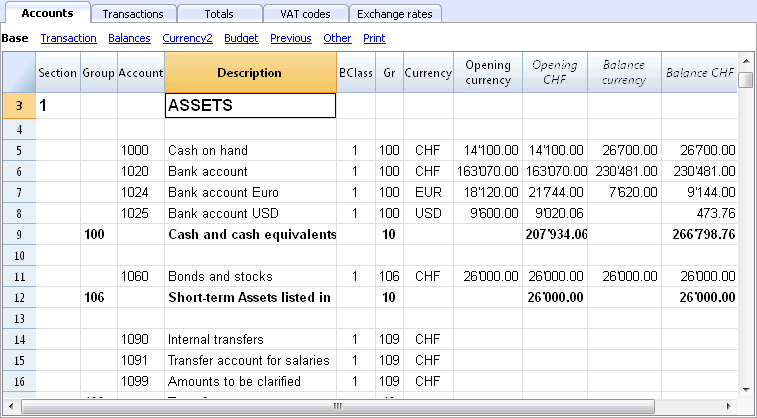
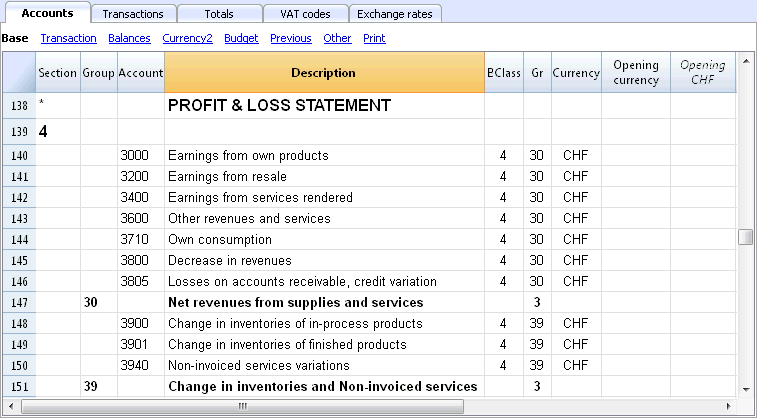
Explanation of the columns of the multicurrency accounting
- The opening balance in basic currency.
A protected column, calculated by the program based on the opening balance in currency and the opening exchange rate (exchange rate of the exchange rate table indicated in a row without date). - The current balance in currency.
Calculated by the program, using the opening balance in currency and the currency amount indicated in the transaction rows. - The current balance in basic currency.
Calculated by the program, using the opening balance in basic currency and the amount in basic currency indicated in the transaction rows. - The calculated balance
Is the balance in the account currency converted at the current exchange rate (exchange rate of the exchange rate table indicated in a row without date).
-
In the Other view from the Account table, there is the Exch. rate Diff. Acct.
In this column, for specific account/accounts, you can enter an account (or several accounts, separated by a semicolon) in order to enter the exchange rate differences. These are different accounts from those in the File and accounting properties (account for exchange rate profit and loss).
If in the Exch. rate Diff. Account column there are no accounts, the program will register exchange rate differences on the accounts indicated in the File and accounting properties; if however accounts are indicated both in the File and accounting properties and in the Exch.rate Diff.Acct. (Other view), the program will only consider the accounts indicated in the Exch.rate Diff.Acct., and ignore the File and accounting properties indications.
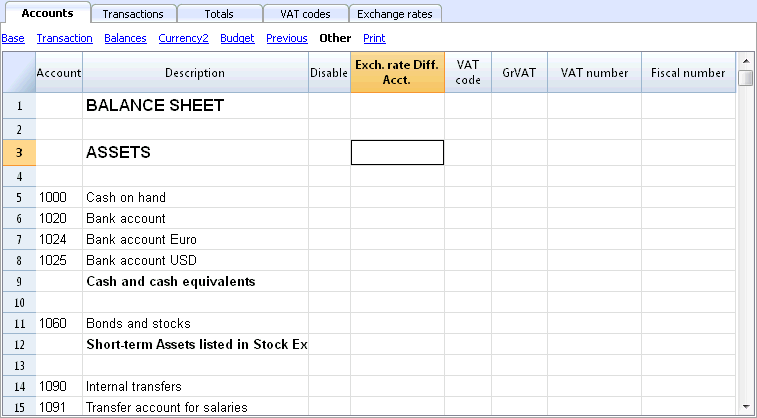
Opening Balances
- Before entering the opening balances, the opening exchange rates for the different currencies have to be indicated in the Exchange rate table.
The opening exchange rate is the one indicated in the Rate Opening column in the row of the exchange rate without date.
The opening exchange rate must be equal to the closing exchange rate of the preceding year. See Differences in the Opening Balances. - The Opening balances have to be inserted in the Accounts table, in the Opening currency column, Base view. This operation needs to be done for both basic currency and foreign currency accounts.
- The Opening Basic currency column is protected; the program automatically calculates the value in the basic currency on the basis of the opening exchange rate shown in the Exchange rate table.
- The opening balances for the liabilities have to be entered with the minus sign (-) in front of the amount.
- The opening balances of assets and liabilities have to balance out; for more information please visit the Recheck the accounting page.
Revaluation accounts and historical exchange rates
The basic currency amount of an account is being calculated using the opening exchange rate and the exchange rates that are indicated in the transactions. Because this value corresponds to equivalent of today's exchange rate, it is necessary to revaluate the account.
The revaluation takes place by calculating the exchange rate differences. We need to record on the account just an amount in basic currency (exchange rate difference), so that the balance in basic currency results equal to the equivalent (calculated balance)
There are accounts (related to, for example, investments) for which a so-called historic exchange rate is being used. By an historical exchange rate we mean un exchange rate that doesn't vary over time.
In order to have exchange rates that don't change, an extra currency symbol (for example EUR2) must be created in the Exchange rate table. To this currency, the same exchange rate is always being applied.
You can create as many currency symbols as you need for the different accounts with historic exchange rates.
Group totals in foreign currency
Normally, the columns with amounts in foreign currency don't have totals, as it has little sense to calculate totals for values in different currency.
If you have a group that includes only accounts in a specific currency, the currency symbol can be indicated at a group level and, in the Accounts table, the program totalizes these amounts. If there would be accounts with various currency symbols, there would be no amount indicated (the program would not report an error either).
Differences in the opening balances
When, in the preceding year, the exchange rate differences have not been calculated, the program signals, in the New Year, a difference in the opening balances.
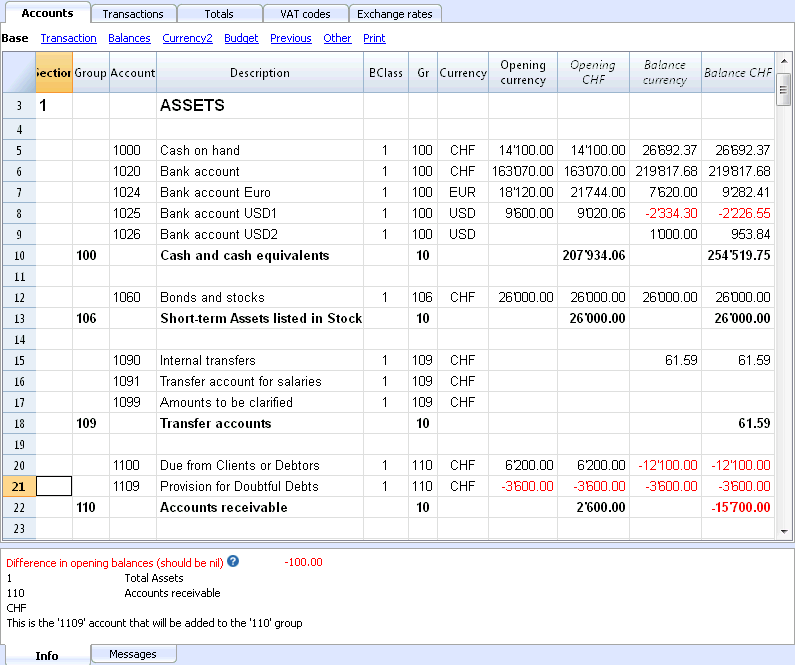
In order to resolve this problem, there are two possibilities:
- Insert in the Exchange rate table, Exchange rate column, the official exchange rates at 31.12
- Activate, from the Account2 menu, the Create transaction for exchange rate variation command.
- Open the file for the New Year and update the opening balances.
- Open the file of the New Year
- Insert in the Assets or the Liabilities (Accounts table), according to the situation, a new account Unrecorded Exchange rate differences or record the amount in the 1090 Internal tranfers account (as in the following example)
- In the Opening Currency column, insert the amount corresponding to the exchange rate difference.
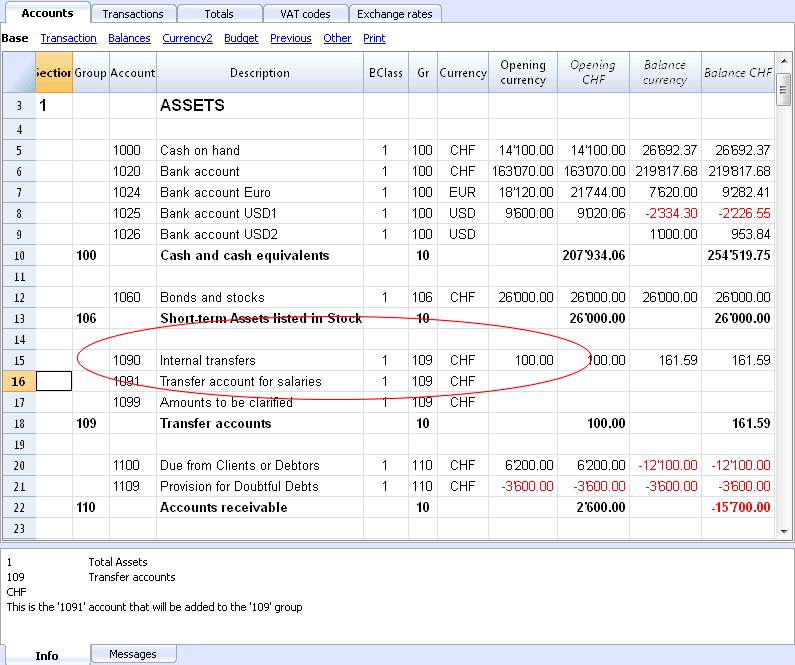
- At 01.01, the exchange rate difference account has to be put to zero by means of a transaction (Transactions table), using the account related to the exchange rate differences (Exchange rate profit/loss) of the profit/loss statement as its counterpart.
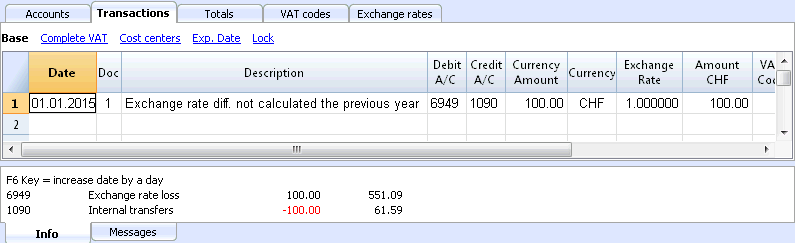
After the transaction to arrange the exchange rate differences has been made, the account that has been used should have a balance of zero, or equal to the amount corresponding to the balance prior to the transaction.
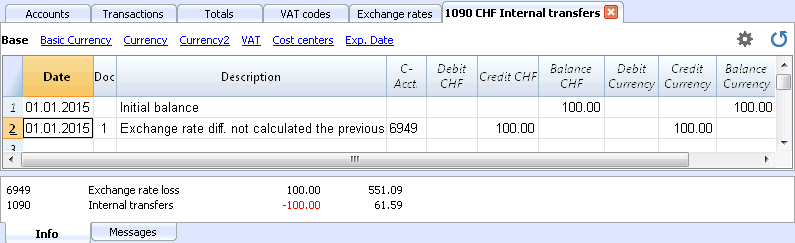
Exchange rates table
Before entering multi-currency transactions it is necessary to define the parameters of the used currencies in the Exchange rates table.
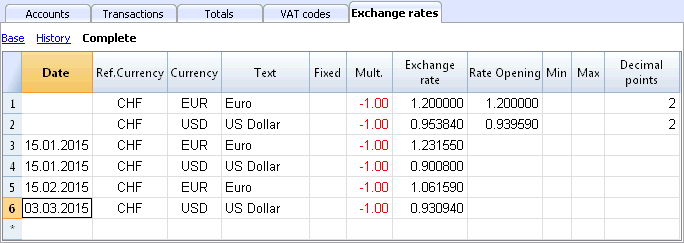
Columns of the Exchange rate table
Date
The date for the exchange rate.
-
Exchange rate rows without date. Actual and Opening exchange rate.
For each used foreign currency, it is necessary to have a row in the Exchange rate table with an exchange rate and without a date.- Exchange rate
This is the one that is considered to be the most recent and also the closing exchange rate.
It is being used for the calculation of the Balance Calculated column (Accounts table) and always when there is no historical exchange rate. - Rate Opening
It is being used to convert the opening balance amounts of foreign currencies into the opening balance amounts of the basic currency of the accounting.
- Exchange rate
-
Rows with a data (historical exchange rates)
In the here indicated cases, the program chooses the exchange rate with a the date equal to the transaction row or with the closest preceding date to that row.- If you have an historical exchange rate, the value in the Exchange rate column will be proposed as default change when you insert a new transaction;
- When transactions for exchange rate variations are being created and the option to use the historical exchange rate is being activated;
- When entering an exchange rate with a date, an Opening exchange rate should not be indicated.
Ref. Currency
This is the currency that serves as the basis for the exchange rate (the CHF in our example.)
Currency
This is the destination currency, the one into which the value of the “Ref. Currency” will be converted.
Text
A text to indicate the foreign currency that we are dealing with.
Fixed
True or false. If there is a fixed exchange rate, enter Yes in this column. The used exchange rate is specified in the Exchange Rate column.
Mult.
The multiplier is usually 1, 100 or 1000 and is used to obtain the effective exchange rate. The multiplier is used for currencies which have a very low unit value in order to avoid having to insert exchange rates with many zeros. The multiplier can also be negative (-1). In this case, the program will use an inverted exchange rate or else it will act as if the currencies inserted in the Currency and Reference Currency columns had actually been inverted. Do not alter the multiplier once there are already transactions in the same currency, otherwise the program will signal a transaction error due to erroneous exchange rates.
Exchange rate
This column shows the actual exchange rate or the closing exchange rate for the currency compared to the reference currency.
It is also being used for calculating the exchange rate differences. Before calculating the exchange rate differences or closing the accounting, this value must be updated by entering the closing exchange rate.
The exchange rate and the multiplier are being applied according to the following formulas
- With multiplier > 0
Currency amount = Ref. currency amount* (exchange rate / |mult.|)
- With multiplier < 0
Ref. currency amount = Currency amount * (exchange rate / |mult.|)
Opening Exchange rate
This is the exchange rate at the moment the accounting is opened. To be indicated only on a row without date.
- It is used to convert the opening amount of the foreign currency into the opening amount of the accounting’s basic currency.
- Should be corresponding to the closing exchange rate of the preceding year.
If the closing exchange rates are not equal to the opening exchange rates, the Assets and Liabilities might result into different totals; see Differences in the Opening Balances. - The opening exchange rate should never be changed in the course of the year, otherwise exchange rate differences are being created in the total of the opening balances.
- When creating a new year or when updating the opening balances, the program defines the opening exchange rate with the value indicated in the Exchange rate column (row without date) of the accounting of the previous year.
Minimum
This column shows the minimum exchange rate accepted. If a lesser exchange rate is used during the entry, there will be a warning.
Maximum
This column shows the maximum exchange rate accepted. If a greater exchange rate is used during the entry, there will be a warning.
Decimal Points
This column shows the number of decimal points to be used when rounding the amounts in currency2.
Modifications in the Exchange rate table
- Modification of the Opening exchange rate
The next time you recalculate the accounting, the balances in basic currency of the accounts will be recalculated with the new exchange rate. Therefore, pay attention when modifying the Opening exchange rates once you have inserted the opening balances.If you modify the Opening exchange rates and there are opening balances, it is important to recalculate the accounting.
- Modifying the multiplier
-
When changing the multiplier of a currency already used in the Transactions table, the program will report a warning as soon as the accounting is being recalculated or will move to the transaction row.The transaction amount and the correct amount in the basic currency will have to be reentered.
- When the accounting is being recalculated, as a result the opening balances in basic currency will be recalculated.
-
Direct an indirect exchange rates
- Direct exchange rates are those where the basic currency and the foreign currency are being indicated on the same row.
In the example below there are direct exchange rates USD->EUR and USD->TRL.
- Indirect exchange rates are those where a direct exchange between two currencies is not being indicated (not recommended).
The exchange rate is deducted by the programn based on other combinations of entered exchage ratesIn this example, the EUR->TRL exchange rate has not been defined, and the program relies on combining the USD-EUR and USD-TRL.
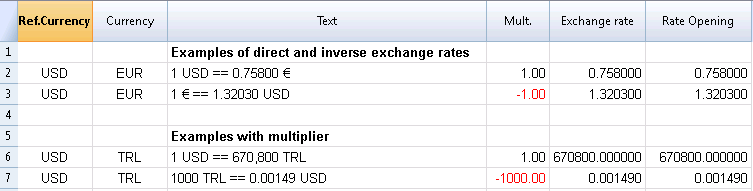
Incompatible exchange rates from previous versions
When the basic currency is entered as the reference currency, the exchange rates with a multiplier greater than 1 can present calculation differences between Banana 8 and the previous versions. In these rare cases, while opening an accounting file of a previous version, a warning message appears and the file is being opened as "read only".
- Open the file in Banana 8 and confirm the warning message;
- Recheck the accounting (Shift + F9);
- The warning messages "Transaction multiplier is not the same as the one in the Exchange rate table" can be ignored;
- Verify whether the balances and the result of the accounting period present differences compared to those displayed in earlier versions. If there are no differences, just save the accounting under a new name; otherwise, it is necessary to proceed as follows:
- In the Exchange rate table, for the exchange rates with a multiplier greater than 1, correct the exchage rate by multiplying it with the value of the multiplier and define the multiplier as 1. For example, if we have a multiplier of 100 and an exchange rate of 0.9944608, correct the exchange rate to 99.44608 and the multiplier to 1;
- Recheck the accounting (Shift + F9);
- The warning messages "Transaction multiplier is not the same as the one in the Exchange rate table" can be ignored, or it is possible to delete them by clicking, in the corresponding transaction row, on the amount in basic currency and by pressing the F6 key;
- Verify whether the balances and the result of the accounting period correspond with the ones indicated in earlier versions;
- Save the file under a new name;
- At this time, you can define the exchange rates and the multiplier in the preferred format, reverse or direct, with or without multiplier, verifying the balances and the result of the accounting period after each modification.
Transactions
Explanations of the columns
In the Transactions Table of the multi-currency accounting, other than the columns of the double-entry accounting, there are the following extra columns:
- Currency amount
This is the amount of the currency specified in the column with the currency symbol.
This amount is used by the program to update the balance of the related account in currency. - Currency
This is the currency symbol of the currency to which the amount refers.
The currency symbol has to be the Basic currency, specified in the File and accounting properties, or the currency symbol of an annount indicated in the columns Debit A/C or Credit A/C.You can also use a different currency as long as the indicated Debit A/C and the Credit A/C are Basic currency accounts.In this case the amount in currency is used as a reference, but will not be used for accounting purposes - Exchange rate
Used to convert the foreign currency amount in its Basic currency equivalent. - Amount in Basic currency
The transaction amount, expressed in Basic currency.
This amount is used by the program to update the balance of the related account in Basic currency - Exchange rate multiplier
Normally not visible in the view, this value is multiplied by the exchange rate.
Types of entries in the multicurrency accounting

Please note
All amounts, those in basic currency as well as those in foreign currency, have to always be entered into the Currency Amount column.
For each transaction, there are two accounts (debit account and credit account). In the program, only one foreign curency per transaction row can be used. So there can be the following direct combinations:
- Entries between two accounts in basic currency with the amount in basic currency. (in the image, transactions n.1 in the Doc column)
The account currency is the basic currency. - Entries between two accounts in basic currency with the amount in foreign currency (Doc 2)
The indicated accounts are in basic currency, but the currency symbol and the amount in currency, indicated in the transaction row, are not in basic currency, but in a different currency.To insert the different currency, the user has to manually change the currency symbol.This is being used when one goes abroad and money is being changed in order to pay in local currency. In this case we do not have a specific account.For the calculation of the balance (both accounts being in basic currency) only the amount of basic currency column is being used. - Entries between an account in foreign currency and one in basic currency (Doc 3)
The currency needs to be the one of the account in foreign currency.
For the calculation of the balance of the account in foreign currency, the program uses the amount in foreign currency and for the balance in basic currency, the program uses the amount in basic currency. - Entries between two accounts with the same foreign currency (Doc 4)
The currency needs to be the same as account currency of both accounts. - Entries with two accounts in different foreign currencies (Doc 5)
For example, the bank makes an exchange operation between two foreign currencies:
In this case, the transaction needs to be recorded on two rows.
The amount in basic currency needs to be the same. It is useful to use an amount close to the current exchange rate to avoid excessive exchange rate differences.
In order for the amounts in basic currency to be equal, the amount in basic currency needs to be indicated manually, and the program will calculate the exchange rate. - Exchange rate differences (Doc 6)
The goal of this transaction is to realign the balance of the Basic currency account with the equivalent of the Foreign currency account at today's exchange rate.
On the Foreign currency account, only the amount in Basic currency related to the exchange rate differences is being recorded.
They are automatically generated with the Create transaction for exchange rate variation command.- For the exchange rate profits, the program automatically indicates the account to be revaluated in debit and the exchange rate profit account in credit. The exchange rate profit account is indicated in the File and Accounting properties (Basic Data), or in the specified account -> Exchange rate differences account column of the "Other" view (intended for one or several specific accounts).
- For the exchange rate losses, the program automatically indicates the account to be revaluated in credit and the exchange rate loss account in debit. The exchange rate loss account is indicated in the File and Accounting properties (Basic Data), or in the specified account -> Exchange rate differences account column of the "Other" view (intended for one or several specific accounts).
- The Currency amount is being left empty
- The Curency symbol is the basic currency
- In the Basic currency amount column, the amount of the revaluation of the account (profit or loss) is being indicated.
Establishing the exchange rate
The accountant is the one who decides which exchange rate to use for each single operation. Generally, the following rusles are being applied:
- For normal operations, the exchange rate of the day is being used
- For buying or selling currency, the values indicated by a money exchange office or a bank are being used.
First the amount in foreign currency is being indicated in the program and then the amount in basic currency. The program calculates the exchange rate. The exchange rate indicated by the bank can be slightly different, because banks specify exchange rates with few figures after the decimal point and often round the amounts. - When several operations with the same exchange rate are being recorded, it is useful to update the exchange rate in the Exchange rate table, so that the program can automatically apply it.
- For operations from abroad that are subject to VAT, the national authority might impose a standard exchange rate. In this case, that exchange rate should be inserted in the Exchange rate column of the transaction
- To purchase real estate or equity investments, an historical exchange rate is being used. In that case, a currency symbol needs to be created in the Exchange rate table (for example USD1) with an historical exchange rate, that is not being subject to the fluctuations of the exchange rate.
One can create as many currency symbols as desired for all historical exchange rates.
Transactions with VAT
The VAT account and the account from which the VAT is being deducted have to be in basic currency. It is impossible to use a VAT code to deduct the VAT from a foreign currency account. In order to record operations with VAT that have accounts in foreign currency as their counterpart, two transaction rows have to be used:
- First, the amount of the purchase is being recorded on an Internal transfers account in basic currency and the related VAT code is being applied. The amount in basic currency has to be calculated using an exchange rate in accordance with the requirements of the Tax administration.
- In a second row, the balance of the Internal transfers account is being put to zero; as its counterpart, the account in foreign currency should be entered.
The amount used for this transaction, both in basic currency and in foreign currency, has to be excluding VAT. Obviously, the exchange rate that has to be used is the same one as the one being used in the preceding transaction.
In the example, the basic currency is the CHF. We are dealing with a national purchase, but paid from a foreign curency account (EUR).
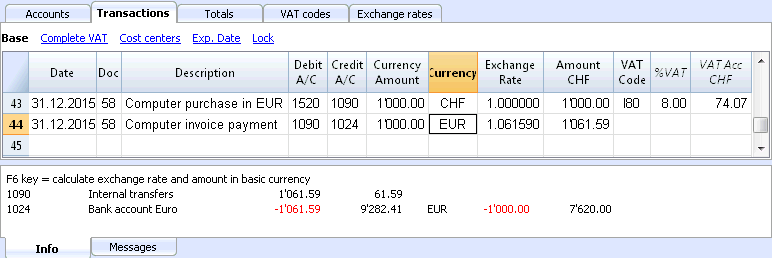
Automatisms while entering multicurrency transactions
When a new transaction is being entered, the data in the above mentioned columns have to be completed.
When some values of the transaction row are modified, the program completes the transaction with the predefined values. If these values do not satisfy the user's requirements, these have to be modified in the transaction row.
The modification of the values in the Exchange rate table have no effect on already entered transaction rows. Thus, when the exchange rate in the Exchange rate table is modified, this has no influence whatsoever on already inserted transactions.
- When the amount in currency is entered and there is either a Debit A/C or a Credit A/C, and no other values are entered, the program operates as follows:
- the currency symbol is retrieved from the account in use, giving priority to the account that is not in basic currency;
- the exchange rate, defined in the Exchange rate table, is applied with the following logic:
- the historical exchange rate is applied, with a date earlier or equal to the transaction date
- tf there is no historical exchange rate to be found, the exchange rate from the row without date is applied.
- the multiplier, defined in the Exchange rate table, is applied or the number 1 if it is the basic currency;
- the amount in basic currency is calculated.
- When the amount in currency is modified (and there are already other values present), the program operates as follows:
- the amount in basic currency is calculated with the existing exchange rate
- If the currency symbol is modified the program operates as follows:
- the exchange rate with the multiplier is applied and the amount in basic currency is calculated (like above)
- If the exchange rate is modified the program operates as follows:
- the amount in basic currency is calculated using the entered exchange rate
- When the amount in basic currency is modified the program operates as follows:
- the exchange rate is recalculated.
More help
- While being positioned on the Currency Amount column and pressing the F6 key, the program rewrites all values with the earlier explained logic, as if there were no values present. This feature is useful when the Debit A/C or the Credit A/C is modified.
- If there is a registration with a single account in basis currency (in 'Multiple transcations' - see Transaction types) and its value of the column 'Currency' has been changed manualy in a currency symbol of a foreign currency, it is necessary to be positioned on the cell of the column 'Currency' and press the F6 key in order to update the Exchange rate and calculate the amount in basis currency.
- Smart fill for the Exchange rate column
The program suggests several exchange rates, picking them up from the Exchange rates table or from exchange rates previously used in the transactions.
Info window
In the info window, the program indicates:
- Differences, if any, between the Debit and Credit total movements in baskic currency
- Explanation on the different uses of the F6 key
For the accounts related to the transaction row on which one is positioned, the program always indicates in the Info windows:
- the account number
- the account description
- the transaction's amount in basic currency
- the current account balance in basic currency
- the account currency symbol
- the transaction's amount in the account currency (if different from the basic currency)
- the current account balance in currency (if different from the basic currency)
Data transfer from earlier versions
In version 4 or earlier, the absence of a currency symbol in the Transactions table was being interpreted as a transaction in basic currency.
In version 7 and in version 8, each transaction needs to have its own currency symbol. Therefore, when you update from version 4 to version 7 or 8, in the accounting file, the transactions without a currency symbol need to be completed.
Exchange rate differences
At the latest when the accounting period is being closed, the currencies need to revaluated in Basic currency, creating adjustment transactions for exchange rate loss or gain, due to the fluctuations of the exchange rates (for the theoretical aspects, please check Revaluations and exchange rate differences).
The Create transaction for exchange rate variation... command, from the Account2 menu, calculates the revaluations for the foreign currencies accounts.
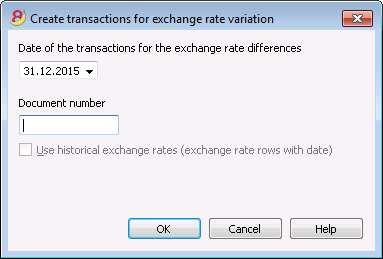
Date of the transactions for the exchange rate differences
Enter the date your exchange rate differences transactions should have.
The program will suggest the final date of the current month, related to the last entered transaction.
If there are transactions for exchange rate differences with the same date, the program asks whether they should be replaced.
The program considers the transactions for the exchange rates differences as existing if they have the same date, doc, description, accounts and currency and when there is no amount in the account currency.
Document number
Enter the document number your exchange rate differences transactions should have.
Use historical exchange rates (exchange rate rows with date)
For the calculation of the exchange rate differences, the program uses the exchange rates of the Exchange rate table without a date (the most recent exchange rates). With the option Use historical Exchange rates, the program instead uses the exchange rates of the Exchange rate table with an equal or earlier date than the one indicated.
Values used to create the transactions
For more information, we refer to our page Multi-currency transactions.
Amount of the transaction
- Transactions for exchange rate differences are being created only for the accounts in foreign currency which, at the specified date, have a different balance in basic currency compared to the calculated one.
- For the amount in basic currency, the difference between the account balance in basic currency and the account balance in foreign currency converted in basic currency is being used.
Account balance
For the calculation of the exchange rate differences, the balances in the account currency and in basic currency are being used, at the specified date.
Exchange rate profit and exchange rate loss accounts
As exchange rate profit and loss accounts are being used, in order of priority:
- The indicated accounts entered in the specific column of the chart of accounts.
- The exchange rate profit & loss accounts indicated in the File and Accounting properties.
Position of inserted rows
If, while imparting the command, you find yourself in the Transactions table, the rows are being inserted at the position of the cursor.
Otherwise, they will be inserted at the end or at the previous position in case they are replacing existing transactions.
Before using the command
- In the File and Accounting properties of the File menu, Foreign Currency section, make sure that the Exchange rate profit and loss accounts are being indicated. It is equally possible to indicate the same account for both the exchange rate profits or losses.
- Make sure that the accounts in foreign currency are being updated and that the balances in foreign currency of these accounts (for exemple bank accounts) correspond with the balance indicated by the bank.
- Update the current exchange rates of the Exchange rate table.
You should indicate the closing exchange rates or those of a period's end in the rows without a date, in the Exchange Rate column (do not modify the opening exchange rate in the Rate Opening column). In order to calculate the Exchange rate differences, the program uses the exchange rates of the rows without a date. If these last ones are absent, the program gives an error message.
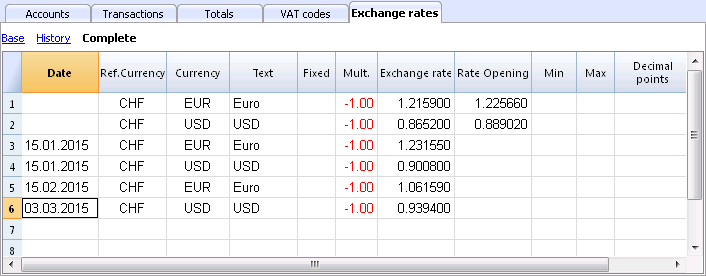
Exchange rates for the New Year
To have the Opening balances of the New Year in Basic currency correspond exactly with the closing balances of the preceding year, the Opening Exchange rates of the New Year, indicated in the Exchange Rate table, have to be the same as those being used for the closing of the accounting, so:
- The closing exchange rates have to be indicated in the Exchange rate column of the rows without a date;
- The opening exchange rates have to be indicated in the Rate Opening columns of the roes without a date.
The procedure of creating a new year or of the updating of the opening balances, copies the closing balances (Exchange rate column, rows without date) of the previous year into the opening exchange rates (Exchange rate table, Rate Opening column, rows without date) of the new year's file.
Account card
Columns and views of the account card
In the Account card, there are three groups with of columns with transactions Debit, transactions Credit and the Balance in different currencies.
- Basic currency
Indicated are the Opening Balance, the Transactions, and the Balance in Basic currency. - Account currency
The Transactions in the Account currency are being indicated.
When the accounts are in Basic currency, these values are identical to those of the Basic currency. - Currency2
For every transaction, the amount in Currency2 is being indicated. The amount in Currency2 is the equivalent of the amount in Basic currency, converted at the actual rate for the Currency2 currency symbol.
Please consult Exchange rates and accounting issues. - Base view
At the same time, the columns in Basic currency and the columns in the Account currency are visible.
In the column headers, the related currencies are being indicated.
With the appropriate commands, it is possible to modify the disposition of the columns and create other views.
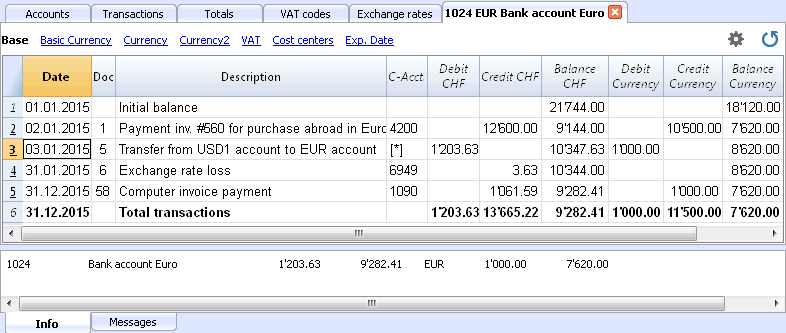
Data editing
It is not possible to modify the data in the Account card. Double-click on the (underlined) row number to go back to the original corresponding row of the Transactions or Budget table. More details are available on the Account card page (paragraphe Updating the Account card).
Info Window
In the lower part of the screen, the Info window, the values of the accounts related to the active transaction are being indicated.
- Account number
- Account description
- Transaction amount of the account in Basic currency
- Actual Account Balance in Basic currency
- Account's currency symbol
- Transaction amount of the account in the Account currency
- Actual Account Balance in Account currency
Enhanced Balance Sheet
The Enhanced Balance Sheet in the multi-currency accounting is done the same way as the one in double-entry bookkeeping. Information is available at the following link: Enhanced Balance Sheet.
The difference consists in the fact that the foreign currency accounts report the amounts in foreign currency as well as in the basis currency (amount converted).
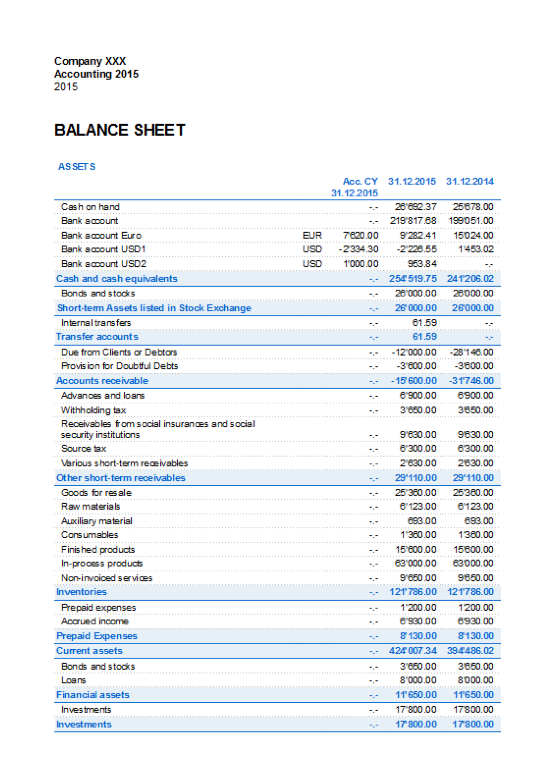
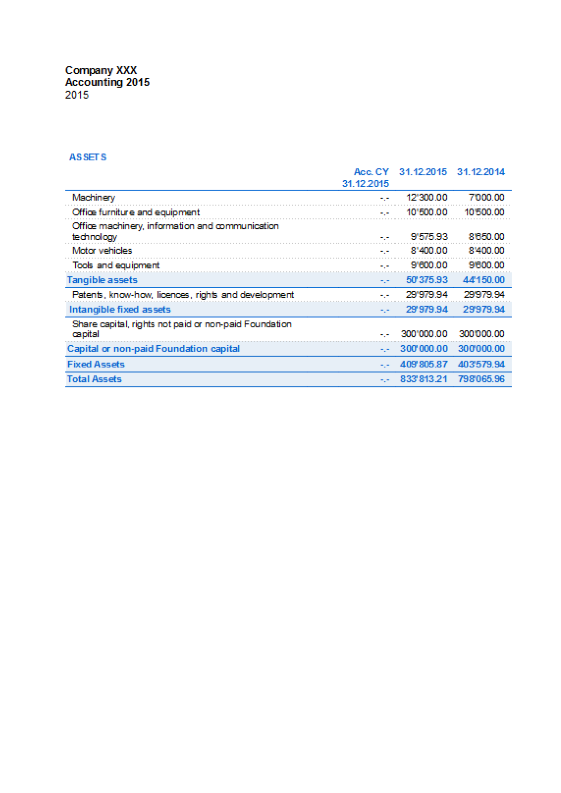
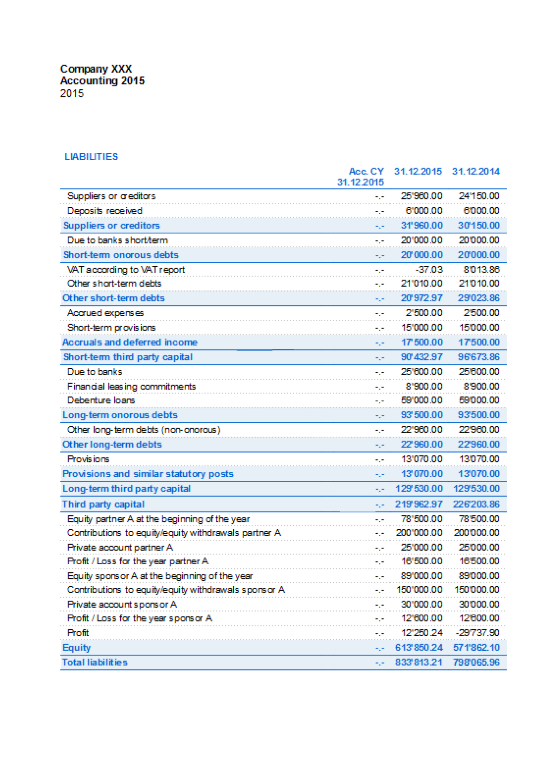
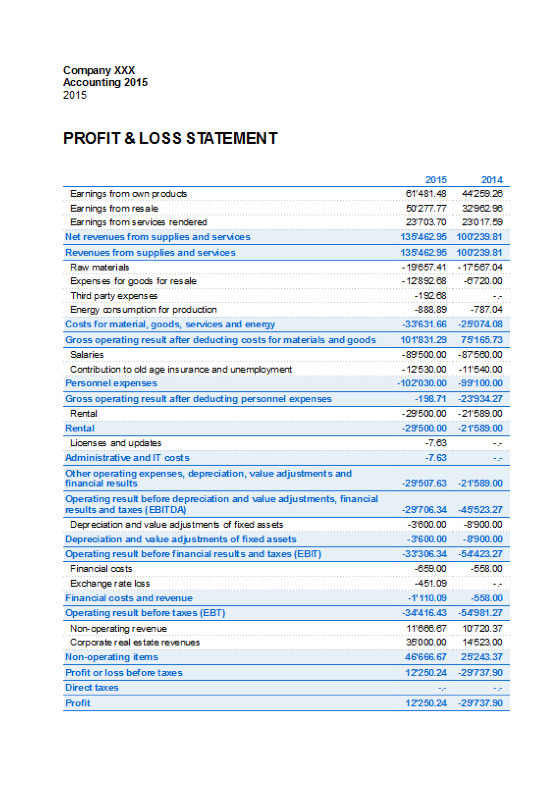
Enhanced Balance Sheet by groups
The Enhanced Balance Sheet by groups in multi-currency accounting is done the same way as the one in double-entry bookkeeping. Information is available at the following link: Enhanced Balance Sheet by groups.
The difference consists in the fact that the foreign currency accounts report the amounts in foreign currency as well as in the basis currency (amount converted).
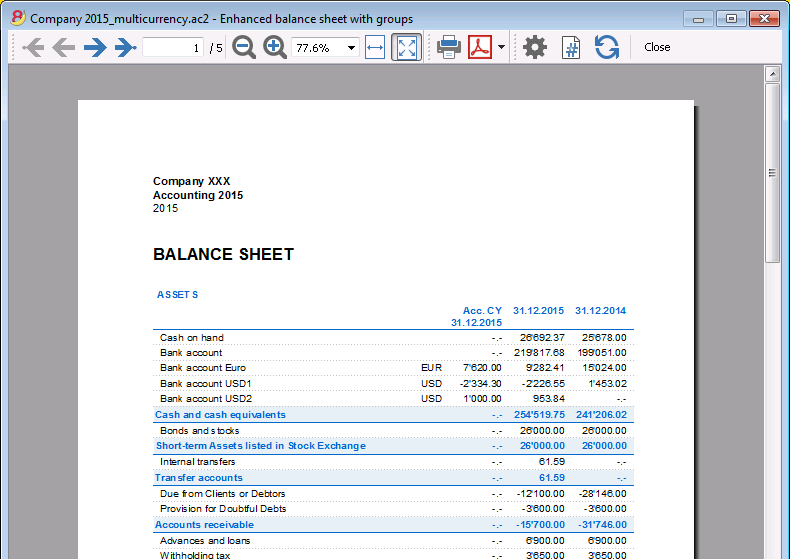
Accounting Reports
Accounting Reports in multi-currency accounting are done the same way as the ones in double-entry bookkeeping. Information is available at the following links: Accounting report; External accounting report.
Income & Expense accounting
Introduction
Income & Expense accounting is the ideal tool to manage the accounts of small to medium size companies, associations, private enterprise or project planning. It can be configured with or without VAT. On the other hand, it does not have the multi-currency options, that you will find in the double-entry book keeping version.
It does include:
- Income & Expense - allows you to manage income and expense for several accounts.
- Cash book - used to keep track of the income and expenses of one single account .
Features
- Manages your balance sheet and income statement (assets, liabilities, income and expense)
- VAT option allows VAT calculations and VAT tax returns
- Process all your accounting records: accounting journal, account cards, periodical and annual reporting
- Lets you manage your Cost Centres and their Segments
- Multiple options to present your data
- Export to Excel, Html, Xml, Pdf
- Import various types of data files.
Tables and Properties files
Income & Expense accounting contains the following tables:
- Accounts
Where you find the Chart of Accounts, the opening balances and define your groupings. - Categories
Define the categories of Income & Expense here, the cost centres and segments. - Transactions
Record your transactions here. - VAT Codes
If you have selected the VAT option, enter your VAT codes here. By selecting one of the VAT templates, VAT codes will be allocated correctly, allowing you to have a facsimile of your official VAT statement. - File and accounting properties
- Manage the general settings of your accounting here.
Immediate information
The account balances will be displayed instantly in the Accounts and Categories tables, after the income and expense recordings. Balances will be adjusted automatically after each registration of a transaction and you will not need to require a specific report to have an overview of your accounts, which you can call up via the Accounts and Categories tabs.
Support
- Detailed information on the different functionalities of the program, with concrete examples and screenshots of the software, for your use
- Free support for one year included.
Topics similar to Double-entry accounting
Commands
Printouts
Getting started
In order to start working with your Income & Expense accounting, proceed as follows:
- Download the Banana Accounting 8 software
- Install Banana Accounting 8 software by entering your license key.
Creating a new accounting file
- From the File menu, activate the New command
- Select the Income & Expense accounting group and the Income & Expense accounting File (with or without VAT)
- Select the Examples/Templates according to your language and nation
Banana provides predefined templates.
You may download:
- from the program - select the language / country and choose the model that suits you
- Clicking the button Online Templates - you will access our Apps page internet site, where all existing accounting templates are available free of charge. You can run a detailed search by entering the language, country, and category of activity (company type, non-profit, independent ...).
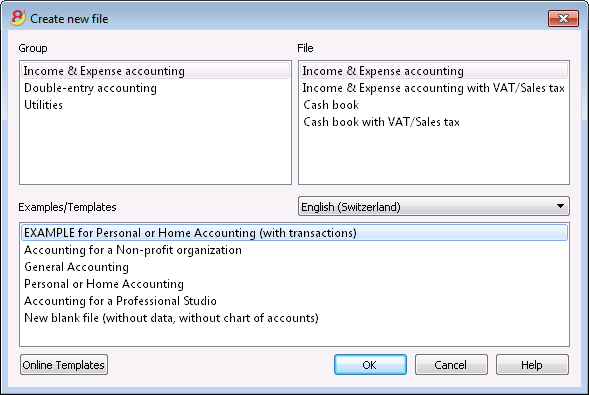
Setting up the File properties
Set up your own data from the File and Accounting properties command and save with your own file name.
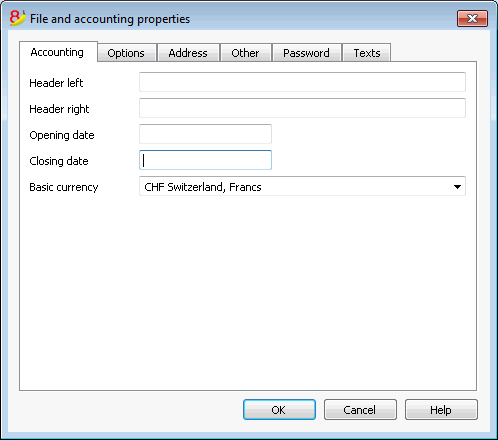
Customize the Accounts table
In the Accounts table, you can customize the estate accounts, according to your own needs:
- you can change the account numbers
- you can change the Description
- In the Opening column you need to enter your opening balances
Please remember, that for the Liabilities' accounts (f.ex. debts), the opening balance should be preceded by the minus (-) sign.
This operation needs to be executed only the first time using Banana Accounting, since from then on, every end of the year, when creating a New Year (Account2 menu, Create New Year command), the opening balance will be automatically transferred.
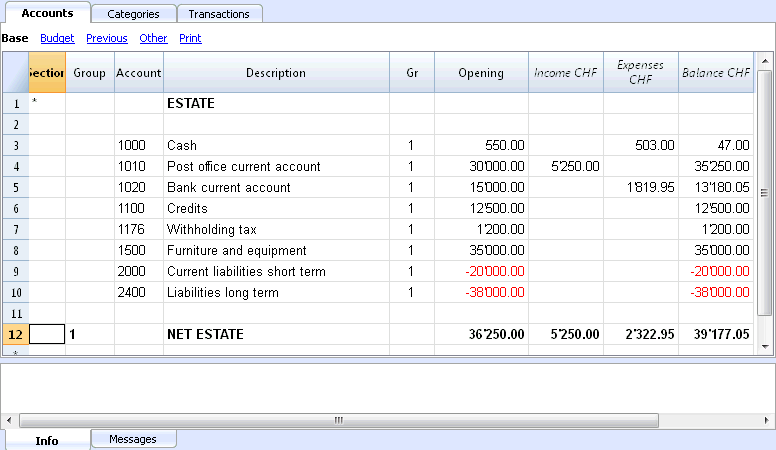
Customize the Categories table
In the Categories table, customize the income (earnings/revenue) and expense (expenses/costs) categories.
The Category numbers can be amended, as well as the Description.
The categories don't and must not contain an opening balance, in order to determine the result of the accounting year.
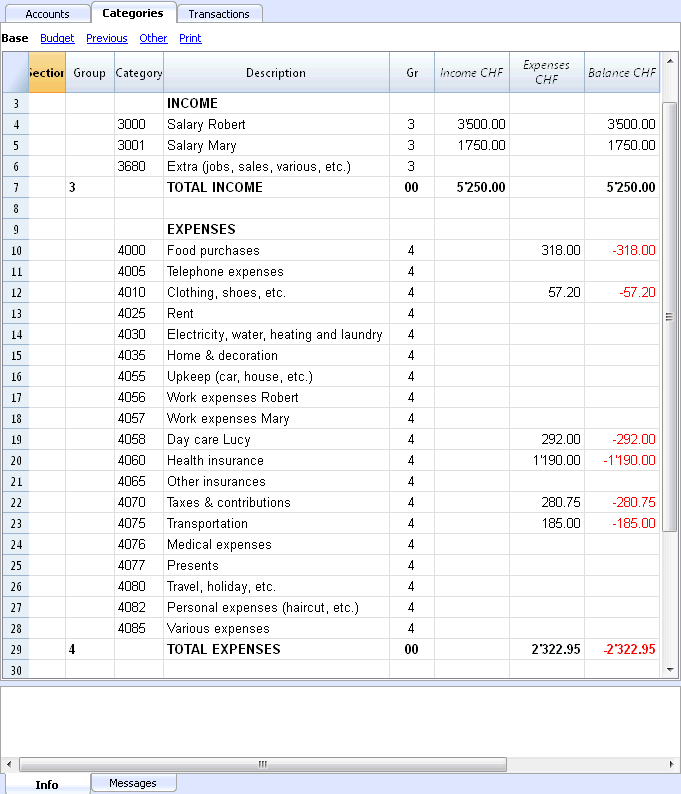
Transactions table
In the Transactions table, the daily income and expense transactions are entered, indicating the account, for which the transaction was made and the category to which the income or expense is attributed.
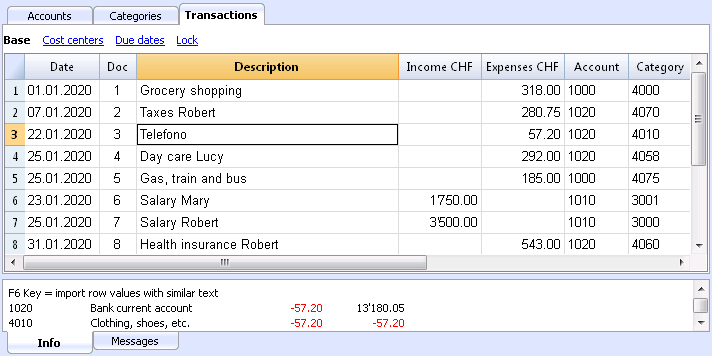
In the appropriate columns:
- Enter the date
- Enter the document number that is manually assigned to the paper document. This allows you to easily find documents, once the accounting transaction has been entered.
- Enter a description
- In the Income columns enter the income amount
- In the Expenses column, enter the expense amount
- In the Account column enter the account number (it has to be an existing account in the Accounts table, ex. Bank)
- In the Category column enter the expense or income category (it has to be an existing category in the Category table).
Speeding up the recording of the transactions
In order to speed up the recording of your transactions, you can use:
- the Smart fill function that allows the automatic autocomplete of data that have already been entered at an earlier date.
- the Recurring transactions function (Account2 menu), used to memorize recurring transactions into a separate table.
- import of your bank or post office statement.
Transactions with VAT
In order to enter transactions with VAT please proceed as follows:
- from the File menu, choose New command and choose Income /Expenses accounting with VAT/Sales taxes
- Choose one of the existing templates for your nation of the Income/expenses accounting with VAT type
In order to enter transactions with VAT, please refer to the Transactions page.
Transactions on multiple rows
Transactions on multiple rows, or Composed transactions are transactions involving more than two accounts and credits/debits on multiple accounts or categories (for example when you pay different invoices from the bank account). In this case you need to enter the transaction on multiple rows:
- in the first row enter the total amount of the income or expense and the account from which this amount is debited or credited
- in each subsequent row, enter the income or expense amount in the category column, and enter the appropriate category number.
Each individual amount is recorded on different row. When all the individual income and expenses rows are entered there shouldn't be any differences.
The Account card
The Account card allows you to have a complete list of entries relating to the same account or the same group.
- To open an account card you click once on the account number cell and then click once on the small blue arrow appearing in the upper right corner of the cell.
- To open multiple account cards you must select the Account cards command from Account1 menu.
- To update the account cards, following changes in the Transactions table, you must click on the two circular arrows symbol, located at the top right of the account card.
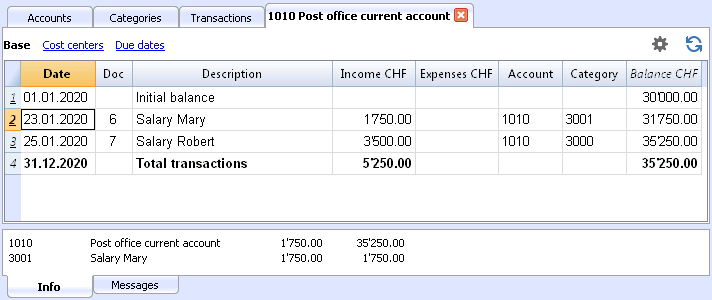
The category card
The Category card allows you to have a complete list of entries relating to the same category.
- To open a category card you click on the account number cell and then click once on the small blue arrow appearing in the upper right corner of the cell.
- To open multiple category cards you must select the Account cards command from Account1 menu.
- To update the category cards, following changes in the Transactions table, you must click on the two circular arrows symbol, located at the top right of the category card.
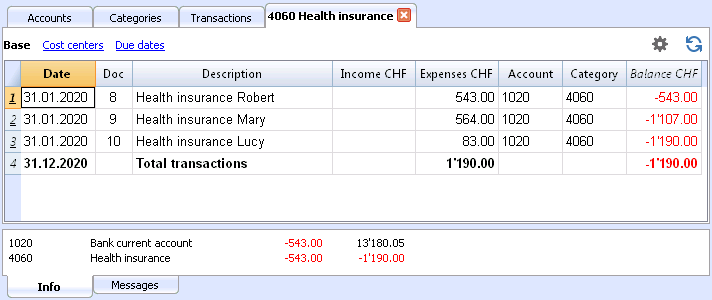
Account cards per period
To open an account card with account balances at predefined dates, click on Account1 in the menu, Account cards ... and click Period selected in the Period tab to insert your selected period.
Consult the Period page for further information.
Print the Account cards
To print an Account card, open it from any table (Accounts or Transactions) and start printing from the File menu.
To print out several or all the Account cards, click Account1 menu, select Account cards and select the Accounts you wish to print. The filter in the window allows you to select automatic selection of all accounts, cost centers, segments, groups etc ...
For further information refer to the Account Cards page.
Enhanced Statement
To view the Enhanced Statement and the Enhanced Statement with groups, choose the Account1 menu and then the Enhanced statement or Enhanced statement with groups command. You can also obtain statements by period.
- The Enhanced statements displays all accounts and categories without any subgroups
- The Enhanced statements with groups displays all accounts and categories also with subgroups
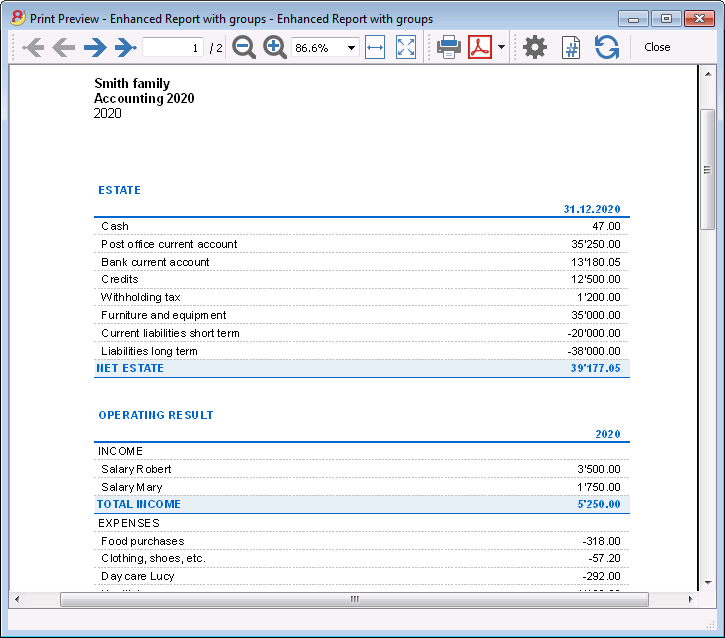
Archive data in PDF format
At the end of the year, when the accounting is done, corrected and revised, you can store all accounting data with the Create Pdf dossier command from the File menu.
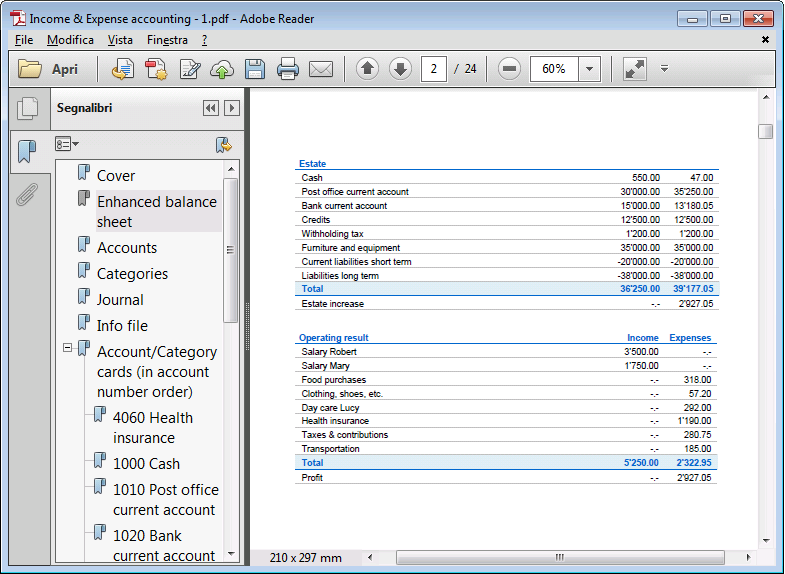
The Budget
Before starting your accounting year, you can create a budget with your assumed expenses and revenue, in order to have control over the financial and economic situation of your company.
The budget can be set in two different ways:
- From the Budget column of the Categories table. For each account the yearly budget is indicated.
In this case, when you process the budget from the Account1 menu, Enhanced statement with groups command, the Budget column shows the amounts that relate to the entire year. - From the Budget table, that you need to manually activate using the Add new functionalities command from the Tools menu.
In this table all estimates are entered as budget transactions, either income or expenses. If you activate this table, the Budget column of the Accounts table is automatically deactivated.
In the Budget table you can setup a detailed budget that takes into account possible variations during the year and in different periods of the year.
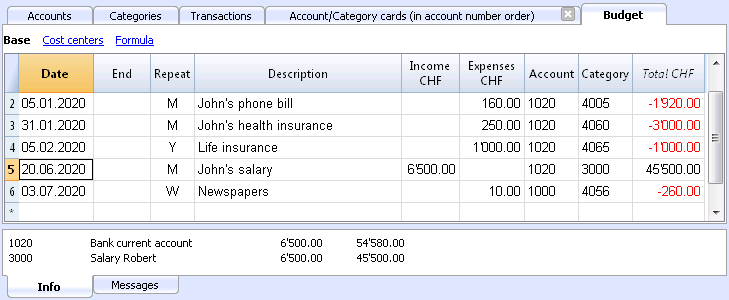
Related document: Transactions, Enhanced statement.
Accounts
Estate accounts are entered in the Accounts table. Only one account is entered in the cash register (cash, bank, postal account ...); In Income/Expense accounting more accounts are entered (cash, customers, suppliers ...) and the accounts that refer to existing debt must have the opening amount with preceded by the minus sign (-).
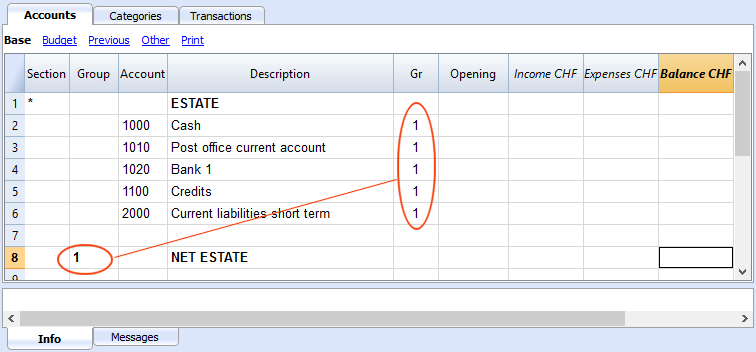
The columns of the Accounts table:
Section
Enter an asterisk to signal a section change. For example, to distinguish Total Assets from Cost Centers.
Values must be entered in the Sections table for presenting the enhanced Statement with groups.
Refer to the Sections page for further details and information.
Group
Values are added up for the categories that have the same GR. They are fundamental for totalization.
Account
Enter the number or initials of the account to be managed (cash, bank, post).
Description
Enter a description for the relative account.
Gr
Enter a value that identifies the category belonging to a specific group.
Opening
Entering an account balance is only necessary if a new file is opened or Banana Accounting 8 software is used for the first time. When creating a new accounting year, balances will be generated automatically.
Income
This locked column displays the balance of incoming entries. The balance will be updated automatically after each registration.
Expenses
This locked column displays the balance of expenses. The balance will be updated automatically after each registration.
Balance
This locked column displays the balance resulting after income and expenses. The balance will be updated automatically after each registration.
Opening balance
The first time Banana Accounting 8 software is used and new file is created, opening an account balances must be entered manually in the Accounts table Opening column.
Balances for Liabilites accounts must be entered preceeded by a minus (-) sign.
When creating a new accounting year, balances for the new year will be generated automatically.
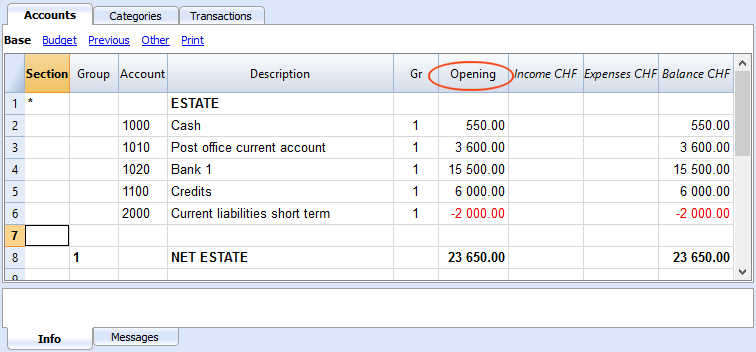
Categories
The headings for Income and Expenses are entered in the Categories table via two principal groupings, which may - in their turn - contain subgroups. The set of categories will determine the profit or loss for the accounting period.
Groupings:
In the example below, there are three principal groupings:
- Group 3 - Total for Categories that have 3 in their Gr column (total Income)
- Group 4 - Total for Categories that have 4 in their Gr column (total Expenses)
- Group 00 - Total for groups 3 and 4 (Total Income and Expenses), which will determine the result for the accounting period.
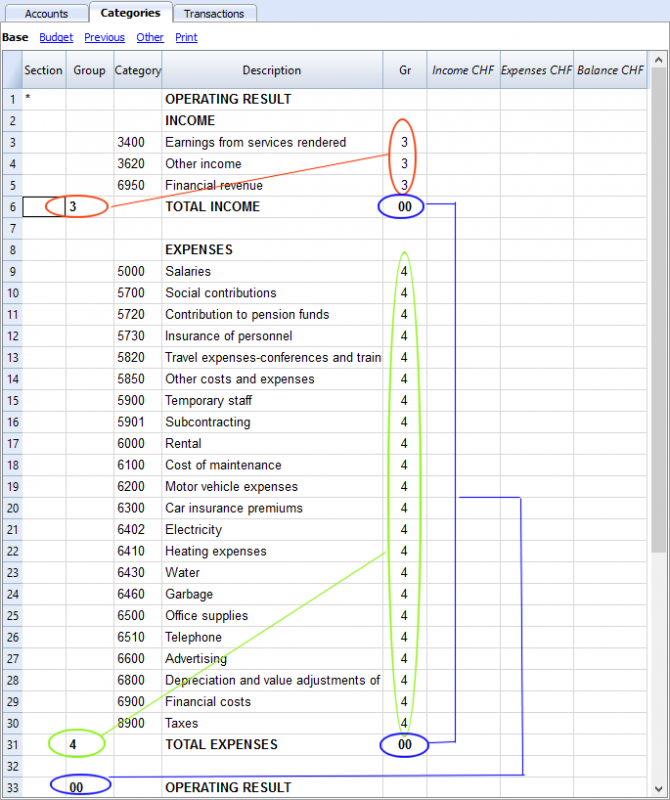
The columns of the Categories table:
Section
Enter an asterisk in the row that contains the title, to signal a section change, that will be displayed in the enhanced Statement with groups.
(the asterisk is inserted in the "Operating Result" title row in our example).
If different sections than Income and Expense are planned, such as Cost and Profit centers, another asterisk may be entered on the respective title row. Refer to the Sections page for further details and information.
Group
Enter an identifier (numerical or sign) identical to the one entered for each category in the GR column. The totals for each category belonging to the same GR will then be added up (in our example, Group 3 totals the Income Category and group 4 the Expenses category)
Description
Enter a description for the relative Income or Expense Category.
GR
Each Category has an identifier that allows the establishment of the totals for the relevant Group (in our example all categories of Income are GR3, because they will be total in Group 3, Total Income.
Income
This locked column displays the balance of incoming entries. The balance will be updated automatically after each registration.
Expenses
This locked column displays the balance of expenses. The balance will be updated automatically after each registration.
Balance
This locked column displays the balance resulting after income and expenses. The balance will be updated automatically after each registration.
Transactions
Avoid mistakes with Banana Accounting Plus
In order to facilitate checking your accounting work and to immediately find differences, in Banana Accounting Plus, our new version, we added the Balance column in the Transaction table. You can now see potential differences on each row and you can correct them right away. It is a very useful feature when closing the accounting period.
Many of our clients have already tried it and are enthusiastic about it. We advise you to switch now to Banana Accounting Plus and take advantage of the many new features.
The transactions are entered in the Transactions table.
For every transaction enter the date, document number, description, incoming or expense, the account and the category.
- Income/Expenses: enter the amount coming in or going out.
- Account: enter one of the Estate accounts (cash, bank, post, clients, suppliers...).
- Category: enter an income or expense category.
Speeding up the recording of the transactions
In order to accelerate the recording of the transactions, you can use
- the Smart fill function that allows the automatic autocomplete of data that have already been entered at an earlier date.
- the Recurring transactions function, used to memorize recurring transactions into an appropriate table.
- importing bank or post office statement.
Examples of transactions without VAT
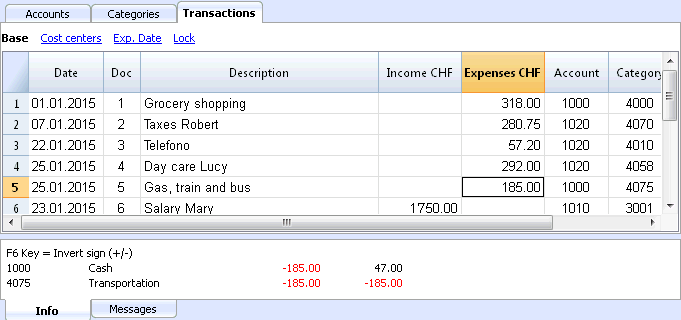
The columns of the Transactions table
Date
Enter the date for the transaction of Income or Expense
Doc
Enter Doc number. The number of the paper document is normally assigned here; this will facilitate retrieval of documents at later dates.
Description
Enter a description for the relative Income or Expense.
Income
Enter Income amount.
Expenses
Enter Expense amount.
Account
Enter the Estate account (cash, bank, Post, clients, suppliers..).
Category
Enter a category of Income or Expense, as defined in the Category table.
Examples of transactions with VAT
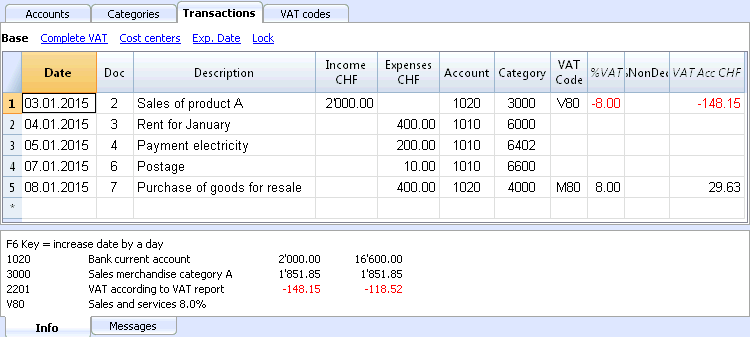
Additional columns
Depending on the type of Income / Expense accounts setup (with or without VAT) there are additional columns where VAT data is entered.
VAT Code
Enter the VAT code referring to a sale or a cost. There must be a code in the VAT Codes table.
Refer to the Transactions page for explanations of VAT codes and further information.
In the Account and Category columns, instead of entering the account and category number you can also write the text you wish to find.
The software will show you the list with all the accounts and categories containing the entered text. With the Arrow down key you can move directly in the list and select the desired account number by pressing the Enter key.
In order to display the movements of an account or a category, after entering the transactions, click on the small blue symbol in the account/category cell (top right corner of the selected cell).
Account and category card
In the account or category card, the presentation of the transactions is very similar to the ones of the Transactions table. If you enter further transactions or make changes (always operated in the Transactions table), you can update the account/category card by clicking the Refresh icon on the right side of the screen.
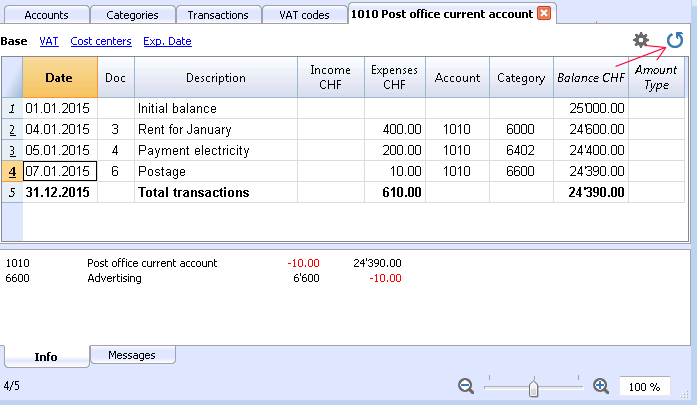
Printouts
Instant information
Account balances, income and expense are on ready display in the Accounts and Category tables.
After each entry of a transaction, balances are adjusted automatically and there is no need to run a report, as you can simply display the Accounts or Categories tables.
Advanced printouts
All printing is run from the Account1 menu, where the different functions for prining are located:
-
Journal by period command. You can display and print the whole table or just a specified period.
-
Account/Category cards command. You may select all cards or define your selection.
Define the required period in the Period tab and click the required settings in the Options tab. Print settings can be saved in the Composition tab so they can be resumed without them to be having defined again. -
Enhanced statement command. You may also print a defined period and various options and compositions may be included.
-
Enhanced statement with groups command. You may also print a defined period and various options and compositions may be included.
-
Accounting report command. The required options are displayed in the Accounts table. Reports are possible for current, previous periods or previous years; each period may contain subdivisions and the compositions can be saved.
Example of printout of Enhanced statement with groups
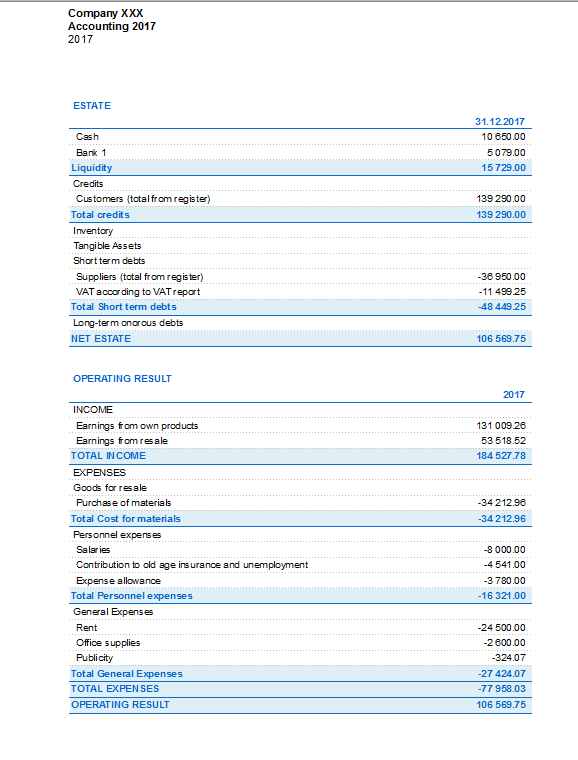
Enhanced statement with groups
This feature is only available in version 7.0.4 or higher. It allows the user to obtain the Enhanced statement with groups, with all the options that are available in the Double-entry accounting.
The Enhanced statement with groups makes it possible to:
- Include all the groups that are present in the Accounts- and the Categories tables nn the printout,
- Exclude groups or accounts individually
- Select a subdivision by period
(for example, in the first semester, one can select to have a subdivision by month or per quarter) - Select a subdivision by segment.
Sections
The sections present in the Accounts- and/or Categories table make it possible to define a set of accounts and categories to be printed with the 'Enhanced statement with groups' command from the 'Account1' menu.
- The sections are indicated in the Sections column of the Accounts- and the Categories table
- An * (asterisk) indicates the beginning of a section
- A ** (double asterisk) indicates the beginning of a subsection
- A # indicates the beginning of the Notes section
- A section ends once the next one begins
- Contrary to the Double-entry accounting, it is not possible to use numerical identications for the sections
- In case no section has been indicated, the program will enter them automatically when the command is used for the first time
- In the Accounts table "Estate"
- In the Categories table "Operating result"
- It is recommended to create separate sections if there are cost centers, segments or clients/suppliers registers.
In this way, it is possible to print reports with just the information that concerns the user.
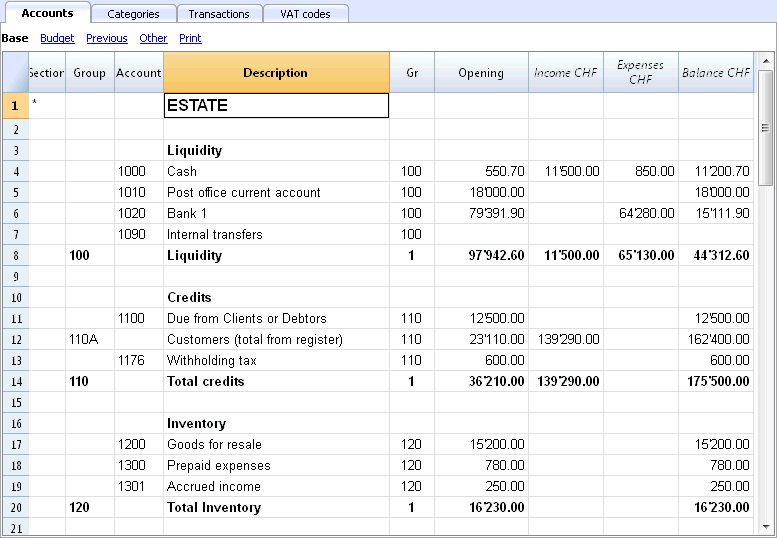
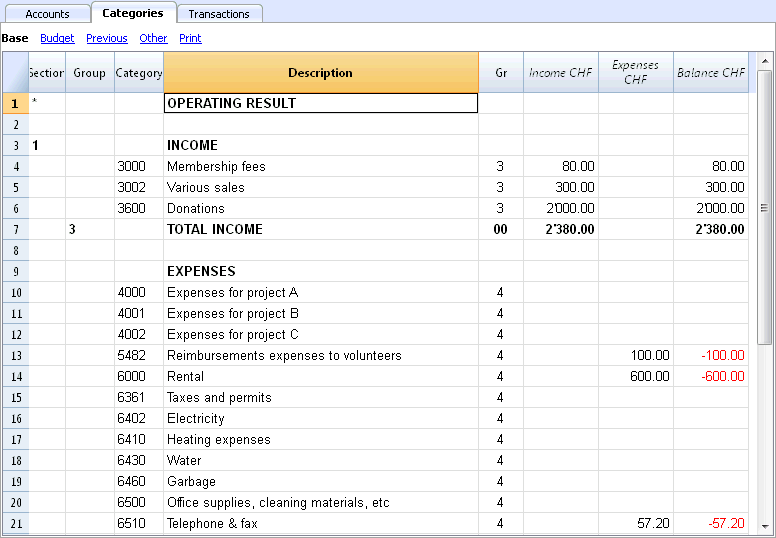
Configurations of Accounts & Categories
In the dialogue window, you can define how to print the accounts and the categories.
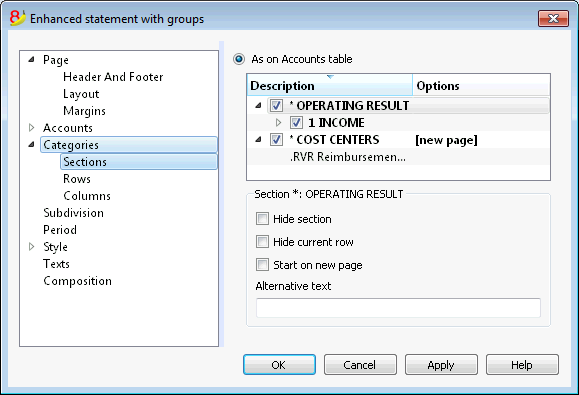
- The accounts, present in the Accounts table, will always be printed with the balances at the end of the indicated period.
- The categories will always be printed with the movements of the indicated period.
Enhanced Statement
- The Enhanced Statement gives an overview of the progression of the Estate situation and the operating result of the year. This function is present in the Income & Expense accounting.
- The Enhanced Statement is calculated and displayed by means of the Enhanced Statement command, from the Account1 menu.
- In the window that pops up, you have the possibility to insert the header that will display on the first page of the Enhanced Statement; furthermore, a series of options can be selected in order to include further details in the printout.
- Transactions without date are being considered as opening transactions and will not appear in the printouts of the Profit & Loss Statement.
See also Print Example.
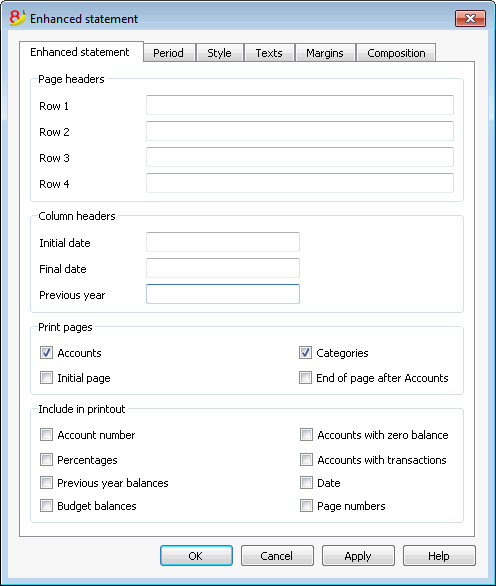
Page headers
Rows 1-4
These rows allow the definition of the Staement's headers.
Column heade
Initial date
Insert the initial date of the accounting.
Data finale
Insert the final date of the accounting.
Previous year
Insert the final date of the previous year's accounting.
Print pages
Checking the boxes you define the options you desire to appear in the statement printout:
Accounts
The accounts will be printed..
Initial page
The initial page of the document with the file headers will be printed.
Categories
The categories will be printed.
End of page after Accounts
The accounts and the categories will be printed on two different pages..
Include in printout
By selecting the boxes, you choose the options that must appear in the printout.
Other Tabs
The explanations for the other tabs are available at the following pages:
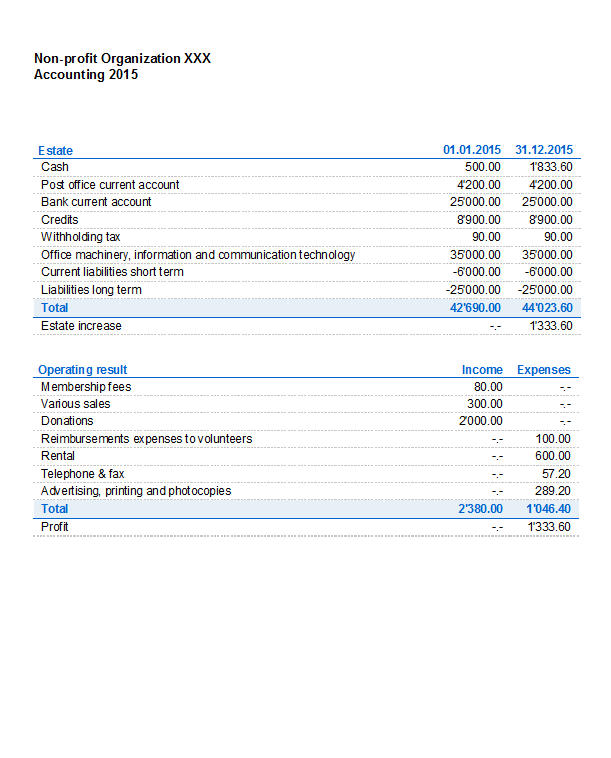
Accounting report
- This command displays the amounts of accounts according to a certain grouping, for a specified period or per subdivision.
- Transactions without date are being considered as opening transactions and will not appear in the printouts of the Profit & Loss Statement.
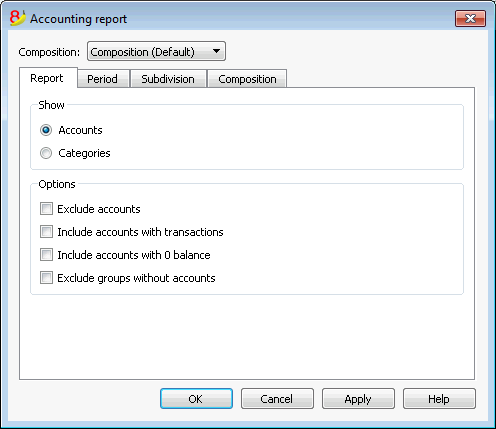
Display
You select the desired grouping scheme:
- Accounts - the Report will show a list of all accounts with the following columns: opening balance, income, expenses and account balance
- Categories - the Report will show a list of all categories with the following columns: opening balance, income, expenses and account balance.
Options
You select the accounts to be included or excluded:
- Exclude accounts - only the categories will be printed
- Include accounts with no transactions - accounts with no transactions will be printed as well
- Include accounts with 0 balance - accounts with zero balance will be printed as well
- Exclude groups without accounts - groups of accounts with zero balance will not be printed.
Other Tabs
The explanations for the other tabs are available at the following pages:
New Year
You can automatically transfer to the New Year in the following ways:
- Open the file of the terminated year and click on the Create New Year command from the Account2 menu.
- Confirm the basic data of the Accounting properties.
- Save the file under a new name.
The program will automatically carry forward :
- The accounts, the opening balances
- The categories will be carried forward without an opening balance, because you start from scratch, in order to determine the business result for the New Year.
Cash book
Introduction
The ideal tool to manage the cash account of small sized companies, associations, private enterprises or project planning.
It can be configured with or without VAT. On the other hand, it does not have the multi-currency functions.
Features
- Manages your cash account, or another estate account and income and expenses
- VAT option allows VAT calculations and VAT tax returns
- Process all your accounting records: accounting journal, account cards, periodical and annual reporting
- Manage the Cost Centers and Segments
- Several possibilites to submit and present your data
- Export to Excel, Html, Xml, Pdf
- Import various types of data files.
Tables and Properties files
The Cash book is part of the Income & Expense accounting type. It contains the following tables:
- Accounts
Where you find the Cash account or another estate account you manage and the relative opening balance. - Categories
Define the categories of Income & Expense here, the Cost Centres and their segments. - Transactions
Record your transactions here. - VAT Codes
If you have selected the VAT option, enter your VAT codes here. By selecting one of the VAT templates, VAT codes will be allocated correctly, allowing you to have a facsimile of your official VAT statement. - File and accounting properties
Manage the general settings of your accounting here.
Immediate information
The account balances will be displayed instantly in the Accounts and Categories tables, after the income and expense recordings.
Balances will be adjusted automatically after each registration of a transaction and you will not need to require a specific report to have an overview of your financial situation, which you can call up via the Accounts and Categories tabs.
Support
- Detailed information on the different functionalities of the program, with concrete examples and screenshots of the software, for your use
- Free support for one year included.
Topics similar to Double-entry accounting
Commands
Printouts
Getting started
To start working with Banana Accounting 8 software, proceed as follows:
- Download Banana Accounting 8 software
- Install Banana Accounting 8 software by inserting the license key.
Creating a new accounting file
- From the File menu, activate the New command
- Select the Income & Expense accounting group and the Cash Book File (with or without VAT)
- Select the Examples/Templates according to your language and nation
Banana provides predefined templates.
You may download:
- from the program - select the language / country and choose the model that suits you
- Clicking the button Online Templates - you will access our Apps page internet site, where all existing accounting templates are available free of charge. You can run a detailed search by entering the language, country, and category of activity (company type, non-profit, independent ...).
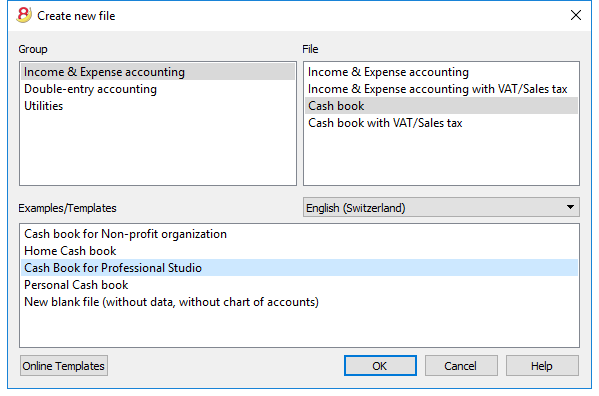
Setting up the File properties
Set up your own data from the File and Accounting properties command and save with your own file name.
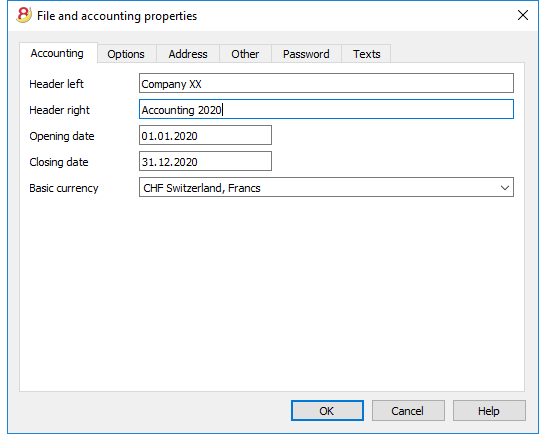
Inserting the opening balance of the account
Enter the account you wish to manage in the Accounts table of the Cash book and the initial amount in the Opening column.N. Activating the Creating a new year ... command in the Account2 menu will automatically generate the opening balances to be carried forward.
Only one account can be entered at a time.
Customizing the Categories table
In the Categories table, customize the income and expense categories, according to your own needs. It is possible to:
- change the category numbers
- change the description
- delete categories
- add categories
- insert subgroups
- delete subgroups
All balances of the categories will determine the result of the accounting year (profit or loss) and must therefore not contain any balances.
Add new categories
If new categories need to be added in an already existing group, proceed as follows:
- Insert an empty row (Edit menu, Insert rows ... command) before the Total of the Group
- Insert the number or sign for the category in the Category column
- Insert the Description that identifies the category
- Insert the identical Gr of the other categories belonging to the Group Total in the Gr column.
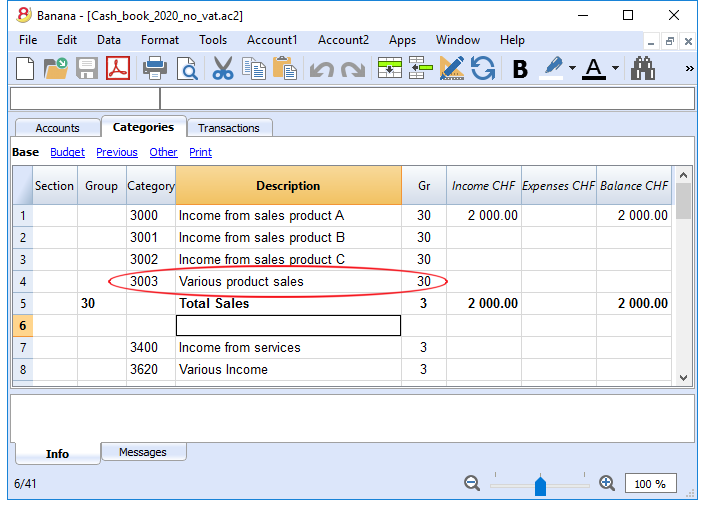
Add subgroups
To add new subgroups, proceed as follows:
- Insert an empty row (Edit menu, Insert rows ... command) where wish to add a new subgroup
- Insert a number or sign in the last empty row of the Group column (in our example 31 - Other income)
- Insert the Description that identifies the new subgroup
- Insert the Group Total number in the Gr column (in our example 3 - Total sales).
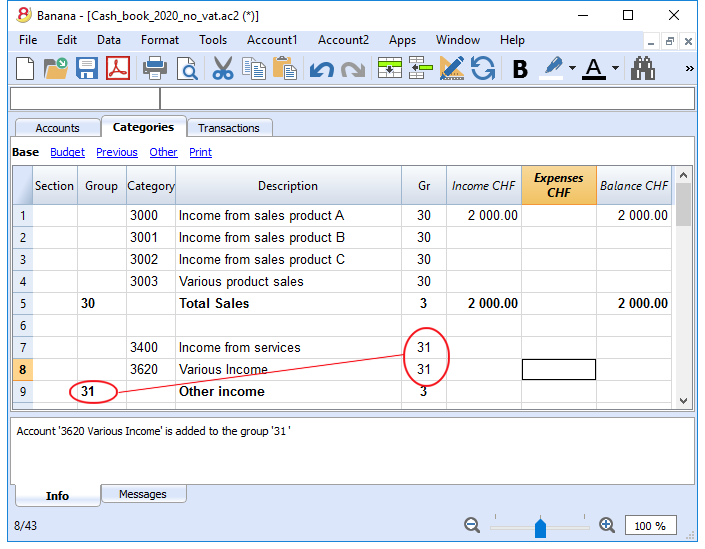
Delete categories or subgroups
Select the categories or subgroups you wish to delete and proceed in the Edit menu, Delete rows ... command to eliminate.
Transactions
In the Transactions table, income and expense transactions are entered, indicating the category to which the income or expense is attributed.
Speeding up the recording of the transactions
In order to speed up the recording of your transactions, you can use:
- the Smart fill function that allows the automatic autocomplete of data that have already been entered at an earlier date.
- the Recurring transactions function (Account2 menu), used to memorize recurring transactions into a separate table.
- import of your bank or post office statement.
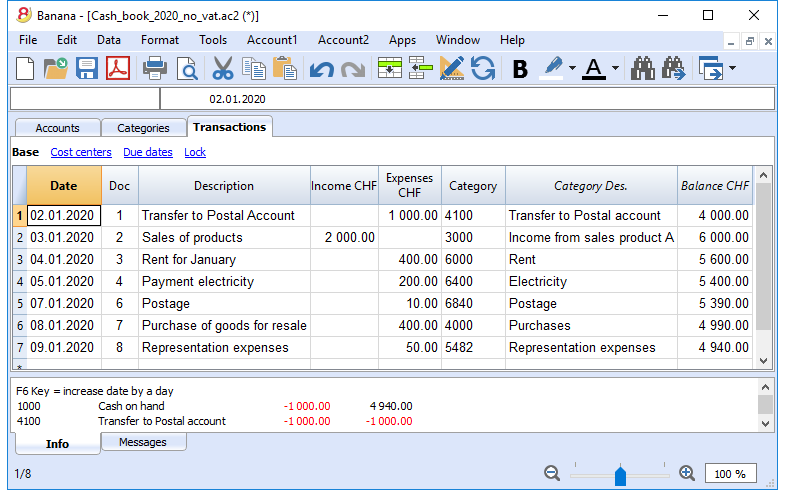
Transactions with VAT
In order to enter transactions with VAT please proceed as follows:
- from the File menu, choose New command and choose Income /Expenses accounting - Cash book with VAT/Sales tax
- Choose one of the existing templates for your nation.In order to enter transactions with VAT, please refer to the Transactions page.
The Category or Group card
The Category or Group card allows you to have a complete list of accounting entries relating to the same category or group.
- To open an category or group card you click once on the account number cell and then click once on the small blue arrow appearing in the upper right corner of the cell.
- To open multiple category or group cards you must select the Account cards command from Account1 menu.
- To update the category or group cards, following changes in the Transactions table, you must click on the two circular arrows symbol, located at the top right corner of the account card.
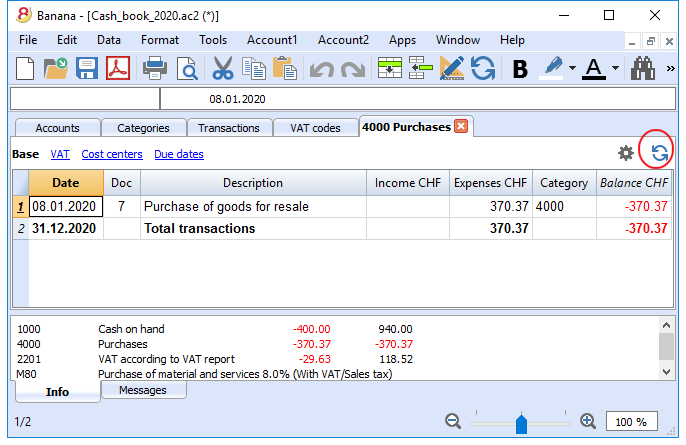
Account cards per period
To open an category cards with account balances at predefined dates, click on Account1 in the menu, Account/Category cards ... and click Period selected in the Period tab to insert your selected period.
Consult the Period page for further information.
Print the Category card
To print a Category card, open it from any table (Accounts or Transactions) and start printing from the File menu.
To print out several or all the Account/category cards, click Account1 menu, select Account/category cards and select the accounts/categories you wish to print. The filter in the window allows you to select automatic selection of all categories, cost centers, segments, groups etc ...
For further information refer to the Account Cards page.
Enhanced Statement
To view the Enhanced Statement and the Enhanced Statement with groups, choose the Account1 menu and then the Enhanced statement or Enhanced statement with groups command. You can also obtain statements by period.
- The Enhanced statements displays all accounts and categories without any subgroups
- The Enhanced statements with groups displays all accounts and categories also with subgroups
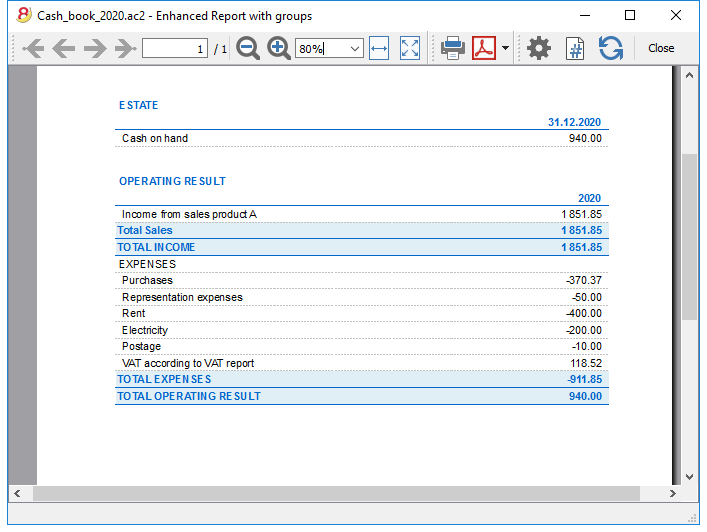
Archive data in PDF format
At the end of the year, when the accounting is done, corrected and revised, you can store all accounting data with the Create Pdf dossier command from the File menu.
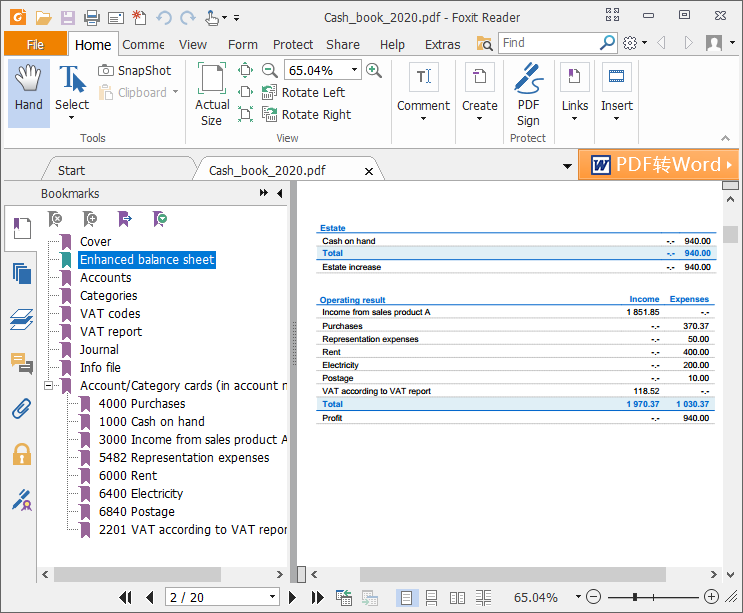
The Budget
Before starting your accounting year, you can create a budget with your assumed expenses and revenue, in order to have control over the financial and economic situation of your company.
The budget can be set in two different ways:
- From the Budget column of the Categories table. For each account the yearly budget is indicated.
In this case, when you process the budget from the Account1 menu, Enhanced statement with groups command, the Budget column shows the amounts that relate to the entire year. - From the Budget table, that you need to manually activate using the Add new functionalities command from the Tools menu.
In this table all estimates are entered as budget transactions, either income or expenses. If you activate this table, the Budget column of the Accounts table is automatically deactivated.
In the Budget table you can setup a detailed budget that takes into account possible variations during the year and in different periods of the year.
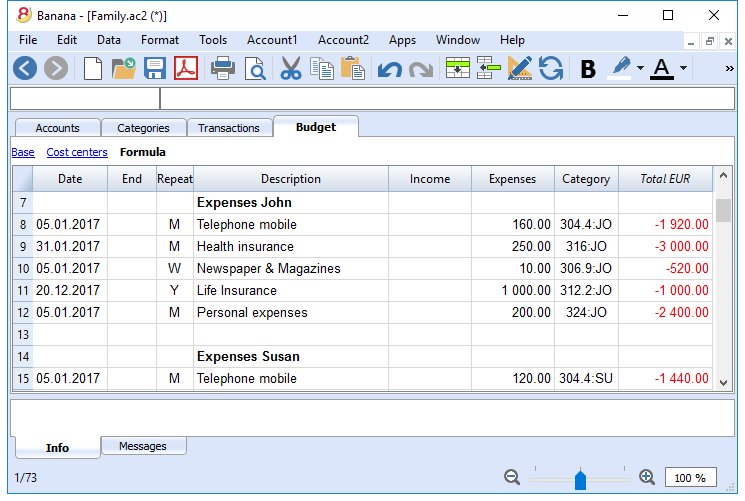
Transactions
The transactions are entered in the Transactions table.
For further information relative to the columns used in the Transactions table of the Cash book, refer to the Transctions (Income & Expense accounting) page.
For each operation enter the following:
- the date
- the document number
- the description
- the income or expense amount
- the category relevant to the income or expense in the Category table
- should the transaction be subject to VAT tax, enter the VAT code in the VAT code column.
The VAT codes are listed in the VAT codes table.
Speeding up the recording of the transactions
In order to accelerate the recording of the transactions, you can use
- the Smart fill function that allows the automatic autocomplete of data that have already been entered at an earlier date.
- the Recurring transactions function, used to memorize recurring transactions into an appropriate table.
- importing bank or post office statement.
Examples of transactions without VAT
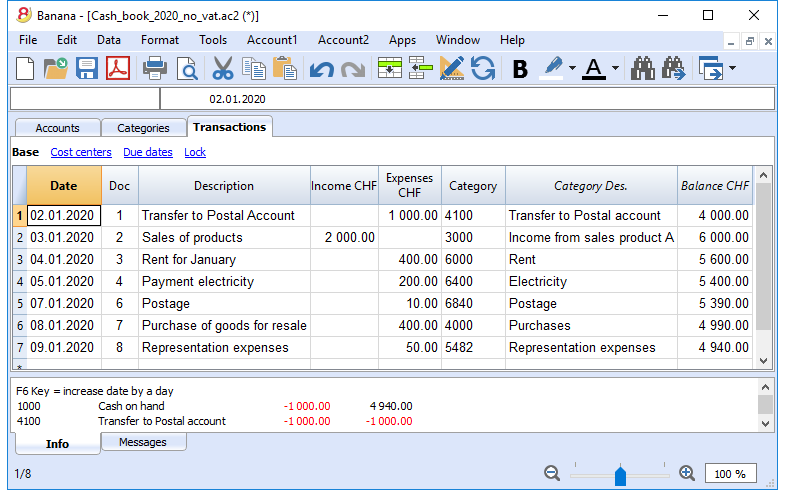
Examples of transactions with VAT
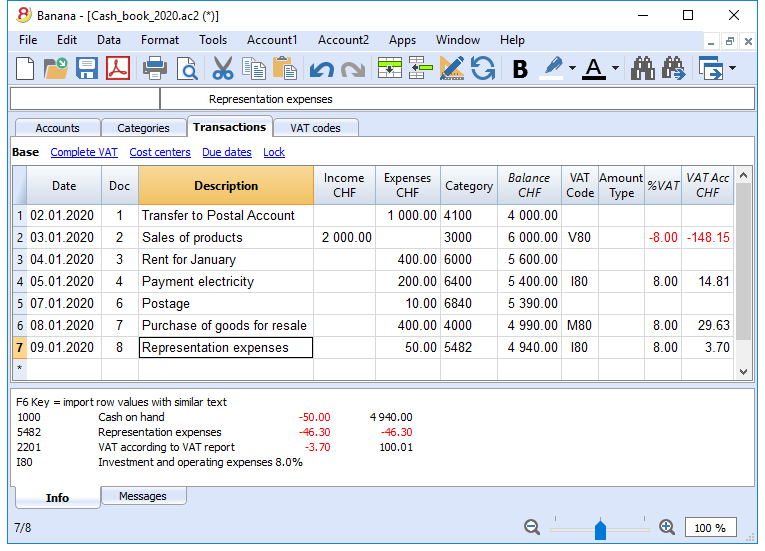
Category card
To display the entries of a category, click once on the small blue arrow appearing in the upper right corner of the cell.
The display of entries in the Categories table is identical to the one in the Transactions table.
To update the category or group cards, following new entries or changes in the Transactions table, you must click on the two circular arrows symbol, located at the top right corner of the category or group card.
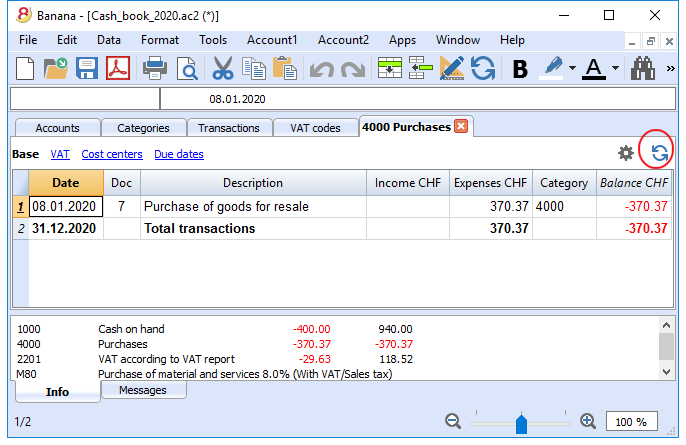
Printouts
Instant information
The account balance and those of the income and expense categories are on ready display in the Accounts and Category tables.
After each entry of a transaction, balances are adjusted automatically and there is no need to run a report, as you can simply display the Accounts or Categories tables.
Advanced printouts
All printing is run from the Account1 menu, where the different functions for prining are located:
-
Journal - command to define the period. You can display and print the whole table or just a specified period.
-
Account/Category cards command. You may select all cards or define your selection.
Define the required period in the Period tab and click the required settings in the Options tab. Print settings can be saved in the Composition tab so they can be resumed without them to be having defined again. -
Enhanced statement command. You may also print a defined period and various options and compositions may be included.
-
Enhanced statement with groups command. You may also print a defined period and various options and compositions may be included.
-
Accounting report command. The required options are displayed in the Accounts table. Reports are possible for current, previous periods or previous years; each period may contain subdivisions and the compositions can be saved.
Example of printout of Enhanced statement with groups
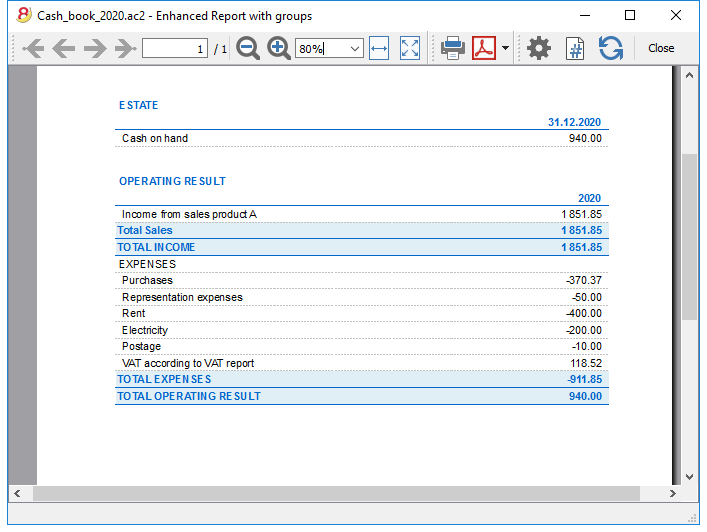
Customers sub-menu
New settings and documentation
In the new Banana Accounting Plus version, in the Accounts table, new columns have been added in order to allow you to enter more information about your customers and, new features automatically resume the data in the Invoicing. Moreover, you will find a new and in-depth documentation to work in a very professional way:
- Set up customer accounts on a cash method
- Set up customer accounts on a accrual method
- Automatic invoice closing
We advise you to immediately switch to Banana Accounting Plus and take advantage of the many new features.
Customers' register and checking of open invoices
Directly in the accounting you can:
- Prepare customers' accounts, with the related addresses and other customers' data.
- Enter into the transactions:
- The data related to the issued invoices (invoice number, customer, amount, due date).
- The data related to the payment for the invoices and the issuing of credit notes, if any.
- Obtain the following lists/reports
Features under development, only available in the Experimental version:
Setting up and using the customers and invoices features
- Setting up the register and the customers' accounts in the Chart of Accounts
- Setting up the Customers' & suppliers' settings
- Setting up the Transactions table and entering the invoices
- Reports Open, overdue and issued invoices
- Printing invoices (Experimental version).
Notes for the use of multi-currency
- The Reports are based on the customer's account currency balances; possible exchange rate differences will not be taken into account.
In the Issued invoices table, the recordings of exchange rate differences are also listed, while in other prints only the customer's currency amount is used. - The reports Description column will reproduce the first row description for each invoice.
- For the accounting files based ont cash received you can setup a customers register with the Cost Centers.
Example file
Setting up the accounts
New settings and documentation
In the new Banana Accounting Plus version, in the Accounts table, new columns have been added in order to allow you to enter more information about your customers and, new features automatically resume the data in the Invoicing. Moreover, you will find a new and in-depth documentation to work in a very professional way:
- Set up customer accounts on a cash method
- Set up customer accounts on a accrual method
- Automatic invoice closing
We advise you to immediately switch to Banana Accounting Plus and take advantage of the many new features.
Introduction
The following explains how to set up separate accounts for each customer and a group for customers, so that you can have a list of separate invoices per customer.
In case you only have a few invoices and don't want to keep a detail per customer, you can also have just one account to record all customer invoices.
The list of invoices will then be for all customers and not for individual customers.
Setting up the Clients' register
- Each client is a separate row in the chart of accounts and has its own account number
- There is a group that groups all the customers accounts
This group is then grouped in a group present in the Assets.
At the end of the Chart of accounts, add:
- A * section (header) (see Sections)
- A 01 section for the Clients (see Sections)
- The Clients' accounts that are needed (see Adding a new account). The account numbering can be freely chosen (see Accounts)
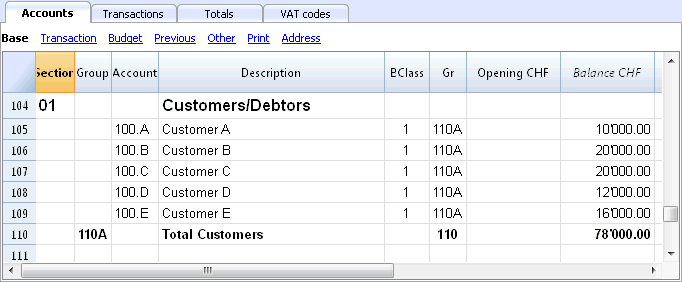
- The total Clients will be totalized in the summary groupe 110A of the Gr column.
- The same code or number used for the Gr (110A), must be used in the Assets Group column, in the row corresponding to the Total Customers of the Balance Sheet.
The groups' numbering can be freely chosen (see Groups).
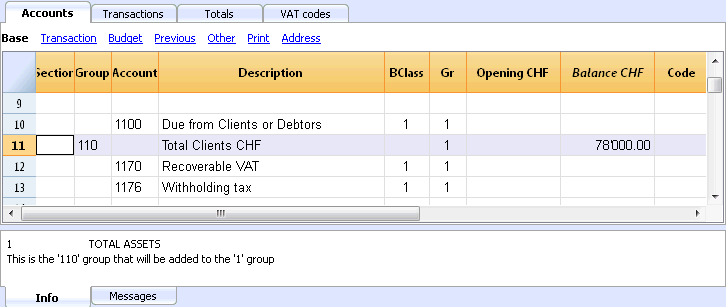
Managing the Customers' register with the Cost centers
In case you don't want customers to be visible on the Balance Sheet (for example, for transactions with VAT on cash received), customer accounts can be created by using the Cost centers (CC3).
Setting up the clients/suppliers register with cost centers
For all Swiss users who manage the VAT on cash received, this setup is the best to manage the VAT.
It is possible to manage the customers/suppliers register as cost centers (see also the Cost and Profit Centers page):
- we advise you to use the CC3 cost centers (the one where the accounts are preceeded by a semi-colon ";")
- the cost center balances for customers and suppliers will not appear in the Balance Sheet.
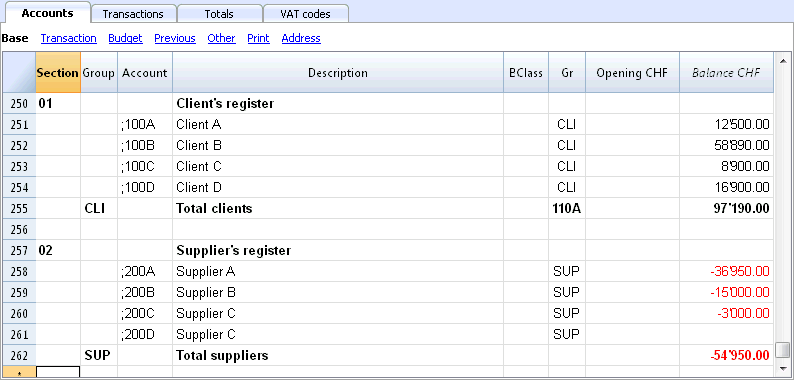
Transactions
More information is available at the page Clients and Suppliers with VAT on Cash received.
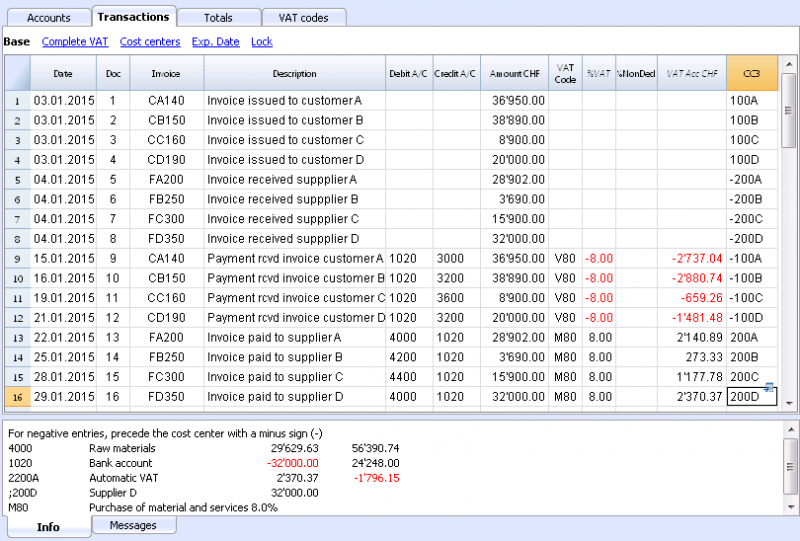
Without register
The customers accounts and groups can be entered as normal accounts into the Assets section.
Activating the Address columns (optional)
It is possible to add some specific columns in the Chart of accounts, to insert the address and other customers data:
- Choose the Add new functionalities command from the Tools menu
- Choose the Add addresses columns in the Accounts table command
(If you don't see this option in the list, it means that this function has already been activated).
The program adds in the Accounts table:
- An Address view where the added columns are visible.
- The columns that allow to insert the address data and other information.
- To display one or more of these columns, use the Columns setup command from the Data menu, also in the other views.
- To create other views with only certain columns, use the Views setup command (Data menu).
Select the Accounts table, Address view and add the desired information to the customers' accounts.
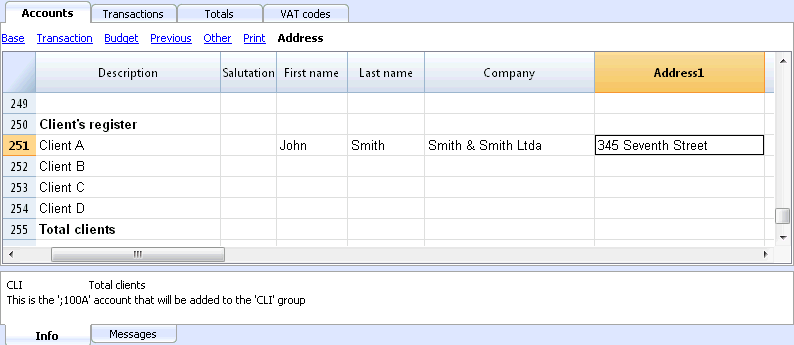
Setting up the Customers' parameters
- Select the Account2 - Customers - Settings command
- Please indicate in "Group or account", the group of the Chart of accounts in which the different customers' accounts are grouped.
- For an explanation of the different options, go to Customers and Suppliers settings.
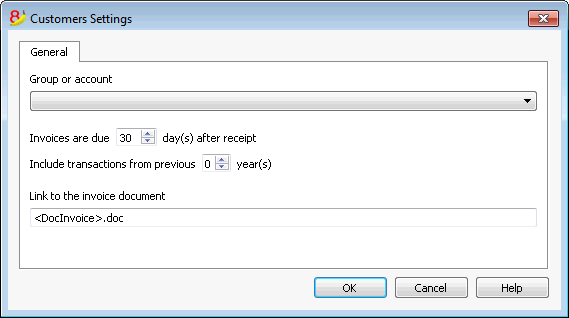
Customers' & suppliers' settings
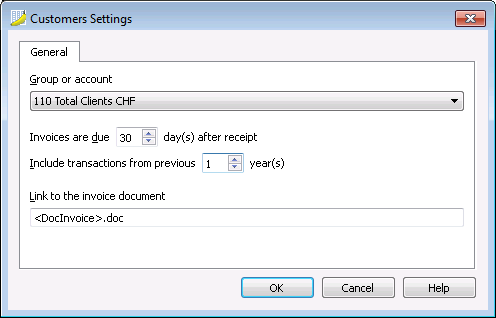
This dialogue is identical for both customers and suppliers functions.
The following explains the functions related to customers, but they also apply to suppliers.
As long as you have not indicated the customer or supplier group, the customer menu choices are disabled.
Group or account
Select the generic group or account that contains the Customers or Suppliers list. The group or the account needs to be already present in the Accounts table. See Setting up the Customers' register and Setting up the Suppliers' register.
Due date invoices (in days)
The program uses the following order of priority to calculate the invoice deadline:
- The due date if you entered it into the transaction row.
If there is more than one date for the same invoice number, the most recent one. - If the number of days is indicated in the PaymentTermInDays column of the Accounts' table, the date of the transaction increased by the number of days.
- The date of the transaction is increased by the days indicated in the settings dialogue.
Include transactions from previous (..) years (in years)
- If 0, the program will not display invoices from the previous year, but only the opening balances of the customer account.
- If 1, the program will also include the invoices of the previous year in the customer card.
- If 2 or more, the program will also include invoices from the years before in the customer card.
Link to the invoice document
You can insert a link to an invoice file (pdf, doc or other). When the link is being opened, the program substitutes the value <DocInvoice> with the invoice number present in the row.
The link can contain:
- The XML name <DocInvoice> or the name of another column contained between <>.
If you use the "<DocInvoice>.pdf" command and you are on the row with invoice number 100, the program tries to open the "100.pdf" file. You can also precede the filename with the name of a directory. -
You can use any file name extension. This extension must, however, be included in the list of file extensions considered safe (Tools- Program options-Advanced).
- It is also possibile to indicate a path preceding the field name that contains the name of the document that has to be opened.
With the link "c:\temp\<DocInvoice>.pdf" and the invoice number 100, the program proceeds to open the file c:\temp\100.pdf.
The name of the directory is relative to the directory where the file is located.
Opening an invoice document
- Place yourself in the Invoice column of the transaction row related to the invoice you want to open
- Use the right mouse button to open the context menu
- Choose the command Open invoice link.
Entering transactions
Displaying the Invoice column in the Transactions table
The invoice number has to be entered in the Invoice column (DocInvoice) which, in the default settings, is not visble in the Transactions table.
In order to display the column:
- Select the Transactions table
- Data menu
- Columns setup command
- Activate the Visible option for the DocInvoice column
The Invoice columns becomes visible.
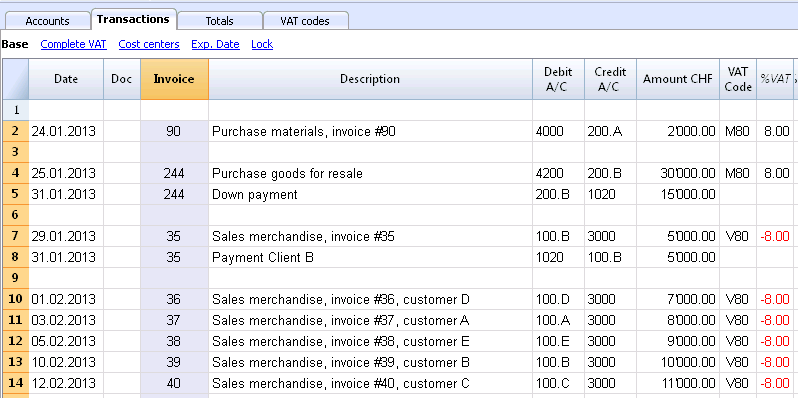
The Open Invoice link and Extract invoice rows commands, described hereunder, are linked to the Invoice column (right click on the Invoice column's cell).
Autocomplete of invoice data
When a payment is being recorded or an issued invoice is being corrected, the program proposes suggestions to complete the transaction automatically. Proceed as follows:
- Create a new transaction row and add the date
- In the Invoice column, press the F2 key; the list of open invoices will appear. If you write an invoice number or an account number, the list will be filtered based on the entered text.
- Select the desired invoice and press Enter. The program automatically completes the transaction with the description, debit or credit account and the amount. As usual, these data can be manually modified.
- Apart from the date, it is possible to also indicate the Customer account before pressing F2 in order to display the list of open invoices; in this case the list will be filtered based on the Customers account of the transaction row.
Note
The list displayed in the Invoice column includes both the Customers' and Suppliers' invoices. A supplier's invoice can have the same number as the invoice of another supplier, because the display criterium takes, apart from the invoice number, also the number of the Supplier's acccount into consideration.
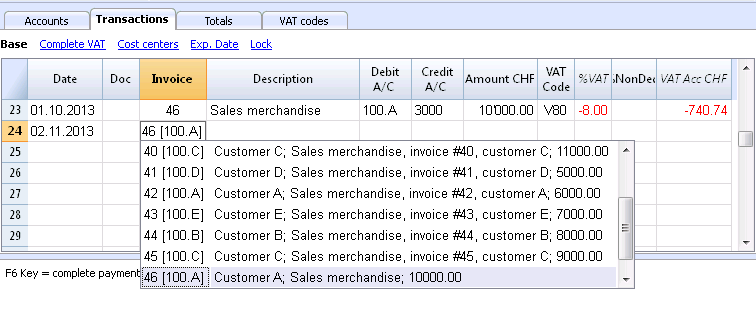
The Open Invoice link and Extract invoice rows commands, described hereunder, are linked to the Invoice column (right click on the Invoice column's cell).
Recording an issued invoice
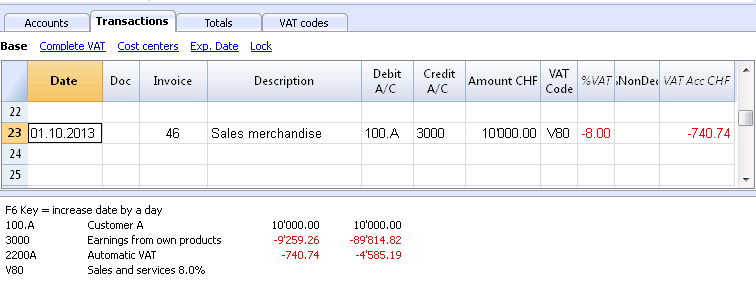
Recording a payment
- Insert the transaction date
- Place yourself in the Invoice column cell and click on the F2 button. If the F2 button doesn't work, you need to activate your customers/suppliers settings, by entering your register's group (ex.: Account2 menu, Customers, Settings). A list of all open invoices will appear.
- As an alternative you can also start to enter the invoice number, the customer/supplier name or the amount, and the program will show you the list of the open invoices according to your search data.
- Select the desired invoice and press Enter.
- The program completes the Transaction with the Description column, the Credit account and the Amount.
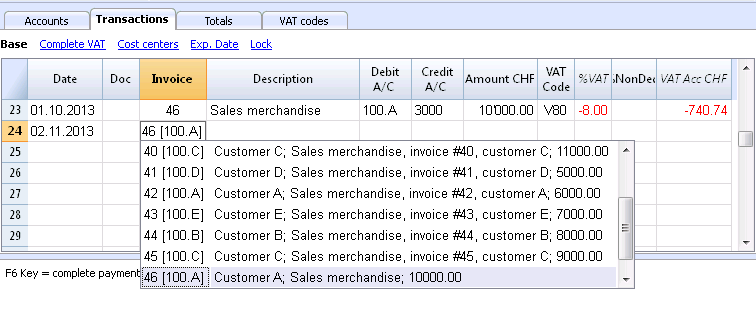
Enter the account into which the invoice amount has been transferred
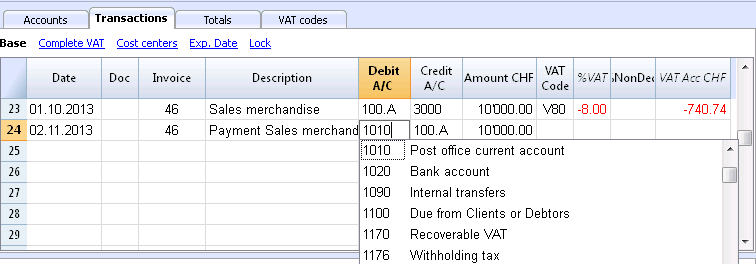
Recording a credit note
In order for the amount to be deducted from the original invoice, the same invoice number needs to be used. If the corrective document (for example, a credit note) presents a different number that needs to remain available, such a reference can be entered in another column, like Doc. Original.

Extract invoice rows and Open invoice link commands
The Extract invoice rows command displays the transactions of the selected invoice.
The command is available by clicking on the small blue arrow at the upper right corner of the cell or with the right mouse button.
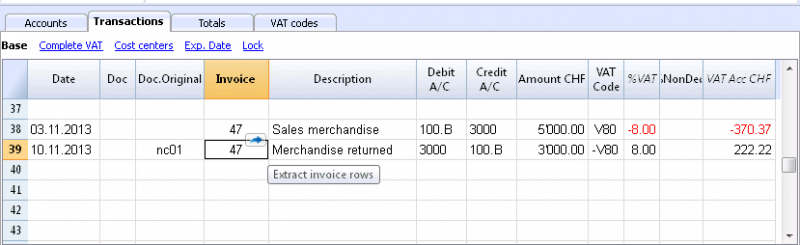
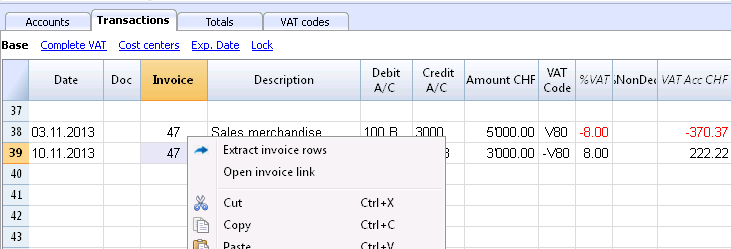
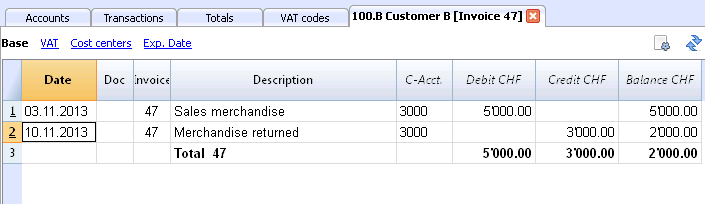
The Open Invoice link command establishes the text that has been defined in the Customers' settings (Account 2 - Customers - Settings - Link to the Invoice document).
For example, if the invoices have been created with Winword and saved in the Documents folder, these files can directly be opened by setting up the command line with the text 'C:\Users\myname\Documents\<DocInvoice>.doc' . The program substitutes <DocInvoice> with the text corresponding to the column and executes the command.
In the command line, it is possible to also indicate other columns of the table by using their XML names.
If the message 'File with extension considered unsecure' appears, add the extension (for example .doc) through the command Tools - Program Options, Advanced, File extension.
Customers' invoices lists
Displaying the invoices issued to customers
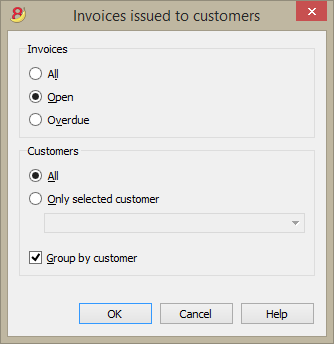
This dialogue is identical for both customers and suppliers functions.
The following explains the functions related to customers, but they also apply to suppliers.
All customers (suppliers)
Displays the Customers' Balance detail of all customers that belong to the group defined in the Customers and Suppliers settings.
Only selected customer (supplier)
Displays the Customers' Balance detail of a selected customer that belongs to the group defined in the Customers and Suppliers settings.
Example of a Customers Balance detail (Account2 menu - Customers command - Invoices issued to customers...)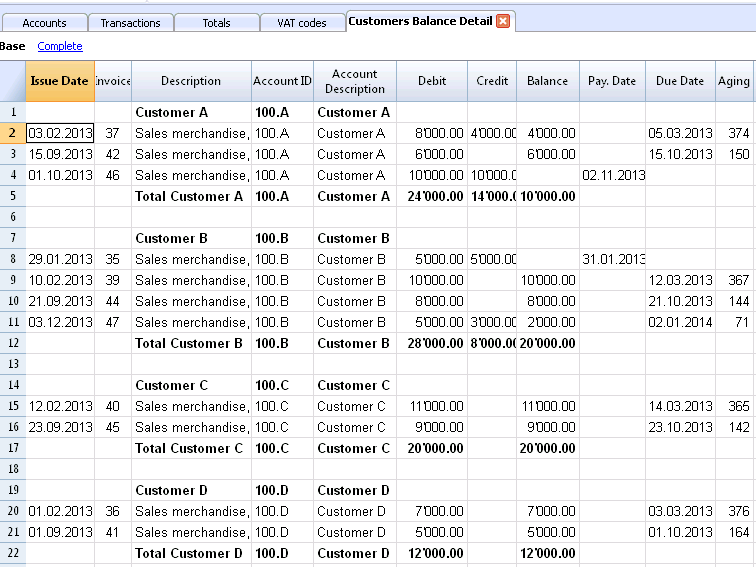
Displaying the open invoices
Command: Account2 - Customers - Open invoices by customer
In this table, the invoices that have an open balance are being listed.
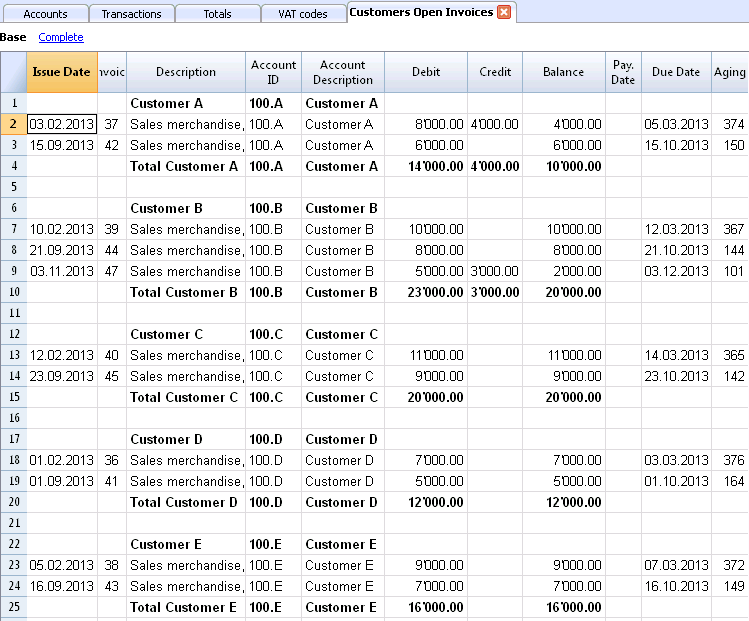
Displaying the overdue invoices
Command: Account2 - Customers - Open invoices by due date
In this table, the invoices that have an open balance are being listed, grouped by aging period.
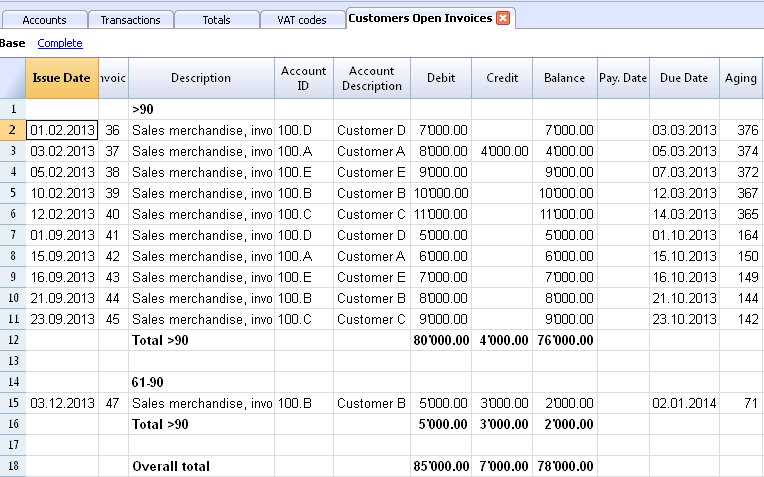
Creating invoices
New layouts
In the new Banana Accounting Plus version, two new highly customizable layouts have been added:
- The CH10 layout for all users in Switzerland (with or without QR invoice)
- The UNI11 layout for all users in other countries.
We advise you to switch now to Banana Accounting Plus and take advantage of the many new features.
This Functionality is currently only available with Banana Accounting 9.
For more information, please refer to the corresponding Banana 9 documentation.
Suppliers sub-menu
New settings and documentation
In the new Banana Accounting Plus version, in the Accounts table, new columns have been added in order to allow you to enter more information about your customers and, new features automatically resume the data in the Invoicing. Moreover, you will find a new and in-depth documentation to work in a very professional way:
- Set up suppliers accounts on a cash method
- Set up suppliers accounts on a accrual method
- Automatic invoice closing
We advise you to immediately switch to Banana Accounting Plus and take advantage of the many new features.
Suppliers sub-menu
The features, present in the Suppliers sub-menu (from the Account2 menu), allow you to obtain the following lists:
Logic for checking Suppliers' invoices
In order for the program to be able to prepare the lists of received invoices:
- In the Invoice column of the Transactions table, indicate the invoice number.
- In the Debit or Credit column of the Transactions table, indicate the account number of the Supplier
Also, before entering the transactions:
- In the Chart of accounts, Supplier accounts and/or groups need to be created
- If desired, address columns can be added
- In the Suppliers set up, indicate the Suppliers group or the general Suppliers account.
You also need to choose if, in the Chart of accounts, you need to have:
- An account for each Supplier.
This is necessary when the list of invoices needs to be presented separately by supplier.
In this case, a row needs to be created for the Suppliers and each supplier account refers to this group in the GR column (see hereunder). - One single account in which all the Suppliers are contained
The list of the open, expired invoices will be for all the Suppliers together and not per each individual Supplier.
Notes:
- Reports are based on the account currency balances; possible exchange rate differences will not be taken into account.
- The reports Description column will reproduce the first row description for each invoice.
- For the accounting files based ont cash received you can setup a suppliers register with the Cost Centers.
Detailed explanations
Setting up Suppliers accounts
- Setting up the register
- Activating the address columns (optional)
- Setting up the suppliers' settings
Entering transactions
- Displaying the Invoice column in the Transactions table
- Entering the invoice that is being issued
- Entering a payment
- Entering a credit note
- The Extract invoice rows and Open invoice link commands
Reports and printouts
- Displaying the open invoices
- Displaying the expired invoices
- Displaying the Invoices received from Suppliers
Automatic autocomplete
Example file
Setting up the accounts
- Setting up the register
- Activating the Address columns (optional)
- Setting up the Suppliers' parameters
Setting up the Suppliers' register
To create the Suppliers' register, add at the end of the Chart of accounts:
- A * section (header) (see Sections)
- A 02 section for the Suppliers (see Sections)
- The Suppliers' accounts that are needed (see Adding a new account). The account numbering can be freely chosen.
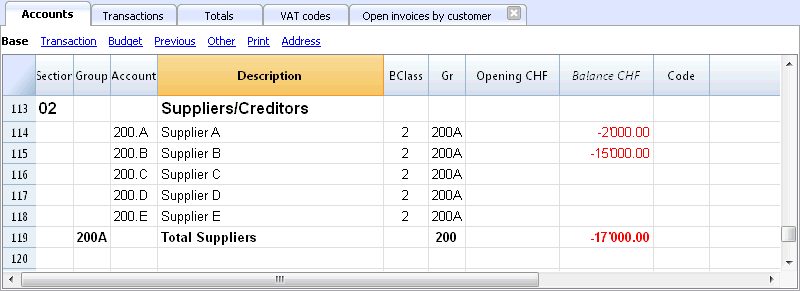
- The total Suppliers will be totalized in the summary groupe 200A of the Gr column.
- The same code or number used for the Gr (200A), must be used in the Liabilities Group column, in the row corresponding to the Total Suppliers. The groups numbering can be freely chosen (see Groups).
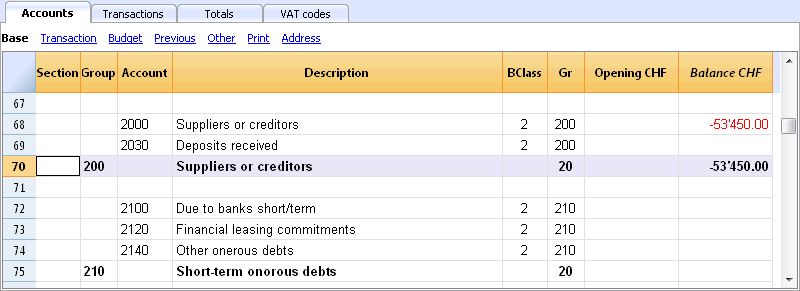
Managing the Suppliers' register with the Cost centers
In case you don't want Suppliers to be visible on the Balance Sheet (for example, for transactions with VAT on cash received), Suppliers accounts can be created by using the Cost centers (CC3). This process is similar to the Clients cost centers.
Activating the Address columns (optional)
It is possible to add some specific columns in the Chart of accounts, to insert the address and other Supplier data:
- Choose the Add new functionalities command from the Tools menu
- Choose the Add addresses columns in the Accounts table command
(If you don't see this option in the list, it means that this function has already been activated).
The programme adds in the Accounts table:
- An Address view where the added columns are visible.
- The columns that allow to insert the address data and other information.
- To display one or more of these columns, use the Columns setup command from the Data menu, also in the other views.
- To create other views with only certain columns, use the Views setup command.
Select the Accounts table, Address view and add the desired information to the Suppliers accounts.
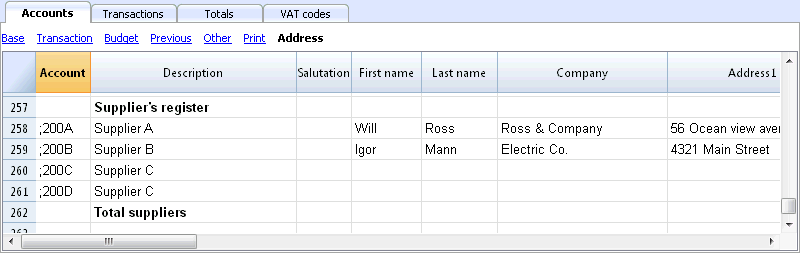
Setting up the Suppliers' parameters
- Select the Account2 - Suppliers - Settings command
- Please indicate in "Group or account", the group of the Chart of accounts in which the different Suppliers' accounts are grouped.
- For an explanation of the different options, go to Customers and Suppliers settings.
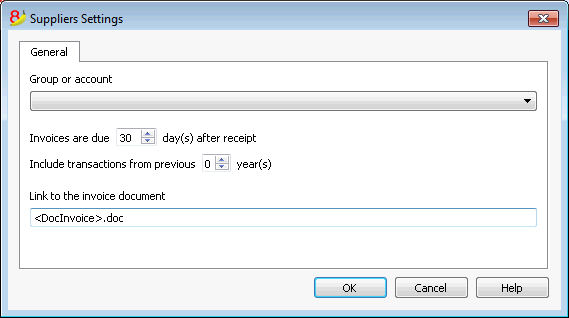
Entering transactions
- Displaying the Invoice column in the Transactions table
- Recording an received invoice
- Recording a payment
- Recording a credit note
- Supplier Balance detail and Open invoices commands
Displaying the Invoice column in the Transactions table
The invoice number has to be entered in the Invoice column (DocInvoice) which, in the default settings, is not visible in the Transactions table.
In order to dispaly the column:
- Select the Transactions table
- Data menu
- Columns setup command
- Activate the Visible option for the DocInvoice column
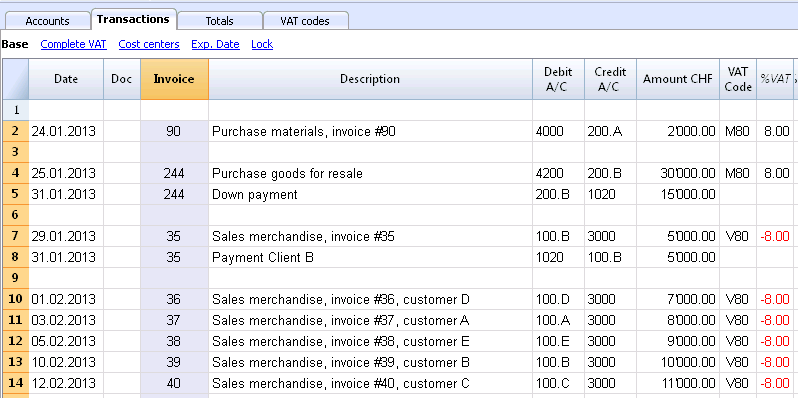
The Open Invoice link and Extract invoice rows commands, described hereunder, are linked to the Invoice column.
Recording a received invoice
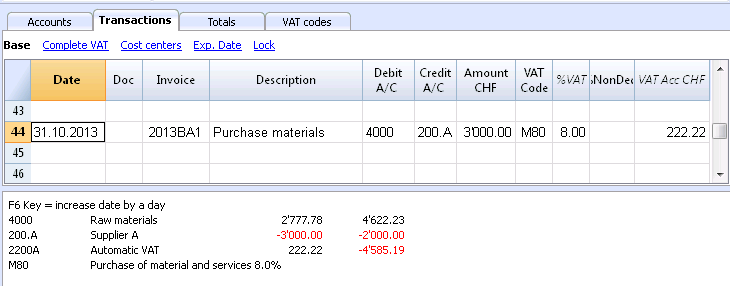
Recording a payment
- Insert the Transaction date
- Place yourself on the Invoice column and press the F2 key
The list of Open invoices will be opened. - Select the desired invoice and press Enter.
The program completes the Transaction with the Description column, the Debit account and the Amount.
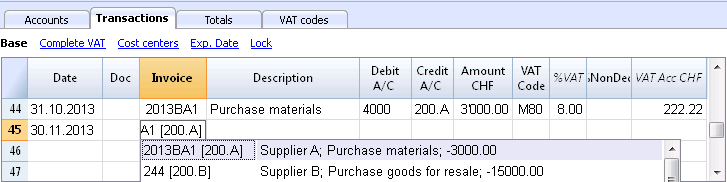
Enter the account used to pay the invoice.
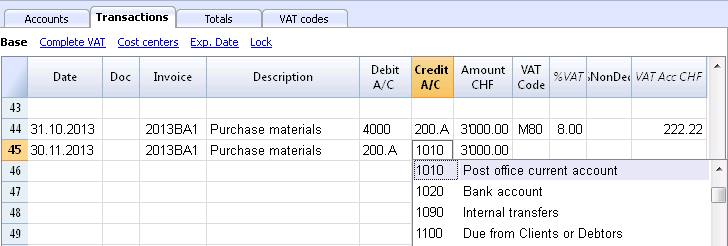
Recording a credit note
In order for the amount to be deducted from the original invoice, the same invoice number needs to be used. If the corrective document (for example, a credit note) presents a different number that needs to remain available, such a reference can be entered in another column, like Doc. Original.
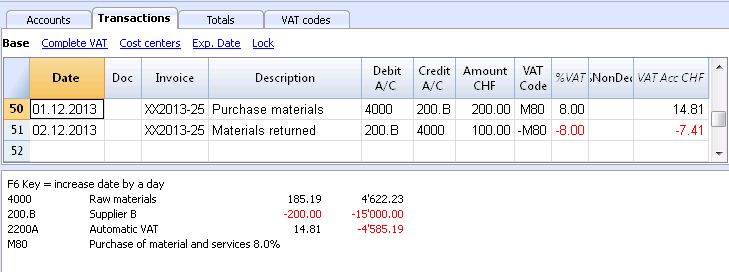
Extract invoice rows command and Open invoice link
The Extract invoice rows command displays the transactions of the selected invoice.
The command is available by clicking on the small blue symbol above at the upper right coner of the cell or with the right mouse button.
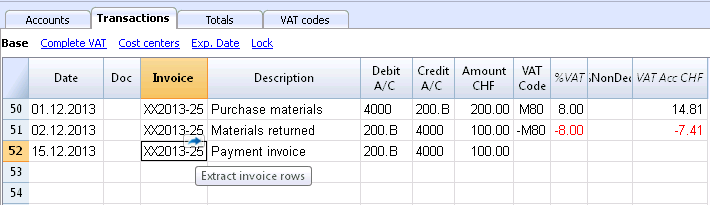
The invoice rows can also be extracted by clicking on the invoice number with the right mouse button, Extract invoice rows command.
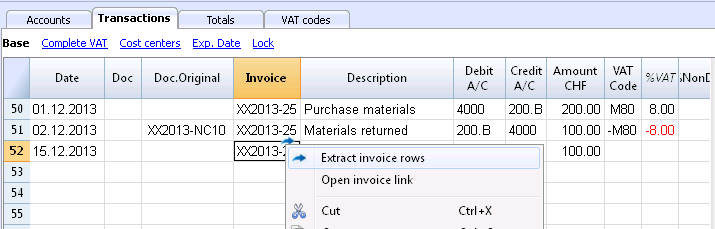
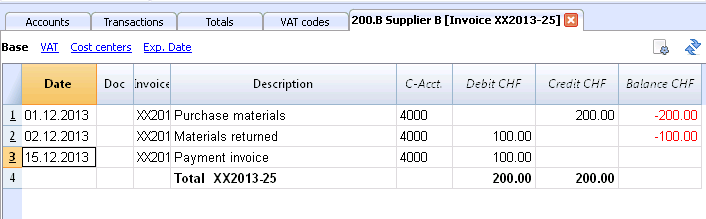
The Open Invoice link command establishes the text that has been defined in the Suppliers' settings (Account 2 - Suppliers - Settings - Link to the Invoice document).
For example, if the invoices have been created with Winword and saved in the Documents folder, these files can directly be opened by setting up the command line with the text 'C:\Users\myname\Documents\<DocInvoice>.doc' . The program substitutes <DocInvoice> with the text corresponding to the column and executes the command.
In the command line, it is possible to also indicate other columns of the table by using their XML names.
If the message 'File with extension considered unsecure' appears, add the extension (for example .doc) through the command Tools - Program Options, Advanced, File extension.
Reports and printouts
- Displaying the open invoices
- Displaying the overdue invoices
- Displaying the Invoices received from suppliers
Displaying the open invoices
Command: Account2 - Suppliers - Open invoices by supplier
In this table, the invoices that have an open balance are being listed.
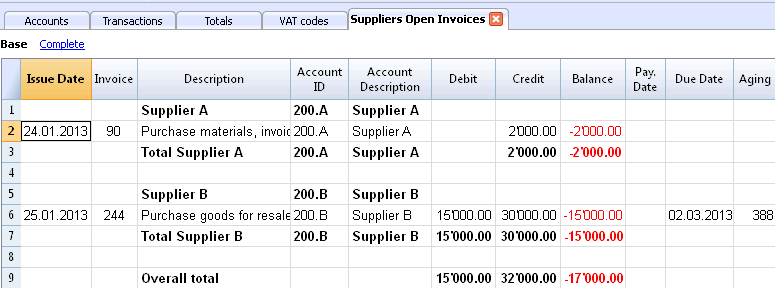
Displaying the overdue invoices
Command: Account2 - Suppliers - Open invoices by due date
In this table, the invoices that have an open balance are being listed, grouped by aging period.
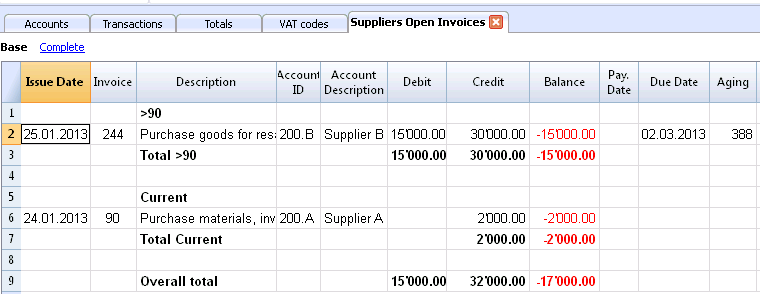
Displaying the Invoices received from suppliers
Command: Account2 - Suppliers - Invoices received from Suppliers
In this table, all the invoices that are part of the Suppliers' register, or that belong to an individual supplier, are being listed
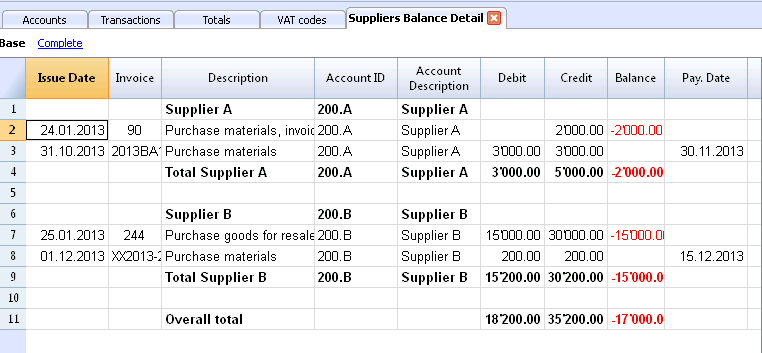
Autocomplete of invoice data
Please consult our page Customers menu - Automatic completion of invoice data.
VAT Management
Pages with more in-depth information:
- VAT management in Switzerland
There are several pages with specific information for Switzerland, for example on how to set up the VAT codes table, enter the VAT transactions and prepare the declaration. - VAT management in Italy - this page is in Italian
- Import VAT codes
Theory
VAT (Value-added Tax) is a tax that weighs on the final consumer. Every VAT subject must calculate and periodically deposit the tax to the Revenues Authority.
Every country has its own VAT rates that are established in different percentages depending on the type of merchandise or service. Certain merchandise and services are exempt or excluded.
The percentages vary according to the financial necessity of the country; therefore, there can be changes over the years.
VAT rate
In this document, to make calculations easier, we will use the following rates:
- 10 % normal rate
- 5% reduced rate
- 0% excluded operations or exempt operations
VAT calculation
Net Price x VAT Percentage / 100 = VAT Amount
Example:
Net price 300
Tax rate 10%
VAT amount = 300 x 10 / 100 = 30
Gross price calculation
Net price + VAT Amount = Gross Price
Example:
300 + 30 = 330
Sometimes the gross amount is known and it is necessary to find the net and VAT amounts.
Net price calculation
Gross Price / (100 + VAT rate) x 100 = Net Price
Example:
330 / (100 + 10) x 100 = 300
The net price represents the cost (purchase) or the revenue (sale) of the company
VAT amount calculation
Gross Price - Net Price = VAT Amount
Example:
330 - 300 = 30
or
330 - [330 / (100 + 10) x 100] = 30
The VAT amount represents the debit (sales) or the credit (purchases) towards the Revenues Authority.
VAT rate calculation
VAT Amount / Net Amount x 100 = VAT Rate
Example:
30 / 300 x 100 = 10%
or
[330 - 330 / (100 + 10) x 100]/100 = 10%
Another example:
20 / 400 x 100 = 5%
This way of calculating is used when the rate is not known.
VAT Codes Table
The VAT Code table setup allows the definition of all the parameters that are necessary to manage the transactions with VAT. The setup refers to:
- VAT due or recoverable
- Transaction amount recorded as net, gross, or VAT amount at 100% (Customs VAT)
- Freely definable applicable VAT rates
- Freely definable account in which VAT must be recorded
- Special rounding off for each code
- Definable grouping and totaling method
The VAT Codes table has a Base view and a Complete view (see top of the table hereunder). The difference between the two is the fact that the Complete view presents several columns that are not available in the Base view. These columns serve to accommodate some specific options.
How to calculate
The parameters indicated in the VAT Codes table are being used to calculate the VAT of the individual transactions. The parameters established in the VAT Codes table cannot be changed in the transactions. This modality guarantees that the VAT calculations are correct and uniform.
Please note: if the values of a VAT Code, which has already been used in the transactions, are being modified, the changes are not active immediately; in this case it is necessary to activate the Recheck accounting command (Account1 menu -> Recheck accounting). When the VAT Codes table is being modified, the program invites the user, through a message in the Info window, to execute a complete recalculation as a precaution.
The following table refers to the codes being used according to the Swiss legislation:
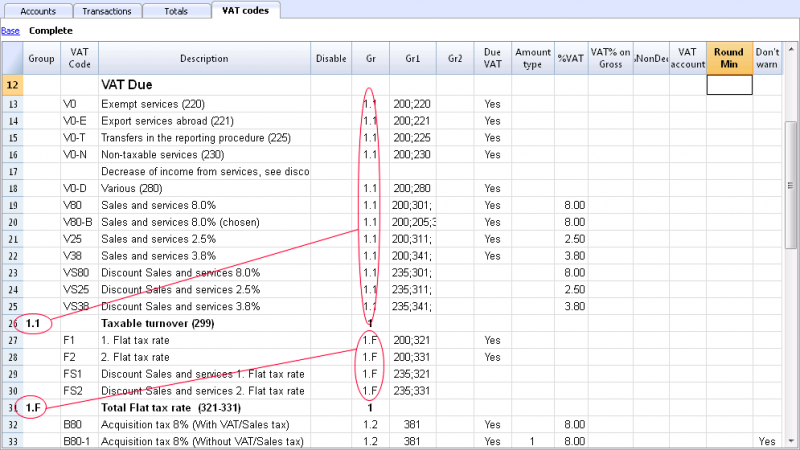
Detailed description of the columns
In the following columns, insert the following data:
- Group: a code or number that identifies the group to which the code belongs. In the example we have inserted 1 for the sales, 2 for the purchases, T for the total.
- VAT Code: the code to identify and carry forward the VAT code in the transactions.
- Description: a text for the description of the VAT Code or the group.
- Disable:
- Entering 1, the VAT code isn't displayed in the autcomplete list (Transactions table), but can still be used;
- Entering 2, the VAT code is disabled and cannot be used. - Gr: code of the "Group" in which the row has to be added.
- Gr1: In the image of the table above, the grouping codes representing the numbers for the Swiss VAT declaration are being shown.
- Gr2: code for additional groupings.
- Due VAT:
If the word Yes is being inserted, this means that the VAT is at debit (due to the State)
If the cell is empty, this means that the VAT is at credit (recoverable) - Amount type: indicates how the software considers the transaction amount:
0 (or empty cell) with VAT/sales tax (the transaction amount is considered VAT included)
1 = without VAT/Sales tax (the transaction amount is considered VAT excluded)
2 = VAT amount (the transaction amount is considered the VAT amount) - % VAT: VAT code percentage
- Non ded.: if, for a VAT code, it is not possible to deduct the full 100%, enter the non deductible percentage here (example 100%)
- VAT% on gross: is usually being left empty. In special cases, the word "Yes" has to be inserted only if the VAT percentage has to be applied on the gross amount (VAT included) and not on the taxable amount.
- VAT account: the account on which the calculated VAT is being automatically.
In the File and Accounting properties (File menu), a general account, that will be used as the VAT account, can be defined.
It is also possible to set up a specific account for every individual VAT code. - Round Min: minimum value for rounding, to be used only in particular cases. By preference, the rounding indicated in the basic data of the accounting (f.i. minimum rounding value 0.05) is being used.
- Don't warn: there are particular transactions that the software could interpret as mistaken, but which, in reality, are correct. In order to avoid for the software to signal error messages, insert the word Yes for the code that is concerned.
When the transactions with VAT are inserted, by applying the VAT Code in the VAT Code column, the software calculates automatically all the amounts related to the VAT and transfers them in the VAT account.
Rechecking of the accounting file
When rechecking the accounting file, if transactions are not locked, the program will reload the VAT parameters assigned to each code. If a VAT code setting has been changed, the change will be taken into account in the corresponding transactions columns (that cannot be edited by the user).
For this reason, when editing the VAT table, the program suggests to operate a full accounting recheck.
Adding a new percentage
When a new percentage is added, a new row has to be added; in the new row, insert the data of the new VAT code with the new percentage, while paying attention to insert the correct grouping. Don't change a code that has already been used in the transactions.
Groupings
By creating groups with multiple totaling levels, the user can obtain the totals that are necessary for the VAT declaration.
In the VAT report, by activating the option Use own grouping scheme, the software calculates the totals exactly as indicated in the sequence of the indicated groupings in the VAT Codes table.
The groupings are being used to obtain totals for groups of transactions, for example, the totals for all exportations or importations.
Related document: Import VAT codes
File properties (VAT/Sales tax tab)
This tab only appears if an accounting with VAT/Sales tax management is chosen.
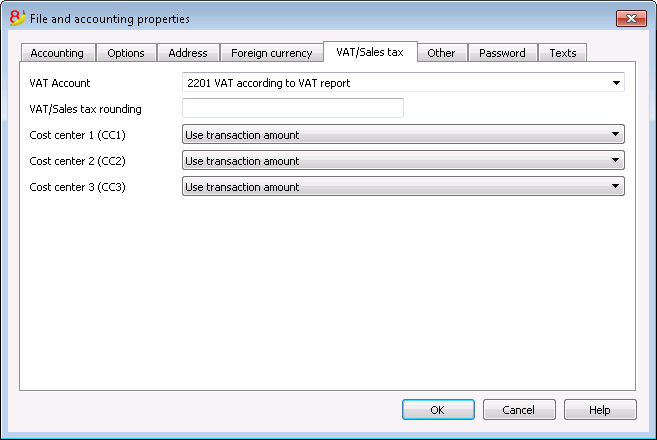
VAT Account
The Automatic VAT account, that is present in the chart of accounts, is defined here as default. In this case, the VAT account does not need to be inserted in the VAT Codes Table.
VAT/Sales tax rounding
This is where the user inserts how the VAT/Sales tax amounts should be rounded; if, for example, the user inputs 0.05, the VAT/Sales tax amounts will round to multiples of 0.05.
Cost Centers 1 (CC1), 2 (CC2), 3 (CC3)
For each type of Cost Center, the user can select which amount to use for the transaction in the cost center.
- Use transaction amount
- Use amount inclusive VAT/Sales tax
(When cost centers are being used for Client/Suppliers accounts) - Use amount without VAT/Sales tax
(When cost centers are being used for Revenue and Expenses)
Note: If one of these parameters is modified, the accounting must be recalculated.
Related documents: VAT Management, Cost and Profit Centers
Associate VAT code to the account
In an accounting with VAT, in the Accounts table, it is possible to associate a VAT code to the income/expense accounts, so that, when the sales and purchases are being recorded, the program automatically inserts the VAT code and completes the columns with the VAT data while entering the account number.
In order to associate the codes:
- Click on the Other view. In this view, the VAT code column is visible by default.
In case you wish to display the VAT code column in the Base view, click on the Data menu, Columns setup command (see Related document at bottom of this page). - Insert the VAT codes for the income/expenses in the VAT code column.
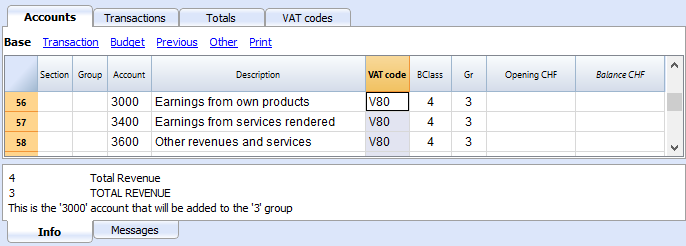 .
.
Related document: Columns setup
Arrondi IVA
Le système TVA suisse prévoit pour le calcul de la TVA que celle-ci se fait calculé au centime, sans arrondi.
Pour ceux qui ont la nécessité d'avoir un arrondi des montants TVA pour les centimes, la procédure suivante a été prévue:
- Dans le tableau Écritures, insérer les Écritures comme d'habitude, en appliquant le code TVA approprié
- Dans la ligne suivante, enregistrer le compte des charges ou des produits, utilisé dans la ligne précédente, en débit et en crédit
- Dans la colonne montant, enregister les centimes de l'arrondi
- Dans la colonne Code TVA, insérer un code TVA avec type montant 2 (montant TVA au 100%) par exemple M80-2
- Quand les centimes doivent être déduits, insérer le code précédé par le signe moins "-M80-2".
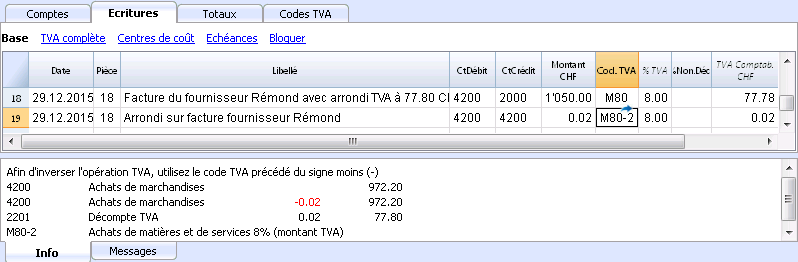
Configurer les comptes TVA
Quels sont les comptes TVA?
Les comptes TVA sont des fiches comptables d'où on enregistre les montants TVA, calculés selon les configurations des codes TVA.
Quand on utilise un code TVA, le programme calcule automatiquement, selon les valeurs de l'écriture:
- le montant imposable et le montant TVA
- le montant qui doit être enregistré sur le compte Débit
- le montant qui doit être enregistré sur le compte Crédit
- le montant qui doit être enregistré sur le compte TVA
- comment doit être enregistré le montant TVA (en Débit ou en Crédit)
En déplaçant le curseur sur l'écriture, en bas de la fenêtre d'information, le programme affiche les montants enregistrés sur les différents comptes.
Configurer les comptes TVA
Compte TVA général (automatique)
Si configuré dans les Propriétés fichier (menu Fichier) comme prédéfini, ce compte TVA est utilisé à chaque fois qu'il y a une écriture pour un code TVA qui n'a pas de compte TVA défini.
Compte TVA pour le code TVA
Pour chaque code TVA, dans le tableau Codes TVA, colonne Compte TVA, on indique le compte qui doit être utilisé pour les écritures qui utilisent ce code TVA.
Utiliser un seul compte TVA ou plusieurs comptes?
Dans la comptabilité, il faut séparer la partie Actifs des Passifs. Toutefois, si la TVA récupérable est compensée par le montant de la TVA due, seulement le montant TVA effectivement dû est affiché dans le Bilan.
Du point de vue comptable réel, dans la plupart des cas il n’est pas indispensable d'avoir plusieurs comptes TVA; en fait il est préférable d’avoir un seul compte TVA.
Pour l’application de la déclaration, cependant, il est utile d’avoir différents types d’opérations de TVA distinctes. Dans les programmes qui n’utilisent pas les codes TVA, il faut séparer chaque opération sur des comptes séparés. Avec Banana, grâce aux codes TVA et au Résumé TVA, il est possible d'obtenir des détails beaucoup plus importants :
- mouvements et totaux (TVA imposable, TVA, TVA comptabilisée)
- mouvements et totaux par pourcentage TVA
- mouvements et totaux par compte TVA
- mouvements et totaux regroupés selon TVA due et selon TVA récupérable.
Pour des contrôles d'opérations TVA, il n'est pas nécessaire d'utiliser plusieurs comptes TVA séparés.
Banana Comptabilité laisse donc le choix d’utiliser le compte général ou plusieurs comptes TVA.
Avantages d’utiliser un seul compte TVA
- Bilan et compte de résultat beaucoup plus facile à lire (il n’ya pas beaucoup de comptes TVA).
- Possibilité d'avoir des comptes (par exemples, des produits) d'où enregistrer des opérations avec plusieurs taux TVA.
- Connaître immédiatement la TVA due, sans avoir à additionner les différents comptes.
-
Vue immédiate de toutes les transactions TVALa fiche Décompte TVA montre toutes les opérations TVA en Débit et en Crédit.
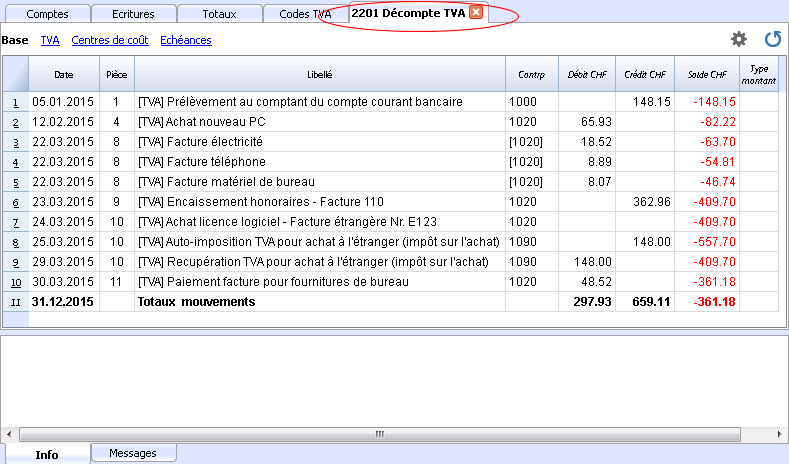
Avantages de l’utilisation de plusieurs comptes de TVA
Comme dit, si l'on utilise des codes TVA, l'enregistrement sur un compte TVA spécifique est une répétition des informations qui sont déjà disponibles grâce aux codes TVA et leur Résumé TVA detaillé.
Dans les pays tels que l’Allemagne, il est habituel d'avoir un compte TVA différent pour chaque type d'opération, afin que la déclaration TVA puisse être faite à l’aide des soldes des différents fiches de compte TVA.
Dans ces cas, pour assurer la compatibilité avec ce système, on peut considérer qu'il est utile d’avoir des comptes TVA différents pour chaque code TVA.
Clôture comptes TVA à la fin d'une période
À la fin de la période de calcul pour la TVA, il est utile de clôturer les comptes TVA de Débit et de Crédit et de déplacer le solde sur un compte unique:
- On voit, de façon comptable, quel est exactement le solde dû
- Le compte "2201, Décompte TVA" recommence avec un solde zéro pour chaque période. Il est donc plus facile d'avoir le contrôle sur d'éventuelles différences et erreurs.
Pour la clôture périodique du compte "2201, Décompte TVA", consulter la page Clôture périodique et paiement TVA.
Transactions
Accounting Charts templates included in Banana Accounting are already set with the VAT accounts, the VAT according to VAT report account (automatic), both in the chart of accounts and in the File and accounting properties of the File menu - VAT tab (in this case you don't need to enter any VAT account into the VAT codes table).
In case you are not using the Charts of accounts already available in Banana, make sure that the necessary VAT accounts are present in your own Chart of accounts. Our advice is to use a "VAT according to VAT report" account and to enter it into the File and Accounting properties, VAT/Sales tax Tab.
In the VAT codes table, there are codes both for the sales and the purchases. When entering the transactions, use the appropriate VAT code.
The software automatically splits the VAT amounts and records them in the "VAT according to VAT report" account or in the VAT account that has been indicated by the user in the File and Accounting properties.
VAT columns in the Transactions table (Complete VAT view)
You can find the full explanation of the main Transactions table columns in the Transactions page.
In the Double-entry accounting files with VAT or in those of the Income & Expense accounting with VAT, you will find the following VAT columns:
- VAT Code: for each transaction with VAT you need to enter one of the VAT codes from the VAT codes table
- VAT %: the program automatically enters the VAT percentage associated with the VAT code you entered
- VATExtraInfo: A code related to extra info about the VAT, to be used only in very exceptional cases.
It is possible to enter a symbol to identify specific VAT cases. The program suggests options, corresponding to the VAT Codes that start with a colon ":". - %Eff.: the program automatically enters the VAT percentage referred to the net amount. This percentage is different from the normal percentage when this one is referred to the gross amount.
- Taxable: once you enter the VAT code, the software automatically indicates the taxable amount (without VAT)
- VAT amount: the program automatically indicates the VAT amount
- VAT A/C: the account where the VAT is registered is automatically indicated (for Switzerland normally is the 2201 VAT report account); this account was previously entered in the File Properties, VAT tab (from the File menu).
- Amount type: this is a code that indicates how the software considers the transaction amount:
- 0 (or empty cell) with VAT/sales tax, the transaction amount is VAT included
- 1 = without VAT/Sales tax, the transaction amount is VAT excluded
- 2 = VAT amount, the transaction amount is considered the VAT amount at 100%
- Amount type not editable: Default mode.
- The column is protected
- The program uses the associated value of the VAT Codes table
- When you edit the value in the VAT Codes table and you recalculate the accounting, the program uses the new value associated with this VAT Code.
- Amount type editable: this option can be activated with the Add new functionalities command. The activation of the option cannot be undone.
- When you edit the VAT Code, the program uses the Amount type associated with this code.
- The value can be edited manually
- When the accounting is being recalculated, the value indicated in the Transactions table is being maintained.
- Non. Ded. %: this indicates the non deductible %.
- When you enter or change the VAT Code, the program uses the Non. Ded. % associated to this VAT Code in the VAT Codes table.
- You can manually edit the value
- VAT Acc.: this is the VAT amount registered in the VAT account.
It is calculated by the program according to the Transaction amount, the Amount type and the non deductable percentage. - VAT number: this is the code or VAT number of your client/supplier.
When you enter a transaction with VAT, it is possible to enter the VAT number of your counterparty. If in the Accounts table, in your clients/suppliers register, you also enter their VAT number, this is automatically loaded in the Transactions table, in the VAT number column.
Transactions with VAT
Before entering transactions with VAT, we advise you to visit the Transactions page.
The most common way of entering a VAT transactions is to enter the gross amount (amount including VAT), then apply to it the appropriate VAT code, choosing it among the ones included in the VAT codes table and according to your transaction type (Purchase, Sale, Discount, ...).
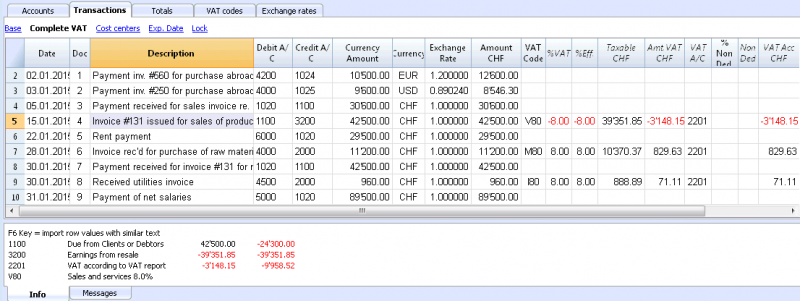
How to correct VAT transactions
If you see the mistake right away, you can just edit the transaction row; this is only possible if you haven't sent your VAT report yet and if there is no transactions lock.
If however your accounting file is locked or if you have already sent your VAT report, you cannot simply delete the wrong transaction, but you need to operate some cancellation-transaction and then re-enter the correct transaction.
In order to rectify VAT operation you need to:
- make a new transaction by inverting the Debit and Credit accounts used in the wrong transaction
- enter the same amount
- enter the same VAT code but preceeded by the minus sign (ex.: -V80)
- enter a new transaction with the correct accounts, amount and VAT code
Depending on the entity of the mistake, you should consider informing your local VAT office; usually they ask you to download a specific form for correcting mistakes in the previous VAT period.
Transactions with different VAT codes
When the total amount of an invoice is composed by several amounts with different VAT percentages, you need to register as follows:
- each amount with a specific VAT percentage needs to be entered on a different row with its own VAT code (enter the gross amount)
- once you finish the multiple registration, check that the sum of the differents amount and the VAT amounts correspond to the invoice total.
Here is an example:
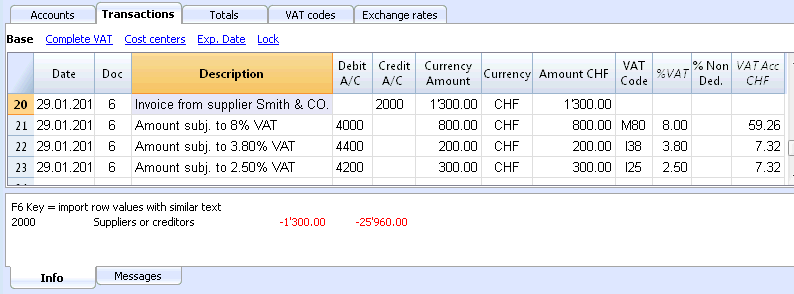
VAT EXEMPTION
If in your invoice you also have some items VAT exempt, you need to operate as above, choosing the VAT exempt code from the VAT Codes table.
Credit note
In case an operation, that has been entered at an earlier date, needs to be cancelled, the same VAT code that has been used for the initial operation needs to be entered with the minus sign (-). In this way the VAT is being rectified.
Instead of using the minus sign prior to the VAT code, it is also possible to use the specific VAT codes for discounts that have been configured in the VAT Codes table.
Example of a credit note on a sale
When a client finds a defect on a sold product, usually a credit note on his behalf is being issued. The credit note implies a decrease of the income and as a result a recovery of the VAT (Sales tax).
For example, we enter a sale amount of 12'000 including a 8% VAT. We then issue on the client's behalf a credit note of CHF 200.- for a product defect.
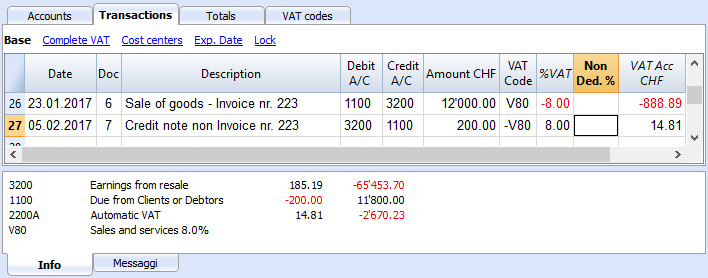
For a recovery of the VAT on the amount of the credit note, the VAT code of the sales has to be entered with a minus (-) sign.
Example of a credit note on a purchase
When we receive a credit note from a supplier, the same process as explained above applies: we use the same account codes but reverted, and we use the same VAT code with the minus (-) sign.
For example, we enter a purchase amount of 3'000 (invoice payment) including a 8% VAT. We then receive a credit note of CHF 300.- from our supplier for a product defect.
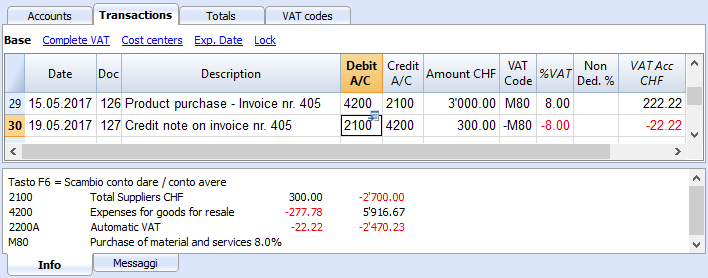
Period closing and VAT payment
VAT account reset at the end of the quarter report
At the end of the period, the VAT account balance will be charged to the Due VAT account (or to the Treasury VAT account).
VAT account card before charging the period balance to the Due VAT account
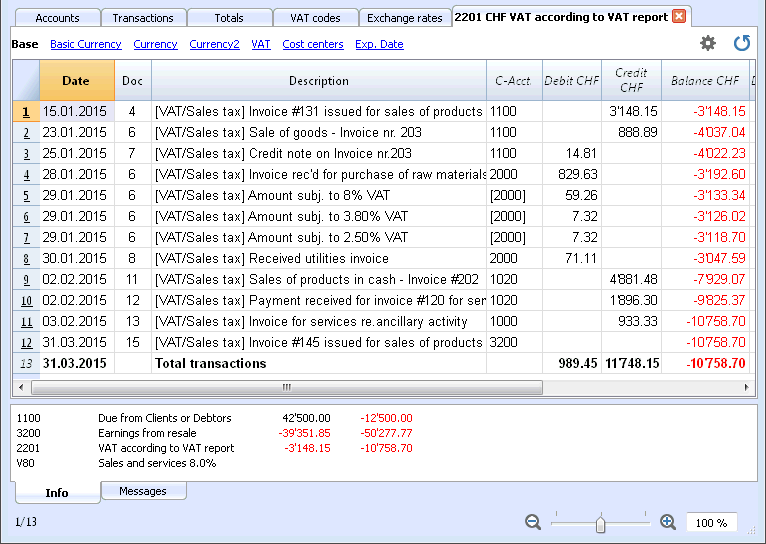
Transaction for charging the quarter balance to the Due VAT account
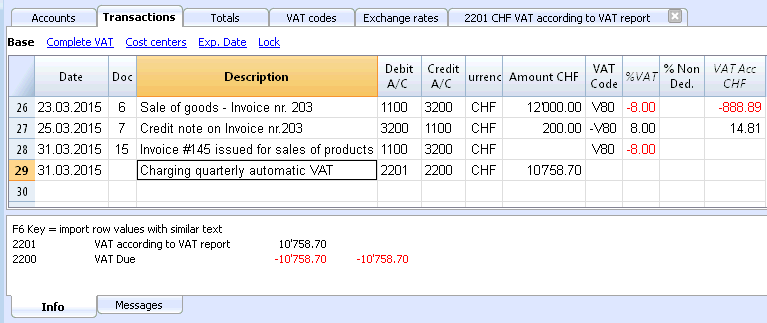
VAT account card after charging the period balance to the Due VAT account
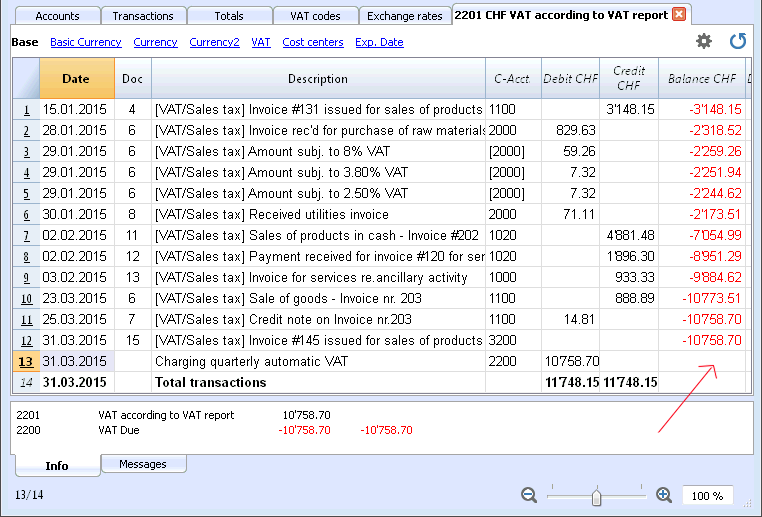
VAT payment
The Due VAT account (or the Treasury VAT account) will have a zero balance when you pay the due VAT.
With this system you can control your balance each quarter and in case of mistakes you can find in which period the balance does not correspond any more.
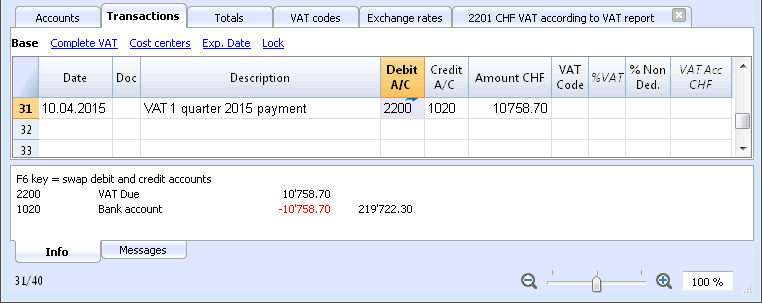
Due VAT account card after quarter payment
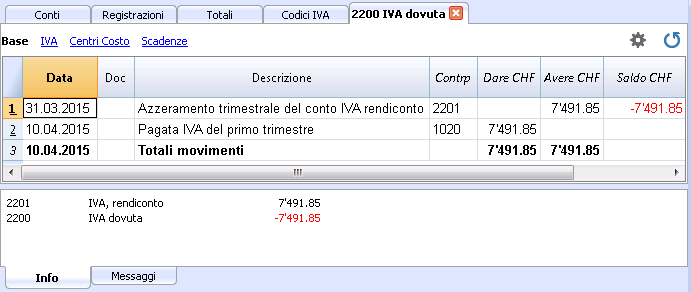
Note: the VAT payment process we just explained refers to the Swiss effective VAT payment method and the Swiss flat rate payment method with VAT separation.
If you use the Swiss flat rate payment methos without VAT separation, you can find specific information on the VAT payment and accounting assestment page (available only in Italian, German or French).
How to register a credit note (Switzerland)
If at the end of a period, when calculating the VAT report, the previous VAT is bigger than the due VAT, your VAT report has a Debit balance.
In order to charge the VAT report account you need to enter a transaction as follows:
- put in Debit A/C the Due VAT account
- put in Credit A/C the VAT report account
Usually in Switzerland the VAT credit is reimbursed, without having to move the credit to the following period.
When your VAT is reimbursed you need to enter a transaction as follows:
- put in Debit A/C your equity account
- put in Credit A/C your Due VAT account (where the balance should go to zero)
VAT Report
The VAT Report elaborates and displays the VAT calculation according to the selected period and parameters.
Procedure:
- Select, from the Account1 menu, the VAT report command
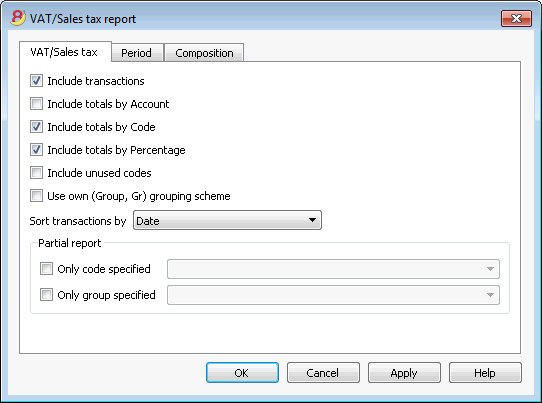
When activated, the following options allow the user to include the following data in the VAT report:
All the transactions with VAT/Sales tax are included.
Include totals by Account
All totals of operations with VAT/Sales tax, grouped per individual account, are included.
All totals of operations with VAT/Sales tax, grouped per individual VAT code, are included.
Include totals by Percentage
All totals of operations with VAT/Sales tax, grouped per individual percentage, are included.
Include unused codes
Also the unused codes of the VAT Codes table will be listed.
Use own (Group, Gr) grouping scheme
The operations with VAT/Sales tax are grouped according to the groupings of VAT Codes table.
Sort transactions by
By activating this cell, the transactions are sorted on the basis of a preselected option (Date, Doc., Description, etc….).
- only code specified (by selecting from the list)
- only group specified (by selecting from the list).
Other sections
The information relating to the other sections are available on the following internet pages:
VAT Report / transactions with totals by code
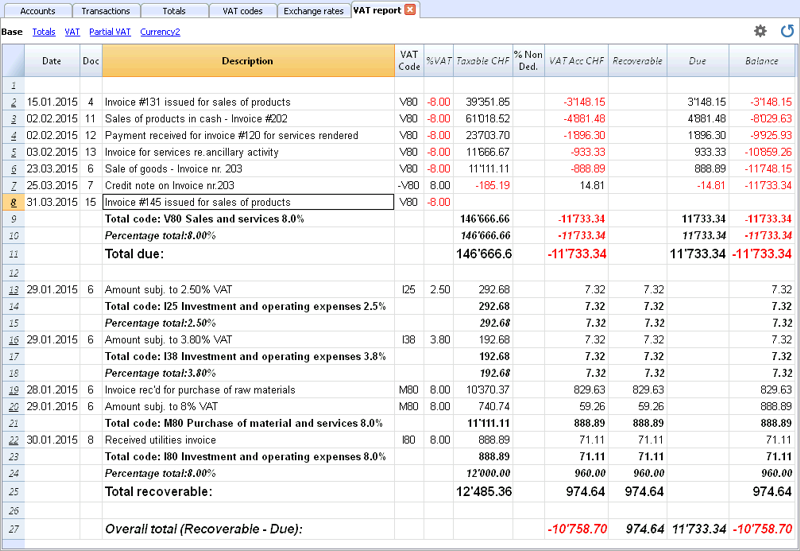
The overall total in the last row of the VAT report has to correspond with the amount for the end of period of the Automatic VAT account, Balance column, on the condition that both of them refer to the same period.
The data of the VAT report can also be transferred to and elaborated by other programs (f.i. Excel, XSLT) and be presented in formats that are similar to the forms of the tax authority
For Switzerland, one can automatically obtain a document similar to the form that has to be sent to the VAT office. This form shows the amount to enter for each number. Please consult (in German, French, or Italian) Swiss VAT Report.
Check accounting
Avoid mistakes with Banana Accounting Plus
In order to facilitate checking your accounting work and to immediately find differences, in Banana Accounting Plus, our new version, we added the Balance column in the Transaction table. You can now see potential differences on each row and you can correct them right away. It is a very useful feature when closing the accounting period.
Many of our clients have already tried it and are enthusiastic about it. We advise you to switch now to Banana Accounting Plus and take advantage of the many new features.
You can recalculate and check your accounting in different ways:
- with the Shift + F9 keys (Windows and Mac) or Cmd + 9 (Mac)
Primary accounting recheck - with the Check accounting command from the Account1 menu
this solution includes several extensive control options - Extensive accounting recheck
If there are error messages or differences you should correct them.
Primary accounting recheck
This command will execute the following operations:
- it will reset the accounts balances, as well as the cost centers and segment balances
- it will verify and report if there are errors in the various tables (Accounts, Transactions, VAT Codes and Exchange rates tables)
- it will re-enter all the operations as if they were being entered for the first time
- for the multi-currency accounting, it will recalculate the opening balances in the basic currency using the latest exchange rates
- if the transactions rows are not locked, it will recalculate all transaction rows:
- the VAT percentages are taken from the VAT Codes table and the VAT amounts are recalculated again
- it will update the account balances, as well as the cost centers and the segment balances
- in the Cashbook the progressive account balance in the Transactions table is recalculated
- it will recalculate the Accounts and Categories table totals (income and expenses)
- it will update the Diff. Budget and the Previous year columns
- in the multi-currency accounting, it will update the Calculated balance with the latest exchange rate and the exchange rate difference
Extensive accounting recheck - the Check Accounting window
On top of the basic accounting recheck, additional checks are executed.

Recalculate accounting plus additional checks
This is one of the most useful features: the entire accounting file is being rechecked, all the balances are recalculated and the user is notified if errors are found.
Accounting properties
This option is being activated by default. The program verifies whether the data entered into the File and accounting properties correspond to the actual accounting (for example: opening and closing date, VAT account, accounts for exchange rate differences, etc.).
Transactions
Differences within transactions
If this option is activated, the program verifies whether there are differences between Debit and Credit or between Accounts and Categories in the Income & Expense Accounting. The rows where the differences occur are being indicated in the Messages Window. Also, the program shows the total difference amount in the Information window at the bottom of the screen (only when being positioned in the Transaction table).
Include intermediary differences
If this option is activated, the program verifies whether there are differences between Debit and Credit, in composed transactions (transactions over multiple rows). Often differences are caused by incomplete entries or errors in the amounts (as for example in the following example, in the transaction n. 8).
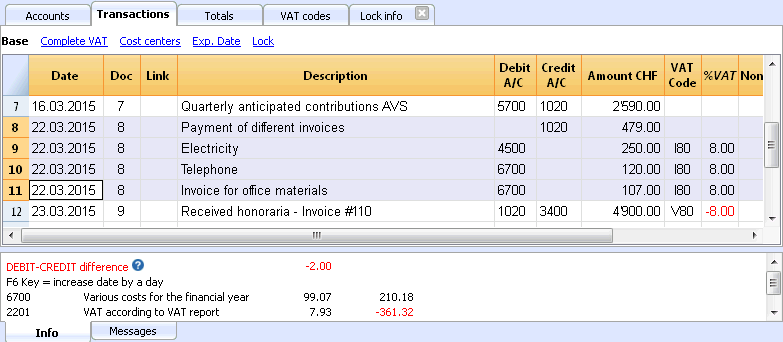
Balances checks (#CheckBalance)
By activating the Transactions option as well as this one, The program checks whether an account balance is equal to the one being inserted for verification (for example, between the bank account balance on the bank statement and the balance of that same account in the accounting file). In case the balances don't match, the program indicates the error.
In order to proceed with this check, one has to:
- In the Transactions table: enter #CheckBalance in the Description column, as well as the currency code and the balance of the account (example: #CheckBalance CHF 28'000..00). Into the Debit column, enter the account to be checked. The Amount column remains empty. The amount to be checked has to be entered with the same number of decimals as the one of the account to be checked.
- Activate the option through the Account1 menu
- While the accounting is being checked, when there are differences between the checking balance and the account balance, the program shows the error while indicating the row.
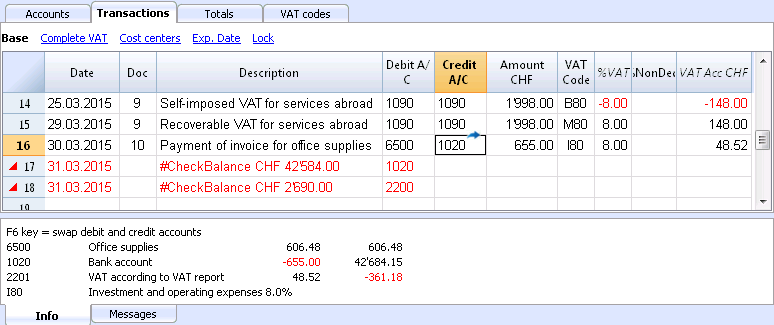
The program has detected a difference between the checking balance and the account balance in the file
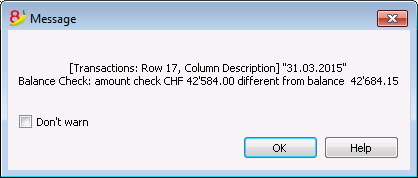
Same document with different dates
f this option is activated, the program will alert if transactions with the same Doc number have a different date. On composed transactions (=transaction on more than one row), where there is no correspondence between Doc and Date, the program cannot correctly determine the counterparty.
Accounts
Chart of accounts structure
If this option is activated, the program checks whether the chart of accounts structure is correct.
Existence of exchange rate differences
If this option is activated, the program checks whether there are unrecorded exchange rate differences.
Opening balances differ from last year's balances
If this option is activated, the program verifies whether the opening balances of the new year match with the closing ones of the previous year.
Personalized checks (Add On)
If this option is activated, the program runs checks on the functions that have been added by user (Add Ons), for customized verifications.
Include additional checks with the shortcut Shift + F9
When this option is activated, the program will run all the checks activated in the dialog window, when pressing Shift+F9. Otherwise only an accounting recalculation will be done (Mac version: Shift + Cmd + 9).
Accounting report file
The Accounting Report is a file type in which the presentation of a report is being set up, indicating the way in which the accounts are being grouped.
Thereafter, the Accounting report can be executed through the commands of the accounting:
- Enhanced balance sheet with groups (Chart of accounts, Sections, External accounting report)
- Accounting report (External accounting report section).
The grouping system, created in this manner, can be linked to the accounting to extract and totalize the accounts.
There are two ways of doing this:
- Grouping based on the indicated groups
This manner is useful when one wants to group the accounts according to different criteria, for example, present the Balance sheet and the Profit/Loss statement according to a grouping system that is different than the one set up in the Accounts table. -
- In the Report, the grouping system is being created.
- For each account of the Accounts table in the accounting, in the GR1 column (or another column), indicate the group in which the account has to be grouped.
- When the Report is being executed, all the accounts that are marked with groups in the report file are being carried forward.
- Grouping based on the indicated accounts
This manner is useful when one doesn't want a report with all the accounts but with only a few selected accounts.- In the Report, indicate the accounts of the Accounts table from the Accounting file that should be included.
- When the Report is being executed, only the indicated accounts are being carried forward.
How to create an Accounting report file
In order to create an Accounting report file: i
- File menu, New ->
- Double-entry accounting -> Accounting Report
- It is possible to choose an existing model or get started with a new one
- Once created, save the file under a new name.
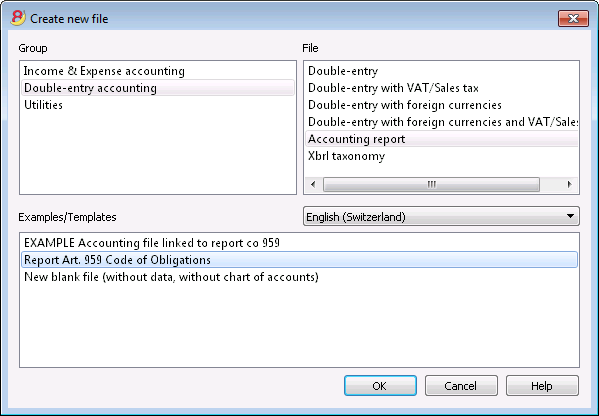
The columns of the Accounting report
The Accounting report file includes the same columns as those in the Chart of accounts of the accountiung file. They make it possible to create the groupings and the totals.
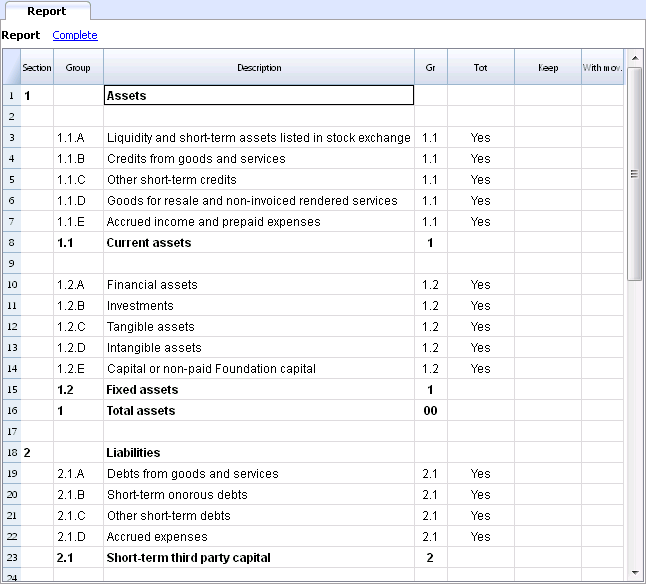
Sections
This column is being used to indicate the value that is to be used in the presentation.
For the different possibilities, see the documentation about the Sections.
Group
The group in which the accounts of the accounting have to be totalized or a group of the report.
Account (only visible in the Complete view)
The account that has to be included in the report.
- If there are accounts, when the report is executed only those indicated will be carried forward.
- In case no account has been indicated, the accounts that have been linked through a group will be carried forward.
Description
Description for the grouping or of the row itself.
Gr
In the Gr column, one indicates the total in which the row has to be totalized.
Tot
If the word "Yes" is being entered, only the Total row is being displayed and not the accounts that are a part of this total.
Please look at 'Show groups' totals only' in the Accounting report.
Keep
Usually, the totalization rows that have accounts with balances are included in the report.
If you indicate "Yes" in this column, the row is in any case always displayed. This can be applied to both the totals and to the accounts.
With mov.
This applies to groups that have a zero balance.
The row will only be displayed if there have been transactions (movements) during the time period.
Creating a Report linked through the group
- In the Report, create a system of groups and subgroups as desired.
- In the Accounts table one indicates, in the Gr1 or Gr2 column, the group in which the account has to be totalized.
In case the Gr1 column (or another preferred one) is not visible, make it visible with the Columns setup command. - The accounts that are not being linked will not be included in the Report.
- Execute the Report through the commands:
- Enhanced balance sheet with groups
- Accounting report.
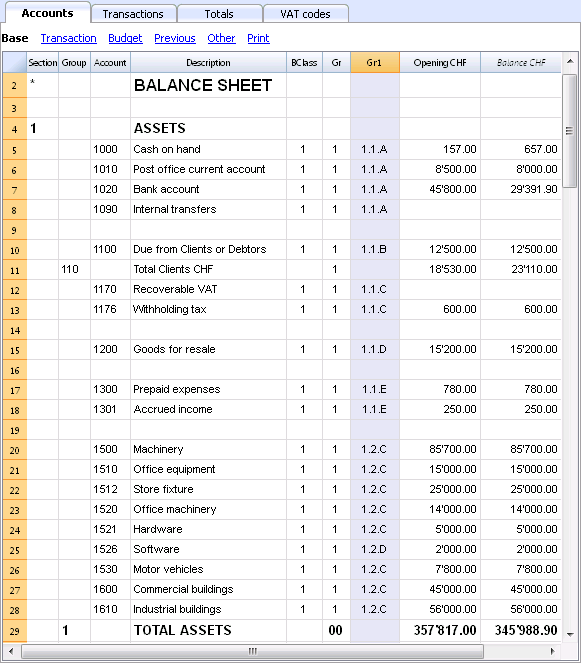
Creating a report that groups only some selected accounts of the accounting
This modality is active even when in the report only one account has been indicated.
Do not indicate any account, if you wish that the report is being executed in the group modality.
In the report are being indicated:
- The accounts of the accounting that have to grouped together.
Only the indicated accounts will be included in the report. - The groups in which the accounts have to be grouped together.
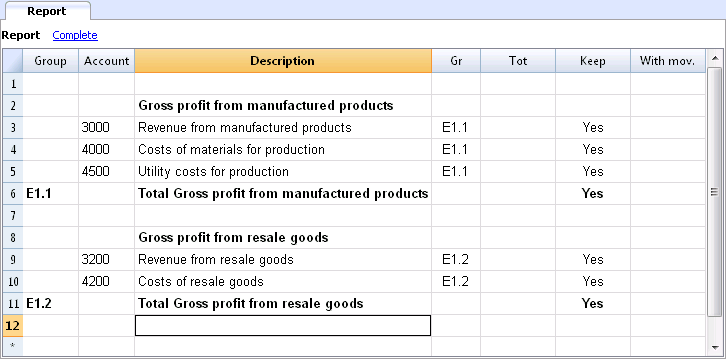
Execute the Report using the commands:
- Enhanced balance sheet with groups from the Account1 menu (then Chart of accounts -> Sections -> External accounting report)
- Accounting report from the Account1 menu (then choose the Base section and the External accounting report option).
Documents table
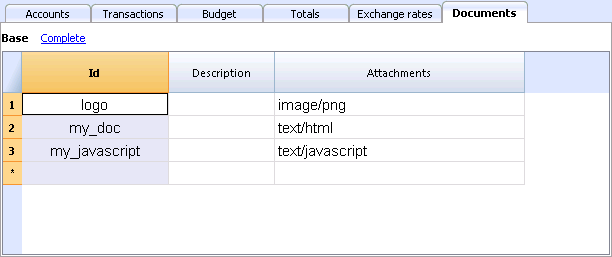
The new Documents table allows you to include texts, images or programming codes (scripts) into your accounting file.
This table is normally automatically created when attaching some documents to the Balance sheet, using the Account1 - Balance sheet command or the Account1 - Balance sheet with groups command -> Attachments section.
The Documents table has the following columns:
- Id column
This is the document's name.
Documents beginning with the "_" sign have specific meanings.- "_budget.js"
You can enter specific functions created for the Budget table.
- "_budget.js"
- Description
A short file description (optional) - Attachments
Contains the file.
If you click on the cell, an icon will appear to add or edit the file content.
Including a logo when printing the invoices
- Add a new row
- In the Id column, write 'logo'
- In the Attachment column, double-click on the cell, or select the Edit symbol, select the type of Image document and select the picture you want to insert in the printout.
The logo must be an image with a width of 120px and height of 100px.
You can also add other images, to be used in customized templates.
HTML Editor
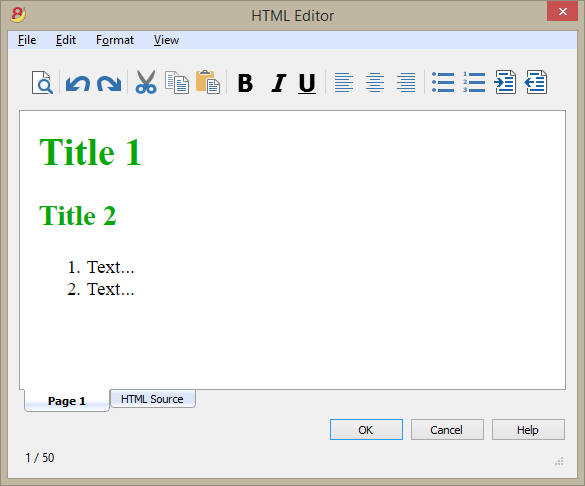
Adding the ${...} field
The ${...} field allows the user to add dynamic text to the document, for instance an account's balance or a Banana table. The Banana API interface is available at the following web address https://www.banana.ch/doc8/en/node/4714
The command can be added manually or through the command Edit - Add script
Printing the current balance of account 1020
${Banana.Converter.toLocaleNumberFormat(Banana.document.currentBalance('1020','','').balance);}
Output of the Accounts table, columns: Account, Group, Description, Balance (command not yet available)
${HTML Banana.document.table("Accounts").toHtml(['Account','Group','Description','Balance'],true);}
It is possible to write the javascript code in a separate document and include the script through the command Banana.include.
The scripts can be saved in the Documents table or in a local file.
${Banana.include("documents:myscript1");rtnValue}
${Banana.include("c://temp//myscript16.js");rtnValue}
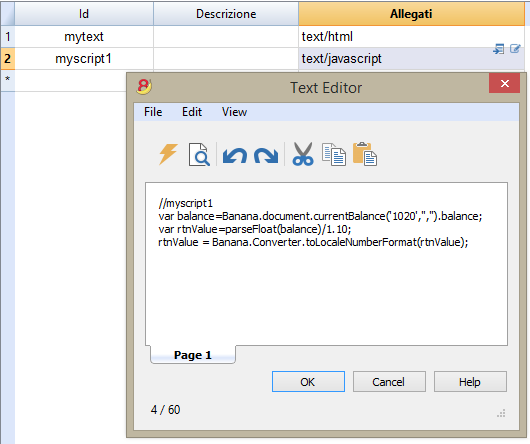
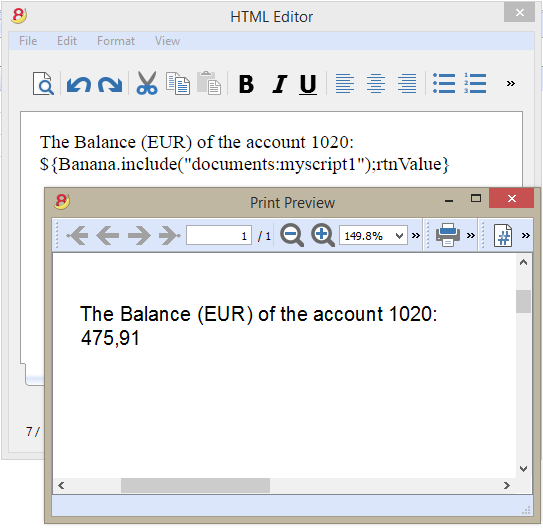
Adding a page break
The command can be added manually or through the comand Edit - Add page break
Text in the first page
${PAGEBREAK}
Text in the second page
The command ${PAGEBREAK} is not yet available, the current command to add a page break is:
<!--pagebreak-->
Aggiungi funzionalità contabilità
Aggiungi colonne Indirizzi nella tabella Conti
Per i file di contabilità.
Questa funzione permette di aggiungere, nella tabella conti, le colonne che servono per inserire gli indirizzi dei clienti, dei fornitori, dei soci o altro.
Il programma aggiunge nella tabella conti:
- la vista Indirizzi dove sono visibili le colonne aggiunte.
- Le colonne che permettono di inserire i dati dell'indirizzo e altre informazioni.
- Per rendere visibili una o più di queste colonne anche nelle altre viste usare il comando Disponi colonne del menu Dati.
- Per creare altre viste con delle colonne specifiche, usare il comando Disponi Viste.
Aggiungi tabella preventivo
Per i file di contabilità.
Questa funzione aggiunge la tabella Preventivo dove si possono inserire le registrazioni che riguardano il preventivo.
Il programma aggiunge:
- La tabella preventivo, riprendendo i valori di preventivo indicati nella tabella conti (se esistono)
- Blocca la colonna preventivo nella tabella conti
I valori di questa colonna saranno calcolati in base alle registrazioni di preventivo e come periodo, quello definito nei dati base contabilità.
Maggiori informazioni sono disponibili alla pagina Preventivo.
Modifica colonna tipo importo IVA nelle registrazioni
Per i file di contabilità, con IVA.
Questa funzione permette di rendere modificabile la colonna Tipo imp. (Tipo importo IVA) nella tabella Registrazioni.
La colonna permette di inserire per ogni registrazione, quando occorre, uno dei seguenti tipi di importo IVA:
0 (o cella vuota), si intende IVA inclusa
1 = IVA esclusa, si intende IVA esclusa
2 = importo IVA, l'importo della registrazione è considerato importo IVA al 100 %
Per ogni registrazione, il programma immette in automatico nella colonna Tipo importo i dati predefiniti della tabella Codici IVA (per ogni codice). Se eccezionalmente, per un codice IVA cambia il tipo di importo, è possibile inserire manualmente 1 o 2.
Nota
Utilizzando questa funzionalità ci sono delle incompatibilità dei dati IVA con le versioni precedenti che non avevano questa funzionalità.
Utilities application
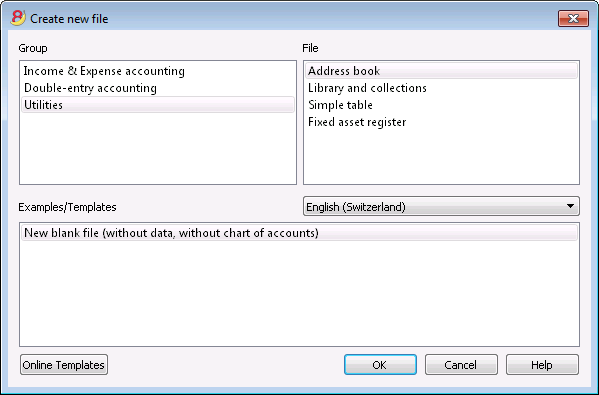
The Utilities application allows you to create the following file types:
- Address book: for addresses and labels management
- Library and collections: for the management of books or other objects (ex.: art collections, jewlery, ...)
- Simple table: the user can create a personalized table
- Depreciable assets register: the user can manage the depreciable assets (only available in the Experimental version)
By clicking on the Online Templates button you can access our website where we published all templates available for free.
Additional functions
The following commands are particularly useful when used with these applications:
- Extract and sort rows
In order to create lists of existing data. - Print labels
In order to print addresses or items labels. - Add new funtionalities
- New table documents (Swiss Balance sheet attachment...)
- New simple table
- App menu
In order to create personalized reports, calculations or else.
Link between tables
You can create a link between a field of one table to another one, through the Id field.
For example:
- Add a new simple table named "Projects"
- In the Id column indicate a project symbol and in the Description column a small explanation.
- In another simple table, add the following text columns:
- ProjectsId (Table name plus "Id")
When you go into edit mode a list of the available projects will be displayed. - ProjectsDescription (Table name plus "Description")
This column must be protected.
When you change the ProjectsId contents, the description text will be displayed.
- ProjectsId (Table name plus "Id")
- When you add a column, proceed with a check of the accounting or close and reopen the file to activate the link.
Address Book
This is an application for managing data lists and printing labels.
Characteristics:
- Free definition of the fields
- Possibility of printing only the selected rows
- Free setting of the label format
- Copy/Paste addresses from other programs (Excel and Word)
The Address Book presents three tables:
- Groups
- Contacts
- Diary
Groups
In the Groups table, one can define for each row, in the Id column, an identification code for a Group and enter the corresponding description in the Description column (es. cli - Clients, sup - Suppliers, col - Colleagues, etc.)
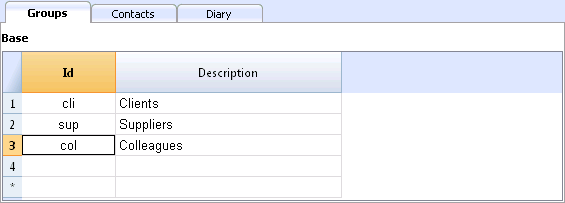
Contacts
The table presents the columns where the addresses can be entered.
The columns
There are different columns. The biggest part of the columns is invisble. The Colums setup command has to be used in order to:
- Display the columns
- Change the order of the displayed columns
- Add other columns
- Id is the contact number.
This is needed when you want to connect a contact to the diary, to the loans or to another table.
While being on that column and pressing F6, there is an automatic progressive numbering. - Prefix: you can enter "Mr", "Mrs", etc.
- Family or Company name (if it concerns a company).
If the contact is a contact person for a company, you can enter the company or entity to which the contact belongs in the Organisation column.
When pressing F6 on the Name or Family Name column, the program separates or inverts the name and last name.
If there are more than two names, this feature is not able to distinguish which one are the names or family (last) names. - LetterStart: is the greeting that is being used at the beginning of a letter. This is being used for a mail merge.
For example: Dear John or Dear Mr Smith.
The program suggests possible texts according to the contents that have already been entered into the columns.
The views
There are different views available and each view distinguishes itself from another one through the presence of specific columns; in this example (Address Book file), we have the Base, Name, Address2, Archive and Complete views. In the Complete view, all the columns are visible.
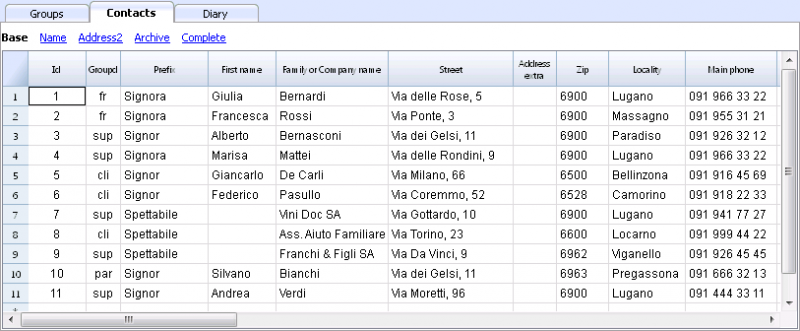
Diary
In the Diary table, you can record all kind of notes, day after day and refer to the entered contacts.
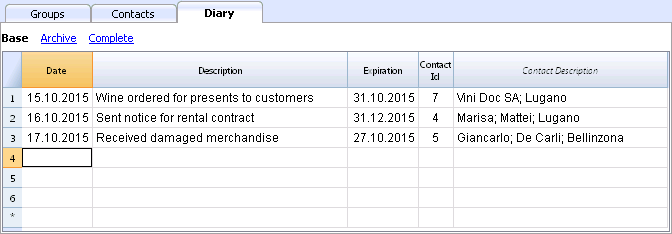
Synchronize the data with Google
Manages your own Address book with the Google contacts.
When clicking on the Synchronize with Google (Download) command of the Utilities1 menu, a window appears that displays a Chrome browser page integrated in Banana and that asks for your Google login.
- Enter your email address and the password of your own Google account.
- Banana saves only the email corresponding with the Google account.
The session's data and the password are not being saved in Banana, but are being managed by Google chrome.
Download
This feature takes the contact data from Google into Banana, or updates the Banana contacts.
- In the Groups table, the groups that are present in Google are being resumed.
- In case there are already data in the table, the program merges the different data.
Send
Sends the modified data to Google, or updates the Google contacts.
- If in the "GoogleNotSynchronized" column "Yes" is being indicated, the contact is not being synchronized with Google.
- In order to send the data, these have to be downloaded earlier.
If you have edited the data on your telephone, you need to first download the data and then press Send.
References
For the technical details referring to the connection made, please consult the Google Api documentation.
- https://developers.google.com/google-apps/contacts/v3/
- https://developers.google.com/gdata/docs/2.0/elements#gdReference
Printing Addresses/labels
Information on printing addresses/labels can be found on the following web page Print label.
Library and collections
How to use it / introduction
This is an application that allows you to keep a list of books, objects and contacts, and check on objects borrowed and returned.
There is a free downloadable template for libraries where you can also find all the explanations on how to use it.
Groups table
In this table you can assign to each user a group, for example to partition children between Kindergarten and Primary school users, etc.
You can enter a group Id (Id column). In the Description column you enter a text describing the group.

For a detailed explanation of the columns, please consult the Address Book page.
Contacts table
In the Contacts table you can to enter users data, divided into several customizable columns (you can keep visible only the ones you need and hide all others - you can also add new ones).

For a detailed explanation of the columns, please consult the Address Book page.
Items table
In this table you can enter your items data.
There are different ways of entering the items data: copy and paste from Excel, automatic data retrieving from the Internet, etc.
See detailed explanations below.

Columns
There are various columns and it is also possible to add new ones.
- Id: the item number that has to be attributed.
The F6 key assigns the number progressively.
It is also possible to use a prefix. For example: A-001, after that, the program suggests A-002. - ISBN
The International Standard Book Number.
When entering the ISBN in the Id column and pressing the F6 key, the program automatically completes all the book's data in the other columns, incorporating them from the Google database, provided there is an internet connection available.
Any already present information will be overwritten.
For more information see: Google documentation.- The data in the Google database are not always complete. For example, the title might be present, but the editor or other data might be missing.
- In order to know which data are available on Google, please visit the following page:
https://www.googleapis.com/books/v1/volumes?q=9781906042509, entering after q= the book's ISBN number.
If you see "totalItems: 0" it means that the book is NOT in Google's database
If you see a page in a JSon format (programmers format) with the book's data, it means that the book IS in Google's database.
- Title
Is the title of the work. - Author
There can be several authors entered, separating them with semicolon ";". - Publisher
There can be several editors entered, separating them with semicolon ";". - Return date
The projected return date for this item.
This column is automatically completed according to the checked out item.
Entering books data
Books data can be entered in different ways:
- Manual insertion - You can manually enter the books data in the Items table (see previous paragraph)
- Retrieve data from Excel - If you already have a list of books from another program or Excel, you can simply copy/paste the data.
In order to copy / paste the data you need to make sure the columns in Excel as arranged in the same order as in Banana. If the column order is the same in both programs you can copy the data in block, otherwise you need to proceed column by column. The copy/paste operation is possible from Excel or from txt files. - Retrieve book data automatically from the internet - The ISBN column is very useful if you have an Internet connection: each book has an ISBN code (internationally recognized and generally written on the back of the cover); If you enter a book's ISBN code on the appropriate column in Banana and press the F6 key (or Cmd + 6 for Mac), the program automatically retrieves the books data from the Internet and inserts all data (title, author, publisher, etc. even a small summary).
- If the book has different authors or publishers, just separate the names with a semi-comma ";" - they will also be found individually in searches (for example if you need to find all the books of a certain author).
Loans table
In the Loans table you can enter the checked out items, the expiration date and the return date.
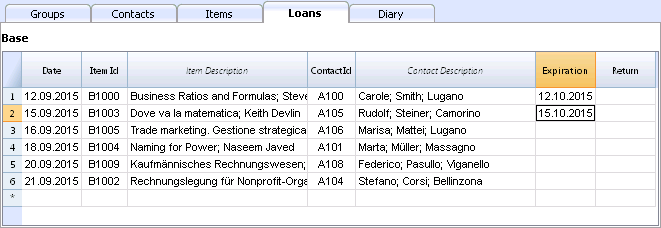
Columns
- Date
The data of the loan. - ItemId
The item number. A search can be made based upon the title. - ContactId
The contact number. A search can be made based upon the name, family name, place. - Expiration date
The projected date for the item's return.
If you enter "+30", the program proposes the date that come 30 days later. - Return date
Enter the return date.
How to manage the loans
Loan of a book
- Add a new line and indicate the date of the loan (useful shortcut: hitting dot "." on your keyboard will automatically generate the current date!)
- In the Item Id column, as you start typing the title of the book or library user, the program will display all choices available in your database; just select the right option and press the F6 key: the program will automatically fill the Item Id and Description cells.
- In the Expiration column (date of return for the book) the program automatically enter a date 30 days after your current date, but you can manually change it: you can enter the number of actual days (for example +40) to generate the correct return date (40 days later).
Return of a book
- From the Utilities1 menu, choose Items return;
- This will open a window where you type the name of the library user. This will display all books on loan to this library user.
- You can now check all returned books (usually a library user returns all the books he has on loan simultaneously).
- Click the Apply button and the program will automatically insert the actual return date in the Date column.
- In case of error, return to the Loans table and click the Undo command.

How to archive data
The Archive feature avoids the adding up of too many transactions of lent and returned books. Outdated data to be archived in hidden tabs without being deleted. This data can be recalled at any time for statistics or any other use.
Store data of returned books
- Choose Archive data from the Utilities1 menu and then Archive table data -> Loans. The program will delete all transactions of already returned books from the Loans table and store them in the Archive table.
- Only books on loan that are not yet returned will be shown in the Loans table.

Store contact information no longer used
As for your books, you can equally archive your old and unused contacts
- Indicate a storage date for all the contacts you wish to archive.
- Choose the Archive data from the Utilities1 menu and then Archive table data -> Contacts..
Diary - organization and internal notes
Diary table
In the Diary table you can enter daily notes and connect them to a specific contact.
You can for example organize the shifts of people working at the library, post notes or important facts, lists of things to do, etc.
Each row of record has it's column for date, description, expiration date, the contact Id of the originator.
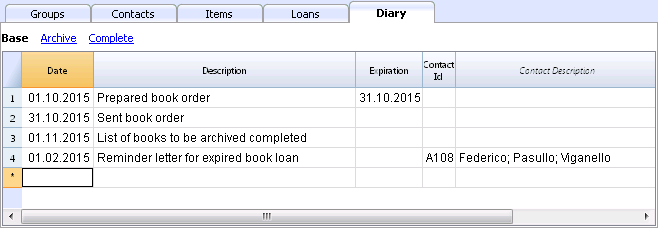
Printouts
Everything that you see on screen can be printed or saved in a pdf format.
In the BananaApps section (look for library), you can also find extensions for specific printouts:
- printout of the complete book catalog in pdf, to be published on the internet
- printout of the users details with the books they have loaned and the ones still to be returned
Print library labels
Label printing
You can print two different types of labels:
- small labels (containing the book code) for use on the spine of the book, so that they are visible on the bookshelves
- larger labels are used on the inside of the cover, maybe mentioning that the book has to be returned at a specified date
Labels can be printed either on the basis of the Banana file, where you have registered all the books in the library, or from an empty file in case you wish to print a list with codes, that you will then assign to the books.
Printing labels for the spine of the book
You can choose the format that best suites your needs by consulting the websites of label producers (for example A4 sheets, 25,4 mm x 10 mm - Herma 10001 or Herma 4333 models).
In order to print the labels, you can open a new blank file in Banana, containing no data (File menu -> New), but, as stated, you may wish to start from an existing file in your library.
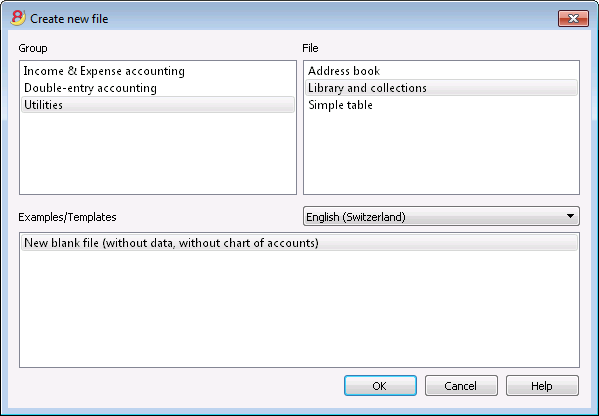
There is a useful Excel function to generate a large amount of codes in a speedy manner, rather than entering them manually or than using F6 key. Here is how you do it:
Open a new Excel file; in cell A1 entere the library code that suited your purpose (any combination of letters and numbers will do) - for example B-1000.
Choose the bottom right angle of your cell with your mouse (the point will now be a cross), and, while holding down the right click, drag down along the column; Excel will automatically generate autoprogressive numbers.
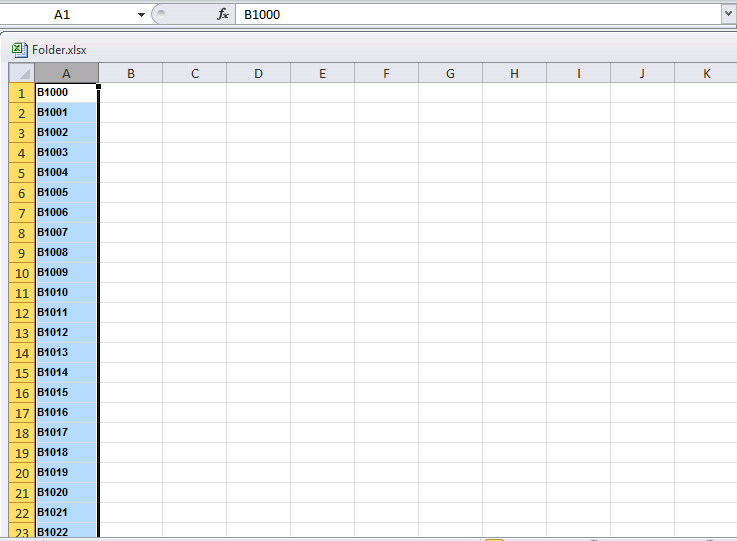
Now copy (Ctrl + C keys) the codes that have been generated into Banana's Items table, in the Id column (Ctrl + V keys).
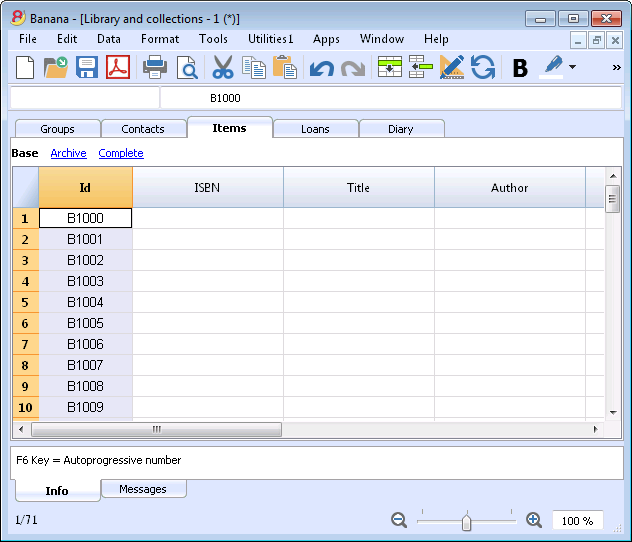
You can now create the label.
Chose the Labels -> Print command from the Apps menu. This window will be shown:
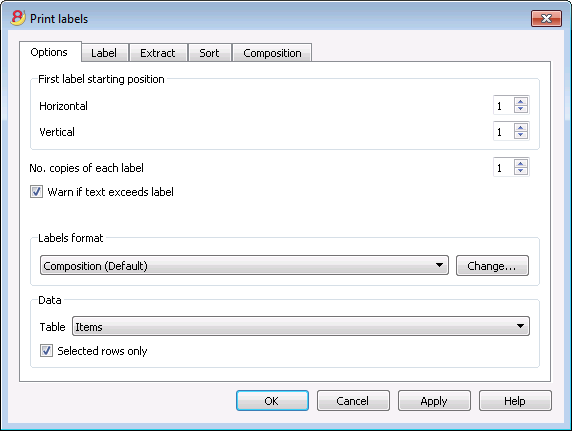
It is important to have the Items table selected as the source for Data; now you can define your label by pressing the Change... key in the Labels format section.
In the window now shown, entere the margins and other characteristics of your chosen label, Herma 10001 in this case.
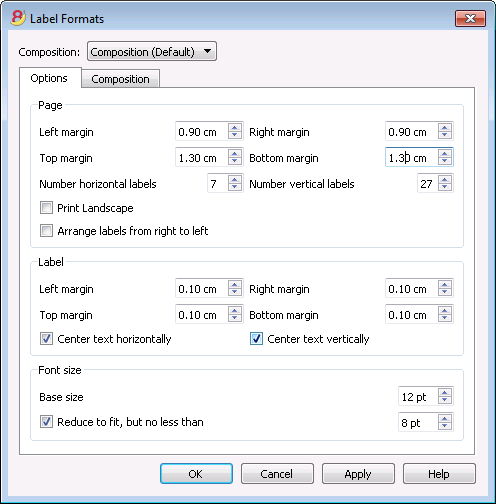
Before hitting the OK key, opene the Composition tab, where you can assign a name to your custom settings (so they can be used in the future). In this case it's Book codes (Spine).
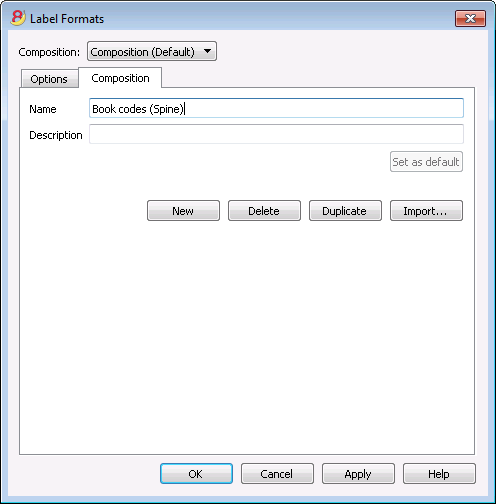
Hitting the OK key will now return you to the Print labels window.
Enter the Label tab to do so.
In the example, the label only needs to indicate the book's code, i.e. the RowId column.
You can therefore select the RowId line in the available list and press the Add Field button.
RowId will show in View labels.
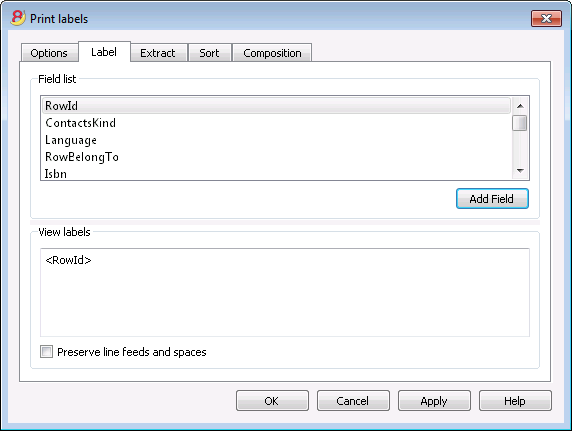
Pressing the OK button will generate a preview of your label.
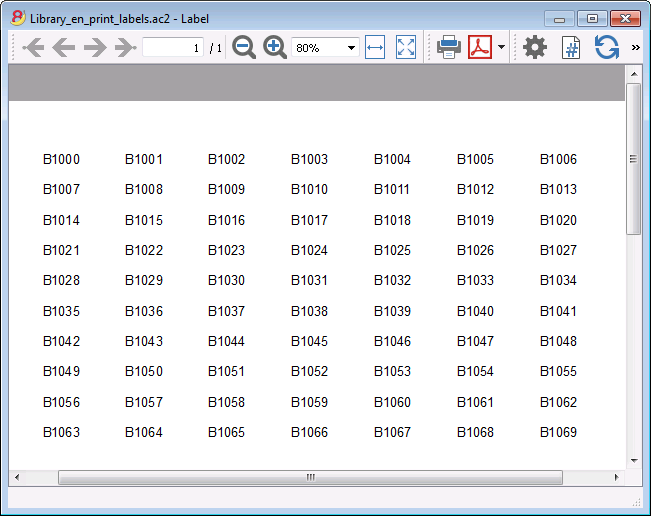
You may now print using your Herma sheets.
Printing labels for the inside cover
Choose your label format. In the example a 70x36mm (Herma 4630 or Avery 3490) format hase been chosen. The steps to follow are identical to the previous example::
- First, choose the Labels -> Print command from the Apps menu
- Click Change in the Labels format section
- Enter the margins for your new label in Labels format window.
- Before hitting the OK key, open the Composition tab, where you can assign a name for your new custom settings (Inside Cover label, for example), than hit OK.
- Select Label in the Print label section to add the content of your label.
You may enter text, other than the available fields, as well.
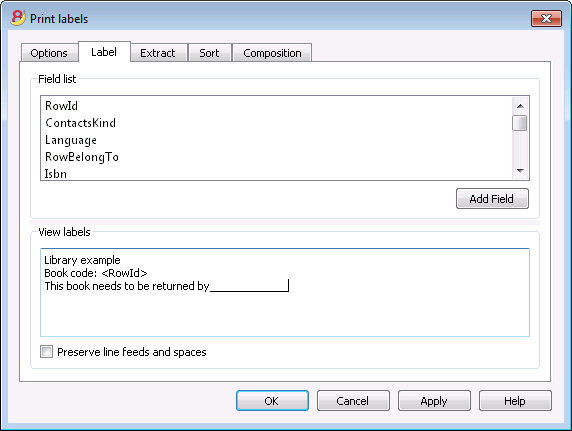
Pressing the OK button will generate a preview of your label.
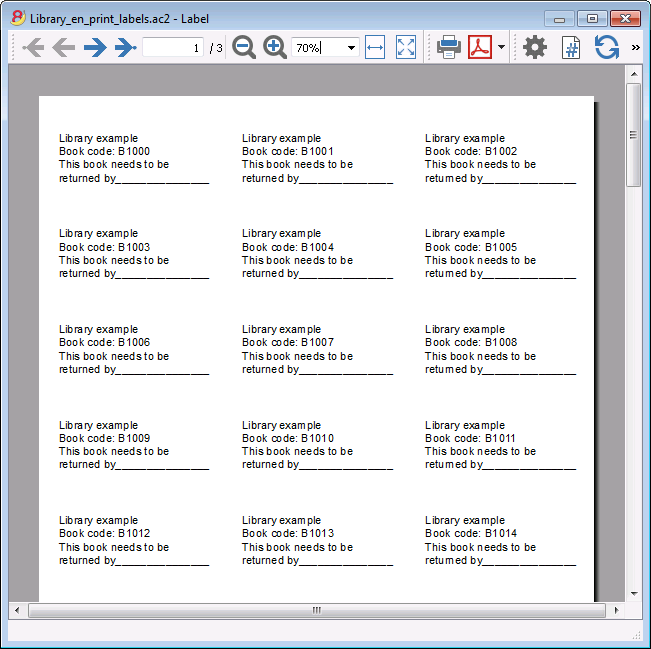
Note:
The models available in Banana already include the two mentioned label formats: label for the spine of the book and label for the inside of the cover.
Related features:
Management of yearly membership fees
If you run a library requiring an annual membership fee, or if fees are charged for the loan of individual books, it is useful to use the accounting functions of Banana Accounting.
Please check our page Accounting templates.
Simple table
This is a table that can be set up according to the needs of the user. One can add columns and views and give them the most appropriate header, with the Colums setup and Tables setup commands of the Data menu.
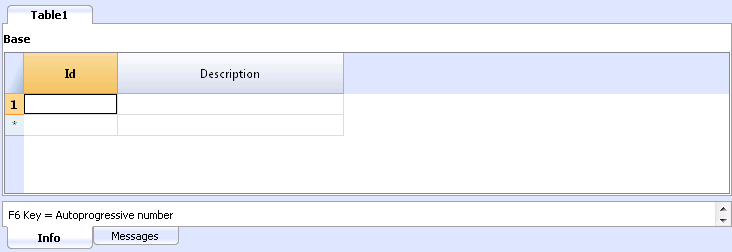
Depreciable assets register
New functions for amortizations
In the new Banana Accounting Plus version, the Fixed Assets Register has been improved with new features for an even more complete reporting.
We advise you to immediately switch to Banana Accounting Plus and take advantage of the many new features.
Available for now only in the Experimental version. This feature is under development.
This feature allows you to manage the depreciable assets, and, at the end of the period, automatically creates the depreciation transactions. It has the following tables:
- Items table
Where you list the depreciable assets and the depreciation parameters - Transactions table
Where you enter the depreciation transactions, as well as purchases assessments - Depr. Type table
Indicates the various depreciation types. - Trans. Type table
Indicates the various transaction types
Logic of the Software
The software allows you to track the value of your Assets in your Accounting.
All depreciable assets are entered in the Items table with all the parameters required for the effective calculation of depreciation. The following values figure in the Items table program:
The program uses the following values:
- Asset at purchase value
- Historic value (purchase value +/- assessment of appreciation or depreciation)
- Accounting value (historic value +/- corrections due to depreciations)
- Fiscal value (Accounting value +/- correction of fiscal value).
Variations of value for a specific item are entered in the Transactions table:
- A function for automatic calculation of periodical amortisation of predefined basic values, is integrated. Transaction values can be adjusted manually (as, for instance, in a varying calculation for a first accounting year).
- Transactions can be added manually for appreciation, extraordinary amortization, adjustment of fiscal value and so on.
Items Table
Where you enter assets subject to depreciation and their groups.
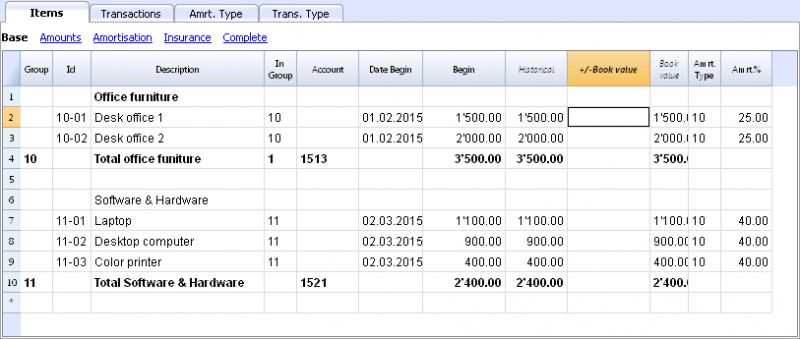
This table contains the following columns; The ones marked with an asterisk (*) are protected and calculated by the program:
- Group
If a value is present it means that the row is a group.
Items and groups values are added up in this row. - Id
The Item Id - Description
The item description. - In Group
The group the row belongs to. This must be a value present in the Group column. - Account
The account to which the item is being attributed in the accounting.
This account can also be a group. - Date Begin
The item purchase date (or at which the item was entered in the accounting file) - Document Date
The date of the item purchase document, if available - Initial value
The purchase value. - Purchase Variation*
The total purchase value, positive or negative, indicated in the transactions. - Purchase Value*
The initial value plus the purchase variation. - Historical Variation*
The positive or negative value of the historical variation (revaluations or write-downs) indicated in the transactions. - Historical Value*
The purchase value plus historical variation. - Book variation*
The positive or negative accounting value (depreciations or reverse depreciation entries) indicated in the transactions. - Book value*
Historical value plus book variations. - Fiscal Variation*
The positive or negative value of the fiscal adjustments indicated in the transactions. - Fiscal Value*
The Book Value plus the fiscal adjustments. - Residual Value
A possible minimal residual value to be indicated.
If the residual value is equal or bigger than the book value, no more depreciation rows are created. - Estimate value
An item's probable estimated value - Depreciation Id Type
The depreciation type applied to this item
The depreciation type can also be indicated for the group. - Depreciation Percentage
The depreciation percentage.
The depreciation percentage can also be indicated for the group. - Depreciation amount
A possible depreciation amount if the depreciation is not specified as a percentage. - Depreciation Percentage 2
The additional depreciation percentage to be applied to this item.The depreciation type can also be indicated for the group. - Depreciation Months First Year
The number of months the item needs to be depreciated in the first year. - Contra Account
The account where the depreciation should be registered
The contra account can also be indicated for the group. - Serial Number
The item's serial number - Warranty Date
The warranty expiration date. - Insurance Value
The value this item or group is insured for. - Insurance name
The insurance company's name. - Insurance number
The insurance policy number. - Insurance expiration
The insurance policy's expiry date. - Insurance cancellation
The date by which legal notice needs to be given to the insurance company if automatic renewal is not desired. - Archive Date and Archive notes
Columns you might use if you need to archive the item.
Transactions table
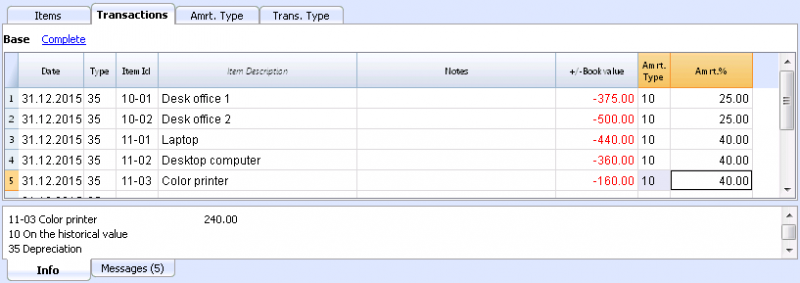
This is the table where you enter the items variations. It has several columns:
- Date
The transaction date - Transaction Type Id
The transactions type, identical to the one in the Transaction table. - Transaction Type Description*
The description from the Items table is displayed. - Item Id
The Item Id. - Items Description*
The items description from the Items table is displayed. - Notes
An additional note concerning the transaction. - Purchase Variation
The item (+/-) variation compared to the purchase or sale. - Historical Variation
The Item (+/-) variation compared to a item revaluation or write-down. - Book Variation
The item (+/-) variation value compared to the book variation.
This is particularly used for negative depreciations - Fiscal Variation
This is the fiscal variation amount. - Depreciation Type Id
The Depreciation type code as shown in the Items table. - Depreciation Type Description
The depreciation code descriptions as per the Items table. - Depreciation Percentage
The depreciation percentage applied. - Account
The Assets account where the operation must be registered - Contra Account
Contra account (for example the depreciation account) where the operation must be registered. - Archive Date and Archive notes
Columns you might use if you need to archive the item.
Depreciation type table
- Id
The depreciation code.
These codes are fixed and must not be modified.
If you change the Id number the program will not operate correctly anymore.- 00 No depreciation. No depreciation will be created.
- 01 Complete depreciation of the item. The item is depreciated all at once.
- 02 Indicated amount. The depreciation is calculated, based on the entered amount.
- 10 On the historical value. The depreciation is calculated as a percentage of the historical value.
- 11 On the book value. The depreciation is calculated on the book value.
- Description
The code explanation
Transactions type table
- Id
The transaction type code
These codes are fixed and must not be modified.
If you change the Id number the program will not operate correctly anymore.- 01 Initial value. Used to enter an initial value, instead of entering the initial value in the Items table
- 11 Purchase or production
- 15 Sale or value reduction.
- 21 Revaluation
- 25 Devaluation
- 31 Reverse depreciation
- 35 Depreciation
- 36 Additional depreciation
- 41 Fiscal value increase
- 45 Fiscal value reduction
- Description
The code explanation
Utilities1 menu
Create depreciation rows
It requires a date.
If you launch this command, the program automatically creates the monthly or yearly depreciation transactions based on the item parameters previously entered in the Items table.
- If the parameters Depr. Type, Percentage, Account or Contra account for the item are not entered, but have been entered for the group the item belongs to, the software will use the group parameters to create the depreciation transactions.
Show Journal
Will display all operations with the variation of values and the cumulative value.
Show items report
Will display the variations for each item and item groups for the selected period.
Planned developments to the software
Transfer of accounting
Under preparation, currently unavailable.
To resume amortization in accounting.
Printing
It is planned to develop printing modules within BananaApps, that will go beyond existing available printing templates, allowing for more flexibility and tailor made solutions.
Do not hesitate to report your needs and requirements to our programmers, possibly by sending an example of the type of report you wish to use, as an Excel table, with columns, totals, header data, and formatting.
Different types of amortization
It is equally planned to develop modules within BananaApps for this feature, to include different types of amortization, aiming to deliver a tailor made solution to you.
Do not hesitate to report your needs and requirements to our programmers.
Utilities1 Menu
The Utilities1 menu includes various commands that are specific for the Utilities applications.
The general commands, available in all the Utilities applications, are explained hereunder.
Other commands, specific for the Address Book and the Library application, are explained in the corresponding documentation.
Recheck all...
Checks everything and gives a warning in case there are errors.
Sort contacts by name
Sorts the rows of the Contacts table in ascending order by Name, Family Name, Second Name, Place.
Archive Data menu
The program keeps a list of the rows that have been archived, for each table.
The archived rows are being shown in the Archived rows table. Select the rows that need to be shown.
Archive data
Moves the rows of a table (Contacts, Items, Loans, Diary) to the Archived data table, where:
- The Archive data column is not empty.
- For the Loans table, there should be an expiration date and a return date (a "closed" loan)
A list of tables is being shown. The tables present on this list contain rows that can be archived.
If there are no tables with rows that can be archived, the selection is empty.
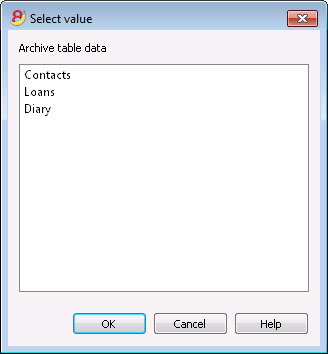
Show archived data
Shows a list of the archived rows of a specific table.
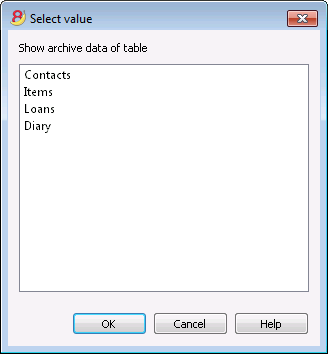
Questions and answers
|
If the problem persists, you can contact us via the Contact form or by phone at +41 (0)91 210 49 37.
Universal accounting
Create customized accounting files
Banana Accounting is universal accounting software, which can be used in any countries, sectors or operating system. It can also be installed on the server. With Banana Accounting you may manage an unlimited number of mandates.
It is extremely versatile, you can fully adapt your acounting file:
- Create accounting plans with any numbering, any structure and any language or different languages.
- Use your preferred language, local currency and settings.
- Define how accounts should be grouped together.
- Define Cost center and Segments
- Add columns to the accounts table and transactions tables to insert any kind of information you need.
- Define VAT Code (or sales tax code) that automate the VAT calculation (see adapt the VAT table).
- Fully personalize Balance Sheet and Profit and Loss.
- Create extensions for printing or importing or exporting data.
Similar to Excel
Banana Accounting software, is similar to Excel, it is based on the same spreadsheet concept. It is flexible and easy to use (see also Accounting in 3 steps). Like Excel, it has a limitation that only one person at a time, can work on the same file.
Choice of different accounting methods
It offer predefined accounting spreadsheet, supporting the accounting methods
- Cash book
- Income and expenses accounting
- Double entry accounting
- Double entry accounting with multi-currency
It has also has predefined spreadsheet for:
- Address management.
- Libraries management.
Banana in different countries and sectors
Banana Accounting can be used in different countries and different sectors.
- Double entry accounting is a worldwide standard
- Banana supports different languages and locals
- Banana can be easily parametrized
- Banana can be easily extended with BananaApps
Create the accounting that is right for you
With Banana Accounting you can easily create the accounting solution that perfectly suits your needs.
- Look at the large selections of predefined templates for different countries and industries.
- Start with a template that is similar to your needs (language and method) and adapt to you.
- Take a look of the documentation.
Banana.ch international accounting team
Our accounting team as a broad international experience and would really like to work to create the best solution for you.
- We have customers in more the 120 countries.
- We work in different languages.
- We have experience with many accounting and fiscal systems.
BananaApps
With Banana Apps you can extend Banana to exactly match all your needs:
- Reports that combine different accounts, segments.
- Reports that use different account groupings.
- Printing a facsimile of a required Balance sheet form.
- Printing a facsimile of a Monthly VAT report.
- Creating an Export file based on the tax requirement.
- Creating a list of an association that has not yet payed the due amount.
- Checking the accounting data so that it comply to a specific standard.
- Calculating interest rates.
- Splitting the expenses among different people.
- Planning your business.
- Calculating Ratio.
- Creating Charts.
Existing BananaApps
Here are some examples we have been working on and distributing with the open sourece Apache 2.0 license.
- Austria
- China
- Template for SME companies
Template created based on the Chinese standard accounting plan and standard VAT (Chinese and English texts)
- Template for SME companies
- Germany
- Import file for GLS Bank e-statement format
Project by Bernhard Fürst
- Import file for GLS Bank e-statement format
- Italy
- Accounting plan for Non profit organisations in Veneto
Accounting plan and reports required by the regional and national authorities.
Project developed together with the Centro Servizi Volontariato, Padova
- Accounting plan for Non profit organisations in Veneto
- Netherland
- Audit file (accounting data is exported in XML as required by the NL tax autoryties)
- Switzerland - Ticino
- Curatele Accounting plan and required report
Project Istituti Sociali Città di Lugano - Patriziati
Project based on specificaction of the Sezioni Enti Locali Cantone Ticino.
- Curatele Accounting plan and required report
- USA Non Profit Organisation
- Unified Chart of Nonprofit Accounts (UCOA).
Setup the accounting plan, with segments as required by UCOA.
- Unified Chart of Nonprofit Accounts (UCOA).
Introductions to the tools you will use
- When creating a new accounting, you can choose the accounting type, language and template that is more suited to you.
- In the accounting properties, you can set the basic currency, address, and other option of the accounting.
- You can now save your file and the adapt it to your needs and use it later as a template.
For each year and each company you will have a different file name. - In the Accounts table you set the account numbering, description and grouping, cost centers and segments that are more suited for your needs.
- In case you will manage the VAT, in the VAT Codes table you will enter the different VAT percentages.
- In case you have chosen the multi-currency accounting, the Exchange rate table will allow you to specify the different currencies and exchange rates.
- Once you have setup all this you can start booking.
- In the Balance by group you can setup and save different printouts settings
- With the BananaApps you can create printouts that suit the needs for tax declaration, data presentation for a specific sector.
- If your bank has a specific e-statement format you can create an import filter that will transform the bank data into Banana transactions.
Creating a new accounting file
XBRL taxonomies
It is also possible to create an instance file in the XBRL format that is specific to a country.
The documentation is not ready yet, so feel free to contact us.
Case guide
Banana Accounting is a versatile accounting software. It can be used for different purposes.
When accounting is mandated by law
Business
- Required to do double entry accounting
Double entry accounting, with/without VAT or with/without multicurrency- Small companies (10 or more employees).
- Micro companies (1-9 employees).
- Companies or other organization with no employees.
Financial and Holding companies, Foundations, Asset management, Trusts.
- Required to report Revenue and Expenses.
- Small companies with revenue less then a specified amount
- Self employed individuals.
Certified public accountants (CPA)
CPA doing accounting for small businesses usually prefer to use Double entry accounting.
Not for profit organizations
- Small non profit organization.
Income and expense accounting or double entry accounting. - Entities with institutional and commercial activities.
Double entry accounting. - International NGO
Double entry accounting with multi-currency.
Public sectors
- Small public entities.
Double entry accounting
Private and family accounting
- Private and Family accounting.
Income and Expense accounting. - Private and Family accounting with international investments.
Double entry accounting.
Auxiliary accounting
- Cash and liquidity management.
Income and Expense accounting.- Simple cash manager.
- Liquidity manager.
Companies that have a person that keep track of cash and banks.
- Project and Department accounting.
Income and Expense accounting.- Internal projects within larger organizations.
- Construction accounting.
Double entry or Income and Expense accounting.- Owners that build a property and keep track of the investment and progress.
- Contractors or architects that have responsibility of the construction’s project.
- Property management accounting.
Income and Expense accounting or Income and Expenses accounting.- Owner that mange a rented property.
- Condominiums.
- Professionals that manage properties for others.
Education
Banana Accounting is used as a tool to learn and exercise Double Entry Accounting.
- Basic accounting in low grade school.
- Introduction to accounting.
Show how the accounting works, with possibility. - Accounting training.
Students enter transactions (exercises on double entry accounting). - Accounting for a virtual company..
Budgeting and financial planning
Use the financial planning functionalities of Banana Accounting.
- Budgeting.
- Financial plan for a startup.
- Retirement planning.
Create file templates
The first step is to create a new accounting file (File new) by choosing the more suitable type and language.
- It is suitable to start by choosing a predefined template that looks like the one you desire. You can then change everything you want.
- In the following examples we assume you use the double entry accounting system for a company.
- Once you have created a file you save it by giving it a name. This file can be used for your accounting or serve as a template for other companies.
Accounting in a language not available
You can create an accounting file that is in the desired language, even if your the software is not available in the local language.
- Create a new template, using a template in another language that is similar to you needs.
- Translate the accounting plan
Translate adapt the Description in the accounting plan as needed. - Translate the column headers.
- Menu Data -> Column settings.
- For each column change the header.
Create an accounting file with different settings
If the template setting are not suitable for you:
- Tools -> Convert to new file command, you will create a copy of the file
- Choose the file type
- Set the language, decimals rounding that is more suitable.
The Accounting properties
You insert the name of the company, the opening and closing date of the accounting year.
You can chose the accounting currency. If a currency is not on the list type the new currency code.
The accounting plan
Your country will probably have its own accounting numbering and grouping.
You will have to write or copy and paste the data in the Accounts table.
- Sections will define the main separations in the accounting.
- Balance sheet
- Income Statements
- Cost Centers
- Segments
- Account (Account number)
Is where you put the account number. - Group is where you insert the group number.
- Gr is where you insert the Group code where this Account or group should be totalized.
When creating a new accounting structure keep in mind:
- Add the accounts you will need. Don’t create a huge accounting plan in case you do not really need it.
Users can always add new accounts. - Keep the grouping simple, so that you have the groping required for your country.
The grouping usually also conforms to the country specific requirements. - For tax purposes you will probably need also a different grouping scheme that is different from the normal one that you use for Balance sheet or Income presentation:
- Use the column Gr1, Gr2, to assign to each account a different grouping scheme.
You will use then use the external report or create a BananaApps that will use the number to group different accounts together. - If you have a strict accounting numbering scheme, you can also create BananaApps that groups account based on specific number.
- Use the column Gr1, Gr2, to assign to each account a different grouping scheme.
- In case you need specific report for other need consider creating a BananaApps or an Excel sheet that takes the data from the accounting file.
Cost centers and segments
Consider using Cost Centers and Segments for more detailed reporting. If you do not have this specific need, you can add later.
In Banana you can define up to
- 3 types of cost centers, with an unlimited number of cost centers for each type.
- 10 levels of segments, with an unlimited number of segments for each type.
You can use the cost centers and segments while booking.
You specify the transaction code for the transaction. Cost centers are very flexible, and they are usually used for:
- Project income and expenses management
- Taking note of special transactions
- Have a parallel accounting scheme (for example large international NGO)
With the debit and credit account they have their internal accounting.
With the cost centers they have the transactions recorded by the donors accounting scheme. At any time they have reports for internal use or to presents to the donors.
You specify the segment in the transaction when you enter the account. You can have a segment that is different for account debit and credit. Consider using for managing:
- Branches, Organisations, Departments
- Different types of businesses
Vat Code
In the Accounts table you can setup all the VAT or sales tax percentage you will need. Basically there are two types of VAT Codes:
- VAT Due.
- VAT recoverable.
You can setup codes for all the percentages and purposes you will need.
Your country will have a specific reporting. With BananaApps you can create a printout that is a facsimile of the state form, with the amounts already grouped and summed as needed.
Use the column Gr1 or Gr2 to enter the number of the Tax form, were the VAT Code should be grouped. If a VAT code needs to be grouped in more than one place, separate the form number with a semicolon “;”.
The advantage of using Vat Code is that you can configure the accounting so that only useing the appropiate VAT code it is possible to extract the data necessary for the VAT reporting. You can have just one account where all the vat plus or minus is recorded. The accounting plan remain very simple and can focus on the company's need.
There are other approaches. For example in Germany the Datev accounting plan use the accounts as a base for the VAT reporting. For each specific VAT cases there must be a corresponding account. . The disadvantage of this approach is that there are accounts with special meaning (for example automatic accounts) with predefined VAT percentage and rules that are not visible for the users. This kind of accounting are more difficult to use unless you know exactly the purpose. With the VAT code the VAT complexity is resolved in the VAT table.
You will therefore have a choice to create an accounting plan, that is based on the need of a company and use the VAT code functionality for reporting, or mantain each VAT transaction separated for each case and have many VAT Accounts in the accounting plan.
Exchange rate table
If you have chosen the multi-currency option in the Exchange rate table you will setup the currency you will use.
Once you have declared a currency you can use it for an account.
Composition Balance sheet and Income statements
You can create predefined printouts of Balance Sheets and Income statements by creating a new composition.
It could be interesting to create predefined composition for:
- End of year report
- Trial balance
- Actual vs. Budget
- Columns with amount by Quarter
- Columns with amount by Segments
Adapt the Accounts table
In the following we will explain what need to be considered when creating a new accounting tabble for a specific country.
- Creating the account structure and grouping specific country.
- Creating the country specific reports or export files, using the functionalities offered by the Banana API .
Documentation
- Accounts table documentation including table accounts columns.
Examples files
- The examples files are available on github/General/CaseStudies.
- File "scalar_income.ac2" is used in the following as an example of scalar accounting plan.
Using an existing accounting system
Usually countries have accounting system that include:
- Accounts numbering
- Accounts description
- Accounts grouping and totalisation
The country or sector specific accounting system is usually focused on helping prepare the Balance Sheet and Income & Exanses report.
Based on this accounting system it is also necessary to generate report that summirize the accounts for specific tax purposes, in case that the tax autorities require a report that is different from the Balance structure.
Accounts table
In Banana accounts and grouping are specified in the accounts table.

Banana allow to adapt to different county or sector specific requirement, but at the first moment the Banana grouping system look confusing, for the fact that there are different columns that contains similar information.
Accounts, groups and sections
There are three different type of line in the account table.
- Account.
Lines that have an account number in the column account.
Accounts can be normal account, cost center or segmente - Group
Lines that have a group number in the column group. - Section
Line the have a section number in the column section.
A line in the account table can is either an Account, Group or Section. It cannot be both, so if there are on the same line an account, group or section there is an error.
In the above example there are lines for Section, group and accounts.
Here is the meaning
- Accounts.
Are used for recording transactions. - Group
Are used to create sums. - Sections
Are used to separate different part of the report.
Summing and creating totals
In Banana you can create sum by using the combination of:
- Groups columns.
You enter the group number and the line become a group. - Gr
I where you enter the group on where this line should be totalized.
Accounts and Groups can have a Gr.
In the example above.
- The accounts 1000 and 1020 is totilized on the group 100.
- The group 100 is totilized on the group 10.
- The group 10 is totilized on the group 1
- The group 1 is totlized on the group 00.
By creating the group line and specifingin in the Gr whe the each line is grouped you create a wole totalisation.
Total debit = Total credit
Computer represent debit amount in positive and credit amounts in negative therefore we should totalize all accounts and groups in a final group that, if the accounting is correct, should have the amount to zero.
At the end of the grouping we will have a group named "Difference should be zero (null)" that in the above accountng example has the number 00.
Basically in the double entry accountiong system the totalisations is done in this way.
- Group Income and expenses (example group E7)
Is the sum of all Revenue and Costs accounts.
The Profit or Loss of the year that is further totalized in the Equity as the current year result. - Group Assets (example group 2)
Include all Assets accounts
Asset are totalized on the group Difference should zero. - Liabilities and Equity (example group 2).
Is the sum of all the Liabilities and Equity accouns, plus the Profit and loss of the current year from the total group of income and expenses.
Liabilities and Equity on the group Difference should zero. -
Difference should be = 0 (example group 00)
Is the end sum of all accounts and the Balance should be null if the accounting is correnct.
The BClass column
In Banana each column has a (Banana class number) that indicate if the account belong to:
- 1 Total Assets
- 2 Total Liabilities
- 3 Total Expenses
- 4 Total Revenue
- 5 Total off balance sheet: Assets
- 6 Total off balance sheet: Liabilities
- 7 Total class 7
- 8 Total class 8
- 9 Total class 9
The BClass is somewhat a redundant information, but unfortunalty is also necessary in order to let Banana if the accounting is correct.
The BClass is also some time confusing for the fact that the country specific accounting system have normally class number that are not the same as the BClass in banana.
The Section column
Is also sometime redundant information, but unfortunatly is necessary in order to have the possibility to customize Balance sheet and other repors.
Grouping for the Balance
- Assets
You need to create a Total Assets group and intermediary groups (like fixed assets) so that up grouping the accounts specific to the Assets. - Liabilities (Third party capital and Equity)
Has subgroups for- Third party capital (Liabilities in anglo saxan terminology)
- Equity
Grouping for Income statemant
It groups all the accounts belonging to the Income statement. At the end there should be a group "Loss (+) por Profit (-).
There are two fundamentally different system to present the Income statement. One that sum separately the Revenue and the Costs and another one (scalar system) where the the Profit and Loss is calculated by starting from the revenues and obtainings intermediary results.
Revenue and Cost separated
There are two groups that are summed in the Loss and Profit
- Total Revenue
- Total Income
Scalar system
- (E1) Gross operating
Sum of all accounts for Revenue and Productions cost - (E2) Gross operating result after deducting personnel expenses
Sum of Gross operating group (E1) and the accounts Personel costs. -
(E3) Operating result before depreciation and value adjustments, financial results and taxes (EBITDA)
Sum of E2 and the operating cost -
(E4) Operating result before financial results and taxes (EBIT)
Sum of E3 and the depreciation -
(E5) Operating result before taxes (EBT)
Sum of E4 and Financial costs -
(E6) Profit or loss before taxes
Sum of E6 and extraordinary costs -
(E7) Annual profit or loss
Sum of E6 and the tax - In this form it is necessary to create intermediary groups for.
Adapt the VAT table
In the following we will explain what need to be considered when creating a BananaApps for VAT reporting suitable a specific country.
- Creating the Vat code for the specific country.
- Creating the country specific reports or export files, using the functionalities offered by the Banana API .
Documentation
Examples files
- The examples files are available on github/General/CaseStudies.
- Solutions making use of the vat api.
Vat Table

We have 2 main groups:
- Vat due to the tax autorithy.
- Vat recoverable
Creating the VatCode for a specific country
When you use Banana Accounting in a new country you need to adapt the VatCode table to your country needs. Basically you should procede as described here.
- You should be aware of how the Vat reporting form is. You need to create the VatCode so that the user can assign to the transcaction the correct code so that the Vat is calculated and the amount can be assigned to a specific item in the Vat declaration.
- If there are different Vat percentage you should create a VatCode for sales and a VatCode for recoverable, due the the fact that when there is a Vat declaration the Vat payable must be separated from the Vat recoverable.
- You may nedd to create more Vat code for the same percentage if the Vat tax form require you to separate some amounts.
Example, for a country that has a Vat percentage of 5% and 10%.
- For the 0% you need to report both the sales exempt and the export:
- Create a Vat code S0 for Vat Exempt (Vat due Yes even if percentage is 0)
- Create a Vat code SE for Vat Export. (Vat due Yes even if percentage is 0)
- For the 5%
- Create a Vat code S5 for sales at 5% (Vat due Yes)
- Create a Vat code P5 for purchase. (Vat due void, means recoverable)
- If you need to show separatly on the tax form the discounts create a Vat code SD5 for discount on sales at 5%.
If it is not necessary to show separatly the discounts, when entering the transactions for discount we precede the Vat code with the "-S5" so the amount will be reversed.
There are countries where the are many Vat percentage and a complex tax reporting form. In this case you will end up having a Vat table with many codes.
Use the Gr1 to groups Vat Code toghether
If the Vat amounts for different Vat code need to be grouped together you can use the Gr1 to enter to witch field the Vat code belong.
- When creating a BananaApps to groups the amounts together you can use this groups to report the amounts.
- In case the user need to add a new VatCode that fit in a form it can do it and it get correctly summed in the tax form.
Specify in the Gr1 the field number of the Vat form, separating the number with a ";" if the same goes in more then on group. For examples:
- The field 100 of the tax form requre to declare all sales amounts.
- The different sales need also to be indicated in the specific tax field, so we specify also the other tax field.
- Discount need to be indicate separately so we specify for a discount the specific field. The same for purchases.
Give the full Vat code table
It is possible that you will end up with a very complex Vat table.
Some user will probably use only few Vat code, the one that are necessary for their actitivity.
But it is better not to give to the user a stripped down Vat table, for the fact that it may need one specific Vat code.
In this case enter the 1 in the Disable columns. The user will be able to use the code but this will not appear in the list of available VatCode when entering it in the Transactions table.
Assigning vat code to the accounts table
For each account you can assign a default Vat Code (column Vat code).
When you enter or import transactions the Vat code will be retrived, but you can in case changte it.
Vat Transactions

We see above different example of VAT transactions.
- Doc 10-11.
We record cash sale usind different Amount type.
We see that the transaction amount is different but the Taxable amount and Vat amount are always the sames.
VAT amount is in negative for the fact that the VAT amount is registered in credit, and therefore the amount must be pay to the tax authority. - Doc 20.
Return of goods from customer.
We use the same VAT code, but preceded by the minus sing. The taxable amount and VAT amout sign is inverted.
Vat Amount is positive (debit) meaning we recover the vat from the tax authoriy. - Doc 100-102.
Purchase the VAT amount is positive (debit) meaning we recover the vat from the tax authortity. - Doc 130.
Return of good to suppliers the VAT code is inverted, and we own the taxt to the authority.
Excel summary
With Banana ExcelSync we have created a excel spreadshed with the summary value of the vat code.
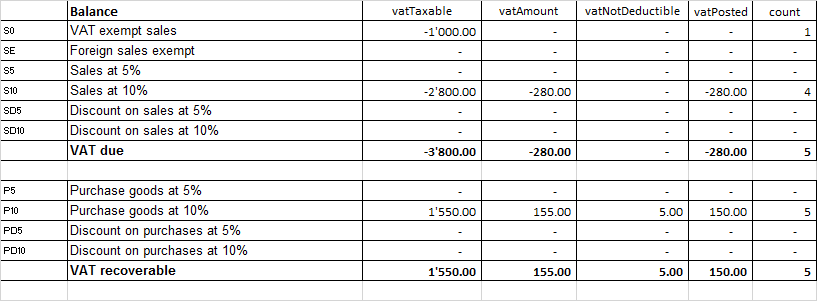
Javascipt API equivalent
The API to retrieve the values above would be.
//get the description of the vat code
Banana.document.vatDescription("S10");
// use the vatCurrent Balance to retrieve the different values
Banana.document.vatCurrentBalance("S10").vatTaxable;
Banana.document.vatCurrentBalance("S10").vatAmount;
Banana.document.vatCurrentBalance("S102").vatNotDeductible;
Banana.document.vatCurrentBalance("S10").vatPosted;
Banana.document.vatCurrentBalance("S10").rowCount;
- vatTaxable is the amount netto, the one tha usually must figure on the vat report as the amount of revenue to declare.
- vatAmount is the Vat amount.
- vatTaxable + vatAmount is the amount inclusive Vat..
- vatNotDeductible is the amount of vat that cannot be fiscally deducted. In case you have an expense where the Vat cannot be totally deducted.
- vatPosted (vatAmount - vatNotDeductible) is the amount that has been posted on tha vat account.
- count is the number of row that have been found to use the vatCode.
The sign of the vatAmount
The sign of the vatAmount follows the accounting convention.
- If the sign of the vatAmount is negative (debit) it means that the vat is due.
- If the sign of the vatAmount is positive it means that the vat is recoverable.
The sign of the vatTaxable follow the sign of the vatAmount. In case the vatAmount is zero the vatTaxable sign is negative if the isDue of the vatCode is true.
If you use the vatAmount to create a tax form you should take care to invert the amount.
vatAmount sign and isDue flag:
- Vat code that have the isDue to true (1) normally have the vatAmount in negative, but the vatAmount could also be positive in case the user has used the vatCode with the minus sign "-S10".
The minus sign before the vatCode is used in case of reversal transaction (correction of an incorrect transactions). In this case the vatAmount would be recorded in the positive. - Vat code that have the isDue to false (void) normally have the vatAmount in positive, but the vatAmount could also be necative in in case the user has used the vatCode with the minus sign "-P10".
In this case the vatAmount would be recorded in negative.
Amount used in the vat report for the tax authorities
Vat due
The amounts are usually in negative,so they must be inverted.
Banana.document.vatCurrentBalance("S10").vatTaxable * (-1);
Banana.document.vatCurrentBalance("S10").vatAmount * (-1);
They could be positive in the case that there have been a good returned from clients that exceed the amount of sales.
Vat recoverable
The amounts are usually in negative,so they must be inverted.
Banana.document.vatCurrentBalance("P10").vatTaxable;
Banana.document.vatCurrentBalance("P10").vatAmount;
They could be negative in the case that there have been a good returned to suppliers that exceed the amount of sales.
Period
Vat report are usually done for a period (month, quarter or semester).
You should use the vatCurrentBalance with tha startDate and endDate
//vat report for January 2018
var startDate = "2018-01-01";
var endDate = "2018-01-31
Banana.document.vatCurrentBalance("S10", startDate, endDate).vatTaxable;
Banana.document.vatCurrentBalance("P10", startDate, endDate).vatTaxable;
Summing many Vat codes
You can have the total of different code by separating the vat code with the sign "|"
//vat report for January 2018
var startDate = "2018-01-01";
var endDate = "2018-01-31
// The taxable amount
Banana.document.vatCurrentBalance("S0|S5|S10|SD5|SD10", startDate, endDate).vatTaxable * (-1);
// The vat due
Banana.document.vatCurrentBalance("S0|S5|S10|SD5|SD10", startDate, endDate).vatAmount * (-1);
// The vat taxable vat recoverable
Banana.document.vatCurrentBalance("P0|P5|P10|PD5|PD10", startDate, endDate).vatTaxable;
// The vat vat recoverable
Banana.document.vatCurrentBalance("P0|P5|P10|PD5|PD10", startDate, endDate).vatAmount;
Printing the vat tansactions list
To print the transactions with Vat or doing Vat calculation use the function Banana.document.journal().
// use the data from the transactions and only normal accounts (exclude cost centers)
var journal = Banana.document.journal(Banana.document.ORIGINTYPE_CURRENT, Banana.document.ACCOUNTTYPE_NORMAL);
for (i = 0; i < journal.rowCount; i++) {
var tRow = journal.row(i);
// we get the vat values
var vatTaxable = tRow.value('JVatTaxable');
var vatAmount = tRow.value('VatAmount');
var vatPosted = tRow.value('VatPosted');
}
Within the samples apps repository you find two examples of transactions list:
- List of transactions with vatTaxable, vatAmount and vatPosted.
- List of transctions with vatTaxable, vatAmount and vatPosted also converted in the transaction's currency.
Accounting in more languages
Banana Accounting software lets you setup the accounting file to use different languages.
- Create the accounting file with a main language.
- Add another language by adding the columns for the description in the other language.
You can add as many languages you need. - Customize the printout.
Program language
Every user can select and change the program language any time. Changing the program language will have no effect on the accounting data and accounting setup.
Adding columns for a different language
You can use the command Add column to create a supplementary column for the description in second language, in the table accounting, VAT table or Transaction's table. Use the language name (for example German, Chinese, etc.) as column name.
In the supplementary columns you will enter the description in the language.
You can add a new View for each language (German, Chinese, etc). You can customize the view to see only the description in one language or in more language at the same time.
People wiil be able to work on their language. .
Enhanced Balance sheet with in different languages
In the Enhanced Balance sheet you can choose witch column to use as description.
Under Columns select Add and choose the column you want to show.
You can create a Composition to save the setting for the printout. This way you can create printout for each language.
BananaApps
With BananaApps you can program a report to adapt to your necessity.
Journal reporting
In the following we will explain what need to be considered when creating a new BananaApps for a journal reporting.
- Retrieving the transactions data.
- Creating specific reports using the functionalities offered by the Banana API.
Documentation
Example files
- The examples files are available on github/General/CaseStudies/JournalReport.
- Solutions making use of the journal api:
- China, Voucher report
- Netherlands, Auditfile
Transactions table
The following table is an example of transactions:
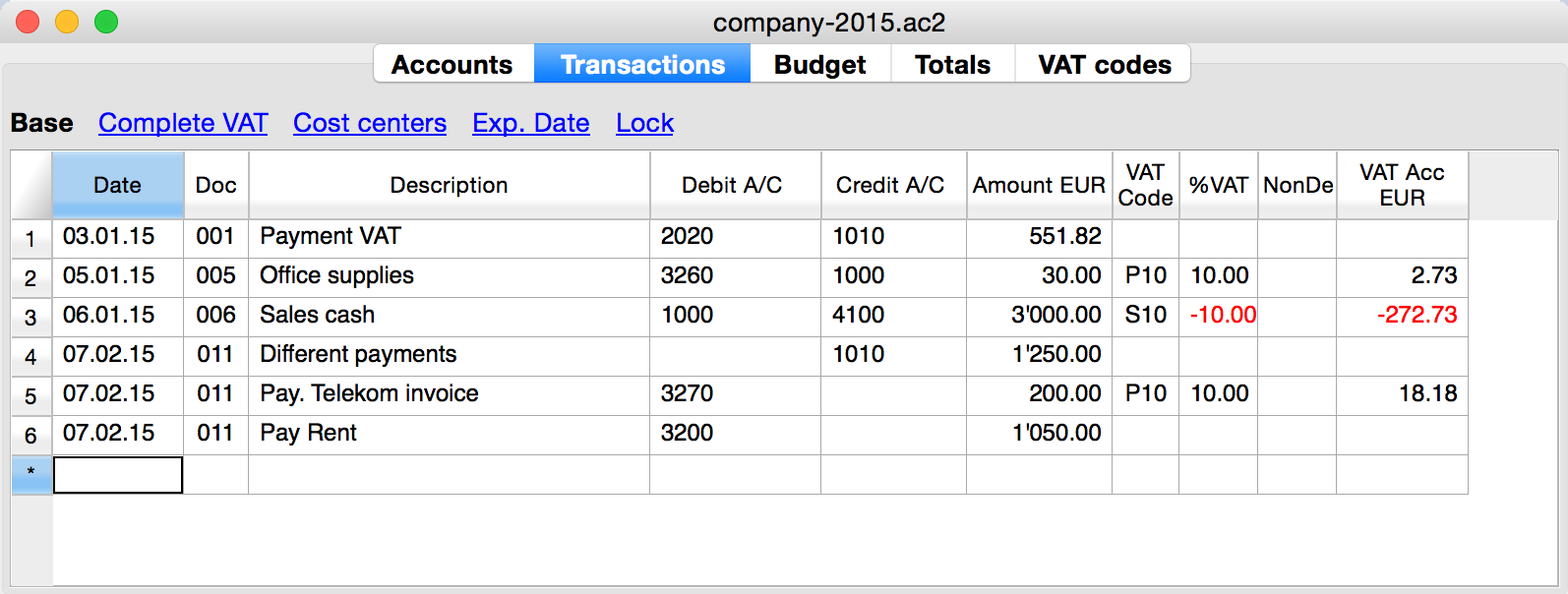
We see above different types of transactions. The transactions can be on a single line or over multiple lines, with or without VAT.
The idea here is to print a journal’s table that contains all the accounts and the transactions. The final result it’s the following one:
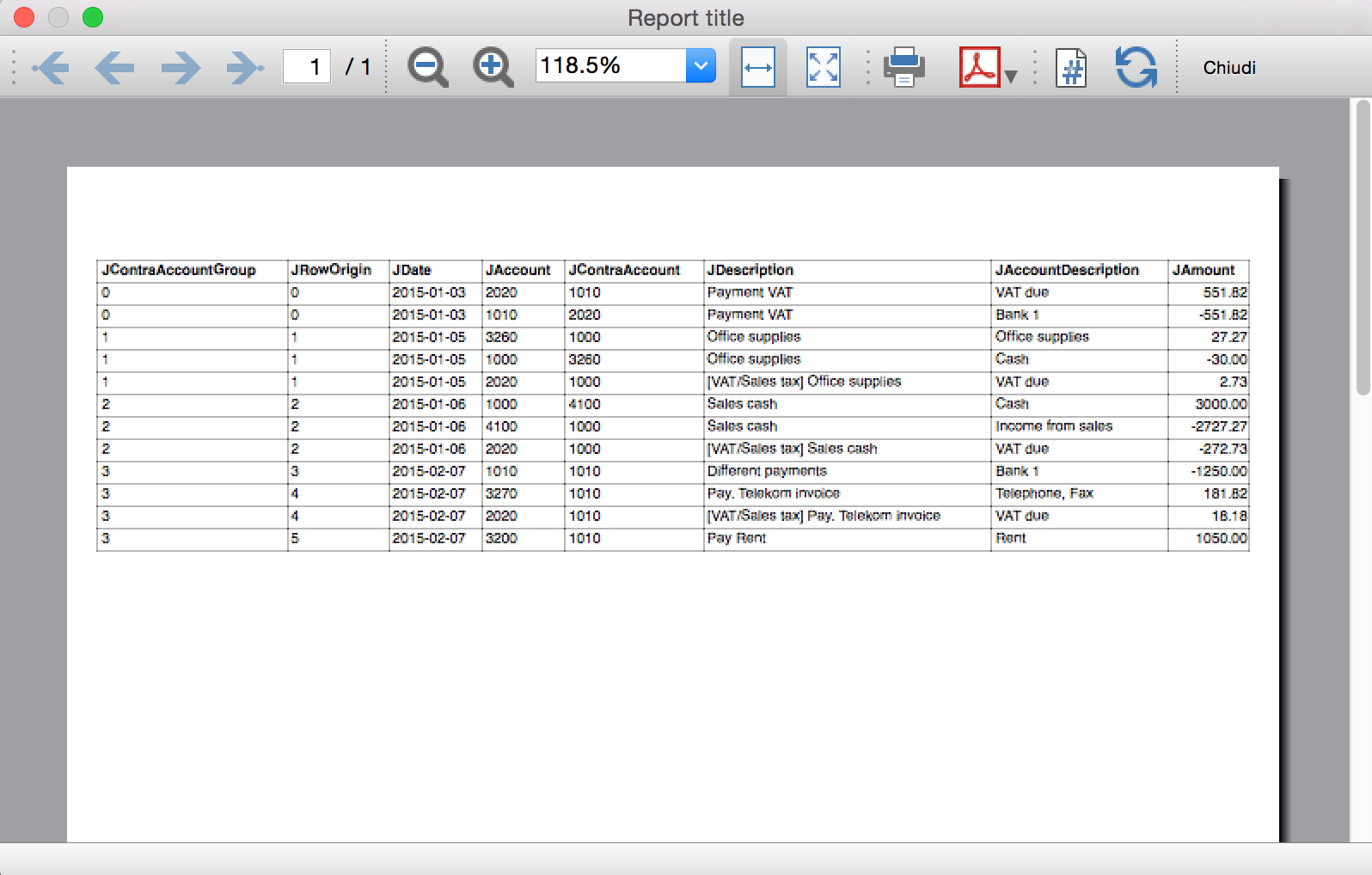
Javascript API equivalent
To retrieve a Table object with all the amount registered on the accounts, we use the Journal’s API:
var journal = Banana.document.journal(Banana.document.originType, Banana.document.accountType);
where
originType specifies the row to be filtered for. Can be one of:
- ORIGINTYPE_NONE no filter is applyied and all rows are returned (current and budget)
- ORIGINTYPE_CURRENT only the normal transactions are returned
- ORIGINTYPE_BUDGET only the budget transactions are returned
accountType specifies the row to be filtered for. Can be one of:
- ACCOUNTTYPE_NONE no filter is applied and all rows are returned.
- ACCOUNTTYPE_NORMAL only rows for normal accounts are returned
- ACCOUNTTYPE_CC1 only rows for Cost Center 1 are returned
- ACCOUNTTYPE_CC2 only rows for Cost Center 2 are returned
- ACCOUNTTYPE_CC3 only rows for Cost Center 1 are returned
- ACCOUNTTYPE_CC Cost Center rows are returned same as using (ACCOUNTTYPE_CC1 | ACCOUNTTYPE_CC2 | ACCOUNTTYPE_CC3)
The returned table has all the columns of the transaction's table plus many other (please, visit the Journal's API for more information).
Code example
A common use to create and use a journal table to retrieve transactions data would be:
// Create the journal table
var journal = Banana.document.journal(Banana.document.ORIGINTYPE_CURRENT, Banana.document.ACCOUNTTYPE_NORMAL);
// Read the table row by row and save some values
for (var i = 0; i < journal.rowCount; i++) {
var tRow = journal.row(i);
// From the journal table we take only the transactions rows
if (tRow.value('JOperationType') == Banana.document.OPERATIONTYPE_TRANSACTION) {
// Save some column values
var jContraAccountGroup = tRow.value('JContraAccountGroup');
var jRowOrigin = tRow.value('JRowOrigin');
var jDate = tRow.value('JDate');
var jAccount = tRow.value('JAccount');
var jContraAccount = tRow.value('JContraAccount');
var jDescription = tRow.value('JDescription');
var jAccountDescription = tRow.value('JAccountDescription');
var jAmount = tRow.value('JAmount');
//...
}
}
Results of the Journal’s table for each transaction
The journal’s table above is useful to better understand exactly how the journal works.
In general:
- For each account used in the transaction table (AccountDebit, AccountCredit, CC1, CC2, CC3) the program generates a journal row with the JAccount column set with the specific account.
- For a double entry account transaction that use AccountDebit, AccountCredit, AccountVat, CC1, CC2, CC3 the Journal will contain six rows. If the transaction has only AccountDebit and AccountCredit, then two rows will be generated.
All transactions in specific:
- Doc 001 – Single line transaction without VAT

Journal:

One line for the 2020 JAccount
One line for the 1010 JAccount
- Doc 005 – Single line transaction with VAT

Journal:

One line for the 3260 JAccount
One line for the 1000 JAccount
One line for the 2020 JAccount
- Doc 006 – Single line transaction with negative VAT

Journal:

One line for the 1000 JAccount
One line for the 4100 JAccount
One line for the 2020 JAccount. The VAT amount is in negative for the fact that the VAT amount is registered in credit, and therefore the amount must be pay to the tax authority
- Doc 011 – Multiple lines transaction with VAT

Journal:

One line for the 1010 JAccount
One line for the 3270 JAccount
One line for the 2020 JAccount
One line for the 3200 JAccount
Distributed accounting
The Banana Accounting software is used by thousands of organisations and projects as a distributed accounting system.
Banana.ch has been a world pioneer in using blockchain technology, which faciltates the creation of a distributed accounting system.
Examples are:
- Entities that keep track of accounting transactions in different places and integrate the data in one central accounting.
- Projects accounting, with specific and detailed reporting, not available on the central system.
- A Non-profit organization that has projects worldwide, lets each project keep their accounting, and the data are integrated in the central accounting system (See Helvetas - Blockchain decentralized accounting).
- A large public organization that uses SAP, lets some organizations keep their accounting with Banana. (See Example of Kanton Basel City - German).
- Companies with different branches, that operate in different countries, with different currencies and accounting setup.
When Distributed accounting makes sense
Organizations tend to centralize their accounting system, so that all data reside in one system only.
Cloud computing makes it easier for organizations to share a centralized system. But distributed accounting still is the best choice:
- Connections are slow or costly.
- Using the central system is difficult:
- Require specifically trained personal
- Have high license costs.
- It is not flexible.
- Have a different workflow.
- Local accountings have specific needs, and customizing the central system would be too difficult and costly:
- different accounting plans and requirements
- different legal requirements
- different currencies.
- Accounting documents are kept at the branch level.
- Branches need a lot of flexibility but at the same time you do want to limit data access.
- The different branches have few interactions.
- There is no need to have all the detail-information in a central system.
In these cases it makes sense to have people in the branches use Banana Accounting.
Setting up the distributed accounting system
Organizations that use a distributed accounting system will then need to integrate the data in a central system, in order to have financial statements that include all branches and projects.
The data integration process must consider:
- With what frequency the data need to be integrated (monthly, quarterly, yearly, ...).
- The detail-transactions that need to be integrated in the central system.
- Whether only summary data are being integrated in the main system.
- How the data will be made available to the center.
Integrating all transactions into the central system
The requirements for working this way are:
- The distributed accounting and the central accounting use the same account numbers, same currency.
- In this case the integration process is done by importing the transactions from the branch into the central system.
- In Banana you have a central accounting system and use the import function.
- The distributed accounting and the central accounting have different account numbers or currencies
- The transactions must be converted to a format that is suitable for importing.
You can create a BananaApps that exports the data from the Banana Accounting file into the requested format's data. - Currency conversion.
You need to define at what rate the amounts from one currency are converted to the other currency. - If you use Banana for the central and distributed accounting see
- Import transactions
- Import file (this function also allows to convert account numbers).
- The transactions must be converted to a format that is suitable for importing.
Integrating only the summary data into the central system
This approach facilitates the integration process and is particularly adequate when:
- The central accounting system differs from the local one.
- Local accountings use different settings (currency, accounting plan), making the integration complex.
- There is no need to have detailed transactional information in the central system.
Detailed information can easily be accessed with the Banana accounting file. - There are large quantities of data and integrating it makes managing the central system more complex and costly.
Therefore, in the central system only the summary data are integrated:
- The period of the data that should be integrated (monthly, quarter, year) are defined
- Defined is whether the integration is done at the accounting level or at the group level (see below).
- Each branch accounting prints a summary of transactions (see BananaApps Trial Balance with blockchain) that includes:
- accounts or group number
- total debit and credit for the period.
- these amounts are registered unto the central accounting:
- Manually (directly from the report)
- With the import function. In this case the data should be exported from Banana Accounting.
Using blockchain lock function
If you use a distributed accounting system, it is important that, once you have integrated the data into the central system, the local data are not changed. In case the local data have been changed you will have difficulty in reconciling the different systems. The situation will get complicated if you have many accounting files.
The branch cannot be prevented to modify the file, for the fact that they have the file on their local system.
The only way to make sure that the data have not been changed, is to use a blockchain security mechanism embedded in Banana and named Lock transaction:
Each branch, at the end of each period, is required to:
- Check that the progressive lock of the previous period is the same as the one that has been printed.
- Lock the accounting for the period.
- Print the lock report, sign it and send it to the headquarters, together with the accounting file.
Once the accounting has been locked, the branch, should:
- Continue to work on the same file.
- Do not unlock or change the locked transactions.
The headquarter should:
- Keep note of the progrLock and number when they integrate the data.
- Keep a copy of the file that has been integrated previously.
The best is to put in a directory with the date or have a date in the file name. - When they receive the file, check that the lockProgressive of the last period is the same.
- If is not the same require the branch to fix the problem.
- do not proceed with the data integration.
- Use the BananaApps Compare two files to see the differences.
- In this case, it will be worth it to return the previous file, so that they can start from this and add the new transactions.
- If it is the same
- Proceed with the integration.
- Keep note of the last LockProgr and LockNumber.
- If is not the same require the branch to fix the problem.
Structuring the accounting plan to facilitate the data integration
Keep the same account numbers
If you need to use in the branch the same accounts number that you use in the central system, the best way is to use the same accounts number in the branch accounting file.
Using different account numbers
This is necessary in case local accounting should use a different accounting plan (local rules) or a more detailed accounting.
There are different options:
Add a column to the accounting plan for the central accounting number, so that each account will also have a corresponding central account number:
- The account column will use a local account number.
- In the columns Central account you enter for each account the number of the account used in the central system.
- Different accounts can have the same central account number.
Use a grouping schema where the groups in the accounting table corresponds to the account number of the central accounting (see Helvetas example)
- Each group in the accounting plan will correspond to an account number in the central accounting.
- In the accounts table you will have the groups totals corresponding to the accounts in the central accounting.
- You will end up having a lot of groups.
- This approach is useful if the local accounting needs to create many local accounts. For examples many bank accounts.
Multiple levels
If your organization is complex it may make sense to have different level of integration (see Helvetas example) with different approaches:
- Each country integrates the data of the local projects, by importing all transactions in one file.
- The summary data of each country is then integrated in the central accounting system.
Cash book accounting
If the local project only has one account to manage, it make sense to set up a Cash book accounting.
- Create a Cash book file in which the branch keeps track of it's expenses.
- Use the import Cash Book function to integrate the data in the main Banana Accounting file.
Translate Banana Software
Prepare for translation
Introduction
This documentation relates to Banana version 8.0.4 and later
Download Banana 8 at https://www.banana.ch/en/download_en
Download and install the tranlsation package
- The translation package contains
- QtLinquist
- The Banana Accounting texts to be translated
- The QtLibrary text (only few to translate)
- In order to access the texts to be translated you have to download the following file:
ban80_translations.zip - (www.banana.ch/accounting/files/banana8/translations/ban80_translations.zip)
last update: 14 january 2016
- Once you downloaded the file, double click on it in order to extract its content - once the process is finished you will have a new directory on your Desktop:
ban80_translations directory, with the following content:- "win_start_linguist.cmd" file - to launch under Windows the software QtLinguist used to translate banana accounting
- "mac_start_linguist.cmd" file - to launch under Mac the software QtLinguist used to translate banana accounting
- "win_compile_translations.cmd" file - to compile under Windows the translations in a binary form readable by banana accounting
- "mac_compile_translations.cmd" file - to compile under Mac the translations in a binary form readable by banana accounting
- "output" directory - once you run "compile_translations.cmd", it contains the compiled translations
- "src/translations" directory - contains the Banana Accounting files with the texts to be translated
- "win_bin", "mac_bin" and "qtrsrc" directories - contain various files
QtLinguist
Is a software tool that allow to insert the translated text.
Before opening the QtLinguist sofware we advise you to read the QtLinquist guide for translators
Start QtLinuist and open the translation file :
- Launch the QtLinguist software with a double on the file "start_linguist.cmd"
- Open the translation file src/translations/ban8000_xxx.ts (where xxx stand for the abbreviation of your language)
QtLinquist Interface
You will face a screenshot similar to this one:
Translate the texts
- You need to translate the missing text and mark every finished text with a green check mark (you will find it
 in the toolbar) until all texts will be marked with either one of these symbols:
in the toolbar) until all texts will be marked with either one of these symbols:  or
or  .
. - We advise you to start with the more general texts, this means leaving for later texts starting with a Dlg (dialog) or Tab symbol - for example "CDate"
- You won't be able to change the English texts - if you find any mistake in English you will have to ask us to correct it.
- If you want to have a comparison with other languages, you just need to open the corresponding *.ts files.
- If it is not Se non è chiaro come tradurre un termine leggere le indicazioni dello sviluppatore
- f you need further information from us in order to translate a specific texts, there is a field called "Translator notes" where you can enter your comments.
Start with the words: "TODO:" this is just a code so later on we will be able to trace and easily extract all your comments.
Special texts and charachters
- You will find %1, %2, %3 within the text.
The symbol %1 will be replaced by the program by the appropriate value (account number, date, file name, etc.).
If there is a %1, %2, %* this should also be present in the translation in the appropriate place. - Banana Accounting columns name an table names.
For example "ReportWithMovements;With mov.;with movements"- The text is separated by the semicolumn ";"
- First part is the field name, in the translated text
- No space or special charachters
- Camel case (first charachter of the word is Capital)
- Second part is the column header. Should possible fit on the columns with.
- Thirt part is the full description, it is displayed as a tooltip when you go with the mouse on the column header.
QtLibrary translation files
- This are the text of the library file. They contains many text but we do need only to translate a fews.
- This texts are in ban80_translations/src/translations/qt_xx.ts file,
- You need to translate it in the same way as the other, and we actually advise you to start from this one. Attention: in the qt_xx.ts file not all the texts are to be translated, but only those that have a green check mark
 in the Italian file qt_it.ts (which you will have to open for comparison).
in the Italian file qt_it.ts (which you will have to open for comparison).
Do not translate
- It is not necessary to translate the following texts: ResocontoIvaCh*, ReportIvaItalia*I
After the translation
Send the translation back to us:
Once you finish your translation work:
- Send us as an attachement the *.ts files of your languages, this means the file ban8000_xxx.ts and the file qt_xx.ts if you have it in your language.
- Once you have send us the files back do not translate any more text.
Wait until we will make the next version of the translations files available.
How to get your translation text in Banana Accounting software
You can verify how your translation look in the Banana accounting software - here is how to proceed:
- Check that you have the latest version of Banana Accounting.
Get in touch with with Banana Tecnictian to know if the latest version is available. - Double click on the file compile_translations.cmd
- Copy all the files output/*.qm in the Lang folder of the Banana software (usually the location is C:\Program files\Banana80\Lang or , C:\Program files\BananaExpm80\Lang, but it could vary depending on where you have installed Banana 8)
- Restart Banana 8 and select your language from the Option command (Tools menu)
- If some text does not display at the correct place it is due to different software version (can happen with experimental version)
Tools and links for translators
Microsoft Language portal - it contains all Microsoft translation
KDE Qt Translations - suggestion on how to translate the qt_xx.ts texts
Bing Translator - this is an online translator that you can rely on to translate complete sentences if you have not found a suitable solution with the previous links. Please note that technical and specific terms might not always be translated correctly.
Notes
Please let us know if we can improve this documentation.
DATEV-Export
Mit dem neuen Datev-Format (ASCII csv) sollte der Austausch mit neueren Versionen der Datev-Software, welche beim Steuerberater ggf. zum Einsatz kommt, möglich sein.
Sie können die folgenden Daten im DATEV-Format exportieren:Die DATEV-Kontenpläne und die Liste der Steuerschlüssel und deren Bedeutungen sind auf folgenden Webseiten verfügbar:
Beispieldateien:
- doppelte-buchhaltung-skr03-2017.ac2
- einnahmen-ausgaben-rechnung-skr03-2017.ac2
(Wenn Sie eine Einnahmen-Ausgaben-Rechnung verwenden, müssen Sie die App Datev-Export installieren)
Voreinstellungen
Bevor Sie einen DATEV-Export durchführen, vergewissern Sie sich, dass folgende Voraussetzungen in Ihrer Buchhaltungsdatei erfüllt worden sind:
- Sie haben einen DATEV-konformen Kontenrahmen gewählt.
Zurzeit stehen Ihnen diese DATEV-konformen Kontenrahmen zur Verfügung:
SKR03 - Standard und kurz
SKR04 - Standard
- Sie haben die Spalten Datev-Konto und Datev-Automatikkonto in der Tabelle Konten definiert
Im Fall diese Spalten in Ihrer Buchhaltungsdatei nicht vorhanden sind, können Sie den Befehl Werkzeuge-Neue Funktionen hinzufügen..., DATEV-Spalten in der Kontentabelle hinzufügen benutzen. Diese Spalten sind unter der Ansicht Verschiedene sichtbar.
Spalte Datev-Konto: Wenn Sie Ihre Konten an die Nummernvergabe der DATEV-Buchhaltung anpassen müssen, wählen Sie die Tabelle Konten und tragen Sie in der Spalte Datev-Konto die Nummer des Sachkontos bei DATEV ein. Diese Nummern werden von der Option Kontenzuordnung berücksichtigt.
Spalte Datev-Automatikkonto: DATEV-Automatikkonten werden von DATEV festgelegt. Die entsprechenden Standardkonten in Banana Buchhaltung erhalten das Kennzeichen DATEV-Automatikkonto. Wählen Sie die Tabelle Konten, Spalte Datev-Automatikkonto und geben Sie Ja ein, wenn es um einem Automatikkonto handelt.
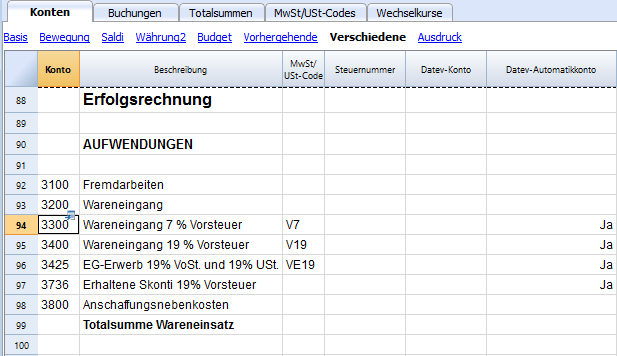
- USt-Codes bearbeiten (USt-Tabelle)
Wählen Sie die Tabelle MwSt/USt-Codes, Spalte Gr1 und geben Sie den Steuerschlüssel nach den DATEV-Konventionen ein. DATEV verwendet Steuercodes mit eigener Systematik, daher müssen Sie ebenfalls in dieser Tabelle die Verknüpfung der festgelegten Steuercodes mit den DATEV-Steuercodes vornehmen. Fragen Sie im Zweifelsfall Ihren Steuerberater, welche DATEV-Steuerschlüssel hier anzugeben sind.
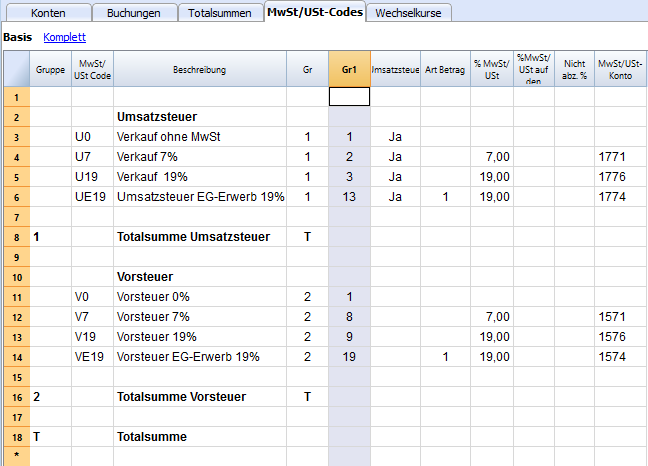
DATEV - Umsatzsteuerbuchungen
Bei DATEV wird die Umsatzsteuer stets aus den Brutto-Beträgen herausgerechnet. Die Steuerrechnung wird automatisch durchgeführt, wenn im Buchungssatz entweder ein sog. Automatik-Konto (automatisches Konto) oder ein Steuerschlüssel verwendet werden.
Achtung:
Die Angabe eines Steuerschlüssels und eines Automatik-Kontos in einem Buchungssatz ist nicht zulässig. Der Buchungssatz wird abgelehnt.
Automatik-Konten für USt-Berechnung
Automatische Konten haben eine Programmfunktion, die bewirkt, dass aus dem Brutto-Betrag der Buchung die Umsatzsteuer berechnet wird. Auf das Automatik-Konto bucht das Programm den um die Steuer verminderten Betrag. Die Umsatzsteuer selbst bucht das System automatisch auf das für den betreffenden Steuersatz vorgesehene Umsatzsteuer-Sammelkonto.
Aufhebung der USt-Berechnung
Sollen auf automatischen Konten Beträge ohne Steuer gebucht werden, muss im Feld BU-Schlüssel der Berichtigungsschlüssel 40 gesetzt werden. Durch diesen Berichtigungsschlüssel wird die Automatik des Kontos aufgehoben.
Steuerschlüssel
Die Anwendung des Steuerschlüssels im Buchungssatz ist eine weitere Möglichkeit zur Berechnung der Umsatzsteuer. Über den Steuerschlüssel berechnet das Programm den USt-Betrag automatisch und bucht diesen anschließend auf das entsprechende Sammelkonto.
DATEV – Kontenzuordnung
Mit der DATEV- Kontenzuordnung können Sie für alle Konten ihres Kontenplans abweichende DATEV-Kontennummern definieren. Nutzungsbeispiele:
- Anpassung der Konten Ihres Kontenplanes an die Nummernvergabe der DATEV-Buchhaltung.
Beispiel: Ein Kundenkonto ist vierstellig angelegt worden. In DATEV Kanzlei Rechnungswesen müssen Kundenkonten mindestens fünfstellig sein (Konten 10000- 69999). Vergeben Sie für das vierstellige Kundenkonto ein fünfstelliges DATEV- Konto.
- Zusammenfassung verschiedene Konten Ihres Kontenrahmens auf einem Konto.
Beispiel: Sie haben das Konto 8400 im SKR-03 kopiert und die Erlöskonten 8401, 8402, 8403 selbst angelegt. Vergeben Sie für selbst angelegte Konten das DATEV-Konto 8400.
Die DATEV-Kontenzuordnung finden Sie im Menü Verwaltung – DATEV-Kontenzuordnung. Wenn die Option DATEV-Kontenzuordnung beim DATEV - Export aktiv ist, werden die Angaben aus der DATEV- Kontenzuordnung berücksichtigt.
Vorgaben für Sach- und Personenkonten
Die Kontonummernlänge von Sachkonten und Personenkonten darf in Kanzlei Rechnungswesen nur um eine Stelle differieren.
Beispiel: Vierstellige Sachkonten und fünfstellige Personenkonten oder fünfstellige Sachkonten und sechsstellige Personenkonten.
Für Personenkonten ist ein bestimmter Nummernbereich vorgesehen. Für Debitoren (Kunden) die Kontennummern 10 000 bis 69 999 und für Kreditoren (Lieferanten) 70 000 bis 99 999.
Hinweis: Nur wenn die Kontierung der Buchungssätze diesen Vorgaben entspricht, ist ein Import von Buchungsdaten in Kanzlei Rechnungswesen möglich.
Tipp: Haben Sie Personenkonten angelegt, die nicht dieser Vorgabe entsprechen? Nutzen Sie die Funktion DATEV- Kontenzuordnung.
DATEV Export Buchungsdaten
So vorgehen
Befehl Datev / DATEV Export Buchungsdaten im Menü Apps auswählen.
Ihre Buchhaltungsdatei muss richtig eingestellt werden, um korrekt exportieren zu können. Bitte schauen Sie DATEV Voreinstellungen.
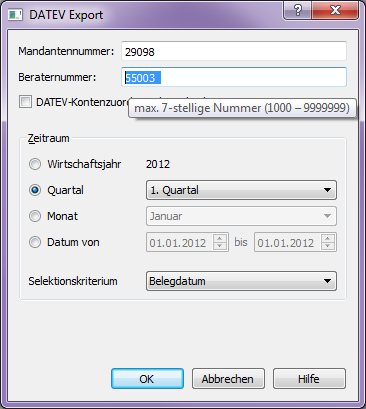
- Mandantennummer: Pflichtangabe. Wird vom Steuerberater selbst vergeben. Diese Nummer kann max. 5-stellig numerisch hinterlegt werden.
- Beraternummer: Pflichtangabe. Wird von der DATEV vergeben und steht z. B. für einen Steuerberater. Die Eingabe kann max. 7-stellig numerisch sein.
- DATEV-Kontenzuordnung: Optionale Angabe. Mit der DATEV- Kontenzuordnung können Sie für alle Konten ihres Kontenplans abweichende DATEV-Kontennummern definieren. Weitere Informationen
- Zeitraum: Monat, Quartal, Wirtschaftsjahr, Datum von… bis... Exporte sind nur möglich innerhalb des aktiven Wirtschaftsjahres.
- Selektionskriterium: Belegdatum laut Journal oder Buchungsdatum laut Journal.
Klicken Sie auf OK um den DATEV-Export durchzuführen. Sie müssen nur das Export-Verzeichnis angeben, weil der Dateiname programmintern angelegt wird und er darf nicht verändert werden. Auch lassen sich die Dateien direkt via E-Mail versenden.
DATEV Export Stammdaten
Den Befehl Datev -> DATEV Export / Kontendaten von Kunden und Lieferanten aus Menü Apps auswählen.
Die Buchhaltungsdatei muss korrekt eingerichtet sein, um richtg exportieren zu können. Bitte sehen Sie dazu die Informationen auf unserer Webseite DATEV Voreinstellungen.
Für Personenkonten ist ein bestimmter Nummernbereich vorgesehen.
Die Adressfelder müssen in der Tabelle 'Konten' vorhanden sein (Vorname, Name, Unternehmen, usw. .. der Kunden oder Lieferanten).
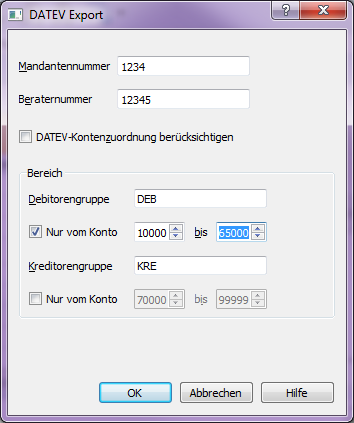
- Mandanten-Nummer: Pflichtangabe - Sie wird vom Steuerberater selbst vergeben. Diese Nummer kann max. 5-stellig numerisch hinterlegt werden.
- Berater-Nummer: Pflichtangabe - Sie wird von der DATEV vergeben und steht z. B. für einen Steuerberater. Die Eingabe kann max. 7-stellig numerisch sein.
- DATEV-Kontenzuordnung: Optionale Angabe - Mit der DATEV- Kontenzuordnung können Sie für alle in Ihrem Kontenplan vorhandenen Konten abweichende DATEV-Kontennummern definieren. Weitere Informationen
- Debitorengruppe: Die Hauptgruppe von den zusammengerechneten Debitorenkonten. Gegenwärtig Untergruppe sind nicht erlaubt.
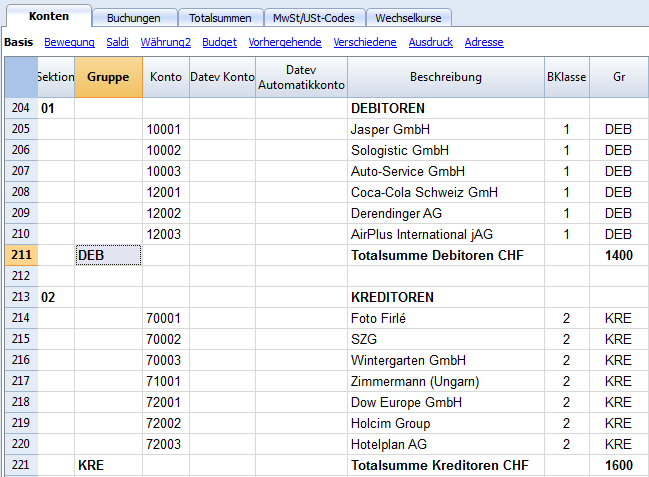
- Nur vom Konto-bis Konto: Es ist möglich den Export auf bestimmte Debitorenkonten zu beschränken.
- Kreditorengruppe: Die Hauptgruppe von den zusammengerechneten Kreditorenkonten. Gegenwärtig Untergruppe sind nicht erlaubt.
- Nur vom Konto-bis Konto: Es ist möglich den Export auf bestimmte Kreditorenkonten zu beschränken.
Klicken Sie auf OK um den DATEV-Export durchzuführen. Sie müssen nur das Export-Verzeichnis angeben, weil der Dateiname programmintern angelegt wird und er darf nicht verändert werden. Auch lassen sich die Dateien direkt via E-Mail versenden.
Switzerland
New features and applications in Banana Accounting Plus
In the new version Banana Accounting Plus you will find new features and applications to work even easier and faster:
- Predefined models for Switzerland directly in the program
- New VAT Codes table updated with the rates in force
- Swiss VAT tax report - effective method
- Swiss VAT tax report - Flat tax rate method
- Electronic transmission of XML files to the VAT Authority
- Invoicing integrated into the accounting with QR code printing
- Estimates and invoices separate from the accounting
- Time sheet
- Inventory
We advise you to switch to Banana Accounting Plus and take advantage of the many new features.
Swiss VAT management
New forms for the VAT return
Banana Accounting Plus automatically prepares the VAT returns and the electronic transmission to the VAT Authority. This is not possible in Banana Accounting 8. In the new Banana Accounting Plus version, there are extensions to prepare in an easy and quick way:
- Swiss VAT tax report - effective method
- Swiss VAT tax report - Flat tax rate method
- Electronic XML VAT tax report - transmission to the VAT Authority
We advise you to immediately switch to Banana Accounting Plus and take advantage of the many new features.
Banana Accounting is set up to manage the VAT according to the regulations of the Federal Tax Administration:
- Type of accounting
- On the issued invoices
- On cash received
- Method
- Effective method report (with deductions of the paid VAT)
- Flat tax rate method.
Specific reports for Switzerland
Specific reports for Switzerland are provided, that present the date as requested in the form of the Federal Tax Administration:
- Report for the Effective method
- Report for the Flat tax rate method
Using the Swiss VAT function
In order to ne able to use the specific Swiss VAT functions, the VAT codes have to be set up according to the regulations.
Hereunder the necessary setup for the VAT codes is being indicated.
New 2018 VAT rates
New VAT percentages and new VAT form
In the new Banana Accounting Plus version of you will find the updated VAT codes table and the new VAT reports to be submitted:
- Swiss VAT tax report - effective method
- Swiss VAT tax report - Flat tax rate method
- Electronic XML VAT tax report - transmission to the VAT Authority
We advise you to immediately switch to Banana Accounting Plus and take advantage of the many new features.
As of 01.01.2018, new reduced VAT rates have come into force, according to the September 24th 2017 vote.
Banana Accounting 8 doesn't prepare the VAT report for the 4th Quarter 2017 and for those of the year 2018.
From Banana Accounting 9, the new facsimile of the official VAT form can be obtained automatically. Those who are in possession of an earlier version can update the VAT-codes table with the new codes and rates, but can only create the VAT report and not the facsimile of the official VAT form. We therefore strongly advise you to update to Banana Accounting 9, specifically prepared for the transition to the 2018 VAT rates.
The accounting templates available on our website already contain the new VAT codes, with both the rates before and after the 2017 vote.
| Normal rate | Special rate for the hotel sector | Reduced rate | |
|---|---|---|---|
| Current VAT rates | 8.0% | 3.8% | 2.5% |
| - Additional funding from AI limited up to 31.12.2017 | -0.4% | -0.2% | -0.1% |
| + TVAT rates increase for FAIF 01.01.2018 - 31.12.2030 | 0.1% | 0.1% | 0.1% |
| VAT rates from 01.01.2018 | 7.7% | 3.7% | 2.5% |
How to update your VAT Codes table with the new rates
We recommend that you do this at the beginning of 2018, before you start entering your 2018 transactions.
To update the VAT Codes table of your accounting file, proceed as follows:
- Download and save this file -> VAT_Codes_2018
- Open your accounting file
- From the Account1 menu, choose the Import into accounting command and then select VAT Codes.

- Using the Browse button, choose the path were you saved the file you downloaded -> VAT rates 2018
- Confirm with the OK button.
- A dialog window will appear were you can choose between two options:
- Add new codes and new groups
To be used when maintaining some of your own VAT codes. In this case, the program adds the new VAT codes while leaving the existing ones unchanged. - Replace all rows
To be used if you do not need to keep the existing VAT Codes table.
In this case, the VAT Codes table is completely replaced with the new table from the downloaded file.
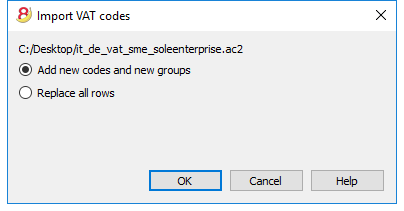
- Add new codes and new groups
- Check your accounting file
From the Account1 menu choose the Check accounting... command.
If in your transactions there are VAT codes not present in the VAT Codes table, you need to enter the missing VAT codes or replace the existing ones with the ones from the new VAT Codes table.
In order to speed up this operation you can use the Find and replace command from the Data menu.
Flat VAT rate
For the Flat VAT rate method, from 2018 new VAT rates will be applicable.
We recommend updating the VAT Codes table, replacing all the codes as described above.
- If you use the end of the period VAT calculation method (without splitting the VAT amount in the transactions), you must enter the new VAT rate when proceeding with the VAT report.
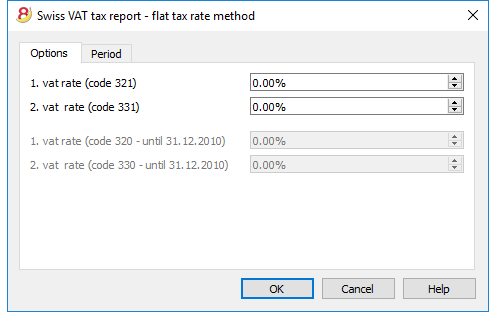
- If you however split the VAT amount for each transaction, you need to change your VAT Codes table entering the new rate.
For more information please visit the Swiss VAT tax report - Flat tax rate method page.
Description VAT Codes
New forms for the VAT return
Banana Accounting Plus automatically prepares the VAT returns and the electronic transmission to the VAT Authority. This is not possible in Banana Accounting 8. In the new Banana Accounting Plus version, there are extensions to prepare in an easy and quick way:
- Swiss VAT tax report - effective method
- Swiss VAT tax report - Flat tax rate method
- Electronic XML VAT tax report - transmission to the VAT Authority
We advise you to immediately switch to Banana Accounting Plus and take advantage of the many new features.
Content not available in English.
This content is available in German, French and Italian.
Clients and suppliers with VAT on cash received
With the system of the VAT on cash received, there is no provision for entering transactions on the clients/suppliers accounts, for the expenses and income are being entered at the moment the payment is made or received. Only at that moment, the VAT code is being entered. However, in spite of this rule, it is still possible to enter the issued and received invoices by using the cost centers.
Procedure:
- Insert the clients' and suppliers' accounts as cost center CC3, defined with the semicolon in two different groupings, one for clients, another one for suppliers.
Entering the invoices of clients and suppliers
For the issued and received invoices:
- Position yourself in the Transactions table, Cost centers view;
- Enter the date, the document number and the invoice number in the respective columns;
- Enter the description;
- Enter the amount of the issued or received invoice in the Amount column, the Debit and Credit columns have to remain empty.
- Enter the cost or profit center in the CC3 column: in positive when it concerns an invoice issued to a client; preceded by the minus sign (in negative) when it is an invoice received from a supplier.
When the payment for an invoice is received or made:
- Position yourself in the Transactions table, Cost centers view;
- Enter the date, the document number and the invoice number in the respective columns;
- Enter the description;
- If it concerns a payment received, enter a liquidity account in the Debit column and a revenue account in the Credit column;
When it's about a payment that has been made, enter an expense account in the Debit column and a liquidity account in the Credit column; - Enter the amount;
- Enter the appropriate VAT code;
- Enter the cost or profit center in the CC3 column, preceded by the minus sign (in negative) when it is a payment received (customer) and in positive when it concerns a payment made to a supplier.
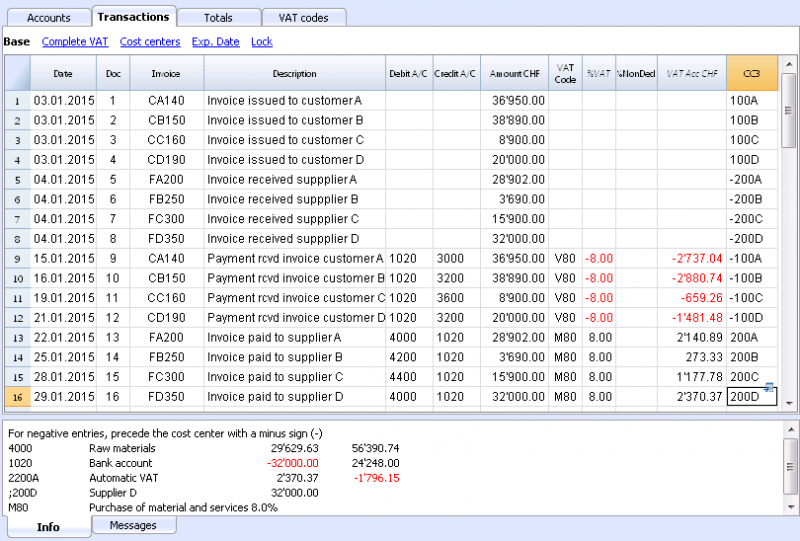
In the Account card of the cost center, the transactions of the customer or supplier are being displayed.
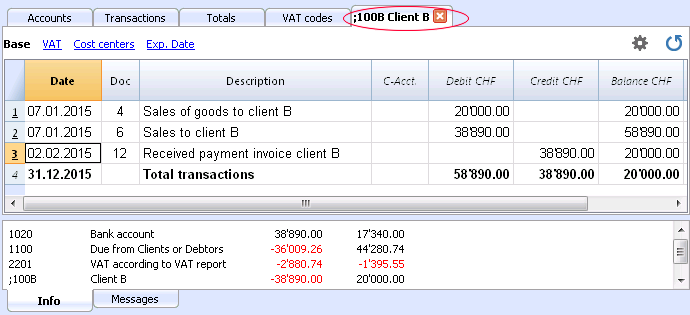
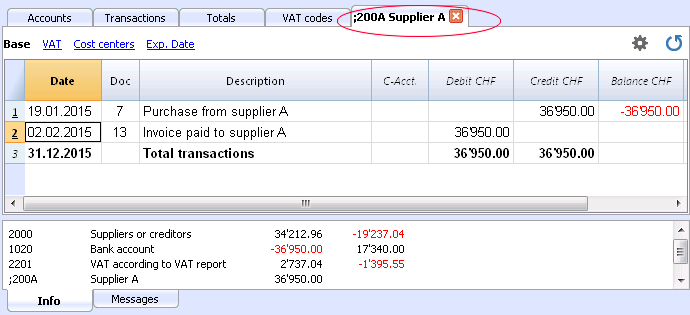
Related documents
Entering VAT at customs for import
VAT paid in cash at import
In order to recover the VAT paid at customs, the user needs to operate as follows:
In the table VAT codes there has to be a VAT code of type 2, which allows to record the VAT amount to 100%
Note: In the VAT Codes table, new codes can be added. If it would be needed, for the VAT at 2.5%, in order to recover the VAT at customs, one can just simply add a new code, for example M25-2, completing it with the same GR, GR1, amount type 2 and entering 2.5 as rate.
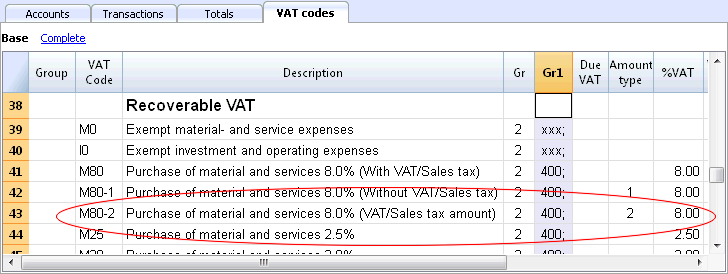
In the Transactions table, enter the cash account in credit, the paid VAT amount and the corresponding VAT code.
The program calculates the VAT amount at 100%, without creating differences in the recordings.
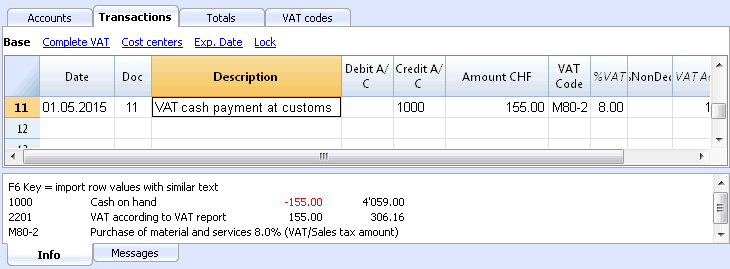
VAT paid at import by the shipping company
The procedure is the same as the previous one, except for the fact that the transaction extends itself over several rows, since, at the moment the shipper's invoice is being paid, the shipping costs and/or the customs clearance may be included.
Example:
Payment of the shipper's invoice for a total of 359.- CHF: 150.- CHF for customs clearance and shipping costs, and 209.- CHF for VAT advanced at customs.
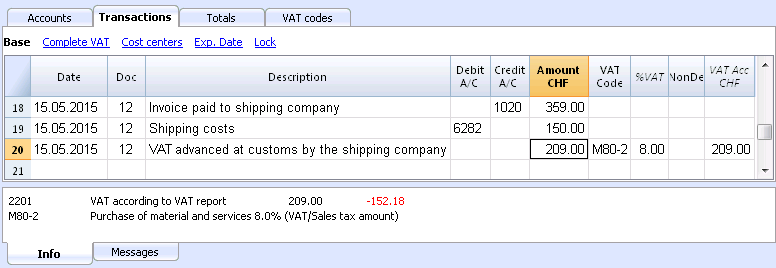
VAT on services obtained abroad
Reverse charge
In the new Banana Accounting Plus version it is possible to register services abroad in a much simpler and more automated way with the new Reverse charge function.
We advise you to immediately switch to Banana Accounting Plus and take advantage of the many new features.
All services obtained abroad must be included in the Swiss VAT report. Unlike the import of goods that are being cleared at customs, for services obtained abroad there are no customs papers, but the VAT for this type of operation must be calculated and paid anyway.
Codes to be used
In the VAT codes table, there are specific codes to be used for services obtained abroad: codes B80-1 and M80-1.
They are two codes with Amount type 1, where the VAT is calculated on the Net amount (without VAT).
In detail:
- the B80-1 code calculates a VAT debit amount
It is important that the column Don't Warn is activated (Yes), otherwise you get an error message. - the M80-1 code calculates a VAT credit amount
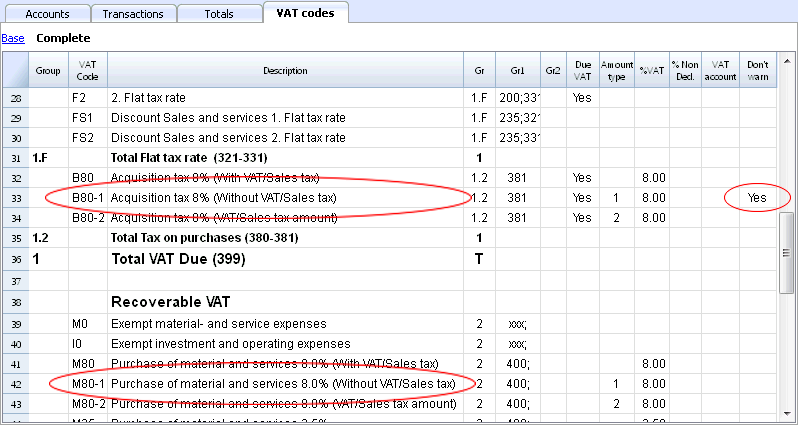
How to enter the transactions
The transaction must be entered on two rows.
On the first row:
- enter the account for the service obtained abroad (as Debit), a liquid assets account or a supplier account (as Credit), the invoice amount (as amount) and the B80-1 VAT code (as VAT code)
On the second row:
- enter the account for the service obtained abroad (both in Debit and Credit columns), the same amount as the previous row (as amount) and the M80-1 VAT code for the VAT recovery
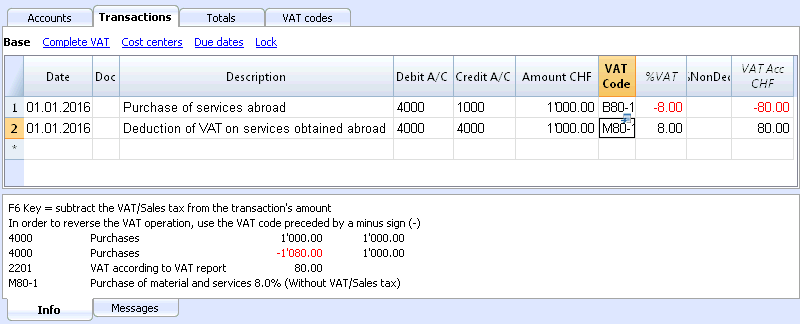
VAT on services obtained in a foreign currency
If when using a foreign currency in combination with VAT codes, the program notifies some warning messages, you can use an internal transfers account in the basic currency:
- enter the service purchase from abroad without entering any VAT code.
- for the next transaction (self-imposing VAT + VAT recovery for services abroad), use the internal transfers account (for both Debit and Credit columns), the amount in basic currency obtained from the previous transaction (as amount), and the B80-1 and M80-1 VAT codes (as VAT codes). The B80-1 code is to be used for the VAT self-imposing, and the M80-1 VAT code is to be used for the VAT recovery.
- for your reference, if you wish so, you can indicate the amount in the original foreign currency in the transaction description
- at the end of the operation the internal transfers account balance should be zero.
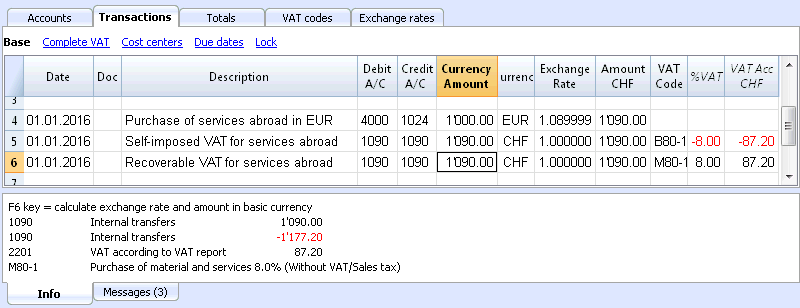
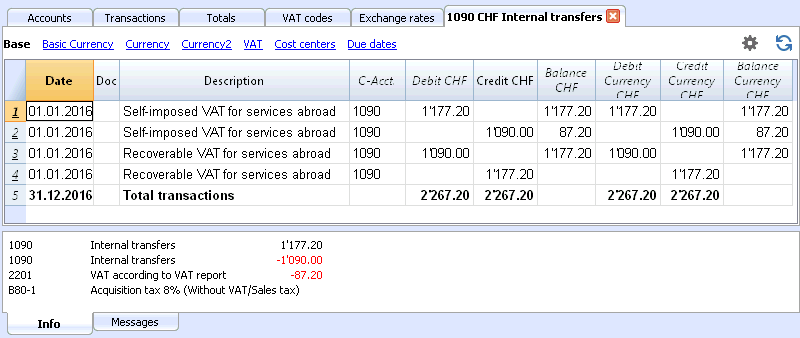
VAT on services obtained abroad with the Swiss flat tax rate VAT method
When adopting the Swiss flat tax rate VAT method, you only need to register the purchase vith the B80-1 VAT code for the self-imposition.
You don't need to enter the VAT recovery transaction, as this method doesn't allow any deduction on purchases, including those occurred abroad.
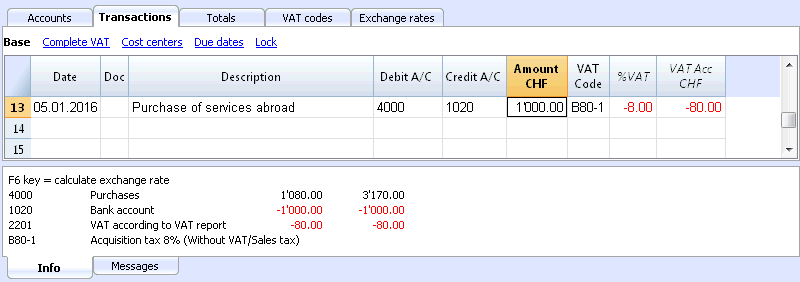
VAT on cash received and transitory assets/liabilities at the end of year
There are two methods, established by the Federal Tax Administration, for the collection of the Value Added Tax (VAT):
- Method according to the issued invoices - the determination of the VAT amount takes place at the moment the suppliers' invoices are received and the clients' invoices are issued.
- Method according to the cash received - the determination of the VAT takes place at the moment that received payments for invoices or the payment of invoices appear. All those subject to VAT that manage the accounting operations with this method (after receiving the authorization from the office in charge), need to comply with the following regulations:
- During the accounting period, clients and suppliers should not be entered.
- The income/expenses need to be entered at the moment the payment is being registered.
- The VAT code needs to be inserted on the same row as the income or expenses account.
Practical example showing how to enter transactions during the year
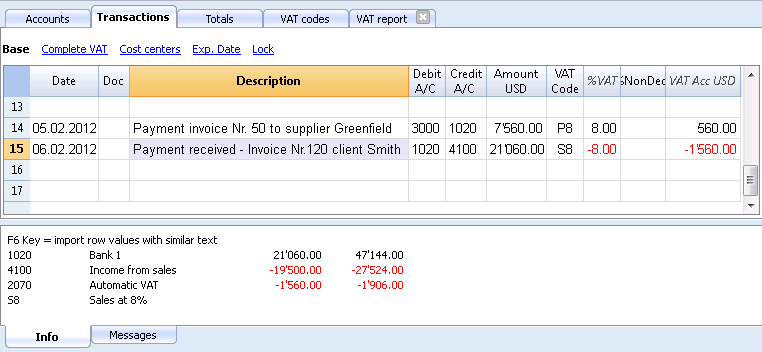
Note:
If you want to equally manage customers/suppliers, you can use the cost centers. In this case, the clients/suppliers management remains separated from the Balance Sheet.
As for the transitory assets or liabilities (invoices issued for income/expenses, but not yet received or paid), only at the end of the year, carrying forward of the outstanding invoices of suppliers and clients is allowed. These issues are defined by the VAT regulations (Wegleitung 2001 zur Mehrwertsteuer, Z 964, Seite 219).
Starting from here, we present you one of the possible solutions:
Transitory assets or liabilities es at the end of the year
At the end of the year, in order to exactly establish the profit or the loss of the accounting year, one needs to enter the transitory assets or liabilities:
- Expenses and income that refer to received and issued invoices at the end of the year, including outstanding projects, that will be paid and received in the following year.
In this case, pay attention to not insert the expenses and income with the VAT code, for in the VAT report, the recoverable VAT and the VAT due have to be shown in the VAT report of the first quarter of the next year.
In order to establish just the part of the expenses and the income (so without VAT) and entering the transaction correctly, one has to:
In the Assets and Liabilities
- In the Assets, open the account "Open client accounts"
- In the Liabilities, open the account "VAT on open client accounts"
- In the Liabilities, open the account "Open supplier accounts"
- In the Assets, open the account "VAT on open supplier accounts"
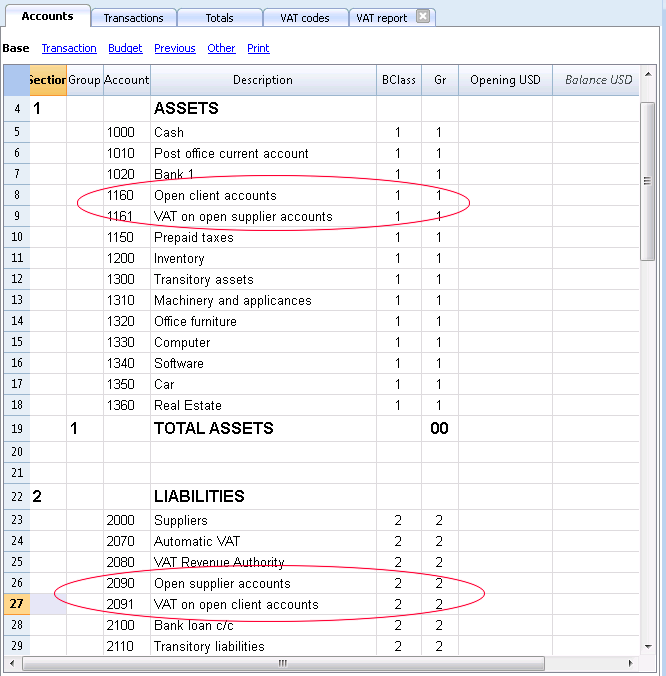
In the expenses and income
- In the expenses, open the account "Expenses for open supplier accounts"
- In the income, open the account "Income for open client invoices"
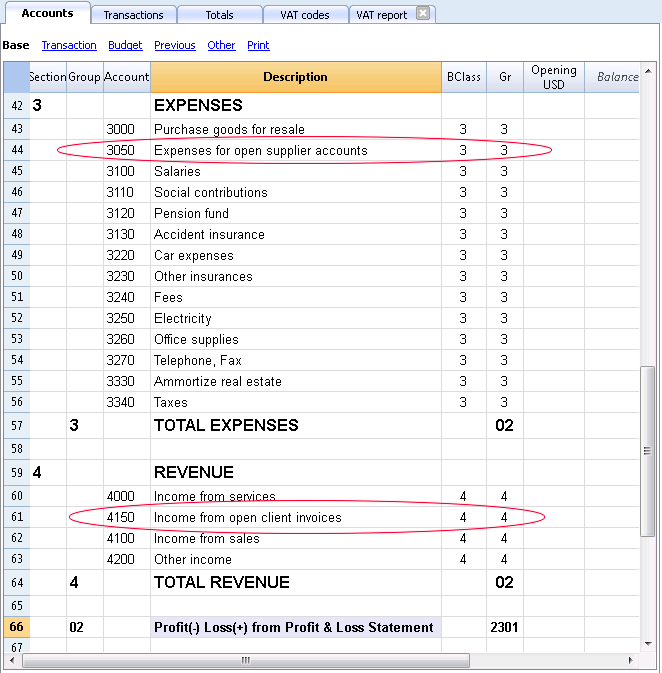
In order to enter the transaction of the suppliers on 31.12....., one has to make an entry on several rows:
- Enter in debit on the account "Expenses for open supplier accounts" the expense without VAT, without VAT code
- Enter in debit, on the account "VAT on open supplier accounts" the recoverable VAT amount
- Enter in credit, on the account "Open supplier accounts" the total amount (VAT included)

In the following year on 01.01..... the preceding operation needs to be closed, so the transaction is as follows:
- Enter in debit, on the account "Open suppliers accounts" the total amount (VAT included)
- Enter in credit, the expense without VAT, without VAT code
- Enter in credit, on the account "VAT on open supplier accounts" the recoverable VAT amount
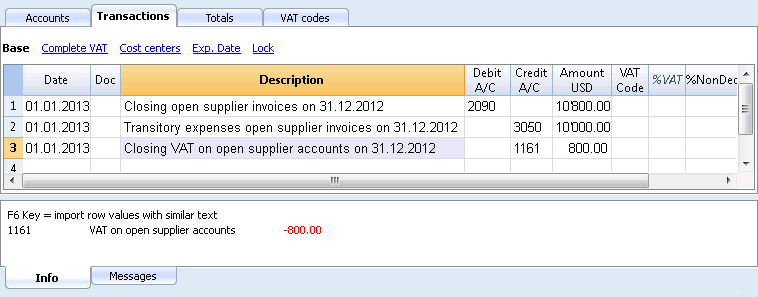
At the moment the supplier's invoice is getting paid, the user has to enter the transaction as shown in the example at the beginning of this page, by inserting the VAT code as usual.
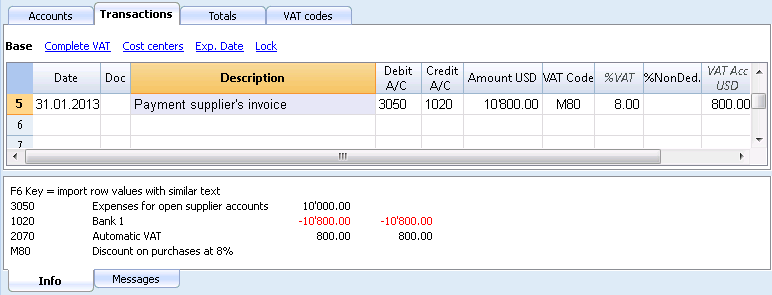
For the transitory client invoices, the same procedure is being applied, but by entering on the preconfigured accounts related to the open client accounts.
Swiss VAT tax report - effective method
New forms for the VAT return
Banana Accounting Plus automatically prepares the VAT returns and the electronic transmission to the VAT Authority. This is not possible in Banana Accounting 8. In the new Banana Accounting Plus version, there are extensions to prepare in an easy and quick way:
- Swiss VAT tax report - effective method
- Swiss VAT tax report - Flat tax rate method
- Electronic XML VAT tax report - transmission to the VAT Authority
We advise you to immediately switch to Banana Accounting Plus and take advantage of the many new features.
Content not available in English.
This content is available in German, French and Italian.
Swiss VAT tax report - Flat tax rate method
New forms for the VAT return
Banana Accounting Plus automatically prepares the VAT returns and the electronic transmission to the VAT Authority. This is not possible in Banana Accounting 8. In the new Banana Accounting Plus version, there are extensions to prepare in an easy and quick way:
- Swiss VAT tax report - effective method
- Swiss VAT tax report - Flat tax rate method
- Electronic XML VAT tax report - transmission to the VAT Authority
We advise you to immediately switch to Banana Accounting Plus and take advantage of the many new features.
Écritures sans séparation de la TVA
Nouveaux formulaires pour les déclarations TVA
Banana Comptabilité Plus prépare automatiquement les déclarations de TVA et leur transmission électronique à l'AFC. Ceci n'est pas possible avec Banana Comptabilité 8.
Dans la nouvelle version Banana Comptabilité Plus, il y a des extensions pour une préparation rapide et facile :
Comment procéder
La méthode décrite ci-dessous est celle que nous conseillons, parce qu'elle est plus simple et complètement automatisée. Avant de procéder avec le calcul et la préparation du Formulaire TVA (méthode taux de la dette fiscale nette et taux forfaitaires, sans séparation de la TVA dans le tableau Écritures), il faut:
- Vérifier que, dans le tableau TVA, les codes TVA pour la méthode taux de la dette fiscale nette et taux forfaitaires soient présentes
- Dans le tableau Écritures, insérer le code pour la méthode taux de la dette fiscale nette et taux forfaitaires (aucun pourcentage apparaît)
- À la fin du trimestre (ou semestre), utiliser la commande "Formulaires TVA pour la Suisse", méthode taux de la dette fiscale nette et taux forfaitaires:
- Dans le dialogue, indiquer le taux forfaitaire approprié
- Le programme présente le Formulaire TVA avec la somme due à l'Administration fédérale des contributions.
Pour plus de détails, consulter les informations qui suivent.
Codes TVA pour la méthode taux de la dette fiscale nette et taux forfaitaires (chiffres 321, 331)
Les codes TVA pour la méthode taux de la dette fiscale nette et taux forfaitaires sont indiqués avec la codification F1 et F2 (ou FS1, FS2 pour les rabais) mais ils peuvent aussi être renommés.
Ils est important de savoir que:
- dans la colonne %TVA, aucun pourcentage est inséré (cellule vide)
- dans le tableau Écritures, il n'y a pas de séparation de la TVA ou indication du montant TVA
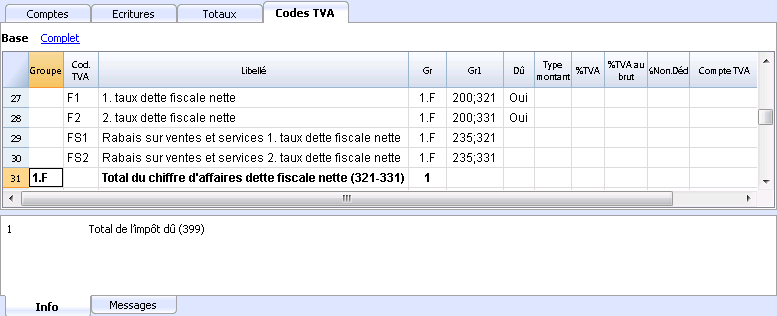
Dans la colonne GR1, les chiffres du formulaire TVA, où les montants sont totalisés, sont indiqués.
Quand les montants doivent être totalisés en plusieurs chiffres, ces derniers sont séparés d'un point-virgule.
Écritures pour Chiffres 321 - 331
Chaque fois qu'il y a des ventes le code F1 pour le 1er taux et/ou F2 pour le 2ème taux doit être inséré. S'il s'agit d'un rabais, utiliser le code FS1.
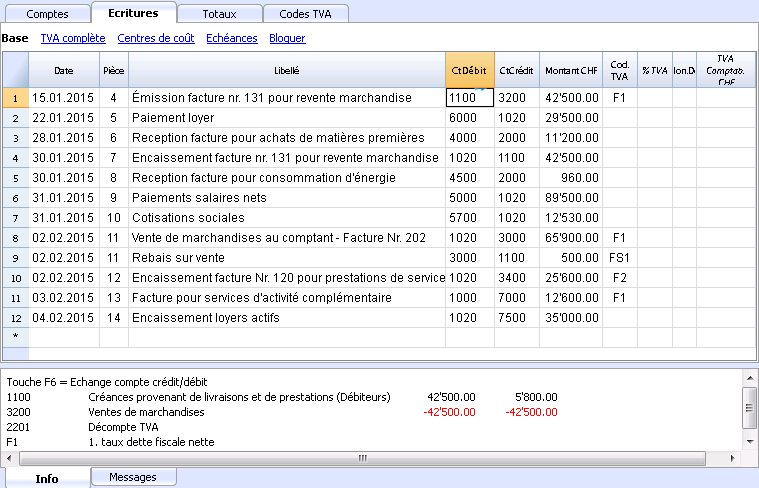
Notes de crédit et corrections
Si il y a une note de crédit ou une correction, inverser les comptes Débit et Crédit et indiquer le code, précédé par le signe moins, par exemple "-F1".
Dans le calcul du formulaire TVA à la fin d'une période, le programme déduit le montant TVA venant de la note de crédit ou d'une écriture de correction.
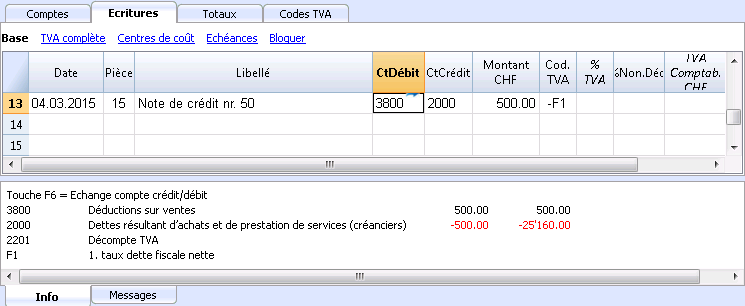
Calcul TVA à la fin d'une période
- du menu Compta1, cliquer sur la commande Formulaire TVA Suisse... et Méthode selon taux de la dette fiscale nette/taux forfaitaires
- insérer, dans la section Options, les taux autorisés et communiqués par l'Office de la TVA (dans l'image qui suit le taux qui se réfère aux magasins des fleurs a été inséré)
- Le premier taux se réfère au chiffre 321 du formulaire TVA et le deuxième taux se réfère au chiffre 331.
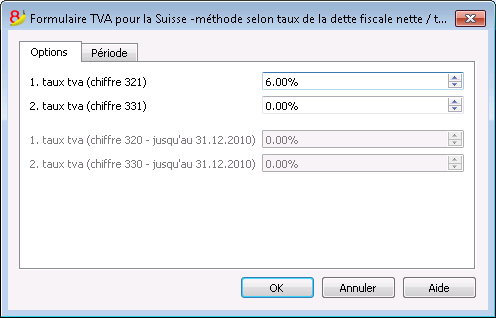
Attention: Si les taux sont bloqués, ceci est causé par le fait que le pourcentage TVA a directement été inséré dans le tableau TVA. Ceci veut dire que l'on désire utiliser la méthode de décomposition pour chaque écriture et que le programme reprend les taux TVA insérés dans le tableau.
Période
- Insérer la période pour le calcul du Rapport TVA (trimestre, semestre, année).
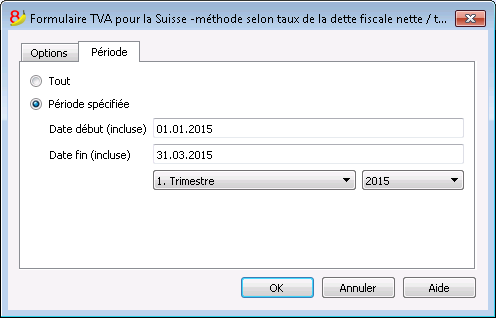
Formulaire
Les valeurs qui sont indiquées dans le rapport doivent être reportées manuellement sur le formulaire officiel (il n'est pas possible d'imprimer directement sur le formulaire officiel).
Les produits résultent au brut de la TVA (chiffre d'affaires TVA facturée y incluse).
Le Formulaire calcule, selon les taux indiqués, les taxes aux chiffres 321 et 331, selon les totaux des codes TVA F1 et F2.
Les autres valeurs sont, au contraire, reprises de la comptabilité.
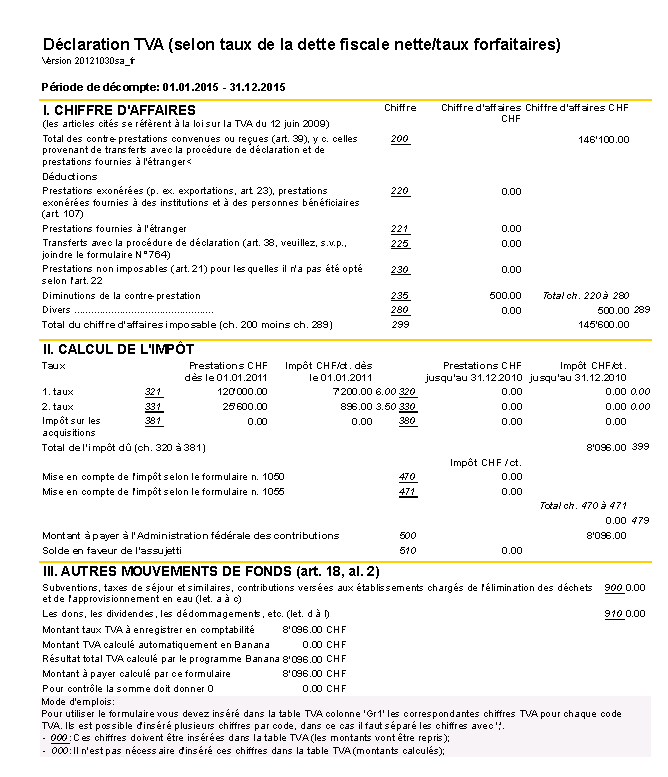
Arrangement comptable et paiement TVA
- La TVA à verser à l'Administration fédérale des contributions, qui se présente dans le formulaire (chiffre 500), doit être enregistré dans la comptabilité comme une diminution des produits, avec le compte TVA due comme contrepartie.
- Pour l'enregistrement du paiement TVA, le montant est transféré dans le compte TVA due qui aura comme solde zéro; comme contrepartie il y aura un compte de liquidité qui résulte diminué.
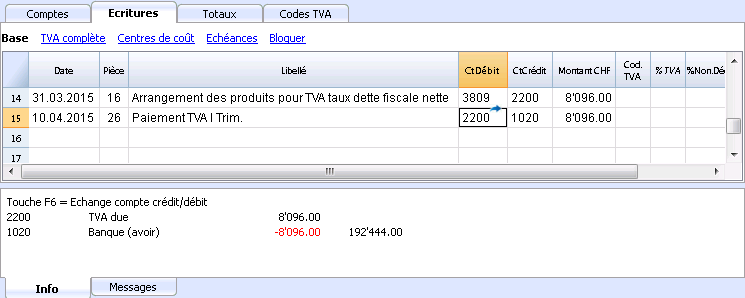
Codes TVA pour Chiffres 470 - 471- Exportations déclarées à travers le module n° 1050 et 1055
Ils'agit de deux codes TVA appliqués dans des situations particulières; nous vous prions de se référer aux explications relatives de l''Administration fédérale des contributions.
Les chiffres mentionnées ci-dessus se réfèrent aux exportations qui ont été annotées et déclarées à travers le module n° 1050 et 1055.
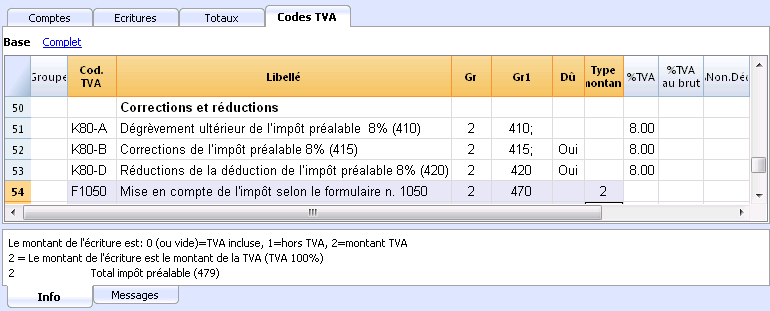
Écritures pour Codes TVA F1050 - F1055 (Chiffres 470 - 471)
Dans le tableau Écritures, il faut enregistrer le montant total de la TVA sur l'achat et appliquer le code TVA du type 2 (Montant TVA à 100% - F1050, F1055). Le programme reporte les montants TVA aux chiffres 470 - 471 du Formulaire TVA.
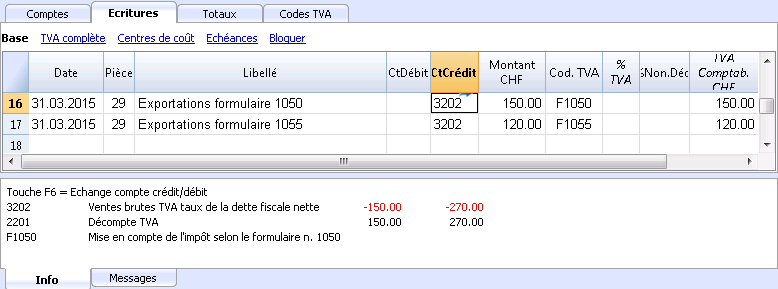
Gestion TVA UE
Les entreprises qui doivent présenter la déclaration TVA en Suisse mais aussi dans l'UE doivent tenir deux comptabilités.
- Un fichier principal pour la Suisse/Liechtenstein avec toutes les écritures comptables.
Voir Gestion TVA Suisse.- Les achats et ventes en Europe sont écrits avec le code TVA exportations ou importations.
- Lorsque l'on calcule la TVA périodique pour l'UE (avec le fichier secondaire), il faut enregistrer le dû même dans cette comptabilité sans utiliser le code TVA.
- Un fichier secondaire pour la gestion TVA de l'Europe
- La Devise de Base EUR
- Le plan comptable égal au principal (de cette façon vous pourrez copier et coller les écritures)
- Le tableau TVA avec codes TVA e les pourcentages nécessaires pour votre cas relatifs à l'Europe
Si vous faites affaires avec un seul pays, vous pouvez utiliser le tableau TVA du pays et utiliser les scripts pour les rapports automatiques
Voir les pages: Italie, Allemagne, Autriche, Pays-Bas e ainsi que les pages avec les modèles pour les divers pays. - Dans les écritures TVA il faut indiquer le montant et le code TVA appropriés.
- Pour la déclaration périodique UE, utilisez le rapport TVA (menu Compta1) et totaliser les montants selon les normes dans le formulaire TVA du pays européen dans lequel vous faites votre déclaration.
使用Banana财务会计软件的具体示例
为了使用户们能更好的了解和使用本公司的会计软件,我们特意为您创建了一个名为“四季服装店”的小型个体商店作为示例,我们将从账户建立和设定,和对Banana会计软件的具体应用等方面来做一个具体的说明及演示。
在此,我们将使用本公司最新的会计软件Banana8.0对“四季服装店”进行做账演示,并选择复式记账中的“复式记账含外汇及增值/营业税”和收益&费用核算中的现金日记账含增值/营业税为示例进行解说。关于复式记账中的 “复式记账含外汇及增值/营业税” 生成报表或按组生成报表,以及打印方面的具体信息,请参阅文章中最后“完成填写会计报表之后” 部分中的具体内容。
复式记账含外汇及增值/营业税
根据国际复式准则(借方和贷方)来管理资产,负债,支出和收入的专业工具,并获取资产负债表和损益表。
- 管理账户和损益账户 (资产,负债,收入,费用)
- 会计类型包括增值税特征,增值税计算和增值税报告
- 产出所有的会计摘录: 日记账, 会计卡, 期间余额和年度余额
- 允许成本中心和分部管理
- 提供不同的数据演示方式
- 数据导出至Excel,HTML,XML,PDF
- 从不同的文件格式导入数据
表格和文件属性
复式记账由以下表格组成:
- 账户表
在那里的会计计划设有初期余额,组和分组可以和成本中心及分部一起被定义。 - 发生业务表
在那里可以输入发生的业务。 - 增值税代码表
在那里可以设定增值/营业税码, 仅在增值税管理选项被选定的情况下。 - 汇率表
在那里不同的汇率被定义,仅在多种汇率会计账户被选定的情况下。 - 文件属性
在那里总的会计账户属性被设定。
选择账户类型
为了改变您文件的语言,四舍五入系统,或者为了添加增值税或多汇率列,请您在工具栏选项中参阅转换到新套帐的命令。
首先在您打开Banana会计软件之后,点击软件左侧居中的“新建...”命令,一个名为“建立新文件”的信息框会自动跳出来。
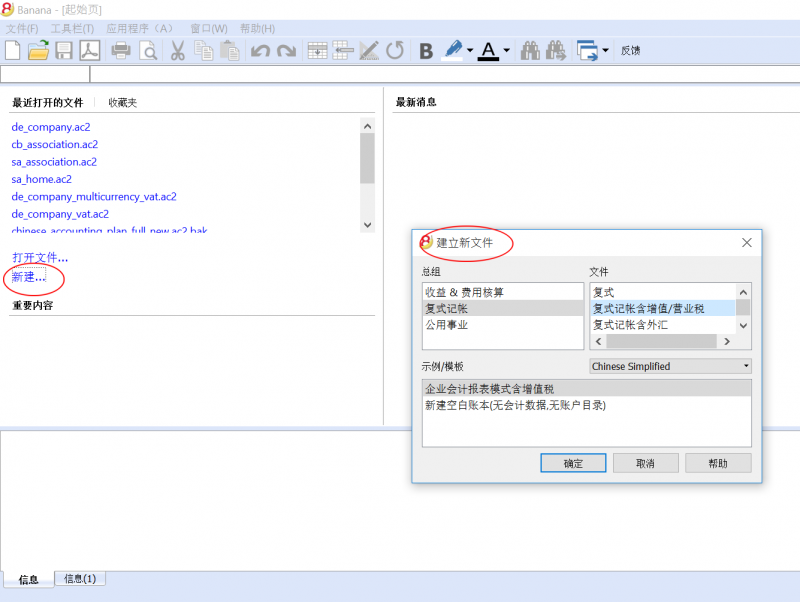
“建立新文件”信息框中的“总组”
在总组的部分您可以看到被列出的不同的应用程序,请选择您需要的。在此示例中我们选择“复式记账”。
“建立新文件”信息框中的“文件”
在这个部分,您可以选择已选应用程序的特性。您可以在普通版本,拥有增值税管理的,拥有第二种货币或多种货币之间进行选择。在此示例中我们选择“复式记账含外汇及增值/营业税”。
“建立新文件”信息框中的“示例/模板”
通过对您看到的预定义示例/模型的语言选择,用来启动和进行个性化的选择。所有的模板数据和设置(语言,小数四舍五入,..)将被使用。
在您个性化编辑模板之后,您需要用一个新的名字来保存文件。
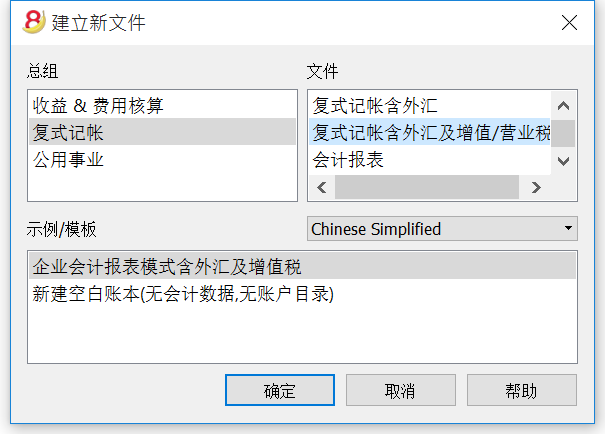
开始建立一个新的会计文件有两种可能性:
- 从预定义的例子开始,根据您的需求进行编辑 - 推荐方法
- 创建一个新的空白文件,从头开始创建会计计划
第一种方法:选择已经存在的示例
- 在总组中选择复式记账, 然后在文件部分选择“复式记账含外汇及增值/营业税”
- 在示例/模板 部分选择语言/国家,并且根据您的需要选择已经存在的适合您的示例
- 在点击确定后,进入文件和账户属性
- 在左抬头栏中填入公司名称:四季服装店
- 在右抬头栏中填入:2015年会计账户
- 在开账日期中填入:01.01.2015
- 在结账日期中填入:31.12.2015
- 在记账本位币中请选择币种:在此示例中的选择为RMB
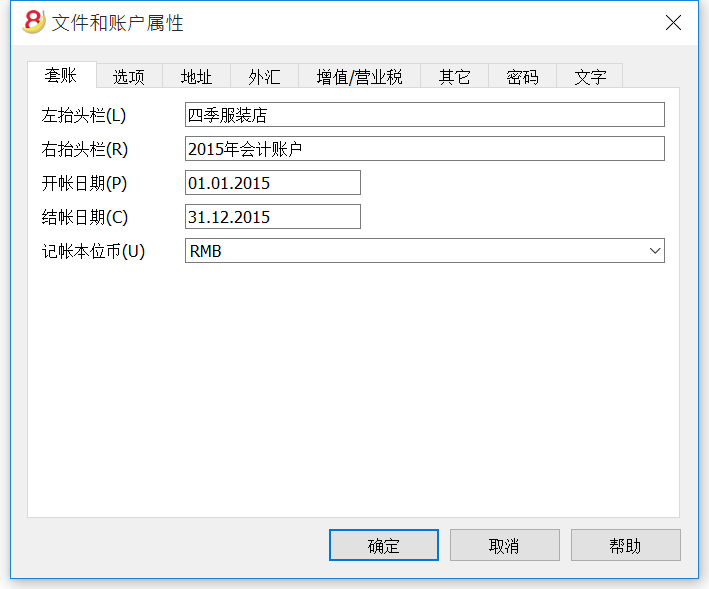
您可以在命令“文件”下方的“文件和账户属性”页面找到关于此窗口的更多的信息
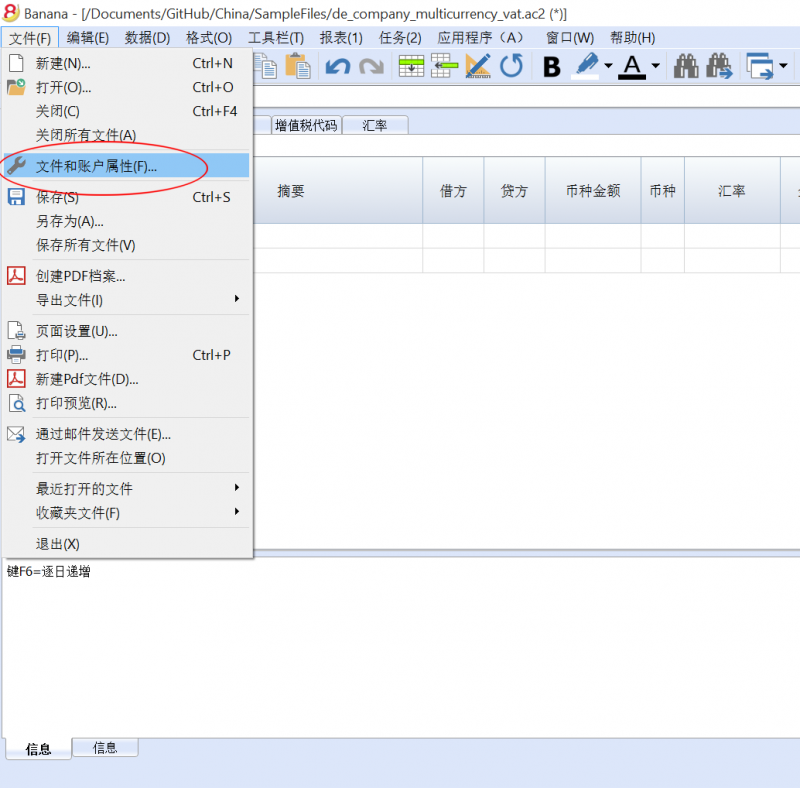
- 为此文件保存一个新的名字(另存为...)
- 在账户表格中, 您可以个性化编辑自己所需账户的细则: 您可以添加或删除行, 改变账户的账号或摘要 , 创建更多的组, 等等。
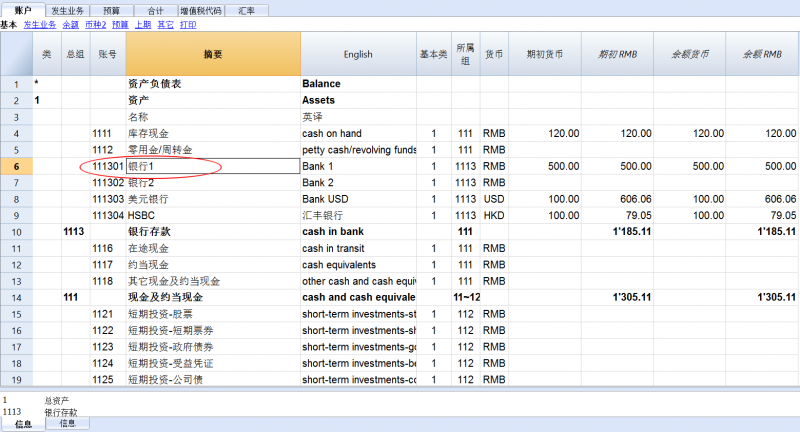 ha
ha
如例所示, 在下面的图片中您可以看到账号为111301的会计摘要已被改变。
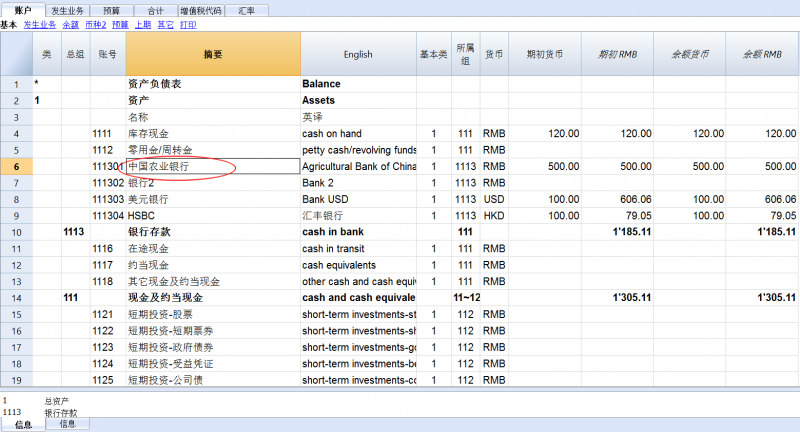
如果您所需要的会计账号不存在,那您可以在账户中添加一个新的行,在新添加的行中您可以编辑账号,摘要,基本类,所属组等等。
如果您想知道关于怎样建立会计科目表的更多信息,请您阅读会计科目表分组内的信息。
同样的道理,您可以在发生业务表格中对您的具体业务进行修改添加或删除。
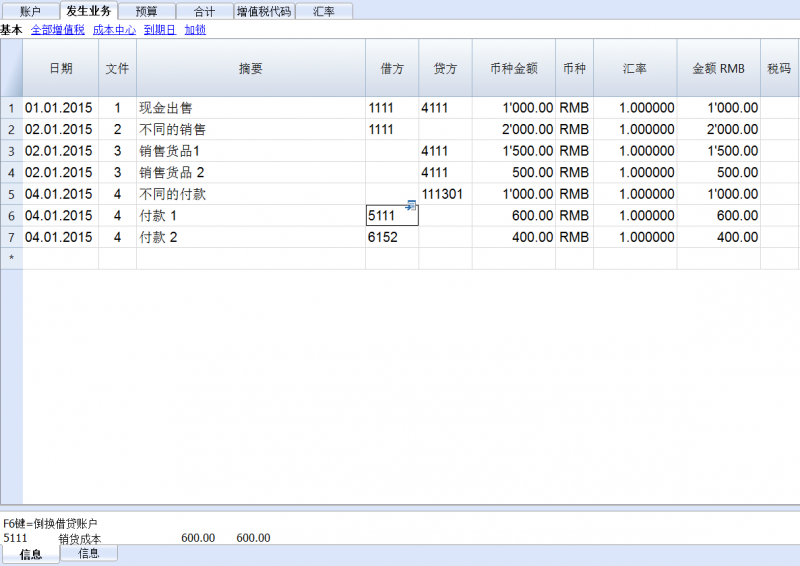
在预算,合计,增值税代码及汇率表格内同理。下图为增值税代码表格的示例。
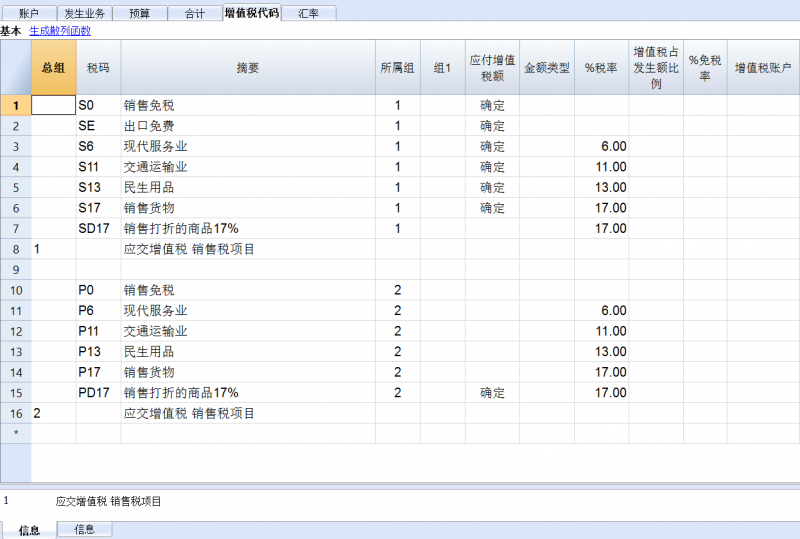
第二种方法:
- 在总组中选择复式记账, 然后, 在文件部分选择复式记账含外汇及增值/营业税
- 在示例/模板部分选择语言/国家,并且选择新建空白账本(无会计数据,无账户目录)的选项
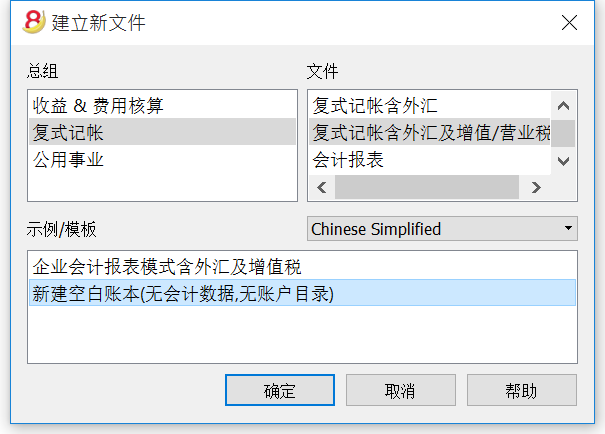
- 设置文档初始设置
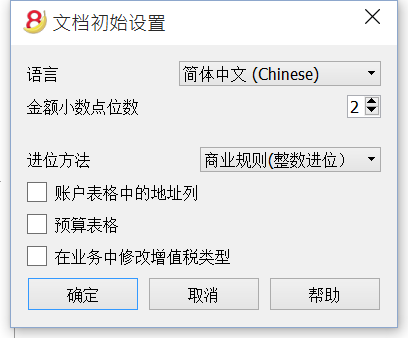
- 进入文件和账户属性
- 在左抬头栏中填入公司名称:四季服装店
- 在右抬头栏中填入:2015年会计账户
- 在开账日期中填入:01.01.2015
- 在结账日期中填入:31.12.2015
- 在记账本位币中请选择币种:在此示例中的选择为RMB
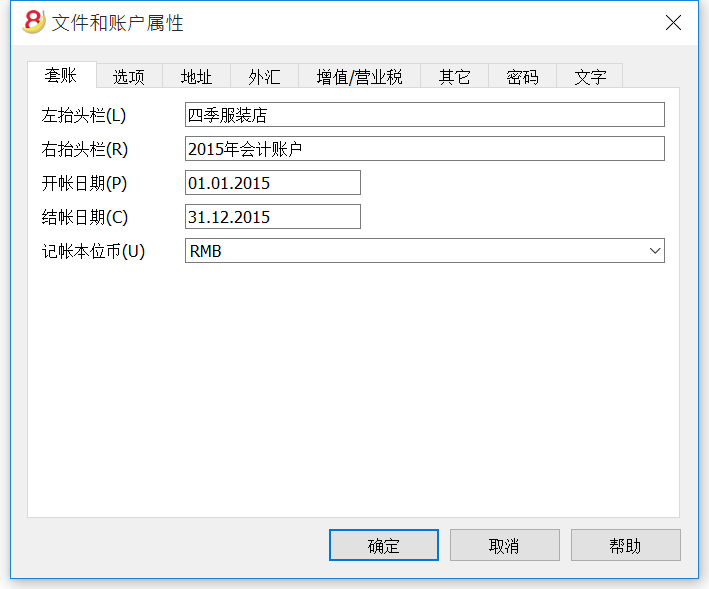
- 您可以在命令“文件”下方的“文件和账户属性”页面找到关于此窗口的更多的信息
- 然后根据您的需要开始编辑账户,发生业务等表格
- 如果在您编写过程中出现了错误,在软件下方的信息栏和屏幕上都会跳出相关的提示和详细信息,请您仔细参阅进行修改
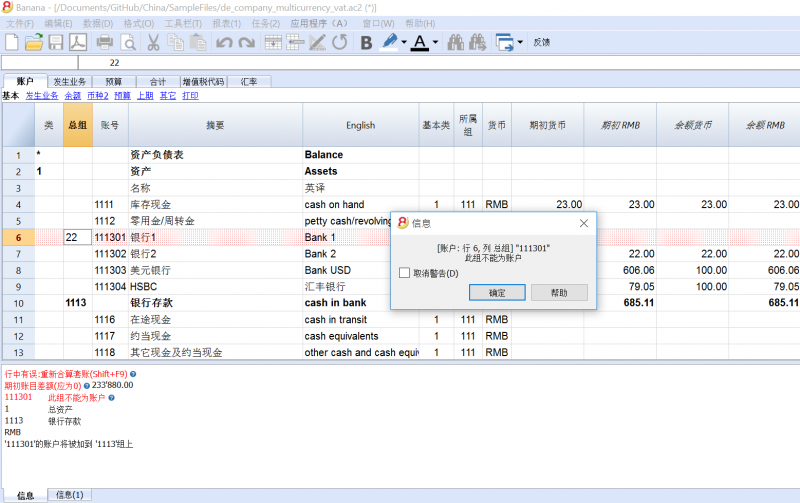
- 在您填写完所有的报表之后,请您记得保存,如果在编写过程中您想要撤销前一步的操作,请您点击“编辑”命令下的“撤销”进行操作。
收益&费用核算中的现金日记账含增值/营业税
- 首先在您打开Banana会计软件之后,点击软件左侧居中的“新建...”命令,一个名为“建立新文件”的信息框会自动跳出来。
- 在总组中选择收益&费用核算, 然后在文件部分选择“现金日记账含增值/营业税”
- 在示例/模板 部分选择语言/国家,并且根据您的需要选择已经存在的适合您的示例,在此,我们选择店铺资金含税管理账簿进行说明。
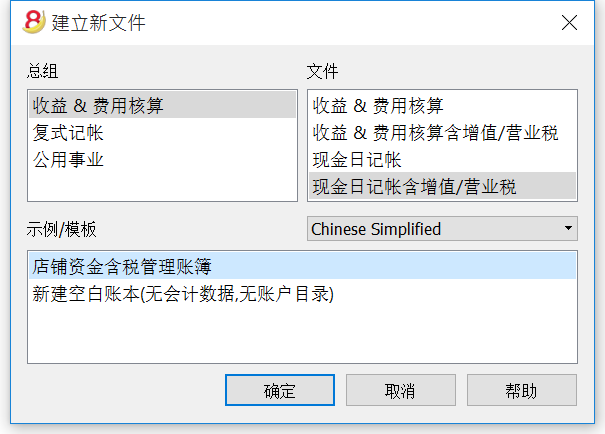
- 在点击确定后,进入文件和账户属性
- 在左抬头栏中填入公司名称:四季服装店
- 在右抬头栏中填入:含税务管理现金账簿
- 在开账日期中填入:01.01.2015
- 在结账日期中填入:31.12.2015
- 在记账本位币中请选择币种:在此示例中的选择为RMB
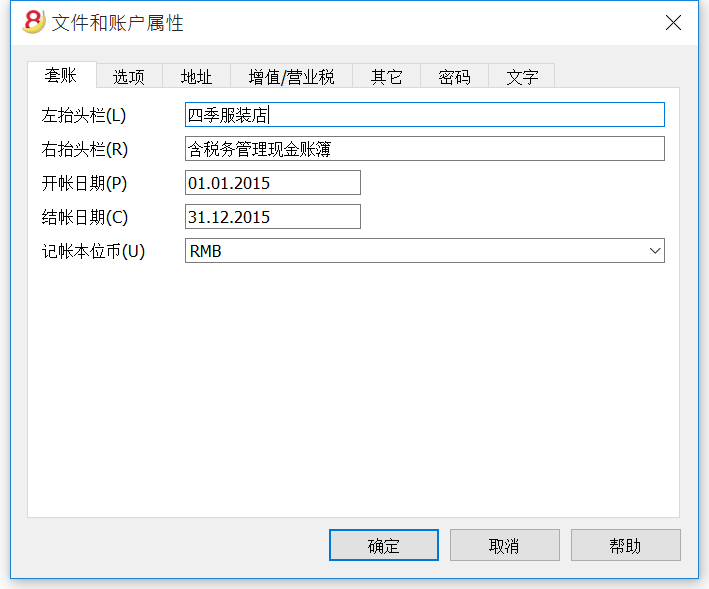
- 在点击确定后进入示例表格
- 在科目表中您可以根据自己店铺的需求任意的添加,修改或删除摘要,并修改相应的总组和科目
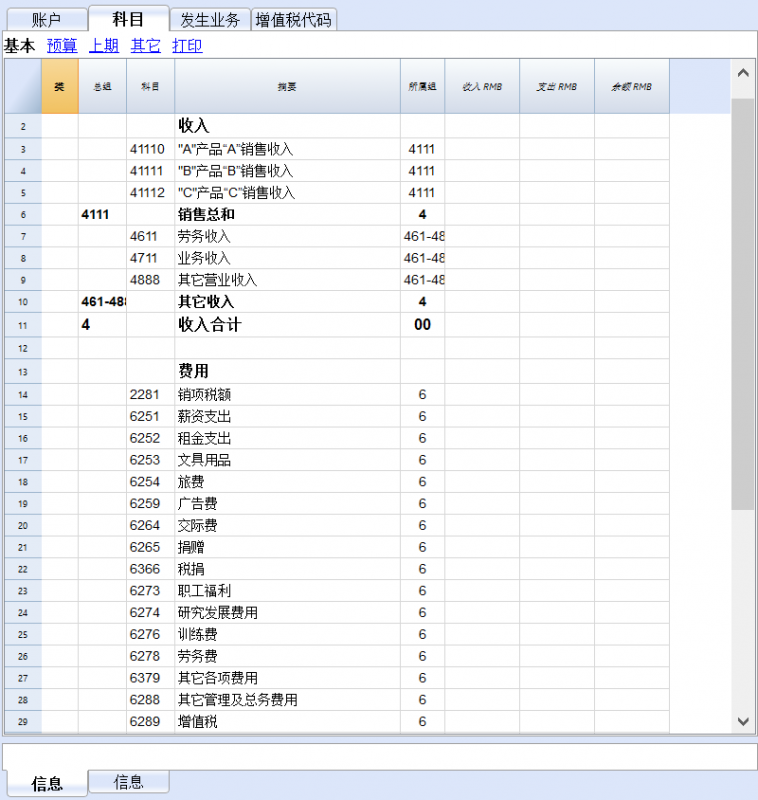
- 在发生业务表内根据您的需要填入每笔摘要的日期,具体内容,收入与支出的金额以及相对应的科目,余额一栏是系统根据您所填写的内容而进行的自动输入。
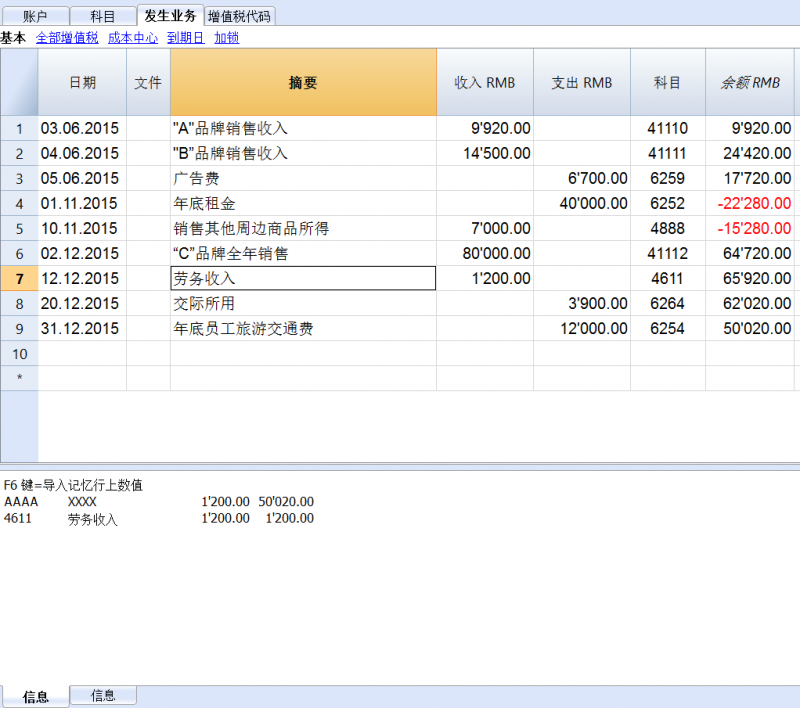
- 如果在您编写的过程中出现了错误,也不必担心,在软件下方的信息栏和屏幕上都会跳出相关的提示和详细信息,请您仔细参阅进行修改。
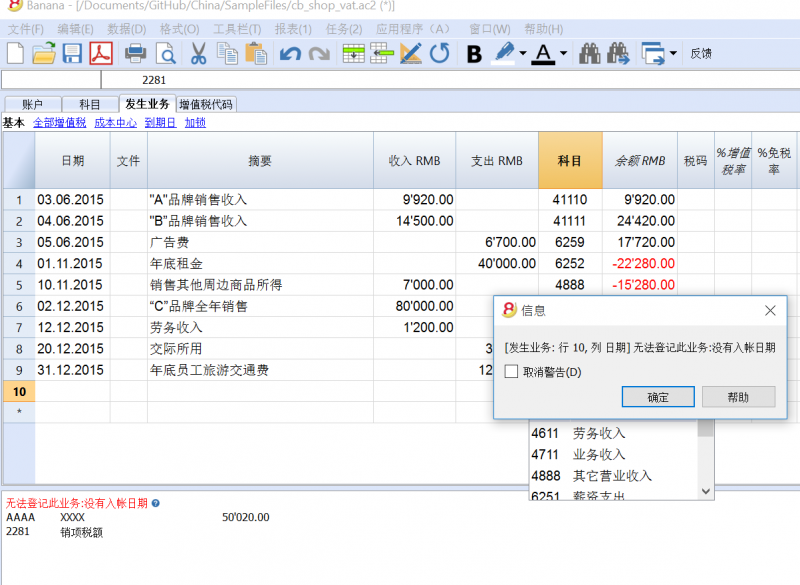
- 在您填写完所有的报表之后,请您记得保存,如果在编写过程中您想要撤销前一步的操作,请您点击“编辑”命令下的“撤销”进行操作。
如果您选择了示例/模板中新建空白账本(无会计数据,无账户目录)的选项,道理同上。
完成填写会计报表之后
- 请选择“文件”命令下的“保存”或“另存为”的命令来对您刚完成的会计报表进行保存
- 找到在“报表(1)”下面的“生成报表”一项
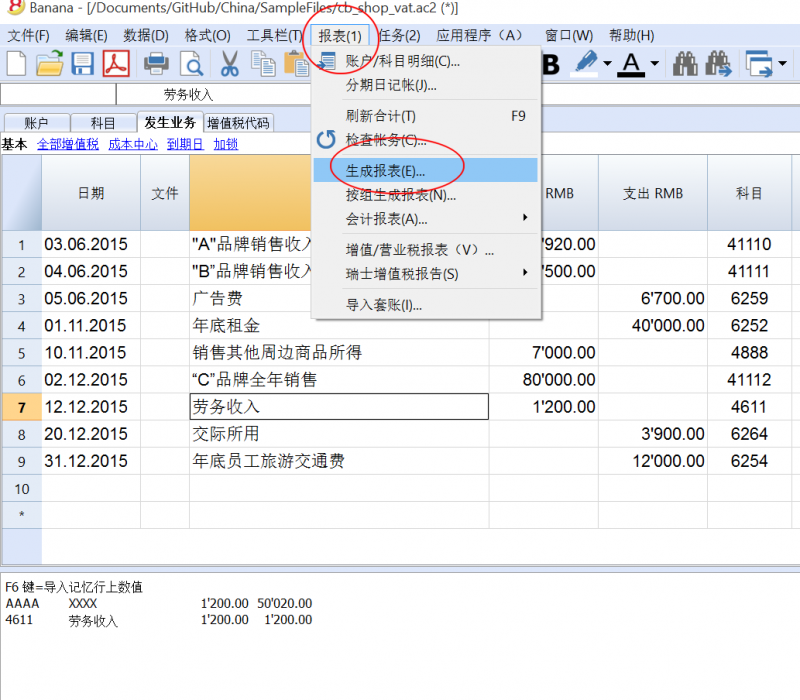
- 在点击“报表(1)”下面的“生成报表”一项之后,屏幕上会自动跳出一个名为“生成报表”的信息窗口
- 在那里您可以添加或修改生成报表的页标题,列标题,选择打印页和打印范围的内容等等。
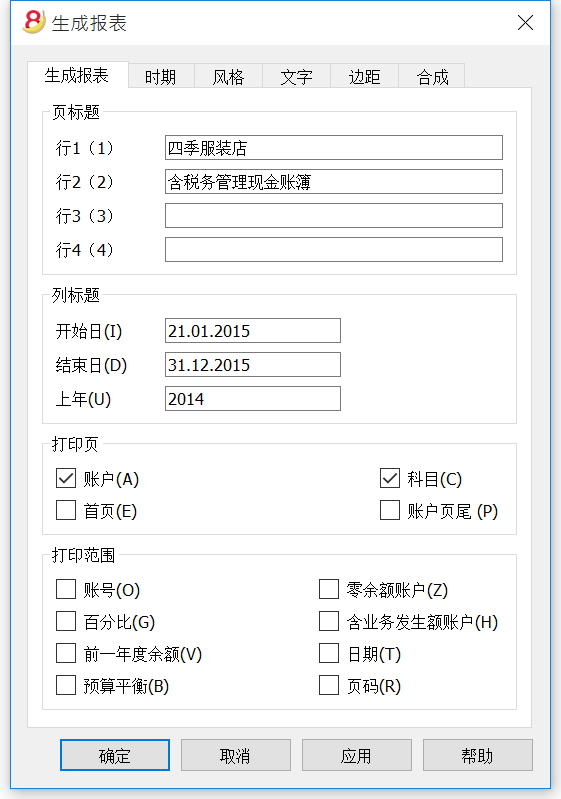
- 在您选择完毕,点击确定之后,您会看到四季服装店含税务管理现金账簿的打印预览页面
- 点击打印图标进行打印。
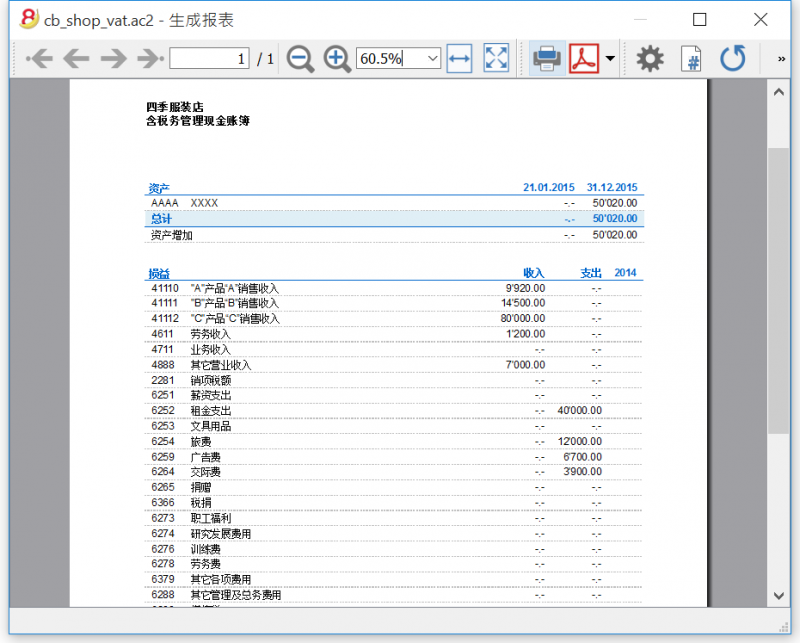
- 请选择“文件”命令下的“保存”或“另存为”的命令来对您刚完成的会计报表进行保存
- 找到在“报表(1)”下面的“按组生成报表”一项
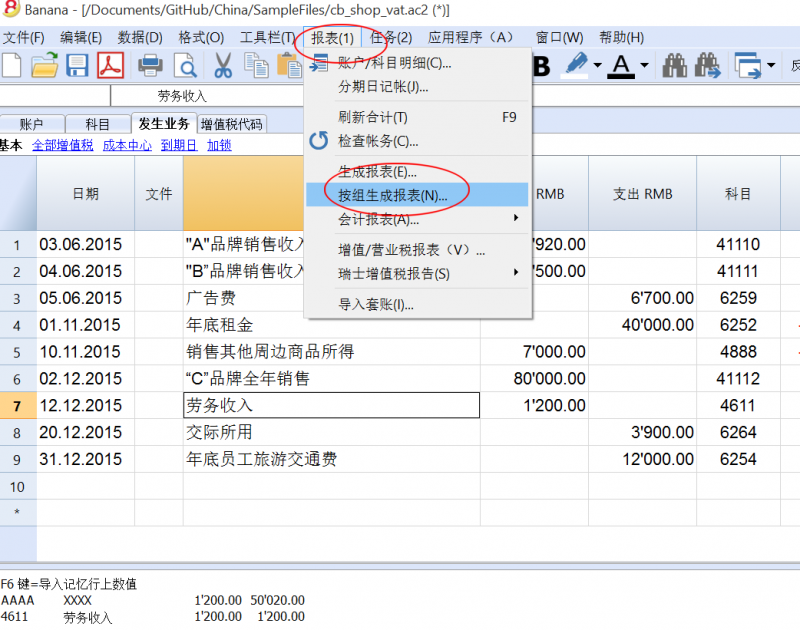
- 在点击“报表(1)”下面的“按组生成报表”一项之后,屏幕上会自动跳出一个名为“按组生成报表”的信息窗口
- 在那里您可以添加或修改按组生成报表的标题,账户,科目,风格,文字等等的内容。
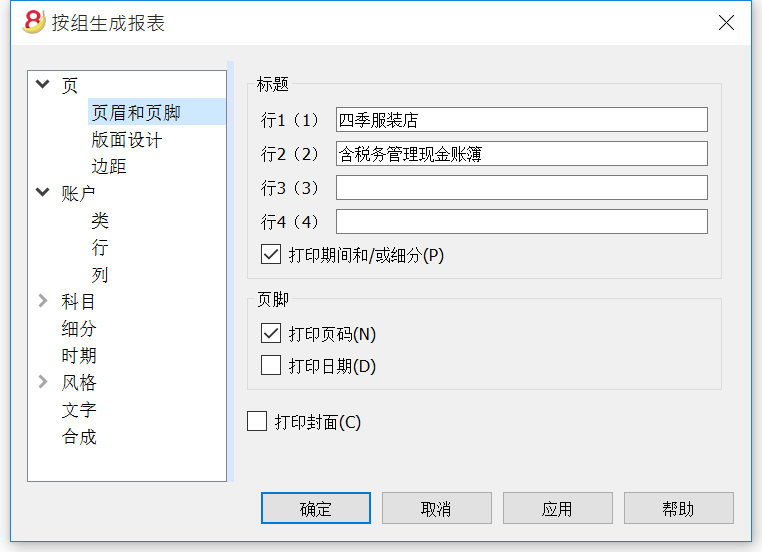
- 在您选择完毕,点击确定之后,您会看到四季服装店含税务管理现金账簿的打印预览页面
- 点击打印图标进行打印。