In this article
The Quotes and Invoices application of Banana Accounting Plus is a tool independent from the accounting file. It allows you to create and print quotes and invoices quickly and easily. It is ideal for replacing Excel in invoice management, offering a professional solution at no additional cost. Its use is intuitive and does not require accounting skills.
- Automatic retrieval of addresses: addresses are automatically retrieved from contacts, avoiding the need to re-enter them in invoices.
- Automatic calculations: all calculations are performed automatically, ensuring accuracy and constant updates.
- Advanced customization: possibility to set language, currency, number of decimals and rounding for each individual invoice.
- Flexible invoice management: options to edit or duplicate invoices and quotes easily. Simple conversion of quotes into invoices.
Application independent from the accounting file
Quotes and Invoices is an application separate from the accounting file and is used only to create and print quotes and invoices. There is no connection with the accounting file.
The invoice data in the Quotes and Invoices application cannot be imported into the accounting file and must be entered manually. Furthermore, it is not possible to import bank transactions (including payments). If you need these features, we recommend using the invoicing integrated in the accounting file.
For more details on the differences between the Quotes and Invoices application and the integrated invoicing, visit the page Invoicing in Banana Accounting.
How to get started with Estimates and Invoices
To use the application, you need to download and install Banana Accounting Plus. For a quick and easy start, check out our resources:
- ▶ Video: Getting started with Estimates and Invoices
- ▶ Video: QR Invoices in three simple steps
- Characteristics of Estimates and Invoices
From the File > New menu, you can open an Invoice template to immediately create your Quotes and Invoices file. Enter your data and your customer information and you're ready to go. For more information visit the page How to...
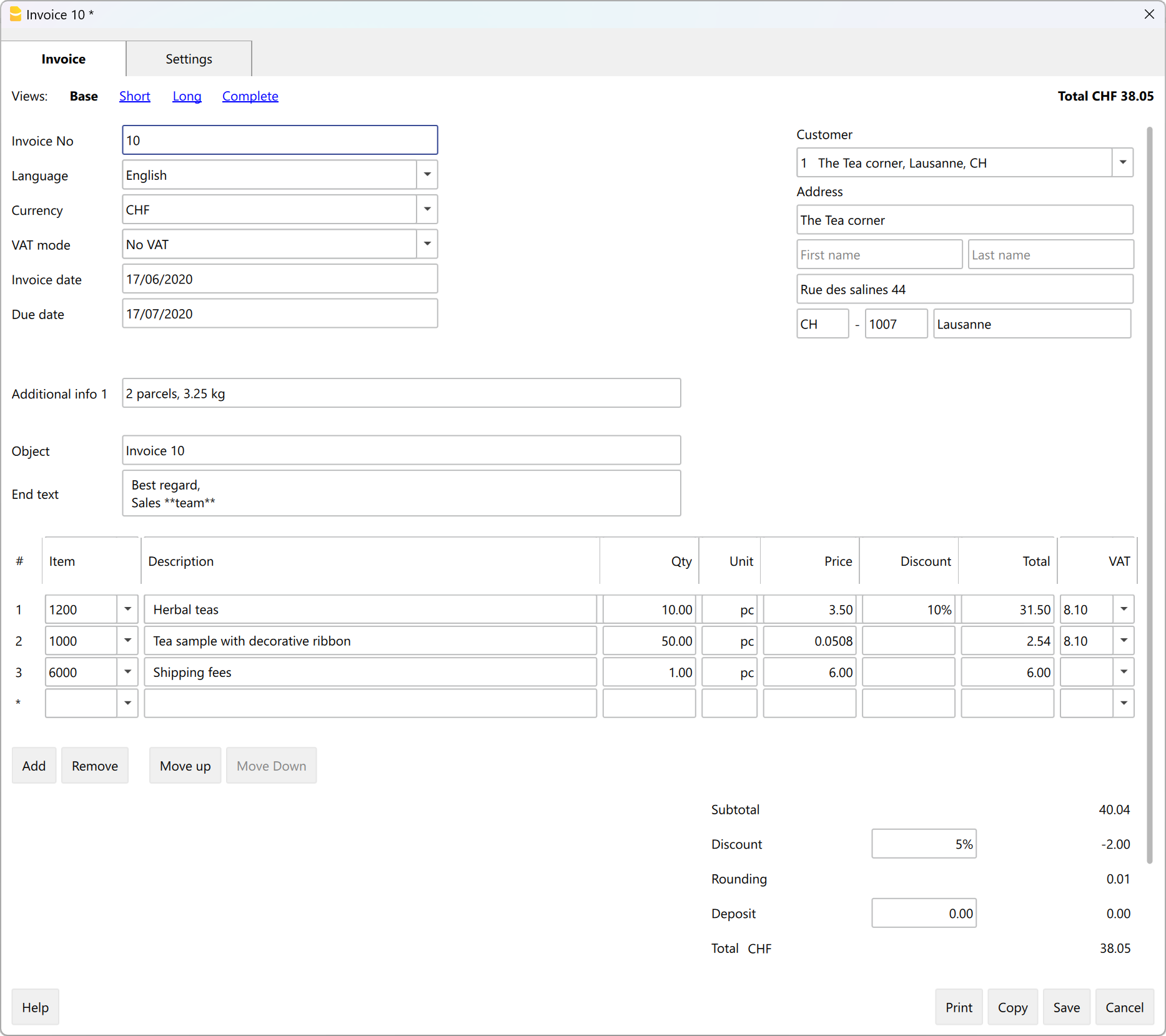
Various fields are available to enter all necessary information and the billable items. Here are the main ones:
- Invoice information: Invoice number, language, currency, VAT mode (invoices without VAT, VAT included in the amount, or VAT excluded with a separate amount), invoice issue and due dates.
- Customer address: all customer data entered in the Contacts table is automatically retrieved in the Quotes and Invoices.
- Invoice data: title, opening text, invoice details (list of items to be invoiced, quantity, description, amount) and closing text.
- Totals and discounts: discounts and advances, partial and total amounts are calculated by the program based on the entered values.
The Tables
The Quotes and Invoices application is based on several tables that are used similarly to those in Excel, but are already fully configured and programmed to generate quotes and invoices quickly and securely.
Contacts Table: this is the table where you precisely and neatly set up customer data. The data can always be updated and modified. It is possible to import data from SmallInvoice using a specific Banana extension.
Items Table: in this table, you enter the data for managing items or services to be invoiced. By assigning an ID, you can group different categories of items or services. You enter the quantity, unit price, and can indicate the related accounting account. Columns are also available to enter entry and exit dates of goods and for notes.
Invoices Table: this table is intended for entering all invoiceable items. It is the most automated:
- Automatic retrieval of the customer's address by simply selecting the customer's contact ID.
- Automatic retrieval of all invoice data: with a double-click on the Total column cell, a invoice dialog opens, displaying all the data entered in the other columns of the Invoices table (customer address, invoice date and number, reference, order number, unit price, VAT rate, and other possible data). Just enter the quantities and the invoice is ready. It can be saved as PDF or printed on paper.
Estimates Table: this is where you enter quote data. It is very similar to the Invoices table, with the same functions, calculations, and print modes – only the title changes. Estimates can be converted into invoices at any time, automatically retrieving data into the invoice, which can then be immediately saved, printed, and sent to the customer.
VAT Codes Table: in this table you set the VAT codes for invoice creation. During invoice preparation, VAT rates are retrieved automatically and calculations are automated. The rates can be modified if the regulations change.
Invoice structure
In this image, you can see how the invoice is structured:
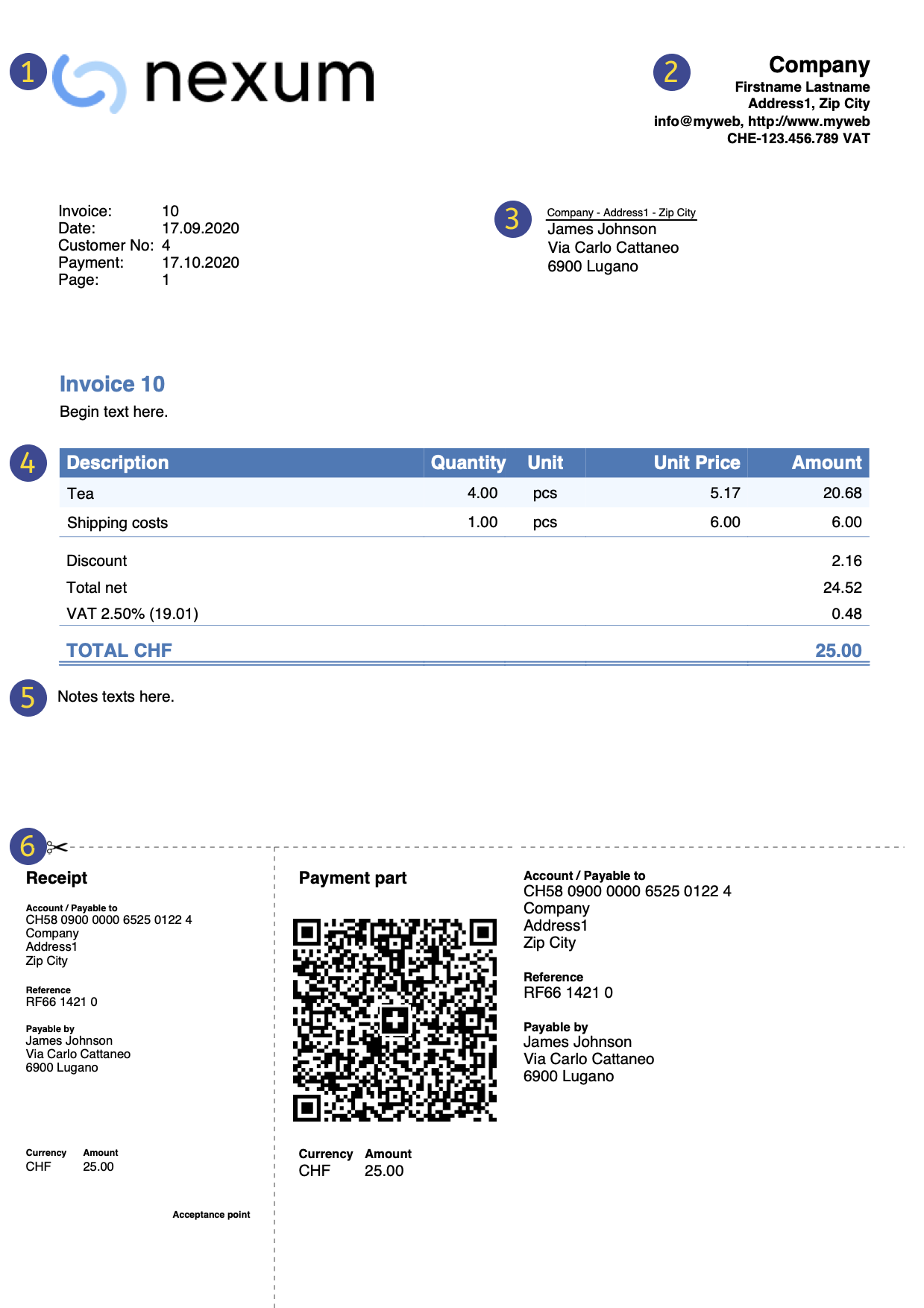 | LogoYou can insert a custom logo. | |||
HeaderThe invoice header data is taken from | ||||
Customer addressThe customer address is retrieved from the Contacts Table, where you must set the customer addresses. | ||||
Invoice dataThe invoice content must be entered in the new create/edit invoice dialog. | ||||
Free textYou can define title, introductory and final notes in the Invoice dialog. | ||||
Swiss QR CodeSettings can be defined only for Switzerland, using the layout [CH10] Layout with Swiss QR Code. |
Prints and reports
- Print invoice with QR code for Switzerland:
- It is possible to print the invoice with a QR slip even without amount and address, leaving a blank box to manually fill in the data. More information on the page QR Code Customization, section Include/exclude from print.
- Print invoice for all other countries.
- Print invoice on paper or in PDF format.
- Add your logo to the printouts of Estimates and Invoices.
- View open invoices.
- On the page How to... you will find information on printing and print settings.
- Customize the print layout of quotes and invoices:
- With the Professional Plan, you can use default settings and customize the printing of Estimates and invoices.
- With the Advanced Plan, in addition to customizing quotes and invoices print layout, you can apply several additional customizations.
Exporting and archiving data
- Copy and paste directly to and from Excel.
- Export tables to PDF and various other formats.
- Archive printouts and data in PDF or other formats.
- Save the file to any storage medium.
- Export quotes and invoices data in .csv format using the Estimates and Invoices Tools extension.
Other functions
Features available only with the Advanced Plan
- Set the discount for each individual item, either as a percentage or a fixed amount.
- For each item, specify the date the service was performed.
- Add fields in the invoice to insert specific information (project, additional references, etc.).
- Print delivery notes with or without amounts.
- Print reminders with or without Swiss QR slip.
- Add intermedia