Contabilidade de partidas dobradas com multimoeda
A contabilidade multimoeda baseia-se no método das partidas dobradas, consentindo também a gestão de contas e movimentos com moedas estrangeiras.
Os tópicos são comuns à contabilidade de partidas dobradas. De maneira a encontrar informações mais detalhadas, aconselhamos consultar a página de Contabilidade de partidas dobradas.
Características
- Contabilidade de partidas dobradas com contas e movimentos com moeda estrangeira
- Utilizo de qualquer moeda, códigos de moedas standard ou definidos livremente (para usar qualquer moeda virtual)
- Moeda com algarismos decimais configuráveis de 0 a 28. Geralmente usam-se 2 algarismos decimais, mas pode-se configurar a contabilidade para usar 0 algarismos decimais, ou 3 algarismos decimais (Tunisia) ou mais se se usa para cryptomoedas. 9 algarismos decimais (Bitcoin) o 18 (Ethereum)
- Cálculo automatico de câmbio, em base à taxa inserida na Tabela Taxas de câmbio
- Cálculo automatico das diferenças de câmbio
- Balanços, Contas económicas e relatórios, também numa segunda moeda
Para passar de uma contabilidade normal a uma com as multimoedas, veja o comando Convertir para novo arquivo.
Informações
Plano de contas, propriedade de contas e tabela câmbios
É aconselhado escolher um plano de contabilidade, partindo dum exemplo já existente no Banana Contabilidade e modificá-lo segundo as próprias necessidades. É fundamental que no plano de contabilidade estejam configuradas as Contas em moeda estrangeira e as Contas utéis e despesas de câmbio.
- Configurar o plano de contas
- Grupos e subgrupos
- Propriedades de conta - secção moeda estrangeira
- Configurar a Tabela Taxas de câmbio
Lançamentos
As operações de contabilidade têm que ser usadas como os lançamentos da contabilidade de partidas dobradas
Impressões
Convertir a contabilidade dobrada numa multimoeda
Veja a página Convertir em nuovo arquivo para adicionar as funcionalidade multimoeda à contabilidade dobrada.
Como começar uma contabilidade multimoeda
Criar uma contabilidade partindo de um modelo
Siga os seguintes passos:
- Menu Arquivo, comando Novo
- Selecionar a Região, a categoria e o tipo de contabilidade
- Da lista de modelos que aparece, escolha aquele que melhor se adapta às suas exigências
- Clicar no botão Criar.
Na caixa Procurar, ao inserir uma palavra-chave, o programa visualiza os modelos que contêm a palavra-chave.
Também é possível iniciar com um arquivo vazio, selecionando a opção Criar arquivo vazio. No entanto, para facilitar o início e evitar erros de agrupamento, aconselhamos começar sempre com um modelo existente.
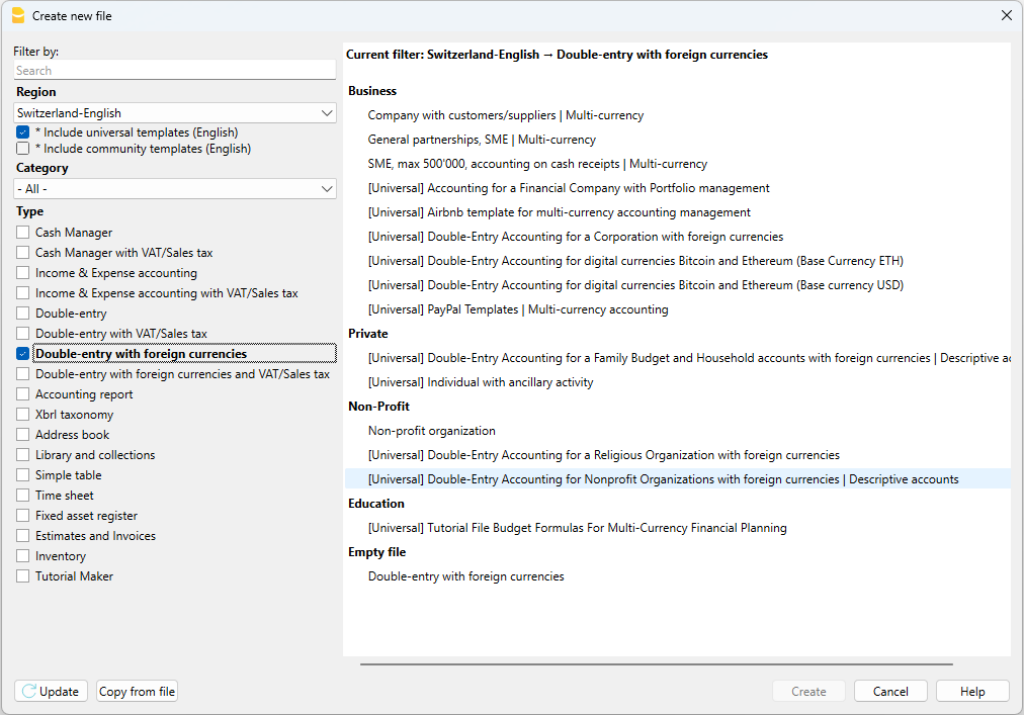
Mais informações sobre como criar un novo arquivo estão disponíveis na página Criar um novo arquivo.
Configurar as Propriedades do arquivo
No menu Arquivo, comando Propriedades do arquivo
Secção Contabilidade
- Indicar o nome da empresa que aparecerà no cabeçalho das impressões e de outros dados.
- Escolher da lista ou inserir as iniciais da moeda para a contabilidade.
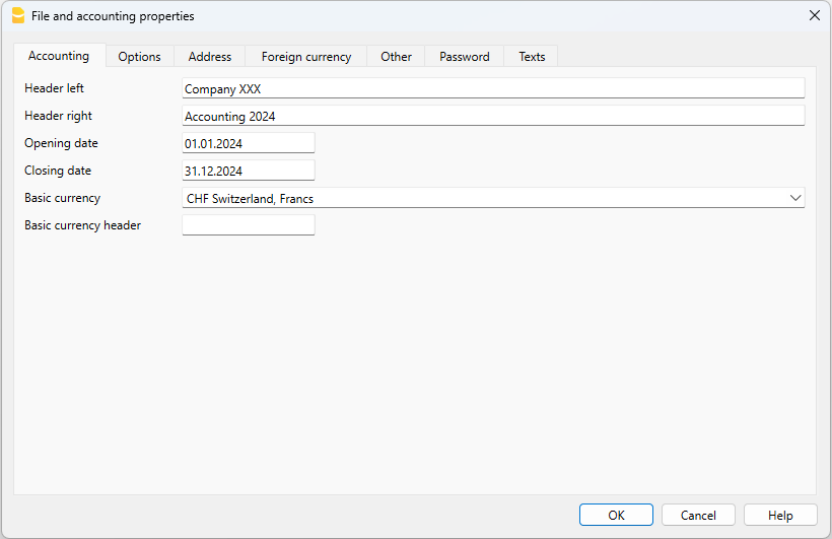
Salvar no disco
Com o comando Arquivo → Salvar como..., guarde os dados e atribua um nome ao ficheiro. Aperecerà o dialogo tipico do seu sistema operativo.
- É aconselhado usar o nome da empresa, seguido do ano "empresa-2020.ac2" para o distinguir de outros arquivos de contabilidade.
- Pode guardar quantos arquivos precisar, cada um com o seu próprio nome.
- Pode escolher o percurso e o suporte (guardar num disco, pen USB o cloud).
Se espera ter também documentos ligados à contabilidade do ano corrente, sugerimos criar uma pasta separada para cada ano de contabilidade para reunir todos os arquivos.
Uso do programa em geral
Banana Contabilidade foi inspirado no Excel. O modo de uso e os comandos são o mais semelhante possível aos do Microsoft Office.
Para informações sobre o uso, inviamo-lo a explicação na página Interface.
A contabilidade é mantida ao interno de tabelas e são usadas todas da mesma maneira.
A tabela Taxas de Câmbio
Na tabela Taxas de Câmbio configuram-se as iniciais da moeda, que serão usadas na tabela contas e lançamentos.
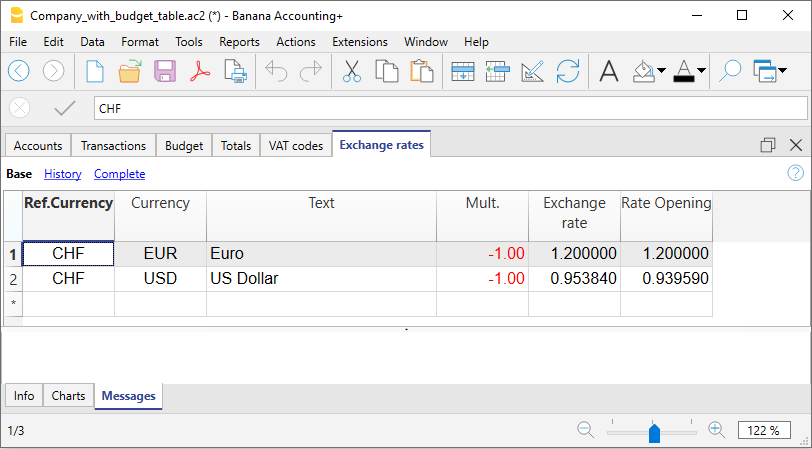
Personalizar o plano de contas
Na Tabela Contas moeda estrangeira, é possível personalizar o plano contábil segundo as próprias exigências:
- Adicionar e eliminar contas existentes (adicionar linha)
- Mudar os números de conta, a descrição (ex: inserir o nome do ccb do próprio Banco), inserir outros grupos, etc.
- Para criar subgrupos, consultar a seguinte página Grupos.
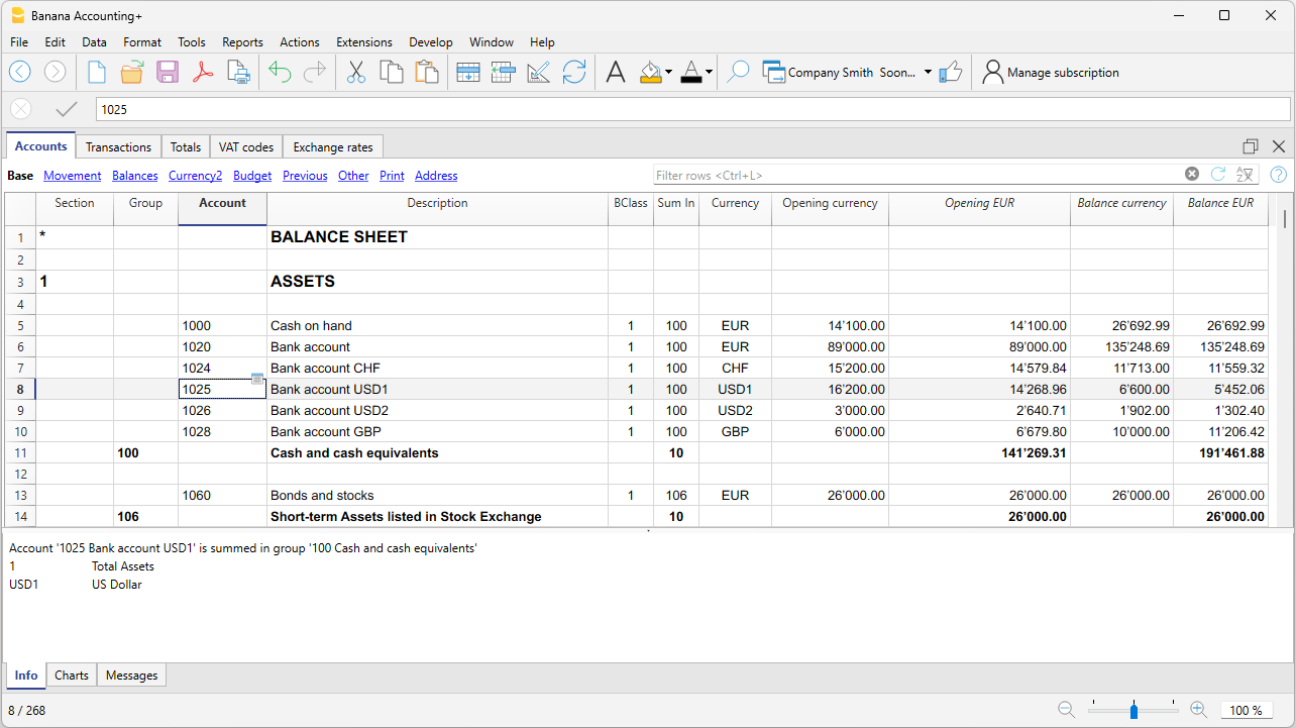
A tabela Lançamentos
Os lançamentos em multimoeda têm que ser inseridas na tabela Lançamentos e fazem parte do Livro Jornal.
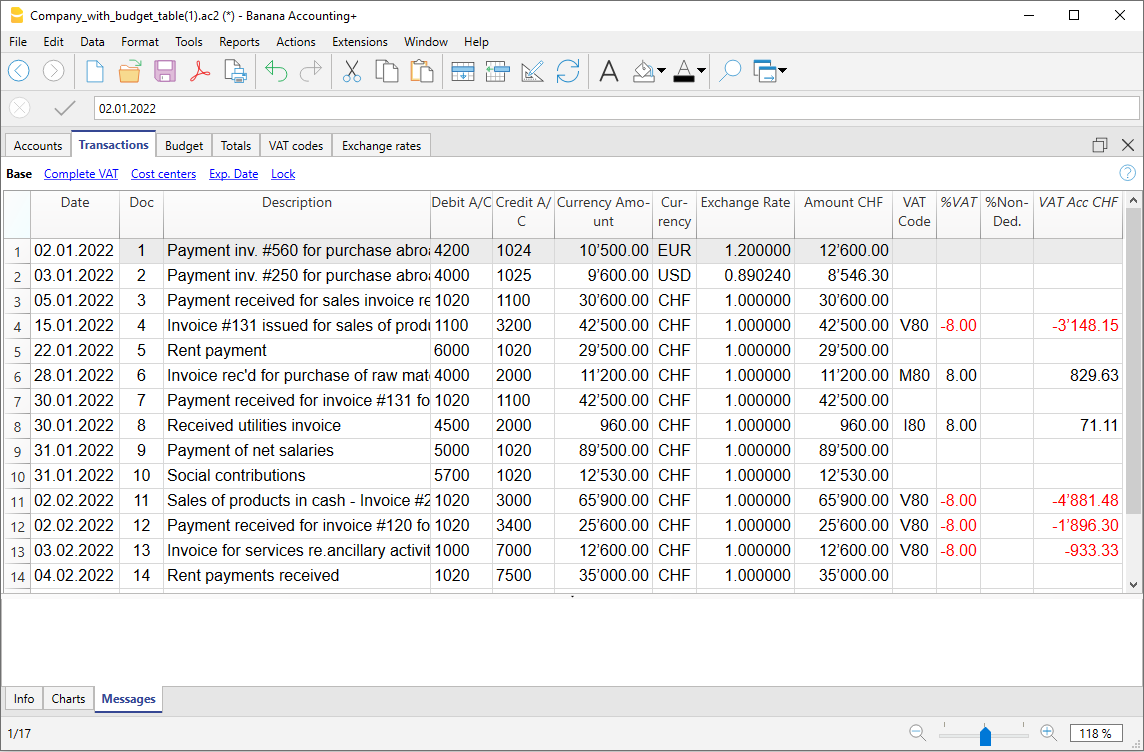
Acelerar a inserção dos Lançamentos
Para acelerar a inserção dos lançamentos utiliza-se:
- a função de Emissão de dados com preenchimento automático que consente recuperar automaticamente dados já inseridos previamente
- a função dos Lançamentos repetitivos (menu Conta2) que permite memorizar numa tabela os lançamentos repetitivos
- a importação de dados do extrato bancário ou postal.
Controlo faturas clientes e fornecedores
Banana permite ter sob controlo as faturas para pagar e aquelas por receber. Consulte:
As fichas Conta
A ficha conta relata automaticamente todos os movimentos registados numa mesma conta (ex: caixa, banco, clientes, etc.).
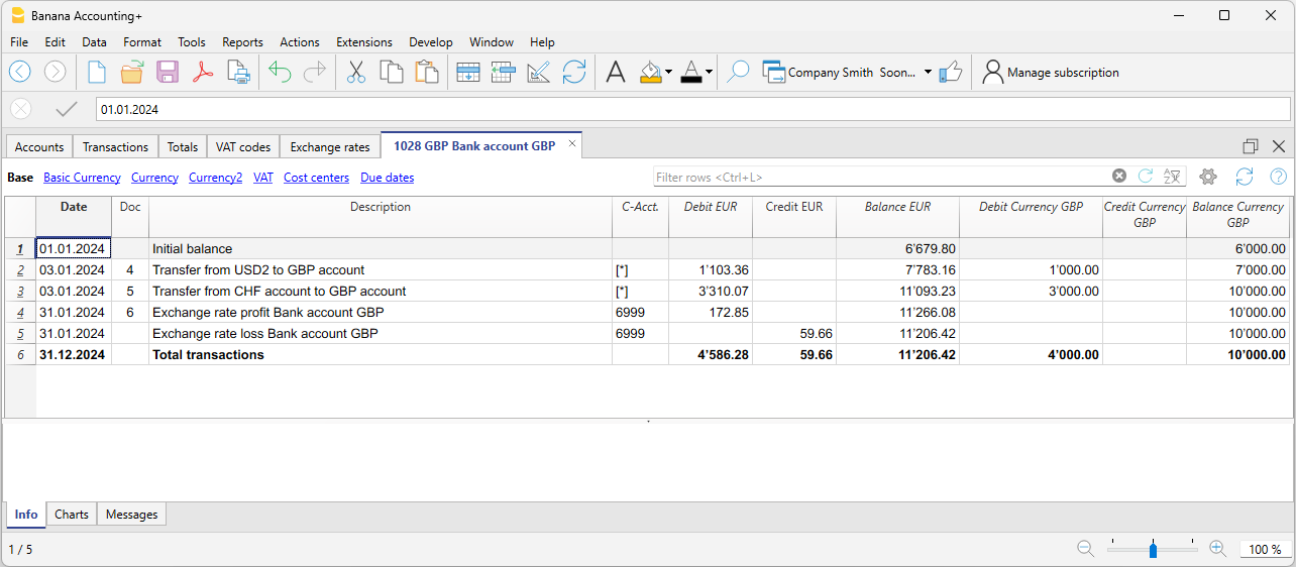
Para visualizar a razão de uma conta, basta posicionar o mouse no número de conta e clicar no símbolo azul que aparece.
Fichas conta por período
Para visualizar as razões de conta com os saldos referidos num determinado período, ocorre clicar no menu Conta1, comando Razão por conta e na secção Período ativar Período selecionado, inserindo a data de começo e de fim do período.
Para mais informações, consulte a página Periodo.
Imprimir as fichas de conta
Para imprimir uma ficha conta, basta visualizar a ficha a partir de qualquer tabela (Contas ou Lançamentos) e acionar a impressão no menu Arquivo.
Para imprimir várias ou todas as fichas conta, clicar no menu Conta1, comando Razão por contas e selecionar as fichas conta para imprimir. Através do filtro presente na janela, pode-se fazer uma seleção automatica de todas as contas, os centros de custo, os segmentos, os grupos, etc.
Mais informações estão disponíveis na página Razões por conta.
O Balanço e o Demonstrativo de Lucros e Perdas
O Balanço visualiza os saldos de todas as contas patrimoniais, Ativas e Passivas. A diferença entra Ativos e Passivos determina o Capital próprio.
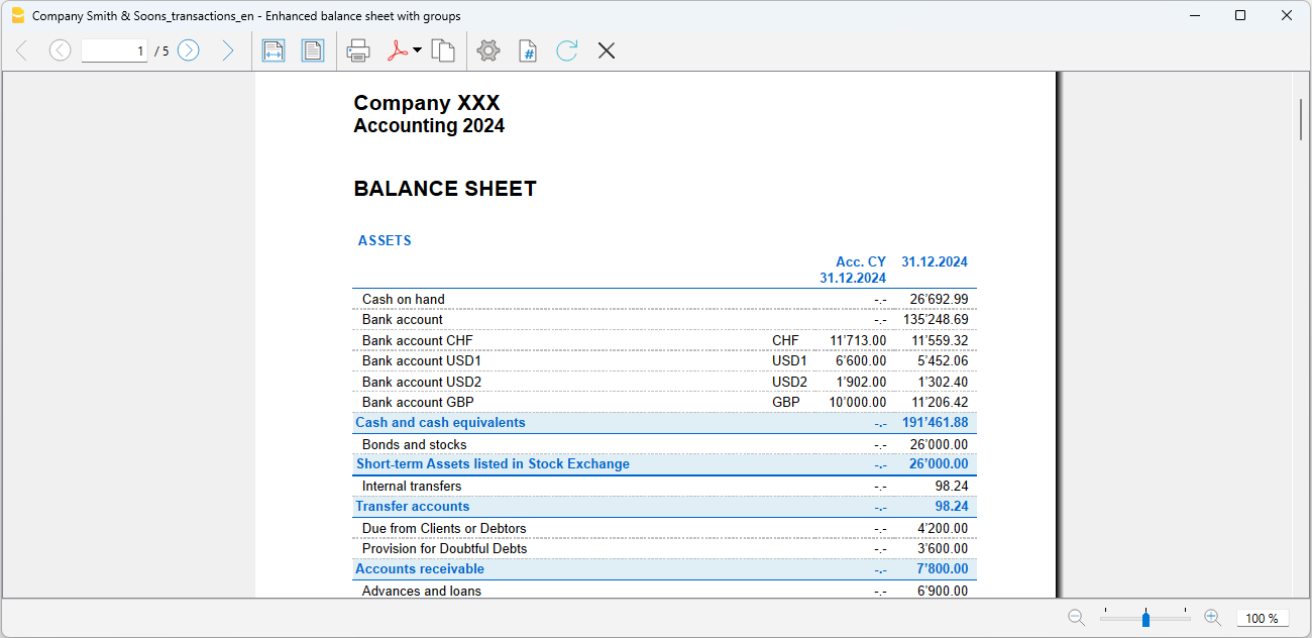
A visualização e a impressão do Balanço faz-se a partir do menu Conta1, comando Balanço Patrimonial analítico ou Balanço Patrimonial por grupos.
- O comando Balanço Patrimonial Analítico cataloga simplesmente todas as contas sem distinção de Grupos e Subgrupos
- O comando Balanço Patrimonial por grupos cataloga as contas con a separação dos grupos e subgrupos; além disso, apresenta tantas funcionalidades para personalizar as apresentações que não são previstas no Balanço Patrimonial Analítico.
Armazenamento de dados em PDF
Ao fim do ano, quando toda a contabilidade estiver completada, corrigida e revista, pode-se armazenar todos os dados da contabilidade com o comando Criar PDF, no menu Arquivo.
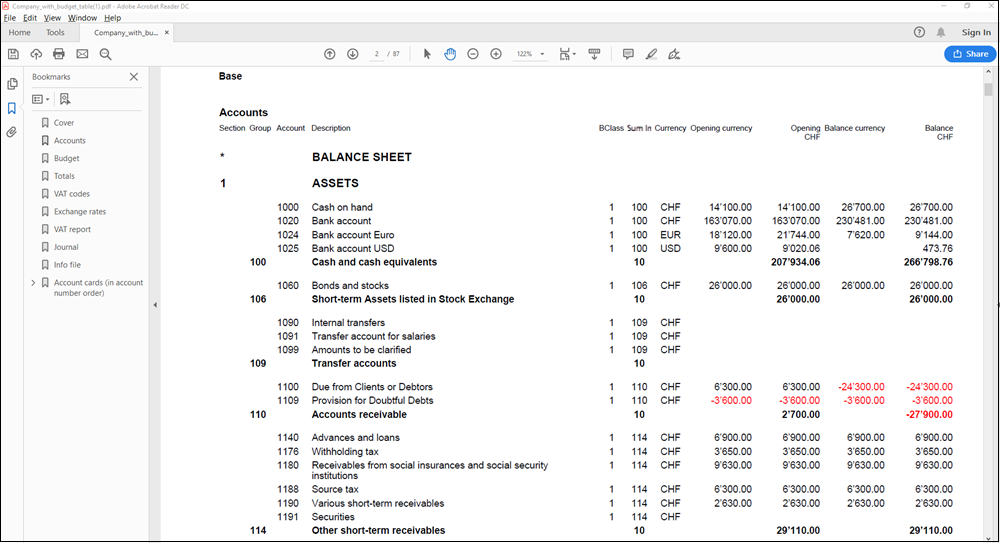
O Orçamento
Antes de começar um ano de contabilidade, pode-se criar um orçamento com possíveis despesas e receitas, de modo a ter sob controlo a situação económica e financiária da própria empresa.
O orçamento pode ser configurado de duas maneiras diferentes:
- Na tabela Contas, coluna Orçamento. Em cada conta é indicado o montante do orçamento anual.
Neste caso, quando se elabora o Orçamento no menu Conta1, comando Balanço Patrimonial por grupos, a coluna do orçamento descreve os montantes que se referem ao ano inteiro. - Na tabela Orçamento, que se ativa no menu Ferramentas, comando Adicionar novas funcionalidades.
Nesta tabela registram-se todos os orçamentos de despesas e de receitas com lançamentos. Caso se ative esta tabela, a coluna Orçamento da tabela Contas é desativada automaticamente.
Neste caso pode-se configurar um orçamento detalhado que tenha em conta possíveis variações durante o ano e nos diversos períodos do ano.
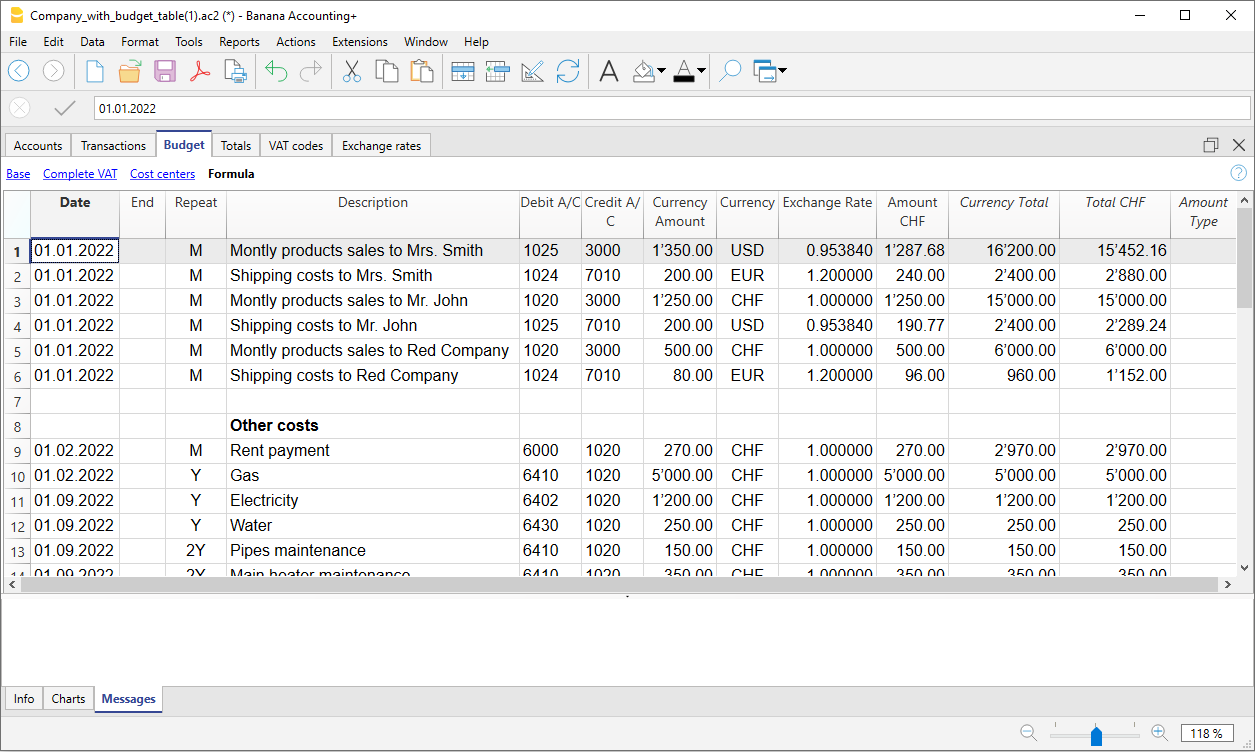
Mais informações disponíveis na página Orçamento.
Characteristics of the Multi-currency accounting
Thanks to Banana Multi-currency accounting, you can easily work on an international level, in the language you want and with the foreign currency accounts you need. Again, the structure is that of spreadsheets, similar to Excel and with all the resources of the other Banana applications. The functions are based on the Double-entry accounting methodology. Should you need to manage VAT you can activate the VAT features at any time.
It will prove particularly interesting for those who have foreign operations, for associations that generally operate all over the world or run projects and simply for those who require accounts in foreign currency in their bookkeeping.
The multiple functions of Multi-currency
- Manage as many accounts as you wish in foreign currency
You don't need to have separate managements to handle accounts in other currencies. In the same Chart of Accounts used for your accounting, enter the accounts in foreign currency, set the exchange rates in the exchange rate table for exchange differences and you are ready to transact. - You can set any currency, standard or freely defined curdrency codes (to use any digital currency).
- Decimals for currencies can be set from 0 to 28. Generally 2 decimals are used, but the accounting can be set to use 0 decimals, or 3 decimals (Tunisia) or more if it is used for crypto currencies. 9 decimal (Bitcoin) or 18 (Ethereum)
- Same methodology as double-entry accounting
You will work with the same double-entry accounting method, therefore register the debit and credit and you will have all the reports and details of a professional accounting. - Automatic exchange rate calculation
The moment you create a foreign currency account, you will not need to calculate the equivalent in foreign currency manually, the program automatically calculates the exchange rate. You can enter the exchange rate either by updating the exchange rate in the Exchange rate table or directly in the Transactions table in the Exchange rate column. - Transactions in different currencies
You are able to enter all necessary cases of transactions in foreign currency, including transfers and those that do not include the basic currency. This allows for complex operations to be carried out in your accounting. - Complete reports with balance sheet, income statement
Accounts of both the balances in foreign currency and of the equivalent value in the basic currency (national currency) will be displayed in the Balance Sheet and Income Statement.
If you have foreign business relationships and you need to present the Balance Sheet and Income statement in a second currency, this is possible without creating separate reports in Excel, just go to the Accounts table, select the Currency2 tab and you will have the display of all the accounts in the second currency and as well as in the basic currency.- Watch the video tutorial that shows how to create and print the Enhanced Balance Sheet with groups.
- Account cards with amounts in foreign currency and basic currency
The account cards can be viewed with the columns of the amounts in basic and foreign currency. This allows you to evaluate the balances in both currencies. - Free exchange rates in the Exchange table
You can set the exchange rates for various needs: variable exchange rates, fixed exchange rates, different exchange rates for the same currency, for example to manage investments and without affecting accounts with the same currency. - Automatic exchange rate differences
When you need to calculate the exchange rate differences, just update the exchange rate in the Exchange rate table and use the relative command; the differences will be entered in the Transactions table automatically. - Budgets are also possible with the Multi-currency
In the Multi-currency accounting file you can also budget the liquidity of the accounts in a foreign currency, as well as all the budgets related to the Balance Sheet and Income aspects. You can print Budgets and forecast reports, or combine them, with the columns of the Budget, Balance Sheet and relative variations. - Automatic check for unrecorded exchange differences
When using the Check Accounting command, you will no longer have unrecorded exchange differences, because if they exist, they will be reported. This function is particularly important to avoid having exchange rate differences in the opening balances when you create the new year. - Financial statements, economic accounts and reports, also in a second currency.
Multi-currency accounting, based on the double entry has many other characteristics identical to the double-entry accounting, which you can refer to on the following page:
Theory of multi-currency accounting
In this section, the basic theoretical notions about currency exchange are being explained.
Exchange rates and accounting issues
Every nation has its own currency and to obtain another currency it is necessary to buy it using the appropriate exchange rate. The price of a currency, as compared to another one is called the exchange rate. To exchange money means to convert the amounts of one currency into another. The exchange (exchange rate) varies constantly and indicates the rate of conversion.
For example, on January 1st
- 1 Euro (EUR) was equal to 1,22637 US Dollar (USD)
- 1 US Dollar was equal to 0,81529 Euro
- 1 EUR was equal to 1,08222 Swiss Franc (CHF)
- 1 EUR was equal to 126,52 Japanese Yen (JPY)
Basic Currency
Amounts referring to different currencies cannot be totaled directly. It is necessary to have a basic currency to refer to and to be used for the totals.
The central point of accounting is that the totals of the “Debit” balances must correspond to the totals of the “Credit” balances. To verify that the accounting is balanced, there must be a single currency with which to do the totals.
If there are different currencies, the basic currency must be indicated before anything else. Once the basic currency has been selected and some transactions have been executed, the basic currency can no longer be altered. To change the basic currency, the accounting must be closed and another one created with a different basic currency.
The basic currency is also used to establish the Balance Sheet and to calculate the profit or loss of the period.
Each amount has its equivalent in basic currency
To be able to add the totals and verify that the operations balance, it is necessary to have the equivalent in basic currency for every transaction. This way you can check that the total of the Debit entries is the same as the total of the Credit ones.
If the basic currency is EUR and there are transactions in USD, there needs to be an exchange value in Euros for every transaction in US Dollars. All the EUR amounts will be totaled to verify the accounting balances.
Account currency
Each account has its own currency symbol which indicates in which currency the account will be managed.
You must therefore indicate what the currency of the account will be. Each account will then have its own balance expressed in its own currency.
Only transactions in that currency will be permitted on this account. If the account is in EUR, then there can only be EUR entries on this account; if the account is in USD, then there can only be entries in USD currency on this account.
When you have to manage entries in YEN, then you have to have an account whose symbol is the YEN.
Account Balance in basic currency
For each account, alongside the balance in the account’s own currency, the balance in basic currency will also be kept, in order to calculate the balance sheet in basic currency.
The account card for the USD bank account has to correspond exactly to the bank statement as far as the USD amounts are concerned.
The value in basic currency will always be specified for each accounting entry. If the account is in USD, in the entries there will also be its value in EUR, beyond the amounts in USD. The EUR balance will be determined by the sum of all the entries expressed in EUR. The actual balance in basic currency will depend on the exchange rate factors used to calculate the exchange value of each single entry to EUR.
If on a given day you take the actual balance in USD and convert it to EUR at the prevailing daily exchange rate, you will get an exchange value that differs from the balance of the account in basic currency. This difference is due to the fact that the exchange rate used for entries on a daily basis is different from the actual daily exchange rate.
Thus there is a difference between the actual value at the daily exchange rate and the accounting balance in basic currency. This accounting difference is called the exchange rate difference.
The difference between the balance in basic currency and the calculated value has to be registered, when the accounting is closed, as an exchange rate profit or loss.
Balances in another currency (currency2)
All the accounting reports will be calculated in basic currency. If you take the basic currency values and change them into another currency, you will get the balance in another currency. The program has a Currency2 column where all the values are automatically entered and presented in the currency specified as Currency2. The logic for the conversion of the amounts is the following:
- If Currency2 is the same as the account or operation currency, then the original value will be used.
- If the account is in USD and Currency2 is USD, the USD amount will be used.
- In all other cases the basic currency amount will be used and changed into Currency2.
- The daily exchange rate is used. Even for past entries, the exchange value in Currency2 will be expressed on the basis of the most recent exchange rate, and not on the historical one used on the day of the entry.
You need to pay attention to the fact that a balance converted to another currency will show small differences in the totals. Often the converted value of a total is not equal to the sum of split exchange values, as can be seen from the following example:
|
Basic currency EUR |
Currency 2 USD |
|
|
Cash |
1.08 |
1.42 |
|
Bank |
1.08 |
1.42 |
|
Total Assets |
2.16 |
2.84 |
|
Personal capital |
2.16 |
2.85 |
|
Total Liabilities |
2.16 |
2.85 |
In the basic currency, total assets are equal to total liabilities. It is permitted to present a Balance Sheet that contains differences only if they are understandable and if it is indicated that they were due to calculations from another currency.
Accounts table, Currency 2 view

Converting currencies
Open a multi-currency model of Banana Accounting Plus
Learn more about the multi-currency feature of Banana Accounting Plus
Below, we explain the theory of how exchange rates work.
Variability of exchange rates
The purchase/sale of currencies occurs in a free market. The price (exchange rate) is based on the law of supply and demand. The differences in the exchange value can be more or less important according to the fluctuations of the exchange rate.
The exchange rates in the following examples, are not the actual daily ones, but are fictitious to explain the problematic.
| Date | Exchange rate EUR/USD | Equivalent in EUR of USD 1000.00 | Equivalent value difference compared to 01-01 |
| 01-01 | 1.32030 | 1'320.03 | |
| 31-03 | 1.33350 | 1'333.50 | 13.47 |
| 30-06 | 1.34750 | 1'347.50 | 27.47 |
| 30-09 | 1.42720 | 1'427.20 | 107.17 |
The exchange rate
The exchange rate refers to the basic currency. There are always two different exchange values between two currencies, according to the currency that is used as the basic currency.
For the USD and Euro currency, there are therefore two different exchange rates:
- If the basic currency of the exchange is EUR then the exchange rate is 1.32030
1 Euro (EUR) corresponds to 1.32030 US Dollars (USD) - If the basic currency of the exchange is USD then the exchange rate is 0.75800
1 US Dollar corresponds to 0.75800 Euros
In the current document, the Euro will be regularly used as the basic currency, to which other currencies will be compared.
Inverse exchange rate
Having the exchange of EUR/USD at 1.32030, it is possible to find the exchange rate of USD/EUR by dividing 1 by the exchange rate.
| Exchange rate | Inverse exchange rate 1/exchange rate | Inverse exchange rate rounded to 6 digits |
| EUR/USD 1.32030 | 0.75800 | 0.758000 |
The exchange values calculated with an inverse exchange can turn out to be different from the original one due to rounding.
| Exchange rate | Inverse exchange rate | Exchange value 10000 x original exchange rate | Exchange value 10000 x inverse exchange rate | Difference |
| EUR/USD 1.32030 | 0.75800 | 13'203.00 | 13'192.61 | 10.39 |
Don't use inverse exchanges rates in order to avoid differences.
For the transition to the Euro, for example, the use of inverse exchange rates was prohibited.
Multiplier
There are currencies that have very large exchange rate values.
Always on January 1st
- 1 US Dollar = 670,800 Turkish Lira
- 1 Turkish Lira (TRL) = 0.00000149 US Dollar (USD)
Instead of using that many zeros, it can be said that
- 1000 Turkish Lira (TRL) = 0.00149 US Dollar (USD)
In this case, the multiplier is 1000 instead of 1.
Preciseness
As a rule, an exchange rate is specified with a preciseness of at least 6 figures after the decimal.
There are, however, cases where it is necessary be more precise.
- 1 Turkish Lira (TRL) = 0.00000149 US Dollar (USD)
When the preciseness is changed and the exchange is rounded in a different way, the amounts also change. The preciseness with which the exchange is specified is very important.
Minimum denomination
Especially for paper money, minimum denominations are used. As a rule the lowest denomination for Swiss francs is five centimes (0.05). When an exchange occurs, for example EUR/CHF:
1 EUR = 1.60970 CHF
| EUR | Exchange rate | Actual exchange value in CHF | Rounded to lowest CHF denomination | Difference | Effective exchange rate |
| 10.00 | 1.60970 | 16.09 | 16.10 | 0.01 | 1.61 |
Calculation of exchange rates and values
When the Euro is the basic currency
The exchange factor for EUR/USD is 1.32030
1 Euro (EUR) is equal to 1.32030 US Dollars (USD).
Calculation of the exchange value:
Multiply the basic currency amount by the exchange factor:
EUR 100 x 1.32030 = USD 132.03
Calculate the basic currency amount:
Divide the destination currency by the exchange rate:
USD 132.03 / 1.32030 = EUR 100
Calculate the exchange factor:
Divide the basic currency amount by the destination currency amount:
Exchange rates for purchases and sales
Banks carry out the purchase and sale of currencies and include a transaction margin. They apply different exchange rates depending on whether a determined currency is being bought or sold.
Sale: the bank receives domestic money and provides (sells) foreign money.
Purchase: the bank receives (purchases) foreign money and provides domestic money.
Currency exchange and banknotes exchange (premium)
Currency exchange: exchange for scriptural transactions (from one account to the other).
Banknote exchange: exchange for banknotes.
Premium: commission for converting a scriptural amount to cash.
To exchange currency, the banks maintain a lesser margin (the difference between purchase/sale) compared to exchanging banknotes. When a scriptural value is to be transformed (credit on the account) into cash currency, the bank applies a commission, called a premium.
Differences when changing back to basic currency
When an amount is exchanged into another currency, it is expected that the reverse exchange will result as identical to the original amount .
| Basic amount | Exchange rate | Exchange value | Return |
| 100.00 | 1.32030 | 132.03 | 100.00 |
However, you do not always come up with the same amount when converting currency back. Because of rounding errors, there may be cases where the same return value cannot be obtained.
| Basic amount EUR | Exchange rate | Exchange value in USD | Return in EUR | Difference in EUR |
| 328.67 | 1.32030 | 433.94 | 328.66 | |
| 328.68 | 1.32030 | 433.95 | 328.67 | 0.01 |
| 328.69 | 1.32030 | 433.96 | 328.68 | 0.01 |
Differences of totals through splitting
The total exchange value of the components of an amount does not always result in the same exchange value as the overall amount.
In this example, the amount of 2.16 EUR produces an exchange value in USD of 2.85. By splitting the amount and adding the two exchange values, 2.84 will result.
| Amount in EUR | Exchange rate | Exchange value in USD |
| 2.16 | 1.32030 | 2.85
|
| 1.08 | 1.32030 | 1.42 |
| 1.08 | 1.32030 | 1.42 |
| Total 2.16 | 2.84 | |
| Difference | 0.01 |
These mathematic differences cannot be eliminated if they are not recorded properly.
Revaluations and exchange rate differences
Exchange rates vary all the time and therefore the exchange value to basic currency also varies. Between one period and another, there will inevitably be exchange rate differences.
Exchange rate differences are not accounting errors but simple adjustments of the values made necessary in order to keep the accounting figures in line with fluctuations.
As you open the accounting, the figures in the balance column are equal to those present in the opening column. When there are entries, these will update the figures in the balance column.
The calculated balance column contains the exchange value of the basic currency for the account balance, at the daily exchange rate (of the exchange rate table). The difference between the balance in basic currency and the calculated balance is the exchange rate difference.
|
|
Currency at opening |
Exchange value at opening in EUR |
Basic currency balance in EUR |
Calculate balance at 30.03.200xx in EUR |
Exchange rate difference |
||
|
Exchange rate |
|
|
1.32030 |
1.32030 |
1.30150 |
|
|
|
|
|
|
|
|
|
||
|
Cash |
EUR |
93.80 |
93.80 |
93.80 |
93.80 |
|
|
|
Bank |
USD |
100.00 |
75.74 |
75.74 |
76.83 |
1.09 |
|
|
Real estate |
EUR |
1'000.00 |
1'000.00 |
1'000.00 |
1'000.00 |
|
|
|
Total Assets |
|
|
1'169.54 |
1'169.54 |
1'170.63 |
|
|
|
|
|
|
|
|
|
|
|
|
|
|
|
|
|
|
|
|
|
Loan |
USD |
-500.00 |
-378.70 |
-378.70 |
-384.17 |
-5.47 |
|
|
Personal capital |
EUR |
-790.84 |
790.84 |
-790.84 |
-790.84 |
|
|
|
Total Liabilities |
|
|
-1'169.54 |
-1'169.54 |
-1'175.01 |
|
|
|
|
|
|
|
|
|
|
|
|
|
|
|
|
|
|
|
|
|
Loss |
|
|
|
|
-4.38 |
|
|
On March 30th the EUR/USD exchange rate is different from the one at the beginning of the year. In the above example, there were no accounting entries during the three-month period. The situation, from an accounting point of view, has not changed since the beginning of the year. Despite this the total of the updated balance, using the rate at the end of March, is different when compared to the beginning of the year. The credit bank balance and the loan in USD have a different value in EUR. There are therefore consequences for the accounting even though there have been no entries.
In the above example, you will notice that the Euro is now worth less against the dollar compared to the beginning of the year. The dollar is therefore worth more against the Euro.
The exchange value of the balance on the account in USD is greater than it was at the beginning of the year. You have a greater value of the asset and therefore a profit on the exchange rate.
On the liability side there is a USD 500.00 loan. Now the exchange value in EUR is greater compared to the value input at the beginning of the year. The value of the loan has increased and brings about a loss due to the exchange rate difference.
In the following example we shall use the hypothesis that there has been the opposite development. We imagine that the Euro has increased in value and is therefore worth more against the USD. The exchange value in EUR of an amount in dollars is less than the one at the beginning of the year.
|
|
|
Currency at opening |
Exchange value at opening EUR
|
Calculate balance at 30.03.20XX Eur (Hypothetical) |
Exchange rate difference |
|
Exchange rate |
|
|
1.32030 |
1.36150 |
|
|
|
|
|
|
|
|
|
Cash |
EUR |
93.80 |
93.80 |
93.80 |
|
|
Bank |
USD |
100.00 |
75.74 |
73.44 |
-2.30 |
|
Real estate |
EUR |
1'000.00 |
1'000.00 |
1'000.00 |
|
|
Total Assets |
|
|
1’169.54 |
1'167.24 |
|
|
|
|
|
|
|
|
|
|
|
|
|
|
|
|
Loan |
USD |
-500.00 |
-378.70 |
-367.24 |
11.46 |
|
Personal capital |
EUR |
-790.84 |
-790.84 |
-790.84 |
|
|
Total Liabilities |
|
|
-1’169.54 |
-1'158.08 |
|
|
|
|
|
|
|
|
|
|
|
|
|
|
|
|
Profit |
|
|
|
9.16 |
9.16 |
As a consequence of an increase in the Euro/dollar exchange rate, you have a USD bank deposit with an exchange value in EUR which is less than at the beginning of the year. The total worth has diminished and there is therefore a loss.
The USD loan has a lower exchange value in EUR. A lesser liability is an advantage for the company and there is thus an exchange rate profit.
Exchange rate profit
You have an exchange rate profit when:
- The exchange value of your assets increases (increase of the investments)
- The exchange value of the liabilities decreases (decrease of the loans).
Exchange rate losses
You have an exchange rate loss when:
- The exchange value of your assets decreases (decrease of the investments)
- The exchange value of the liabilities increases (increase of the loans).
Accounting features for exchange rate differences
Exchange rates can evolve in different ways. Often they rise, only to fall again. The principle rule for accounting is that the figures provided on the Balance Sheet must be true ones. When you present your Balance Sheet, the exchange values of foreign currency accounts must be made at the exchange rate on the day of presentation.
The exchange rate difference is calculated as if you had to definitively convert the amount to basic currency. In reality there is no definitive conversion so you are only dealing with a correction to the accounting.
Closing exchange rate
At the end of each year it is necessary to prepare the complete Balance Sheet. The exchange rates thus have to be updated with the closing exchange rates. It is also necessary to enter the exchange rate differences once and for all; if these are not entered, then there will be differences in the opening balances.
Entering exchange rate differences
|
|
|
Currency balance |
Account balance EUR |
Calculate balance at 30.03.xx EUR (hypothetical) |
Exchange rate difference |
|
Exchange |
|
|
1.32030 |
1.36150 |
|
|
|
|
|
|
|
|
|
Bank |
USD |
100.00 |
75.74 |
73.44 |
-2.30 |
|
|
|
|
|
|
|
|
Exchange rate difference |
EUR |
|
-2.30 |
|
|
|
|
|
|
|
|
|
|
Bank |
USD |
100.00 |
73.44 |
73.44 |
0.00 |
As can be seen from the above example, the bank balance is USD 100.00. For the accounting it has been valued at 75.74 EUR. Today’s actual value, though, is only EUR 73.44. There is a difference of EUR 2.30 EUR in basic currency. The entry must therefore decrease the EUR amount. You proceed with a transaction that debits the bank account and credits the exchange rate loss account by EUR 2.30.
As you can see, the actual bank account balance of USD 100.00 has not been altered. The entry only alters the basic currency balance.
When entering the exchange rate difference, you need to ascertain that the exchange value in basic currency corresponds to the actual exchange value, calculated at either the daily exchange rate or the closing one.
The figures in the account currency must not be altered. You must therefore proceed to make an entry that only alters the basic currency balance on the specific account.
You will have the exchange rate profit or loss account on the contra account.
Transactions at purchase exchange rates
Transactions valued at the purchase exchange rate
When the positions, valued with exchange rates at the time of purchase (historical) are increased or decreased, you will have to calculate the exchange rate of the exchange rate table, taking into account the development of the amounts of increase.
|
|
USD amount |
Exchange |
EUR exchange value |
Total USD |
Total EUR |
Historical Exchange |
|
Acquisition of shares |
100'000.00 |
0.9416 |
106'202.00 |
100'000.00 |
106'202.00 |
0.9416 |
|
Increase of shares |
50'000.00 |
0.8792 |
56'870.00 |
150'000.00 |
163'072.00 |
0.919839 |
Investments and special exchange rates
Investments valued at the exchange rate of the time purchase
Certain investments (shares, real estate abroad) are valued using the exchange rate of the time of purchase (historical exchange) and not the current one. The exchange rate profit and loss is not accounted for until it is actually realized. You must therefore make certain these accounts do not get valued using the current exchange rate.
In order to input a fixed historical exchange rate, you need to create an additional currency on the Accounts table (e.g. USD1) with a fixed exchange rate.
It is essential that in the Fixed column of the Exchange table, when viewed in Complete, for each currency with a fixed exchange rate, Yes must be inserted; otherwise, the currency and its related account are still revalued.
This currency will then only be used for this specific account ( ex: USD1) with a fixed rate.
If you have to make a transfer from the USD account to the USD1 account, you proceed exactly as if you were working with two different currencies. For this reason you will have to use a two-row entry.
Opening with special exchange rates
By inputting the opening balances in the Opening column, foreign currency amounts will be converted to basic currency at the opening exchange rate.
If this system does not prove flexible enough (i.e. you need various special rates or there are rounding differences) the opening can be done manually by making normal entries, indicating the amounts and the exchange rates you want for each account. In this case, the "Opening” column of the Accounts table will be left blank.
File properties multi-currency accounting
See also the File Properties (Basic Data) page for information about the other sections of the dialog.

Account for exchange rate profit
From the accounts list, select the account for the exchange rate profit present in the Chart of Accounts.
You can only choose from class 3 and 4 accounts that are in basic currency.
In the Accounts table, it is also possible to specify the exchange rate difference account for each individual account.
Account for exchange rate loss
From the accounts list, select the one for the exchange rate loss present in the Chart of Accounts.
Currency2
It is possible to select a second currency in order to view the balances in a currency different from the basic one.
It is possible to add new currencies that might be missing from the list, proceeding as follows:
- in the Exchange rates table enter a new row; in the Ref.Currency column enter the basic currency for your accounting file, in the Currency column enter your desired currency
- From the File menu > File and accounting properties command, in the Currency tab, the added currency will also be visible and it can be chosen as Currency2.
Decimal points Currency2
This is the number of decimal points to be used when rounding the amounts in currency2.
Conversion of amounts into Currency 2
Currency 2 is displayed in the Currency2 view of the Accounts table and used when you wish to have an estimate of all account balances, including those in base currency, in the foreign currency, defined as currency 2.
It serves for information purposes only, to know the values of the balance sheet and profit and loss account in a currency other than the base currency at a given time. The conversion is based on the exchange rate set in the exchange rate table, Exchange rate column. If the exchange rate in currency 2 is changed in the exchange rate table, the amounts in currency 2 will be recalculated.
The conversion may lead to differences between balances in currency and those in currency 2. More information can be found on the Exchange Rates page.
The conversion of the amounts into Currency 2 takes into account the currency of the account, with the following logic:
- If currency 2 is equal to the account currency, the amount in the account currency is used.
- Otherwise, if currency 2 is equal to the basic currency, the basic currency amount is used.
- Otherwise (if the amount is in any other currency) the amount in basic currency is converted into Currency 2 at the current exchange rate set in the Exchange rates table, therefore historical exchange rates are not used for the conversion.
Exchange rates table
In the Exchange Rates table, the basic currency (accounting currency) and foreign currencies with all their related parameters are entered.
Before setting up the Exchange Rates table, it is necessary to set up in the Accounts table, foreign currency accounts with their respective codes; you also need to define the basic currency in the File menu > File and accounting properties.

Exchange rates with and without date
There are two types of exchange rates:
- Exchange rates without date
For each currency used there must be an exchange rate line without date.
The exchange rate rows without a date are used as reference rates to convert foreign currencies into the basic currency according to the current exchange rate. They are used:- When there is no historical exchange rate (exchange rates with dates).
- At year end, to define official closing rates and calculate exchange rate differences (end of the accounting period).
During the closing process, it is mandatory to use exchange rate rows without a date in order to calculate exchange rate differences.
- Current exchange rate and closing exchange rate
- It is the exchange rate entered in the Exchange rate column; it is the current exchange rate or the closing exchange rate.
- This exchange rate is automatically used in the transactions, when there is no historical exchange (exchange rows with date).
If you modify the exchange rate in the Exchange rates table, the exchange rates and amounts previously used in the journal rows are not changed. - It is used for the calculation of the balance column calculated in the accounts table and for the conversion to Currency 2.
- Every time transactions in foreign currency are recorded, the resulting exchange rate differences are displayed in the Calculated Balance column of the Accounts table (Balances view). These differences are the foundation for calculating exchange rate differences and for the conversion into Currency 2.
- Closing exchange rate
- It is used as an exchange rate for exchange rate differences postings.
- It becomes the opening exchange rate when creating a new year.
- Opening exchange rate
It's the exchange rate entered in the Rate Opening column and it is used in the following cases:- When first creating a multi-currency file in Banana Accounting Plus
- When creating the new fiscal year, the opening exchange rate is automatically taken from the previous year's closing rate (in the Exchange Rate column).
The opening exchange rate is automatically used in the Accounts table to convert the opening amounts in foreign currency into the opening amounts in the basic currency of your accounting file.
If you need to edit the opening exchange rate, you must use the Recalculate accounting command.
- Current exchange rate and closing exchange rate
- Exchange rates with date (historical exchange rates)
When dates are entered in the Exchange Rates table, and foreign currency transactions are recorded in the Transactions table based on a date specified in the Exchange Rates table, the program selects the exchange rate with the date equal to or closest to but not exceeding the date of the transaction entry.
The program uses the historical exchange rate in these cases:- When entering transactions at a specific date and in the Exchange rates table there is an historical exchange rate.
- When creating exchange rate differences and specifying to use historical exchange rate.
In exchange rates with a date (historical exchange rates), no opening exchange rate should be indicated (Opening Rate column).
Columns of the Exchange rates table
All the columns available for the Exchange rates table are visible in the Complete view.
Date
Rows without a date are used as reference exchange rates by the program. Rows with a date are used as historical exchange rates.
Ref. Currency
It is the starting currency (basic currency) for the exchange (EUR in the example).
Currency
This is the destination currency (foreign currency). It's value is converted into the Reference currency.
Text
A text to indicate the foreign currency description
Fixed
True or false. If there is a fixed exchange rate, enter Yes in this column. In this case, for the foreign currency with a fixed exchange rate, the same rate is used consistently until it is modified. Typically, a fixed exchange rate is applied when there are accounts whose value should not undergo continuous fluctuations, such as real estate investments.
Mult. (Multiplier)
The multiplier is usually 1, 100 or 1000 and is used to obtain the effective exchange rate. The multiplier is used for currencies which have a very low unit value in order to avoid having to insert exchange rates with many zeros. In our templates, the negative multiplication (-1) is used in the Multiplier column of the Exchange rates table.
In this case:
- In the Ref. (Reference) Currency column, the base currency of the accounting system is entered
- In the Currency column, the foreign currency is entered.
When in the Ref. Currency and Currency columns the abbreviations of the currencies are reversed, the Multiplier 1 (positive exchange rate) must be entered in the column.
If transactions have already been made with the same currency, do not change the multiplier, otherwise the programme will report errors in the entries due to incorrect exchange rates.
Exchange rate
It is the current or closing exchange rate of the currency against the reference currency.
This is also used to calculate exchange rate differences. Before calculating exchange rate differences, it is necessary to update the rate in this column according to the official closing rate.
The exchange rate and the multiplier are being applied according to the following formulas
- With multiplier > 0
Currency amount = Ref. currency amount* (exchange rate / |mult.|)
- With multiplier < 0
Ref. currency amount = Currency amount * (exchange rate / |mult.|)
Opening Exchange rate
This is the exchange rate at the moment the accounting is opened. To be indicated only on a row without date.
- It is used to convert the opening amount of the foreign currencies into the opening amount of the accounting’s basic currency.
- Should be corresponding to the closing exchange rate of the preceding year.
When transitioning to the new fiscal year, the opening exchange rate is automatically updated based on the closing exchange rate from the previous year entered in the Exchange Rate column (Exchange rates table).
If the closing exchange rates are not equal to the opening exchange rates, the Assets and Liabilities might result into different totals; see Differences in the Opening Balances. - The opening exchange rate should never be changed in the course of the year, otherwise exchange rate differences are being created in the total of the opening balances.
- The opening exchange rate should not have a date.
Minimum
The minimum exchange rate accepted. If an inferior exchange rate is used for the transactions, there will be a warning.
Maximum
This column shows the maximum exchange rate accepted. If a superior exchange rate is used for the transactions, there will be a warning.
Decimal Points
The number of decimal points to be used when rounding the amounts of the foreign currency.
Modifications in the Exchange rate table
The current exchange rates for foreign currencies can be modified in the Exchange rates table, specifically in the Exchange rate column for rows without a date. In this scenario, when a transaction with an account in a foreign currency is entered in the Transactions table, the program automatically uses the exchange rate set in the Exchange rates table. If a change is made to an exchange rate in the Exchange rates table, there are no repercussions on previously entered transactions; the new exchange rate is applied to future transactions.
It is also possible to manually modify the exchange rate directly in the Transactions table by entering the desired rate in the Exchange rate column. This modification does not affect the exchange rate present in the Exchange rates table.
- Modification of the Opening exchange rate
If the opening exchange rate is modified, the next time you recalculate the accounting, the balances in basic currency of the accounts will be recalculated with the new exchange rate. Therefore, if you have opening balances, pay attention when modifying the Opening exchange rates.
If you modify the opening exchange rates and there are opening balances, it is important to recalculate the accounting. - Modification of the multiplier
- When changing the multiplier of a currency already used in the Transactions table, the program will report a warning as soon as the accounting is being recalculated. The transaction amount and the correct amount in the basic currency will have to be reentered.
- When the accounting is being recalculated, the opening balances in basic currency will be recalculated as a result.
Direct exchange rates
Direct exchange rates are those where the basic currency and the foreign currency are indicated on the same row.
In the example below, the direct exchange rate is EUR → USD.

Indirect exchange rates
Indirect exchange rates are those where a direct exchange between two currencies is not being indicated (not recommended).
The exchange rate is deducted by the program based on other combinations of entered exchange rates

Historical exchange rates
As explained above, if an exchange has a date, the program considers it to be a historical exchange rate.
In the cases indicated here, the program chooses the exchange rate with a date equal to or less than the date of the transaction row.
- When entering transactions, if there is a historical exchange rate, it is proposed and used as the default exchange rate.
- When the exchange rate differences transactions are created and the option to use the historical exchange rate is activated.
- In rows with a date, the opening exchange is not used.

If you import several historical exchange rates at the end of your accounting period, that is, when you have already entered accounting transactions, simply manually delete the transactions exchange rates (Exchange rate column, Transactions table) to make sure that the program uses the imported exchange rates instead of those entered in the transactions.
Monthly average exchange rate
When entering a monthly average exchange rate, this must be inserted manually in the Exchange rate table, in a row without date. In the Transactions table, for foreign currency accounts, the average exchange rate will always be included until it is updated again in the Exchange rate table.
For the monthly average exchange rate, we recommend consulting the page of the exchange rates proposed by the Swiss Confederation, available in Italian, French or German.
Incompatible exchange rates from previous versions
When the basic currency is entered as the reference currency, the exchange rates with a multiplier greater than 1 can present calculation differences between Banana Plus and the previous versions. In these rare cases, while opening an accounting file of a previous version, a warning message appears and the file is being opened as "read only".
- Open the file in Banana Plus and confirm the warning message;
- Recheck the accounting (Shift + F9);
- The warning messages "Transaction multiplier is not the same as the one in the Exchange rate table" can be ignored;
- Verify whether the balances and the result of the accounting period present differences compared to those displayed in earlier versions. If there are no differences, just save the accounting under a new name; otherwise, it is necessary to proceed as follows:
- In the Exchange rate table, correct the exchange rate by multiplying it with the value of the multiplier and define the multiplier as 1 for the exchange rates with a multiplier greater than 1. For example, if we have a multiplier of 100 and an exchange rate of 0.9944608, correct the exchange rate to 99.44608 and the multiplier to 1.
- Recheck the accounting (Shift + F9).
- The warning messages "Transaction multiplier is not the same as the one in the Exchange rate table" can be ignored, or it is possible to delete them by clicking, in the corresponding transaction row, on the amount in basic currency and by pressing the F6 key
- Verify whether the balances and the result of the accounting period correspond with the ones indicated in earlier versions
- Save the file under a new name
- At this time, you can define the exchange rates and the multiplier in the preferred format, reverse or direct, with or without multiplier, verifying the balances and the result of the accounting period after each modification.
Chart of accounts | multi-currency accounting
In contrast to Double-entry bookkeeping, Multi-currency Accounting has the Exchange rate table and columns for calculating foreign currency amounts and balances.
Grouping of the Accounts table
For the Accounts and Groups grouping system, please refer to the Grouping System page.
Setting the basic currency
The base currency is set from the menu File > Accounting properties
Account Currency
Each account has a currency abbreviation, which may be that of the base currency or a foreign currency abbreviation, indicated in the exchange rate table.
Assets and liabilities accounts can be set up in different foreign currencies in addition to the base currency (in the example EUR).
- Foreign Currency Accounts
Accounts in foreign currencies are set up in the Accounts table. In the Currency column , for each foreign currency account the currency code must be entered.
In the Exchange rate table, for each foreign currency, the abbreviations of the foreign currencies, set in the Accounts table, and the opening exchange rate must be entered.
In the example below, the base currency is EUR. The abbreviation of the base currency EUR appears in the column headings with the amounts in base currency.
- Accounts in base currency (accounting currency)
Accounts in base currency are set up in the Accounts table. In the Currency column, the abbreviation of the base currency must be entered.

Income and Expense accounts, other than in basic currency (EUR in the example), can also be set in different currencies.

Explanation of multi-currency accounting columns
Currency
Enter the symbol of the account currency. For foreign currency accounts, the symbol must also be present in the exchange rate table.
Opening currency
The initial balance is entered for each account, whether it is a basic or foreign currency account
Opening balance (basic currency)
- A protected column calculated by the program.
- The initial balance in basic currency is calculated by the program.
- For basic currency accounts, the opening balance in the Opening currency column is reported.
- For foreign currency accounts, the balance is converted according to the exchange rate in the exchange rate table.
Balance currency
- Protected column used by the program.
- The balance is calculated by the programme and corresponds to the sum of the opening balance (for accounts in foreign currency, this is the balance converted into the base currency) and the amounts of the transactions in base currency and in foreign currency (amounts converted according to an exchange rate, which can be found in the exchange rate table).
Balance
- Protected column used by the program.
- The balance is calculated by the program and corresponds to the sum of the opening balance (for accounts in foreign currency it is the balance converted into basic currency) and the amounts of the transactions in basic currency and in foreign currency (amounts converted according to an exchange rate present in the exchange rate table).
Calculated balance
- Protected column used by the program.
- This is the currency balance of the account converted at the current exchange rate (exchange rate from the exchange table of the undated row).
- In this column, the currency account balances converted to basic currency may differ from those in the Balance column, as exchange rate differences are present.
Exchange rate difference account
- Visible in the Other view.
- In this column, you can enter an exchange rate profit or loss account for a given account.
The account you enter will be used by the Create Exchange Rate Difference procedure instead of the exchange rate profit and loss accounts defined in the multi-currency file properties. - In the Exchange Rate Difference Account column you can specify:
- "0;0" This means that no exchange rate difference is to be calculated for this account.
It is used for historical exchange rates, which must not change. - Two accounts separated by semicolons, "Currency Exchange loss account; Currency Exchange rate profit", e.g. "6949;6999".
If there is a loss the first account will be used, if there is a profit the second. - "One account only" for example "6949".
This account will always be used whether there is an exchange rate profit or loss.
- "0;0" This means that no exchange rate difference is to be calculated for this account.
Opening balances
Information on how to enter opening balances in multi-currency accounting is available on the Opening balances page in multi-currency accounting.
Exchange Profit and Loss Accounts
In the chart of accounts, it is necessary to insert the predefined accounts for the exchange gain and loss to be reported in the File menu File properties → Foreign currency.
Accounts for exchange rate differences must have BClass 3 (Costs - Exchange Loss) or 4 (Revenue - Exchange Profit).

Revaluation accounts and historical exchange rates
Exchange rates are fluctuating. The actual value of the balance in the account currency varies therefore depending on the foreign exchange fluctuation.
The basic currency amount of an account is being calculated using the opening exchange rate and the exchange rates that are indicated in the transactions. Because this value corresponds to equivalent of today's exchange rate, it is necessary to revaluate the account.
The revaluation takes place by calculating the exchange rate differences. With the automatic calculation of exchange differences, the software enters an amount in basic currency (exchange difference) so that the balance in basic currency is equal to the counter value (calculated balance column).
There are accounts (related to investments, for example) for which a so-called historic exchange rate is being used. By an historical exchange rate, we mean an exchange rate that doesn't vary over time.
There are two ways to have currencies that do not vary:
- Create an additional currency code in the exchange rate table (e.g. USD2) to which the same exchange rate will always be attributed.
- In the currency description, indicate that this is a historical exchange rate.
- This currency must then be used for the account with the historical exchange rate and of course also in the entries for the account.
- For each new account with a different historical exchange rate, create a new currency symbol.
You can create as many currency symbols as you need for different accounts with historical exchange rates. - Change the exchange rate of the historical account if there are additional purchases or sales that require an adjustment of the value, while creating a transaction for the exchange rate profit or loss.
- Entering opening balances as Opening transactions.
- Instead of using the opening balances column, the opening balances are entered as transactions. You can assign the opening exchange rate you want.
- In the Account exchange difference column enter the value "0;0" indicating that the account should not be revalued.
Group totals in foreign currency
Normally, the columns with amounts in foreign currency don't have totals, as it makes little sense to calculate totals for values in a different currency.
If you have a group that includes only accounts in a specific currency, the currency symbol can be indicated at a group level and, in the Accounts table, the program totals these amounts. If there were to be accounts with various currency symbols, there would be no amount indicated (the program would not report an error either).
Transactions table multi-currency accounting
Explanations of the columns
In the Transactions Table of the multi-currency accounting, other than the columns of the double-entry accounting, there are the following extra columns:
- Currency amount
This is the amount of the currency specified in the column with the currency symbol.
This amount is used by the program to update the balance of the related account in currency. Currency
This is the currency symbol of the currency to which the amount refers.
The currency symbol has to be the one of the basic currency, specified in the File and accounting properties (File menu), or the currency symbol of an amount indicated in the Debit A/C or Credit A/C columns.You can also use a different currency as long as the indicated Debit A/C and the Credit A/C are basic currency accounts.In this case the amount in currency is used as a reference, but will not be used for accounting purposes- Exchange rate
Used to convert the foreign currency amount in its basic currency equivalent. - Amount in Basic currency
The transaction amount, expressed in basic currency.
This amount is used by the program to update the balance of the related account in basic currency. Exchange rate multiplier
Normally not visible in the view, this value is multiplied by the exchange rate.
Useful advice
- While being positioned on the Currency Amount column and pressing the F6 key, the program rewrites all values with the earlier explained logic, as if there were no values present. This feature is useful when the Debit A/C or the Credit A/C is modified.
- If there is a registration with a single account in basis currency (in 'Multiple transactions' - see Transaction types) and its value of the Currency column has been changed manually in a currency symbol of a foreign currency, it is necessary to be positioned on the cell of the Currency column and press the F6 key in order to update the exchange rate and calculate the amount in basic currency.
- Smart fill for the Exchange rate column
The program suggests several exchange rates, picking them up from the Exchange rates table or from exchange rates previously used in the transactions.
Types of transactions in multi-currency accounting
All amounts, whether in basic currency or foreign currency must always be entered in the Currency Amount column.
As regards the exchange rates, multiplier and historical exchange rates, please refer to the Exchange rates table page.
Attention: in the transaction examples, the basic currency is the Euro.
For each transaction, there are two accounts (debit account and credit account). In the program, only one foreign currency per transaction row can be used. So there can be the following direct combinations:
- Entries between two accounts in basic currency with the amount in basic currency (in the image, transactions n.1 in the Doc column). The account currency is the basic currency.
Entries between two accounts in basic currency with the amount in foreign currency (Doc 2)
The indicated accounts are in basic currency, but the currency symbol and the amount in currency, indicated in the transaction row, are not in basic currency, but in a different currency.To insert the different currency, the user has to manually change the currency symbol.
This is being used when one goes abroad and money is being exchanged in order to pay in local currency. In this case we do not have a specific account.
For the calculation of the balance (both accounts being in basic currency) only the amount of basic currency column is being used.- Entries between an account in foreign currency and one in basic currency (Doc 3)
The currency needs to be the one of the account in foreign currency.
For the calculation of the balance of the account in foreign currency, the program uses the amount in foreign currency and for the balance in basic currency, the program uses the amount in basic currency. - Entries between two accounts with the same foreign currency (Doc 4)
The currency needs to be the same as the account currency of both accounts (USD1 and USD2). In order to update the exchange rate and calculate the amount in basic currency, it is necessary to be positioned on the cell of the Currency column and press the F6 key. - Entries with two accounts in different foreign currencies (Doc 5)
For example, the bank makes an exchange operation between two foreign currencies:
In this case, the transaction needs to be recorded on two rows.
The amount in basic currency needs to be the same. It is useful to use an amount close to the current exchange rate to avoid excessive exchange rate differences.
In order for the amounts in basic currency to be equal, the amount in basic currency needs to be indicated manually, and the program will calculate the exchange rate. - Exchange rate differences (Doc 6)
The goal of this transaction is to realign the balance of the basic currency account with the equivalent of the Foreign currency account at today's exchange rate.
On the Foreign currency account, only the amount in basic currency related to the exchange rate differences is being recorded.
They are automatically generated with the Create transaction for exchange rate variation command.- For the exchange rate profits, the program automatically indicates the account to be revaluated in debit and the exchange rate profit account in credit. The exchange rate profit account is indicated in the File and Accounting properties (Basic Data), or in the specified account -> Exchange rate differences account column of the Other view (intended for one or several specific accounts).
- For the exchange rate losses, the program automatically indicates the account to be revaluated in credit and the exchange rate loss account in debit. The exchange rate loss account is indicated in the File and Accounting properties (Basic Data), or in the specified account -> Exchange rate differences account column of the Other view (intended for one or several specific accounts).
- The Currency amount is being left empty
- The Currency symbol is the basic currency
- In the Basic currency amount column, the amount of the revaluation of the account (profit or loss) is being indicated.
Establishing the exchange rate
The accountant is the one who decides which exchange rate to use for each single operation. Generally, the following rules are being applied:
- For normal operations, the exchange rate of the day is being used
- For buying or selling currency, the values indicated by a money exchange office or a bank are being used.
First the amount in foreign currency is being indicated in the program and then the amount in basic currency. The program calculates the exchange rate. The exchange rate indicated by the bank can be slightly different, because banks specify exchange rates with few figures after the decimal point and often round the amounts. - When several operations with the same exchange rate are being recorded, it is useful to update the exchange rate in the Exchange rates table, so that the program can automatically apply it.
- For operations from abroad that are subject to VAT, the national authority might impose a standard exchange rate. In this case, that exchange rate should be inserted in the Exchange rate column of the transaction
- To purchase real estate or equity investments, an historical exchange rate is being used. In that case, a currency symbol needs to be created in the Exchange rates table (for example USD1) with an historical exchange rate, that is not being subject to the fluctuations of the exchange rate.
One can create as many currency symbols as desired for all historical exchange rates.
Transactions with VAT
The VAT account and the account from which the VAT is being deducted have to be in basic currency. It is impossible to use a VAT code to deduct the VAT from a foreign currency account. In order to record operations with VAT that have accounts in foreign currency as their counterpart, two transaction rows have to be used:
- First, the amount of the purchase is being recorded on an Internal transfers account in basic currency and the related VAT code is being applied. The amount in basic currency has to be calculated using an exchange rate in accordance with the requirements of the Tax administration.
- In a second row, the balance of the Internal transfers account is being put to zero; as its counterpart, the account in foreign currency should be entered.
The amount used for this transaction, both in basic currency and in foreign currency, has to be excluding VAT. Obviously, the exchange rate that has to be used is the same one as the one being used in the preceding transaction.
In the example, the basic currency is the EUR. We are dealing with a national purchase, but paid from a foreign currency account (USD).

VAT and foreign currency transactions
In transactions with foreign currency accounts, it is possible to record VAT with a gross amount (Amount type 0, with VAT).
If you enter net values (Amount type 1, without VAT), the program indicates an error, because the calculation of the gross value would in many cases be incorrect due to the rounding up of VAT and of the exchange rate.
In these cases it is advisable to enter the gross value. See also the Explanations of the error.
Automatism while entering multi-currency transactions
When a new transaction is being entered, the data in the above mentioned columns have to be completed.
When some values of the transaction row are modified, the program completes the transaction with the predefined values. If these values do not satisfy the user's requirements, these have to be modified in the transaction row.
The modification of the values in the Exchange rates table have no effect on already entered transaction rows. Thus, when the exchange rate in the Exchange rates table is modified, this has no influence whatsoever on already inserted transactions.
- When the amount in currency is entered and there is either a Debit A/C or a Credit A/C, and no other values are entered, the program operates as follows:
- the currency symbol is retrieved from the account in use, giving priority to the account that is not in basic currency;
- the exchange rate, defined in the Exchange rates table, is applied with the following logic:
- the historical exchange rate is applied, with a date earlier or equal to the transaction date
- tf there is no historical exchange rate to be found, the exchange rate from the row without date is applied.
- the multiplier, defined in the Exchange rates table, is applied or the number 1 if it is the basic currency;
- the amount in basic currency is calculated.
- When the amount in currency is modified (and there are already other values present), the program operates as follows:
- the amount in basic currency is calculated with the existing exchange rate
- If the currency symbol is modified the program operates as follows:
- the exchange rate with the multiplier is applied and the amount in basic currency is calculated (like above)
- If the exchange rate is modified the program operates as follows:
- the amount in basic currency is calculated using the entered exchange rate
- When the amount in basic currency is modified the program operates as follows:
- the exchange rate is recalculated.
Info window
In the info window, the program indicates:
- Differences, if any, between the Debit and Credit total movements in basic currency
- Explanation on the different uses of the F6 key
For the accounts related to the transaction row on which one is positioned, the program always indicates in the Info windows:
- the account number
- the account description
- the transaction's amount in basic currency
- the current account balance in basic currency
- the account currency symbol
- the transaction's amount in the account currency (if different from the basic currency)
- the current account balance in currency (if different from the basic currency)
Transactions for opening balances
For multi-currency accounting, when entering the opening balances in the Accounts table, the program converts the amounts into basic currency, using the opening exchange rate defined in the Exchange rates table, Opening exchange rate column.
To use historical exchange rates as opening balances, you can create another currency symbol or create transactions in the Transactions table with the opening balances. This way you can use different exchange rates for different accounts.
- Enter a single transaction for each account with an opening balance (Assets and Liabilities), indicating the initial accounting date and the Debit or Credit account.
- In the DocType column enter the "01" value to indicate that it is an opening value.
- In the Banana Accounting reports or printouts this amount will be shown as opening balance.
- However the transaction doesn't update the Opening balance column in the Accounts table
When using opening transactions, please consider that:
- In order to avoid the revaluation of the accounts with the current exchange rate, in the Accounts table, enter the "0;0" value in Exchange rate difference account column
- The software allows you to add both some opening balances in the Accounts table and some opening transactions in the Transactions table (Assets and Liabilities).
In both cases the amounts are considered in the calculations and, if it is the same account, they are added together.
We do not recommend using the two methods simultaneously to avoid hard-to-find errors and differences. - Opening transactions must be entered manually.
Any debit and credit differences are shown as a transaction difference.
Data transfer from earlier versions
In version 4 or earlier, the absence of a currency symbol in the Transactions table was being interpreted as a transaction in basic currency.
In version 7 and in version 8, each transaction needs to have its own currency symbol. Therefore, when you update from version 4 to version 7 or 8, in the accounting file, the transactions without a currency symbol need to be completed. To do this, a new Currency column must be added to the Transactions table by executing the Columns setup command from the Data menu.
Transactions| Double entry accounting multicurrency
Types of Multi-Currency Transactions
With the multi-currency accounting application, it is also possible to record transactions involving accounts in foreign currencies. In the Transactions table, in addition to transactions in the base currency, foreign currency transactions are also entered: all the transaction elements are specified, including the amount and the account in foreign currency, and the exchange rate applied to the transaction. The amount in the base currency is calculated automatically based on the entered exchange rate.
All amounts, both in base currency and foreign currency, must always be entered in the 'Amount' column.
For information regarding exchange rates, multipliers, and historical rates, refer to the page Exchange rates table.

Note: in the transaction examples, the base currency is Euro.
Each transaction has two accounts (debit and credit). The program allows only one foreign currency per transaction row. The following direct combinations are possible:
- Transaction between two base currency accounts with amount in base currency (in the image, transaction no. 1 in column Doc 1)
The currency of both debit and credit accounts is the base currency. - Transaction between two base currency accounts with amount in foreign currency (Doc 2)
The debit and credit accounts are in base currency, but the currency code (currency column) and amount entered in the transaction row are in a foreign currency.
To enter the foreign currency, manually change the default base currency code.
This is used when traveling abroad and exchanging money to pay in local currency. In this case, there is no specific account in the accounting.
For balance calculation (as both are in base currency), only the base currency amount column is used. - Transaction between a foreign currency account and a base currency account (Doc 3)
The currency must match the foreign currency account.
To calculate the foreign currency account balance, the program uses the foreign currency amount, and for the base currency balance, it uses the base currency amount. - Transaction between two accounts with the same foreign currency (Doc 4)
The currency must match the accounts used (USD1 and USD2). To update the exchange rate, position on the Currency cell and press F6. - Transaction with two accounts that have different foreign currencies (Doc 5)
For example, the bank performs a currency exchange between two foreign currencies.
In this case, the transaction must be entered in two rows (with the same date).
The base currency amount must be identical. It's advisable to use a realistic exchange rate to avoid large exchange rate differences.
To ensure that the base currency amounts on both rows are the same, manually enter the base currency amount and let the program calculate the exchange rate. - Exchange rate difference transactions (Doc 6)
The purpose of this transaction is to realign the base currency balance with the foreign currency equivalent at the current exchange rate.
Only the base currency amount related to the exchange difference is recorded on the account.
These are automatically generated with the Calculate exchange rate differences command.- For exchange gains, the program automatically enters the revalued account as debit and the exchange gains account as credit, taken from File Properties, Basic Data, or from the account indicated in the Exchange differences column of the Other view (in the Accounts table) – defined for one or more specific accounts.
- For losses, the program automatically enters the revalued account as credit and the exchange losses account as debit, taken from File Properties, Basic Data (menu File), or from the account indicated in the Exchange differences column of the Other view (defined for one or more specific accounts).
- The foreign currency amount is left blank
- The currency code is the base currency
- In the base currency amount column, the revaluation amount (gain or loss) is indicated
Setting the Exchange Rate
The accountant decides which exchange rate to use for each transaction. Generally, the following rules apply:
- For regular operations, use the exchange rate of the day.
- For currency buying and selling operations, use the rates provided by the exchange office or the bank.
In the program, first enter the amount in foreign currency and then the amount in base currency; the program will calculate the exchange rate. The rate provided by the bank may be slightly different as banks often round rates to a few decimal places. - If you carry out multiple transactions at the same rate, it is helpful to update the exchange rate in the Exchange Rates table so that the program can use it automatically.
- For foreign operations subject to VAT, the national authority may prescribe a standard exchange rate. In this case, enter this rate in the Exchange Rate column of the transaction.
- For the purchase of real estate or investments, use the historical exchange rate. In this case, you need to create a currency code (e.g. USD2) with the historical rate in the Exchange Rates table, which will not fluctuate.
You can create currency codes for all desired historical rates.
Transactions with VAT
In a multi-currency accounting with VAT, to correctly record transactions without error messages, it is essential that the VAT account and the account from which VAT is deducted are in base currency. It is not possible to apply a VAT code to an account in foreign currency.
To record transactions with VAT that involve foreign currency accounts as counterparties, you must use two transaction rows:
- First, record the purchase amount on an intermediate account in base currency and apply the appropriate VAT code.
The base currency amount must be calculated using the exchange rate in accordance with tax authority regulations. - In a second row, clear the intermediate account and use the foreign currency account as the counterparty.
The amount used for this transaction, both in base and foreign currency, must be net of VAT.
You must use the same exchange rate as in the previous transaction.
In the example, the base currency is EUR. A domestic purchase is assumed, but payment is made from a foreign currency account (USD).

Transactions with VAT and Foreign Currency
In transactions involving foreign currency accounts, VAT can be recorded using the gross amount (Amount Type 0, VAT included).
If net values are entered (Amount Type 1, VAT excluded), the program displays an error because calculating the gross value would often be incorrect due to rounding differences in VAT and exchange rate.
In these cases, it is recommended to enter the gross amount. See also Explanation about the error.
Automation During Entry of Multi-Currency Transactions
When entering a new transaction, the data in the previously mentioned columns must be completed.
If certain values in the transaction row are changed, the program completes the transaction with default values. If these values do not meet your needs, they must be modified directly in the transaction row.
Modifying the values in the Exchange Rates table has no effect on transactions already entered. So, if you change the exchange rate in the Exchange Rates table, it will not affect existing transactions.
- When entering the foreign currency amount and either the Debit or Credit account is already filled, and there are no other values, the program behaves as follows:
- the currency code is taken from the account used, giving priority to the non-base currency account;
- the exchange rate is taken from the Exchange Rates table based on the following logic:
- the historical rate with the date equal to or earlier than the transaction date is used
- if no historical rate is found, the rate from the exchange rates row without a date is used
- the multiplier defined in the Exchange Rates table is used, or 1 if it's the base currency.
- the base currency amount is calculated.
- When the foreign currency amount is modified (and other values already exist), the program:
- recalculates the base currency amount using the existing exchange rate
- If the currency code is modified, the program:
- retrieves the exchange rate and multiplier and recalculates the base currency amount (as above).
- If the exchange rate is modified, the program:
- calculates the base currency amount using the entered exchange rate.
- If the base currency amount is modified, the program:
- recalculates the exchange rate.
Info Window
In the info window, the program shows:
- Any differences between the total debit and total credit in base currency.
- Information about using the F6 key.
For the accounts related to the transaction row you are on, the program always displays the following in the Info window:
- account number
- account description
- transaction amount in base currency
- current account balance in base currency
- account currency code
- transaction amount in account currency (if not in base currency)
- current account balance in account currency (if not in base currency)
Opening Balance Transactions
For multi-currency accounting, when entering opening balances in the Accounts table, the program converts the amount into base currency using the opening exchange rate defined in the Exchange Rates table, Opening Exchange Rate column.
To use historical rates for opening balances, you can create another currency code or create entries in the Transactions table with the opening balances. This way, different exchange rates can be used for the accounts.
- Enter a transaction for each account with an opening balance (Assets and Liabilities), indicating the start date of the accounting and the debit or credit account.
- In the DocType column, enter the value "01" to indicate it is an opening balance.
- In Banana Accounting's calculations and printouts, this amount will be treated as an opening balance.
- However, the transaction does not update the opening balance column in the Accounts table.
Points to consider when using opening transactions:
- To avoid revaluation of accounts at the current exchange rate, enter "0;0" in the Exchange Rate Difference Accounts column in the Accounts table for accounts that should not be revalued.
- The program allows entering opening balances either in the Accounts table or as opening transactions (Assets and Liabilities) in the Transactions table.
In both cases, the amounts are included in the calculations, and if it’s the same account, they are summed.
It is not recommended to use both methods simultaneously to avoid errors and hard-to-find differences. - Opening transactions must be entered manually.
Any debit and credit differences will be shown as a difference in the transactions.
Useful Tips
- By pressing the F6 key while on the Amount column, the program rewrites all values using the logic explained above, as if no values existed. This function is useful when changing the Debit or Credit account.
- If there is a transaction with a single base currency account (in compound transactions) and the Currency column has been changed to a foreign currency, to update the exchange rate, position on the Currency cell and press F6.
- Smart fill for the Exchange Rates column
The program suggests various rates, taking them from the Exchange Rates table or from rates previously used in transactions.
Importing Data from Previous Versions
In version 4 or earlier, the absence of a currency code in the Transactions table was interpreted as base currency.
In version 7, each transaction must have its own currency code. Therefore, when upgrading from version 4 to version 7, you must complete the transactions that lack a currency code. To do this, you need to add a new Currency column to the Transactions table by executing the Arrange Columns command from the Data menu.
Exchange rate differences
Create transactions for exchange rate differences
For theoretical aspects please visit the Revaluations and exchange rate differences page.
- The exchange differences transactions are adjustment transactions that balance out the foreign currency account balance with the basic currency calculated balance. In essence, it is a matter of re-adjusting the values in the basic currency, taking into account exchange rate loss or gain, due to the fluctuations of the exchange rates.
- If these exchange rate differences are not recorded, there may be differences in the opening balances of the following year.
- The exchange rate differences can be calculated at the end of the closing year or during the accounting period (for example at the end of a quarter). In this case the historical changes can be useful, as they allow you to have different exchange rates at specific dates.
- The program calculates the exchange rate difference based on the balances at the specified date. It is therefore possible to calculate the exchange rate difference at a specific date, even if you have entered transactions after that date.
- For further explanations, see also the Exchange rate differences not booked page
- Exchange rate differences are not calculated on the accounts belonging to the profit and loss account. Exchange rate profit/losses, which are generated by exchange rate differences, are financial and non-operating items and are therefore not included in the determination of operating income or the profit and loss account.
The Calculate exchange rate differences dialog
The Create transaction for exchange rate variation... command, from the Actions menu, calculates the revaluations for the foreign currencies accounts.

Date of the transactions for the exchange rate differences
The program is able to calculate the exchange rate difference on a date even if there are postings beyond the date.
- Enter the date for your exchange rate differences transactions.
- The program will suggest the final date of the current month, related to the last entered transaction.
- If there are transactions for exchange rate differences with the same date, the program asks whether they should be replaced. The program considers the transactions for the exchange rates differences as existing if they have the same date, doc, description, accounts and currency and when there is no amount in the account currency.
Document number
Enter the document number your exchange rate differences transactions should have.
Use historical exchange rates (exchange rate rows with date)
- Use when option is not activated
- If in your Exchange rate table there are no historical exchange rates (exchange rates with a date) this option is not activated.
- The program will use the exchange rate in your Exchange rate table of the rows without date
- if you are using historical exchange rates for the year closure, be careful that the exchange rate used should be the same as the current one.
- Use when option is activated
- The program will indicate the date of the exchange rate, found in the Exchange rates table, that will be used to calculate the exchange rate difference.
This is going to be the exchange rate with a date equal or prior to the indicated date. - When calculating exchange rate differences at year end we suggest this option not to be activated
- When booking exchange rate difference transactions at year end, the historical exchange rate must be the same as the current exchange rate, otherwise you get an error message saying that the exchange rate differences have not been calculated (even though they have been).
- The program will indicate the date of the exchange rate, found in the Exchange rates table, that will be used to calculate the exchange rate difference.
Values used to create the transactions
For more information, we refer to our page Multi-currency transactions.
Amount of the transaction
- Transactions for exchange rate differences are being created only for the accounts in foreign currency which, at the specified date, have a different balance in basic currency compared to the calculated one.
- For the amount in basic currency, the difference between the account balance in basic currency and the account balance in foreign currency converted in basic currency is being used.
Account balance
For the calculation of the exchange rate differences, the balances in the account currency and in basic currency are being used, at the specified date.
Exchange rate profit and exchange rate loss accounts
As exchange rate profit and loss accounts are being used, in order of priority:
- The indicated accounts entered in the specific column of the chart of accounts.
- The exchange rate profit & loss accounts indicated in the File and Accounting properties.
Position of inserted rows
When using the command, while in the Transactions table, the rows are being inserted at the position of the cursor.
Otherwise, they will be inserted at the end or at the previous position in case they are replacing existing transactions.
Before using the command
- In the File and Accounting properties of the File menu, Foreign Currency section, make sure that the Exchange rate profit and loss accounts are being indicated. It is equally possible to indicate the same account for both the exchange rate profits or losses.
- Make sure that the accounts in foreign currency are being updated and that the balances in foreign currency of these accounts (for example bank accounts) correspond to the balance indicated by the bank.
- Update the current exchange rates of the Exchange rate table.
You should indicate the closing exchange rates or those of a period's end in the rows without a date, in the Exchange Rate column (do not modify the opening exchange rate in the Rate Opening column). In order to calculate the Exchange rate differences, the program uses the exchange rates of the rows without a date. If these last ones are absent, the program produces an error message.

Opening exchange rates for the New Year
To make the Opening balances of the New Year in Basic currency correspond exactly with the closing balances of the preceding year, the Opening Exchange rates of the New Year, indicated in the Exchange Rate table, have to be the same as those being used for the closing of the accounting, so:
- The closing exchange rates have to be indicated in the Exchange rate column of the rows without a date;
- The opening exchange rates have to be indicated in the Rate Opening columns of the rows without a date.
The procedure of creating a new year or of the updating of the opening balances, copies the closing balances (Exchange rate column, rows without date) of the previous year into the opening exchange rates (Exchange rate table, Rate Opening column, rows without date) of the new year's file.
Exchange rate differences with cost centers
The Create transaction for exchange rate variation... command does not include any exchange rate differences present in cost centers in currencies other than the accounting currency. These differences must be recorded manually at the end of the year. The transaction should present only the accounting currency amount; indicate this amount first, then the cost center involved and the cost center currency. When the currency is entered, the amount in the currency of the accounting will be deleted and must be re-entered.
Change the basic currency in the multi-currency accounting
In multi-currency accounting all amounts are shown both in the account currency and in the basic currency. If you change the basic currency all exchange rates and amounts in basic currency must be re-entered manually.
It is recommended to change the base currency at the beginning of the year, when there are no operations yet. Anyway, you can still do it during the year, for example, if you want to change the basic currency of an existing accounting file (for example if your accounting file is in EUR and you want it in USD), proceed as follows:
- Save the file under a different name
- In the File properties
- Indicate the new basic currency
- Delete the reference to the previous year file ('Options' section)
- In the Exchange rates table enter the exchange rates referred to the basic currency:
- If there are many transactions to be converted, you can enter median exchange rates for each month in the exchange rate table, indicating the beginning of the month's date).The program will use the historic exchange rate in the transactions.
- In the Chart of accounts:
- Replace the old currency with the new one
You can use the Find and Replace function - If there are opening balances, you need to re-enter them in the new currency
- Also, the Previous year balance, budget and other columns must be converted
- Replace the old currency with the new one
- In the Transactions table:
If there are transactions, you need to correct them row by row:- For those transactions that are already in the correct currency, with the F6 key the program recalculates the amount in the new basic currency.
- For other transactions you need to enter the right amount in the basic currency and then press F6.
- In the Budget table:
Proceed just as in the Transactions table - Use the Check accounting command of the Actions menu, fix possible errors, and keep using the Check accounting command until there are no more error messages.
Budget
In the Budget Table the financial planning is entered. The entry of the transactions is identical to that of the Transactions table.
Depending on the type of accounting there can be different columns for the Budget.
There are also columns for entering Quantities and Prices and calculation formulas.
For more information about the Budget, see the Budget Table page.
Opening Balances in Multi-Currency Accounting
Opening balances when starting with Banana Accounting
When using Banana Accounting for the first time, the opening balances must be entered manually to generate the Balance Sheet.
Before proceeding to enter the opening balances, it is important to make some fundamental settings:
Exchange rates table
- In the Exchange rates table, set the foreign currencies and the corresponding opening exchange rate, referred to the basic currency.
The opening exchange rate is only inserted if Banana Accounting is used for the first time, and is automatically updated in the subsequent years, when creating the new year via the Actions → Create new year menu, based on the final exchange rate of the the previous year's file. - The opening exchange rate must always be indicated in an undated row and must never be modified, except for errors or in case of special situations.
- The opening exchange rates must be identical to those of the previous year. See Differences in opening balances.
Accounts table
- Make sure that there is an account to record the exchange differences in the Chart of Accounts (Income Statement) and that this has been indicated in the File → File Properties (Basic Data) → Foreign currency menu.
- The opening balances must be entered in the Base view of the Accounts table, Opening currency column, for both the basic currency and the foreign currency.
- The Opening column (basic currency) is protected. The program automatically calculates the exchange value for the basic currency according to the opening rate indicated in the exchange rate table.
- Liabilities balances must be entered with a minus sign in front of the amount.
- After entering the opening balances of the financial statements, check that the total Assets are equal to the Liabilities, so that the accounting is balanced. If there are any differences in the opening balances, they must be checked and corrected.
- Go to the Accounts table, Base view, Opening column.
- Manually report the opening balances of the Assets and Liabilities accounts. Liabilities balances must be entered with a minus sign in front of the amount.
- Check that the total Assets is equal to the total Liabilities to have a balanced accounting. If there are any differences in the opening balances, they need to be checked and corrected.

Opening balances of Cost Centers and Segments
In the Accounts table, the Opening column can also be used to enter the opening balances of the Cost Centers.
To enter the opening balances of the segments, opening transactions must instead be made. More details are available on the Segments page.
Start with Banana Accounting during the year
If you start a new accounting, taking over work already done with other programs, there are two possibilities:
- Start accounting from the beginning of the year, by entering the opening balances at the beginning of the year (Accounts table, Opening column) and the transactions (Transactions table) that have already been previously recorded with other programs (also see Transferring data from other software). Thus you will have all the accounting details in one file.
- Starting from the date when the accounting is taken over:
- Enter the opening balances (Accounts table, Opening column), taking over the values of the other accounting.
In addition to entering the opening balances of the Assets and Liabilities accounts, it is also necessary to enter those of the Expenses (positive amounts) and Revenues (negative amounts). - The operating result up to that point must be disclosed in the Profit / Loss carried forward account.
If it is a profit, the opening balance must be entered in negative, if it is a loss, in positive . - Check that the sums of the opening balances are zero, so that the program does not signal any differences.
- Enter the new entries in the Transactions table.
- Enter the opening balances (Accounts table, Opening column), taking over the values of the other accounting.
Opening balances as opening transactions
Opening balances can also be entered as opening transactions in the Transactions table, both for all balance sheet accounts and for some categories of accounts, such as those of the segments, which must be manually posted in the Transactions table.
For each opening transaction, proceed as follows:
- Indicate the accounting start date as the transaction date.
- In the Doc Type column, enter the code "01".
- Indicate the debit or credit account and the amount.
- The total of the opening debit balances must match those in credit.
Opening balances entered as transactions are used when preparing reports. When there are opening balances in the Opening column of the Accounts table and the opening balances of some accounts are also manually entered in the Transactions table (e.g. opening segments balances), these are automatically added to those present in the Opening column of the Accounts table.
Entry via transactions can be useful if different opening rates than those of the exchange rate table are required. If you use this procedure, you need to be clear about the accounting and legal implications.
Balances of the previous year
If you start a new accounting by taking over an existing accounting and you want the previous year's values to appear on the printouts, it is necessary to enter the previous year's balances in the Previous view, Previous Year column of the Accounts table:
The previous amounts are displayed in the printouts of the Enhanced balance sheet in the Previous Year column.
- Enter the closing balances of the previous year of the Assets accounts.
- Enter the closing balances of the previous year of the Liabilities accounts (insert the minus sign in front of the amount).
- Enter the last year's closing balances of the Expenses.
- Enter the final balances of the previous year of Revenues (insert the minus sign in front of the amount).

Create new year
When you start the new year, the program automatically carries over the opening balances to the following year.
Consult the Create New Year lesson.
Print opening balances
To print the opening balances:
- To print the contents of the table, use the Print / Preview command, by selecting the rows of the Balance Sheet.
- You can also use the Accounting printouts and set the printout only for the Balance Sheet part and the opening column.
Year end closing operations | Multi-currency accounting
At the end of the accounting year, before moving into the New Year, in addition to checking for errors and differences in the accounts, it is necessary to perform a series of closing operations. These are very important because they give a correct and complete overview of your business, and they also have fiscal implications.
Technical aspects and new year
With Banana Accounting each accounting year has its own separate file; technically there is no concept of accounting closure:
- When a New Year starts a new file is created with the Create New Year command.
- You can keep working on both the New Year's file and the previous year file at the same time. Once the closing operations are complete, you can update the opening balances of the New Year's file.
Tax matters
Before closing the accounting, a series of operations with tax implications must be carried out. This includes balancing the inventory account, recording depreciations, accruals (both active and passive), filing VAT declarations, determining how and on which accounts profit should be allocated, and performing various other verification and control operations.
From a program perspective, the amount of profit at the end of the year may be irrelevant, but it significantly changes from a tax standpoint. These aspects need to be reviewed with your tax advisor and accountant. If you're managing accounting for the first time, it can be helpful to consult an expert before proceeding with closures to understand the requirements. Accountants are usually very busy towards the end of the year and in the months leading up to the tax filing deadline; therefore, it may be useful to meet with your accountant or send them the accounting records a few months before closing to determine the appropriate course of action.
The Check Accounting command
Banana Accounting allows you to quickly record transactions and even leave some operations pending without interrupting the workflow
The Actions > Check Accounting command performs a series of checks, as if entering the data again from the beginning, and whenever errors or discrepancies are detected, they are reported.
It is recommended to use the Check Accounting command regularly and every time there are differences or error reports, significant changes (initial changes, VAT codes), and especially before closing the accounts.
Control and verification operations
Before printing the final financial statements it is important to proceed with the verification operations:
Checking the opening balances
- Differences in opening balances
Current year opening balances must correspond to previous year's final balances, and there must be a balance between the Assets and Liabilities payable, otherwise the accounting is not correct. - In the Accounts table, in the Opening and Balance columns, the row 'Difference must be zero' should not have any amount. Otherwise, it is necessary to find the error and correct it to have the opening balance squared. Note: In the Movement view, in the Debit and Credit columns, it is normal to have amounts
- Differences in opening exchange rates
As a rule, opening exchange rates are set at the beginning of the year. It may happen however that some verification procedures have been left pending; therefore before closing the accounting it is important to make sure that:- The exchange rates at the beginning of the year are the same as the final ones on 31.12 of the previous year,
- The exchange rates used are the ones provided by the Federal Administration, as indicated below.
- Differences between bank balances on bank statements and account balances (CheckBalance function)
It is important to check the correspondence of bank, postal, credit card, and other account balances that have to be included in your tax returns. - Differences in the Transactions table
In the Information window at the bottom of the screen, no difference must be shown. Banana Accounting Plus, in the Transactions table, also offers the possibility to view the Balance column, which allows you to detect all the rows where differences are created. - Ensure that the active and passive carryovers from the previous year are closed.
- Verify that the opening balances match the final balances of the previous year, already audited and declared to the Tax Office.
- For multi-currency accounting, refer to the specific page Opening balances for multi-currency accounting
- Detailed explanations can be found on the Double-entry accounting closing operatitions page.
- The Actions > Check Accounting command performs a series of checks and reports any differences and errors.
Closing accounting transactions
In a multi-currency accounting, as in double-entry accounting, before moving on to the New Year, some closing accounting operations are necessary. These are adjustment transactions, value adjustments, and adjustments related to personnel contributions. Here are the main ones:
Import payroll transactions into the accounting file
This operation is only applicable if the payroll is managed using specific software that allows for the import of transactions into the Banana Accounting Plus file.
The import is performed from the Actions menu > Import into accounting > Import transactions with column headers.
Remember to include the recording of the December thirteenth salary installment if it is not generated by the payroll software.
Adjustment of the Delcredere account
Companies that include potential losses in their turnover must adjust the Delcredere account.
Detecting open invoices from customers and suppliers as of December 31st.
To streamline the process, you can quickly identify the values as of December 31st using the function for open invoices by customer and open invoices by supplier.
Closures and VAT declaration
Before submitting the VAT declaration, we recommend the following checks:
- Use the Check Accounting command. In case of errors and discrepancies, you will find messages in the information window at the bottom, in the Messages section.
- Verify that there are no differences in the Balance column of the Transactions table.
- Check bank balances to ensure they match those sent by the bank.
- Verify that the automatic VAT account after reversing the balance in the due VAT account (VAT to be paid to the tax authority) is zero. The due VAT account should show the amount to be paid or the credit amount to be received.
- Before submitting the final VAT declaration, review the VAT statements from previous quarters again to ensure that the amounts paid to the tax authority are still consistent with those displayed.
- Use the VAT Summary command to view various reports and create a PDF printout for data archiving. These will be useful in case of tax audits.
Adjust the Source tax account
After calculating and recording the December salaries, based on the calculation sent to the Source Tax Office, register the adjustment.
Reimbursements for upper-level employees
If applicable, include in the December salary the amount specified by the tax authorities as a flat-rate reimbursement.
Adjustment of Private Account
Verify the balance of the private account. In the case of debit/credit relationships between the company and the owner(s) or related individuals, record active or passive interests according to the terms of the loan agreement or prevailing tax regulations.
Adjustment of the Taxes and Duties Account
Verify that the installments paid during the year correspond to the current year. Payments of taxes related to previous years should be recorded when closing the related provisions that appear in the "Direct Taxes" account (balance sheet). If the balance of the provisions is not sufficient or is excessive, the difference should be recorded as extraordinary expense/income or related to previous periods.
Registration of AVS/AD/IPG/AD Adjustments
- Throughout the year, in the AVS contributions account, advances paid to the AVS Compensation Fund (credited) and contributions withheld from employees' salaries (debited) are usually recorded.
- If family allowances paid to employees during the year have been recorded in a dedicated account, for example, in the "Family Allowance Contributions" account, to reconcile the accounts with the AVS closing balance and record the corresponding adjustment, the balance of this account can be transferred to the AVS/AD Contributions account.
Registering Lainf, Complementary Lainf, and LPP Pension Adjustments
When recording the last salaries of December and the payment of the thirteenth salaries, it's necessary to print the list of salaries showing all gross salaries. The overall AVS gross amount must be communicated to the personnel insurance companies, which will determine any adjustments to be paid.
In multi-currency accounting, similar to double-entry accounting, certain closing accounting operations are required before moving to the new year. These include adjustment entries, value adjustments, and reconciliations related to personnel contributions.
On the Year end closing operations page in double-entry accounting, both accounting and tax-related closing operations are listed.
Below, we will address the topics related to closing entries for exchange rate differences.
Year-end exchange rates and unrealized gains/losses
In order to obtain financial statements, foreign currency accounts must be converted to the base currency at the current or historical exchange rate. Exchange rates variations result in unrealized exchange rates gains or losses. These must be recorded with the following command from the Actions menu:
- Create transactions for exchange rate differences
- Please refer to this page for the entire subject of setting exchange rates and calculating unrealized gains and losses.
- Please note that the closing exchange rates must be entered in the Exchange rate table in rows without a date. These exchange rates are taken over by the program for the calculation of the opening balances of the New Year. If exchange rates with dates are entered, there will be differences in the opening balances of the New Year.
- If there are rows with dates in the Exchange Rates table (historical exchange rates), when closing the accounts, for calculating exchange rate differences, it is recommended not to activate the Use historical exchange rates (rows with dates) option. This ensures that the program uses the updated exchange rate found at the beginning of the exchange rates table, in the rows without dates (in the Rate column)
After the recording of the exchange rate differences, the balances in basic currency are updated according to the closing exchange rates entered in the Exchange rates table (rows without date). In the Chart of Accounts, the balances in the Balance column are equal to those in the Calculated Balance column.
Sending the file to the accountant for closures
If closures and/or checks are carried out by your trustee, you can simply send the file of your accounting created with Banana Accounting Plus via email or save the data on a USB stick.
- If your trustee uses Banana Accounting, you can simply transmit the AC2 file via email or through a USB flash drive. You can also save your file and digital documents in a shared folder with your trustee on Dropbox. You will no longer need to bring heavy binders of paper documentation to the trustee. Furthermore, the trustee will work quickly without having to search through paper documentation.
- If your trustee doesn't have Banana Accounting, you can create a PDF of the accounting data through the File > Create PDF folder menu and transmit the documentation via email. The trustee will indicate all the changes and additions to be recorded to properly close the accounting period.
Alternatively, your trustee can open your accounting file using the Free plan of Banana Accounting Plus, downloading it from our Download page. If your file has more than 70 transactions, your trustee won't be able to add new transactions or make changes, but they can still view all the data, obtain details of each account with a simple click on the account number, etc., and advise you on possible corrections or improvements.
Once the closing and verification entries are executed, it is recommended to lock the transactions
- Actions > Lock Transactions
The transactions rows will be numbered and will have a blockchain code that ensures their security.
End of year printouts
For end-of-year financial statement printouts, you can find the information by clicking on the following links:
PDF Folder
The Create PDF folder command allows you to have all the documents of the entire accounting exercise (account sheets, journal, VAT statements, monthly, quarterly, and annual reports...) in a single PDF file.
You can archive the accounting data by saving the accounting file and prints in PDF format. Optionally, make backup copies on an external disk drive.
On the Preparing documentation for the Audit page, we have published a series of notes and suggestions regarding the documentation to be sent to the auditor. The completeness of the documentation is a good basis for making the auditor's work more efficient and faster.
In Banana Accounting, the allocation of profit or loss occurs automatically at the beginning of the new year. For more information, please refer to the Create New Year page.
Normally, once the closure has been completed, there should be no recorded modifications. However, sometimes there is a need to make changes to the accounts, as in the following cases:
- Unrecorded exchange rate differences at closure
- Unrecorded missing transactions
- Errors in the transactions.
In these cases, it is recommended to proceed as follows:
- If you have already submitted the data to the authority, or if the accounts have already been audited and the balance sheet presented to shareholders or stakeholders definitively, do not make any changes to the accounts, as any modifications could be considered falsifications, with potential legal consequences.
- Make necessary adjustments in the following year, clearly describing the issue in a document that you will need to attach to the adjustment transactions.
- If you forgot to record exchange rate differences, follow the information on our website under Differences in opening balances.
- Obviously, depending on the situation, there may be tax consequences, so it is better to seek advice from your accountant.
- If the legal framework allows you to make changes to a closed year:
- Proceed with caution, limiting yourself to only the truly necessary modifications. If you forgot to record exchange rate differences, follow the information on our website under Create exchange rate differences.
- Review the accounts and perform all necessary checks to ensure that the changes do not cause any issues.
- After the modifications, open the file for the following year and update the opening balances using the Update opening balances command.
Printouts
All the printouts of the Balance Sheet, Profit and Loss Statement, and the various Accounting Reports are available from the Reports menu. Each command has various options for customizing the various printouts.
To print the content of the tables, please refer to the Page setup section (last paragraph).
The printouts have the same features as those of the Double-entry accounting, but with the display of columns and values of foreign currencies, exchange rates and counter values in basic currency.
The principal printouts available:
Account card multi-currency accounting
Columns and views of the account card
In the Account card, there are three groups with of columns. In the headers of the Debit, Credit and Balance columns, the initials of the respective coins are indicated.
- Basic currency
Indicated are the opening balance, the transactions, and the balance in basic currency. - Account currency
The transactions in the Account currency are being indicated.
When the accounts are in Basic currency, these values are identical to those of the Basic currency. - Currency2
For every transaction, the amount in Currency2 is being indicated. The logic of for converting amounts depends on the account currency, see Converting to Currency 2 on the Multi-Currency File Properties page.
For the account card the amounts of the transactions are converted with the following logic:- For the opening or carry forward rows, the account balance is converted.
- For the transactions
- The Debit and Credit amounts in Currency 2 are converted.
- The balance of the account in Currency 2 is calculated by adding the amounts in Currency 2 resulting from the conversions.
It is possible that the final balance of the Currency 2 account is not equal to the balance of the currency account converted to Currency 2. See the Exchange rates issues page for possible rounding differences
-
Transaction currency
It is not visible if it is not equal to the account currency or not in Basic currency. If an account is registered in a currency different from the account currency, but equal to Currency2, the amounts in Currency2 will not be the original ones, but those converted from the basic currency.
Views of the Account cards
In the multi-currency account card there are several views, each of which displays certain columns at the same time. As you move from one view to another, the columns change.
You can change the arrangement of the columns and create additional views. More details about the views can be found at the following link: Tables setup.
Data editing
It is not possible to modify the data in the Account card. Double-click on the (underlined) row number to go back to the original corresponding row of the Transactions or Budget table. More details are available on the Account card page (paragraph Updating the Account card).
Info Window
In the lower part of the screen, the Info window, the values of the accounts related to the active transaction are being indicated.
- Account number
- Account description
- Transaction amount of the account in Basic currency
- Actual Account Balance in Basic currency
- Account's currency symbol
- Transaction amount of the account in the Account currency
- Actual Account Balance in Account currency
Enhanced balance sheet multi-currency accounting
The Enhanced Balance Sheet in the multi-currency accounting is done the same way as the one in double-entry accounting. Information is available at the following link: Enhanced Balance Sheet.
The difference consists in the fact that the foreign currency accounts report the amounts in foreign currency as well as in basic currency (amount converted).

Enhanced balance sheet by groups multi-currency accounting
The Enhanced Balance Sheet by groups in multi-currency accounting is done the same way as the one in double-entry bookkeeping. Information is available at the following link: Enhanced Balance Sheet by groups.
Watch the video tutorial that shows how to create and print the Enhanced Balance Sheet with groups.
The difference consists in the fact that the foreign currency accounts report the amounts in foreign currency as well as in the basis currency (amount converted).
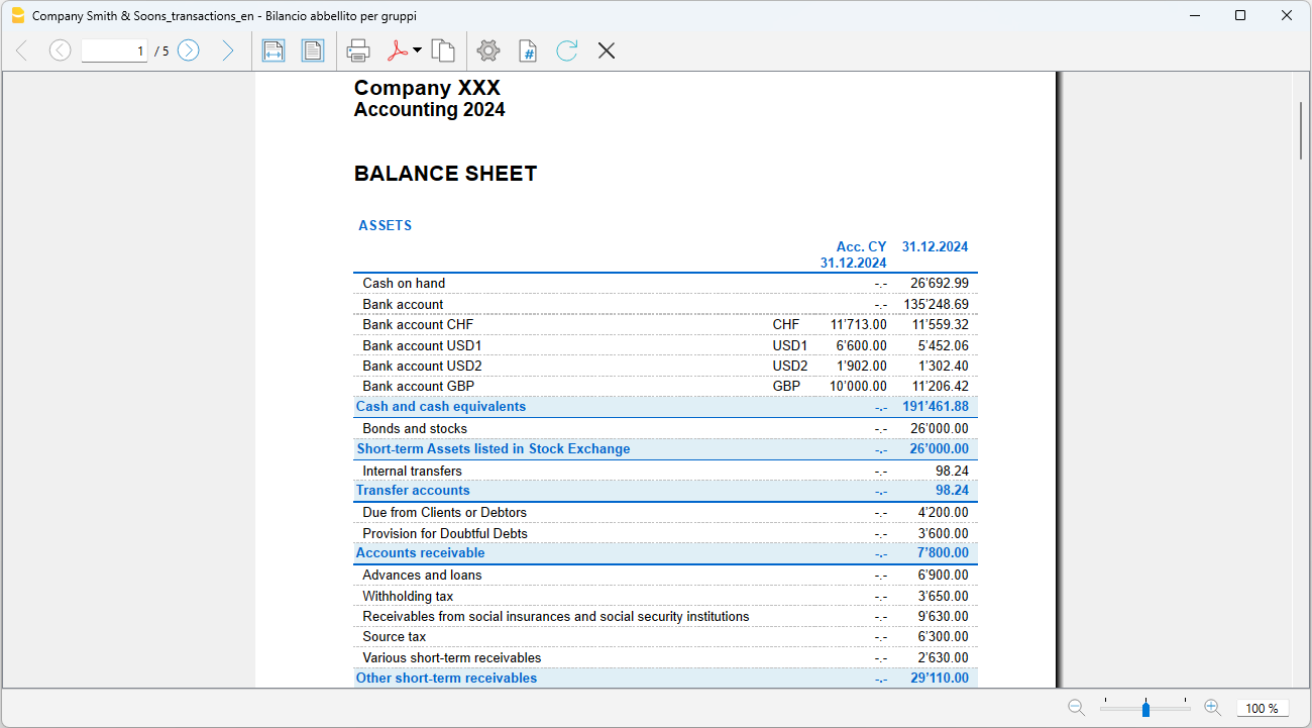
Accounting reports multi-currency accounting
Accounting Reports in multi-currency accounting are done the same way as the ones in double-entry bookkeeping. Information is available at the following links: Accounting report; External accounting report.
New Year | Multi-currency Accounting
Before moving on to the new year make sure you have carried out all the checks, verifications and closing entries as indicated on the following pages
- Year end closure of the Double-entry Accounting
- Year end closure of the Multi-currency accounting for exchange rate issues
All accounting information relating to the opening of the new financial year can be found on the page
In the following, we will limit ourselves to information on exchange rate issues in Multi-currency accounting.
Creation of a new accounting period
When switching to a new accounting year, the program automatically carries over the opening balances to the following year. More details are available on the page Create new year.
Also in the Multi-currency accounting, it is possible to decide to switch to the new year, even if the previous year has not been definitively closed (because entries have not yet been made, exchange differences have not yet been calculated, or the operating result has not been distributed).
It is important, however, that before closing the year, the exchange rate differences are calculated in the year that is about to close, from the menu Actions → Calculate exchange rate differences.
Then, in the new accounting period previously created, you can update the opening balances from the menu Actions → Update opening balances.
Differences in opening balances
In the event that there are differences in the opening balances in the new accounting period, we advise you to carry out all the checks and controls suggested on the Checks and verifications page.
If the differences are due to exchange rate differences not calculated in the previous accounting period, follow the instructions on the page Differences in the opening balances.
Print opening balances
To print the opening balances:
- To print the contents of the Table use the Print/Preview command, selecting the rows of the Balance sheet.
- It is also possible to use the Accounting Printouts and set the print only for the part of the Balance sheet and the opening column.
Differences in the opening balances | Multicurrency
In accountings that include foreign currency accounts, it is necessary to register exchange rate differences before closing the fiscal year.
To correctly record exchange rate differences, follow these steps:
- Update the Exchange Rates table, in the Exchange Rate column, with the official exchange rate as of 31st December, provided by the Public Administration.
- The closing exchange rate must appear in rows without a date.
- It is not possible to use a historical exchange rate (an exchange rate with a date); otherwise, exchange rate differences may arise.
If, when opening the new year (from the Actions menu > Create New Year), or when updating the opening balances (from the Actions menu > Update Opening Balances), the exchange rate differences are not recorded, the program will report a discrepancy in the opening balances in the new fiscal year.

In order to resolve this problem, there are two possibilities:
- If the preceding accounting year has not yet been audited, calculate the exchange rate differences for the previous year:
- Enter the official exchange rates as of 31st December into the Exchange Rates table, in the Exchange Rate column, in the rows without a date.
(or the closing exchange rates provided by the company’s statutes). - Via the Actions menu > Create transactions for exchange rate variation.
- Open the file for the New Year and Update opening balances
- If the previous year was closed and audited (and, if applicable, also reviewed), the new year's opening balances must be adjusted:
- Open the file of the new year
- Insert a new account Non-calculated exchange differences, in the assets or liabilities (Accounts table), as appropriate, or register the amount in account 1090 Transfer account (as in the example below)
- Enter the amount corresponding to the exchange rate difference in the Opening currency column

- In the accounting records of the new fiscal year, a balance related to exchange rate differences is generated in the Opening Currency column of the Accounts table, which must be adjusted.
To adjust the difference, proceed as follows:- In the Transactions table, on January 1st (or on the statutory opening date), record the amount of the exchange rate differences in the account Uncalculated Exchange Rate Differences, or as in the example, in account 1090 - Transfer Account, using as the counterpart the Exchange Rate Differences account (Gains and/or Losses on Exchange Rates) in the income statement.

After the transaction to arrange the exchange rate differences has been entered, the account that has been used should display a balance of zero, or equal to the amount corresponding to the balance prior to the transaction.
In the case of an exchange rate gain, the amount of the difference must be entered in a liabilities account, or in the assets, but with a minus sign in front of the amount.

This amount, which initially impacts the Income Statement of the new fiscal year, is then nullified during the first exchange rate update, which can be performed as needed during the year. If this is not the case and exchange rates are only updated at the end of the fiscal year, the position of the Gains and/or Losses on Exchange Rates account will still be correctly adjusted.
Accounting with cryptocurrencies
Banana Accounting allows you to manage any currency, including the Bitcoin, Ethereum and any other cryptocurrency, even the ICO (Initial Coin Offering), using any abbreviation and allowing for up to 27 decimals and freely settable exchange rates. Precise values and account statements are generated. In Banana Accounting, you will always have the exact values for each individual currency.
Any currency can be selected as the base currency, EUR, US$, Bitcoin and any currency can be managed.
Single or multiple currencies
When you are keeping accounts, you must first decide whether you are doing so in one single currency or if multiple currencies are required.
The Cash book and Income & Expense accounting work with one single currency, whereas Double-entry accounting allows for you to keep accounts in several different currencies.
The base currency is defined in the File prpoerties of the accounting (of the File menu). The program displays a list of predefined currencies, but you may indicate any other currency code.
For Double-entry accounting, amounts are indicated in the account currency as well as the base currency. Amount in the base currency can be added up and are therefore used for the preparation of the Balance Sheet, the Profit & Loss statement, as well as the different reports.
When selecting Multi-currency accounting, the currencies that you require can be be set up in the Exchange rates table, indicating the exchange rates between the different currencies. National or cryptocurrencies can be managed without restrictions and any code can be used.
Changing decimal points for the accounting
Decimal points are implemented when the accounting file is created, in order to avoid rounding up differences. Amounts are rounded up according the same method, thus avoiding differences that sometimes occur in Excel.
When starting a new accounting, it is advised to use an existing template, which is usually set up with 2 decimal points.
If you need to manage your accounting or accounts with a higher number of decimal points, you need to "re-create the file" with the following command
- Tools Menu → Convert to new file ...
The program will generate a copy of your file with the new Outline created for your new file, including the appropriate decimal points required. For Multi-currency accounting you will have to indicate:
- The decimal points in the base currency.
- The decimal points for accounts in foreign currencies.
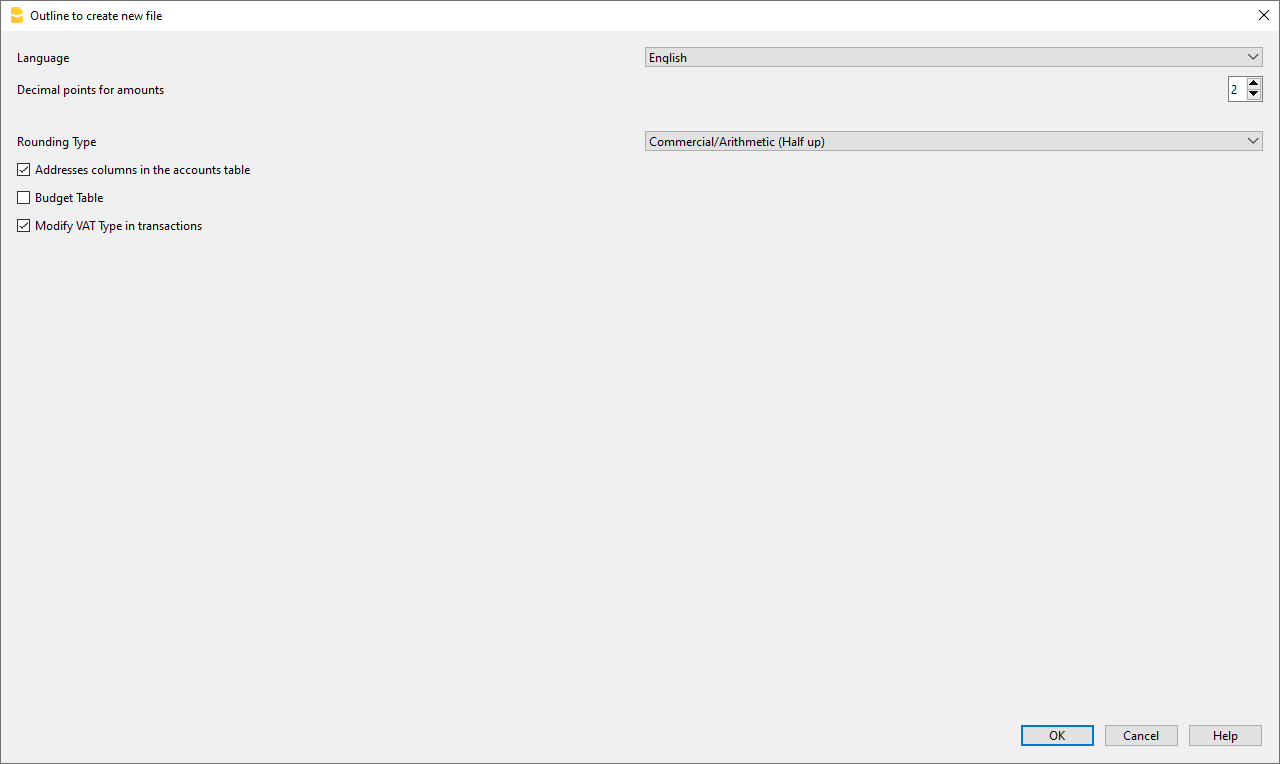
Setting up decimal points for foreign currencies
When using multi-currency accounting in Double-entry accounting, rounding up needs to be indicated for amounts in foreign currencies.
Decimal points for foreign currency should generally not be inferior to those in use for the base currency.
When managing cryptocurrencies such as ETH, you must indicate 18 as a value in the conversion file.
The different currency codes must be indicated in the Exchange rates table, with the related opening and current exchange rates.
The currency code must be indicated for each account in the Accounts table of the Chart of Accounts.
In the Currency column, the amounts are therefore displayed therefore with the maximum number of decimals, also for the currencies that do not use as many decimals. If you want to have a smaller number of decimals, you can set it up in the format of the desired column. For example with "0.00000" will display only 6 decimals.
Currencies and decimal points
Currency codes are available and can be consulted in the relative Wikipedia page, with indication of decimal points commonly used.
- Currencies generally use 2 decimal points.
- Currencies with 0 decimal points are
- BIF Burundian Franc
- CLP Chilean peso
- DJF Djiboutian franc
- GNF Guinean franc
- ISK Icelandic króna
- JPY Japanese yen
- KRW South Korean won
- PYG Paraguayan guaraní
- RWF Rwandan franc
- UGX Ugandan shilling
- UYI Uruguay Peso en Unidades Indexadas
- VUV Vanuatu vatu
- XOF CFA franc BCEAO
- XPF CFP franc (franc Pacifique)
- Currencies with 3 decimal points are
- BHD Bahraini dinar
- IQD Iraqi dinar
- JOD Jordanian dinar
- KWD Kuwaiti dinar
- LYD Libyan dinar
- TND Tunisian dinar
- Currencies with 4 decimal points are
- UYW Unidad previsional
Cryptocurrencies
There is a multitude of cryptocurrencies, each carrying their own name and code.
There is no indication for their decimal points. For the best known they are
- BTC Bitcoin with 9 decimal points.
- ETH Ethereum with 18 decimal points.
Multiple other virtual currencies are based on the Ethereum blockchain and require 18 decimal points.
Indicate the appropriate decimal points for the required currency in the Outline create new file dialog (see image above).