In this article
Export to PDF is one of the most commonly used exports. Banana Accounting Plus allows you to export the entire accounting file, including the Reports, to PDF.
New! It is now also possible to export to PDF including all digital attachments.
The PDF export with digital attachments is only available in Banana Accounting Plus with the Advanced plan.
PDF Content and Formatting
The configuration of content and page formatting must be done directly within Banana Accounting, before the PDF file is generated. Once created, the PDF can no longer be modified in its layout and content settings. The information and appearance of the PDF will exactly reflect the settings present in Banana Accounting at the time of its creation.
In order to create a PDF file choose File menu > Create PDF dossier command (or click on the corresponding icon on the Toolbar).
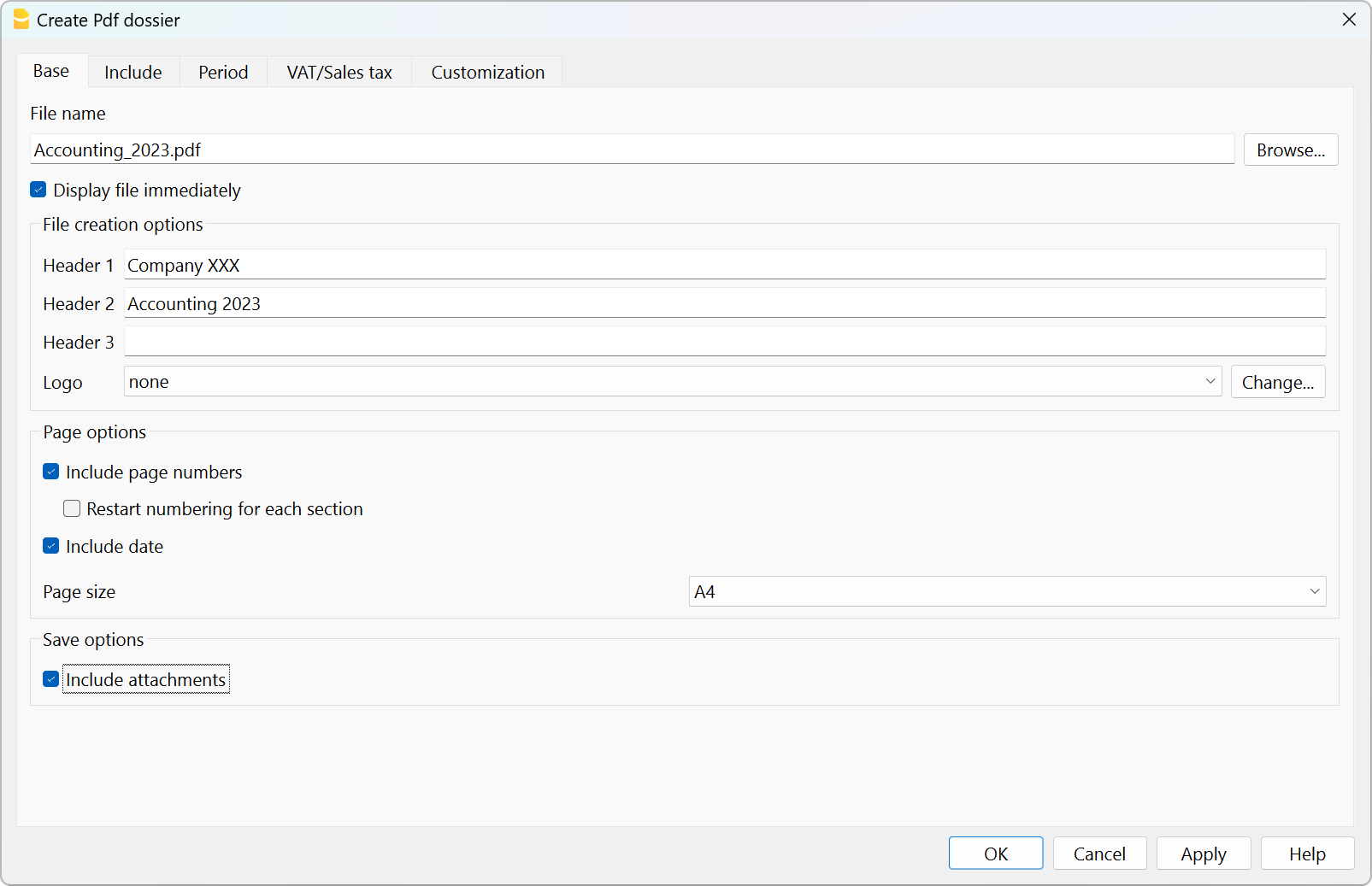
File Name
Enter the name of the new file to be created or choose an existing one via the Browse button (the programme will rewrite the existing file with the new data).
Display file immediately
As soon as the PDF file has been created, the software to view it, will be opened. This way, the result of the export can be displayed immediately. Do remember that browsers like Mozilla and MS Explorer use a cache mechanism for files. When the export is made for a second time, it is possible that the user will see the previous version until the browser Reload button is pressed.
File creation options
Header 1, Header 2 , Header 3
You may enter up to three different headers which will appear in the PDF file.
Logo
If your logo has been set in the File menu > Logo Setup command, you can choose whether to display the logo in the PDF file or exclude it.
- None: the logo is excluded
- Logo: includes the logo.
See Logo Settings page.
Page options
By activating the page options it is possible to include:
- Page numbers
- Restart numbering for each section
- Date
Page size
You can select the page format
Create PDF file with digital attachments
The save option Include attachments allows you to include in the PDF export also all the digital documents entered in the Transactions table, in the Link column. This possibility allows you to have in a single file all your accounting, your reports such as Balance Sheet, Income Statement, etc. and all the documents (invoices, receipts, ...).
The possibility to include attachments to the PDF export is only available with the Advanced plan of Banana Accounting Plus.
See all the benefits of the Advanced plan.
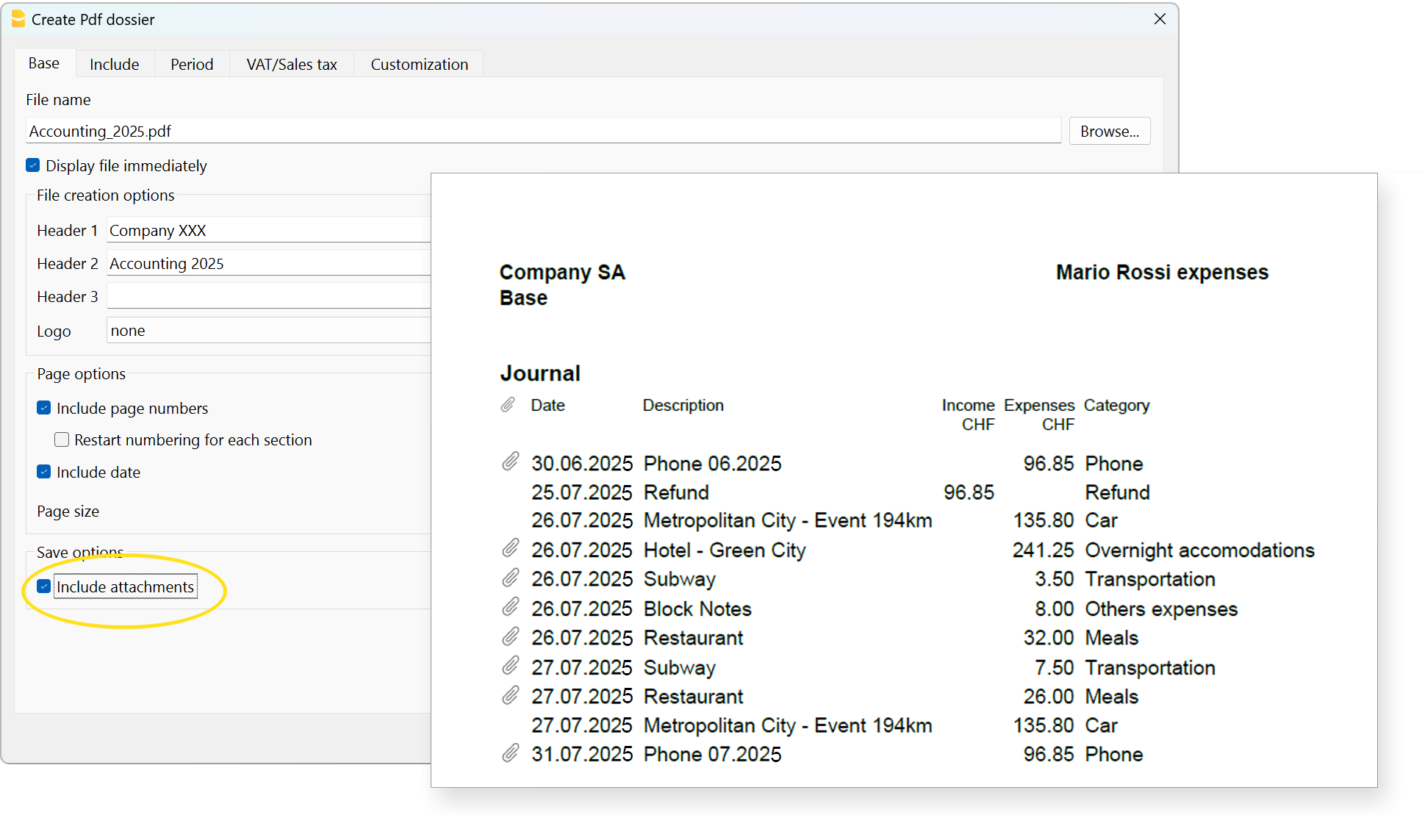
More details on the Include attachments option
Save the attachments within the PDF file. Attachments refer to local files that have been inserted in the Link columns of various tables. In the created PDF file, a symbol will be placed next to each attachment. By clicking on the symbol, the attachment will be opened and displayed. Please note that the ability to open the attached files is only available in PDF readers like Adobe Acrobat Reader, Foxit, and others. If the PDF file is opened in a web browser, it might not be possible to open the attachments.
This option is only visible if the document(s) contain Link elements.
Technical notes
For issues related to the PDF format or fonts, please refer to the Create PDF page.
Other Sections
For the explanations of the other sections, please visit the following pages: