In this article
This command is activated via Data > Tables setup menu.
The Tables
These are the elements that contain the data in a format or rows and columns.
- The order of the tables cannot be modified.
- Additional tables are placed at the end of the existing ones.
- The headers of the predefined tables in Banana Accounting cannot be modified.
- The headers of user-added tables (e.g. the Internal notes table) can be modified:
- Go to the table where you want to change the header
- From the Data > Tables setup menu, enter the new name.
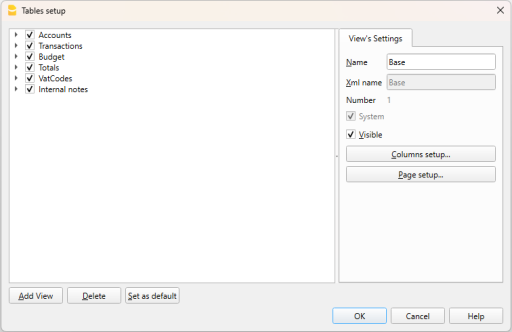
Views
They are indicated below each table.
They are the elements that define how the columns are displayed in the table.
Through the Views, you can define which columns should be visible, the display order, and how the columns are shown.
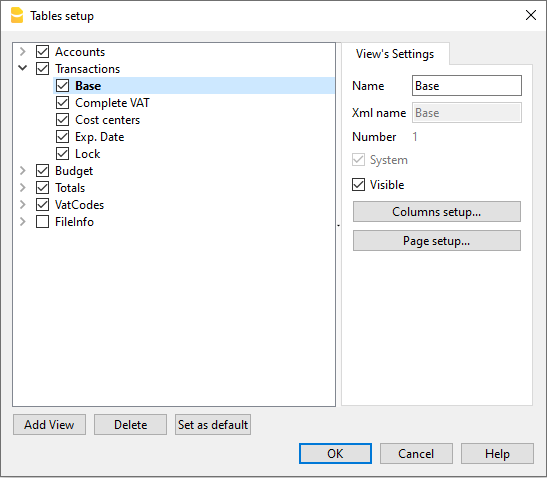
In order to add tables, please go to the Add new functionalities command.
View Settings
For each table, you can define:
- Name
The name of the table in the file language. This field cannot contain spaces or special characters.
It can only be changed for added tables. - Xml name
The name this is being used for the programming. This field cannot contain spaces or special characters.
It can only be changed for additional tables. - Header
The name that appears in the tables list - Visible
Indicates whether the table is visible or not.
Manage Views
Name
It is possible to enter a new name for the selected View.
Xml name
This is the View name for the Xml export. For system Views this name cannot be changed.
Number
This is a number automatically assigned to the View by the program.
Visible
When this box is checked the View will be visible.
System
When this box is checked the View is a system View and cannot be deleted or edited.
Columns setup
Displays the Columns setup page that allows to edit them, both in displaying them as well as in setting them up.
Page setup
This button leads to the page format settings.
Add
This button adds a new View to the active table.
Delete
This button deletes a View.
Set as default
Defines the View that is being used.