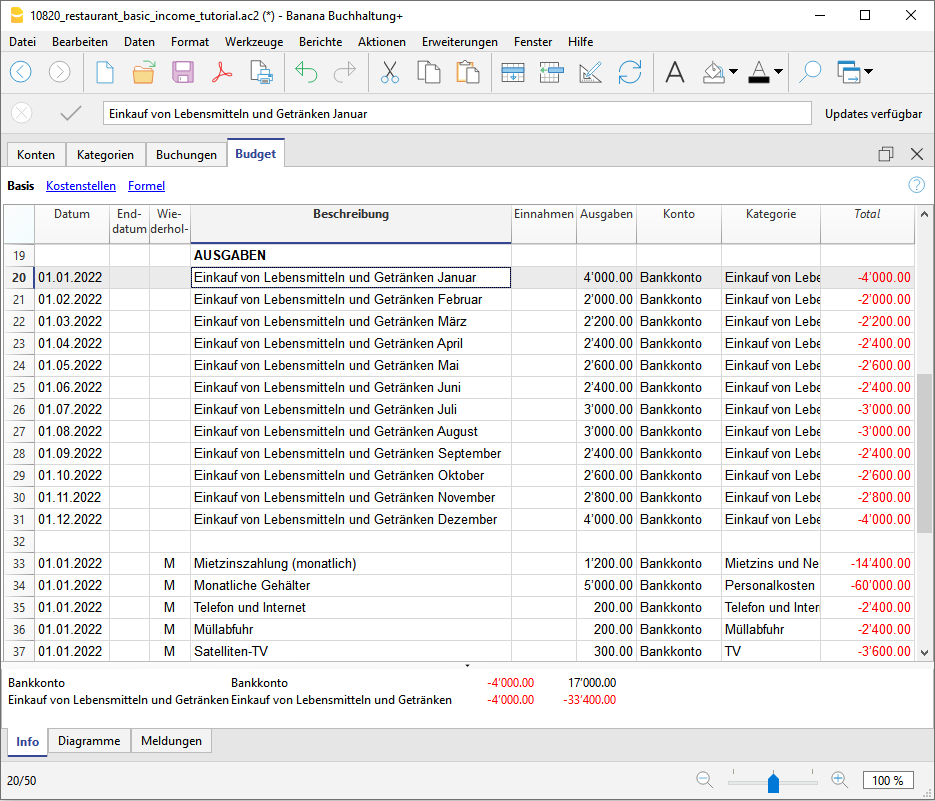Business (Universal)
Universal Accounting Templates No VAT
商店会计
商店会计 feiSimple Accounting for a Shop
Simple Accounting for a Shop michaelBuchhaltung Restaurant (Einnahmen / Ausgaben)
Buchhaltung Restaurant (Einnahmen / Ausgaben)
Budget für ein Restaurant erstellen
Bei allen Aktivitäten ist es wichtig, das ganze Jahr über mit Gelassenheit über die Wirtschafts- und Finanzlage zu entscheiden und vor allem die Möglichkeit zu haben, rechtzeitig eingreifen zu können, bevor es zu spät ist. Aus diesem Grunde hat Banana Buchhaltung in ihren Modellen die Vorlage "Budget" vorgesehen, mit welcher Sie das Budget Ihres Restaurants erstellen können.
Wir möchten Sie bei der Erstellung des Budgets Schritt für Schritt unterstützen und Sie müssen dafür nur die folgenden Anweisungen befolgen. Es geht einfach und schnell, so dass Sie sich sofort auf die Führung Ihres Unternehmens und die Betreuung Ihrer Kunden konzentrieren können!
1. Einnahmen eingeben
Es müssen die fixen Einnahmen eingegeben werden und um eine Vorstellung davon zu haben, kann man sich auf die Einnahmen des Vorjahres stützen.
Meistens bestehen die Einnahmen aus:
- Lebensmittelverkäufe
- Getränkeverkäufe
Bei Restaurants ist es sehr sinnvoll, den Umsatz von Speisen und Getränken pro Monat zu teilen, da er je nach Feiertag und Jahreszeit stark variieren kann. Natürlich können Sie die Verkaufsartikel frei anpassen und z.B. je nach Art der Speisen und Getränke detailliert gestalten.
Ausserdem kann es auch Erträge geben, die nicht mit dem Kerngeschäft zusammenhängen:
- Renditen aus Immobilien
- Zinserträge aus Bank- und Postkonten
Eine Anleitung, wie Sie die Budgetdaten technisch ins Banana Programm eingeben können, finden Sie auf unserer Webseite Tabelle Budget.
2. Einfügen von festen und variablen Ausgaben
Es müssen alle Ausgaben aufgelistet werden, welche im Laufe des Jahres zu erwarten sind. Auch hier können Sie sich auf die Ausgaben des Vorjahres stützen und sich überlegen ob es eventuelle Änderungen geben wird und die entsprechenden Beträge anpassen.
Die Hauptausgaben können sein:
- Einkauf von Waren oder Rohstoffen (Lebensmittel und Getränke)
- Gehälter
- Ausrüstung
- Sozialversicherungsbeiträge
- Personalversicherung
- Maschinen- und Sachversicherung
- Miete oder Hypothek und Zinsen
- Steuern und Abgaben
- Licht, Wasser und Gas
- Telefon- und Internetgebühren
- Reinigung
- Werbung
In Bezug auf die Ausgaben für Lebensmittel und Getränke ist es auch sehr nützlich, die Kosten monatlich zu teilen.
3. Einnahmen und Ausgaben überprüfen
Nachdem Sie alle Ein- und Ausgänge zusammengestellt haben, ist es an der Zeit, sie zu vergleichen, um herauszufinden, ob der Gewinn der als Hauptziel gesetzt wurde, erreicht werden kann.
Um einen Vergleich zu machen, müssen Sie einen Budgetbericht haben: Wenn Sie unser Modell der Banana Buchhaltung verwenden, gehen Sie einfach zu Berichte → Formatierte Bilanz nach Gruppen und wählen Sie ein gewünschtes Budget aus (in diesem Fall ist das jährliche Budget am hilfreichsten).
Durch die Überprüfung des Budgets können Sie kontrollieren, wie sich die Liquidität, die Schulden und das Gesamtvermögen auf der Grundlage der budgetierten Ausgaben und Einnahmen belaufen werden.
Dadurch, dass Sie einen Überblick über Ihre Ausgaben und Einnahmen haben, wird ersichtlich, ob Sie einige Ausgaben oder Einnahmen überschätzt oder unterschätzt haben.
Sollte ein wahrscheinlicher Verlust resultieren, ist es ratsam, sofort Sparmassnahmen zu ergreifen, indem Sie die verschiedenen Ausgaben, die Sie aufgelistet haben, überdenken und die Beträge ändern.
4. Überprüfung mit Bilanz am Jahresende
Am Ende des Jahres, wenn alle Bewegungen erfasst wurden, können Sie einen Bericht erstellen, der Ihnen die Beträge aller Konten im Endbestand anzeigt und mit den "budgetierten" vergleicht. Sie können mit Sicherheit überprüfen, ob Ihre zu Beginn des Jahres erstellte Schätzung zuverlässig war und ob Sie den am Anfang des Jahres erwarteten Gewinn erreichen konnten.
Um einen Vergleich vom geschätztem Wert mit dem Endsaldo zu erhalten, gehen Sie in das Menü Berichte, klicken Sie auf Formatierte Bilanz nach Gruppen und wählen Sie Jährlicher Ausdruck mit Budgetvergleich.
Sollte es grosse Differenzen geben, können Sie überprüfen, bei welchen Ein- oder Ausgaben Sie sich geirrt haben und die Beträge im Budget des neuen Jahres korrigieren.

Income & Expense Accounting for Property Management
Income & Expense Accounting for Property Management michaelIncome & Expense Accounting for a Corporation
Income & Expense Accounting for a Corporation michaelYacht, Boats, Cruises Income & Expense Accounting Log Book with Budget and Cash Plan
Yacht, Boats, Cruises Income & Expense Accounting Log Book with Budget and Cash PlanTrack yacht or sailboat expenses and revenues. No need of accounting experience.
Easy to use Accounting software for Yacht. Predefined account file with chart of account, with comprehensive list of expenses (Engine, Crew, Administrative, Guests) and Revenues, that can be easily adapted for your specific needs.
This accounting template provides.
- Predefined account chart with Expenses (Engine, Crew, Administrative, Guests) and Revenues that can be easily adapted for your specific needs.
- Cost and revenues subdivision also by cruise.
Comptabilité multidevise pour PME
Comptabilité multidevise pour PMEModèle idéal pour la gestion de la comptabilité des sociétés anonymes. Le plan comptable est structuré selon le schéma PME et présente les registres clients/fournisseurs. Il y a des comptes en devises étrangères et des centres de coûts.
Comptabilité pour sociétés anonymes
Comptabilité pour sociétés anonymes caterinaComptabilité pour sociétés de personnes morales avec les registres clients/fournisseurs
Comptabilité pour sociétés de personnes morales avec les registres clients/fournisseursModèle idéal pour la gestion de la comptabilité des sociétés anonymes. Le plan comptable est structuré conformément au régime des PME. Il y a des centres de coûts.
Comptabilité pour sociétés de personnes morales avec les registres clients/fournisseurs
Comptabilité pour sociétés de personnes morales avec les registres clients/fournisseursModèle idéal pour la gestion de la comptabilité de personnes morales. Le plan comptable est structuré conformément au régime des PME. Il y a des centres de coûts et la gestion des clients et fournisseurs.
Comptabilité pour Entreprise jusqu'à 500'000 CHF chiffre d'affaires
Comptabilité pour Entreprise jusqu'à 500'000 CHF chiffre d'affairesPlan comptable structuré pour gérer une entreprise dont le chiffre d'affaires annuel n'excède pas 500'000 CHF. Avec TVA et des centres de coûts.
公司会计 (含中英文报表)
公司会计 (含中英文报表) feiComptabilité pour Entreprises Individuelles
Comptabilité pour Entreprises IndividuellesPour gérer les comptes d'une petite entreprise individuelle. Le plan comptable est structuré avec des groupes et sousgroupes et centres de coût.
Comptabilité pour Entreprises individuelles
Comptabilité pour Entreprises individuellesPour gérer les comptes d'une petite entreprise individuelle avec TVA et centres de coût.
Double-Entry Accounting for a Corporation
Double-Entry Accounting for a Corporation michaelContabilità Ristorante (Multi-Moneta)
Contabilità Ristorante (Multi-Moneta)Come fare il preventivo per un ristorante
Segui passo per passo la nostra guida alla pagina Come fare il preventivo per un ristorante che ti insegna come creare e gestire un budget familiare.
Double-Entry Accounting for a Corporation with foreign currencies
Double-Entry Accounting for a Corporation with foreign currencies michaelPayPal Templates | Multi-currency accounting
PayPal Templates | Multi-currency accountingPayPal import transactions
Banana has an import filter that allows you to directly import the PayPal transaction data into your accounting files.
The attached files are predefined with the accounts so that you can immediately start using it.
There are two template example files that you can download and open in Banana:
- Multi currency accounting with EUR as a Basic Currency
- Multi currency accounting with USD as a Basic Currency
Files suitable for
These example files are especially suitable in case you have PayPal transactions in different currencies and especially if you have set up your PayPal account to use and keep different currencies (see also PayPal template for Double-entry accounting) .
The imported transactions will automatically be imported to the currency account, so that you can see all transactions separately and have a balance in the currency.
Even if you use another accounting software, you will find that is very efficient to keep a separate accounting in Banana and keep your PayPal accounting in it. Instead of recording all transctions in your accounting solution, you can keep a separated accounting in Banana and once a month or when needed, only record the summary movement for the period in your accounting solution .
Further adapting the file
The file can easily be adapted to suit your needs.
Adding new accounts and new currencies
-
In the Accounts table, add new accounts for other currencies or for different Income or Expense types.
-
Add new currencies in the Exchange rates Table
Changing to another basic currency
This file can easily be converted into one with another Basic Currency
- Change the Basic currency in the Accounting properties.
- Adapt the Exchange Rates table with the appropriate currencies and exchange rates.
- In the Accounts table, change the currency for the accounts that need to be in Basic currency.
Add VAT/Sales Tax, change language or convert into another type
Use the Convert to new file command to add more options or change the accounting file settings.
Universal Accounting Templates VAT
商店会计
商店会计 feiDouble-Entry Accounting for a Corporation with VAT/Sales tax
Double-Entry Accounting for a Corporation with VAT/Sales tax michaelLibro de caja para un Comercio con IVA (con transacciones)
Libro de caja para un Comercio con IVA (con transacciones) barbaraDouble-Entry Accounting for a Corporation with foreign currencies and VAT/Sales tax
Double-Entry Accounting for a Corporation with foreign currencies and VAT/Sales tax michael公司 (含中英文报表)
公司 (含中英文报表)使用Banana财务会计软件,做专业的复式记账会计,一键生成资产负债表,损益表。多语言多汇率,使用中文做账一键点击生成外文报表。
创建您的文件
- 从该模板开始,创建一个新文件(模板编号+10680),使用在文中所解释的任何一种方式。
- 文件菜单→文件和账户属性命令,设置公司名称,会计期间及本位币。
- 文件菜单→另存为命令保存文件。以公司名称和年份作为文件名很有用。
例如“公司-2020.ac2”
文件和账户属性
- 账套
此标签可以编辑账套的信息,账套名称,开账日期和结账日期,以及记账本位币。 - 选项
此标签可以激活会计发生业务所需的功能。 - 地址
此标签中可以填入该会计账套的公司或个人信息,这些信息会做为本公司信息显示在给客户开具的发票中。 - 外汇
此标签中选择汇兑损益的会计科目代码。 - 增值税
此标签中选择应交增值税的会计科目代码。 - 其它
此标签中选择做账的语言和出报表的语言。 - 密码
此标签中设置账套密码。 - 文字
此标签中可以输入额外的信息,比如会计的名字。
编辑账户表
账户表格内显示有资产负债表及损益表的账户。
- 资产负债表显示所有资产账户的余额,即资产和负债。资产与负债之间的差额决定了个人资本。
- 损益表显示所有收入和费用的账户,它们的差额决定会计年度的损益状况。
所有的账户都可以根据您的需求进行客制化的编辑。例如,可以更改账号或摘要,可以在期初列内输入初始的余额,可以添加账户并且删除那些不需要的账户。
创建您的预算
在预算表格内,您可以输入指定年份的预估收入和费用。
- 列出每月费用和收入
例如,在办公室的租金中输入日期,重复,摘要,费用,借方账户,贷方账户和金额。
也可以会月收入执行相同的操作,并输入预估的收入。
输入会计发生业务
在会计发生业务表格中,输入实际的会计发生业务。
- 日期
- 摘要
- 借方账户
输入相对应的账户科目 - 贷方账户
输入相对应的账户科目 - 金额
对所有的会计发生业务执行同样的操作。
导入银行对账单
为了加快这些操作的进程,您可以导入银行对账单的数据并将其链接到数字收据。可以使用报表菜单→导入到账套命令。
报告和预算的比较
在输入会计发生业务后,程序将自动更新账户余额,您可以立即将其与预算余额进行比较。可随时查看并比较过去,现在和未来的会计数据。
外贸公司 (含中英文报表)
外贸公司 (含中英文报表) feiUniversal Business plan templates
Free Cash Flow Planning, Budgeting And Management For Freelance And Small Companies
Free Cash Flow Planning, Budgeting And Management For Freelance And Small CompaniesCreating a cash flow forecast with Banana Accounting is like creating it with Excel, but faster, more secure and completely free. Thanks to the ready-to-use template, you start right away, just enter the data.
You know in advance how much liquidity you have and how long it will last, when and what expenses you will face and what income you can count on. You can simulate the reduction of expenses and see what effect it has on your liquidity and profitability, understand future sales volumes and whether your capital will be enough.
We have prepared this guide to help you make your cash flow forecast and solve your financial problems. If you follow it in detail you will succeed, because you can always modify and correct it, so it's easy to update your forecasts.
Create your file
- Create a new file, starting from this template (Template ID +11044), using one of the methods explained.
- With the command File → File properties sets the period, the company name and the basic currency.
- With the command File → Save as save the file. It is useful to enter the company name and year in the file name.
For example "company-2020.ac2".
See also Organize accounting files locally, online or in the cloud
Adapt accounts and categories tables
Before creating your own cash flow, you need to quickly adapt your account and categories to your specific needs.
Accounts table
The Accounts table only shows the Cash account, or rather, the liquidity in your possession. You can customize it by changing the account name, description and opening balance.

Categories table
This table contains the income and expense categories and the change in capital. You can edit these categories by adding new items, changing the category name, changing the order and deleting categories that you don’t need. At any time, you can see the updated balances of each category.

With the useful Capital In & Capital Out sections you can register:
- Loan injections and reimbursements
- Owners injections and disbursements
- Sales and purchases of fixed assets
To know at any time how much the current cash flow will be (when you will start to entering daily transactions), you only have to look at the value in the row "Net Cash Change". In this way you will know at a glance if you are having an Inflow or an Outflow and the exact amount.

Create your cash flow forecast
The interesting innovation of Banana Accounting is the possibility to create cash flow forecasts to control liquidity and make timely decisions for your business.
For this reason, we now recommend that you create your own cash flow forecast. Go to the Budget table: this table contains all the cash inflows and outflows that you will have during the year.
To create the forecast correctly, follow these simple steps:
- Insert operating income
- Insert operating expenses
- Insert capital in
- Insert capital out
Insert operating income
Start by listing all the operating income you have and the amount of it. Cash sales is the main income, but there are others depending on your activity.
Operating Income may include:
- Cash sales
- Miscellaneous cash receipts
- Collections from customer credit accounts
- Interests
To insert a transaction in the budget you must enter the date (when you expect to have that income), the end date (if needed), the repetition (how often this income is repeated, if weekly, monthly or annual), the description, the amount in the income column and the income category.
In the template you will already find typical ready transactions where you can quickly enter only the amounts. You can still insert new transactions, edit and delete them.
To be as precise as possible with the estimate, look at last year’s values, rounding down the amount when you want to be more cautious.
Tips:
- Only rely on assured income
- Group the income according to their repetition (weekly, monthly, annual, …)

Insert operating expenses
Now it’s time to list all the operating costs. As you did for the income, here you have to estimate expenses by looking at last year’s values, but rounding up the amounts when you want to be more cautious. It’s always better to make an inaccurate forecast at the beginning of the year, than to have surprises of higher expenses.
Operating costs may include:
- Salaries
- Payroll
- Rent
- Insurances
- Advertising and promotion
- Utilities
- Travels
- Telephone
- Bank charges
- Interests
- …
Tip:
- Group the expenses according to their repetition (weekly, monthly, annual, …)

Insert capital in & out
This section is very useful to have a net cash flow forecast and not just an operational one. You must then enter the expected capital in and out transactions, the investments and disinvestments in fixed assets.
Capital In may include:
- Loan injections
- Cash injections by owners
- Sales of fixed assets
Capital Out may include:
- Loan reimbursements
- Cash disbursements to owners
- Purchases of fixed assets

Control your cash flow forecast
It’s important to know right away whether your business, thanks to your estimates, generates a positive cash flow or not. Are you curious, aren’t you? The generation of the forecast report will give you the answer!
To do this check is very easy: just go to Reports → Enhanced statement with groups, and from the list that appears choose the Yearly forecast report. Press OK to view the forecast report.
A goal of any activity is certainly to have a positive cash flow, because only this allows it to survive, or rather to pay suppliers, reimburse debts, ... Check the Net cash change item (at the bottom of the report) and make sure that you have a positive result (Inflow). If so, you can be happy, because you are managing your business well!
On the other hand, if you have a negative net cash flow (Outflow), it means that unfortunately your business has difficulties to manage liquidity. What you need to do in this case is first of all to recheck well both your estimated income and expenses, if there are any adjustments to be made or errors to be corrected, that improve the cash flow. If you still have a negative cash flow, you need to think about actions to be taken to improve liquidity management from next year or when the forecast period starts. Most likely you will have to try to reduce your operating expenses.

In addition to the annual forecast, always in Reports → Enhanced statement with groups, to have even more detailed control over the liquidity trend (for example how it behaves during the year), you can choose monthly, quarterly and 4-years reports, or create your own report.


Enter the transactions
With the cash flow forecast under control, you can start register the various real liquidity transactions and compare them from time to time with the expected values.
Insert the liquidity transactions
Daily transactions must be inserted in the Transactions table. Making a registration is the same process as you did for the forecast in the budget table (the only difference is you don’t have the repeat column). There are also some examples in the table that you can delete and edit.

Check the movements with account cards
When you gradually enter your transactions, could be useful to check how the cash account or a particular expense category has evolved over time. To do this you can view the respective Account/Category Card.
For example, by selecting the Cash account card you will have a summary of all its movements. By also clicking on the chart option at the bottom, you have an even more immediate view of the account's performance.
Tip: Check your Cash account at least once a month to see immediately how it is progressing and compare it with past months.

Check the difference between balance and budget
For more control over your performance, you can go to the Account or Categories table, selecting the Budget view and look at the Diff.Budget column, which shows you the difference between the real balances and the values you had budgeted. In this way you have an additional indicator to understand if you are following the budget well and to take better decisions.

Compare the forecast with the report
During the year you can compare at any time your current situation with the forecast, to understand if and where you are spending more, in order to take decisions in advance. At the end of the year you can make the final comparison between the actual report and the forecast to see if you have achieved the expected net cash flow.
Create the control report from the menu Reports → Enhanced statement with groups → Yearly report compared to forecast.

If you want to have a more precise and targeted view, you can create reports with monthly subdivision, which also include the difference between the balance and budget value of each month. This gives you an overview of the months in which you had the most liquidity difficulties and those in which you earned the most.

You are arrived at the end of the year, so you will now have to re-plan the next one creating a new cash flow forecast, exactly as you have done up to now. Don't stop, only in this way will you see your cash flow improve more and more!
Financial Planning for a Startup | Income and Expense accounting
Financial Planning for a Startup | Income and Expense accountingNote: For this business plan template, the management of a bar or restaurant has been taken as an example, since it is an activity that all people are familiar with and is therefore ideal to understand the functioning of Banana Accounting. Obviously, the template can also be used for other types of activities (Startups) for which you want to do financial and liquidity planning.
Financial and liquidity planning for Luke's Coffeehouse
This section will explain how to set up a financial plan for a new entrepreneurial activity, according to the income and expense accounting model.
Consult the Benefits and Features of Financial Planning section for further information.
Luke plans to open a Coffeehouse in 2022 and is preparing a Financial Plan, including all the necessary details.
- The financing of his project includes his proper means and a loan from a third person.
- In January 2022 he rents the premises, redecorates and furnishes them and starts his commercial activity.
- The Financial Planning is established for the period running from January 2022 through to December 2025.
By entering the detail of the various expenses and income, Luke will be able to generate and print financial statements (cash and other) showing his expenses and revenues, as well as the financial performance for the year, by quarter or any other subdivision of period of his choosing.
The evolution of his bank account balance, in particular, will allow him to track wether the available liquidity will be sufficient for his activity.

Example File
Download the template file and open it with Banana Accounting Plus Software (for further information consult the following template link).
Enter your expected Income and Expense estimates into the Budget table and the financial plan and liquidity projections will immediately be available.
File properties
In the File and accounting properties menu, enter your general data.
Opening date is 1st of January 2022 and closing date December 31st 2022.
This is also the period of calculation that will be used for the Total in your Budget column.

The Chart of Accounts
The following example will explain the functioning of the Budget table.
- The Chart of Accounts is is simplified to it's essence.
- Comprehensive name for accounts are used to illustrate the use of Banana Accounting Plus.
- Opening. The activity starts from scratch, so there are no opening balances.
- Budget. This is the overall budget at the end of the accounting period.
As you see, this represents the balance sheet and income statement at the end of the budgeting period.
If your activity is less complex, you may alter your Chart of Accounts accordingly.
If you require a more structured Chart of Accounts, it is recommended to set off with one of Banana Accounting Plus's Chart of Accounts templates and then add the Budget table.
The Accounts table
Enter your Balance Sheet data (Assets and Liabilities) here.
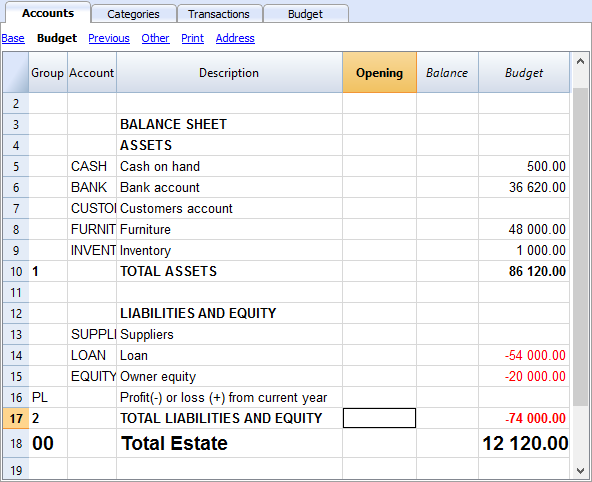
The Categories table
Enter your Operating data (Expenses and Income) here.
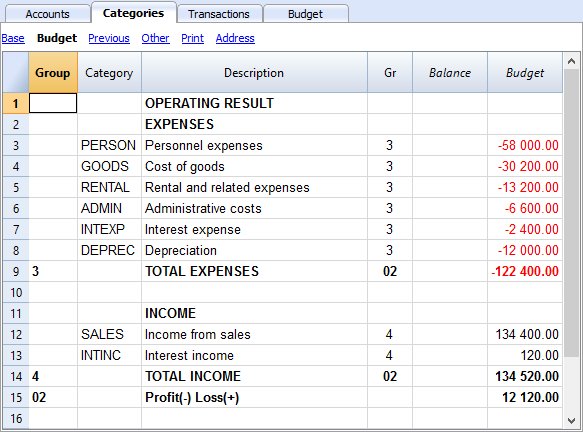
The Budget table
The Budget table (check explanations about the use of columns), is where data relative to your Financial Planning are entered.
Financial Planning is set up by entering forecasts such as income and expenses in the Budget table. The budget table offers some additional columns that make Financial Planning easier, such as:
- Repeat.
Entering “M” = Monthly will return your operation for each following month.
If left blank, the operation will only take place once. - End (Data).
Used in conjunction with Repeat, this will determine the last date when the operation will be repeated. - Total.
The total amount recorded in the current year.
Transactions for January
Those are identical to entering in the transactions table, because there is no Repeat yet.
This is the first month of running the Coffeehouse and there are the registration of the owner's equity, the payment of the furniture and the accession to a loan.
The entering in the below screenshot, such as first month's rent, were included as non-repetitive recordings, to illustrate some simple recordings that contain no Repeat.
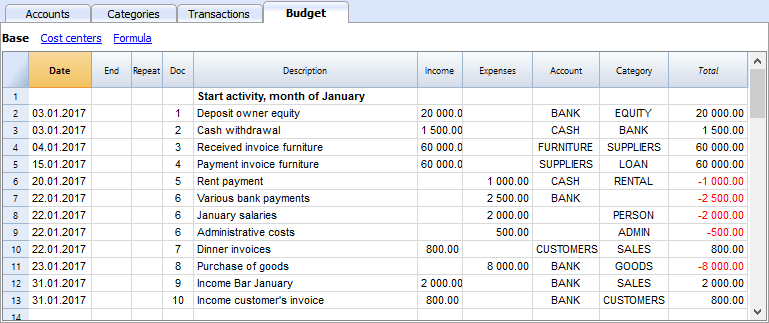
Repetitive transactions for February
Operations that are occurring on a monthly basis are entered in February.
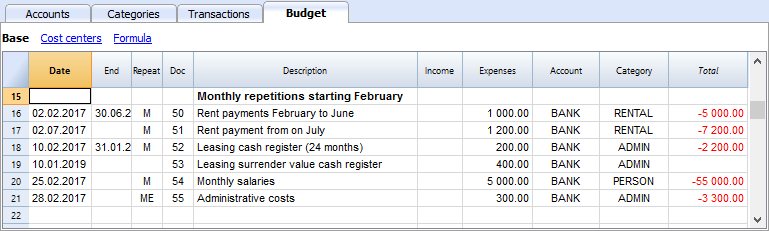
- The rent from January to June is of 1'000 per month and increases to 1'200 as per July.
- Doc 5:
The first rent was paid cash. There will probably also be the downpayment of a guarantee. - Doc. 50:
The rent of 1'000 is budgeted from February to June.- On February 2 the rent is paid from the BANK account.
In the following months the payment of the rent will figure on to 2nd day of each month. - The End date is the 30th of June.
The last rent of 1'000 will be on the 2nd of June. - Repeat. M = monthly.
- Total 5,000 (5 x 1'000), automatically calculated, is the total amount for the transaction during this period.
- On February 2 the rent is paid from the BANK account.
- Doc 51:
Rent is budgeted from July onwards.- Date 2nd of July.
In the following months the payment of the rent of 1'200 will figure on to 2nd day of each month. - End
As no date is indicated, this expense will be repeated for all the following months and years. - Repeat. M = monthly.
- Total 7'200 (6 x 1'200) is automatically calculated.
Represents six months' rent from July to December.
- Date 2nd of July.
- Doc 5:
- Doc. 52.
The leasing of the Cash Register.- Date is 10th of February.
- End (of lease) January 31st 2019. When the last installment on the lease is due.
- Repeat. M = monthly.
The operation will be repeated each month, the last time in January 2019. - Account the BANK.
- Category Administrative expenses.
- Amount 200.00 monthly lease rate.
- Total 2'200 (200 x 11 months).
- Doc. 53.
Payment towards the lease redemption.
This operation only takes place in 2019, but is included here, because it is linked to the monthly lease.- Date is 10th February 2019.
- Account the BANK.
- Category Administrative expenses.
- Amount 400.00 the release amount.
- Total empty because there is no expenditure in the current year.
- Doc. 54:
Monthly salaries.
- Date: 25th of February.
- Repeat. M = monthly.
The operation will be repeated on the 25th of each month to come. - Total 55'000 (5 x 11 months).
- Doc. 55.
Administrative expenses (this is an approximation: for a correct budgeting, entering for each separate expense will be necessary).- Date 28th of February.
- Repeat is ME = Month End.
The operation will be repeated every month on the last day of the month.
In March it will be on 31st, April 30nd and so on. - Amount 300.00
- Total 3'300 (300 x 11 months)
Budgeting for income and purchase of goods
Income and goods purchases are itemized below as monthly amounts, taking into account that there might be important monthly fluctuations.
It might prove more appropriate to use separate turnover figures for drinks or/and food.
February's Repeat column is empty, as we expect a higher figure for he next year and this will be added at a later stage.
From March onwards, the turnover is considered to be representative for the years to come.
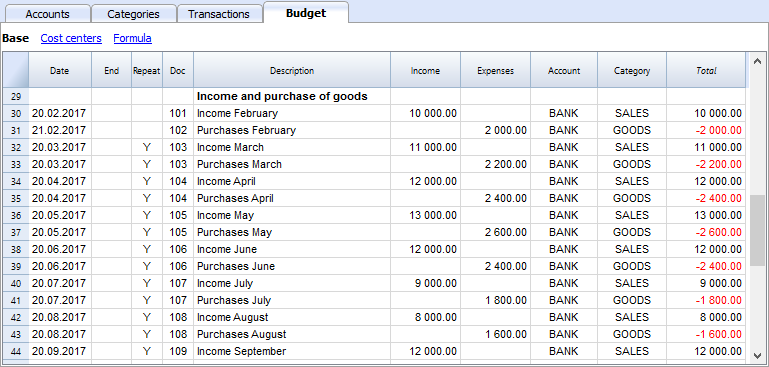
Calculations for Income and Expense will be calculated on a monthly basis by Banana 8 Accounting Software.
- Doc 101
Income indications for February
- Date 20th of February.
Income occurs on every day of a month. We choose a date towards mid-month as an approximated level of liquidity. - Repeat no repetition.
A higher figure is expected next year and will be recorded in the successive year. - Account Cash register receipts that are deposited in BANK.
- Category Provenance of SALES deposited.
- Amount 10'000.00.
- Total The next operation falls within next year, hence, the total represents one single amount.
- Date 20th of February.
- Doc 102
Indication of forecasted costs for goods, on a pro rata 20% monthly basis.
- Date 21st of February . The day after entering the sales transactions.
- Repeat no repetition.
The operation will be repeated on the 21st of each following month.
Therefore, cost of goods will be calculated each month as a percentage of purchases of sales account transactions. - Account Payments are settled via BANK.
- Category Purchase of GOODS.
- Doc 103
Two lines, which are similar to Doc 101 and 102, but for March.- Repeat Y= yearly. Turnover and costs for the month of March for subsequent years.
- Doc 104 through to Doc 112
Each 20th of the month projected sales for the different months of the year are indicated.
Following Years' Proceeds
Transactions can also be indicated for the following years.
These data will be used to establish budgets for the years to come.
The Total column will remain empty, as these values are out of scope and only refer to the current accounting period.
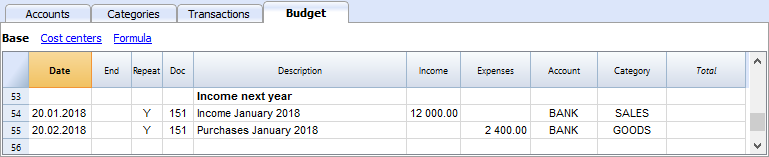
- Doc 151
Transaction entering similar to the previous year
- Date 20th of January
- Repeat Y = yearly
This will be repeated in the subsequent years. - Total empty (calculated automatically).
- The Total column remains empty, as these values are out of scope for current accounting period, and will not be indicated in the Total column which refers to the current period.
End of quarter
Indications of some typical entries that are repeated at the end of quarter.
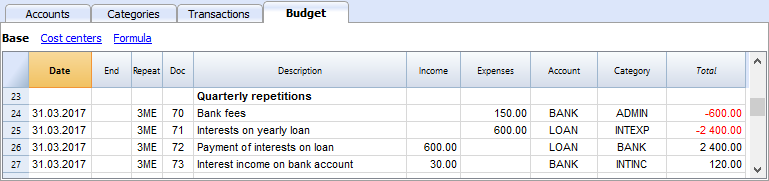
- Doc 70
Indications of some typical entries that are repeated at the end of quarter.- Dat 31st of March.
- Repeat 3ME 3 Months End.
- Category ADMIN. Administrative costs, this would normally be financial bank charges.
- Amount 150 (Automatically calculated) by multiplying the quantity by the unit price.
- Total 600 (Automatically calculated) 150 quarterly until the end of the year.
- Doc 71
Interest on the loan that must be paid quarterly.- Date 31st of March
- Repeat 3ME 3 Months End.
- Account LOAN interest is added to the loan.
- Category INTEXP interest on loan.
- Amount interest for current quarter.
- Total interest for the current year.
- Doc 72
Interest accrued on the LOAN is payed from the Bank count.- Date 31st of March.
- Repeat 3ME 3 Months End.
- Account LOAN interest owned on liabilities.
- Category BANK account used for payment.
- Formula "interest“ content of variable interest (value saved in the operation Doc 71).
- Amount the result of the formula, i.e. the interest for this quarter.
- Total interest for the current year,
.
- Doc 73
Interest earned on current account with the Bank.- Date 31st of March.
- Repeat 3ME 3 Months End.
- Account BANK where interest is received.
- Category INTINC interest income.
- Amount is interest income for this quarter.
- Total interest for the current year,
Year End
Some typical operations might take place at year end. Here, we use Repeat "Y" in order for them to be carried out for subsequent years.
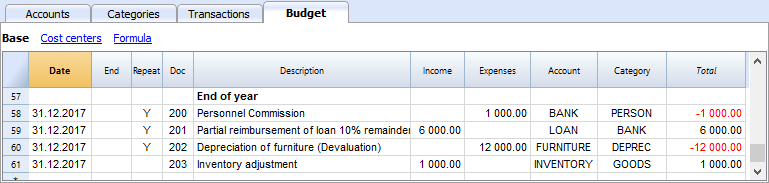
- Doc 200
Attribution to staff of a 1% commission on annual sales at the end of the year.- Date 31st of december.
- Repeat Y= calculation is repeated each year.
- Account BANK
- Category PERSON Personnel expenses.
- Amount is the commission payed to the sales staff.
- Total identical to Amount.
- Doc 201
Reimbursement of 10% of the outstanding loan.- Date 31st of december.
- Repeat Y= calculation is repeated each year.
- Account LOAN account (reimbursement of your loan).
- Category BANK Bank account used for reimbursement.
- Amount 6'000 is the equivalent of 10% of your total Loan.
- Total identical to Amount.
- Doc 202
Used for depreciation for your furniture.
- Doc 203
Assessment of your Inventory value.
This is non-repetitive because the assessment will be based on asset values of your inventory at each year end.
Compositions
Use the create new compositions command to generate new compositions for the printout including print parameters already preset in Budget and enhanced for groups.
You can preset the prints configuration according to your requirements.
If you understand how compositions functions, you will be able use it with other commands and create prints or other adapted to your own purpose.
Reports in the Accounts table
In the Accounts tab, view Budget to access the updated budget amounts.
Financial and liquidity planning for the first year
Use Command
- Reports -> Quarterly forecast 1. evolution during the first year can be seen.
The composition that has been set up can be visualized as
- Breakdown by Period -> Quarter
These two prints will allow you to apprehend:
- The economic forecast (expenses and income) and budgeting of the current financial year.
- The detailed evolution of liquidity in your bank's current account.
Modifying or Creating a new composition will give you a breakdown by month.

As per month

Financial and liquidity planning for a four year period
Use Command
- Reports -> Forecast 4 years
This will display the predefined composition for:
- Period from 01/01/2017 to 31/12/2020
In this report, you can specify a period that differs from the accounting period.
The program will then project the data for the specified period. - Subdivision per year.

Account Card
After opening the Budget table, click on the BANK cell and all budgeted transactions contained in the account card will be displayed.
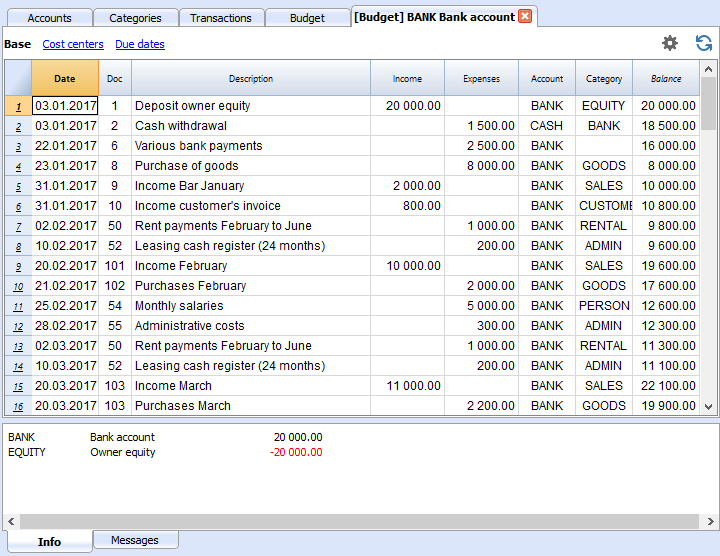
Double-Entry Accounting Tutorial File Budgeting and Financial Plan for a Startup
Double-Entry Accounting Tutorial File Budgeting and Financial Plan for a StartupWhether you're planning to start a new business, or setting up a business plan, it is of the utmost importance to manage your liquidity projections. Especially at the beginning of a new activity, this could easily happen to land yourself in financial difficulties.
Banana Accounting software offers you the possibility to set up your financial planning and liquidity projections, allowing monitoring on a daily basis, with a high degree of accuracy. It allows you to project your accounting into the future and manage the years ahead of you in your ledger.
Note: For this business plan template, the management of a bar or restaurant has been taken as an example, since it is an activity that all people are familiar with and is therefore ideal to understand the functioning of Banana Accounting. Obviously, the template can also be used for other types of activities (Startups) for which you want to do financial and liquidity planning.
Financial planning and liquidity management of Luke's Restaurant
This section will explain how to set up a financial plan for a new entrepreneurial activity, according to the double-entry accounting model.
Consult the Benefits and Features of Financial Planning section for further information.
Luke plans to open a restaurant in 2022 and is preparing a financial plan, including all the necessary details.
- The financing of his project includes his proper means and a loan from a third person.
- In January 2022, he rents the premises, redecorates and furnishes them and starts his commercial activity.
- The Financial Planning is established for the period from January 2022 to December 2025.
Below you have an example of a monthly planning that Banana Accounting can make easy for you:

Economical forecasting and liquidity management
This model will help you to learn about the different features of Financial planning in Banana Accounting software. Some features, such as formulas, will be used in more advanced cases. The possibility to enter formulas is available in Banana Accounting Plus only with the Advanced plan. Update now!
- Use of budgeted transactions
- Repetitive transactions
- Using Quantities and Price
- Using Formulas
- Using Variables
- Calculation of interest on Asset and Liability Accounts
- Carrying forward of account balances
- Carrying forward of transactions recording
- Budgeting for one financial year divided by quarter, including results and liquidity projection
- Budgeting for several financial years, including results and liquidity projection
The File Properties
Opening date is 1st of January 2022 and closing date December 31st 2022.
This is also the period of calculation that will be used for the Total column in your Budget.

The Chart of Accounts
This example is intended to explain the functioning of your Budget table of forecasts.
- The Chart of Accounts, reduced to it's essence.
- Comprehensive name for accounts are used to illustrate the use of Banana Accounting software.
- Opening Basic Currency. The activity starts from scratch, so there are no opening balances.
- Budget Basic Currency. It's the overall budget at the end of the accounting period. Notice that this represents the balance sheet and income statement at the end of the budgeting period.


Create your own Chart of Accounts
The Chart of Accounts defines the elements of Expenses, Income and Investments. In case you want to subdivide the expenses more in detail, you need to add other accounts.
Rather than starting with a very simple Chart of Accounts and add on accounts and groups, it is recommended to start with a more structured Chart of Accounts. Banana Accounting software offers different Charts of Accounts templates, and it is recommended to choose and adapt the one closest to your needs and then add the Budget tab .
The Budget table
The budget table (see also explanation on columns) is where you insert recordings relative to the planning.
The financial plan is inserted via normal entering in double-entry bookkeeping in the Budget table. The budget table provides additional columns that greatly facilitate the preparation of the financial plan.
- Repeat
If you specify "M" = Monthly, for example, this will generate monthly registration for all subsequent months.
If the cell is left empty, the operation will be performed only once. - End (Date)
Used in combination with Repeat, setting the last date when the operation will occur. - Total
The total amount recorded in the current year. - Quantity, Price
Allows for indication of the combination of values on the basis of which the amount will be calculated. - Formula
Allows you to specify a formula for calculating the amount.
The formula has priority for the calculation of the amount.
Transactions for January
Those are identical to entering in the transactions table, because there is no Repeat yet.
This is the first month of the Coffeehouse's exploitation and these are the registrations of the owner's equity, payment of the furniture and the accession to a loan.
The entering shown in the below screenshot, such as first month's rent, were included as not repetitive recordings, to illustrate some simple recordings that contain no Repeat.

Repetitive transactions for February
In February, enter the transactions that will occur on a monthly basis

- The rent from January to June is of 1'000 per month and increases to 1'200 as per July.
- Doc 5:
The first rent was paid cash. There will probably also be the payment of a guarantee. - Doc. 50:
The rent of 1'000 is budgeted rom February to June.- On 2nd Februar the rent is paid from the bank account.
In the following months the payment of the rent will figure on to 2nd of each month. - End Date is 30th June.
The last rent of 1'000 will be on 2nd June. - Repeat. M = monthly.
- Total 5'000 (5 x 1'000, automatically calculated) is the total amount for the transactions during this period.
- On 2nd Februar the rent is paid from the bank account.
- Doc 51:
Rent Budgeted from July onward.- Date 2nd July.
In the following months the payment of the rent of 1'200 will figure on to 2nd of each month. - End
As no date is indicated, this expense will be repeated for all the following months and years. - Repeat. M = monthly.
- Total 7'200 (5 x 1,200), automatically calculated.
Represents six months' rent from July to December.
- Date 2nd July.
- Doc 5:
- Doc. 52.
The leasing for the cash register.- Date is 10th of February.
- End (of lease) January 31st 2024. When the last installment on the lease is due.
- Repeat M = monthly.
The operation will be repeated each month, the last time in January 2024. - Debit A/C Administrative fees.
- Credit A/C BANK (used for payment).
- Amount 200.00 monthly lease rate.
- Total 2,200 (200 x 11 months).
- Doc. 53.
Payment towards the lease redemption.
This operation only takes place in 2024, but is included here, because it is linked to the monthly lease.- Date is 10th February 2024.
- Debit A/C Administrative fees.
- Credit A/C BANK (used for payment).
- Amount 400.00 the release amount.
- Total empty because there is no expenditure in the current year.
- Doc. 54:
Monthly salaries.- Date: 25th February.
- Repeat. M = monthly.
The operation will be repeated on the 25th of each month to come.. - Total 55,000 (5'000 x 11 months).
- Doc. 55.
Administrative expenses (this is an approximation: for a correct budgeting entering for each separate expense will be necessary).- Date is 28th February.
- Repeat is ME = Month End.
The operation will be repeated every month on the last day of the month.
In March it will be on 31st, in April 30th and so on. - Amount 300.00.
- Total 3,300 (300 x 11 months).
Budgeting for income and purchase of goods
Depending on the type of business activity, the most appropriate way to specify the revenues must be chosen.
Income and goods purchases are itemized below as monthly amounts, taking into account that there might be important monthly fluctuations.
It might prove more appropriate to use separate turnover figures for drinks or/and food.
February's Repeat column is empty, as we expect a higher figure for he next year and this will be added at a later stage.
From March onward the turnover is considered to be representative for the years to come.

Indications of forecast income and merchandise costs, calculated on a monthly basis.
- Doc 101
Income indications for February- Date: 20th February.
Income occurs on every day of a month. We choose a date towards mid-month as an approximated level for liquidity. - Repeat Empty (no repetition).
A higher figure is expected next year and will be recorded in the successive year.. - Debit A/C Cash register receipts that are deposited in BANK.
- Credit A/C Provenance of receipts in SALES account.
- Amount 10'000.00.
- Total 10'000.00 The next operation falls within next year, hence the total represents one single amount.
- Date: 20th February.
- Doc 102
Indications of forecast costs for goods, on 20%a pro rata monthly basis.- Date 21st February. The day after the entering of the sales transaction.
- Repeat no repetition.
The operation will be repeated on the 21st of each following month. Therefore, each month cost for goods will be calculated as a percentage of purchases of sales account transactions. - Debit A/C GOODS costs to be recorded in goods Account.
- Credit A/C BANK payment of goods costs through the bank.
- Doc 103
Two lines, which are similar to Doc 101 and 102, but for March.- Repeat Y=Yearly. Turnover and costs for the month of March for subsequent years.
- Doc 104 through to Doc 112: Each 20th of the month projected sales for the different months of the year are indicated.
Following Years' Proceeds
Transactions can also be indicated for the following years..
These data will be used to establish budgets for the years to come.
The Total column will remain empty, as these values are out of scope and only refer to the current accounting period.

- Doc 151
Transaction entering similar to the previous year- Date 20th January.
- Repeat Y = Yearly.
This will be repeated in the subsequent years. - Total empty (calculated automatically). The Total column will remain empty, as these values are out of scope and only refer to the current accounting period.
End of quarter
Indications of some typical entries that are repeated at the end of a quarter.

- Doc 70
Here's an example for the use of the quantity and price column.
Known bank charges are 50 per month and we indicate the amount for a 3 months period.- Date 31st March.
- Repeat 3ME=3 Months End.
- Debit A/C ADMIN. Administrative costs, this would normally be financial bank charges.
- Credit A/C BANK. Administrative costs.
- Amount 150 (Automatically calculated) by multiplying the quantity by the unit price.
- Total 600 (Automatically calculated) 150 quarterly until the end of the year.
- Doc 71
Interest on the loan that must be paid quarterly.- Date 31st March.
- Repeat 3ME=3 Months End.
- Debit A/C INTEXP interest expense on liabilities.
- Credit A/C LOAN interests are added to the loan.
- Amount interest for current quarter.
- Total interest for the current year.
- Doc 72
Interest accrued on the LOAN are payed from the Bank count.- Date 31st March 31.
- Repeat 3ME=3 Months End.
- Debit A/C LOAN interest expense account.
- Credit A/C BANK the account used to pay interest.
- Amount the result of the formula, i.e the interest for this quarter.
- Total total interests for the current year.
- Doc 73
Interest earned on current account with the Bank.- Date 31st March 31.
- Repeat 3ME=3 Months End.
- Debit AC BANK Bank account.
- Credit A/C INTINC interest income.
- Amount interest income for this quarter.
- Total total interest for the current year.
Year End
These are some year-end operations. Here we use Repeat "Y" in order for them to be carried out for subsequent years.

- Doc 200
Attribution to staff of a 1% commission on annual sales at the end of the year.- Date 31st December.
- Repeat Y= calculation is repeated each year.
- Debit A/C PERSON Personnel expenses.
- Credit A/C BANK Bank account.
- Amount is the commission payed to the sales staff.
- Total identical to Amount.
- Doc 201
Reimbursement of 10% of he outstanding loan- Date 31st December.
- Repeat Y calculation will be repeated each year.
- Debit A/C LOAN Loan account (your liability).
- Credit A/C BANK Bank account used for reimbursement.
- Amount 6'000 is the equivalent of 10% of your total Loan.
- Total identical to Amount.
- Doc 202
Use for the amortization of your furniture. - Doc 203
Use for adjustment of your inventory.
This is non-repetitive, because the assessment should be based on the asset values of your inventory.
Customization
Use the create new customization command to generate new customization for the printout including print parameters already preset in Budget and enhanced for groups.
You can preset the prints configuration according to your requirements.
If you understand how customization works, you will be able to use it with other commands and create prints or other adapted to your own purpose.
Reports in the Accounts table
In the Accounts tab, view Budget to access the updated budget amounts.
Financial and liquidity planning for the first year
With Command
- Reports → Enhanced balance sheet with groups → Quarterly forecast 1st year, the evolution during the first year can be seen.
The customization that has been set up can be visualized
- Breakdown by Period → Quarter
These two prints will allow you to apprehend:
-
The economic forecast (expenses and income) and budgeting of current financial year..
- The detailed evolution of liquidity in your bank's current account.
Modifying or Creating a new customization will give you a breakdown by month.

By month

Financial and liquidity planning for a four year period
With Command
- Reports →Enhanced balance sheet with groups → Budget 4 years
This will display the predefined customization for:
- Period from 01/01/2022 to 31/12/2025
In this report, you can specify a period that differs from the accounting period. The program will then project the data for the specified period. - Subdivision per year.

Account card
After opening the Budget table, click on the BANK cell and all budgeted transactions contained in the account card will be displayed.

Tutorial file for amortisation and interest calculation with budget's formulas
Tutorial file for amortisation and interest calculation with budget's formulasThe possibility to enter formulas is available in Banana Accounting Plus only with the Advanced plan. Update now!
Tutorial file for using Formulas for Budgeting and Financial Planning
Tutorial file for using Formulas for Budgeting and Financial PlanningThe possibility to enter formulas is available in Banana Accounting Plus only with the Advanced plan. Update now!
This file contains examples of how to use the Formula tab in the Budget table, as well as the Quantity and Unit price columns.
For explanations about the use of the Budget table and columns consult Budget table page.
Keep in mind that calculations are made in chronological order and not according to the sequence in which your budget registrations were entered.
Use of Quantity and Unit price columns
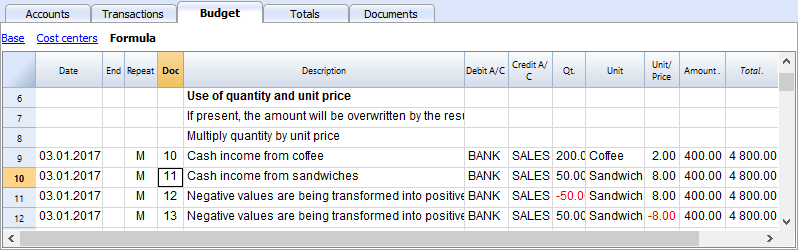
In the Formula view you will see the Qt. (quantity) and Unit/Price columns.
- Doc 10. The Qt column. The number (Unit column) of coffees sold in one month at the price of (Unit/price column) and total income from coffee sales (Amount column).
- Values in the Qt and Unit/Price columns can also be entered as a negative number, but the amount will be shown as a positive value.
Formula in JavaScript language
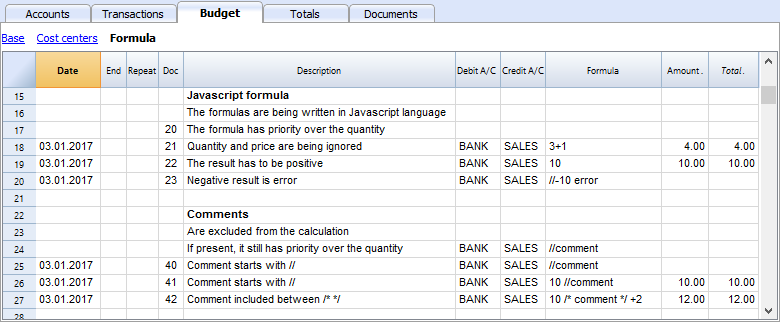
The Formula column allows you to enter calculations expressed in JavaScript language.
- If the result of the formula is a number it will be shown as Amount in the respective column.
- Doc. 21+22. You may specify numbers or mathematical expressions.
- Doc 40 e 41. "//" indicates that a comment is entered.
- Doc 42. Text entered between /* e */ are treated as comment and not part of the formula.
Formula errors
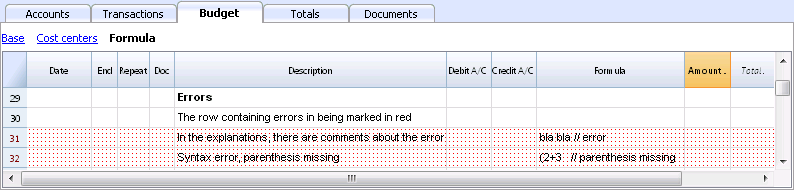
In case of errors, when you enter data:
- The row containing the error is highlighted in red.
- An error text is shown in the “message” window.
In order to avoid constant acoustic signals and popping up of error message windows, the errors have been treated as a comment in the example file (they start with "//").
Semicolon separator ";"
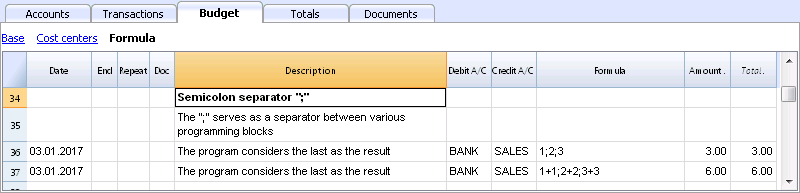
JavaScript uses ";" to terminate each line of command. You may concatenate mathematical expressions into one line. The return value will be the result of the last expression.
Comma separator ","
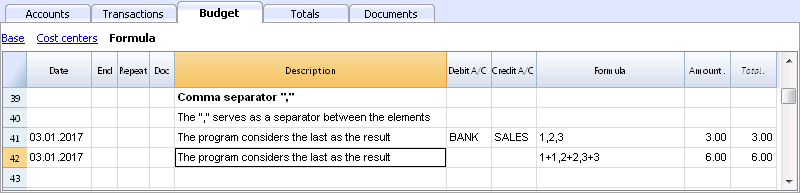
In JavaScript, comma is used as a separator between the different expressions in a function. The result value will be the result of the last expression.
Do not use the comma as a decimal separator, because in the formula it will be considered as an expression separator, and therefore numeric values will be truncated.
Full stop separator for decimals "."
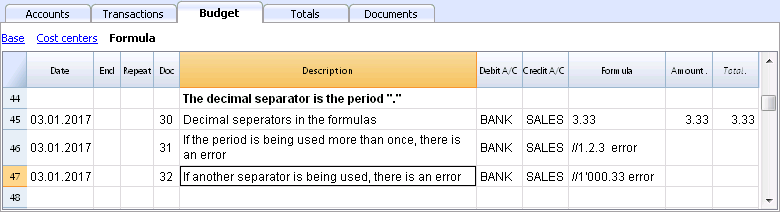
JavaScript uses full stop "." as a separator for decimals. Regardless of the settings for decimals in your operating system preferences, full stop will always be used.
Calculations with simple numbers
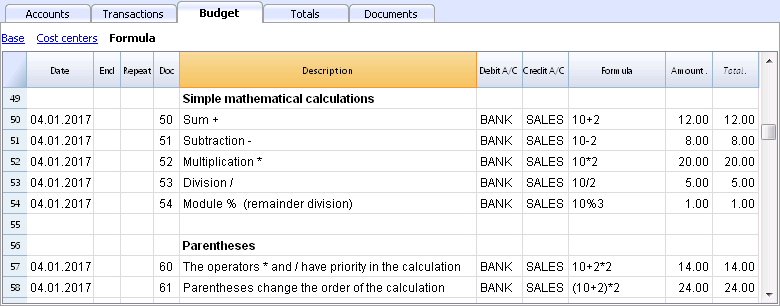
You can compound mathematical calculations with simple numbers in the Formula column.
Texts and variables
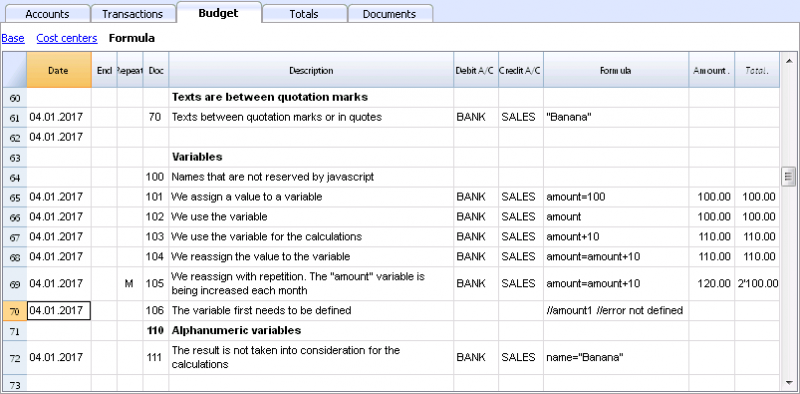
- Text is contained between quotation marks, as quotes.
- Variables are the elements that mention the values that have been assigned.
- The name of the variable must start with a letter or an underscore.
- First of all, variables must be defined via a “variablename = 100” assigned punctuation.
Examples:
- Doc 70.
"Banana" between quotation marks is a text - Doc 101.
A value of 100 is assigned to the variable. - Doc 102.
The content of the Amount variable will be used. - Doc 103.
The content of the Amount variable will be used, with an increment of 10. - Doc 104.
The content of the Amount variable is assigned to the Amount variable with an increment of 10. The Amount variable will be equal to 110. - Doc 105.
The Formula will be applied on a monthly basis “Repeat=M”- For the first time 110+10 = 120
- For second time 120 + 10 = 130, and so on.
- Doc 106.
If no comment is entered, an error message will signal that Amount1 has not been defined. - Doc 110.
The name “Banana” is assigned to the text Variable.
Controls for if .. then .. else flows
You can use all the conditional expressions of JavaScript. The subject is broad and we suggest you to refer to the documentation on the JavaScript language.
In this regard we only want to point out that in JavaScript:
- The equal sign "=" is used to assign a value to a variable "a = 10"
- On the contrary, for comparison, two successive equal signs are used "==". If (10 == 10) {1};
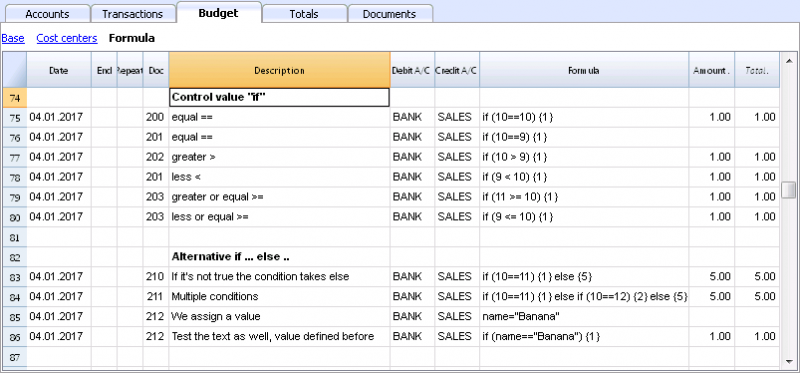
- Doc 200-203
If the criteria given in round brackets after the word "if" is true "(10 == 10)", then the Amount column the result of the next expression contained in curly brackets "{1}" will be shown.
If it is not true "(10 == 9)" the amount will be zero.
Properties and Functions
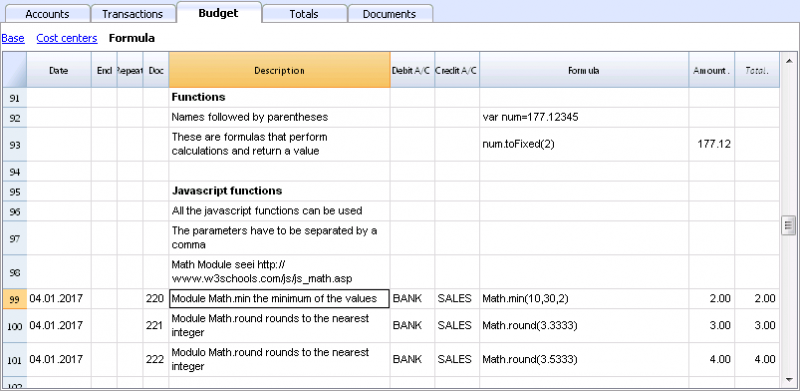
Predefined JavaScript functions, such as Module Math.library, can be used (see examples Doc 220-222).
To call up a function, indicate it's name followed by the parameters of the function, indicated between brackets.
- Doc 220.
Math.min(10, 30, 2) will return the minimum value of the values specified between commas.
“Row object” for current row
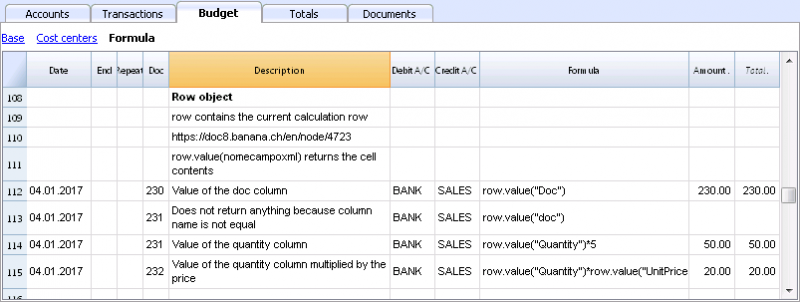
Row object is of the Banana.Document.Row type an refers to the current row.
Specifying the name of a column via the Value function, will return the content of that specific column.
Predefined Debit and Credit functions
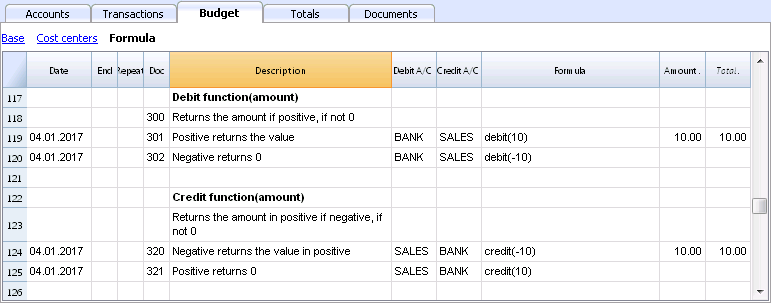
Formula only allows for positive values.
- The debit function returns the value entered as a parameter if it is positive.
- The credit function returns the value with as inverted, if the entered value is negative.
Accounting functions for the entire period
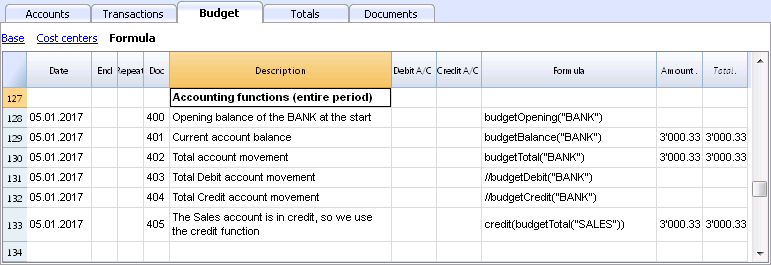
Without indication of a defined period, the use of specific Budget functions will return the values relative to the present situation.
Please note and remember, that data in rows is processed sequentially, so there will be no subsequent values to the line being processed.
Use of accounting functions for a defined period
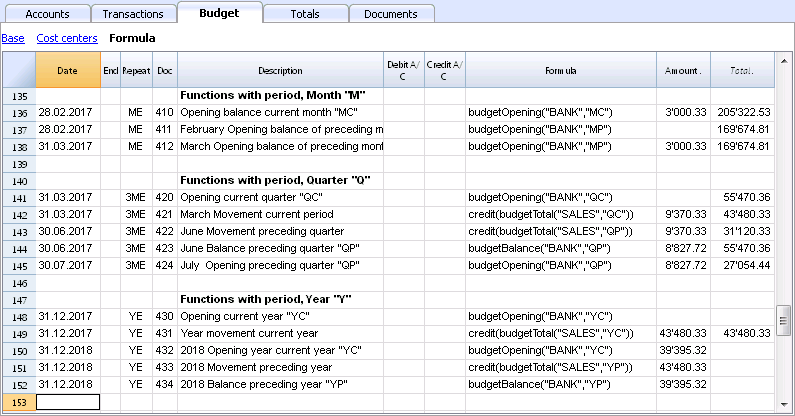
Use of accounting functions for a defined period.
The budgetBalance function for the current period will always be the same as the function for the entire period, as the budgetBalance function returns the balance at the end of the period and the last row processed is also the last of the current period.
he budgetOpening and budgetTotal functions, on the contrary, take the initial date into account so it's indication is necessary.
Interest calculation function
The budgetInterest function calculates interest at entering date, on the indicated account on an actual days count basis (365/365.
When calculating interest for the current month, you must indicate month end as the date.
- Doc 500.
The second parameter represents the interest rate, 5 meaning 5%. If debit interest is due, calculation will be effectuated for the corresponding days. - Doc 520.
If credit interest is due, calculation will be effectuated for the corresponding days. This will show as a negative towards the BANK account.
Functions for calculating tax on profit

- Doc 600.
The tax on profit is calculated on the movement in the "budgetTotal" period of the final group of the Profit & Loss statement (in this case the 02).
credit (budgetTotal ("Gr = 02", "YC")) * 0.10- You obtain the group movement in the current year
budgetTotal ("Gr = 02", "YC") - The credit () function returns the value only if it is negative and converts it to positive.
credit (budgetTotal ("Gr = 02", "YC")) - The result is multiplied by 0.10 (percentage 10%)
- In the Debit account, the Tax account of the Profit & Loss statement must be indicated.
- In the Credit account, you must indicate the Bank account or the Treasury credit account.
- You obtain the group movement in the current year
User-defined Functions
In the Documents table, a "_budget.js" file is added where you can define functions in Javascript that can be called in the formula column.
Calculating tax on profit with progressive rate
- Doc 610
The profit is first calculated and assigned to the variable - Doc 611
The profit is passed on to the calcTaxes() function that applies the tax percentage based on the amount and returns the tax amount to be paid.
Other user-defined functions
- Doc 620
The test () function is called, which is also defined in the budget_js document, which simply returns a value.
Use of Variables for next calculations

Variables are very useful for storing values for next calculations.
- Doc 700-704.
Indexation of sales.- Doc 700.
Fixation of the index at 1 (100%).
Debit A/C and Credit A/C are not used here, as this row is only used for Definition of the Price index. - Doc 701.
pscosts variable is used for calculation of acquisition cost (0.2=20%) - Doc 702.
Sales are a 1000 multiple of the price index value. - Doc 704.
As per 1st of March the index will be increased by 0.1 (=10%).
As per this date, value of sales will increase in a monthly progression.
- Doc 700.
- Doc 720-722
Monthly sales figures are assigned to months function. Sales commissions are then calculated
JrepeatNumber Column
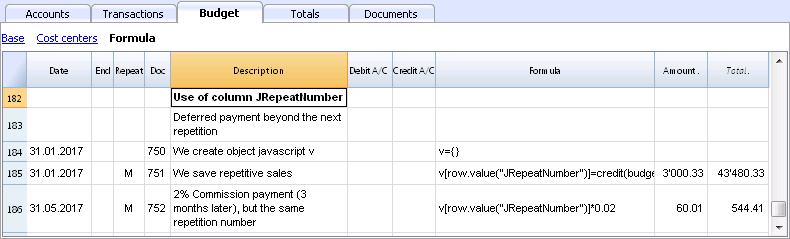
When Rows contain a Repeat, insert the Repeat number in the Formula cell as JrepeatNumber.
- First repeat value is 0.
- Second repeat value is 1, and so on.
Use JRepeatNumber when Repeat doesn't allow you to overwrite predefined Variables.
By using JrepeatNumber as a parameter for your object, sequences are registered and can be called at a later stage,
Tutorial File Budget Formulas For Multi-Currency Financial Planning
Tutorial File Budget Formulas For Multi-Currency Financial PlanningThe possibility to enter formulas is available in Banana Accounting Plus only with the Advanced plan. Update now!
This example will explain how to use formulas specific to double-entry bookkeeping with multi-currency functionalities.
Documentation on use of formula in the Budget table.
Amount calculation in base currency
The formula will calculate the value in the account's currency first and then the relative value in the base currency.
Exchange rates and historical rates
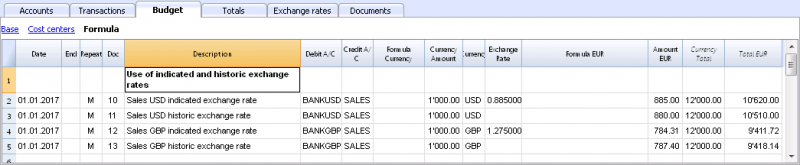
- Doc 10 and 12.
If an exchange rate is indicated in the exchange rate column, the program will calculate the amount in the base currency (EUR in this case) using the exchange rate indicated in this row. - Doc 11 and 13.
If there is no exchange rate indicated, the program will apply the exchange rate in the Exchange rates table for this calculation as well as for the successive operation in the case a Repeat function is applied.
-
If historical exchange rates are defined in the Exchange rates table, via adding a date, the program will apply the exchange relative to the date or the previous, most recent one.
Use of formulas in the base currency
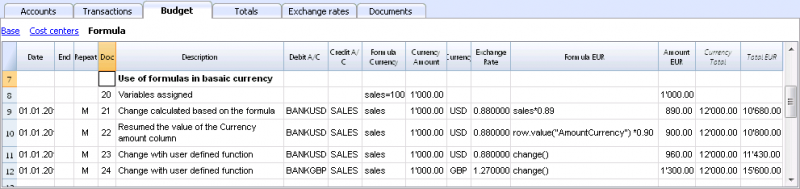
All formulas available in the Budget table can be used in the Formula column.
The following examples show the value in the base currency (EUR) calculated according to a Formula.
- Doc 21.
The sales value is multiplied according to the Formula EUR value. The exchange rate in the corresponding column will be ignored. - Doc 22.
As in the previous example, but for the value of "AmountCurrency" which is the result of the formula. - Doc 23.
In the “budget.js” document we have defined an exchange rate function calculating the value on the basis of the contents in the row.
With these functions it is possible to create exchange rate simulations.
Example for Exchange rate function
The USD exchange rate is established on a monthly basis.
A constant exchange rate is used for GBP instead.
The function will result as the amount of AmountCurrency multiplied by the exchange rate.
function cambio() {
var importo = row.value("AmountCurrency");
var cambio = 1;
var moneta = row.value("ExchangeCurrency");
var data = Banana.Converter.toDate(row.value("JDate"));
var mese = data.getMonth() + 1;
if (moneta == "USD") {
cambio = 0.95;
if (mese == 1)
cambio = 0.96;
else if (mese == 2)
cambio = 0.97;
}
if (moneta == "GBP") {
cambio = 1.30;
}
return importo * cambio;
}
Formulas for calculation of exchange rate differences
For further information on calculation of exchange rate differences please refer to information about transactions in multi currency and to the Create exchange rate differences command.
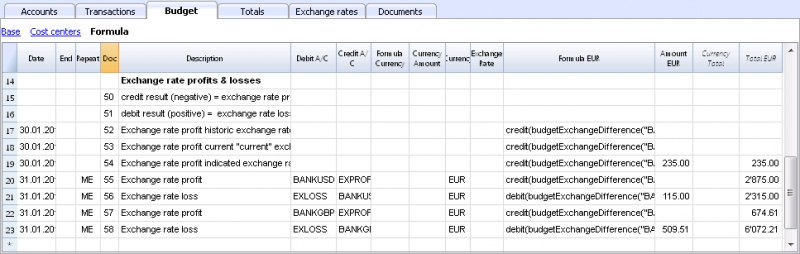
- The currency is always the base currency.
- Amounts must not be entered in the account's currency.
- Exchange rate is left blank and will be ignored, even if a value is entered.
- The budgetExchangeDifference function calculates the exchange rate difference for an account. This value represents the non realized exchange rate profit or loss.
.- The function will return a positive value if it is an exchange rate loss and a negative (credit) in case of exchange rate profit.
Exchange rate profit and exchange rate loss need to be entered in two different rows.
-
The resulting amount represents the revaluation necessary in the base currency to ensure that the account balance in the base currency matches the balance of the account in the currency converted at the exchange rate used for the calculation of exchange rate differences.
- The function will return a positive value if it is an exchange rate loss and a negative (credit) in case of exchange rate profit.
- The first parameter "CUSD" of the budgetExchangeDifferences function is the account in foreign currency for which the exchange rate difference will be calculated.
- The second parameter is the exchange rate to be applied.
- If no exchange rate is indicated, the historical exchange rate relative to the date of the entered transaction is applied.
- When "current" is used, the exchange in the Exchange rate tables with no date will be used.
- An exchange my also be indicated. A point "." must be used as a decimal separator.
credit(budgetExchangeDifference("CUSD"))
credit(budgetExchangeDifference("CUSD", "current"))
credit(budgetExchangeDifference("CUSD", "0.95"))
Cash Flow Statements and Financial Ratios [BETA]
Cash Flow Statements and Financial Ratios [BETA]Easily add advanced financial reporting and charts to your existing double entry accounting. It works with any accounting plan, the first time you enter your groups/accounts in the settings dialog, and then all calculations and reporting will be done automatically. This extension is available in Banana Accounting Plus only with the Advanced plan. Update now!
How to start
First time setup:
- Open Banana Accounting Plus
- Open your existing Banana double entry accounting file.
- Go to the Extensions menu → Manage Extensions... command and install the Cash Flow Statements and financial Ratios extension.
- Map you accounting plan.
- Extensions menu → Cash Flow and Financial Ratio → Settings.
- Under Grouping enter the groups you have in your accounting plan in the predefined groups.
The extension uses a standard, simplified Balance and Profit and loss structure, that allows to automatically calculate the Financial Ratios. - Click OK to verify your data.
Check the Ignore warnings/errors if you want to save the data and complete the grouping later.
- Add information to some special transactions (dividends, change in reserve, disinvestment, investments) they can be identified for the Cash Flow Statements.
Run the reports (at any time).
- Open your Banana double entry accounting file.
- Menu Extensions → Cash Flow and Financial Ratio
- Financial Charts
- Financial Reports
Available reports and charts
- Reclassification and checks
- Reclassified balance sheet
- Reclassified Profit and Loss Statement
- Control sums
- Cashflow Statement
- Cash Flow statement based on the indirect method.
- Cash Flow ratios.
- Financial ratios and analysis
- Liquidity ratios:
- Financing ratios
- Profitability ratios
- Efficiency ratios
- Dupont Analysis
- Altman index
- Charts
- Evolution of ratios over time
- Evolution of the Reclassified balance sheet
- Evolution of the elements of the Reclassified Profit and Loss Statement.
Prerequisites
In order to be able to use this extension you have to:
- Use Banana Accounting Plus with the Advanced plan. We recommend using the Dev-Channel, some features or functionality present in the insider version may not yet be accessible in the regular version of Banana.
- Open a Double-entry accounting file.
It is important that the various accounting years files included in the analysis have the chart of accounts set up in the same way, at least as far as references to groups are concerned.
For example, if I want to analyze the accounting years: 2018, 2019, 2020, and I set up group 100 in the Liquidity grouping. I need to make sure that for all three years the group is the same.
Try the extension now
You have the opportunity to use a test accounting file with some random entries to get an idea of the extension's functionality. The file already includes the extension, so you don't even have to download it
You can test it by editing the transactions, the chart of accounts or the various settings in the dialog.
The accounting file does not exceed 70 transactions, so you can also try it out with the free or professional version and upgrade to the Advanced plan later.
Compare historical data over more years and forecast data with current year.
Introduction
What is exactly the financial statement analysis?
Financial statement analysis is an accounting tool that provides an assessment of a company's economic, financial and asset condition. It is based on the financial statements and reports the data. It contains the profits and losses of a company and therefore serves to derive the general performance of the company.
Why is this activity very important for your SME ?
Until recently there were few SMEs that often used a financial statement analysis as larger companies could use it.
Today, times have changed. Reading the numbers well can make a difference within the strategy and management of an enterprise. Understanding which products it is worth investing in and which jobs can be neglected determines the difference between the growth or decline of a company.
This activity can be a source of interest for various subjects, external or internal to the company. Entities or external individuals can analyse their solvency profile (current or potential lenders), capacity to provide an adequate return on capital (for those who want to buy shares for example) or even just obtain information on the company's situation with respect to competition in the sector.
Through the comparative balance sheet analysis of the various elements available, it is possible to arrive at the following formulation of a "judgement" on the health of the company in all its dimensions:
- Economic
- Asset
- Financial
How it works
The financial statement analysis is based on two fundamental documents for a company:
- The Balance sheet
- The Profit and loss statement
In order to perform a correct analysis, it is always necessary to start from the reclassification of the accounts, which includes 3 phases in particular.
- Group the account items into groups
- Order such groups
- Bringing out intermediate results
The reclassification allows for a slightly cleaner first view of the company's situation and is already useful information can be obtained from it.
Analysis by Indexes
Once the intermediate results have been obtained, it is possible to proceed with the calculation of the indices useful for the analysis. The financial statements analysis by means of indexes is a very powerful tool that allows you to use indicators capable of providing a very concise assessment of one's own situation.
How should the data be interpreted?
Better results in terms of interpretation and evaluation are therefore achieved by analysing a series of balance sheets and studying the trend over time of the significant balance sheet ratios, so as to understand in which management is moving the company (dynamic financial statements analysis).
How do I evaluate them?
- Temporal evolution
- Comparison with average values of the sector
- Comparison with "normal" values i.e. with the benchmark
- Comparison with objectives
Response to results
This is the last activity of the analysis cycle, where the "relay" passes into the hands of those who deal with the Management of the Company, with data that speak clearly, the Manager will have to plan how to proceed using the right Project Management techniques.
The report contain errors?
If you notice incorrect data within the report or find that for some reason the calculated amounts do not match, please follow the steps below:
- Check that the data in your accounts are correct.
- Check that you have set up the groups correctly in the settings dialog.
If the errors persist, contact us via our feedback form and send us an example accounting file (*.ac2), even with little data, but allowing us to reproduce the possible problem and correct it.
Multi-language
The extension is available in the following languages:
- English
- Italian
- French (translation currently not complete)
- German (translation currently not complete)
And will adapt according to the language in which the application is set up. For all other languages, the standard version in English will be displayed.
Save your analysis
You can save the report in the following formats:
- Html
- Excel
- Latex
Settings Dialog
Dialog is accesible:
- By going to the Extensions menu→Cash Flow Statements and financial Ratios →Financial Reports.
- By going to the Extensions menu→Cash Flow Statements and financial Ratios →Settings.
Set up the groups
The first and most important step is to enter the groups or accounts number you are using in your account table.
Once you enter the groups the report and calculations are all done automatically, except for some specific transactions for the Cash Flow Statement.
- Groups must be entered manually
- Groups must be separated by a semi-colon ';'
- Both groups and accounts can be entered
- It is important to make sure that you include elements that exist in your chart of accounts, if are entered groups or accounts that do not exist in your chart of accounts, a message will be displayed on the row of the grouping concerned, returning those elements for which a match was not found in the chart of accounts. Once corrected, you only need to run the dialogue again and the message will disappear.
- By default, the groups within the dialogue refer to the Swiss SME chart of accounts, and it is possible to return to the base scenario by clicking the Restore Defaults button. Beware, however, that in this way the customisations made will be lost, and will be replaced with the default values.
.png?raw=true)
All the necessary elements must be inserted within the different groupings defined in the dialogue (Liquidity, Fixed Asset,Owned base capital,...).
Assets
They show the total employment of a company, so the investments to which the company has allocated
the means found in carrying out its activity.
- Liquidity: Must include groups or accounts that define liquidity in the company, such as cash or bank
- Credits: Must include groups or accounts within which are recorded all the operations
concerning money due to buyers who didn’t paid yet for their purchases - Stocks: Must include groups or accounts with all goods for resale in the ordinary course of business.
- Fixed assets: Must include groups or accounts containing fixed assets elements, as:
- Buildings
- Computer equipment
- Computer software
- Furniture and fixtures
- Intangible assets
- Land
- Leasehold improvements
- Machinery
- Vehicles
Liabilities and Equity
Shows where company's resources come from. In general, the funds at the company's disposal are
classified in a way to distinguish between own funds (which flow into equity) and those from third parties.
- Short-term debt capital: Must include groups or accounts representing the company commitments that must be fulfilled, without any particular cancellation, in the current year.
- Long term debt capital: Must include groups or accounts containing that kind of capital that the company can have at its disposal for several years, on a fixed basis, and that can usually only be withdrawn within a set time limit.
- Own Base capital: Must include groups or accounts those group referring to the company's own capital.
- Reserves and Profits: Must include groups or accounts within which are recorded the amounts to be paid to reserves or designated as profits.
Revenues
Indicates what is produced by the company during a financial year. Whether it is an increase in the value of products or semi-finished products in the course of production or services in progress, revenue from the sale of products or services or the increase in the value of fixed assets thanks to own resources, all these heterogeneous factors add up.
- Sales turnover: Must include groups or accounts within which is recorded what is produced by the company during a financial year. Whether it is an increase in the value of products or semi-finished products in the course of production or services in progress.
Costs
- Costs of Merchandise and services: Must include those groups or accounts in which all costs relating to goods and services consumed during the annual financial year are recorded.
- Personnel Costs: Must include all those accounts referring to a cost due to personnel, such as:
- Salaries
- Social charges
- Severance Pay
- Pension and similar treatment
- Other costs
- Different Costs: Must include all other groups or accounts relating to costs during the operating period.
- Interests: Must include groups or accounts containing the costs of financing sources, such as bank interest payable or interest on loans.
- Depreciation and Adjustments: Must include groups or accounts where are registered possible revaluations and write-downs of equity investments, as well as of financial fixed assets and securities included in current assets that are not equity investments.
- Final Result: The group containing the difference between the costs and the revenues at the end of the year.
Average Number of employees
This information is useful for calculating efficiency ratios, enter the average number of employees in the company and find out information such as the average company revenue per employee.
Printing Preferences
To make the Analysis as close as possible to your needs you can set some preferences, and choose about the details of printing and analysis
.png?raw=true)
Printing Details
- Page header: Include the header in the report, the header is composed with the information retrieved from the properties of the file.
- Logo: Choose whether to include your company logo in the report. for information on how to set up a logo visit this Logo set up page.
- Background color of headers: Choose the colors for the table headings
- Text color of headers: Choose the color for the texts in the table headings
- Report Without colors: Check the box for no colours in the report.
Analysis Details
- Number of previous years: Set the number of previous accounts (years) to be included in the analysis, which will be added to the current year and the Budget (if present and included).If you don't know how to set the previous year to a file, go to “File→File and Accounting Properties→Options Tab.
- Number of decimals: Choose how many numbers after the decimal point you want for the digits in the report, if you don't want to have decimals you only need to insert a zero 0.
- Include Budget: If you are using the Budget table for your financial planning, you have the possibility to include it in the analysis.
- Include Budget to date column: Include the columns showing the values of the budget up to that day, compare the values with those of the year-to-date.
- Include Current year projection column: You can include the projection for the current year. The programme uses the values in the budget table to return what could be the values at the end of the year.
- Current Date: Insert the current date. If no date is entered, the date of the day is taken automatically
- Include DuPont Analysis: Choose whether to include the Dupont Analysis
- Include Control Sums: Choose whether to include the table with the control sums, useful to inform in case of errors on the totals (assets/liabilities, operating result).
- Show the formulas column: Choose whether to show the column with the calculation formulas.
- Show the acronym column: Decide whether or not to show the acronym column, which is useful for identifying the elements used for formulas.
The columns of acronyms and formulas are complementary, that's beacuse the acronym column is useful to uderstand how the formulas are composed. if you dont need these columns, just uncheck the checkbox.
Set the benchmarks
Benchmarking is a method of assessing an organisation's competences based on comparison with the "best
in class", whatever sector it belongs to. So the Benchmark is a key performance indicator on the basis of
which a company assesses its performance with regarding to products, services and business processes.
You can customise these values depending on your company:
- Sector
- Size
- Targets
These values are only representative, which means that the figures you enter are not used in the analysis but are shown as they are. In the report, they are displayed in the Benchmark column, in the indexes tables, so that you can quickly assess the situation.
.png?raw=true)
It's also possible to call the dialog from the opened report and change the parameters. The values of the
analysis will be updated automatically.
Cash Flow Statement
Cash Flow is an analytical tool that helps to visualise the positive and negative changes in liquidity as a result of management, with reference to a given period of time: it is in fact the reconstruction of monetary flows, then the difference between all the monetary income and expenditure of a company.
Cash Flow analysis is not subject to accounting rules and many investors use the data to assess the strength of the company.
Essentially, if the Cash Flow is positive, it shows the financial availability for the company within the reporting period, whereas if the cash flow is negative, it means that more resources have been absorbed than have been received.
Special Cash Flow transactions
The first step to obtain the Cash flow Statement i its to setup the account groups in the settings dialog, Most value needed for preparing the Cash Flow Statement can be calculated based on the changes of the standard account classification. Identifying Disinvestments, Revaluations, transactions and other specific movements effecting the cash flow, would require a restructuring of the account plan. We have therefore opted to identify these values, by adding a special code to the description of a transaction.
It is important that these transactions are made using the recommended account type or group, because the program searches for cashflow amounts in certain groups, so if an entry is made using another account type, there could be an error as the amount may not be found.
If we talk about entering a fixed asset account, the account must belong to one of the groups entered in the fixed assets section of the dialogue. For example, if I disinvest by selling a vehicle and I use the standard chart of accounts for SMEs, I can use the account Vehicles '1530', which is part of the group 150, which in the dialogue is entered under the section 'Tangible Assets' in the fixed assets.
- Disinvestments (#disinvest)
- A disinvestment simply represents the sale of a fixed asset such as a vehicle or machinery. When recording a disinvestment.
- Debit Column: Insert the account where you will collect the money from the sale, such as the post or the bank.
- Credit Column: Insert a fixed asset account that relates to the item sold.
- Knowing the amount of disinvestments, the program is able to calculate in detail the real amount of investments that have been made during the year. For an SME, the number of disinvestments during the accounting period usually remains quite small, whereas investment activities are much more frequent operations, which is why it is very important to find the real amount net of all other movements.
- A disinvestment simply represents the sale of a fixed asset such as a vehicle or machinery. When recording a disinvestment.
- Revaluations of fixed assets (#revaluations)
- Revaluation of a fixed asset is the accounting process of increasing the carrying value of a company's fixed asset or group of fixed assets to account for any major changes in their fair market value.
- Debit Column: Enter the account of the fixed asset item you are revaluing to increase its value.
- Credit Colum: Enter an income account, if you don't have a particular one you can enter it as extraordinary income.
- Revaluation of a fixed asset is the accounting process of increasing the carrying value of a company's fixed asset or group of fixed assets to account for any major changes in their fair market value.
- Devaluations of fixed assets (#devaluations)
- It works in the same way as a revaluation, but instead of increasing the value of the fixed asset it decreases it, which means that the accounting entry is also reversed, i.e. the income becomes a cost.
- Debit Column: Enter a cost account, if you don't have a particular one you can enter it as extraordinary cost.
- Credit Colum: Enter the account of the fixed asset item you are revaluing to increase its value.
- It works in the same way as a revaluation, but instead of increasing the value of the fixed asset it decreases it, which means that the accounting entry is also reversed, i.e. the income becomes a cost.
- Dividends (#dividends)
- Dividends are fees paid to shareholders and usually depend on the profit made. The payment of a dividend must be recorded in a specific liability account, and should appear under short-term liabilities.
- Debit Column: Enter the reported balance sheet Profit / Loss carried forward account.
- Credit Colum: Enter the specific account for dividends.
- Dividends are fees paid to shareholders and usually depend on the profit made. The payment of a dividend must be recorded in a specific liability account, and should appear under short-term liabilities.
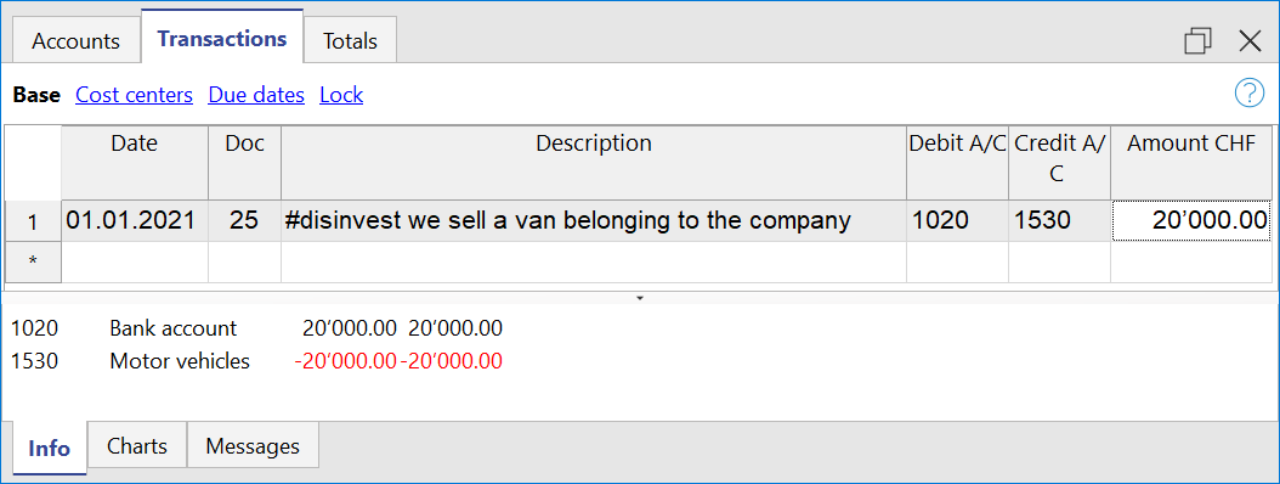
Cashflow Statement
Cash flow is divided into three main components:
- Operating cash flow which originates from the core business operations of a company.
- Cash flow for the company, which is the cash flow available to all investors in the company.
- Cash flow available to shareholders, which only considers the cash flows that are due to the shareholders, resulting from the net of all payments made and received, including from debt holders.
Adding up all the totals you find the amount that corresponds to the change in liquidity for the period, which in turn when added to the value of the liquidity at the opening of the period should give you the current liquidity balance.
If the results do not match, an error message is displayed.
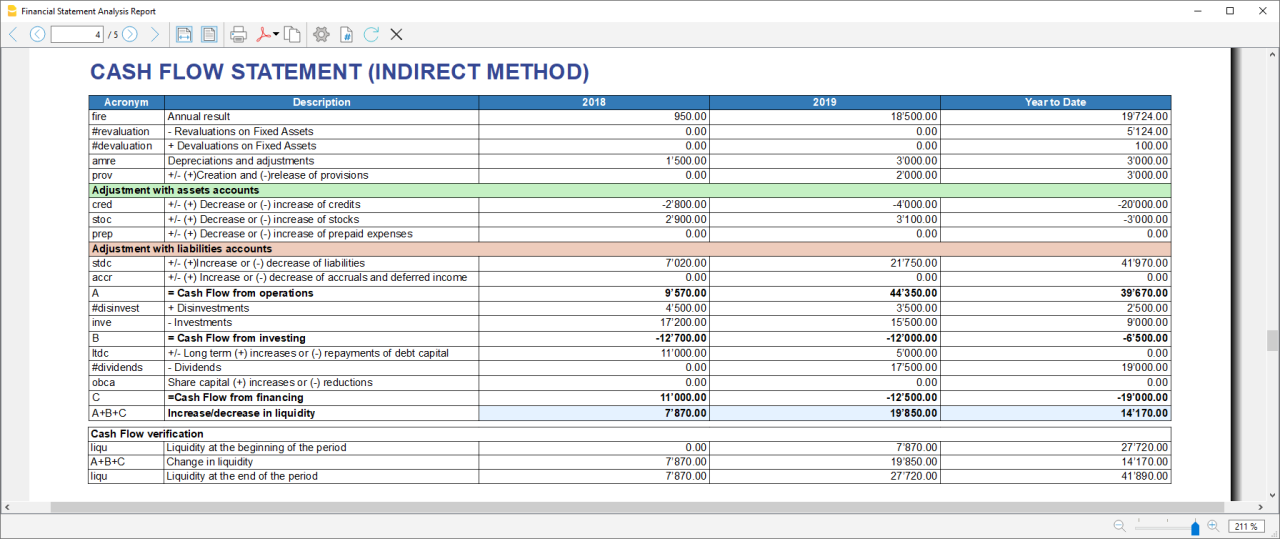
Acronym column
In the acronym column of the cashflow, the reference to the account taken into account in the calculation is entered, or in the case of special entries, the prefix of the entry, so that it is easy to see which item of the balance sheet or income statement a certain movement relates to.
Cash Flow verification
This table shows any differences between the change in cash flow calculated in the cashflow and the actual cash flow in the accounts, which in an optimal situation should match. If there is a difference in one of the years of analysis the amount in question is printed in red on a line below.
Usually, when an error occurs, the first thing to do is to check whether the amounts in the balance sheet and profit and loss statement are correct or whether there are differences between the assets and liabilities, for checking them, control sums are very useful because they immediately show whether there is a difference.
if you realise there is some error but you dont know exactly where, you can check the amounts by comparing the ones in the report with those in the chart of accounts.
The differences are generally due to an error when entering groups in the settings dialog, which can occur in two ways:
- One or more groups were not included
- One or more groups were entered under the wrong heading
In case the balance and profit and loss amounts are correct but the cashflow displays an error, is probably due to the fact that a group has been inserted in the wrong place.
Retained Earnings Statement
This table shows the movements made with the annual profit achieved. Starting from the reported annual profit it adds the profit for the period and adjusts the value by taking into account the payment of dividends and the creation or dissolution of reserves. The last two rows show the total undistributed profit, and the undistributed profit realised in the current year.

This information is somewhat supportive of Cash Flow but since earnings management does not directly affect cash, it is presented in a separate statement.
Record Transactions
It is useful to first record the transfer of the profit for the year from the profit and loss account to the profit shown in the balance sheet as shown in the example image.
In order to record the payment/discharge of reserves and the payment of dividends, it is sufficient to use the specific account of one of the above items and to decrease or increase the profit account shown in the balance sheet. The remaining amount (not allocated to reserves or dividends) then increases the retained earnings.

Cash Flow Ratios
In addition to the ratios already present, those ratios are added just below the Cashflow table and in the Charts
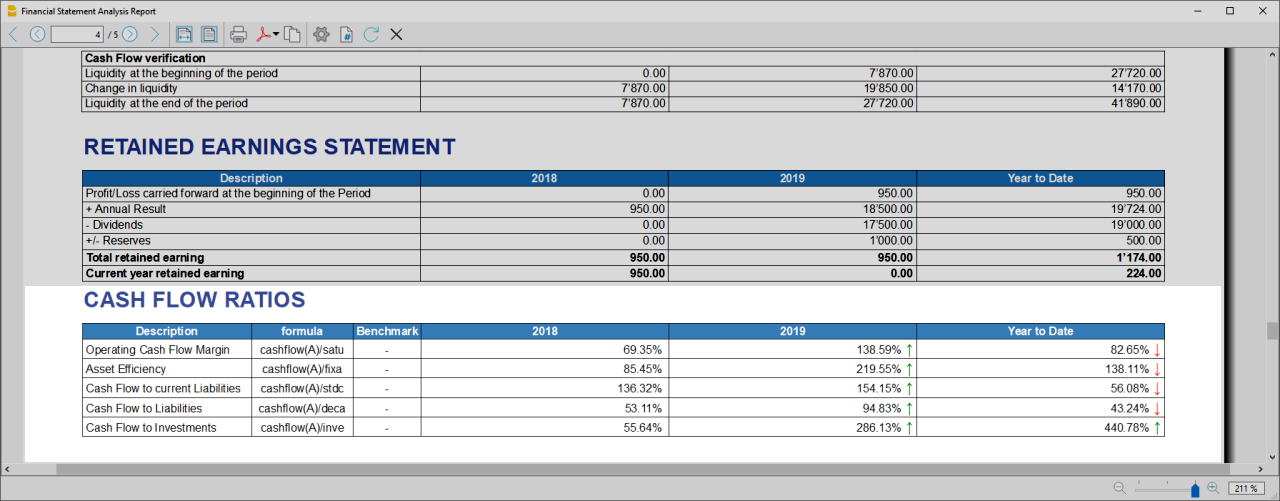
- Cashflow margin: Measures the amount of revenue a firm can convert into operating cash flow. When a firm is thriving, operating cash flow should grow alongside revenue. While profit margins measure a firm's pricing power; a declining cash flow margin also measures the health of customer and supplier relationships.
- Asset Efficiency Ratio: This is a basic ratio to show you how well the company uses its assets to generate cash flow. It’s best used to view the historical trend as well as to compare with competitors.
- Cashflow to current Liabilties: This ratio gives you an idea about the company’s debt management practices.It’s also a better indicator of the company’s ability to pay current liabilities than the current ratio or quick ratio
- Cashflow to Liabilities: Measures the amount of operating cash flow a firm generates on each dollar of total liabilities. Businesses that can't produce operating cash flow to pay off all their liabilities cannot continue to operate indefinitely, making this ratio an important indicator of liquidity as well as solvency
- Cashflow to Investments: Measures the amount a company outlays for capital assets for each dollar of cash dollar it generates from those investments.
Why Is Cash Flow Analysis Important?
Performing cash flow calculations in combination with constant monitoring of the company's cash flows is the winning formula for effective treasury management, and is useful for making the best use of available cash.
Thanks to the ability to generate cash flow and the financial solvency of the company, you gain confidence from banks and suppliers, as it symbolises a certain control over your business: the calculation of cash flow is in fact a way to detect the actual availability of the company, giving the possibility to face unexpected events or to plan consistently the future of projects.
For more information on Cashflow Analysis, please refer to the following page.
Balance Sheet and Profit and Loss Reclassification
Generate the Report by going to the Extensions menu→Cash Flow Statements and financial Ratios →Financial Reports.
The Report contains all the analysis data processed by the extension:
- Reclassified balance sheet
- Reclassified Profit and Loss Statement
- Control Sums table
Reclassified Balance Sheet
The reclassification of accounts allows for the display of a series of values, results and intermediate margins that contain more information than the traditional structure.
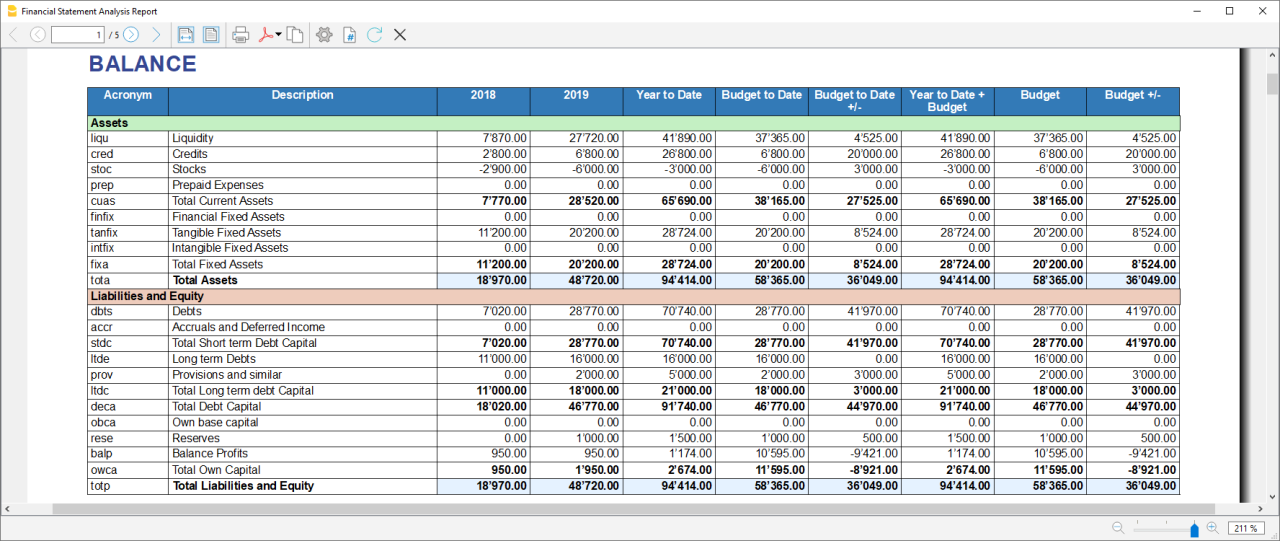
- Current Assets: All the assets of a company that are expected to be sold or used as a result of standard business operations over the next year.
- Fixed Assets: Items, such as property or equipment, a company plans to use over the long-term to help generate income.
- Total Assets: The sum of current assets and fixed assets.
- Debt Capital: Is the capital that a business raises by taking out a loan. It is a loan made to a company, typically as growth capital, and is normally repaid at some future date.
- Own Capital: It is the capital owned by the company.
- Total Liabilites and equity: The sum of Debt Capital and Own Capital.
Reclassified Profit and Loss Statement
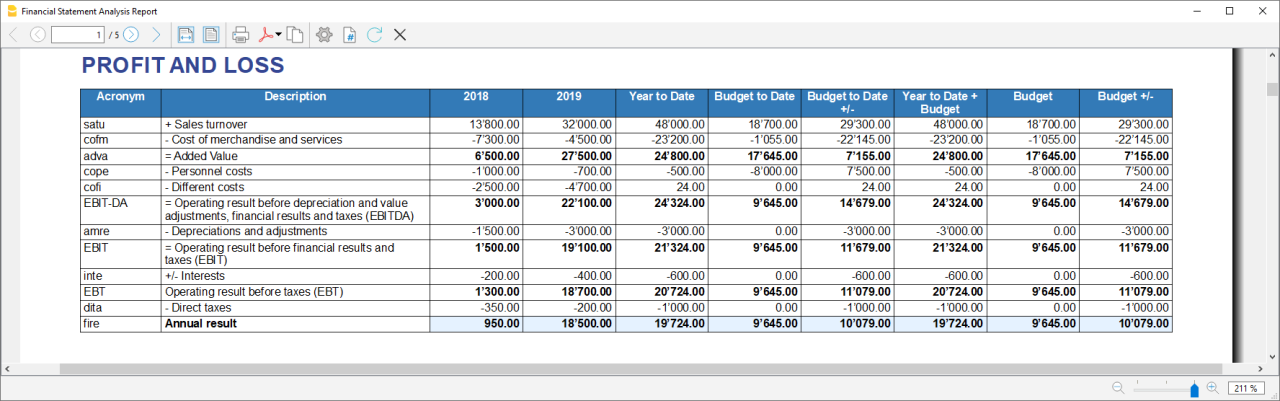
- Added value: The difference between operating costs and operating revenues incurred for resources outside the company, expresses the company's ability to create wealth and then remunerate the various production factors and stakeholders.
- MOL /EBITDA: "Earning Before Interests, Taxes, Depreciation and amortization" is obtained by subtracting from production revenues the costs of production (including internal costs such as personnel costs), without considering provisions and depreciation. As it does not contain economic items without monetary movement, its value assumes very important information for financial investors.
- EBIT :"Earning Before interests and Taxes", helps to understand whether the company is also able to cover the financial charges arising from its financial commitments.
Control Sums
Resumes the totals of the reclassified accounts (Assets, Liabilities and Equity , Annual Result). Checks that the sums calculated in the analysis match the totals in the accounting sheets and that Assets and Labilities and equity match.
- Accounting Total column: Represents the actual total in the accounts.
- Calculated Total column: Represents the total calculated by the program based on the groups entered.
- Difference column: Represents the difference found between the total in the accounts and the calculated total for each year. The value equal to 0, otherwise will be displayed an error message, which means that there may have been an error in entering the accounts/groups .In this case it is useful to check in the dialogue that you have entered the groups correctly.
Financial Ratios
Generate the Report by going to the Extensions menu→Cash Flow Statements and financial Ratios →Financial Reports.
The balance sheet ratios are formulas calculated on financial, economic and asset values. These ratios are derived from the income statement and balance sheet data. Balance sheet indices are important analysis tools that provide essential indications for the entrepreneur's activity.
It is widely used by all professionals who are interested in assessing the soundness of a company for their work.
In fact, banks use the balance sheet indexes to evaluate company loan applications.
the indexes are divided into four main types
- Liquidity ratios:
- Financing ratios
- Profitability ratios
- Efficiency ratios
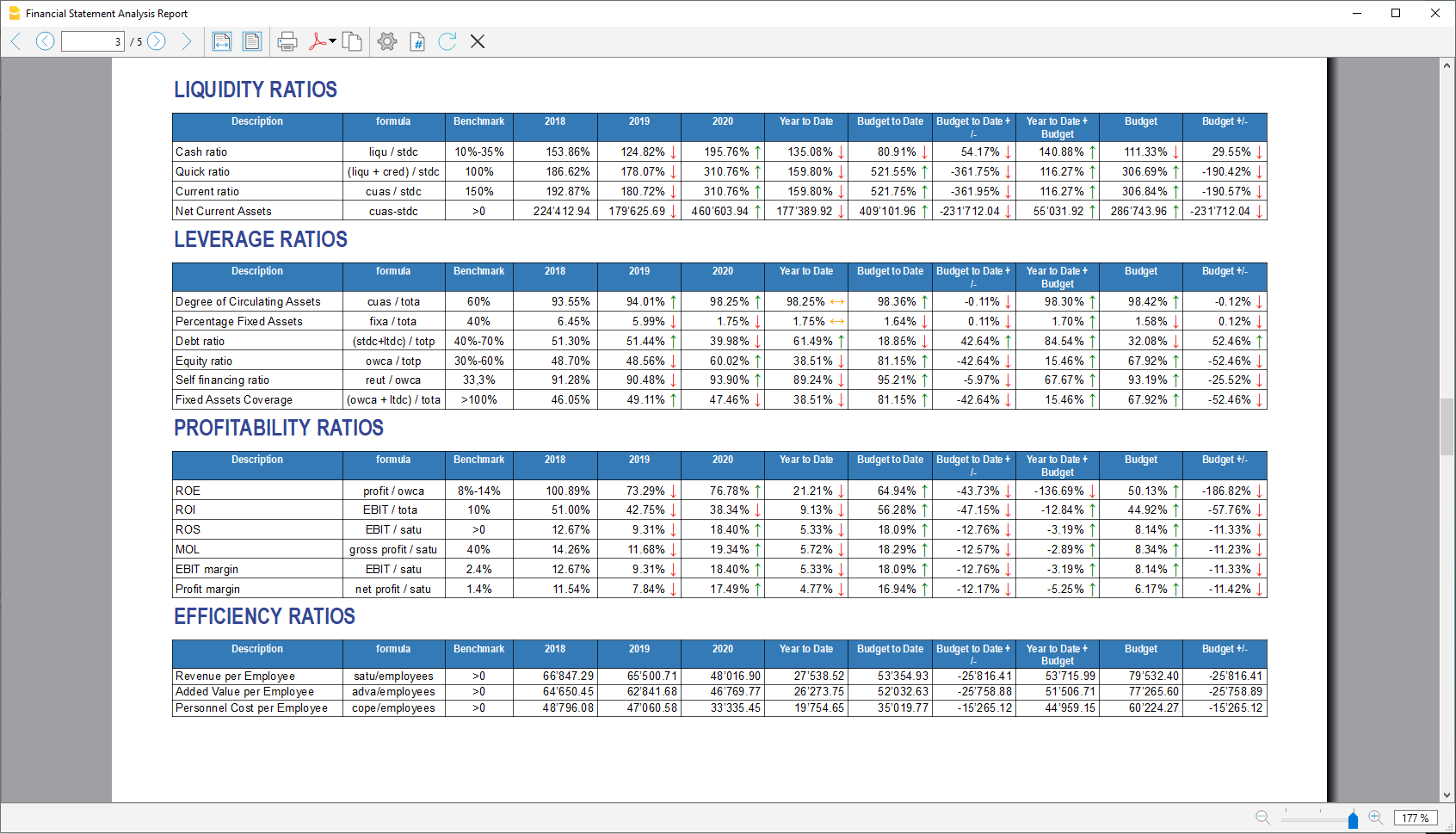
Liquidity ratios
An important class of financial metrics used to determine a debtor's ability to pay off current debt obligations without raising external capital. Liquidity ratios measure a company's ability to pay debt obligations and its margin of safety through the calculation of metrics.
- Cash ratio: Indicates the extent to which the company is able to repay its debts at the end of the term.
- Quick ratio: Indicates the extent to which the company is able to pay its debts when due.
- Current ratio: Indicates the extent to which the company is able to pay its short-term debts without touching fixed assets.
- Net Current Asset: Indicates the part of the current assets free of short-term commitments, which can therefore be used in the activity.
Financing ratios
They look at how much capital comes in the form of debt (loans) or assesses the ability of a company to meet its financial obligations.
- Degree of Circulating Assets: It allows us to understand whether there is a balance within the company's assets, a judgement can only be made if we have the average data for the same line of business.
- Percentage Fixed Assets: It is complementary to the previous one.
- Debt ratio: Indicates the extent to which the company has had to resort to external financing, the judgement depends very much on the branch of activity.
- Equity ratio: Is complementary to the previous one, equity ratio has the advantage of being less expensive.
- Self-Financing ratio: Indicates the extent to which the company has been able to accumulate undistributed profits.
- Fixed Asset coverage: The fixed assets must absolutely be financed from equity or possibly from long term capital, otherwise major repayment problems could occur.
Profitability ratios
Are useful to assess a business's ability to generate earnings relative to its revenue, operating costs, balance sheet assets, or shareholders' equity over time, using data from a specific point in time.
- Return on equity (ROE): By comparing the percentage obtained with the rates commonly applied for other investments, it is possible to understand whether the equity invested by the company gives a sufficient return or not.
- Return on investment (ROI): Identifies the return on invested capital. Basically it serves to understand how much the invested capital returns in terms of income.
- Gross Operating Margin (MOL) :Is a value that measures the profitability of a company. In other words, it measures the ability to make profit margins: Indicates the company's return on sales made.
- EBIT margin: Is the ratio of EBIT to turnover of a company. This ratio provides information on its profitability and helps to compare different companies and sectors.
- Profit margin: It represents what percentage of sales has turned into profits.
Efficiency ratios
Express the degree of efficiency of the company's factors of production, those chosen by us give us an indication of the relationship between the number of employees and the various margins of the profit and loss account. Efficiency indicators are related to profitability indicators, as higher productivity generates an improvement in profitability indicators.
- Revenue per Employee: An increase indicates greater efficiency of the company and a lowering of the break even point. Its increase is certainly an indicator of the good health of the company itself.
- Added Value per Employee: Gives evidence of efficiency in terms of cost reduction (e.g. economies of scale). If the revenue per capita index remains stable and the value added per capita index increases, this is evidence of cost efficiency.
- Personnel Cost per Employee: Highlights the trend in average personnel costs.
Within the tables and also visible the calculation formula of each index.
Dupont Analysis and Altman index Z-Score
Dupont Analysis
The Dupont model is a technique that can be used to analyse the profitability of a company using
traditional performance management tools. To enable this, the model integrates the elements of the Profit
and Loss Account and Balance Sheet.
Altman index Z-Score
The Z-Score is an index of the discriminating analysis used to determine the probability of bankruptcy of a
company within 2 years using statistical techniques.
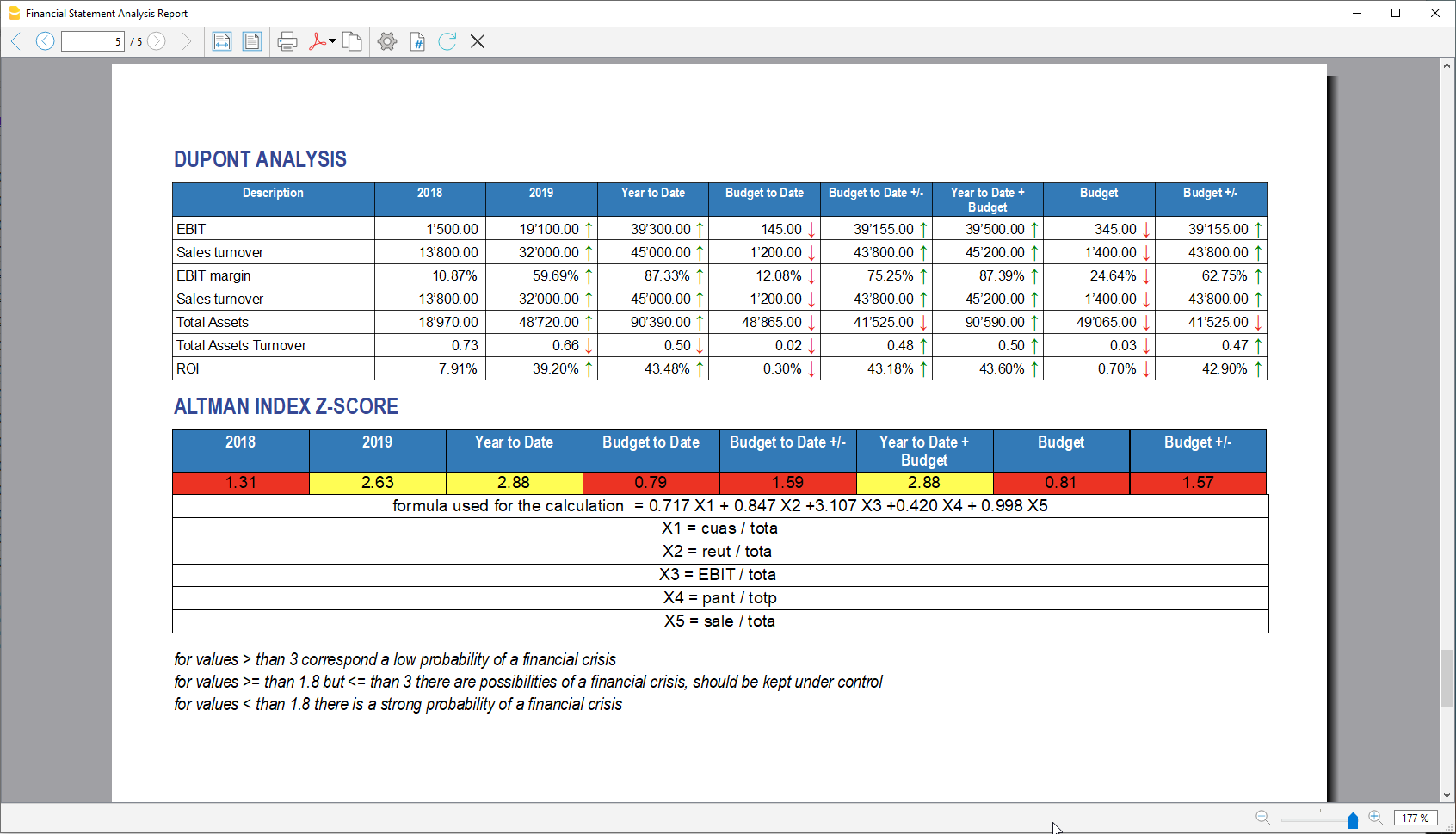
Financial Charts
It’s possible to access to the charts by going to the Extensions menu→Cash Flow Statements and financial Ratios →Financial Charts.
Charts allow you to read the same information as you can find in the report but in a clearer and more
intuitive way. Once the dialogue is open, you can move between the various elements thanks to a drop-down menu.
Ratios charts
- Financing ratios evolution
- Liquidity ratios evolution
- Profitability ratios evolution
- Efficiency ratios evolution
- Cashflow ratios evolution
These charts represent the evolution of the indexes over time. For each type of index there is a bar chart,
within which there is a section that represents the evolution over time of each index for each year included
in the analysis.
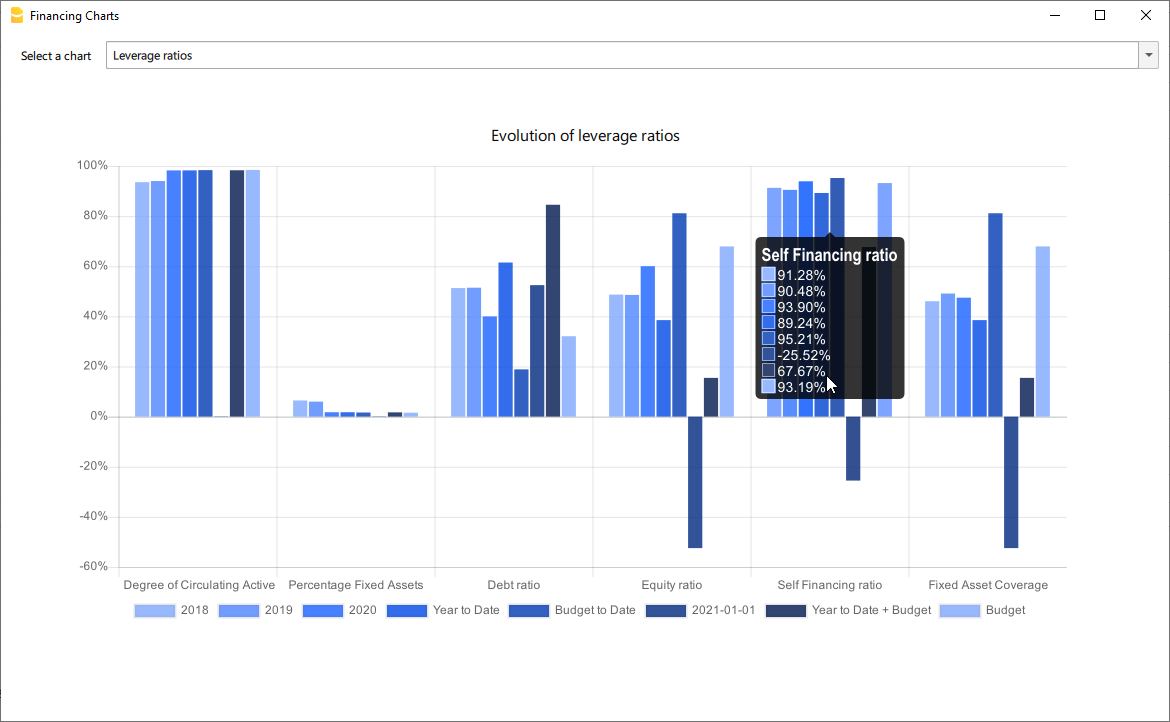
Reclassified Elements charts
- Reclassified asset variation
- Reclassified liabilities and equity variation
These charts show the time evolution of the reclassified assets, and reclassified liabilities, using stacked
chart. It is possible to see how and in what quantity the groups make up the total of assets and liabilities (in
percentage %)
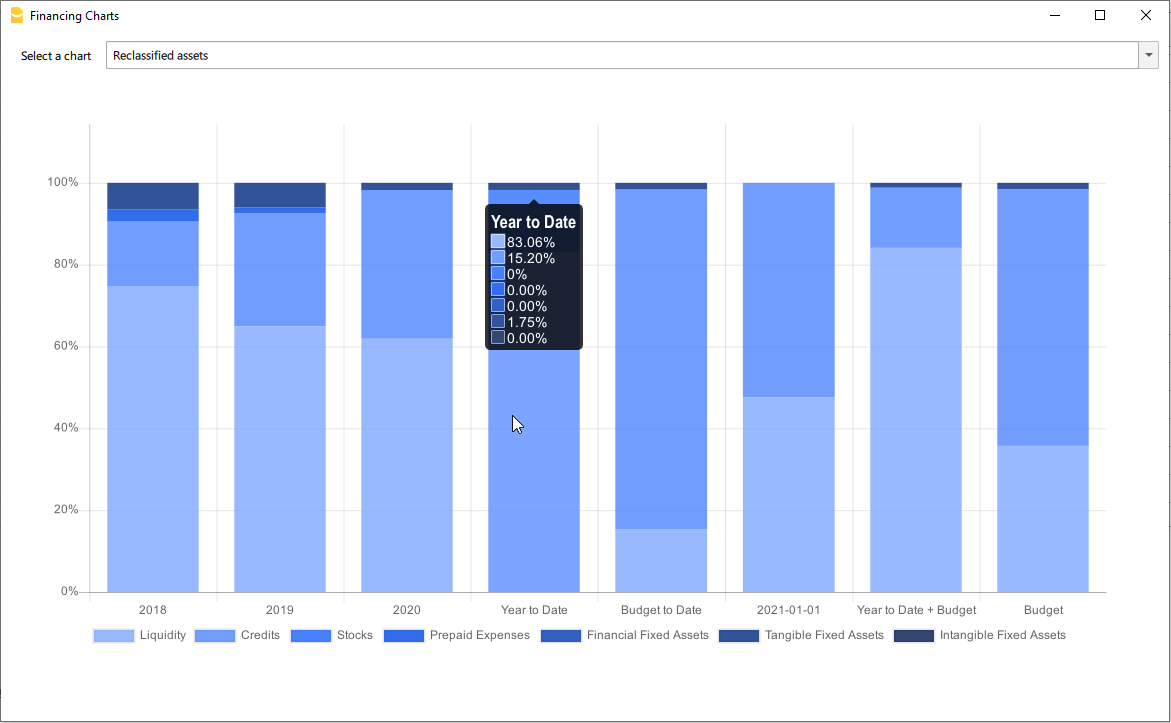
Reclassified profit and loss variation
Shows by using histogram the value of the intermediate totals (EBIT,EBIT-DA,..) of the reclassified profit and loss account ,and their evolution over the time.
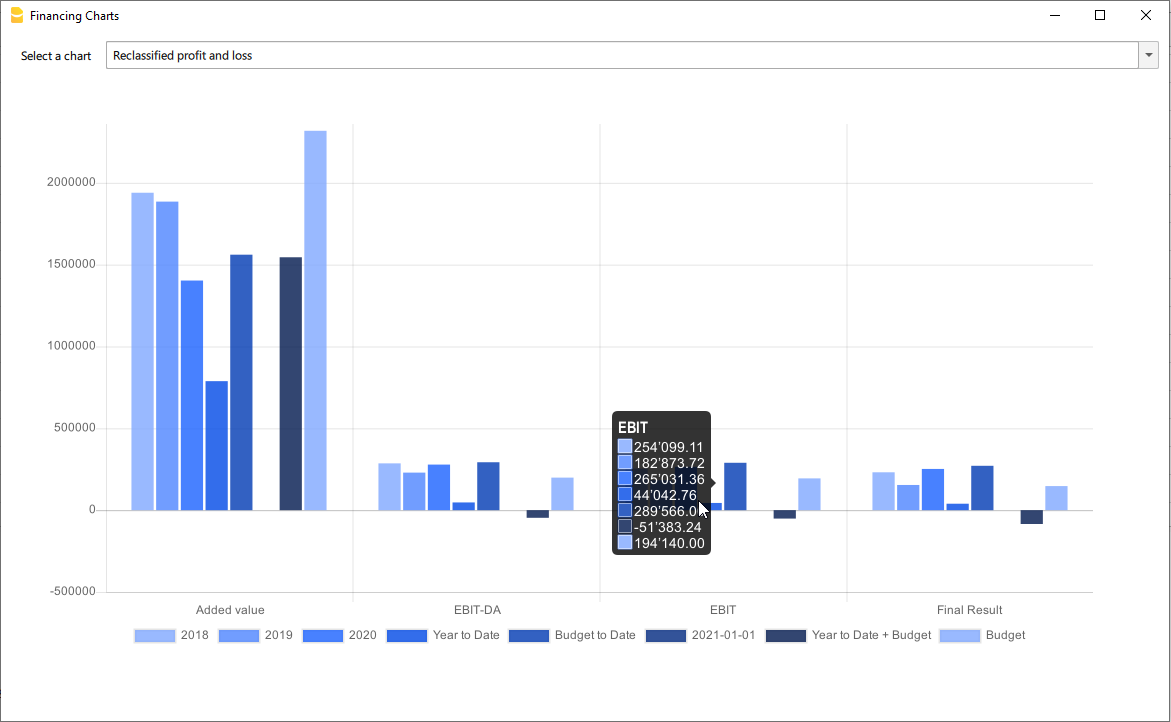
Investments Manager for Accounting (Universal)
Investments Manager is a powerful yet intuitive solution for managing bonds, shares, funds, and other securities directly within Banana Financial Accounting. With the traditional clarity and simplicity of Banana, it provides a seamless integration that gives you full control over your investments while saving time and eliminating the need for spreadsheets or external tools. Designed for both investors and financial professionals, Investments Manager offers all the necessary tools for accountants and auditors to ensure accurate reporting and compliance. It delivers in-depth insights into expenses, interest, commissions, book value, and fiscal changes, enhancing the information provided by banks, brokers, and trading platforms.
Key Features:
- Manage a wide range of investments — Bonds, shares, ETFs, funds, cryptocurrencies, and more, linked directly to specific asset accounts.
- Enter investment details effortlessly — Record quantity, price, and exchange rates within normal transactions, without extra steps.
- Track the Accounting Value — Keep an accurate record of the accounting value of your investments in real-time.
- Automatic profit or loss calculation — Instantly calculate gains or losses upon the sale of any investment.
- Multi-currency support — Seamlessly manage international investments with built-in currency conversion.
- Comprehensive reporting — Generate detailed accounting and investment performance reports for better financial insights
Accounting Transactions with Investments Details
The Transactions Table is central to this seamless integration of Double entry and Investment accounting.
All information in one place
With the well-known double-entry accounting method, you can easily track all types of investments, including:
- Purchase of investments
- Sale of investments
- Realized and unrealized gains or losses on investments
- Realized and unrealized exchange rate gains or losses

Transactions data with all relevant information
Within Transactions, you have dedicated fields to track all essential investment details, including:
- Security IDs
- Quantity
- Unit Price
- Exchange Rates
- Bank Charges
- Commissions
When selling an investment, you can also record:
- Realized Profit or Loss
- Realized Exchange Rate Profit or Loss
- Interest Income from Sale
- Any Additional Information You Need
Multi-line Double entry Transactions
Following the typical concept of double-entry accounting, all details related to investment purchases or sales are recorded in multi-line transactions. This allows you to enter all necessary information across multiple lines. The system is flexible — you can easily track additional expenses, commissions, or other details by simply adding a new line.
In the Transactions table the purchase or sale of investment is entered using a compound transaction, so you enter all detail using multiple rows:
- The first line is the Bank account of the transaction.
- Enter the Item identifying the security ID as specified in the Item Table.
The Item is repeated on each line so that the software can associate the information regarding costs, charges, commissions, gains and loss, to the specific investment and pepare reports. - Enter the Quantity and Unit Price and exchange rate.
The software will automatically calculate the amounts and update the accounts value and also the item current quantity. - Bank charges are entered in a separate line.
- When entering sale use separate lines to enter:
- Gain/Loss from investment.
- Gain/Loss from currencies.
- The command Calculate Sale Data will calculate both values based on the historical data, so you can easily complete the transaction.
This information is all what is needed for the software to generates comprehensive reports on the status, purchases, and sales of your securities, providing you with a clear overview of your portfolio.
Items Table with all Investments
The Items Table is directly linked to the Transactions table, allowing it to function as a basic warehouse management system for your investments.
Before entering a transaction for a new stock or bond, you need to create a line of the Investment in the Item table:
- The id which is generally the ISIN of the security.
- The quantity and initial unit price.
- The Account specified in the Account Table
- Each Item need to be associated with an Asset account in the Account Table.
- The sum of the opening values all securities sharing the same account should be equal to the opening amount of the account.
- The currency of the Investment should be the same as the associated Investment account .
- The "Current Quantity" column automatically updates based on the purchases and sales recorded in the Transactions table.
- The "Current Price" field allows you to manually enter the latest market price of each security, enabling an up-to-date view of your portfolio's value.
You can easily paste updated prices from Excel to keep your portfolio values current. - Group different investments together to have a better view and also totals.

Account Table
Within the Accounts Table you define all the necessary accounts that are specific for the portfolio accounting:
- Accounts for investments.
The accounts that are associated with each Investment (Item Table, column Account).
It is in the Assets part of the accounting plan non displayed on the following image.- Opening amounts: Should be equal the sum of the opening amounts of all Investments associated with this account.
- Earning and Loss on investment sales.
Used when you enter a sales transaction. - Bank charges.
- Currency exchange gain or profit.

Balance Sheets & Income Statements
With fully customizable accounting plan and presentation, you can manage any kind of business, financial corporations, foundations, non-profit organization or private fortune. Get instantly Balance sheet, Income statements and all the other double entry reports ready for auditing.
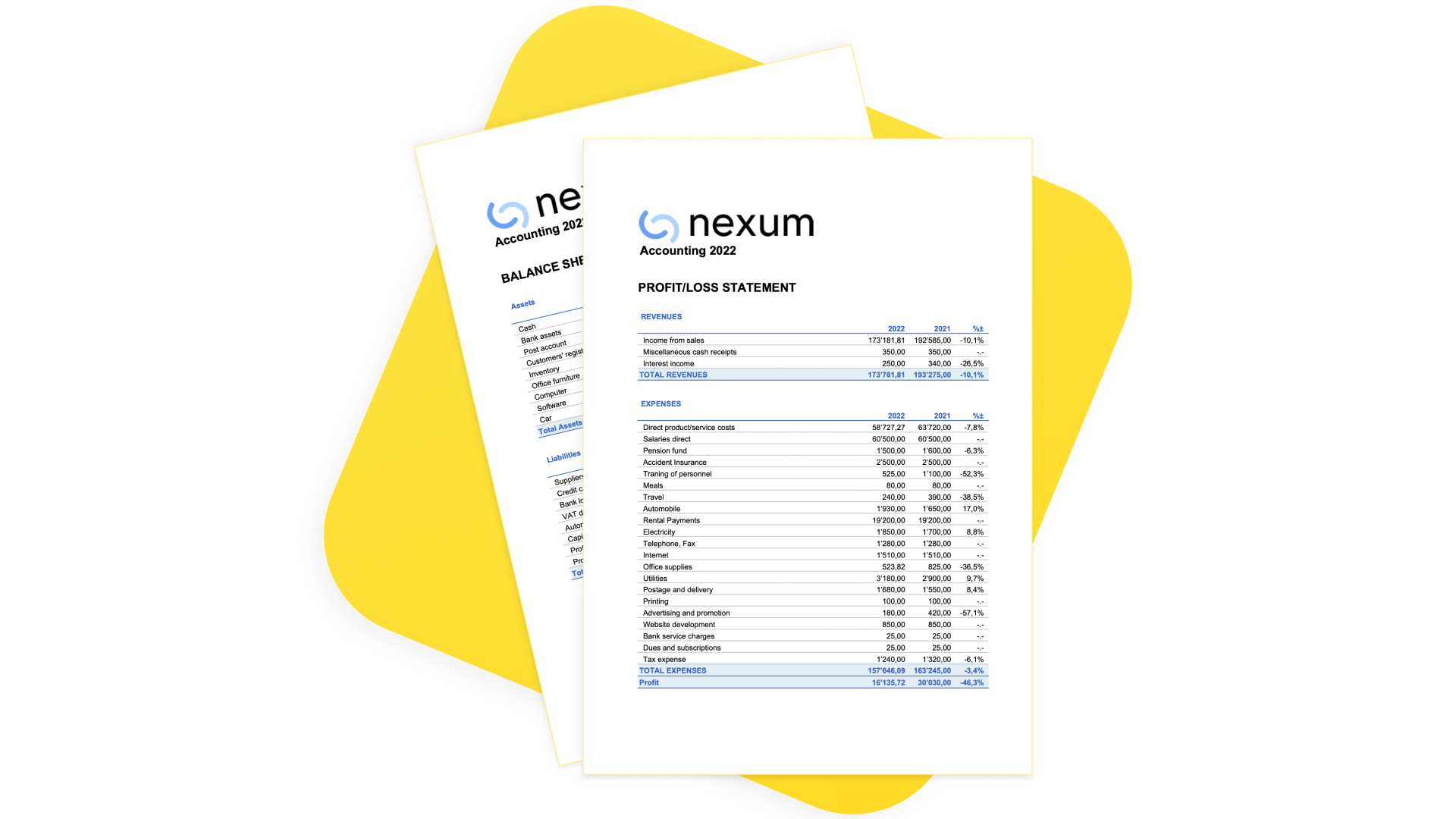
Portfolio reporting
The software makes available multiple reports.

Getting Started
- You can see how it works by using one of our templates.
- Adapt your current accounting in just a few steps.
- Use the extensions to calculate the profit or loss on the sale of securities and obtain various reports.
Documentation
Is there more you need?
The solution is already in use by several customers, but we still consider it in development, as we continue to improve it based on user feedback and requests. Please feel free to reach out if you have any specific questions or requests. Given the time invested in development and the high value it provides to select customers, we may offer it through a specific subscription plan in the future.
Introduction to Investments Manager for Accounting
Investments Manager is a comprehensive solution designed to help you efficiently manage bonds, shares, funds, and other securities within Banana Financial Accounting. It provides the tools needed to track your investments with precision while ensuring compliance with accounting standards.
This introduction not only presents the features of Investments Manager Solution but also helps you understand how securities accounting works. Whether you're an investor, accountant, or auditor, this guide will provide valuable insights into the financial and accounting aspects of investment management.
After reading this page, you will be able to manage your investments effectively, prepare accurate financial statements, and facilitate auditing with confidence.
Purpose of an Investment Accounting
Online investment platforms provided by your bank or broker are designed to help you follow the market, compare assets, and make informed buy or sell decisions. However, they do not give you full control over your investments from an accounting perspective.
The purpose of Investments Manager is to provide a comprehensive financial overview of your investments. It allows you to maintain an inventory of all your securities, track quantities and historical changes, and seamlessly integrate investment values, purchases, sales, and market fluctuations into your accounting records. Additionally, it ensures that revenues such as interest and dividends and costs like expenses and commissions are accurately reflected within your Balance Sheet and Income & Expense accounting.
Beyond financial tracking, Investment Accounting helps you optimize the fiscal impact of your investments, ensuring that tax-related aspects such as capital gains, withholding taxes, and deductions are properly accounted for. It also supports compliance and auditing, providing structured and transparent records that facilitate regulatory reporting and financial reviews.
Investments Manager Goals and Future Developments
Over the years, we have refined the Investments Manager solution based on feedback from Banana Accounting users who needed an efficient way to manage securities. Our goal aligns with their requests: to provide a straightforward solution for managing investments directly within financial accounting software. Typically, such integration is offered only by specialized financial-sector tools. Our focus is to keep the solution simple while delivering essential functionalities that give you control over your investments and streamline compliance. Rather than replicating the complexity of specialized platforms, we prioritize ease of use and core investment management features.
Many customers are already using the Investment Manager. Based on the valuable feedback we have received, we have identified several improvements for the solution. As it continues to evolve, we will finalize the documentation once the new enhancements are implemented.
We highly value your feedback and suggestions, as they help us improve the solution further. Kindly use the form at the bottom of this page to share your requests or any other input with us.
Learning Tool for Finance Students
In line with our company’s mission, we aim to provide a solution that enhances financial literacy. By integrating investment management directly into Banana Accounting, students in Finance, Accounting, and Auditing can engage with more complex topics and gain hands-on experience. This approach allows them to experiment with real-world scenarios, understanding how different operations impact the Balance Sheet, Income Statement, and overall financial performance.
Differentiating Investments from Bank Deposits & Cryptocurrency Holdings
From an accounting perspective, it is crucial to distinguish between bank deposits or cryptocurrency holdings and investments (securities) based on how they are recorded and valued.
Bank Deposits & Cryptocurrency Holdings – Tracked with an Accounting Balance
- Bank deposits and cryptocurrency holdings are monetary assets recorded as part of a company’s or individual’s cash or financial reserves.
- These holdings are easily tracked using a standard accounting balance, as they have a single value expressed in the account’s currency.
- If held in foreign currency or cryptocurrency, their value is adjusted using the exchange rate at the reporting date.
- Example: A bank account with $10,000 is recorded as a cash asset, converted into the base currency if needed (e.g., €9,090 at an exchange rate of 1.10).
Investments (Securities) – Require an Inventory-Like System
- Investments such as stocks, bonds, and mutual funds share similarities with inventory management, as they involve:
- A quantity (e.g., number of shares or bond nominal value).
- A unit price (e.g., market price per share or bond percentage value).
- An exchange rate, if denominated in a foreign currency.
- Unlike bank holdings, investments cannot be tracked using a simple accounting balance because their value changes not just due to exchange rates but also due to market price fluctuations and transactions (buying, selling, reinvesting).
- Proper Investment Accounting ensures that each transaction and value change is accurately recorded, much like how an inventory system tracks stock levels and price variations over time.
Why Investment Accounting Matters
Because investments behave more like an inventory of financial instruments, traditional accounting methods used for bank balances are not sufficient to track them accurately. Instead, a dedicated investment accounting system is required to properly manage:
- Purchases & Sales – Tracking quantities and cost basis.
- Market Value Changes – Adjusting for price fluctuations.
- Revenues & Expenses – Including dividends, interest, and commissions.
- Exchange Rate Effects – Converting values in foreign currencies.
By structuring investment records similarly to inventory management, Investment Accounting ensures full control and accurate reporting of financial assets.
The Investment Accounting Elements
The Investments Accounting is composed from this elements:
- Accounting period.
- Information regarding the investment.
Including Identifying information. - Investment Classification by Measurement Type.
- The Quantity element.
- Price and evaluation methods.
- Investment account.
The connection between the financial accounting and the Investments Inventory System. - Book Value and Book Price.
- Realized Profit and Loss
- Unrealized Profit and Loss
- Investments Revenues and Costs.
- Impact of exchange rates
- Double Entry Investments Transactions.
- Investments and account reconciliation.
- Investments (Items) card.
Accounting period
Financial accounting is always relative to a specific period. In the accounting you specify the start and end date:
- The balance sheet is prepared for a specific date (instant).
- The Balance at the begin of the period (opening balance).
- The current or end of period Balance.
- The Profit & Loss is prepared for a period (duration).
- The revenues, costs, gain and loss, and the tax are always referred to a period.
Inventory systems have not a period concept. They record buy and sell and continue over the time.
There is a conceptual difference in the temporal logic of the Financial Accounting and an Inventory system and a Portfolio management systems.
- Portfolio management systems
- Only track events that affect the change in a position (buy or sale).
- The profit or loss is calculated based on the difference between buying and sale.
- Accounting systems
- Require an initial balance and therefore a specific valuation. Quantity and price per unit for each investments at the begin of the period.
- Require an end balance and a valuation of each investment. Quantity and price per unit for each investments at the end of the period.
The end quantity and price will become the begin quantity and price for the following year. - With fair value method the Investment value is adapted and booked as unrealized profit or loss.
If the Investment value grows over time, each year a value increase and a gain is recorded and appears as revenue and contribute to the total profit and loss. - The profit and loss on the investment is the difference between the current Book value and the price of the transaction.
It is therefore the change in value relative to the being of the period and the sale of the investment.
Information Regarding the Investments
To properly manage and account for investments, it is essential to record key identifying information and classify them based on their measurement type.
Every investment should be clearly defined with standard financial identifiers:
- Investment Id (ItemId):
The ItemId is used to uniquely identify the Investment. You can use the Ticker Symbol, or ISIN as an ItemId. - Ticker Symbol.
The unique exchange-listed symbol for publicly traded securities (e.g., AAPL for Apple Inc.). - ISIN (International Securities Identification Number).
A globally recognized unique identifier for financial instruments (e.g., US0378331005 for Apple Inc.). - Description.
The full name and type of the investment (e.g., "Apple Inc. – Common Stock" or "U.S. Treasury Bond 10Y"). - Group different investments together to have a better view and also totals.
The Items Table where investments are inserted.

Investment Classification by Measurement Type
Investments can be classified based on how their value is measured in accounting records:
Investments Measured by Nominal Value
(e.g., Bonds, Treasury Notes)- These securities are expressed in terms of face value (nominal value).
- The book value is determined based on the purchase price, which may be different from the nominal value due to discounts or premiums.
- Example: A €100,000 corporate bond might be acquired at 97% of face value, meaning the actual acquisition cost is €97,000.
Investments Measured by Effective Quantity
(e.g., Shares, ETFs, Mutual Funds)- These securities are recorded based on the number of units owned.
- Each unit has a market price, and the total investment value fluctuates accordingly.
- Example: 200 shares of XYZ Corp. at €50 per share have a market value of €10,000.
By properly identifying and classifying investments, Investment Accounting ensures accurate tracking of asset values, market movements, and financial reporting.
Quantity Element
Investment accounting shares similarities with inventory systems. When buying or selling investments, a quantity element is involved, which can be expressed as either an effective quantity or a nominal value.
The key quantities to manage include:
- Quantity at the beginning of the accounting period. Recorded in the Items Table.
- Quantity changes during the accounting period.
Tracked through transactions. - Current Quantity.
Calculated as the initial quantity plus increases and minus decreases.
Price per Unit and Evaluation
Each Investment has the element Price per unit or simply the price.
- For quantity type (shares) is simple the Price.
- For nominal type (bonds) is a percentage.
The price multiplied by the quantity give the value of the Investment.
Investment Valuation Methods in Accounting
There are different methods for evaluating an investment.
- Historical Cost
Investments recorded at the original purchase price, without considering market fluctuations. - Fair Value (Mark-to-Market)
Assets are revalued at their current market price, reflecting real-time changes. - Lower of Cost or Market (LCM)
The investment is valued at the lower of its historical cost or market value to prevent overstatement. - Weighted Average Cost (WAC)
The cost per unit is averaged over time with each purchase, smoothing price fluctuations. - Moving Average Cost with Market Adjustments
Uses WAC but adjusts the value periodically based on market price changes. - First-In, First-Out (FIFO)
The oldest purchases are considered sold first, often leading to lower costs and higher profits in rising markets. - Last-In, First-Out (LIFO)
The most recent purchases are considered sold first, often reducing taxable income but rarely used for investments. - Amortized Cost
Used for fixed-income securities, adjusting the value gradually based on interest income and principal repayments. - Net Realizable Value (NRV)
The investment is valued at the estimated selling price minus disposal costs. - Intrinsic Value
Based on the fundamental analysis of the asset’s true worth rather than market fluctuations. - Recoverable Amount
The higher of an asset’s fair value minus selling costs or its value in use, often used in impairment tests.
Market value of an investment
The market value of an investment is the current price assigned to it in the financial market, and this price can fluctuate based on market conditions. When securities are bought or sold, the portfolio manager informs the securities holder of the exact market price at which each transaction occurred. Unlike book value, which is determined by the accounting process, the market price is readily provided by the market itself and doesn't require the holder to calculate it.
Within the Investment Manager the the market value of the investment is entered in the 'Price Current' column within the Items table. By entering this market price, you can use the valuation report feature to calculate any unrealized gains or losses—the difference between the current market value and the original purchase price of the investment. This provides a snapshot of the potential profit or loss if the securities were sold at the current market price, even though they haven’t been sold yet.
FIFO
The FIFO (First In First Out) method means that the inventory or investments are evaluated based on the value of purchase, that the the investments purchased first are also sold first. FIFO method is a valid method in IFRS and in the GAAP of other countries. FIFO is also a method used in recognizing revenues for tax fir private investors, in countries where realized gains on sale of investments are taxable.
Investments Manager does not automatically calculate the realized gains using the FIFO method, but you can calculate and record it manually.
Moving Average Cost with Market Adjustments
Most companies evaluate investment at the Fair value. This means that investments value is adjusted regularly to the market price.
Therefore the Investments Manager allows to calculate based on the Moving Average Cost with Market Adjustments method (MAC-MA). It is an investment valuation method that combines the Weighted Average Cost (WAC) with fair value market adjustments to reflect market price changes. It balances the stability of average cost valuation with the accuracy of market-based adjustments.
Example Calculation
Step 1: Purchases and Moving Average Cost
- Buy 100 shares @ $10 → Cost = $1,000
- Buy 50 shares @ $15 → Total Cost = $1,000 + $750 = $1,750
- Total Quantity = 150 shares
- Moving Average Cost per share = $11.67
Step 2: Market Value Adjustment
- Market price rises to $14 per share → Total Market Value = $2,100 (150 × $14)
- Adjustment = $2,100 - $1,750 = $350
- The increase is recorded as an unrealized gain.
Step 3: Sale of Investments
- Sell 50 shares → Cost = 50 × $11.67 = $583.50
- If sold at $14, the realized gain = (50 × $14) - $583.50 = $116.50
- Remaining shares (100) retain the adjusted cost.
Investment Account and Book Value
Investment are assets that are part of the balance sheet. In financial accounting, unlike an inventory systems, there is no direct tracking of quantity and price. Instead, financial transactions are recorded based on monetary amounts, requiring the use of specific accounts to track changes in investments.
When setting up the accounting system, you must create investment accounts to track securities. If you hold investments in multiple currencies, you need at least one investment account per currency.
The investment account serves as the link between financial accounting and investment accounting. When creating investment records in the Items Table, each investment must be associated with an investment account of the same currency.
For each transaction affecting an investment account, you must also associate the corresponding investment item (Item ID). If you post an amount to an investment account without specifying the Item ID, discrepancies will arise between financial accounting and the investment inventory system.
Investment Value and Investment Unit Price
The Book Value, or Investment Value, is the balance of an investment account, representing the sum of all debit and credit transactions recorded for a specific investment. The Investment balance is the amount displayed on the Balance Sheet, making it the key financial measure for investment valuation.
Unlike inventory systems, where quantity and price per unit are explicitly recorded, investment accounts may include transactions that affect the balance without changing the quantity (e.g., adjustments, revaluations, dividends, or fees).
To determine the Investment Price per unit, the Investment Value (balance of the Investment) is divided by the investment’s quantity.
Profit and Loss on Investments
When you sell an investment you will get a gain if the price is above the book value price and have a loss is the price is below the the book price.
The sale if The gain is recorded
Realized Profit and Loss
When you sell an investment you will get a gain if the price is above the book value price and have a loss is the price is below the the Investment price. When you register the selling transactions in the double entry accounting you will debit the bank account and credit the Investment account for the amount of the sale.
Assuming you have sold all your stock the balance, the quantity will be zero and the balance of the account will be the gain or loss of the investments. Without any quantity the balance should be zero, so what you have to do is to record the profit or loss as a revenue or cost.
- If the balance is positive (debit) it means you have a loss.
You will have to record a realized loss, by debiting the Realized loss account (Cost) and crediting the Investment account. - If the balance is negative (credit) it means you have a gain.
You have sold the investment to an higher a remaining investment value.
You will have to record a realized gain, by debiting Investment account and crediting the Realized gain account (Revenue).
We can also see how the profit or loss per share is calculated when you sell all the shares:
- Investment Value is the balance of the account, prior to the sale divided by the quantity.
Assuming we had a balance of $ 200 and quantity of 10 the book price would be $ 20 per shares. - Selling all 10 shares at $ 25 per share the transactions value would be of $ 250.
- After recording the transaction (Bank to Investment account) the balance would be in credit of $ 50.
- The gain per share would be $ 5 per 10 share = $ 50.
- We will record Investment account to Realized gains $ 50.
- Selling all 10 shares at $ 18 per shares the transactions value would be of $ 180.
- After recording the transaction (Bank to Investment account) the balance would be in debit of $ 20.
- The loss per share would be $ 2 per 10 share = $ 20.
- We will record Realized Loss to Investment account $ 20.
Partial sales. If you have not sold all the investments but you still have the quantity, you need to record the profit or loss relative to the investments you have sold. Basically it means that the remaining balance should be equal to the quantity multiplied by the same price per unit, prior to the sale.
- Investment Values is the balance of the account, prior to the sale divided by the quantity.
Assuming we had a balance of $ 200 and quantity of 10 the book price would be $ 20 per shares. - Selling 4 shares at $ 25 per share the transactions value would be of $ 100.
- After recording the transaction (Bank to Investment account) the balance would be in debit of $ 100 ($200 - $100).
- The remaining value should be 6 shares at $ 20 = $ 120.
- The gain per share would be $ 5 per 4 shares = $ 20.
- We will record Investment account to Realized gains $ 20.
- The new balance of the Investment account would be $120 ($100 + $ 20) or exactly 6 @ $20.
- Selling 4 at $ 18 per share the transactions value would be of $ 72.
- After recording the transaction (Bank to Investment account) the balance would be in debit of $ 128 ($200 - $72).
- The remaining value should be 6 shares at $ 20 = $ 120.
- The loss per share would be $ 2 per 4 shares = $ 8.
- We will record Realized Loss to Investment account $ 8.
- The new balance of the Investment account would be $120 ($128 - $ 8) or exactly 6 @ $20.
The command "Sale transactions" automatically calculate the Profit or Loss and create the appropriate transactions.
Unrealized Profit and Loss
Fair Value accounting requires to adjust investments value based on the market price. There are also fiscal regulation that require that investments are evaluated at year end at a price defined by the tax authority. These adjustments, increase or decrease the value of the investments in the Balance Sheet, and that are usually recorded in the Income & Expenses as unrealized profit or loss. Adjustments have consequences for the profit and loss calculation and therefore effect the tax calculation.
- Book Price Values is the balance of the account, prior to the adjustment divided by the quantity.
Assuming we had a balance of $ 200 and quantity of 10 the book price would be $ 20 per shares. - If the market price is $ 25 per share the market value $ 25 @ 10 = $ 250.
- The unrealized gain is $ 250 - $ 200 = $50.
- The gain per share is $ 50 divided 10 = $ 5 per share.
- The gain per share is also be calculated $ 25 minus $20 = $ 5.
- We will record "Investment account to Unrealized gains $ 50".
- The new balance of the Investment account would be $250 ($200 + $ 50) or exactly 10 @ $25.
- If the market price is $ 18 per share the market value $ 18 @ 10 = $ 180.
- The unrealized loss is $ 200 - $ 180 = $20.
- The loss per share is $ 20 divided 10 = $ 2 per share.
- The loss per share is also be calculated $ 20 minus $18 = $ 2.
- We will record "Unrealized loss to Investment account $ 20".
- The new balance of the Investment account would be $180 ($200 - $ 20) or exactly 10 @ $18.
The command "Adjust to current value" automatically calculate the adjustments and create the transactions.
Revenues and Costs of Investments
A key function of an accounting system is to track both revenues (such as interest and dividends) and costs (such as commissions, bank fees, and broker expenses) associated with investments.
Revenues and costs related to investments are recorded as transactions linked to the investment (ItemId) but using accounts different from the investment account. This ensures that these transactions do not affect the Book Value of the investment itself.
Each transaction can be assigned to an appropriate revenue or expense account, allowing for detailed reporting on all income and costs associated with a specific investment. This approach provides clear insights into the performance and profitability of investments while maintaining accurate financial records.
Impact of Exchange Rates on Investments
For investments denominated in foreign currencies, their valuation in accounting is affected by exchange rate fluctuations, which must be considered alongside market price changes.
Key Factors in Exchange Rate Impact
- Initial Exchange Rate at Purchase.
The exchange rate used to record the investment at the time of acquisition. - Current Exchange Rate at Reporting Date.
The rate used to update the investment’s book value in financial statements. - Market Price and Currency Interaction.
A security's value may increase in its original currency, but if the exchange rate moves unfavorably, the gain may be reduced or turned into a loss when converted. - Realized Gains/Losses on Sale.
When an investment is sold in a foreign currency, exchange rate differences can lead to additional gains or losses beyond market price changes.
Example of Exchange Rate Impact
- You purchase 100 shares of a stock at $200 per share, for a total cost of $20,000.
- At the time of purchase, the USD/EUR exchange rate is 1.10, meaning the recorded book value is €18,182.
- If the stock price remains at $200 but the exchange rate changes to 1.05, the book value in EUR would increase to €19,048, reflecting a gain purely due to currency fluctuation.
Because investments can be impacted by both market price movements and exchange rate variations, a proper Investment Accounting System ensures accurate financial reporting, helping investors and accountants manage risk and maintain compliance.
Impact of Exchange Rates on Investments and Adjustments
For investments denominated in foreign currencies, their valuation in accounting is influenced by both market price changes and exchange rate fluctuations. These fluctuations impact both unrealized gains/losses (before sale) and realized gains/losses (after sale), requiring proper adjustments in financial reporting.
Key Factors in Exchange Rate Impact
- Initial Exchange Rate at Purchase
- The exchange rate at the time of acquisition is used to record the investment's book value in the reporting currency.
- Current Exchange Rate at Reporting Date
- At each financial reporting period (e.g., month-end, quarter-end, year-end), investments in foreign currencies must be revalued based on the latest exchange rate.
- Market Price and Currency Interaction
- A security’s value may increase in its original currency, but if the exchange rate moves unfavorably, the gain could be reduced or even turned into a loss when converted to the reporting currency.
- Unrealized Gains/Losses Due to Exchange Rate Changes
- Even if an investment is not sold, the difference in exchange rates between the purchase date and the reporting date can create unrealized foreign exchange gains or losses, which should be recorded separately.
- Realized Gains/Losses on Sale
- When an investment is sold, the difference between:
- The original exchange rate at purchase, and
- The exchange rate at the time of sale,
determines an additional realized gain or loss due to currency fluctuations.
- When an investment is sold, the difference between:
Example of Exchange Rate Impact
- Step 1: Initial Investment Purchase
- You buy 100 shares at $200 per share, for a total cost of $20,000.
- At the time of purchase, the USD/EUR exchange rate is 1.10.
- The recorded book value in EUR is 20,000 divided by 1.10, which equals €18,182.
- Step 2: Exchange Rate Adjustment at Reporting Date
- At the reporting date, the stock price remains $200, but the exchange rate changes to 1.05.
- The new book value in EUR is 20,000 divided by 1.05, which equals €19,048.
- The unrealized foreign exchange gain is 19,048 minus 18,182, which equals €866.
- This gain is recorded in the foreign exchange adjustment account as an unrealized gain.
- Step 3: Realized Foreign Exchange Gain/Loss on Sale
- Later, you sell 100 shares at $210 per share, for a total of $21,000.
- At the time of sale, the USD/EUR exchange rate is 1.08.
- The converted sale amount in EUR is 21,000 divided by 1.08, which equals €19,444.
- The initial book value was €18,182, so the total realized gain is 19,444 minus 18,182, which equals €1,262.
- This realized gain includes both the market price gain (from $200 to $210) and the foreign exchange gain (due to currency movement from 1.10 to 1.08).
Accounting Treatment
- Unrealized Exchange Gains/Losses
- At reporting periods, any changes in exchange rates affect the book value.
- These adjustments are recorded in an exchange rate adjustment account.
- Realized Exchange Gains/Losses
- When an investment is sold, the foreign exchange gain or loss is finalized and recorded in the profit and loss statement.
Double entry Investments Transactions
Investments accounts transactions are recorded in the Banana Accounting Transactions table. As you will see the Transactions table, next to the typical double entry elements has also columns that can be used for the inventory:
- Investment Id (Item or ItemId).
When recording a transaction that refers to an Investments you always need to specify the Investment Id. - Quantity.
When you enter a quantity the program will update the existing quantity for the Investment in the Table Article.- When using quantities you always need to specify the Investment account as debit or credit account.
If not, the Investment unit price (Balance divided by the quantity) will be wrong. - Positive values will increase the existing quantity.
You will use when- buying investments.
- Split stock, that increase the quantity without affecting the value.
- Negative values will decrease the existing quantity.
You will use when selling investments. - Zero quantity
It is used to record changes to the Investments without effecting the quantity.
For example Market price adjustments, the quantity remains the same, but the value of the investment (balance) is changed. - Neutral values (zero).
Will not increment or decrement the existing quantity, but the value will be used to calculate the transactions amount.
- When using quantities you always need to specify the Investment account as debit or credit account.
- Price per unit.
It is used to calculate the transactions Amount. - Amount of the transactions.
- If you enter a quantity or a Unit Price the program will automatically calculate the quantity.
- For market price adjustments the amount is entered without quantity or with a neutral quantity.
- Account Debit or Account Credit
- Investment account
- When changing the quantity or the balance of the investment you always need to enter as a debit or credit account the Investment account associated with the Investment.
- Revenues and Cost accounts
- When recording revenues and costs related to the investment, you specify the account that is related to the revenue or cost.
- The program will create reports that calculate all the costs associated with a specific Investments.
- Investment account
Examples of Double entry transactions
The Transactions Table is where you enter investment transactions. Here is a brief explanation:
- When buying or selling investments, multiple lines are typically needed to enter the necessary accounts, quantity, and price. The date and item are repeated.
- The Item column (Investment ID) allows you to specify the investment, while the Qt. (quantity) and Unit Price columns provide the necessary information for inventory tracking.
- The Account Debit and Account Credit columns enable you to specify the accounts for bank transactions, investment accounts, revenues, costs, and realized or unrealized gains or losses, including those related to exchange rates.

Opening value
When starting a new accounting or a new year you need to enter:
- Opening amounts for Investments accounts.
Like for any other accounts you have to enter the opening amount of the Investments accounts in the account currency.- The program will calculate the opening amount in basic currency, using the opening exchange rate (Exchange rate table).
- The opening balance should be equal the the sum of the value of the opening values of all the investments associated with this accounts.
- Quantity and Price at the investments.
For each investment you will have to enter the opening quantity and the price at the begin.- The program will calculate the begin value, multiplying quantity and price.
- The program will also calculate the begin value in basic currency, using the opening exchange rate.
Accounts and Investments reconciliation
When you insert a new Investment in the Items table you need specify the Account where the value of the investment is booked used the double entry accounting methodology.
Therefore, for all Investments that use the same account, there should be a full correspondence for:
- The opening amount of the account and the opening value of the investments.
- The balance of the account and the book value of all the investments.
The command Reconciliation report will calculate the book value of all accounts and check for the correspondence. If there are any differences it will notify to you.
Example Templates for Investment Accounting
If you have an existing accounting file you need to Adapt for the Investment accounting.
The following Accounting templates have been designed as examples for the securities management.
- Double-entry Example Template with accounts, tables and example transactions
- Multi-currency Example Template with accounts, tables, and example transactions
They all include:
- Items Table, with example titles.
- Balance sheet accounts for securities (they use accounts names and not numbers.
- Profit and loss accounts for profits and losses on securities.
- For multi-currency accounting, accounts for exchange gains and losses.
- Transactions table with example recording .
Double-Entry Accounting Example For Integrated Investment Accounting
Double-Entry Accounting Example For Integrated Investment Accounting michaelDouble-Entry Multi-Currency Accounting Example With Investment Accounting
Double-Entry Multi-Currency Accounting Example With Investment Accounting
For more information see:
Use for your accounting
This template is conceived to experiment with the Portfolio extension and it contains example of investments and transactions.
The accounts list is very limited, but if you want to use as a base of your accounting simply:
- Delete all transactions
- Delete the opening amount in the Accounts table
- Delete the opening values in the Items table.
Adapt existing accounting file for Investment Accounting
If you have already started to keep your double-entry accounting in another file, you can easily enhance to to use the portfolio functionalities.
Add Items table and Transactions columns
If your file does not have already:
- Add the Items Table and Transactions columns.
You will then enter your securities and divide them into categories as in the example.
Complete the fields by entering all the information about your securities. - Transactions table
Make sure that you display the Items column in the Transactions table, go to the Data->Display Columns menu and check the "ItemsId" column.
Adjusting the Chart of Accounts
Adapt your chart of accounts by inserting accounts for securities transactions.
In case you have started with an income and expenses, you will first have to convert your current file into a new "Double-entry accounting" file, for more information visit our Convert to new file page.
Change the Decimal Precision for Unit Price
Accounting files have a default Unit Price precision of 4 decimal. We provide a command that let you increase the number of decimal places so that you can have prices with a bigger number of decimals,
The Tools > Add/Remove functionalities > Change Unit Price Decimal Places.
Items Table with Investments List
Securities are listed in the Items table. The use of this table in portfolio accounting makes it possible to keep track of the quantity of securities bought, sold and current.
Enter all securities in the Items table. It works like Excel, so you can add, remove and duplicate rows.
- The id which is generally the ISIN of the security.
- The description
- The quantity and initial unit price.
- The Account specified in the Account Table where all movement related to this investment should be recorded.
It is the point of connection between Financial Accounting and Investment Accounting.
The sum of of the book value of all securities sharing the same account should equal the account balance.
The Reconciliation Report check that the account and investments balance are the same. - The unit, wich could be:
- S (Stock)
- B (Bond)
- The groupings, to have separate totals for stocks, bonds, funds or whatever you prefer.
Usually for each grouping you use a different investment account. - Price Current
The current (market) value.
You have to enter the market value manually (you can eventually paste from Excel). - For multi-currency accounting you also set the currency of the security.
In this case the accounting account must also be in the same currency.
The program calculates automatically:
- Initial value.
Opening quantity * Opening Value - The current quantity.
Initial value plus transaction's quantity minus/plus. - Current V.
Total value * Current price. - The totals for the different groups.

Grouping
We advise to create groups for different securities types, to have the total amount for each securities category. The groupings are also used in the portfolio valuation report as a reference for dividing the results into group types.
Accounts table
In the Accounts table, in addition to the various accounts necessary for the financial accounting, it is necessary to define some specific accounts to keep track of securities.
To maintain an effective Investment Accounting system, various accounts must be set up and organized in the Accounts Table.
These accounts are grouped into three main categories, each serving a distinct purpose:
Balance Sheet Investments accounts
Represent the value of investments at their book value and summarize the total value of all investments.
- You need at least one asset account where to register the purchase and sell of the securities.
- If you have different securities types, like share, bonds, etc, we advise you to create a specific account for each type.
- If you are using a multi-currency account you need at least an account for each currency.
- If you manage also bonds it is useful to have a credit account to hold the Withholding tax.
- Key Characteristics:
- Balance Accounts are directly linked to specific investments (Items).
- The currency of the Balance Account must match the currency of the Item ID.
- In transactions, Balance Accounts are always used in conjunction with a specific Item ID.
- Types of Balance Accounts:
- Investment Accounts: Track investments such as stocks or bonds.
- Asset Accounts: Represent ownership of assets, such as real estate or equipment.
- Liability Accounts: Represent obligations, such as loans secured by investments.

Value-Changing Contra Accounts
- Purpose: Record changes in the value of investments, such as gains, losses, and other adjustments.
These accounts are always paired with a Balance Account and require an Item ID in transactions. - Types of Value-Changing Contra Accounts:
- Realized Gains and Losses (recorded when investments are sold):
- Realized Gain on Investments: When the selling price exceeds the book value, the gain is calculated as:
(Selling Price−Book Price)×Quantity Sold - Realized Loss on Investments: When the selling price is below the book value, the loss is calculated similarly.
- Realized Exchange Rate Gain: When the base currency value of the investment increases due to exchange rate changes during the sale.
- Realized Exchange Rate Loss: When the base currency value decreases due to exchange rate changes during the sale.
- Realized Gain on Investments: When the selling price exceeds the book value, the gain is calculated as:
- Depreciation: Tracks the decrease in value for assets over time.
- Other Value-Changing Accounts:
- Costs: Expenses related to investments.
- Income: Earnings unrelated to direct transactions (e.g., rebates or adjustments).
- Rounding Differences: Adjustments for rounding errors in calculations.
- Unrealized Gains and Losses (revaluation to market price or exchange rates, typically at year-end):
- Unrealized Gain on Investments: The difference between the book value and the market value when the market value is higher.
- Unrealized Loss on Investments: The difference when the market value is lower than the book value.
- Unrealized Exchange Rate Gain: Adjustments in the base currency due to exchange rate fluctuations at year-end.
- Unrealized Exchange Rate Loss: Adjustments in the base currency due to exchange rate fluctuations at year-end.
- Realized Gains and Losses (recorded when investments are sold):
Profit & Loss Accounts
- Purpose: Record income and expenses associated with investments, such as dividends, interest, or fees. These accounts do not have a direct link to a Balance Account but are associated with an Item ID in transactions.
- Common Profit & Loss Accounts:
- Interest Earned: Income from interest-bearing investments.
- Interest Paid: Expenses from borrowing or margin accounts.
- Dividend Income: Earnings from stock dividends.
- Commissions Cost: Fees paid for investment transactions.
- Charges: Miscellaneous charges related to investments.
- Other Income: Any other investment-related income.
- Other Costs: Any additional costs incurred.

Transactions of purchase and sale of investments
The Table Transactions is the core of the accounting work and also regarding the purchase and sale of investments.
Prior to entering a transaction you should have added the necessary accounts in the Accounts table and also you should have already added the Investment definition in the Items Table.

This documentation assume that the user already know how financial and portfolio accounting works and particularly the necessity to immediately update the book value of the assets when selling investments.
For information regarding the financial accounting functionalities, like link to digital documents, use of Cost segments or other features
Source of information
Prior to entering the transaction information you will need to collect the data necessary to complete the transactions.
It may be possible that the information is on different place:
- Bank statement will give you the net amount booked.
- The portfolio statement will give you detail of the investment, like quantity, price, currency.
You can enter the data manually or automate the process by importing the information.
- With the command Import in accounting you can easily import a bank statement.
- For details relative to the investments you will probably need to add the information manually.
For large number of investment's transactions you can also consider:- Import the data in Excel, reformat manually or using Excel macros and paste in Banana Accounting.
- Create and extension for importing the specific data.
Transaction's entries
When purchasing or selling an investment, in addition to book the financial movement in the Transactions table as a compound transaction. You also need to precisely identify the investment with the proper id defined in the Items table. Typically, the transaction will contain the following entries:
- A row for the bank income or disbursement.
- A row for the book value of the investment, including quantity and price.
- A row for any costs or commissions paid.
- For investment sales, additional rows may include:
- The realized gain or loss from the sale, with the corresponding income or expense account.
- For investments in foreign currencies, a row for the realized exchange rate gain or loss, with the related income or expense account.
Required Booking Details
For more information regarding specific transaction's type se following sections.
This are the detail information you need to enter so that the software can prepare the portfolio report and at the next sale the realized gain or loss on the investment.
- Basic Transaction Information (to be repeated for all rows)
- Date of Transaction
- Item ID (ISIN number): Identifies the investment as entered in the Items table.
- Description: A brief text description of the transaction.
- Specific Transaction Rows
- Bank Income or Disbursement
- This should be the first row of the transaction.
- Debit Account (for sale): Bank account.
- Credit Account (for purchase): Bank account.
- Amount: The effective amount debited or credited by your bank.
- Full Value of Purchase or Sale
- Debit Account (for purchase): Asset account for the investment.
- Credit Account (for sale): Asset account for the investment.
- Quantity: Positive for purchases, negative for sales.
- Unit Price: Price per unit for the purchase.
- Exchange Rate: Exchange rate used by the bank for the transaction.
- The software will automatically calculate the transaction amount in both the transaction's currency and the base currency.
- Bank Income or Disbursement
- Bank Costs or Commissions
For expenses or commission charged by the bank, enter additional rows if both costs and commissions are included.- Debit Account: Account for bank costs or commissions.
- Additional Details for Sales Transactions
Use the Command for Calculating the Gain/Loss on the investments (see below)- Realized Gain/Loss on Investment
- Record realized gains or losses with corresponding income or expense accounts.
- Debit Account: Losses on sale.
- Credit Account: Gains on sale.
- Contra Account: The same investment account used in previous rows.
- Realized Exchange Gain/Loss (for foreign currency investments)
- For exchange rate gains or losses, add corresponding income or expense accounts.
- Debit Account: Exchange rate losses.
- Credit Account: Exchange rate gains.
- Contra Account: The same investment account used in previous rows.
- Realized Gain/Loss on Investment
Command for Calculating Profit/Loss on Investment's Sales
When entering a sale's transaction you need to update the book value and therefore you need to book the
- Gain or loss on the investment.
- Realized exchange rate gain or loss.
The Portfolio extension command Calculate sale Date will use the historical investments data to automatically calculate the values to complete the transaction.

Booking of Shares Movements
The transactions of buying and selling shares are structured in such a way that show each transaction in detail, making it clearer to understand the whole process, and to show clearly how the book value of the securities change.
Purchase of shares
The purchase of a share should be divided into three different rows of registration, as in the example shown below.
- Purchase of shares
- In the Debit column enter the account of the security
- Enter the quantity of shares purchased and the unit price, the amount is calculated automatically
- Bank charges
- The debit column indicates the account to record the bank charges due to the processing of the purchase, which corresponds to the amount due to the bank
- Payment of securities and charges
- Sum of the amount due for the purchase of securities and bank charges. Payment can be made by bank, cash or other means. The account is entered as an account receivable

Sale of shares
As the example image shows, the sale of a share requires a few more lines of recording than the purchase, because when a share is sold it is necessary to record the result of the sale, which can be a profit or a loss depending on the market price of that share compared to its book value at the time of the sale.
- Sale of shares
- In the Credit column indicate the account of the security you are selling, enter the total amount at which the security was sold (without bank charges). This operation allows you to update the accounting value of the security using the actual sale value
- Enter the quantity of securities sold and indicate at what price they were sold. The selling price corresponds to the market value, so the cost of the security on the market at that moment
- Bank charges
- The Debit column still records bank charges, like in the purchase
- This amount summed to the "Amount Net cashed from the bank" (3) is equal to the "Sale of shares" amount (1)
- Amount Net cashed from the bank
- In the debit column enter the account where the proceeds from the sale of the security are to be cashed. This is usually the amount communicated by the bank, after deduction of the charges.
- If the security is not in the base currency, remember to use an account that uses the same currency as the security.
- Result on sale
- As indicated at the beginning of the paragraph, the result on sale is calculated on the difference between the book value and the market value at which the shares are sold.
- Use the Calculate book profit/loss on sale extension that automatically calculates these values for you.
- Record a profit on the sale by entering a revenue account on the credit side, or conversely a loss on the sale by entering a cost account on the debit side and indicate the amount.
- Exchange rate profit or loss (only in multi-currency accounts)
- The exchange difference is calculated by comparing the accounting exchange rate with the current exchange rate.
- The accounting exchange rate is already calculated automatically by the extension, otherwise you can find it by opening the security account tab and comparing the balance in the security's currency with the balance in the base currency.
- In the Debit column in the case of an exchange rate profit enter the security account, in the case of a loss enter a cost account for the exchange rate loss.
- In the Credit column, in the case of an exchange rate profit, enter a revenue account for the exchange rate profit, in the case of a loss enter the security account in order to decrease its values.
If it is a multi-currency account also enter the currency and the exchange rate for each row. Make sure that the currency entered corresponds to the currency indicated for the security account.

Operations on Bonds
The transactions for bond trades introduce some new concepts as the nominal value or interest, this is because it is a different type of asset, but as for the Shares the focus of the transactions structure is on the accounting value of the asset.
Purchase of Bonds
- Purchase of Bonds
- In the Debit column enter the account of the bond.
- In the quantity column enter the nominal value of the bond, and in the unit price enter the current price of the bond. The resulting amount is the purchase value of the bond.
- Bank charges
- The debit column indicates the account to record the bank charges due to the processing of the purchase, and indicates the amount due to the bank.
- Pro-rata Interests
- Since some time has certainly gone since the maturity of the last coupon, the interest accrued since the last maturity must be paid at the time of purchase. This leads to a decrease in the securities income account.
- It is useful to indicate in the description the period taken into account for the payment of interest as well as the interest rate.
- Payment of Bonds
- The sum of the purchase, bank charges and the interests, which can be paid for example with the bank account.
Collection of interest coupons
This operation normally takes place once or twice a year (the dates on which the coupons fall due are indicated on the coupons). At each maturity date, the full amount of interest accrued during the period indicated on the coupon must be recorded.
- Net interest
- The net amount collected, through a bank for example. The value is net of withholding tax. Record the income in the debit column.
- Recovery of Withholding Tax
- Amount due as withholding tax, in Switzerland it represents 35% of the interest earned.
- It is useful to use a special account to record the value of this amount, as usual the amount is repaid in full or at least in part it is accounted for as a credit increase.
- Total Interest
- Total gross interest, to be accounted for as securities income.

Sale Of Bonds
- Total Sale
- In the Credit column enter the account of the security you are selling.
- In the quantity column, enter the nominal value of the bond you are selling, putting a minus before the amount.
- Enter the current rate of the bond.
- This operation allows you to update the book value of your bonds by accounting for the total effective value of the security.
- Bank Charges
- The Debit column still records bank charges, as during the purchase.
- Accrued Interest
- In the Credit column indicate the income from securities.
- The interest accrued from the payment of the last coupon to the current date of sale is calculated. The seller of the bond is entitled to receive interests for that period.
- Cashed Net
- In Debit column enter the collection of the net amount.
- The net value received is found by subtracting bank charges from the total value and adding accrued interest.
- Result on Sale
- The result of the sale is calculated by subtracting the value of the bond at the current price with the value the bonds had at the time of purchase. The price is always applied to the nominal value.
- If there is a gain on the sale, enter the security account in debit and a securities income account in credit. If a loss occurs, enter a loss on sale account in debit and a security account in credit.
- Exchange rate profit or loss (only in multi-currency accounts)
- The exchange difference is calculated by comparing the accounting exchange rate with the current exchange rate.
- The accounting exchange rate is already calculated automatically by the extension, otherwise you can find it by opening the security account tab and comparing the balance in the security's currency with the balance in the base currency.
- In the Debit column in the case of an exchange rate profit enter the security account, in the case of a loss enter a cost account for the exchange rate loss.
- In the Credit column, in the case of an exchange rate profit, enter a revenue account for the exchange rate profit, in the case of a loss enter the security account in order to decrease its value.

Withholding Tax (35%)
Withholding tax in Switzerland is a levy on capital gains, lottery winnings, life annuities, pensions and insurance benefits.
Nominal Value
Is the portion of the debt shown on the bond on which interest is calculated.
Interests
It is expressed as a percentage and represents the amount of interest that the coupon holder receives at regular intervals, usually annually. Interest is always calculated on the basis of the Nominal value.
Adjustment to the market price
This entry is normally made at the time of closing the securities account and allows for the recording of (presumed) gains or losses on securities still held. The value of the securities at average cost is assessed against the value of the securities at market price and the profit or loss is recorded using the securities account and a securities income or expense account respectively.
You have the possibility to automatically create the adjustment transactions using the Create adjustment transactions extension.
Opening and Closing the Year
Beginning of the year
At the start of a new accounting year, it is essential to ensure that the opening balances of securities and related account are correctly set. If you are continuing from a previous year, the program will automatically carry over key values such as quantities, prices, and account balances. However, if you need to add new securities, you must manually enter their initial values and ensure that the total matches the related account balances.
Add a new security
To manually add a new security at the beginning of the year in your accounting, you need to enter its initial values in the Items table.
- Initial Quantity: Enter the initial quantity of the security in the QuantityBegin column.
- Initial Price: Enter the initial unit price of the security in the UnitPriceBegin column.
The beginning value of the security (and its value in the base currency if using multi-currency accounting) is automatically calculated based on these values.
When adding a new security, you must also manually update the opening balance of the account it is assigned to. If multiple securities use the same account, the sum of their opening values must match the opening balance of the account.
Like in the following examples, where we have two shares, both uses the Shares CHF account, that means the sum of their values must match the opening balance of the Shares CHF account.

You can see in the following image of the Account table that the begin amounts in the Items table correctly match with the opening balance of the account.

To ensure accuracy, use the Check balances extension to verify that the total opening value of the securities matches the opening balance of the associated account. In the example, everything match so we have no differences.

Creation of a new year
When you create a new year using the create a new year command, the program automatically carries over the current values of each security:
- Current Quantity: The QuantityCurrent column is automatically updated based on transactions throughout the year.
- Current Price: Enter the closing price of the security in the UnitPriceCurrent column.
In the new accounting year, these values automatically become the opening values, appearing in the Initial Quantity and Initial Price columns in the Items table.
The program also automatically retrieves the account balance from the previous year and sets it as the opening balance for the current year. For more details, see Update Opening Balances.
To ensure consistency, use the Check balances extension to verify that the total opening value of the securities matches the opening balance of the associated account.
End of the Year
At the end of the year, when you create a new accounting year, as explained in the previous section, the program automatically carries over the current values of each security in the Items table.
Verify Adjustments Before Closing the Year
Before closing the year, make sure that all necessary adjustments have been correctly recorded. This is particularly important because the price entered in the UnitPriceCurrent column will serve as the new weighted average (WAC) reference price for the following year. Any missing or incorrect adjustments could lead to inconsistencies in the valuation of securities in the new accounting period.
To verify accuracy, use the Check Balances extension to ensure that:
- The total current value of the securities matches the balance of the associated account.
- The UnitPriceCurrent reflects the correct adjusted price before transitioning to the new year.
To ensure consistency, use the Check balances extension to verify that the total opening value of the securities matches the opening balance of the associated account.
Investment Accounting Extensions
Investment Accounting Extensions- Accounts settings
- Update market prices
- Calculate unit price
- Calculate sales data
- Create adjustment transactions
- Check balances report
- Reconciliation report
- Security card report
- Evaluation of investments report
How to start
- Open Banana Accounting Plus
- Open your Banana accounting file with your portfolio accounting, or create a new portfolio accounting starting from our templates.
- Go to the Extensions menu > Manage Extensions command and install the Investment accounting extension.
Prerequisites
the extension is available:
- Using Banana Accounting Plus.
- Choosing the Advanced Plan.
- Record the security transactions in date order in the transactions table. This is important if you want to use extensions that use or calculate the book value as the latter is updated progressively after each transaction, and these are sorted by date.
Accounts settings
The Accounts Settings dialog allows you to specify which accounts should be used for different investment transactions, such as sales, revaluations, and other portfolio-related entries.
These accounts are referenced when the program automatically generates accounting transactions, ensuring that all portfolio movements are correctly recorded.
You are not required to fill in every account, only those relevant to your specific accounting setup. Thse used accounts must exists in the Accounts table, otherwise the dialog will display a message error when you try to accept the changes
Sections in the Dialog and Account Usage

The dialog is divided into three main sections.
Balance Accounts
This section contains accounts used to record the value of securities and related balances in the accounting system. These accounts define where investment assets and liabilities are stored.
- Investments: Contains the accounts used for securities and investment holdings.
- Assets: Contains the accounts used for recording other investment-related assets.
- Liabilities: Contains the accounts used for investment-related liabilities, such as margin loans or other financial obligations.
Value Changing Accounts
This section includes accounts that track gains, losses, and valuation adjustments for investments. These accounts are used when a security is sold or its market value changes.
- Realized Gain: Account for recording realized profits from security sales.
- Realized Loss: Account for recording realized losses from security sales.
- Unrealized Gain: Account for recording unrealized profits due to an increase in the market value of securities.
- Unrealized Loss: Account for recording unrealized losses due to a decrease in the market value of securities.
- Realized Exchange Rate Gain: Account for gains resulting from foreign currency exchange rate fluctuations when selling a security.
- Realized Exchange Rate Loss: Account for losses resulting from foreign currency exchange rate fluctuations when selling a security.
- Unrealized Exchange Rate Gain: Account for recording unrealized currency gains due to favorable exchange rate movements.
- Unrealized Exchange Rate Loss: Account for recording unrealized currency losses due to unfavorable exchange rate movements.
- Depreciations: Account for recording investment depreciation adjustments, if applicable.
- Other Value Changing Costs: Account for miscellaneous expenses affecting the value of investments.
- Other Value Changing Income: Account for miscellaneous income affecting the value of investments.
- Rounding Differences: Account for small discrepancies due to rounding or decimal precision differences.
Profit and Loss Accounts
This section contains accounts that track income and expenses related to investment transactions. These accounts are used to record direct costs and revenues generated from investment activities.
- Charges: Account for general investment-related charges and fees.
- Commissions: Account for broker or bank commissions on security trades.
- Interest Earned: Account for interest income from bonds or other financial instruments.
- Interest Paid: Account for interest expenses related to investment loans or margin trading.
- Dividends Income: Account for dividend income received from stock holdings.
- Other Income: Account for any additional investment-related income not classified elsewhere.
- Other Costs: Account for any additional investment-related costs not classified elsewhere.
Update market prices
This command imports and updates the current market prices of your securities by reading data from either a CSV file or Excel. Once you confirm the operation, the new prices are written to the UnitPriceCurrent column in the Items table.
You can gather current market prices from various financial portals (e.g., Yahoo Finance, Google Finance, ecc), directly copying the latest quotes into an Excel or CSV file. Ensure each security’s ISIN and current price are correctly aligned with the required format (one ISIN-price pair per line). When you’re satisfied with the data, save it or copy it into the format required for importing. The ISIN must have the same format as the ISIN inserited into the Items table.
Data Format
The extension expects the data to be in the following two-column format, with ISIN and Current Price separated by a semicolon (;):
US123456789;11.04873
IT000792468;10.98732
...
- First column: The ISIN (or security identifier).
- Second column: The latest market price, without thousands separators and using a period (".") as the decimal separator.
How It Works
- Open the command: Choose Import & Update Current Prices from the menu or toolbar.
- Select the file: In the dialog, you can either browse to a CSV file or paste data directly from Excel containing ISIN and price pairs.
- Preview and confirm: The extension parses the data, matching each ISIN to the corresponding security in your accounting file. You will see a confirmation dialog listing the changes, so you can verify them before they are applied.
- Update current prices: Upon confirmation, the program updates the UnitPriceCurrent column in the Items table with the new market prices.

Calculate unit price
This command helps you determine the unit price when only the total amount and the quantity of the securities sold are known. It is particularly useful when a bank statement provides only these two values, but not the precise unit price.
How It Works
- Select the security sale transaction row: This row should contain the total amount of the sale (the net proceeds), but no quantity or unit price yet.
- Enter the quantity: When you run the Calculate Unit Price command, a dialog will ask you to enter the quantity of the securities sold.
- Review the Preview: After the command calculates the unit price by dividing the total amount by the entered quantity, a preview of the updated row is displayed. You can accept or cancel these changes before they are applied.
- Confirm the Changes: Once you confirm, the newly calculated unit price is applied to the transaction row, making it ready for any further actions (e.g., generating a final sale record or calculating profit or loss).

Troubleshooting
- The selected row does not contain the Security ID: This message is shown when you are trying to create sales records having selected a row without a valid security id. Each row on which changes are made must contain the valid id of a title in the Items table.
- The selected row does not contain a valid Amount: This message is shown when you are trying to create sales records having selected a row with a non valid amount.
- The selected row in the Transactions table is not valid: The selected row in the transactions table is not a valid row.
Calculate sales data
The Calculate sales data dialog allows you to determine the book profit or loss from a security sale. It provides two main functions within a single dialog:
- Calculate the Sale Result (independent of the selected row): By clicking "Calculate profit or loss" button, you can immediately see a preview of the sale result based on the data entered (or automatically retrieved) without recording any transaction. This function works even if you are not starting from the net sale transaction row.
- Create the Sales Record (requires the net sale transaction row): By clicking "Create sales record" button, you instruct the program to generate the necessary accounting entries for the sale. To do this, you must start from the sale transaction row in the Transactions table, which records the net sale of the security.
Start from the Sale Transaction Row
When creating the actual sales record, the program needs to know which transaction to update or supplement with additional entries (such as fees, net proceeds, exchange differences, etc.). Therefore, you must begin with the row that already documents the net sale of the security.
If this row already includes:
- Item (Security ID)
- Quantity
- Unit Price (Market Price)
- Exchange Rate (for multi-currency accounting)

The dialog retrieves them automatically. Otherwise, you will need to enter them in the dialog.
This sale transaction row is currently the only row that must be entered manually. Once it exists, the program can create and add all other entries automatically.
How to use the dialog
When you execute this command, a dialog titled "Calculate book profit/loss on sale" opens.

Here, you must enter specific details about the sale, including:
- Security Data:
- Id (ISIN): Select the security from the dropdown.
- Type: Displays whether the security is a Stock or a Bond
- Quantity/Nominal Value: Enter the quantity of the security being sold.
- Current Price: The market price per unit at which the security is being sold.
- Current Exchange Rate: If applicable, enter the exchange rate for the transaction currency.
- Bank Charges: Specify any bank fees related to the sale. If not present, the record line is not added
- Other Charges: Enter any additional costs associated with the transaction, If not present, the record line is not added.
- Accrued Interests: If selling bonds, include the accrued interest amount (enabled only with bonds).
- Results Preview: Once the required data is entered, clicking "Calculate profit or loss" generates a preview showing:
- Actual Quantity: The number of units held before the transaction.
- Book Value per Unit: The average purchase price of the security.
- Total Book Value: The total purchase value of the securities being sold.
- Total at Current Price: The total market value of the securities at the entered price.
- Book Profit/Loss: The difference between the book value and the sale value.
- Exchange Rate Profit/Loss: If the security is in a different currency, the profit or loss due to exchange rate variations.
Amounts are shows using the number of decimals available in the column where the value would be placed in the Transactions table.
When entering an amount in the dialog, always use a period (".") as the decimal separator and do not use any thousands separators.
The Sale recording
Once you are satisfied with the preview, you can click "Create sales record" to finalize the transaction. The program will then present a confirmation dialog showing the entries to be added or modified, allowing you to review everything before proceeding.

- Upon confirmation, the program updates the accounting records with any new or modified entries.
- If the quantity is zero or the calculated profit/loss is zero, no transaction is created.
- The program also adds a transaction identifier to the ExternalReference column (both for the starting row and any newly added rows) to prevent duplications if you run the command multiple times on the same sale row.
- If the program detects an existing record for this sale, it will ask whether you want to overwrite it.
This feature ensures that securities sales are correctly recorded, while giving you full control over transactions before they are finalized.

In the example shown in the photo, placeholder accounts have been used. These are essentially used when no accounts are defined in the Accounts Settings dialog.
Troubleshooting
- The selected row does not contain the Security ID: This message is shown when you are trying to create sales records having selected a row without a valid security id. Each row on which changes are made must contain the valid id of a title in the Items table.
- The selected row does not contain a valid sale Quantity: This message is shown when you are trying to create sales records having selected a row with a positive quantity, this could happen if you forget to put the minus '-' sign before the quantity or if you selecte a purchase row.
- The selected row in the Transactions table is not correct: This message is shown when you are trying to create sales records having selected a row that is not the security sale row.
- The selected row in the Transactions table is not valid: The selected row in the transactions table is not a valid row.
- Item: CHXXX not found: The selected item does not exists in the Items table.
- Item: CHXXX without assigned type. Define the type in the Items table: This message is shown when you are trying to create sales records having selected an item for which a reference unit (ReferenceUnit column) has not been defined in the item table.
Create adjustment transactions
This extension allows you to generate accounting adjustment transactions for all securities by entering their market price in the dialog. To ensure correct input, the value must be entered without a thousands separator, and the decimal separator must be a period ("."). The program automatically proposes the list of securities found in the Items table.

Once you enter the market price, the program calculates the necessary adjustment by comparing the book value with the market value. The market price used for the adjustment is automatically inserted into the transaction description.

Before recording the transactions, a preview dialog is displayed, allowing you to review and confirm the adjustments. If the book value and the market value are identical, or if the security has a quantity of zero, no adjustment transaction is created.
The adjustment transaction is recorded using the cost or revenue account specified in the Account settings dialog under the "Other value changing income field". If no account is found, a placeholder is inserted instead.

This feature ensures that your securities are properly revalued while giving you full control over the adjustments before they are recorded. This operation could be performed multiple time in a year.
Check balances report
The Check Balances report verifies that the balances of individual securities match the balances of the accounts to which they are assigned.

This check is particularly useful at the beginning of a new accounting year to ensure that:
- Opening and closing balances have been recorded correctly.
- The balances of individual securities align with the total balances of their respective accounts.
Currently, this check is performed only for the current accounting year.
Why Use This Report?
- Helps detect discrepancies early, preventing accounting errors.
- Ensures that securities and their assigned accounts remain in sync.
- Provides a quick validation step after year-end closing.
Reconciliation report
This report provides the necessary information to reconcile accounting transactions related to securities. For each selected security account, it summarizes the movements associated with that security, allowing you to compare all recorded transactions with the totals calculated by the program.
Alongside the totals, there is a "Differences" field that highlights any discrepancies between the recorded transactions and the calculated totals. This amount should be zero; otherwise, it indicates that there is an inconsistency in the accounting records.
Selection Dialog
Select the account(s) for which you want to view the reconciliation

Report structure
The structure of this report is similar to that of the security card, as it includes all movements for each security. The only additional column identifies the accounting account associated with each security.
For each security account, the report provides summary totals after listing the movements:
- Opening Balance: Opening Balance of the security account
- Current Balance: Current balance of the security account returned by the program.
- Total securities movements: Sum of the total movements concerning the security (should correspond to the current Balance)
- Differences: Shows the difference between the balance reported in the field Current Balance and the total movements, if everything is correct the amount is equal to zero

Security card report
This report creates a table that summarises all the movements regarding a certain security. The structure is similar to that of the account card, but besides being filtered by security, it also shows the variation of the quantity of securities over time and how the securities' book value changes after each operation.
The header of the table shows the id, description and currency of the security along with the current date.
Selection Dialog
Enter the id of the title for which you want to create a tab. If the title is not found in the Items table, an error message is displayed, in this case make sure that the title exists in the table. By default is shown the list of the securities existing in the Items table.

When you reopen the dialog the title you entered last time will be displayed again.
Report structure
- Date: Transaction date.
- Doc: Transaction number.
- Description: Transaction description.
- Debit (item Currency): Debit amount in the item currency.
- Credit (item Currency): Credit amount in the item currency.
- Quantity: Purchased or sold quantity.
- Unit Price (item Currency): purchase or sale (unit) price of the security.
- Balance (item Currency): Balance amount in the item currency.
- Quantity Balance: Current quantity of securities.
- Book value per unit (item Currency): Current average accounting cost of the security.
- Debit (Base Currency): Debit amount in base currency.
- Credit (Base Currency): Credit amount in base currency.
- Balance (Base Currency): Balance amount in base currency.

Evaluation of investments report
The report provides a comprehensive overview of your current investments. It is divided into two main sections:
- Appraisal Report: Offers a snapshot of your investments, comparing the book value of each security with its current market value.
- Investment accounting transactions: Displays a detailed list of all transactions carried out for each security.
Appraisal Report
The Appraisal Report is designed to help you quickly assess the situation of your investments. It displays key information such as book value, current market value, and any unrealized gains or losses for each security.
To use this report effectively, ensure you enter the latest market price for each security in the Items table under the Price Current column.

- Type/Security: Name of the group or security.
- ISIN: Isin or identification number of the security.
- Currency: Currency in which the value of the security is expressed.
- Current quantity: Quantity of securities.
- Book value per unit: Average unit cost of securities.
- Book value: Value of the securities.
- Market value per unit: The current unit price of the securities, to be entered manually in the Price Current column.
- Market value: Market value of the securities.
- % of Port: Percentage of investments represented by securities.
- Un.Gain or Loss: Unrealised Profit/Loss
- % G/L: Ratio of Unrealized Gain/Loss to Market Value.
Investment accounting transactions report
Summarises the accounting operations carried out for each security.

Airbnb, Booking.com, Vrbo and similiar hosting platform templates
Those who have an Airbnb rental business and are looking for a simple and efficient way to manage their finances will find the ideal solution in Banana Accounting Plus templates for several reasons.
With the templates, you can manage and track all expenses and income for all the rooms, apartments or houses you rent without any limits.
Moreover, you can manage the budget for your business in a flexible and personalized way. Whether you have multiple rooms, apartments or houses, you can keep track of specific income and expenses either collectively or divided for each individual rental unit. Additionally, you can set the budget according to irregular or regular deadlines such as monthly, quarterly, semi-annually or annually. This way, you can adapt the budget to your financial and business planning needs.
Through the budget feature in the templates, you can also make financial forecasts for your short-term rental business. You can gain a clear and detailed overview of your future income and plan ahead for all your activities.
Inventory management is another useful and powerful functionality offered by Banana Accounting Plus. You can keep track of all the items relevant to your business, categorizing them by room, apartment or rented house. This way, you will always be aware of what you own and easily manage the purchase or replacement of any necessary assets. With Banana Accounting Plus, you can create all the accounting files you need without limitations.
Regarding the management of income from hosting platforms such as Airbnb, Booking.com, Vrbo and others, the templates provide you with the option to record both the actual income deposited into your bank account and all other rental-related income, especially the commissions paid to the platforms. This information is crucial for tax purposes as it allows you to comply with the rules of the country where you operate your business.
For those who have an Airbnb business and are looking for a simple and efficient way to manage their finances, Banana Accounting Plus templates provide the ideal solution for other several reasons too.
Available templates
There are two templates available for short-term rental hosts on Airbnb, Booking.com, Vrbo or similar platforms.
The completely free template is suitable for those without accounting knowledge who want to manage the finances of their business. The second template is designed for those with double-entry accounting knowledge and who manage a business using multiple assets and possibly different currencies:
- Free template based on Banana Accounting Plus Cash Manager.
- Double-entry and multi-currency template.
All the functionalities and features described in the free template are also included in the double-entry multi-currency template.
In each template, you can easily view some sample accounting entries.
Manage Airbnb reservations
With Banana Accounting Plus templates, you have complete control over your reservations even before they are paid. This allows you to keep track of all bookings in your file, ensuring you are always up to date on availability and key dates. You can input reservations into the system and monitor them, making planning and management of your rental properties easier.
In addition to managing reservations, the templates also allow you to record payment receipts and income. This is particularly useful for monitoring and ensuring compliance with maximum nights allowed regulations in your country. You will have an accurate record of guest stays and corresponding income, providing clear and transparent documentation for regulatory compliance purposes.
Manage Airbnb Experiences
Banana Accounting Plus templates also enables you to manage and track Airbnb experience reservations. If you offer unique experiences such as sailing trips, mountain bike tours, tastings or others, you can record these specific bookings and efficiently monitor them. You will have a comprehensive overview of your Airbnb experience activities, including booking details and corresponding income.
With Banana Accounting Plus templates you simplify the financial management of your Airbnb rental business. You can take advantage of all the features offered and gain a clear and organized view of your finances.
Manage Airbnb business budget and financial forecasts
The Budget table in all Banana Accounting Plus files provides a comprehensive tool for creating your business budget and forecasting future financials.
This feature, always accessible through the Tools > Add/Remove functionalities menu, allows you to generate cash flow statements, liquidity plans and investment plans.
For more advanced needs, you can create budgets using formulas and automatic calculations. Additionally, you can obtain monthly, quarterly and annual financial forecasts as well as projections for multiple years.
Explore the full documentation on budget management and financial forecasting with Banana Accounting Plus.
Manage inventory along with their corresponding receipts
On all files, Banana Accounting Plus allows the display of the Link column in the Transactions table, enabling you to attach supporting documents to each accounting entry.
If needed, there are other predefined columns that you can easily show in your accounting file.
Additionally, with Banana, you can add your custom columns, additional tables, and link them to existing ones. Refer to the documentation on enabling the display of predefined columns and adding columns and new tables to your file.
The ability to add new tables and create custom columns also allows you to integrate the inventory of items in the rooms and apartments you rent into your file and attach relevant documentation, which can be useful, for example, for warranty or insurance purposes.
If you prefer you can create a dedicated new file to create and manage the inventory of your rooms and rented apartments. With all Banana Accounting Plus subscription plans, there are no limits on the number of files you can create and manage.
Handle the accounting recording of the fees you pay to platforms
Using a spreadsheet like Excel or Google Sheets doesn't always allow for proper management of income received from platforms such as Airbnb, Booking.com, Vrbo or similar ones. Often, the income received in your bank account does not include the commissions you need to pay to the platforms.
These platforms deduct the commissions before making payments, but there are countries where you are required to declare the gross income for tax purposes, including the deducted commissions.
With Banana Accounting Plus you can record the gross income you receive, ensuring that everything is accurately accounted for and that your bank balance always matches the actual balance in your account.
Check the example entries in the provided templates pages to see how this accounting record is done.
Free Airbnb template for income and expenses management: ideal also for Booking.com and Vrbo
Free Airbnb template for income and expenses management: ideal also for Booking.com and VrboManage your accommodation on Airbnb, Booking.com, Vrbo or the platforms you use with this free template and keep track of your finances easily and efficiently.
The Banana Accounting Plus template is superior to an Excel spreadsheet or a Google Sheet but avoids potential errors and time loss due to formula management. This way, you have a completely free accounting management template specifically designed for hosts.
With Banana Accounting Plus, unlike Excel or Google spreadsheets, there are no limits on the number of rooms, apartments or houses you can manage, and it allows you to easily track income and expenses for each individual rental property and your entire short-term rental business.

With this template, you can record and monitor all your income and expenses quickly and easily, providing you with a clear and detailed snapshot of your finances and how to optimize expenses. The accounting management template on Banana Accounting Plus offers a simple and effective way to organize and analyze all the financial data that is important for hosts.
Here are some of the key features and benefits of the free accounting management template:
- Easy to use: the template is designed to be intuitive and user-friendly, even for those who are not accounting experts. No technical skills or in-depth knowledge of Excel spreadsheets are required to use it. Banana Accounting also has extensive online documentation in multiple languages readily available.
- Startup budget: create, manage and update the budget of your startup to generate detailed and useful reports and forecasts for the success of the business.
- Income tracking: record all income generated from bookings, including payments from platforms, booking fees and reimbursement of cleaning expenses for rooms, apartments or houses, with all the necessary tracking details.
- Expense management: keep track of all expenses associated with your properties, such as utilities, cleaning, maintenance and supplies. Choose the level of detail you prefer for each expense associated with your rental properties. Add, edit, group and customize expenses you want to monitor without limitations.
- Track rental property information: easily track guest names, rented room, apartment or house, check-in and check-out dates, total nights stayed, number of guests per booking, the source of guests' bookings and payment dates from platforms.
- Automatic calculations: the template performs calculations automatically for you, without the potential errors of Excel or Google Sheet formulas, providing a clear overview of your cash flow, profits and expenses for your entire business or for a single room, apartment or house you manage.
- Detailed reports: generate comprehensive and professional financial reports, including profit and expense statements, balance sheets and more. These reports will help you make informed decisions and have detailed control over your finances.
- Manage hosting platform Experiences: easily and quickly manage the Experiences you offer on Airbnb, Vrbo or other similar platform.
- Customizable: the template can be easily customized to fit your specific needs. You can add custom categories, modify, group and personalize all the details you want to monitor according to your preferences.
- Privacy: it's important to note that the data entered into Banana Accounting is not used for commercial purposes. Your information remains confidential, offline and is not repurposed in any way.
This free template for income and expense accounting management for hosts managing their short-term rental properties simplifies the management of your finances, saves you valuable time, and provides you with a clear and comprehensive overview of your income and expenses professionally.
Banana Accounting is a highly versatile and customizable accounting software that can be used for broader accounting purposes beyond managing hosts on Airbnb, Booking.com, Vrbo and other hosting platforms.
Totally free
This template is based on the Cash Manager feature of Banana Accounting Plus, which can be used for free and without limitations with the free subscription plan.
Create and save the file
You can open and save your new file to start either through Banana Accounting Plus Web or by downloading and installing the software on your computer:
- Download and install Banana Accounting Plus.
- Click on File > New.
- Select Cash Manager.
- Search for the Category Business.
- Select the template "Income and expenses management template for Airbnb or similar platforms".
- Click on Create.
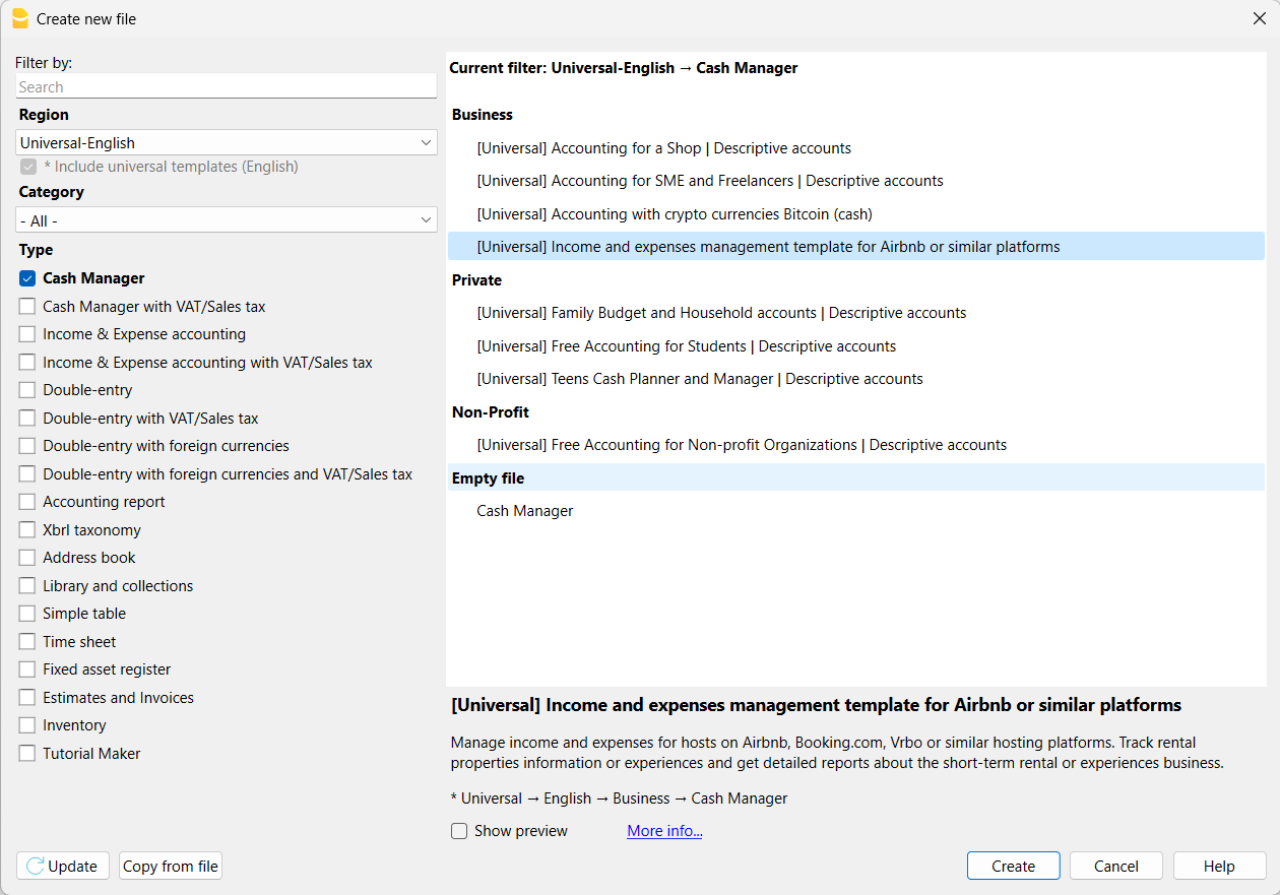
If you click on the text "More info...", you will be directed to this specific documentation page for the template. On this page, you can always find the tutorial file including sample records.
Using the command File > File Properties, set your references, the accounting period with opening, closing dates and the base currency. In the Address section, fill in the fields for the entity managing the rental properties. If necessary, change the base currency of the accounting file in the Accounting section.
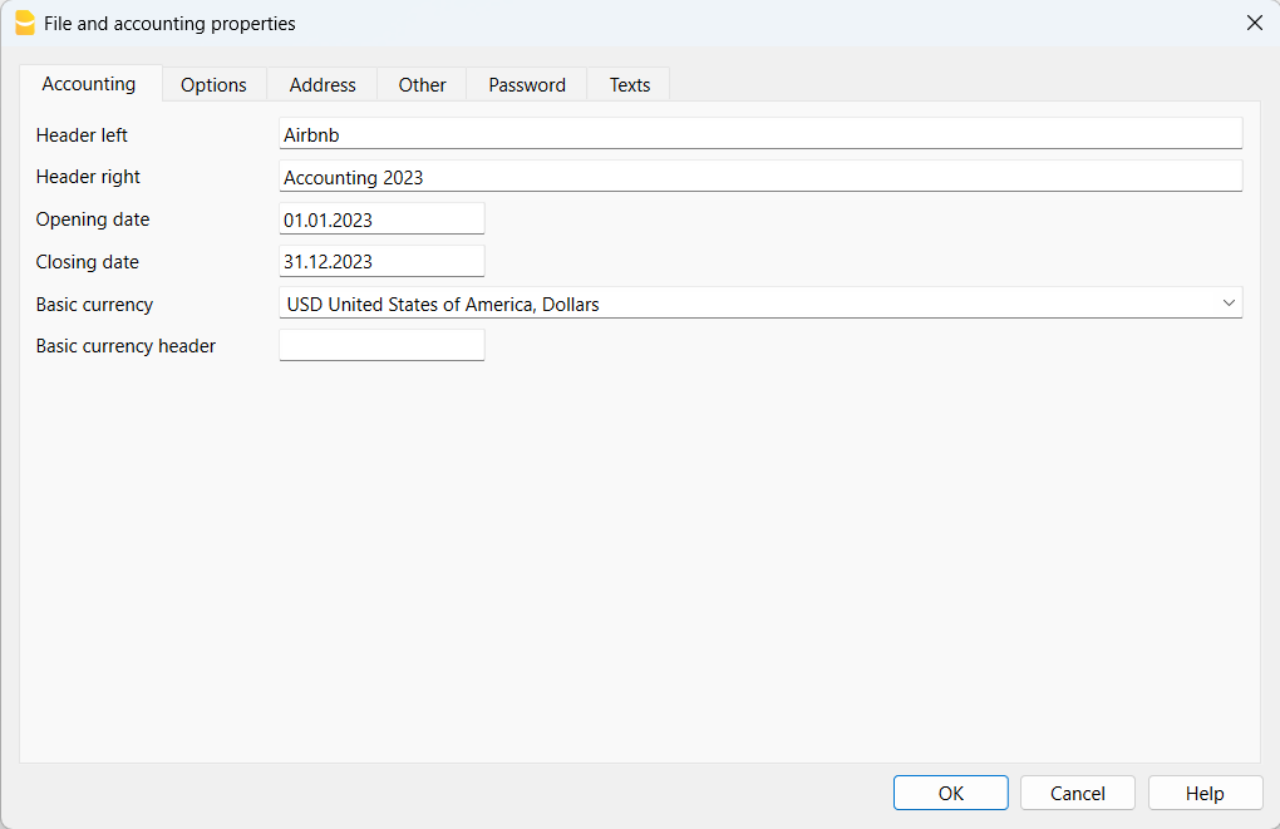
With the command File > Save As, save the file. It is useful to include the name of your business and the year in the file name. For example, "BusinessName-2023.ac2".
Also, refer to the article on organizing accounting files locally, on a network, and in the cloud.
Banana Accounting Plus Web Access
When you have downloaded and saved your new accounting file to open and use it from the web, you can bookmark the following link to access Banana Accounting Plus Web. However, it is recommended to download and install Banana Accounting Plus on the computers where it is needed, because Banana Accounting Plus Web does not yet have all the features available.
Create the budget
With Banana Accounting Plus, you can easily create a startup budget for your new short-term rental business on Airbnb, Booking.com, Vrbo and other platforms, and forecast all the costs you'll need to deal with. Consult all the relevant documentation on how to create a budget with Banana Accounting for detailed information.
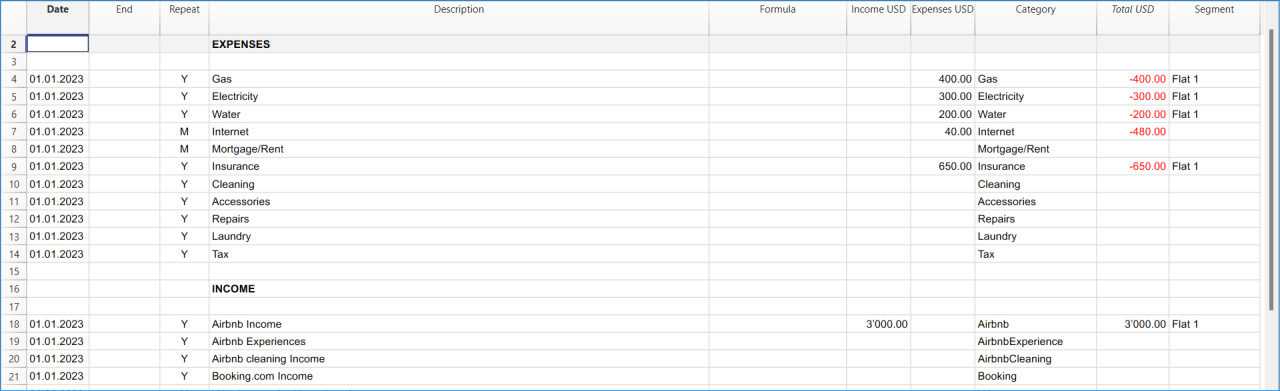
Customize and categorize expenses
If you prefer, you can group similar costs into categories and maintain the detail for each type of expense:
- Properties costs: mortgage payments, repairs and insurance coverage.
- Initial setup expenses: spending on furniture and household utensils.
- Bills: electricity, gas and water expenses.
- Supplies: expenses for items like linens, toiletries and cleaning products.
- Business expenses: costs related to accounting, software and taxes.
- Other costs: payments for cleaners, laundry services and ads.
See how you can easily create accounts groups.
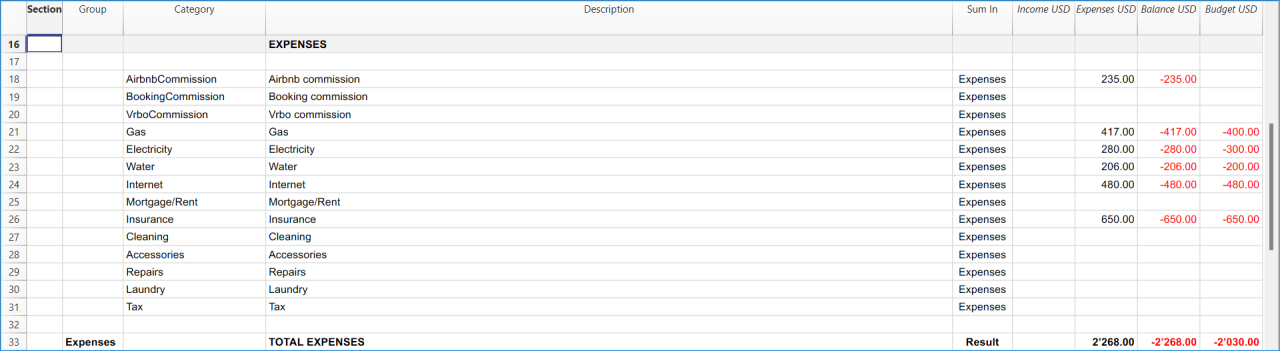
Recording transactions
In the Transactions table, record all transactions in chronological order, including debtor payments and invoice payments, as well as other types of transactions. The recordings can always be sorted and viewed instantly. You can highlight rows, correct any mistakes and copy and paste previously entered transactions.
To expedite data entry, we suggest using the various features of Banana:
- The auto-completion data entry feature automatically retrieves previously entered data.
- The recurring transactions feature (in the Actions menu) allows you to store frequently recurring transactions in a dedicated table.
- You can import data from bank statements, automatically capturing all bank transactions.
- You can link each recording to its corresponding digital document, and with a simple click, you can view the document. Refer to accounting files and digital documents for better document organization.
- Use the sort recordings command to arrange rows in chronological order.
- Use the print/preview command to print or export the journal in PDF format.
Bank transactions import
You can import bank statements, eliminating the need for manual entry.
Additionally, with the Advanced plan, it also allows for easy management of rules to automate accounting according to your specified criteria. This significantly reduces the effort required for accounting management, resulting in unmatched time savings.
Print financial statements or accounting reports
To view and print the financial statements at any time, click on the Report menu > Enhanced financial statements with groups. You can customize them or have an accounting report for a specific period.
Obtain detailed and customizable reports on all expenses and revenues of your business with Airbnb. You can compare them with the budget to always keep track of the performance of your startup.
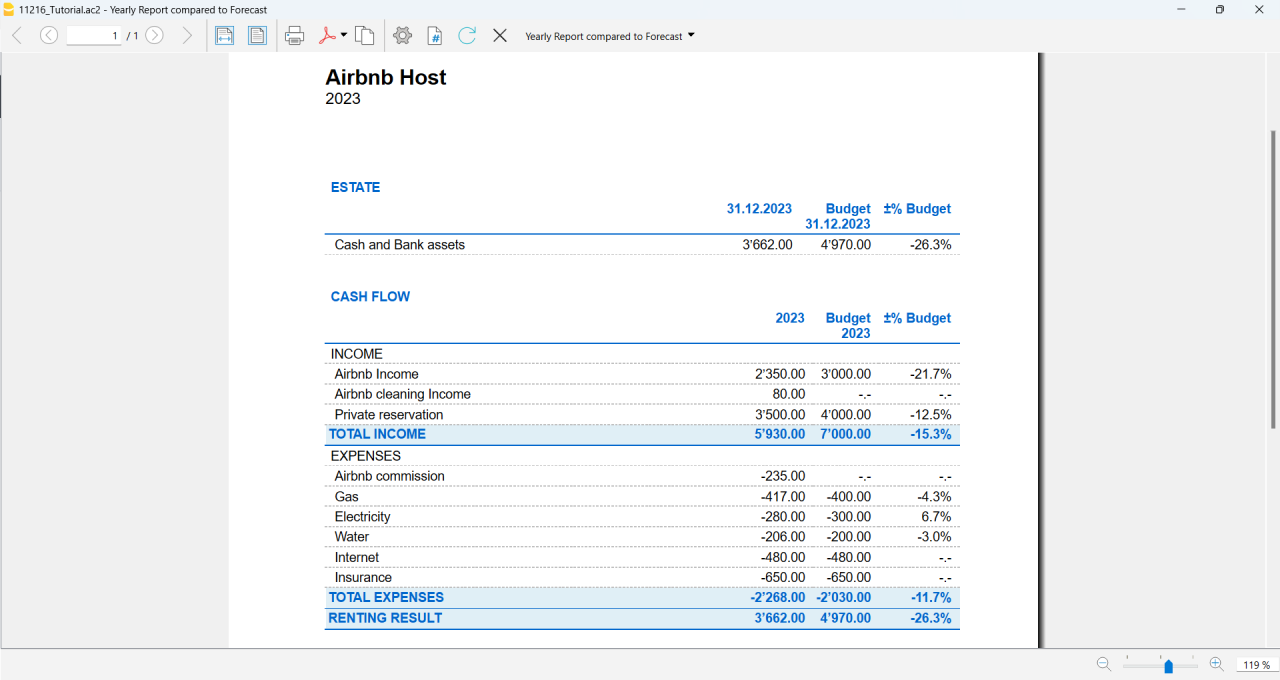
If you manage multiple rooms, apartments or rental properties, you can keep track of expenses and revenues allocated to each individual property you rent. You can also create room-specific budgets and compare the results with the actual expenses and earnings whenever you want.
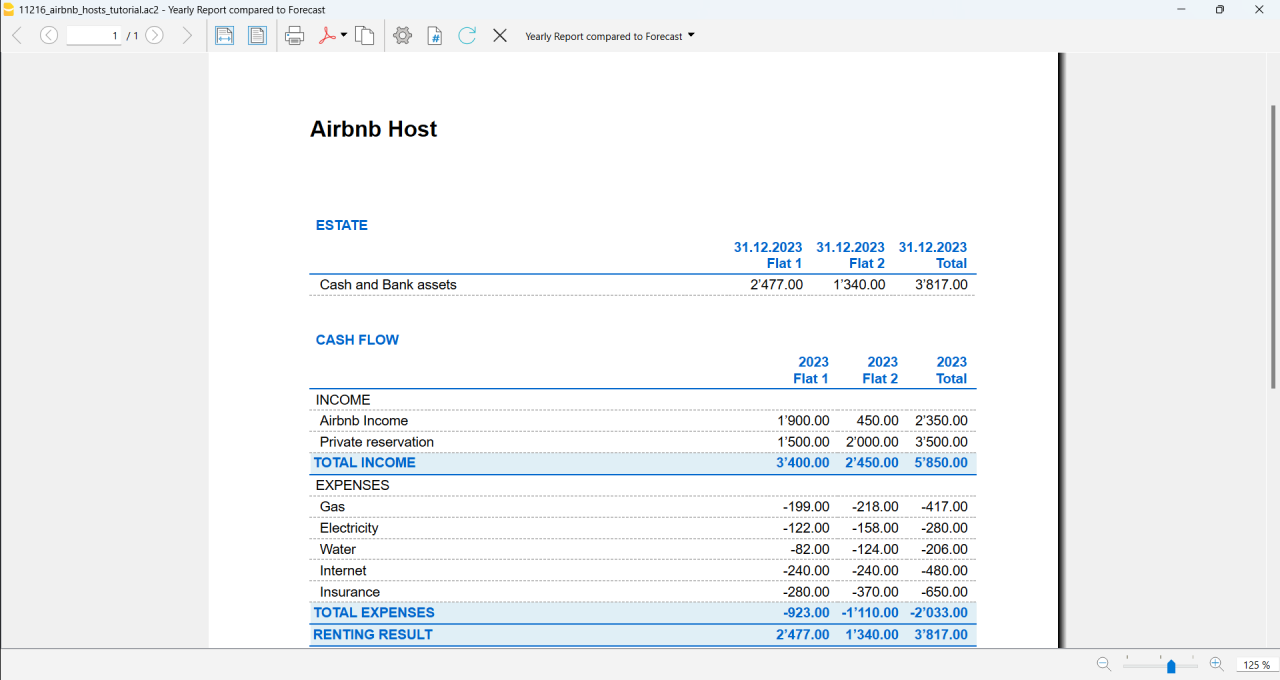
Advanced management
If you want, you can manage your Airbnb business in an advanced and optimized way through the rental management view called Manage Rentals. This allows you to keep track of all the necessary information about the reservations you receive. For those who offer Airbnb Experiences, there is the experiences management view, called Manage Experiences, available to track guest bookings related to experiences.
Navigate between the various available views to keep all the relevant data under control.
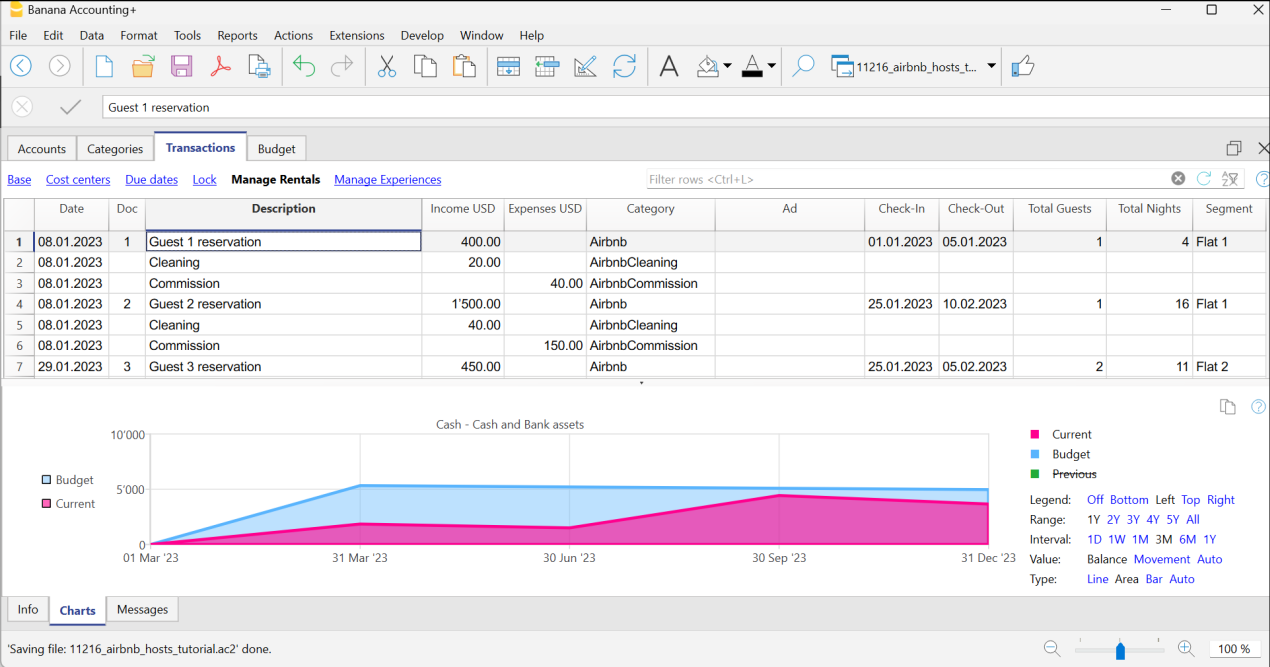
Questions or specific requests
Do you have any questions or specific requests regarding this template for Airbnb hosts or other short-term rental platforms? Please e-mail us.
Sample records for managing income and expenses for Airbnb hosts or other hosting platforms
Here are the sample accounting records for this template.
Recording an Airbnb or other platform revenue transaction
Record revenue from online platforms such as Airbnb, where you receive booking fees, with the preferred breakdown of the collected amounts and platform commissions. If you want, keep track of the ad from which the guest made the reservation, the check-in and check-out dates, the number of guests for the booking, the booked nights, the room or flat rented and the date of payment from the online platform.
To print the receipt to be given to the guest upon arrival, enter the receipt number in the Doc column and use the designated printer extension. You can also attach the receipt to the corresponding revenue record using the Link column.

Recording an expense for your short-term rental business
Record the expenses you incur for your Airbnb business by indicating the date of the expense, a description of the purchase, the amount incurred, the expense category, and the room or flat associated with your monetary outflow. You can always attach your receipts using the Link column.

Airbnb template for multi-currency accounting management
Airbnb template for multi-currency accounting managementThis template is useful for comprehensive and efficient accounting management for Airbnb hosts who need a system that supports double-entry bookkeeping and handles multiple currencies. Banana Accounting Plus provides a wide range of features to track the income and expenses of your short-term rental business.
Banana Accounting Plus is an advanced accounting software that is superior to Excel, yet it is simpler and more cutting-edge, catering to the common needs of Airbnb hosts. The accounting template has been specifically designed to offer a comprehensive and customizable solution for the financial management of your Airbnb properties. It allows you to track expenses, record income, monitor cash flow and much more.
The key features of this accounting template for Airbnb include:
- Asset Management: this template encompasses all the features of the free template for Airbnb, Booking.com, Vrbo and similar hosting platforms and provides an advanced solution for those with greater needs. It allows you to manage unlimited assets compared to the free template.
- Double-Entry Bookkeeping: the template adheres to the fundamental accounting principle of double-entry bookkeeping, ensuring the accuracy and correctness of your financial records.
- Multi-Currency Management: if you manage Airbnb properties using different currencies, Banana Accounting enables you to record and track income and expenses in different currencies, simplifying international financial management.
- Advanced Reporting: the software offers the ability to generate detailed reports on your finances, including profit and loss statements, account statements, balance sheets and detailed budgets. These reports provide you with a comprehensive overview of the performance of your Airbnb properties.
- User-Friendly: the software is designed to be user-friendly, even for those new to double-entry bookkeeping or without extensive accounting experience. The accounting template is intuitive, and the extensive available online documentation guides you step-by-step in managing your finances.
Banana Accounting Plus is intuitive, easy to use and simplifies your accounting management for Airbnb.
Example of a multi-currency income transaction for hosts
Here's how to use the multi-currency feature of Banana Accounting Plus:
- Set the desired currency exchange rate through the Exchange Rates table.
- Perform the accounting entry by entering date, description, bank of the currency received, income account, amount in the currency received and specify the currency received. Banana Accounting Plus will automatically calculate the amount in the main currency used for managing your Airbnb accounting.

Image of the Exchange Rates table

Image of the Transactions table where to record the income received from Airbnb or similar platform.
Accounting templates with crypto currencies
Accounting with crypto currencies Bitcoin (cash)
Accounting with crypto currencies Bitcoin (cash) tizianaIncome & Expense Accounting with crypto currencies Bitcoin
Income & Expense Accounting with crypto currencies Bitcoin tizianaDouble-Entry Accounting with crypto currencies Bitcoin
Double-Entry Accounting with crypto currencies Bitcoin tizianaDouble-Entry Accounting for digital currencies Bitcoin and Ethereum (Base Currency ETH)
Double-Entry Accounting for digital currencies Bitcoin and Ethereum (Base Currency ETH) tizianaDouble-Entry Accounting for digital currencies Bitcoin and Ethereum (Base currency USD)
Double-Entry Accounting for digital currencies Bitcoin and Ethereum (Base currency USD) tizianaEssential Expense Manager PDF report with embedded receipts
Essential Expense Manager PDF report with embedded receiptsImproving how employee expenses are managed is crucial for all businesses.
Whether employees are traveling for work or working from home, keeping track of their expenses and making sure they get reimbursed correctly has become a complex task.
Banana Accounting expense manager functionality to create a PDF dossier is essential and cost-effective for the majority of small and medium-sized businesses. It helps track expenses, improves transparency and makes it smoother for employees to interact with the company's accounting department.
All in one PDF report with embedded receipts
Banana Accounting create a PDF report with embedded receipts. The PDF file includes everything is necessary for reporting, approval and reimbursement.
- The list of expenses with all information necessary and the link to receipt.
- The report of the categorized expenses, for accounting purposes.
- The scanned receipt's files.
PDF file can embed other files. If you don't know just open this example PDF file and click on the link (look the link icons on the left in the image below), so that the receipt document will directly open (some browser don't show the files, better use Adobe Acrobat Reader that is free to use).
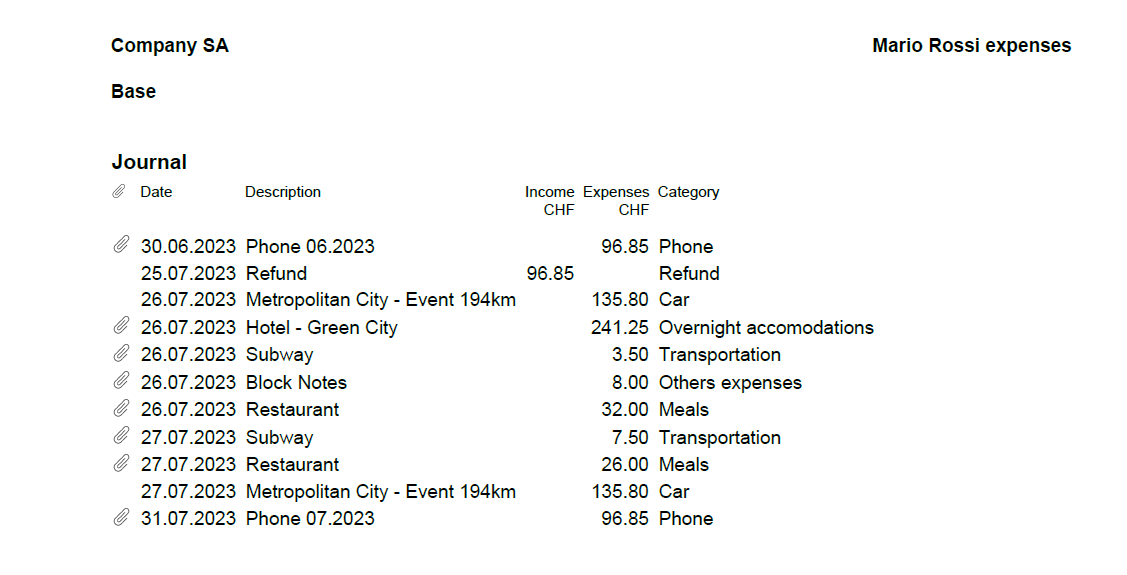
Totally free for up to 70 expense entries
The Banana Accounting template is designed to benefit companies of all sizes. The expense manager template is a software entirely free for up to 70 expense entries, making it a very accessible solution.
How to start
Using this Banana Accounting functionality allows you to obtain your PDF dossier with expenses categorized and embedded in a simple and immediate way:
- Install Banana Accounting
- Open the template file and save to a directory, where you also scan your documents.
- Scan your receipts or invoices (Banana Accounting does not perform the scanning).
- Enter the incurred expenses in the Transaction table and add a Link to the scanned receipt file.
- With File menu > Create Pdf Dossier create the PDF report (check the Include attachments).
- Transmit the file for reimbursement.
Now you'll be ready to send your PDF dossier by email to the accounting department, for approval and reimbursement.
This workflow is essential and cost-effective for the majority of small and medium-sized businesses.
Add the payment methods used by employees
If you wish, you can manage the payment methods used for expenses through the CC3 column.
To enable it, double-click on the column headers in the Transactions table. In the window that opens, on the left, enable the display of the Cc3 column and confirm with the Ok button.
Manage the different payment methods from the Categories table by adding the accounting accounts with a semicolon in front. You can add as many payment methods as you prefer.
Add the quantity columns to manage travel kilometers
To manage travel expenses based on the distance traveled, it could be useful to enable the display of columns related to quantities.
To enable them, double-click on the column headers in the Transactions table. In the window that opens, on the left, enable the display of the columns Quantity, ReferenceUnit, UnitPrice, and confirm with the Ok button.
Remember to enter Unit Price in the Transactions table with a negative sign.
Additional features of the Essential Expense Manager
Easy Expense Logging: the core of this tool is a user-friendly interface. Employees can quickly record their expenses by entering the date, category, amount and payment method. This reduces mistakes and ensures accurate data entry.
Digital Receipts: instead of using paper receipts, the software lets employees attach digital copies of receipts. This prevents losing receipts and keeps expense records secure.
Detailed PDF Reports: the software is great at creating comprehensive expense reports. These reports include all embedded receipts in a single PDF file, which can be easily shared with accountants through email. The reports break down expenses, categories and receipts, promoting transparency.
Customizable Categories: the software lets administrators customize expense categories to fit the company's needs. This ensures that expenses are organized in a way that matches the company's reporting and analysis requirements.
Easy Access: the expense manager can be shared through email, which is helpful for remote employees or those who often travel for work.
Data Privacy: it's important to note that the data entered into Banana Accounting is not used for commercial purposes. Your information remains confidential, offline and is not repurposed in any way.
WooCommerce Products Export-Import [BETA]
WooCommerce Products Export-Import [BETA]WooCommerce extension description
This extension for importing and exporting products sold on WooCommerce online shop simplifies and optimizes the integration between your online store and Banana Accounting software.
The extension either allows the export of products already listed in your inventory from Banana Accounting to your WooCommerce online store, or may become an intuitive and efficient solution to easily allow you to import products directly from your online store into Banana Accounting.
Banana Accounting is superior to Excel, allowing you to swiftly edit product details at any time and it guarantees that the information remains aligned to your online store on WooCommerce.
The Banana Accounting extension offers you the opportunity to export product data already present in your Banana Accounting inventory in a format already prepared for import into WooCommerce. This streamlines the input and/or management of products in your online store, enabling you to maintain coherence and consistency between the two platforms and to begin selling online more seamlessly.
As it is crucial to manage product information accurately and effortlessly in your online store and inventory, this extension allows you to do so in a simple and secure manner. With the export file obtained from the WooCommerce platform, you can easily create your inventory in Banana Accounting or update existing products directly in Banana Accounting to align them with those present on your online store.
Both functions eliminate the need for lengthy and complex manual procedures and reduce the risk of transcription errors, ensuring data accuracy and efficiency.
This solution is suitable for those who want to manage the inventory in a simple way, exporting or importing to WooCommerce whenever they desire. It is not suitable for those looking for a cloud solution that automatically synchronizes warehouse management with WooCommerce.
Banana Accounting key features
Easy: the Banana Accounting software is easy to use and every file can be shared through email, which is helpful for a easy support too.
Privacy: it's important to note that the data entered into Banana Accounting is not used for commercial purposes. Your information remains confidential, offline and is not repurposed in any way.
Beta version
This extension is published in BETA version. We recommend creating a backup copy of the inventory file. Having regular file backups is always useful in any context. This WooCommerce extension require a subscription to Banana Accounting Plus Advanced version.
Primary Key Used
The Id column from Banana's Items table will be exported and used as the primary key for import and it must contain the product's SKU reference of WooCommerce online shop.
Those who already have a warehouse in Banana Accounting can replace the codes in the Id column using the Rename function from Banana's Data menu. This function will automatically replace the Id value even in the Transactions table.
Create/Update products from WooCommerce
The Create/Update products from WooCommerce function will create the products exported from WooCommerce (CSV file format) in the Items table of the inventory in Banana Accounting if they do not exist. If products with the same Id value already exist, it will update the values in the Description, Quantity begin and Unit Price columns in the Items table with the information present in the exported file from WooCommerce.
Export products for WooCommerce
The Export products for WooCommerce function will export data from the Id, Description, Quantity balance and Unit Price columns in the Items table into a CSV file format, ready to be imported into WooCommerce.