In this article
The dialogue Import transactions is activated from the menu:
Dialogue contents
The display of dialogue elements depends on the type of file being imported:
- Single account transactions and bank statements
All elements are displayed. - Double-entry accounting transactions or others
The following elements are not displayed:- Account
- Temporary contra account
- Apply rules.
- Grouping by invoice
This element is only displayed if there is content in the import file in the DocInvoice column.
Import Transactions dialogue
This is followed by the dialogue box that allows the data to be integrated into the accounts.
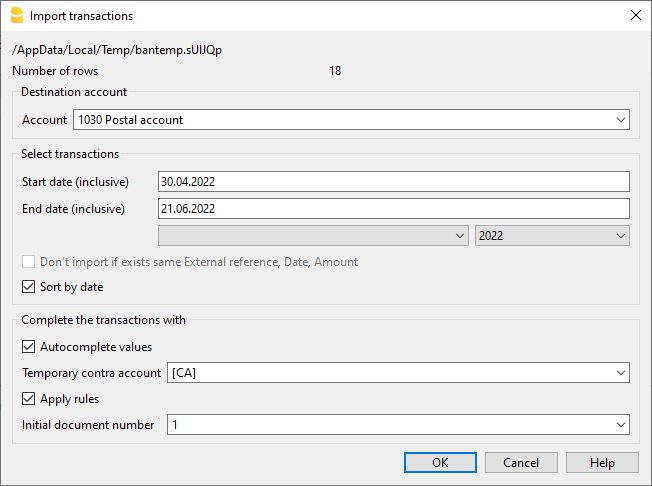
Destination account
This option appears when data is imported from a bank or postal statement or the entry and exit transactions of an account in text format.
- Enter the bank account number of your chart of accounts, relative to the imported statement.
- If it is left blank, the programme enters account [A] (Account) so that you can tell whether it is a Debit or a Credit movement.
Select transactions
Start date, End date
Insert the start and end dates of the period related to the transfer of the transactions. The period can also be selected automatically in the boxes under the dates area.
Don't import if exists same External reference, Date, Amount
If activated, this option allows the user to not import already entered transactions, in order to avoid recording transactions twice. This option can only be activated when the column "ExternalRef" is present in the transactions that are going to be imported. If not, this option will be deactivated.
Sort by date
The option is active by default and allows you to have the imported transactions sorted by date.
Complete the transactions with
Autocomplete values
The option is only necessary for accounting with VAT/Sales tax and multi-currency. If activated, it allows the automatic completion of values that are missing in the imported data (for example, the exchange rate in the Exchange rate table).
Apply Rules (Advanced plan only)
The option is not available for imports of transactions from double-entry accounting files (.ac2 format).
See: Rules for transactions auto-completion.
- If this option is activated, when you confirm with OK, the Apply Rules dialogue opens.
- If you have not activated this option, you can also access the Rules by issuing the command from the menu Actions → Recurring transactions→ Apply rules...
- This option is activated by default if there are already import rules in the Recurring Transactions table.
Temporary contra account
The option is not available for imports of transactions from double-entry accounting files (.ac2 format).
A temporary account needs to be indicated to complete the contra account of the entry. The account must then be replaced with the correct contra-account, either manually or with the auto-completion rules.
The programme suggests the commented account [CA] (ContraAccount) by default.
Once the entries have been completed, there should be no more transactions using the temporary account.
Initial document number
The option is not available for imports of transactions from double-entry accounting files (.ac2 format).
This is the document number that is allocated to the first record among those imported.
The number is incremented.
Group transactions by invoice number
If the import file contains values in the DocInvoice column, the dialogue will also contain the following options:
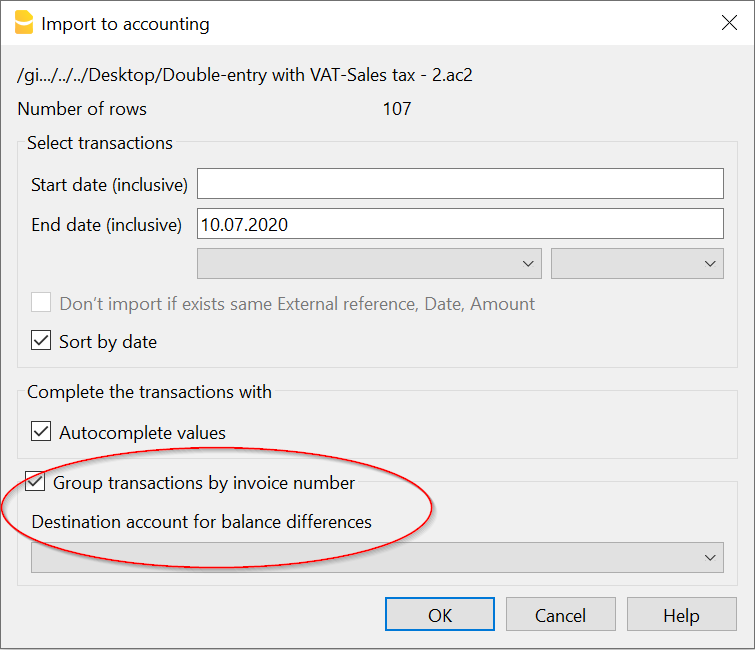
- Group transactions by invoice number
In this case, the rows of the same invoice are being grouped in such a way that there is only one transaction for the same account and the same VAT code. Please check the explanation Import invoice data.
- Destination account for balance differences
When VAT codes are being applied, there may be rounding differences of just a few cents.
In this case, Banana Accounting Plus creates an additional transaction for every invoice into which this difference can be recorded.
Of course, it is necessary to pay attention that the data to be imported obtain a balance between debit and credit. If not, the transaction row will contain the difference between Debit and Credit.
Editing of imported transactions
The programme creates transactions and adds them to the end of the Transactions table.
The transactions can be edited or deleted.
In double-entry accounting, in the DebitAccount and CreditAccount columns and in Income/Expenses accounting, in the Account and Category columns, the programme inserts symbols.
The symbols must be replaced with the appropriate account or category.
- [A]
This symbol is shown if no account is indicated in the dialogue.
Instead of the symbol [A], the account of the bank account is to be entered. - [CA]
This symbol indicates that the contra account must be entered in the cell so that Debit transactions offset Credit transactions.
For rows with only one contra account, both the account or symbol [A] and the counterpart symbol [CA] will be on the same row.
For rows with several contra accounts (transactions on multiple rows), each row will have the account or contra account symbol [CA]. If the symbol [CA] were not indicated, it would be impossible to tell whether the movement is a Debit or a Credit movement.