In this article
These commands display the list of recently used files and favorite files.
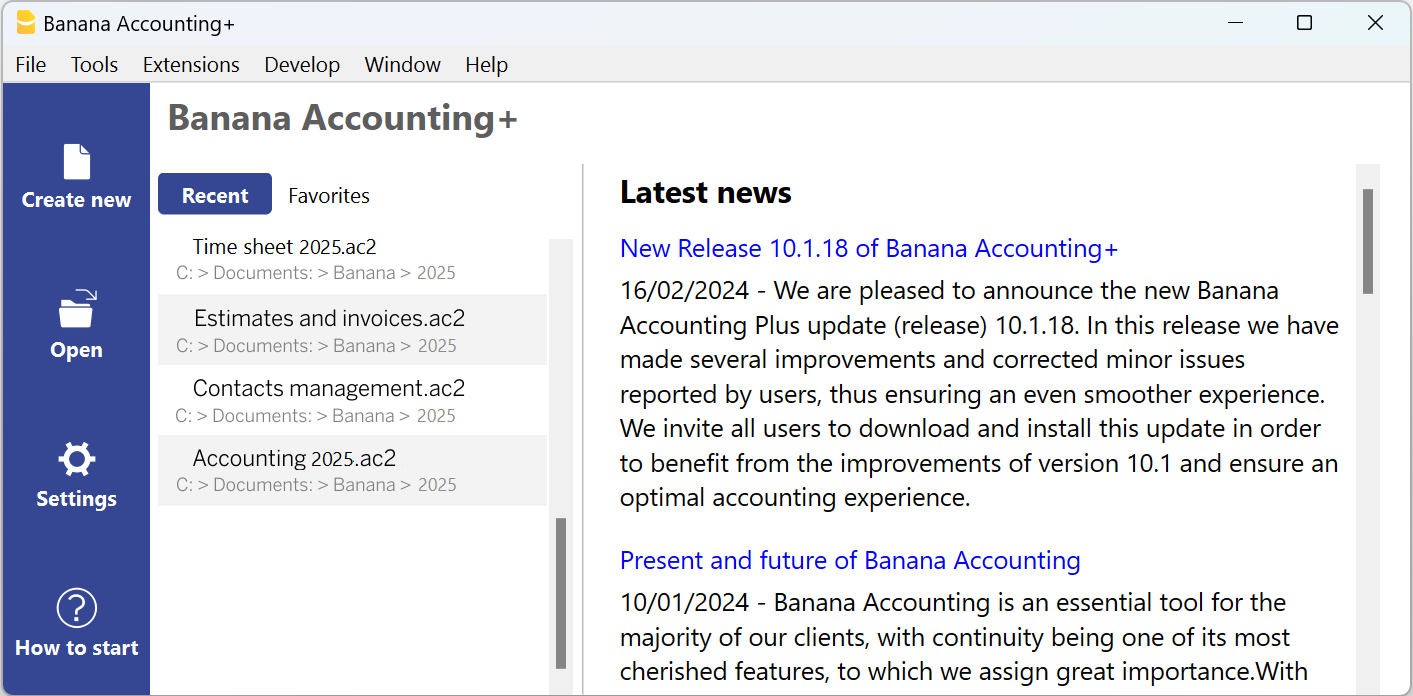
Recent files
In this section, Banana Accounting lists the last files used and the path where they were saved.
A path indicates where a file is saved within the computer. It is like an ‘address’ that guides you to exactly where to find the file, for example C:\Documents\Banana\2024\Estimates and invoices.ac2.
Banana files are not stored in the programme, but it is the user who chooses where to save them.
Removing a recent file from the list
In order to remove just one single file from the Recent Files list of the Favorites (Start page), position the cursor on the file name, proceed with a right mouse click and select Remove (Mac users should use the key combination Ctrl + right mouse button).
Deleting the list of recent files
The list of recent files can be deleted in two ways:
- Place the cursor over any file name in the Recent or Favorites list, right-click and select Remove all.
- Click on File menu > Recent files > Clear list recent files.
If you cannot open Recent files
If, by chance, when clicking on one of the Recent files, you get the error message “File not found”, it means that the programme can no longer find the file in the path that was indicated.
The file may have been moved, deleted or renamed. For more information, please visit: https://www.banana.ch/doc/en/systemmsg_en_err_filenontrovato.
Open+the folder where the file was saved
By selecting the Recent file and right-clicking, choose Open file location.

This automatically opens the folder in Explorer (or Finder on Macs) where the file was last saved. This can be useful to see if the file has been renamed.
In the same folder you can also find the .bak file (backup file), the backup copies that the programme automatically creates and updates each time it saves.
Favorite files
In this section you can list the files you use most often by indicating their path.
Creating a Favorite file
- Open the desired file
- Click on File > Favorite files
- Click on Add to favorites
The list can contain up to 16 files.
Editing the Favorite file's list
- File menu > Favorite files
- Edit list..
- In the window that appears, edit the favorites, by using the buttons: Add, Remove, Open folder.
Where are the accounting files saved?
Banana accounting files are saved in the .ac2 format, which should not be confused with the program’s executable file, which has the .exe extension. The file management process is similar to how Word or Excel files are handled (with the respective .doc or .xls formats).
When you save your file, you choose where to store it: on your computer (e.g., under C:\Documents...), on your Cloud service, on a USB stick, or elsewhere.
Banana Accounting shows shortcuts to the most recent files you’ve worked on (Recent) or those you’ve marked as Favorites.
The files are not stored within the program itself, but in the folder you selected when saving them. Banana.ch SA does not have any access to your files.
For more information, see Open and save files.