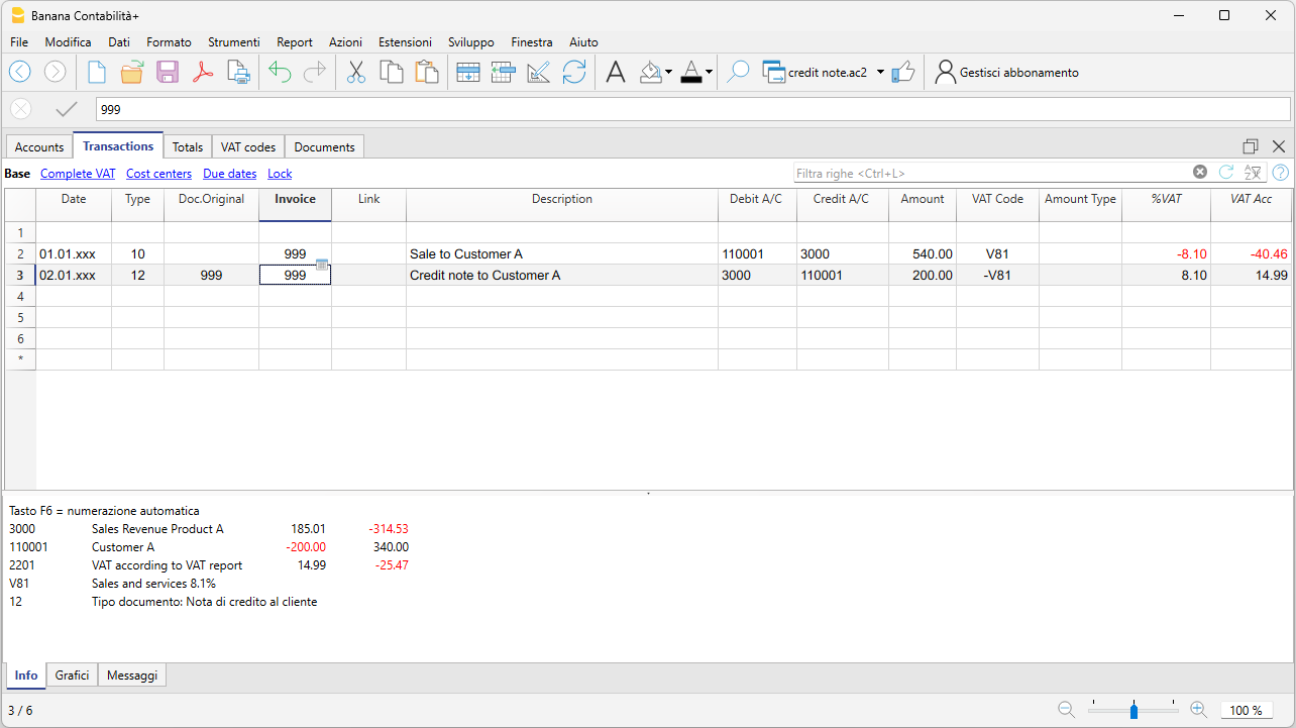In this article
Credit notes have their own TypeDoc, different from invoices.
Enter your transaction, as if it was an invoice.
- In the Invoice column, you must indicate the invoice number to which the credit note refers.
The accounts will follow the logic of recording a credit note. As a result, the amount of the document will be negative. - Enter '12:' in the Type column.
- Enter in the Description column the text that will appear in the Credit Note details.
In some print layouts of Banana 9, the wording Invoice will however always be printed; to change, proceed as follows:- Enter a new row with identical invoice number and 12:tit in the Type column.
- Insert Credit Note in the Description column.
Printing the credit note
The same command is used as the one for printing invoices: Reports → Clients → Print invoices.