In this article
In Banana Accounting Plus, you can quickly set up an annual budget directly in the Accounts or Categories table. This approach is ideal if you want a simple and fast planning method, useful for immediately keeping the expected profit or loss of the year under control.
When to use the annual budget in the Accounts or Categories table:
- If you want simple planning of costs and revenues, without periodic details.
- If you only need an overall view of the year’s costs and revenues.
If instead you want to break down forecasts by month, quarter or project, use the Budget table, which offers more detailed financial planning tools.
Budget Columns in the Accounts or Categories table
In the Accounts and Categories tables, Budget view, the following columns are available:
- Budget → where you manually enter the forecast amounts for each income and expense account. This column is active only if the Budget table has not been activated. If it is active, you need to deactivate it.
- Entry rules:
- Income (Credit) → negative (Accounts table).
- Expenses (Debit) → positive (Accounts table).
- Income → positive (Categories table).
- Expenses → negative (Categories table).
- Entry rules:
- Budget Difference (Diff.Budget) → automatic column that shows in real time the difference between the current balance and the forecasted amount.
Each time you enter a transaction, the program automatically updates this difference, so you can compare the budget with the actual values.
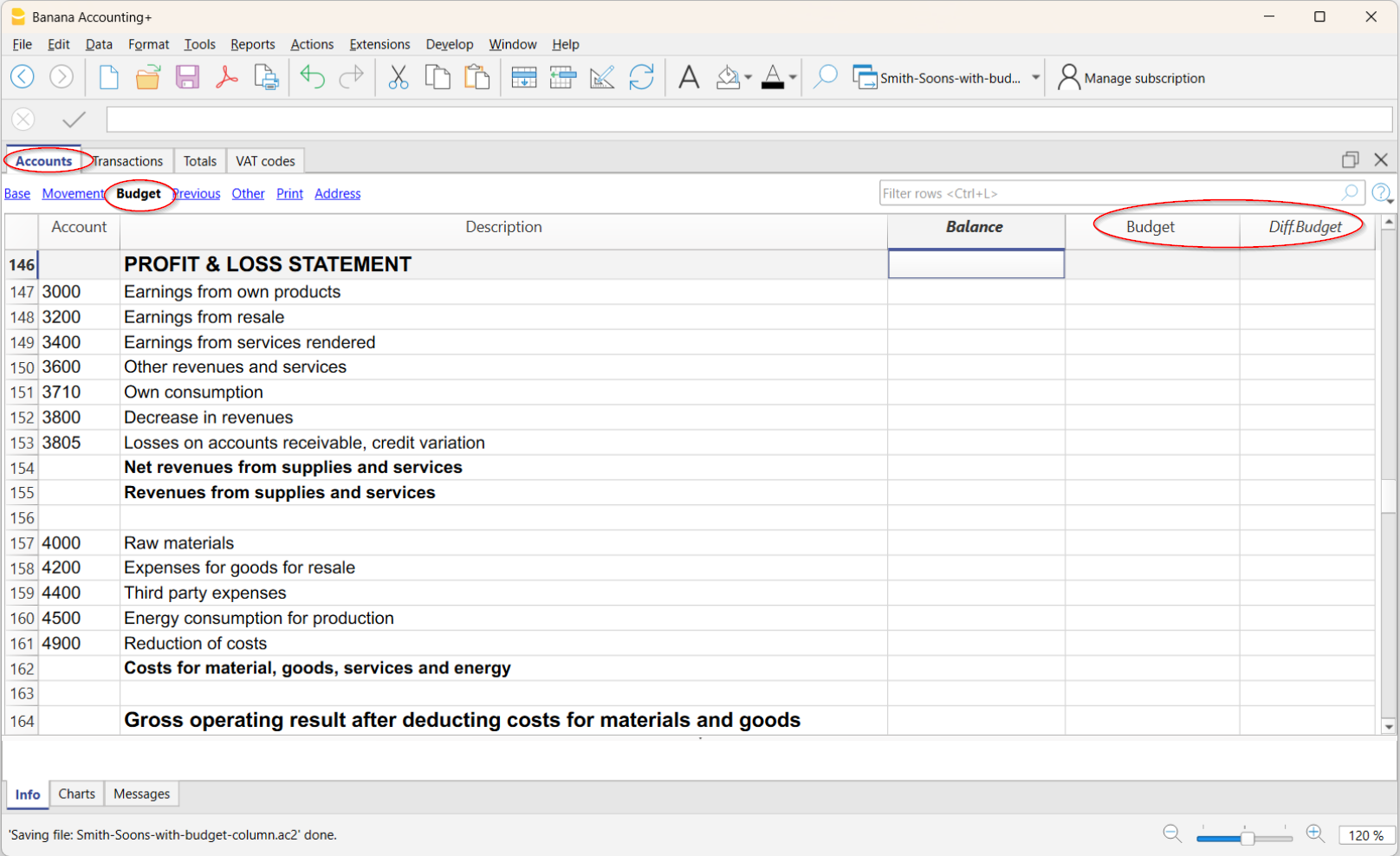
Annual budget and periodic printouts
If you print monthly or quarterly reports, Banana automatically splits the value of the annual budget into monthly portions, calculated based on the start and end dates of the year set in the menu File > File and accounting properties.
- The amount is divided by the number of months in the accounting period.
- Any rounding differences are added to the last month.
Example: with an annual budget of 10,000 → the program will generate 11 monthly amounts of 833.33 and 1 of 833.37.
If the display is by quarter, the value of the quarter is the sum of the individual months, not the annual value divided by quarters.
For a different planning structure that offers specific monthly, quarterly, or half-yearly details, you need to use the Budget table.
Adding a new Budget column
If you have specific needs, you can add new supplementary budget columns.
To add a new column, go to:
- menu Data > Columns setup > Add
- Give the new column a name
- Confirm with OK.
Examples of how to use new Budget columns:
- Manage different scenarios (e.g. optimistic budget, conservative budget).
- Keep a copy of the initial budget to compare it with the updated one.
To create a copy:- In the Accounts table, place yourself on the first row and select the entire column (by clicking on the column header).
- Edit menu > Copy.
- Place yourself on the first row in the added budget column where you want to paste the data.
- Edit menu > Paste.
- Budget for the following year.
- Alternative budgets for internal comparison.
When you add a supplementary budget column, you must set
- Data Type as Amount.
This way the program will calculate group totals.
For more information, see also:
Deactivate the Budget table
If you want to use the Budget column in the Accounts table to set the annual budget, the Budget Table must not be active.
If it is active, to deactivate it, go to the menu:
- Tools > Add/Remove functionalities
- Select Remove Budget table.
Once the table is removed, you can directly enter the budget amounts in the Budget column of the Accounts table.