In this article
Banana Accounting offers several commands to recalculate data and verify the accuracy of your accounting. It is good practice to run these checks regularly, especially if the program reports errors or discrepancies.
- Shortcut keys to start the recalculation and primary check of the accounting:
- Shift + F9 (Windows and Mac)
- Cmd + 9 (Mac)
- Menu Actions > Check accounting to run extended accounting checks.
- The Balance column highlights differences in the Transactions table between the Debit and Credit columns. The Balance column can be made visible from the menu Data > Columns setup.
If errors or discrepancies are reported, it is advisable to correct them before proceeding with other accounting operations.
Recalculate and check accounting (primary)
The Shift + F9 key combination automatically performs the following actions:
- Checks the version of the program in use and notifies if updates are available
(it is always recommended to use the latest version). - Resets and recalculates balances for accounts, cost centers, and segments.
- Rewrites all transactions as if they were newly entered.
- Reports any errors in the following tables:
- Accounts
- Transactions
- VAT codes
- Exchange rates
- Multi-currency double-entry
- Updates opening balances.
- Recalculates balances based on the latest exchange rates entered in the Exchange table.
- Accounting with VAT
- Recalculates all VAT values based on the VAT codes used.
- Cash Manager
- Calculates the running balance in the Transactions table.
- Recalculates totals in the Accounts and Categories tables.
- Cash Manager and Income / Expenses
- Recalculates totals in the Accounts and Categories tables.
- Accounting with Budget
- Updates the Budget difference and Previous year columns in the Accounts table.
Check accounting dialog (extended check)
The Actions > Check accounting command opens a dialog window with advanced check options.
This command is recommended when you want to perform more thorough checks on the structure and consistency of the data.
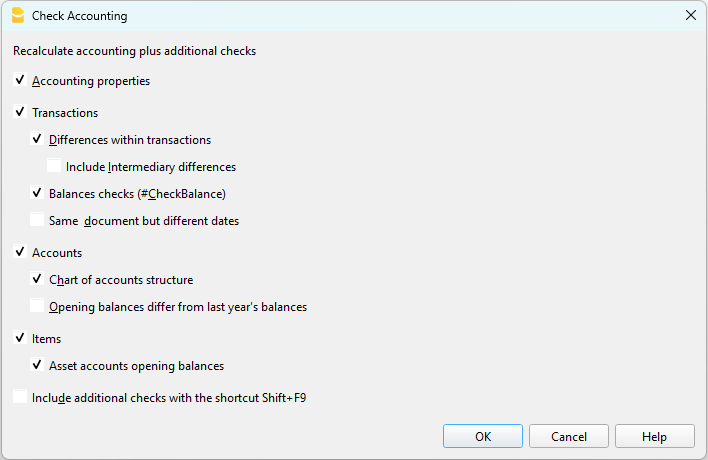
Recalculate accounting and run extended checks
This is one of the most important commands for verifying accounting because:
- it recalculates the entire accounting,
- performs thorough checks,
- reports any errors in the Messages window.
It also updates the texts of the Account Description and Category columns in the Transactions table, if modified.
Basic data properties
This option is enabled by default and checks the consistency of the data set in File > File properties (basic data), such as:
- opening and closing dates,
- VAT accounts,
- accounts for exchange rate differences.
Transactions
Transaction differences
- Checks for any differences between Debit and Credit (or between Accounts and Categories).
- The affected rows are shown in the Messages window.
- The total amount of the difference is displayed in the information window at the bottom.
- The differences are also highlighted in the Balance column.
Include intermediate differences
- Verifies that there are no intermediate differences in multi-line transactions.
- Differences are often due to incomplete transactions or incorrect amounts.
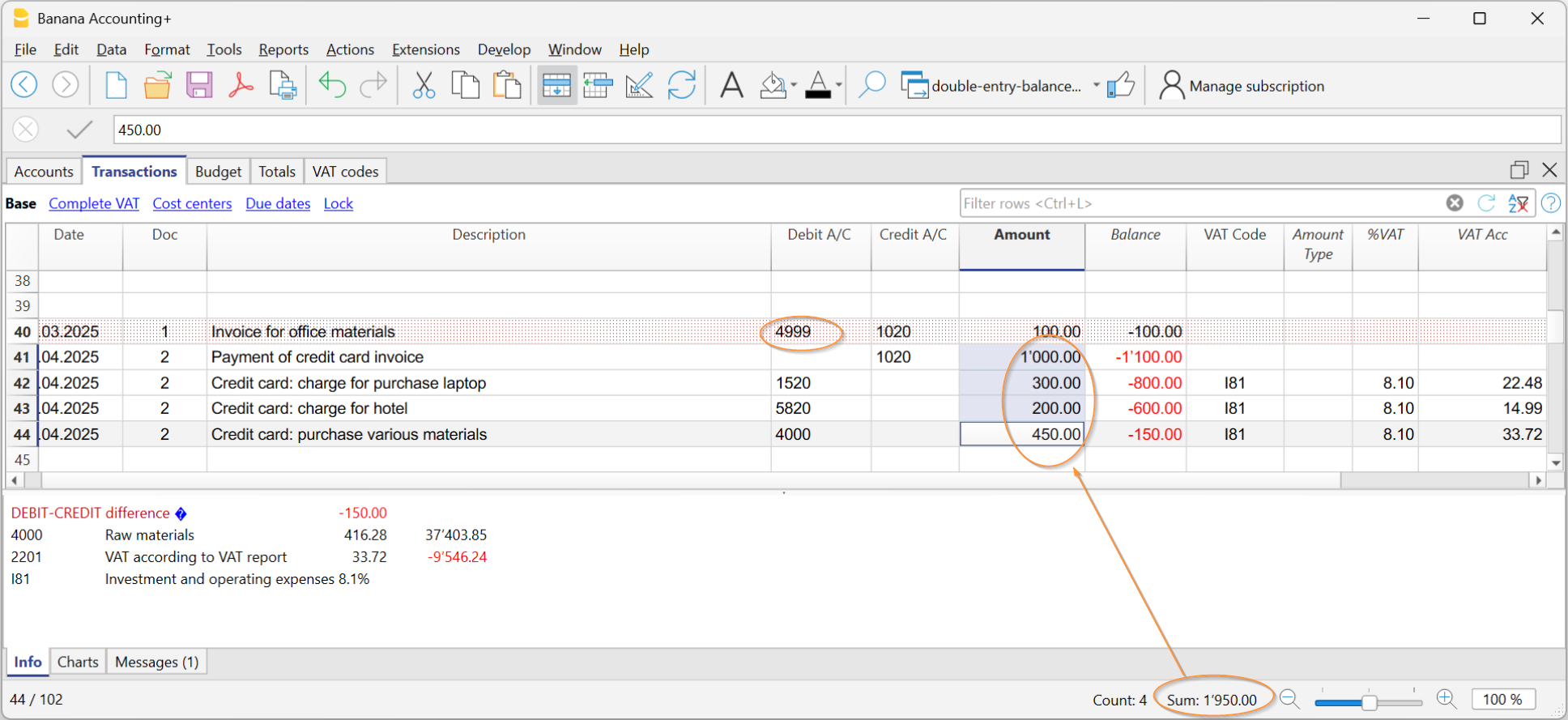
Check balances (#CheckBalance)
- Compares the accounting balance with the real balance (bank or post) entered manually.
- Any differences are reported by indicating the affected accounts.
More information on Check Balance transactions is available at Transactions #CheckBalance.
Same document with different dates
- Alerts if the same document number is associated with different dates.
- This situation can prevent the program from correctly determining the contra account.
Accounts
Chart of accounts structure
- Checks that the structure of accounting groups is correct.
Presence of exchange rate differences
- Reports any unrecorded exchange rate differences.
Opening balances differ from previous year's closing balances
- Checks that the opening balances of the new year match those of the previous year's closing balances.
- The differences between the previous year’s closing balances and the new year’s opening balances are shown as a total amount in the Messages window.
Items
Opening balances of Asset accounts
- Verifies that the opening value of the Items matches the balance of the associated Asset account.
- The check is performed only for items with an assigned Asset account.
Include extended checks with the Shift + F9 key
If the option "Include extended checks with the Shift + F9 key" is enabled, the program automatically performs all the checks selected in the Check accounting dialog also via the shortcut key.
If the option is not enabled, pressing Shift + F9 only performs the accounting recalculation.