In this article
For large companies, public bodies, institutions or schools, it is also possible to obtain an Offline Multi-User subscription.
How the Offline Multi-user Subscription Works
This type of multi-user subscription involves the preparation, by our development team, of a programming string (which includes all the subscription data) that your IT administrator can use to install Banana on the server, giving access to the various computers.
This type of subscription refers solely to the installation method of the software and should not be confused with the saving of Banana accounting files (in .ac2 format). These files can be saved wherever you prefer: in a local folder, on a company network drive, or in the cloud. More information can be found on the following pages:
- Save your Banana Accounting Plus files also on the Cloud
- Organize your accounting files efficiently locally, online, or in the Cloud
Features of the Multi-User Offline subscription:
- Individual users do not have to do anything; they already have access to Banana from their computers
- Renewals are managed at the administrative level
- The administration does not have to manage the emails of individual users
- Banana.ch SA provides a dedicated contact person
How to apply for an offline Multi-user subscription
- For schools or training institutions that use Banana for educational purposes - fill out the online form
- If you are a company or institution, send us a request
We will evaluate your request and contact you.
Technical installation info for the Offline Multi-user subscription
In order to be able to use an Offline Multi-user subscription, you need to run the Banana-setup with the parameters specified below.
Subscription dialog
When you use the offline activation method the Manage Subscription (from the Help menu) will show the subscription information. Users will not be able to modify their subscription information.
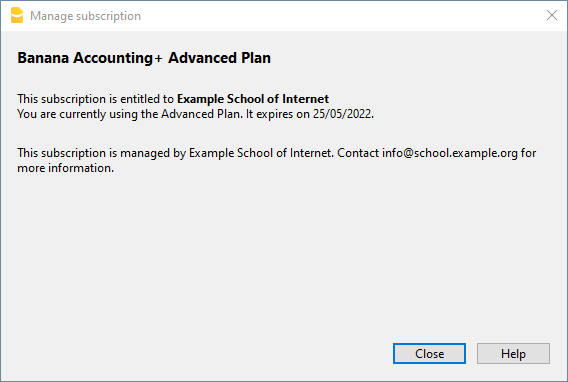
Activation during installation
For Windows only, open a Command Prompt in Administrator mode and launch the installer using the following parameters.
Bananaplus-setup.exe /VERYSILENT /<user option> /MAIL=<your@mail.address> /KEY=<the activation code without line break>
- user option:
- /ALLUSERS: tells Setup to install in administrative mode. (Installation under C:\Program files).
- /CURRENTUSER: tells Setup to install in normal user mode. (Installation under %localappdata%\Programs)
Here you will find more information about the command line parameters.
Example:
Bananaplus-setup.exe /VERYSILENT /ALLUSERS /MAIL=info@school.example.org /KEY=U0QxM8o77zlMg16K7HohVa8Ex1njLn+o8SMv5nahijMheIwJg8zW1dq9JWrkAc2y0wispI+yvOhdgIq3ucqV2HGxiI6YK75xD57gROP9d5n6MBZ8I5e
Activation after installation
The process is very similar but instead of running the Bananaplus-setup.exe you need to run the BananaPlus.exe.
The parameters are different.
- -cmd=activate_sub: tells BananaPlus that this is a subscription activation
- -cmd_p1=<your@mail.address>
- -cmd_p2=<the activation code without line break>
You can use this proceeding to update the license information.
In this case, it's better to put the parameters in quotes
Example:
BananaPlus.exe "-cmd=activate_sub" "-cmd_p1=info@school.example.org" "-cmd_p2=U0QxM8o77zlMg16K7HohVa8Ex1njLn+o8SMv5nahijMheIwJg8zW1dq9JWrkAc2y0wispI+yvOhdgIq3ucqV2HGxiI6YK75xD57gROP9d5n6MBZ8I5e"
Update to a new version of the software
If you run again the installer the license information will be retained. But it may be advisable to redo the installation from beginning and have a clean installation.