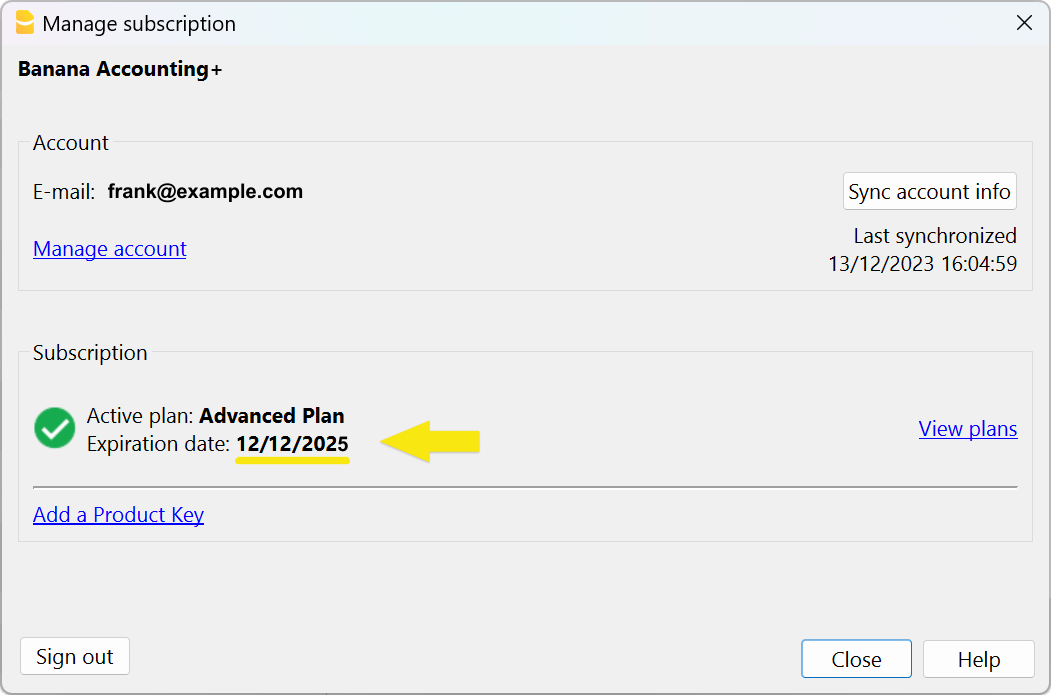In this article
The Product Key is a code that allows you to activate or extend a Banana Accounting Plus subscription.
The Product Key is only provided in some cases of online purchase of in the retail box product. If after the purchase you do not receive a Product Key, it means that you don't need it: simply enter your registered user email in the programme to see your subscription's info.
▶ Video: Activate your Banana Accounting Plus subscription with a Product Key
The Product Key is only used the first time to activate or extend a subscription. If you need to install Banana Accounting Plus on your other devices, simply enter your email linked to the subscription.
In order to activate your subscription, proceed as follows:
- Download, install and launch the program
- Enter and verify your email
- Enter your Product Key
2. Enter your email
- Enter your email in the Manage subscription dialog window that opens upon opening the program (you can always access it from the Help menu > Manage subscription....). A verification code is sent to your email address.
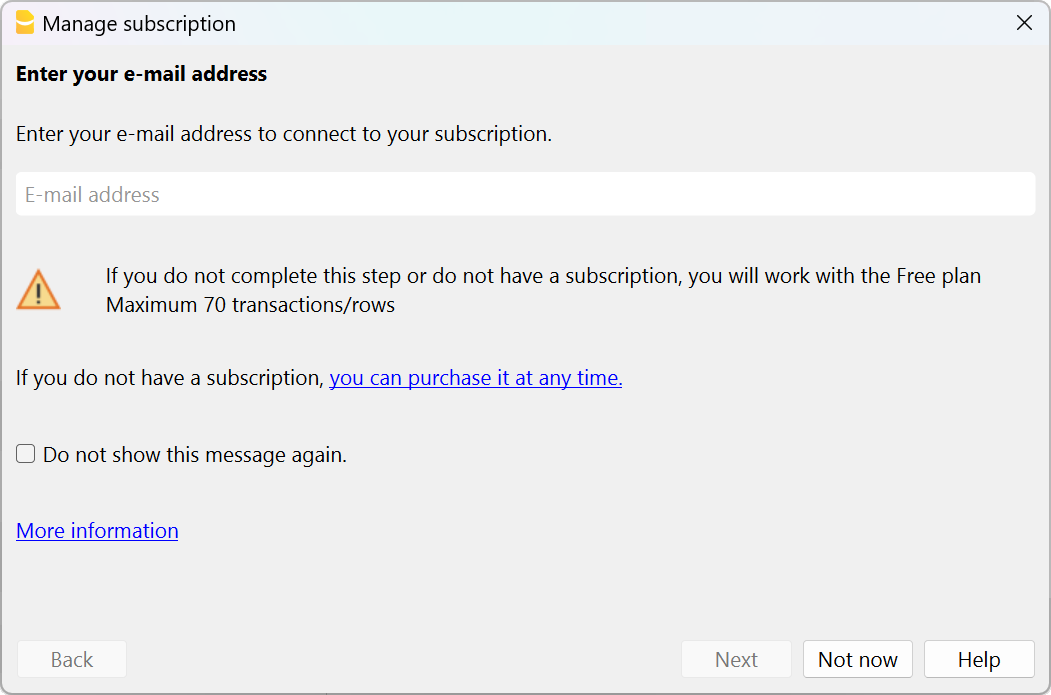
Above: image from our latest release - Below: image from older releases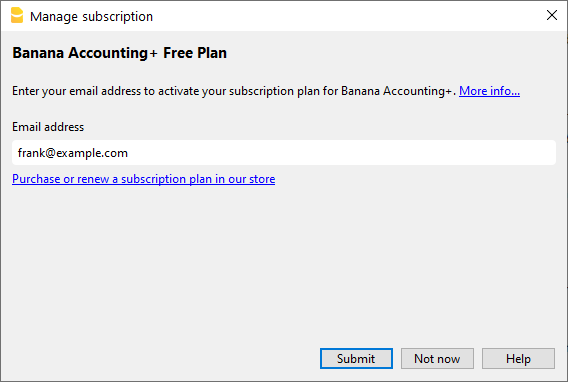
- Enter your verification code in the program, as a confirmation that you own the indicated email address.
- If you don't receive the confirmation email, please go to the Manage subscription to solve the issue.
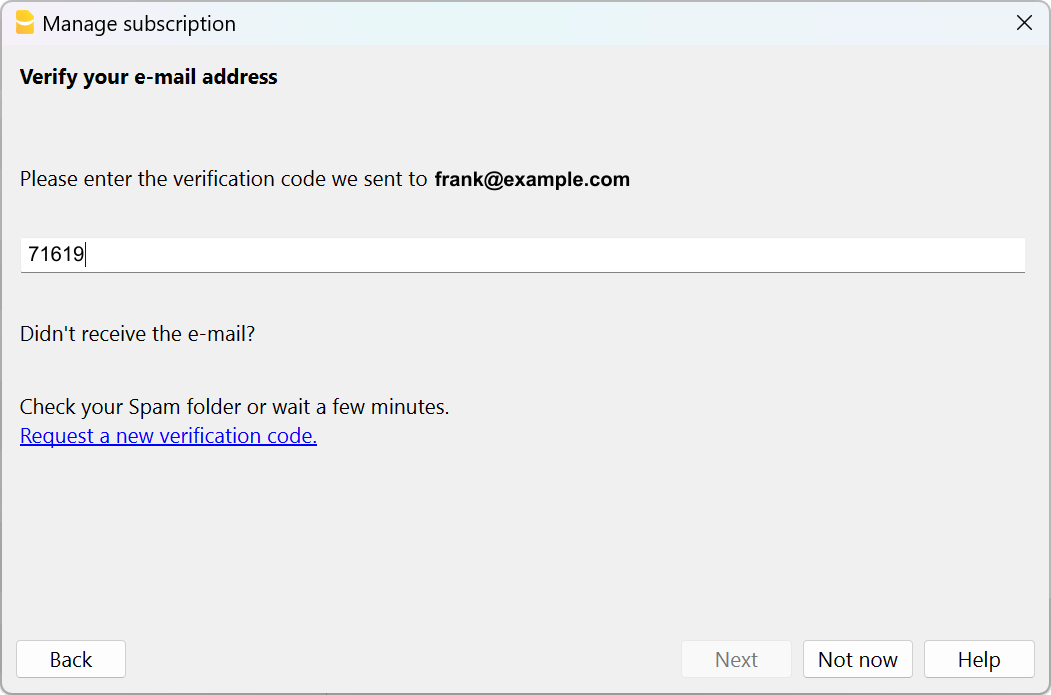
Above: image from our latest release - Below: image from older releases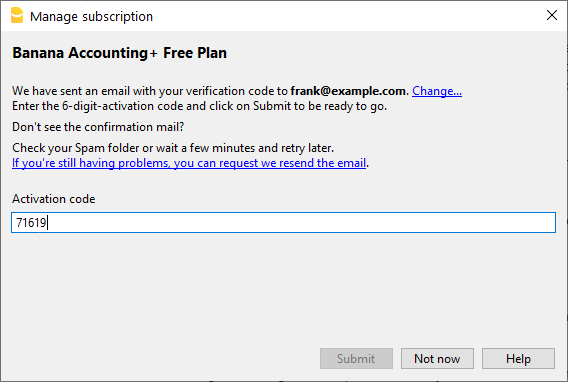
- Your email is now associated with the program. If you don't already have any active subscription you will see that you are working with the Free plan.
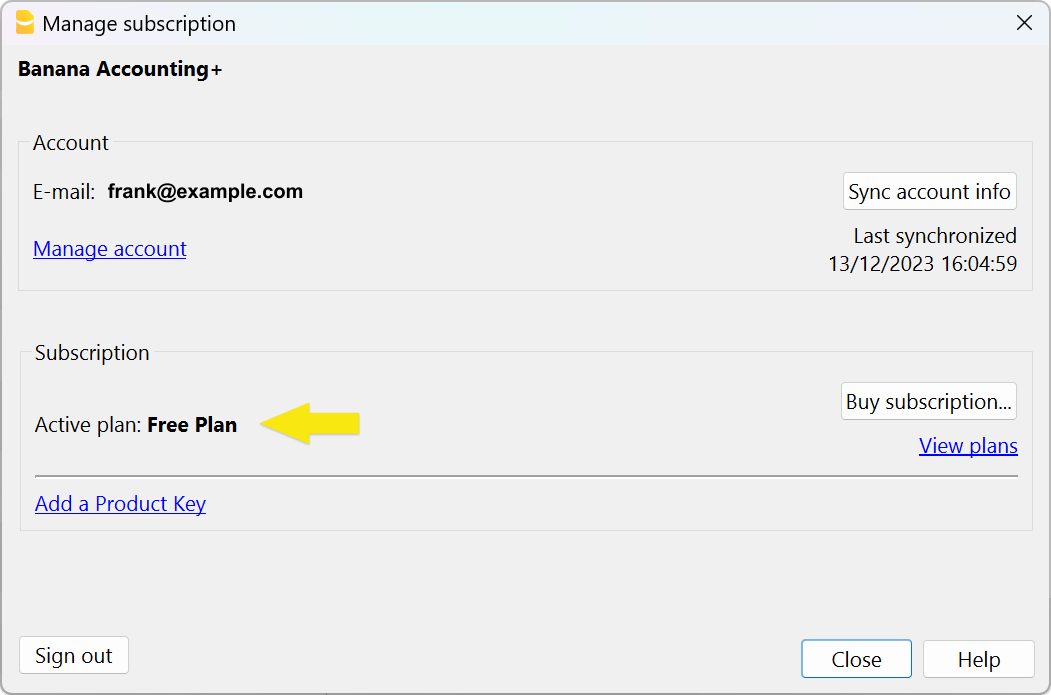
3. Activate a subscription with the Product Key
After entering your email you can proceed as follows:
- Click on the Add Product Key link
- Enter your Product Key and press Submit
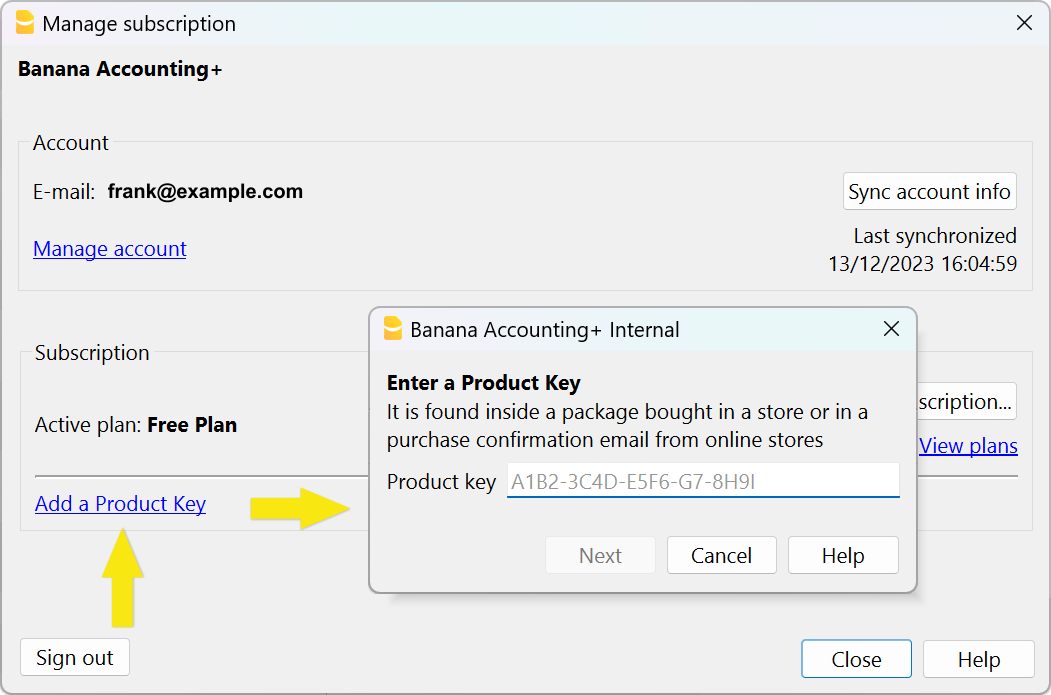
- You now see the updated data regarding your subscription and its expiration date.
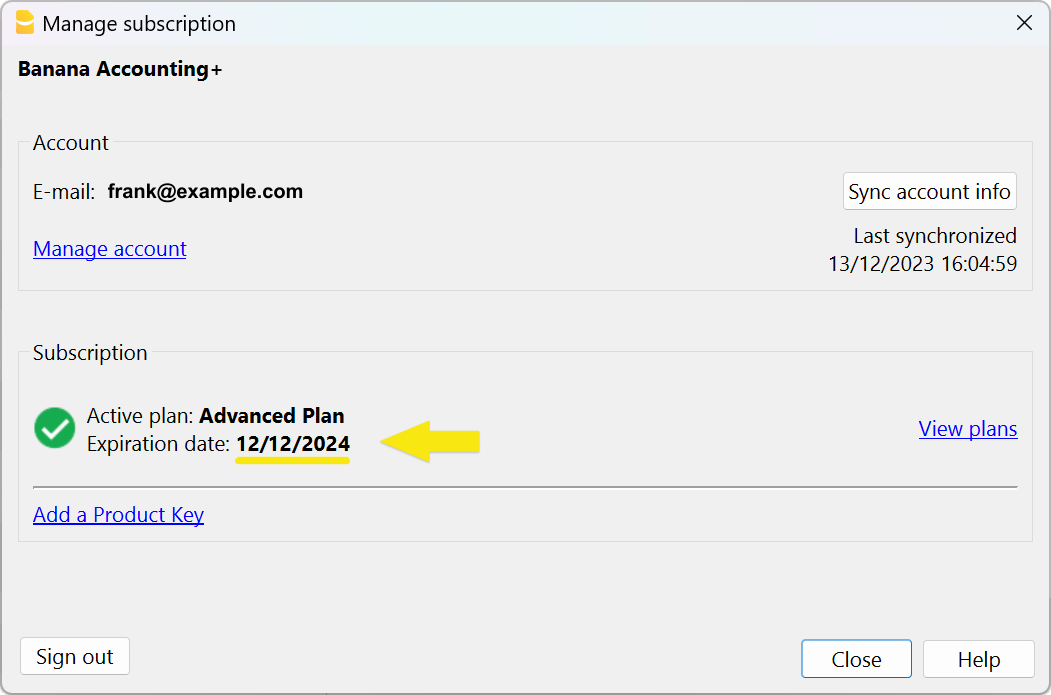
You can now work with Banana Accounting Plus without limitations. We recommend visiting the How to start with Banana Accounting Plus page for some useful tips.
For more information also see the explanations for the Manage subscription page.
Extend or renew a subscription with a Product Key
You can also use a Product Key to extend an existing subscription.
- Open the Help menu → Manage subscription...
- If you already entered your email you will see the data of your existing subscription, if not you need to enter it (see instructions above)
- Click on the Add a Product Key link and enter your Product Key
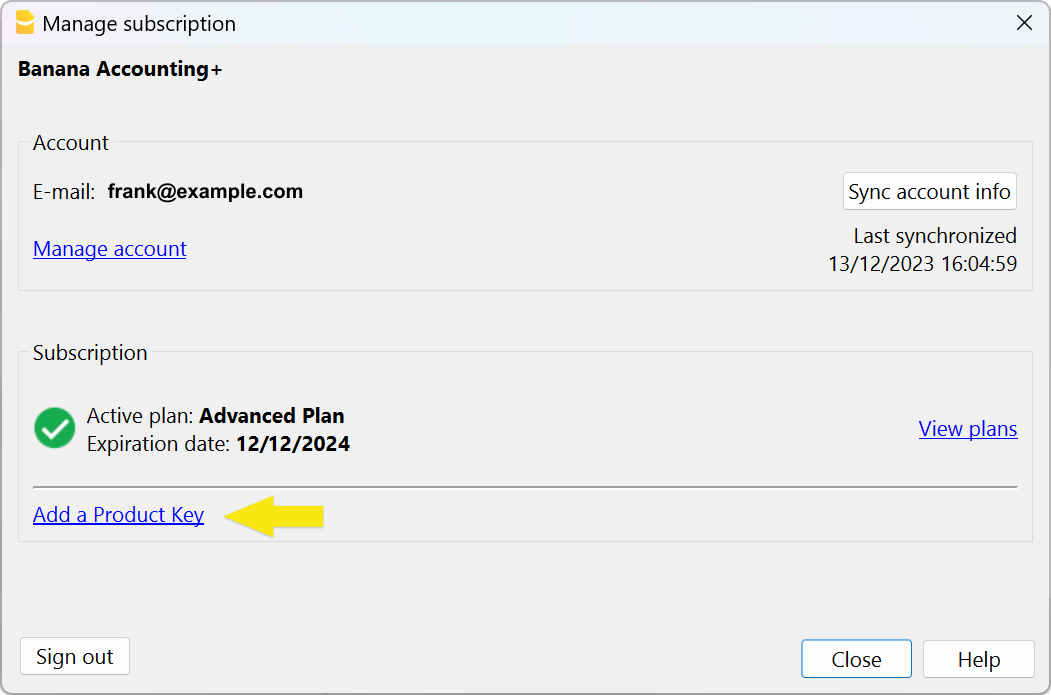
- The months related to the new Product Key will be added to the months of your current subscription.
- You will see the updated data for your subscription plan and the new expiration date.