In this article
To efficiently manage accounting files and documents, simplifying their search, sharing, and storage, it is essential to create an organized folder structure for saving files.
- Organize folders into a hierarchical structure, where main folders represent general categories or starting topics (e.g., Accounting), and subfolders represent more specific categories
(e.g., Smith Company Accounting > Smith 2024 Accounting > Documents). - Assign clear and descriptive names to folders so that their content can be easily understood without having to open them.
- Perform regular backups of accounting files and important documents to ensure long-term data security and availability.
- Share files securely only with authorized individuals, and ensure that access permissions are properly configured.
Which folders to create
The definition and organization of folders for saving files largely depend on your personal needs and the type of work you do. However, here are some general tips:
- Accounting folder: start by creating a main folder dedicated to accounting.
- Year xxxx folder: within the Accounting folder, create a subfolder for each fiscal year. It’s helpful to name these folders with the corresponding year (e.g., "2024").
- Save the accounting file within the year xxxx folder for the current year.
- Documents folder: within the year xxxx folder, create a subfolder for documents. You can name it Documents, where you store all attachments and supporting documents that need to be included in the accounting files.
In the Documents folder, you can create subfolders for better file organization. For example, you can create a Credit Cards subfolder to store credit card invoices and supporting documents or a Foreign Invoices subfolder for all invoices received from abroad.
- Year xxxx folder: within the Accounting folder, create a subfolder for each fiscal year. It’s helpful to name these folders with the corresponding year (e.g., "2024").
- Managing multiple entities: if you manage accounting for different companies or entities, create a separate folder for each of them. This will help keep files and documents related to each entity separate. Follow the same folder organization model for each company, with separate folders for each year and a dedicated folder for documents.
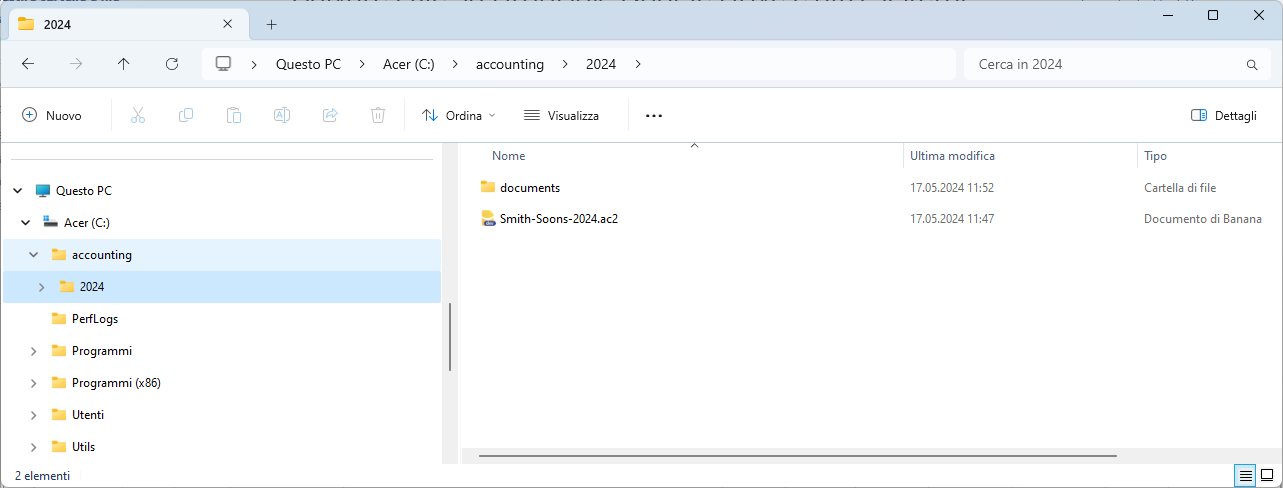
Saving accounting files
When saving a new file, give it a meaningful name that includes the name of the company or your business (e.g., Smith & Sons Ltd). This makes it easier to locate and identify files within the target folder.
You can save accounting files anywhere you like. You can choose a local folder on your computer, a shared network drive within your company, or a Cloud service. To follow our suggested logic, save the accounting file on the local disk within the year-specific subfolder.
Using the command from the File menu > Save or Save As, data is saved, and existing disk data is replaced with the new one.
- The destination and file name are specified when saving for the first time or using the Save As command (from the File menu).
- If you manage multiple sets of accounts, we recommend creating a separate folder for each entity and each fiscal year.
- Each file can be protected by a password.
File format of Banana Accounting Plus
Files created with Banana Accounting have the *.ac2 extension, regardless of the operating system used.
- The "ac2" file format is specific to Banana. When saved, all data is compacted and stored as a single block.
- .ac2 files are compatible across different operating systems (Windows, Mac, and Linux).
You can save a file in Windows, open and edit it in Mac, and then reopen it in Linux or Windows. - The file can be sent as an email attachment, edited on other systems, or sent back to the sender.
- Files are entirely distinct from the Banana Accounting Plus program, which has the ".exe" extension for Windows.
- Installation files have the ".dmg" extension for Mac and ".deb, .rpm, .run, or .tgz" for Linux.
Auto-saving
Banana Accounting Plus automatically saves your work in a temporary file. When you save or exit the program normally, the temporary file is deleted. However, if the computer shuts down unexpectedly, you can recover the data through this file.
When the program is reopened after a crash and detects that the auto-save (temporary) file has not been deleted, it displays an Auto-Save Recovery dialog asking the user if they want to recover the file.
In the Program Options, you can specify how often Banana Accounting Plus should perform auto-saves.
Backup copies
We recommend regularly creating backup copies of your accounting files and all important business documents. You can choose from the following options:
- Cloud backup: use cloud backup services such as Google Drive, Dropbox, Amazon S3, Microsoft Azure, or others.
- On-premise backup: use backup software installed on your servers or storage devices.
- Hybrid backup: combine both options, keeping a copy of the data locally and on the Cloud for increased security.
Set up a regular backup schedule, ensuring that all critical data is included in the backups, and comply with privacy and data protection regulations.
Regularly monitor the status of the backups to ensure they are performed correctly and that the data remains intact. Store backup copies in secure and diverse locations to protect them from catastrophic events such as fires, floods, or theft.
Saving files on Dropbox, Google Drive, and other Cloud systems
Banana Accounting Plus is a program installed on your computer that works locally, but it also allows you to save files on the Cloud and synchronize changes every time you work locally.
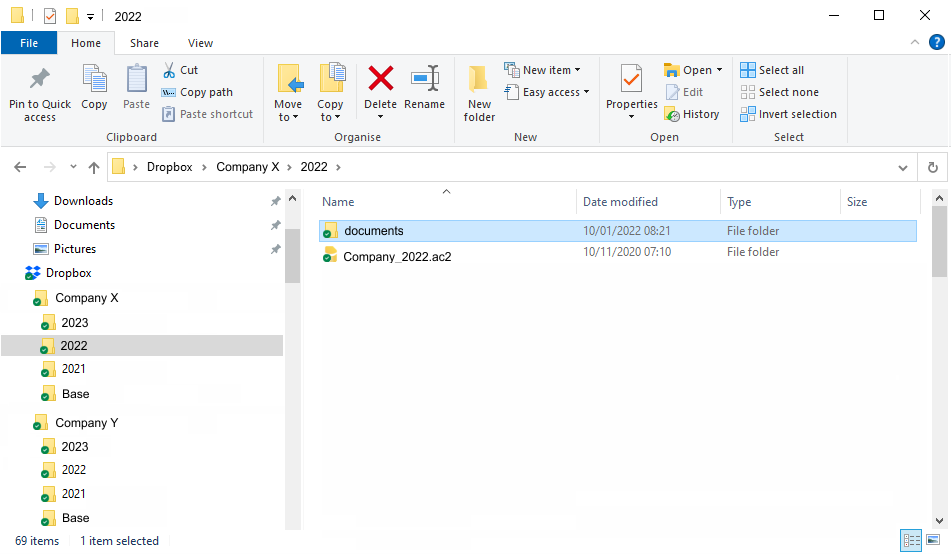
Viewing changes
The Android version of Banana Accounting Plus works directly with the Dropbox server. If changes are made on the PC, it usually takes a few seconds for them to appear on the server and, consequently, in the Banana Accounting Plus file.
To ensure that the file is correctly synchronized with the server on your computer, the file should be marked with a green checkmark.
If you do not see the synchronization symbols (green, red, blue), you should update the Dropbox application installed on your PC.
Another way to check the synchronization status from your PC is to click the Dropbox icon on the taskbar:
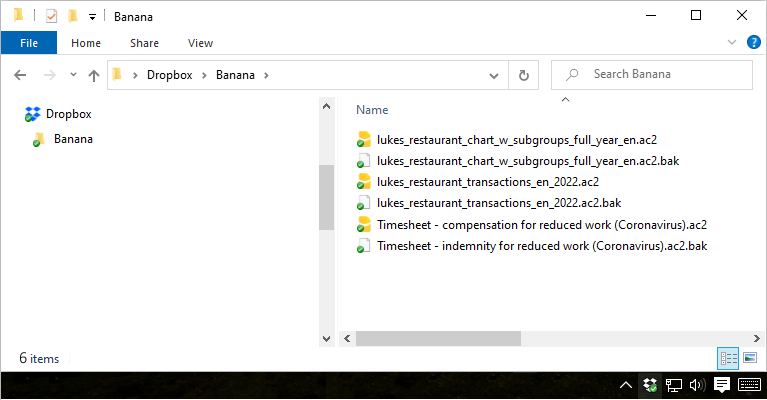
Additionally, on Android, synchronization does not occur while the application is in use. Therefore, you need to close and reopen it.
File opening methods
To open an accounting file, you need to start Banana Accounting Plus, and you have two options:
- Select the Open command from the File menu.
- Use the corresponding icon on the toolbar to access files quickly and intuitively.
The data present on the disk is what has been saved and stored in memory. It can be opened and modified.
- Accounting files can be opened if they are stored on the local computer or accessible through a network drive.
If they were shared via email, they must first be moved to a folder on the computer. - Only one person can open the file for editing at a time.
If you make changes to a protected or already-in-use file, you will need to save them under a different file name. - If the file is password-protected, a password entry dialog will appear.
When the previous year is password-protected, and you want to execute the command for Enhanced Balance Sheet with Groups, the program will prompt you to enter the password for the previous year. Alternatively, you can follow the suggestions provided in the notes on the page password entry dialog. - The program warns that the file is opened in read-only mode under the following conditions:
- The file is on a non-writable medium (CD-ROM).
- The file is located in a temporary non-writable folder.
- The file is write-protected, or the user does not have the necessary permissions to modify it.
- The file is already opened by another user.
- The file has already been opened by the same user or in another session.
Searching for accounting files *.ac2
If you cannot remember the folder where the accounting files are stored, you can use Windows Explorer or Finder on Mac to search for them.
Searching for accounting files on Windows computers
Banana Accounting files have the ".ac2" extension. The search functionality may vary depending on the version of Windows.
- Windows 10: Click the Search icon and enter ac2 or the initial part of the file name, then click on the Documents arrow.
- In File Explorer, enter the "*.ac2" extension or the name of your accounting file, and let Windows search for it.
- When using Banana Accounting Plus, click the File > Open menu, enter the "*.ac2" extension in the search box at the top right of the dialog window, and click the Search the entire computer icon or select the folder where you want to search for the file.
Searching for accounting files on Mac computers
- In Banana Accounting Plus, in the Open dialog, go to File > Open, and in the Search box (top right), enter ac2 or a keyword from the file name. Use the icons to choose where to search (entire computer or selected folders).
- Open Finder and enter ac2 or the initial part or a keyword of the file name in the search box.
- Right-click on the Finder icon, click Search, and then enter ac2 or the file name.
Copying or moving files
Banana Accounting Plus can save files on any drive recognized by the operating system, such as a writable disk.
From non-writable drives (CD or DVD), Banana Accounting can only read files. *.ac2 files can be moved:
- From one folder to another
- Use Windows Explorer or Finder on Mac to locate the folder where the files are saved.
- Copy and move them to the new destination folder (once pasted, they can be deleted from the previous folder if necessary).
- From one computer to another
- Save the files on a memory stick and then transfer them to the new computer:
- Open the file to be saved.
- From the File > Save As menu, choose the destination as the memory stick drive.
- The copy can also be made by launching Explorer and dragging the accounting file to the memory stick drive.
- Alternatively, send them as email attachments and save them on the new computer.
- Save the files on a memory stick and then transfer them to the new computer:
Deleting or renaming files
Banana Accounting Plus does not have a built-in function to delete or rename files. To do so, use the appropriate function in the operating system (Windows Explorer or Finder on Mac).
Multiple users working on the same file
Banana Accounting Plus functions similarly to Excel: only one person can work on the same file at a time. Ensure that no other users are working on the same file simultaneously.
If you are working on a Windows local network and another user is already using the file, you will receive a message indicating that the file is available in read-only mode.
For other operating systems, there are no such messages, so users must be cautious when multiple people are working on the same file.
If two people simultaneously work on the same file, the user who saves their changes last will overwrite the previous data.
Banana Accounting Plus cannot detect if files are opened and edited simultaneously on multiple computers. As a result, one person could accidentally delete data or another person could add new data. Only the last saved version of the file will be kept. Therefore, caution is needed to avoid simultaneous editing.
Linking digital files
Each accounting entry can be linked to a digital accounting document.
- Save the supporting documents of the year in a subfolder for the current year. This way, the program creates relative links that will work even when files are synchronized across different computers.
- Save permanent documents (e.g., insurance policies, rental contracts) in a separate folder.
Working on a local network
If your company uses a local network, you can create the folder structure on the network so that it is accessible to multiple users.
On a local network, you can usually set access permissions to limit the number of people who can access accounting data.
Working with Cloud systems
If you use Cloud systems such as Dropbox, iCloud, OneDrive, Google Drive, or similar services, a folder containing synchronized data will be created on your computer.
To work on multiple computers, simply create a subfolder in the synchronized data folder containing the company's data, following the previously indicated structure.
Sharing data with your accountant
Cloud systems also allow you to share data with others. Create the folder structure as indicated above within the main synchronized folder. Use Dropbox's share command to share the folder with your accountant so they can view and edit your files.