Dans cet article
L'une des méthodes prévues pour créer les règles consiste à partir du Tableau Écritures. Les principaux avantages sont les suivants :
- Vous travaillez directement dans le Tableau Écritures que vous utilisez déjà régulièrement. Vous le connaissez déjà.
- Vous voyez toutes les colonnes.
- Vous créez les règles simplement en complétant les écritures importées.
Vous complétez manuellement les écritures uniquement la première fois lors de la création des règles. Lors des importations suivantes, le programme applique automatiquement les règles déjà créées aux nouvelles écritures importées. - Rapidité de création des règles.
Vous sélectionnez les lignes avec les écritures complètes et, en un clic, vous créez toutes les règles dans le Tableau Écritures récurrentes. Vous devez uniquement modifier la description de chaque règle pour qu’elle corresponde précisément aux écritures futures. - Vous n’avez pas besoin d’insérer les règles via des dialogues supplémentaires.
- Vous n’avez pas besoin de saisir manuellement toutes les données des règles dans le Tableau Écritures récurrentes.
Voici ci-dessous la procédure complète pour créer les règles à partir du Tableau Écritures.
Importer les écritures
Dans le Tableau Écritures, importez les écritures à partir du relevé bancaire, postal ou de carte de crédit.
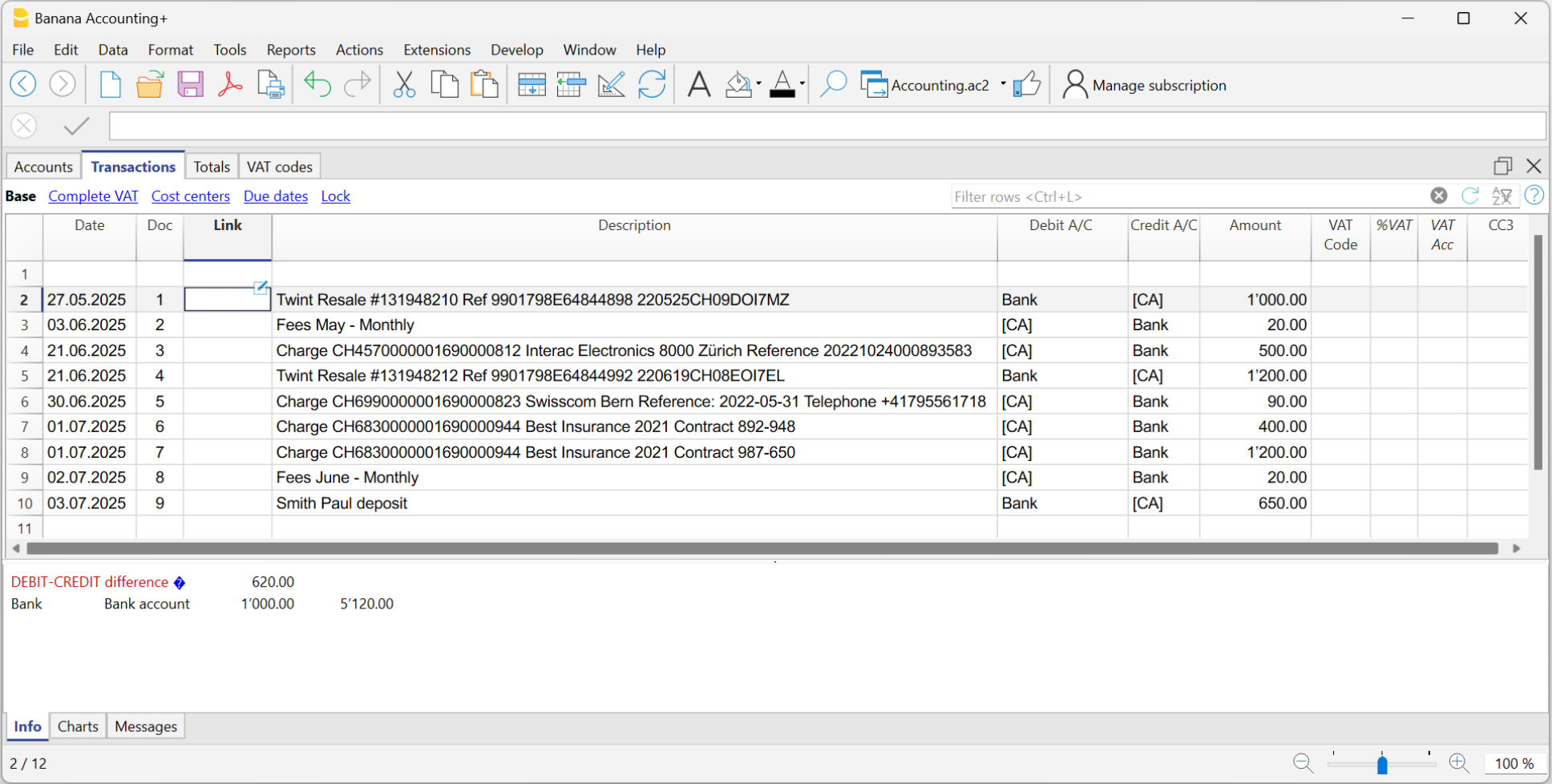
Compléter les écritures importées
Pour chaque écriture importée, saisissez le compte de contrepartie, le code TVA, le centre de coût ou autre.
Lorsque vous importez un mouvement qui doit être réparti sur plusieurs lignes, le programme insère une seule écriture avec le montant total et comme contrepartie temporaire [CA].
Procédez comme suit :
- Supprimez le compte de contrepartie temporaire [CA] de l’écriture.
- Insérez de nouvelles lignes après l’écriture concernée. Pour chaque ligne, saisissez l'écriture complète avec la description, le compte de contrepartie, le montant, un éventuel code TVA et le centre de coût.
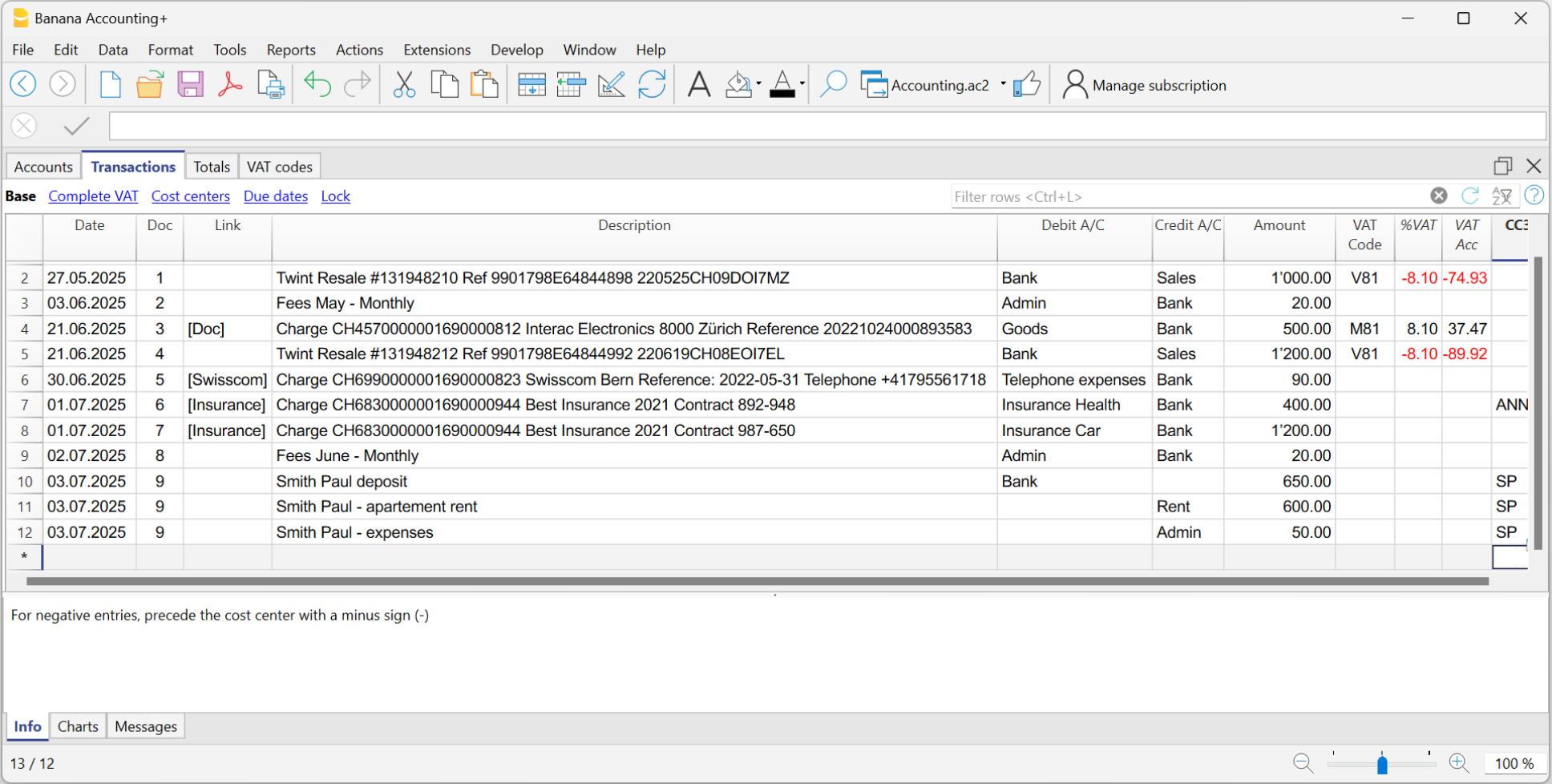
Créer les Règles
À partir des écritures complétées, vous pouvez créer les règles :
- Sélectionnez, dans le Tableau Écritures, les écritures auxquelles vous souhaitez appliquer des règles.
- Faites un clic droit sur un mouvement sans règle > Créer des règles à partir de la sélection.
Sinon, via le menu Actions > Écritures répétées > Créer des règles à partir de la sélection.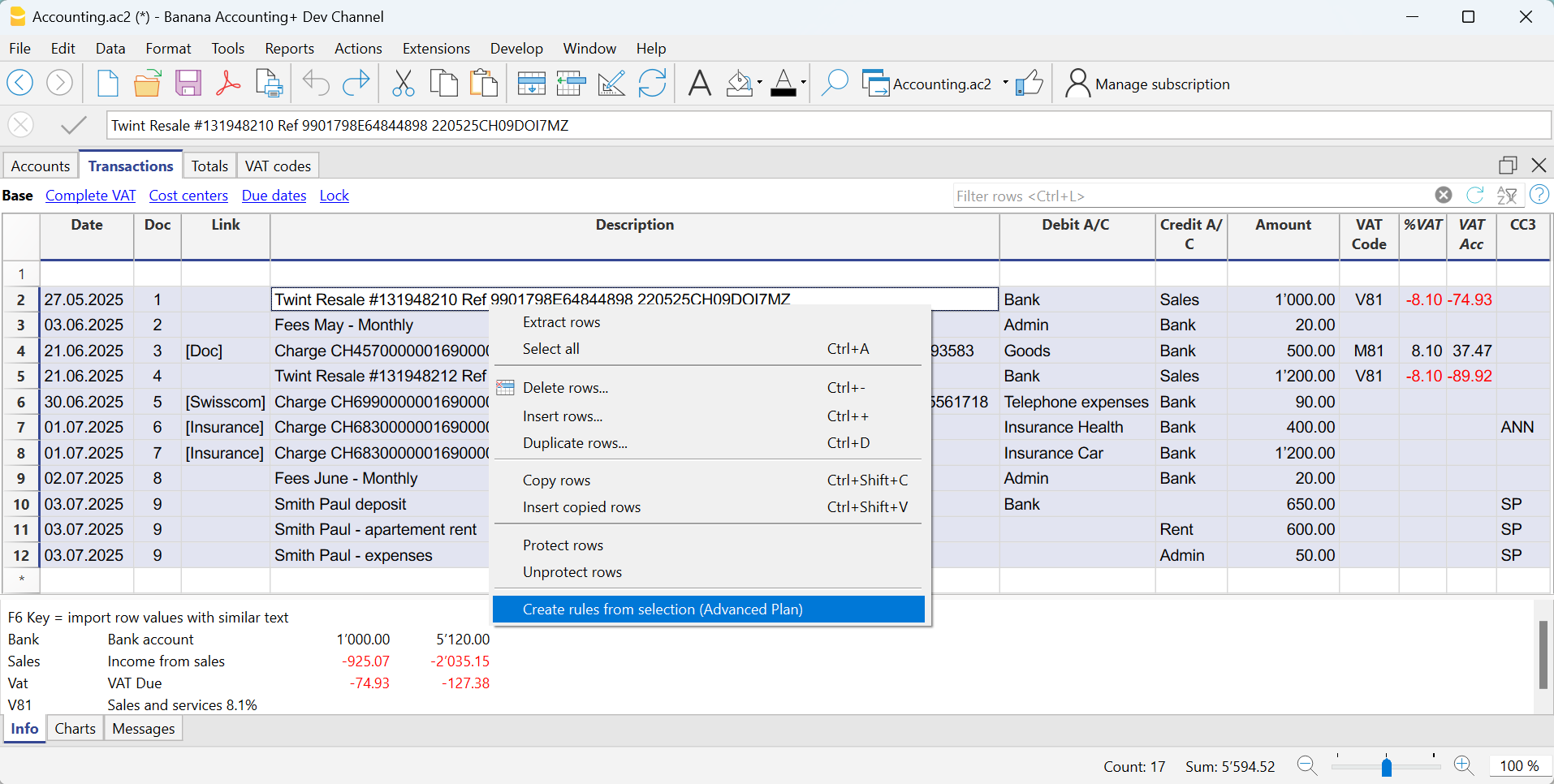
Toutes les écritures sélectionnées sont transférées dans le tableau Écritures répétées, telles qu'elles ont été complétées dans le Tableau Écritures.
Compléter les règles
Dans le tableau Écritures répétées, vous devez compléter les règles :
- Modifiez la colonne Libéllé.
- Modifiez le texte de la description à rechercher dans les écritures du relevé importé. Initialement, le programme reprend automatiquement la description trouvée dans le mouvement importé.
Ce texte doit être remplacé par un ou plusieurs mots-clés afin que le programme puisse identifier les correspondances dans la description du mouvement importé (ex. + Assurance Best Insurance).
Voir aussi les Conditions sur le libellé. - Colonnes Compte Débit et Compte Crédit
Les colonnes Débit et Crédit indiquent la contrepartie et le compte bancaire importé.- Vérifiez d'abord si la contrepartie indiquée est déjà celle souhaitée ; sinon, mettez-la à jour en conséquence.
- Le compte principal d'importation, utilisé pour identifier les écritures correspondantes, ne doit pas être commenté (compte entre crochets).
Si le compte correspond au compte principal de la banque à partir de laquelle les écritures sont importées et qu’il est indiqué comme compte commenté, il est nécessaire de supprimer les crochets, sinon la règle ne sera pas appliquée correctement.
Cela peut se produire avec des écritures détaillées importées depuis le relevé, pour lesquelles il n’existe pas encore de règles spécifiques. - Il est également possible de supprimer le compte principal d'importation et de ne laisser que la contrepartie. Dans ce cas, la règle sera appliquée sur la base de la colonne Description (correspondance avec la description de l'écriture) et sera valable pour tous les comptes bancaires importés.
- Pour les écritures sur plusieurs lignes, modifiez la colonne Doc
Sur la première ligne d’écriture, insérez des crochets vides [] dans la colonne de contrepartie.
Sur les lignes suivantes, insérez !RuleSplit dans la colonne Doc (voir lignes 7, 8, 9 de l'image ci-dessous).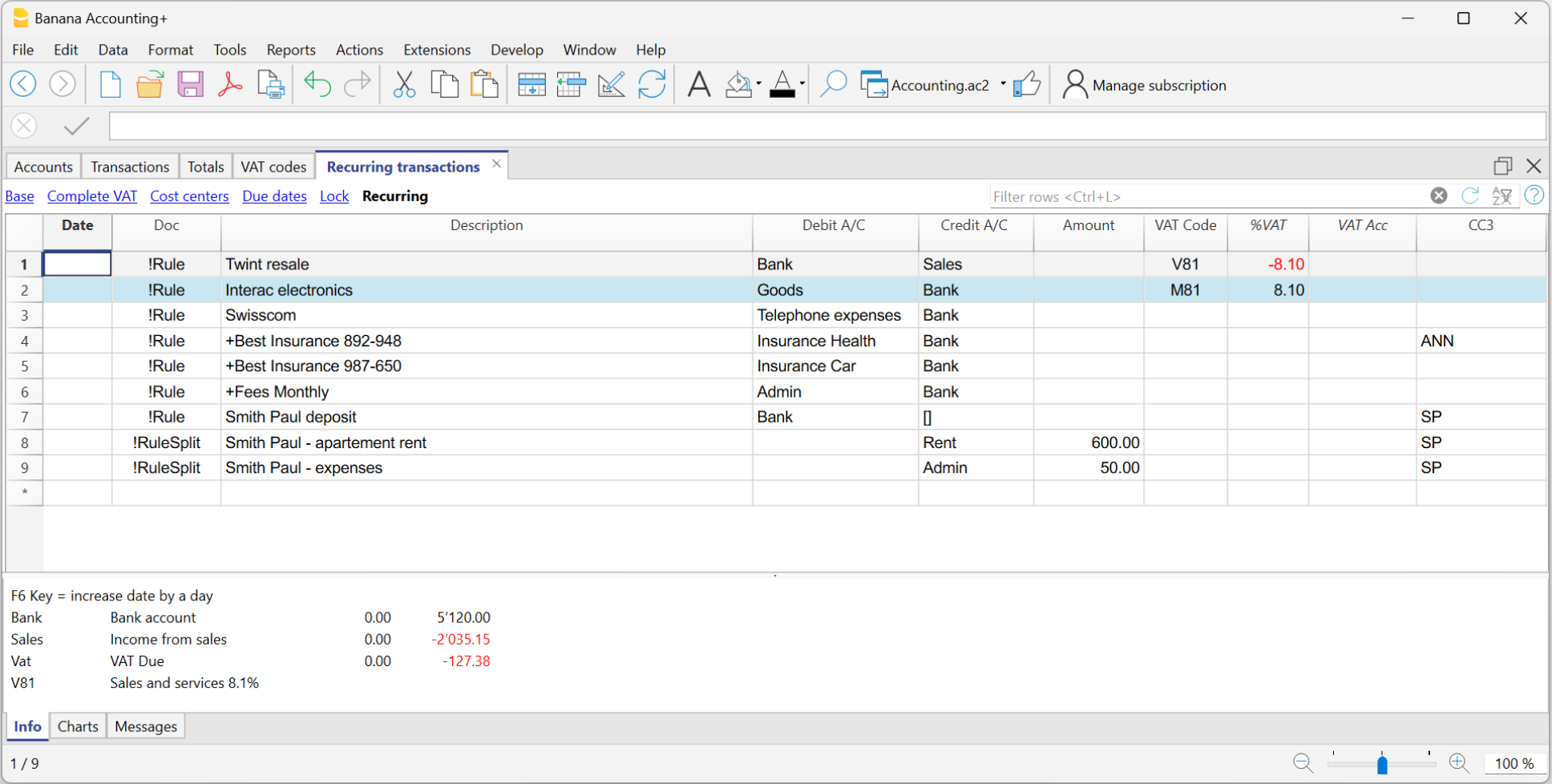
Cette procédure n’est à effectuer qu’une seule fois pour définir les règles. Lors des importations suivantes, les règles trouvées seront appliquées automatiquement. Vous devez uniquement compléter les nouveaux mouvements sans règle en suivant la même procédure.
Pour rechercher tous les mouvements importés qui n’ont pas encore de règle dans le Tableau Écritures, vous pouvez utiliser la fonction Filtre lignes en saisissant le texte "[CA]".