In this article
Download and install Banana Accounting Plus.
- When opening the program for the first time, a dialog window will appear where you enter your email.
- You can also access the same window from the Help menu > Manage subscription... command.
Note: in Mac operating systems, the menu bar is located at the top, to the right of the Apple logo.
▶ Video: Link your subscription (Swiss online shop)
Enter your email
The first step in order to use the software is to enter your email:
- If you already have an active subscription, the software will show you the plan info and the expiration date.
- If you received a Product Key upon purchase, you can enter it (in-store purchase or international purchase).
- If you do not have a paid subscription you can purchase it. Then, simply click on the Sync account info button (Help menu > Manage subscription) so that the programme can load your subscription data.
- If you do not purchase any paid plan, the program works according to the Free plan (even without entering the e-mail).
You can use Banana Accounting Plus on up to 5 personal devices by simply entering your email.
Companies, with more than one person using Banana Accounting Plus, must purchase a subscription for each user. For more information visit the Multi-user page.
IMPORTANT: Before pressing on the Submit button, please double check that you have entered your email correctly.
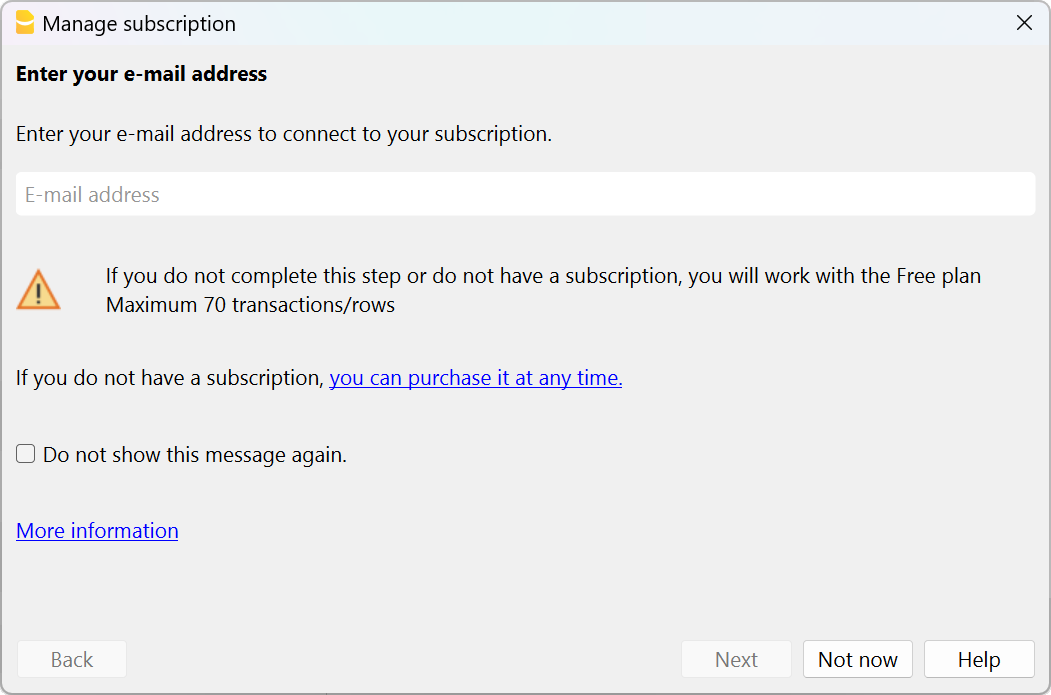
Enter the verification code
After entering your email address, you will be notified that a verification message with a 6-digit verification code has been sent to you.
Please check in your Inbox and copy/paste your verification code in this dialogue window, then press the Submit button.
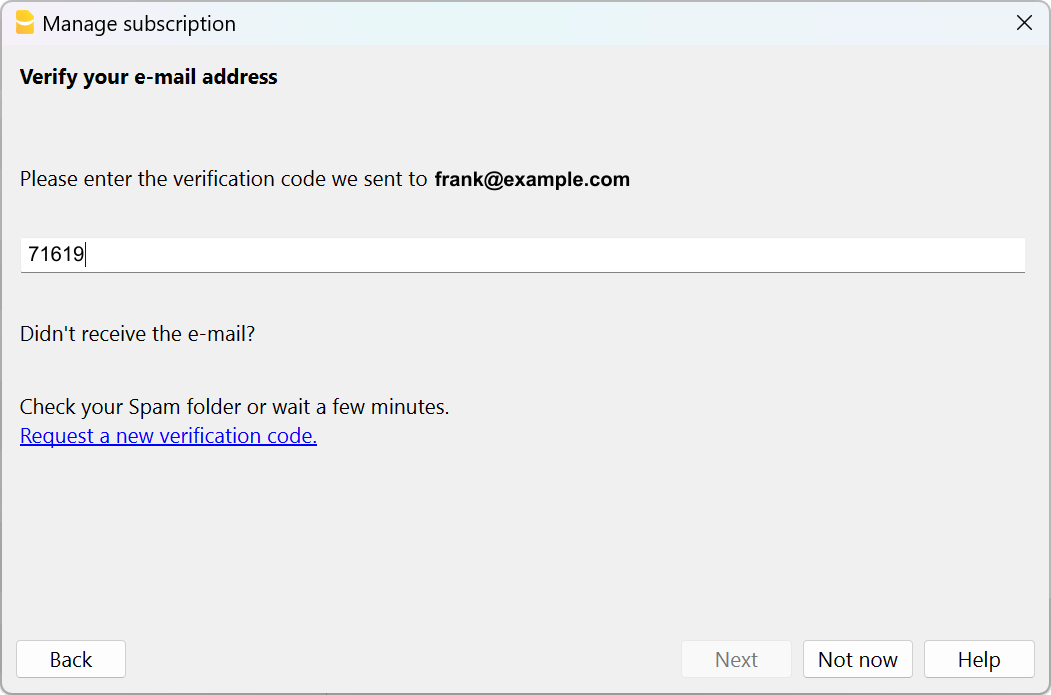
If you haven't received the email
It is possible that the email we sent did not arrive in your inbox.
- You have entered the wrong email address
This is the most important reason our support finds when users fail to activate:- Verify that the email listed is indeed your correct email. Maybe you forgot or reversed letters.
- If you have entered the wrong email address, you can correct it with the Change ... button
- Make sure that your email box has updated the email
Multiple programs only read emails with a frequency of several minutes- In your email program click on "Get Messages", "Update".
- Check that the email has not ended up in the spam folder
It is possible that your email system did not deposit the email in the inbox, but in a Spam section. - Wait for the email to arrive
It may take some time for the email to be delivered.- While you are waiting for the email to arrive, you can click on the Not now button
- When the email arrives, you can return to the Help menu > Manage subscriptions command, and enter the verification code received.
- Request another code to be sent
- The verification code has a temporary validity.
- After 1 hour or 3 failed attempts you will need to request a new one
- Click on the link Request a new verification code (release 10.1.15) or If you're still having problems you can request we resend the mail (older releases). A different code will be sent to you. The previous one will no longer be valid.
- Make sure that the email is not deleted by your anti-spam
If the email doesn't arrive, it is possible that your email system is completely blocking the sending of the email.
You can instruct your email program not to block the messages that arrive from Banana.ch.
Information about your subscription
Once you have entered your email address as a registered user, the program shows you all the information about your subscription and the possibility of performing a number of operations. You can always access this dialogue box via the Help menu > Manage subscription...
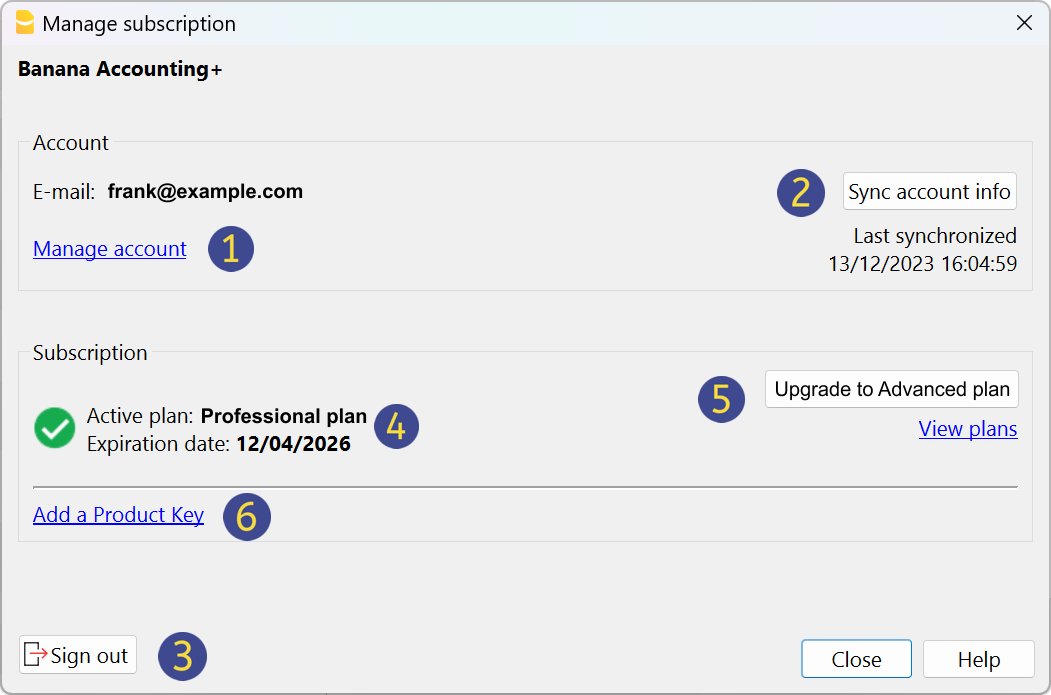
Manage accountWith this link you can directly access to your Banana user account. You can access your license information, invoices, see and edit profile data perform other operations. Also visit the User account page. | ||
Sync account infoThis link connects to Banana.ch and retrieves the updated subscription data. | ||
Sign outWith this button you can remove your email address from Banana Accounting Plus, along with any subscription associated with it, therefore:
| ||
Subscription dataHere you can see your current subscription data and its expiry date. If you renew your subscription before it expires or if you buy a different subscription you will see both here. | ||
Upgrade to Advanced planIf you have the Professional plan, you can upgrade to the Advanced plan at anytime. The cost of the upgrade is calculated pro-rata. | ||
Add a Product KeyIn some cases you will receive a product key after your purchase. For more information visit the Product Key page. |
Requirements
To activate the subscription it is essential to:
- Have an internet connection.
- Make sure that the Banana Accounting+ can connect to the internet.
If you have a firewall blocking the connection, you will need to temporarily disable it.
Once the subscription is activated, the program no longer needs any internet connection, until the subscription renewal.
Enable the reception of emails from banana.ch
To avoid that the sending of the email is blocked you can indicate to your email program that banana.ch is a secure domain.
Outlook: enable the reception of emails from banana.ch
- Open Outlook and go to Settings > Mail > Junk mail > Safe senders and domains > Add
- Add us as a safe sender
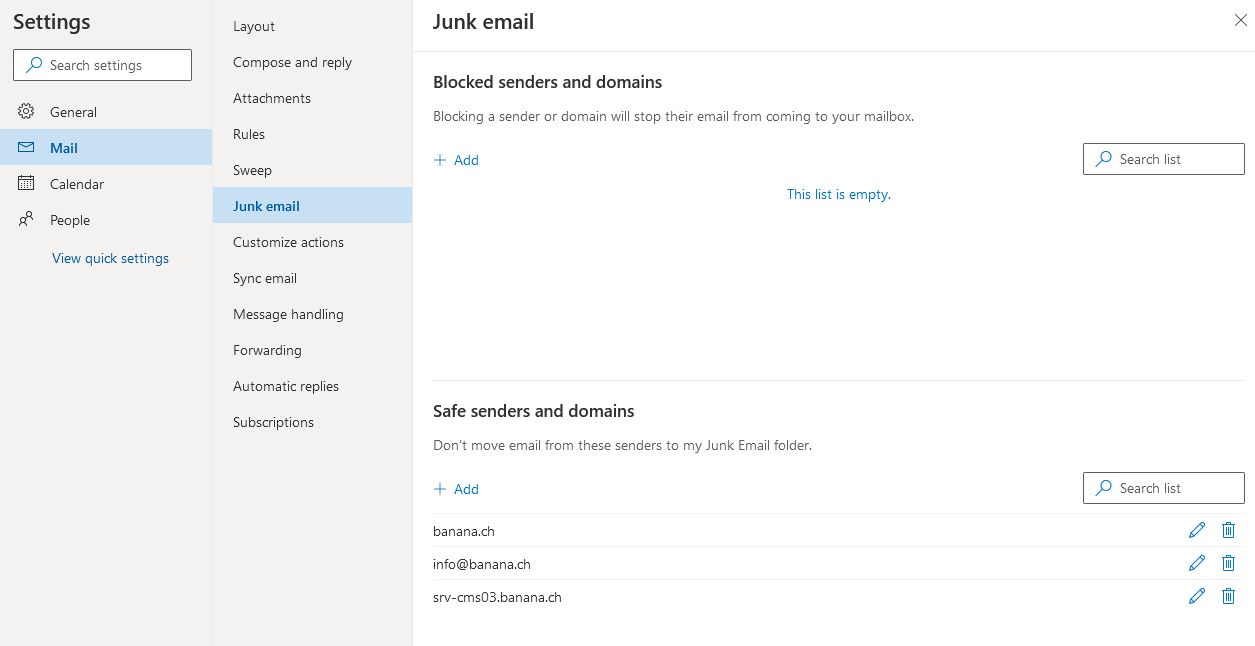
Check your Proxy Server
Is your computer frozen and the program seems to be running idle? It is possible that there is a problem with your Proxy Server.
To check if this is the case, and to solve the problem, proceed as follows:
- Open the menu File > New
- Click on the Update button (bottom left corner)
- Are you getting a Proxy error message?
Check the Proxy settings on your operating system. It is important that the Manual Proxy setup is turned off!
Banana Accounting Plus is now active!
Need help to get going? Find suggestions and directions on the How to start.
Changing the email connected to your subscription
In order to change the email connected to your subscription you need to follow these steps:
- Login to your Banana user account and change the email connected to your subscription or contact our customer service and ask us to change it for you.
- Open Banana Accounting Plus > Help menu > Manage subscription
- Choose the Sign out button and confirm pressing the Yes button. You will be temporarily using only the Free plan.
- Open again the Help menu > Manage subscription window
- Enter your new email address
- Verify your new email address by entering the verification code you received in your inbox (as described above)
- You can now see that your are working again with your paid Professional or Advanced subscription.
Renewing or changing your subscription
When you purchase a Banana Accounting Plus product, a Banana user account is automatically created, from which you can see all the information related to your subscription. For more information visit the Renew page.
Transferring the subscription to someone else
This need arises mainly for associations and NGOs, when for example the treasurer changes. Here is how to proceed:
- If the subscription is in the association's name - Log into the Banana user account and change the email of the person using the programme. From now on, the old treasurer can no longer use the subscription. The new treasurer will have to download Banana Plus and enter his/her email.
- If the subscription is in the name of the outgoing treasurer
- If he/she wishes to continue using Banana Plus for private purposes - The association or the new treasurer has to buy a new subscription
- If he/she does not wish to continue using Banana Plus - Log into the Banana user account and change, besides the email, all the other data. In this way the annual renewal will be invoiced and registered according to the new information.
The former treasurer must then transfer and/or share any .ac2 accounting files of the association with the new treasurer simply by sending the .ac2 files via email, using a USB key, or saving the file in a shared folder on Drive/Cloud.
For associations not in Switzerland or Liechtenstein we can make the changes ourselves. We are happy to answer any questions you may have.
Changing your device or purchasing a new one
Have you changed or purchased a new device? You can continue using your Banana Accounting Plus subscription without any issues:
- Download and install Banana Accounting Plus on your new device.
- Open the program, then enter and verify the email address associated with your subscription so that the program recognizes it.
- Open any previously created .ac2 accounting files from the File menu > Open, which were shared via email, USB stick, shared folder, or Drive/Cloud. Or create new accounting files from the File menu > New, choosing from the many templates we provide.
Cancelling your subscription
Both the subscription and the payment are annual. If you want to cancel your subscription at the end of the 12 months, you can do so at any time or when you receive the renewal reminder email. Here's how to proceed:
- Log in to your Banana user account and, in the Subscription section, disable the automatic renewal for the end of the period.
- If, in addition to the subscription, you also want to disable notifications (emails and newsletters from us), you must also disable notifications from the main page of your Banana user account.
Alternatively, you can also contact our customer service by sending us a short cancellation message.
Managing your notifications
By default, the following notifications are active for all our subscriptions:
- Subscription expiration notices
- Banana Newsletter
To deactivate notifications, visit the Banana user account.
Always access your data
Even after the cancellation of your subscription you can always access your accounting data, because Banana Accounting Plus continues to work according to the FREE plan that allows you to freely open and view the files.
*Why wasn't I given the free month?
The free month is credited automatically if you purchased your old version from 2018 onward and if your email has remained the same. For old versions purchased before 2018 you need to contact us to get the free month.
If you purchased Banana Accounting in a physical shop and have never registered, register now!
We will be happy to answer any questions you may have.