In this article
It is quick and easy to enter data in the free Time sheet of Banana Accounting Plus as it immediately provides you with daily, monthly and yearly total hours.
All values (due time, worked hours , absences and holidays..) are entered and displayed as hours:minutes (10:30).
allows data to be entered quickly and the programme's automated control allows for correct reports.
The application allows you to enter the days and hours agreed as per contract and the hours of work performed highlighting any differences between what was agreed and what was carried out. The monthly Report which needs to be handed over to your employer is now complete and complies with legal requirements.
Please consult the How to start page.
Setting of weekly working hours
The Time sheet adapts to any kind of working time, whether fixed, flexible, part-time, or with combined settings.
In File Properties → Start indicate the working days and weekly working hours.
With the paid-by-the-hour wage, the hours actually worked are counted.
- If a certain number of daily working hours have been agreed, it is possible to indicate them as due hours, as for the fixed salary. In this way, the program calculates and displays the differences between what is agreed and carried out.
- If the expected working time is different or changes during the year, you can adapt it, as indicated in the next paragraph Set period and working time.
- The planned holidays are instead set directly in the Journal table columns
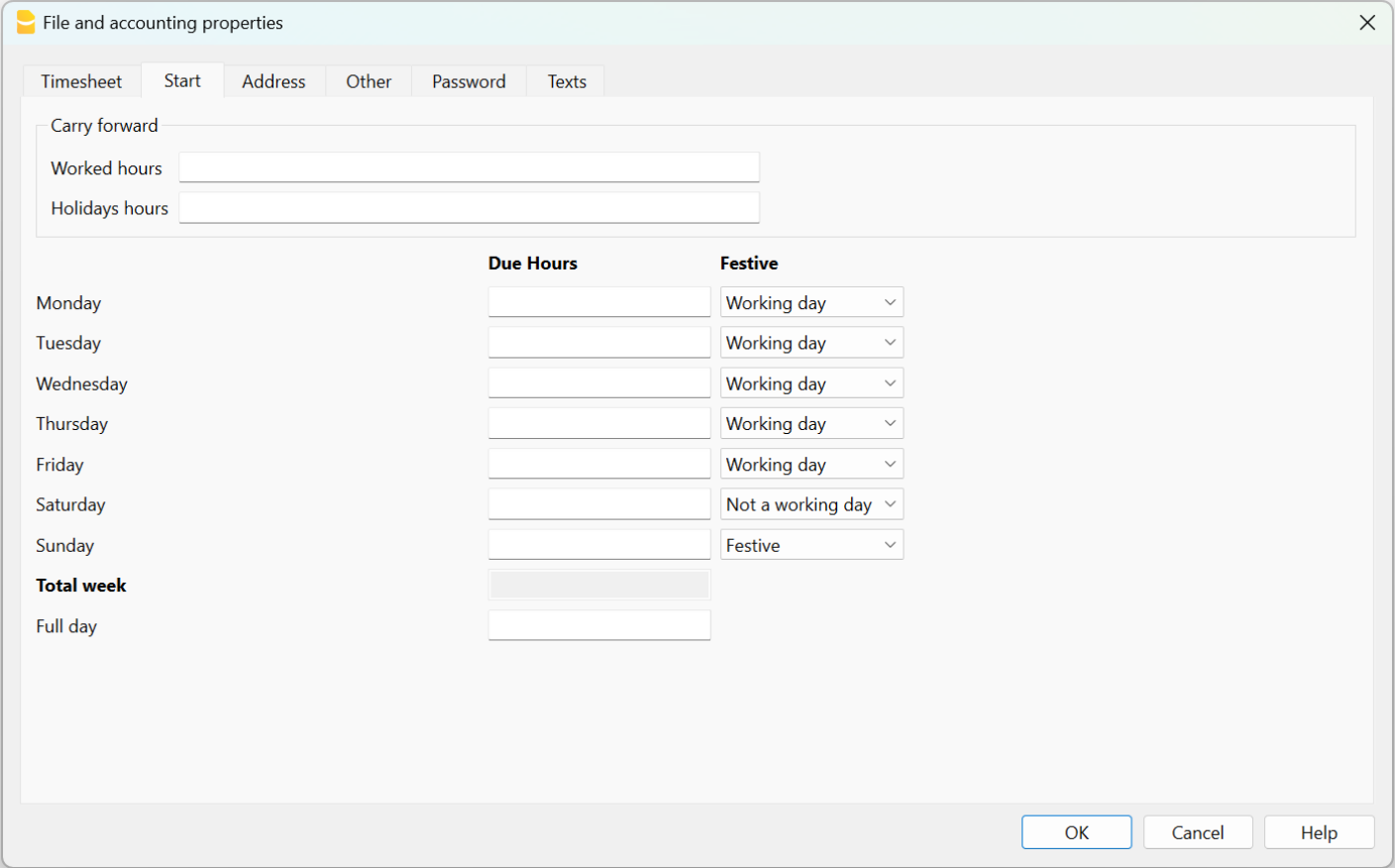
Input of working time and absences
In Paid by the hour wages, the hours worked are entered in the Journal table in one of the following ways:
- Enter the start and end time in the corresponding columns (systematic collection).
The programme calculates the hours and minutes of work in the Total column. - Enter the total of hours worked in column Work 1 or 2.
If the Start, End and also the Work 1 or 2 columns have been used, the programme sums all of the total hours in the Totals column .
Where hours due have been indicated in the File properties, the Progressive column shows the differences between hours worked and due.
Hours of absence due to illness, holiday, duty or other reasons, entered in the respective columns, are added together in the hours due.
Adjustments
When accounting adjustments are required, the adjusted hours must be entered in the Adjust. column, with a positive or negative value.
For example, when overtime hours are paid, negative hours are entered in the Adjust. column, so that in the Progressive column, the hours are reduced.
Start working during the year
When the working period begins during the year, proceed as follows to reset the hours due, from the first of January to the date of starting:
- On January 1st, enter "WA" in the column Due code.The programme resets the total hours for all days before the start of the working period.

- On the start date line, and for all working days of the first week, enter WS in the Due code column and the number of working hours in the Due column . The program will automatically complete the hours owed for all weeks until the end of the year.

Change of working days during the year
If working days change during the year, the new settings must not be changed in the File properties, otherwise the change is applied retroactively from the first of January, but directly in the Journal table, using the appropriate codes. Several changes are possible during the year.
If a working day becomes a non-working day:
- On the line of the day you wish to change (from a working day to a non-working day), enter the code W1 in the Holiday column. For the programme to resume the change as a non-working day for all weeks of the year, insert WS in the Due code column .
If a non-working day becomes a working day:
- On the line of the day you wish to change (from a non-working day to a working day), enter the code W2 in the Holiday column. For the programme to be able to resume the change as a working day for all weeks of the year, the WS code must be entered in the Code Due column.
For other customisations, see the explanation of the Journal Table columns.
Changing the percentage of work during the year
If the number of working hours due increases or decreases during the year, the new settings must be entered in the Journal table, columns Due code and Due.
On the date when the changes are to be implemented (e.g. from 5 working hours to 8):
- In the Due Code column, enter the code WS.
- In the Due column, enter the current hours due (8).
The programme amends the new hours due for all weeks of the year.

For other customisations, please refer to the explanation of the Due Code column .
If holiday hours change during the year, the differences must be calculated and changed manually. See Changes during the year.
Difference between due and total hours
In the Journal table, the program displays after each input:
- The daily and progressive due difference.
- These are the additional or less hours than contracted.
- The total by month, year and overall total of the different hours and numbers columns.
- The total for holidays is the difference between the holidays set and those taken, see Holidays page.
- The carry forward of both the end of the month and the year of the different numerical columns.
- The carry forward is the total of the position inclusive of the values of previous periods.
At the end of the month the hours which have been done since the beginning, will display.
The final total amount is equal to the carry forward amount.
Progressive balance reset
If you insert the abbreviation "RP" in the Due Code column, the progressive balance restarts from 0.
Holidays
For the setting of holidays, see the Holidays page.
Absences and sickness
Insert the hours of absence in the Sick, Holidays, Service or other columns.
Add km and expenses
To take note of the km traveled or expenses that must be reimbursed, add a special column in the Journal table, from Menu Data → Columns setup.
If the column addition is Type Amount, the program will automatically sum up in the total rows.
Adjustments and payment of accumulated hours and holidays
The Adjustments column allows you to change the total of the due/worked hours.
- If you accumulate hours and these are paid to you, on the row of the day on which you are paid, proceed as follows:
- In the Adjustments column, enter the hours paid in negative.
- In the Notes column enter "Payment Accumulated Hours".
- If you are paid for accumulated holidays. On the row of the day when the holidays are paid:
- Enter in the holiday column the hours paid in negative.
- In the Notes column enter "Accumulated holiday payment"
In both cases, the progressive balance will decrease.
Multiple rows for the same days
You can have multiple rows where to enter daily values. To make it clear that it is the same row of the day, in the following lines on the same day the description is indented.
There are several possibilities to create an additional row for the same day:
- From the Edit menu → Duplicate rows...
- From the Edit menu → Add rows...enter the date of the day (you have to remove the protection from column date).
- From the Actions menu → Add daily row (only in Banana Accounting Plus version).
Monthly Print
The monthly print resumes all the values.