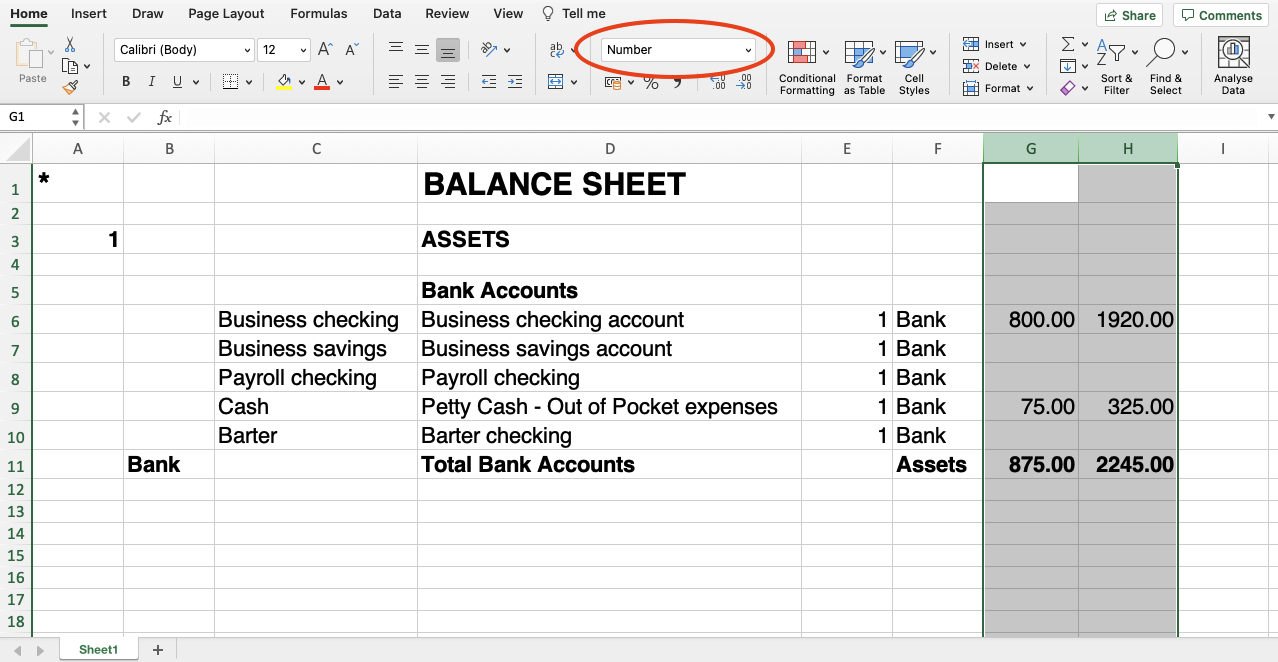In this article
To export to Excel click on the File → Export file → Export to Excel menu.
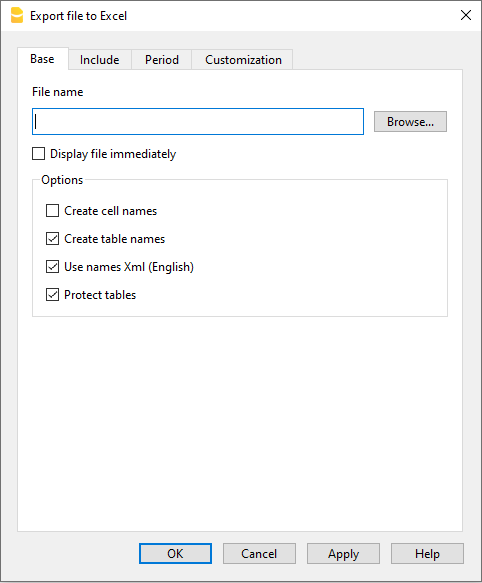
File name
In this area, you must enter the name of the new file that the program creates for exporting data. If, on the other hand, an existing file is selected using the Browse button, the program will overwrite the file with the new data.
Display files instantly
The program for viewing the newly created MS Excel archive is launched. In this way you can see the export result immediately.
Options
Define cell names
This option will automatically assign a name to each cell as the file is exported. For example, the cell that contains the balance for account 1000 will receive the name: "Accounts_1000_Balance" in Excel. This means the user can univocally identify each cell independently from its position on the sheet and thus create Excel reports that don't have to be corrected if the account plan is changed.
Define table names
With this option, the program will automatically give a name to the whole area of the cells belonging to a table, at the moment the file is exported. For example, the area formed by the cells belonging to the Accounts table will be identified by the name DB_Accounts. This option is necessary if database functions are used, when creating reports in Excel.
Use names Xml (English)
The cell names can either be defined in their original accounting language, or with their English name. In the original language, the names will be understandable to someone who speaks that language, but they will not be universally understood like a name in English would be. By selecting this option the user would have, for example, "Accounts_1000_Balance" instead of "Conti_1000_Saldo".
Protect tables
The entire content of cells is locked when selecting this option so that it is only possible to edit the format. This prevents the possibility of making any unintentional changes to the exported data. The user can remove this protection at any time by using the appropriate command in Excel.
Other Tabs
For the explanations of the other tabs, please visit the following pages:
Export result
Exporting to Excel creates a file with html content but with the extension '.xls'. The file is opened by Excel and converted automatically. Excel however warns that the file is not an actual Excel file, simply respond 'Yes' to continue.
Each accounting table is displayed in a different sheet in the Excel file
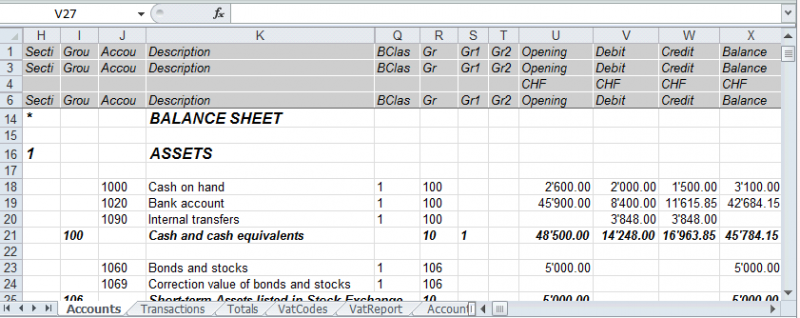
Use the cell names instead of the row/column references:
- The names return the desired value even when a new row or column is being entered.
- The names are easy to use and understand
"Accounts_1000_Balance" refers to the balance of the 1000 account
"Accounts_1000_Description" returns the value of the cell that contains the description of the 1000 account - The names can be used in the formulas
"=Accounts_1000_Balance" returns the value of the cell that contains the balance of the 1000 account
"=Accounts_1000_Balance/1000" divides the balance of the 1000 account by 1000 - By using the names, it is possible to create links to various files.
A link to a cell is being composed of:
- File name
- Table name
- Cell name
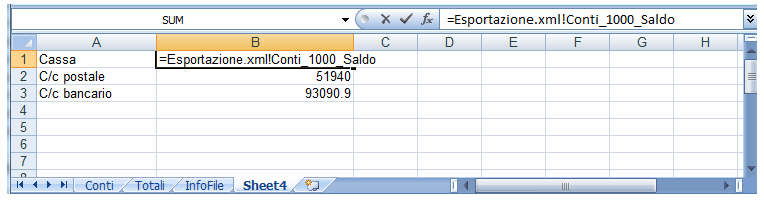
Copy/paste data from Banana to Excel
With Banana Accounting it is always possible, in addition to exporting, to copy/paste Banana data into Excel: only some cells, columns, or the whole table.
Some users have reported to us that in rare cases and only from Mac computers, when exporting data from Banana to Excel, the format of the amounts is not optimal.
However, the situation is easily resolved by simply selecting the columns with the amounts in Excel and changing the cell format to the "Number" type.