In this article
Follow the step-by-step explanation of the Banana Accounting Plus installation process.
Once the installation is done, check out our page Manage your Banana Accounting+ subscription.
Before installing Banana Accounting Plus, consult the system requirements.
- ▶ Installation of Banana Accounting Plus on Windows - video 0'52"
- ▶ Installation of Banana Accounting Plus on macOS - video 0'52"
The installation images refer to a Windows environment; the other operating systems adopt similar procedures. For more information you can see the Installation on Mac and Installation on Linux pages.
How to download Banana Accounting Plus
As soon as you click on the Download button, your browser will download the Banana Accounting Plus executable file. In order to see the downloaded file, click on your browser's down facing arrow. Here are a couple of examples with Microsoft Edge and Firefox. If you have a different browser the appearance may change slightly. Double-click on the bananaplus-setup.exe file.

Depending on your operating system you may or may not see this dialog window. If not, please skip to the next images.

Choose the Save File button to download the program and double click on the file to start the installation process.
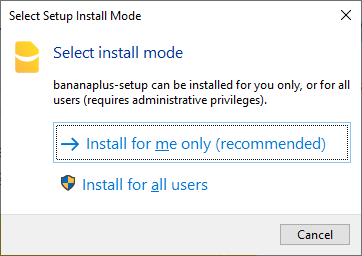
When first run, the program offers the option to install for the current user (recommended choice) or for all users (see advanced installation for windows). If you want to change this choice later, you must first uninstall the application.

The program suggest to save in the AppData\Local folder of your user name. If you want to save it in another folder choose it using the Browse button. If you change the proposed folder and the program warns that it does not have the permissions to create one or more folders, restart the program with administrator rights.

The installation usually only takes a few seconds. At the end of the installation process Banana Accounting Plus is launched.
Special cases
For installations of Banana Accounting Plus on servers, USB sticks, or computers, an internet connection is required.
Related information: