In this article
The possibility of colouring the lines will make it easier to find different types of transactions at a glance.
To color the lines or texts is necessary to select them and then use one of the following icons: 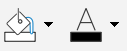
The first icon will set the background color, the second one the text colour.
- To deactivate the fill color, simply select the row or rows and click on No colour
- To deactivate the text color, position yourself on the line and select Automatic, in this way the color returns to the default color
No colour and Automatic colour
It is recommended to always use No colour and Automatic colour instead of black and white, because when you set the program theme in the Window Menu > Appearance > Display theme we have the following cases:
- Light theme, where texts are displayed in black
- Dark theme, where texts are displayed in white
If you use a light background colour, the texts will be displayed in black. While if the background is dark, the texts will be displayed in white.
If you chose black as the text color and white as the background, the assigned colors would remain the same. The texts may therefore no longer be visible if the theme is changed. To avoid this issue, you should select Automatic for the text and No color for the background.
When you use the row filter to display only coloured rows, the program displays all rows with colours, including rows that have been assigned the colour white or black. If you don't want to see these lines you need to select them and set No color as background or Automatic color as text.