In this article
The invoice system with the QR-IBAN is for those who want to have an invoicing and payment recording system that is compatible with the ISR payment slip orange (ISR) and red (IS).
- Your bank must assign you a QR-IBAN account number.
The IBAN number from the 5th number starts with 3. - In the digital bank statement (camt053) you only have the daily summary data.
- To register payments, you must download the appropriate file (Camt054).
Inserting of QR-IBAN account number
The QR-IBAN account is taken over from the QR invoice settings.
To use this QR invoice version, access the invoice settings dialog and enter your details.
- Access the dialog setup.
- Go to the QR Code section.
- Activate Print QR Code.
- From the QR reference type list select QRR.
- Under QRR insert:
- The QR-IBAN
- The Membership number.
It is communicated by your bank when it exists.
For Postfinance leave blank.

QR invoice with QR-IBAN and QR reference (QRR)
It will replace the current orange ISR payment slip and is limited to the CHF payment area in
 | QR-IBANMust be entered in the appropriate field of the invoice dialog setup of the invoice. | |||
QR referenceIt is generated using the membership number (when it exists), customer number and invoice number. |
QR-IBAN Account
- CHXX 3000 0XXX XXXX XXXX X
For a Swiss bank account it starts with "CH" - LIXX 3000 0XXX XXXX XXXX X
For a Liechtenstein bank account it starts with "LI" - The QR-IBAN is mandatory and is provided by the bank.
- The QR-IBAN contains a special code which is used to identify the financial institution (IID-QR). Numbers ranging from 30000 to 31999 are reserved for this code.
QR reference (QRR)
It contains the data that allows the precise identification of the invoice that has been collected. The QRR is returned at the moment of payment, so that the program can automatically complete the registration of the invoice that has been paid.
- XX XXXXX XXXXX XXXXX XXXXX XXXXX
- The QR reference is mandatory.
- The QR reference is structured in the same way as the PVR (27 numeric characters).
The program automatically prepares the reference in this way:
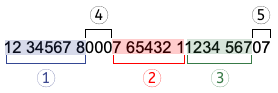
- The membership number (1).
- The maximum length allowed is of 8 digits.
- The number entered in the invoice settings is taken over.
- If it does not exist, zeros are inserted.
- There follow 3 digits always "000" (4).
- The customer number (2).
- The maximum length allowed is of 7 digits.
- It can only consist of numbers. It must not contain ASCII (A-Z) letters, spaces, separators or other characters.
- It is aligned to the right, with zeroes in front.
- Invoice number (3).
- The maximum length allowed is of 7 digits.
- It can only consist of numbers. It must not contain ASCII (A-Z) letters, spaces, separators or other characters.
- It is aligned to the right, with zeroes in front.
- The penultimate digit is always "0" (5).
- The last digit is the control digit (calculated according to the specifications of the standard) (5).
Import payment data
Using the extension Bank statement Camt ISO 20022 (Switzerland) it is possible to import and convert account statement movements into accounting movements.
The invoice data issued with the QR-IBAN are provided in a file in the camt054 format.
In the normal bank statement (camt053) there is only the sum of all the payments of the day.