En este artículo
In Banana Accounting Plus you will find many features designed to speed up data entry, automate repetitive tasks, and minimize errors.
Each tool is designed to make accounting management simpler, more efficient, and more secure.
The functions are divided into two main categories:
Data entry and editing
Copy, cut and paste
You can copy, cut, and paste data from one cell, row, or table to another, even between Excel and Banana, quickly and safely.
These functions are available in the Edit menu.
Input and shortcut keys
You can speed up data entry using various shortcut keys or by entering a dot "." which performs different functions depending on the column you are in.
Here are the most common ones:
- In the Date column, the dot "." enters today's date.
- In the Time column, the dot "." enters the current time (for example in the Timesheet).
- The F4 key (or Cmd+4 on Apple computers) copies data from the cell above.
You can see the full list from the Help > Shortcut keys menu.
Auto-completion when writing texts, accounts and amounts
Auto-completion automatically suggests texts, accounts or VAT codes previously used. Just type the first characters and confirm with Enter, Tab or F6 to quickly fill in the cell. You can enable or disable the function from the Tools > Program Options > Editor menu.
- Enter key accepts the choice and moves to the next editable cell, either to the right or below, depending on the settings.
- Ctrl + Down Arrow accepts the selected value and moves to the cell below.
- Tab key accepts and moves to the cell on the right.
- Shift + Tab key accepts and moves to the cell on the left.
- F6 key (or Cmd+6 for Mac) accepts the text and executes the associated command (see explanation below).

Note:
To disable auto-completion from the previous year, you need to deactivate the Smart fill with previous year's transactions option from the File menu > File Properties > Options.
Recurring transactions
From the Actions > Recurring Transactions menu you can save transactions that repeat (rent, salaries, subscriptions) and insert them automatically into the Transactions table when needed. It saves time and reduces errors.

Import transactions from bank statements
Automatically import your bank, postal, credit card or PayPal transactions into the Transactions table, avoiding manual entry.
- CSV and ISO 20022 (camt.53) formats are supported.
- After importing, just add the account and your accounting is immediately updated.

Completion rules
With Completion rules, you can fully automate the entry of imported transactions. The program recognizes the transaction description and automatically fills in the account, VAT code, and amount. Perfect for those who regularly import statements and want ready-to-go accounting without manual input.
Rules are only available in the Advanced plan.

Integrated calculator
In any Amount-type cell, you can type formulas (e.g. =100*1.07) and press Enter: Banana will automatically calculate the result and insert it into the cell.
A quick way to do immediate calculations without opening external tools.
Copy total
This feature allows you to copy to the clipboard the sum of the selected cells in the Transactions table: just select the amount cells you need, click on “Sum” at the bottom next to Zoom, and paste the result where you need it.

Run command (F6 key)
The F6 key (or Cmd+6 on Mac) performs contextual actions related to the active column, such as:
- recalling a recurring transaction,
- auto-completing a previously used text,
- inserting a progressive number.
You will find all options in the Edit > Run command menu.
Word wrap
If a text is too long, you can view it entirely using Format > Row height auto-adjust, which automatically adjusts the row height to display all content.
Below are the main features for checking and reporting errors.
Balance column
The Balance column, available in the Transactions table, shows the Debit/Credit or Income/Expense balance in real time.
Any differences are immediately highlighted so you can correct them right away.
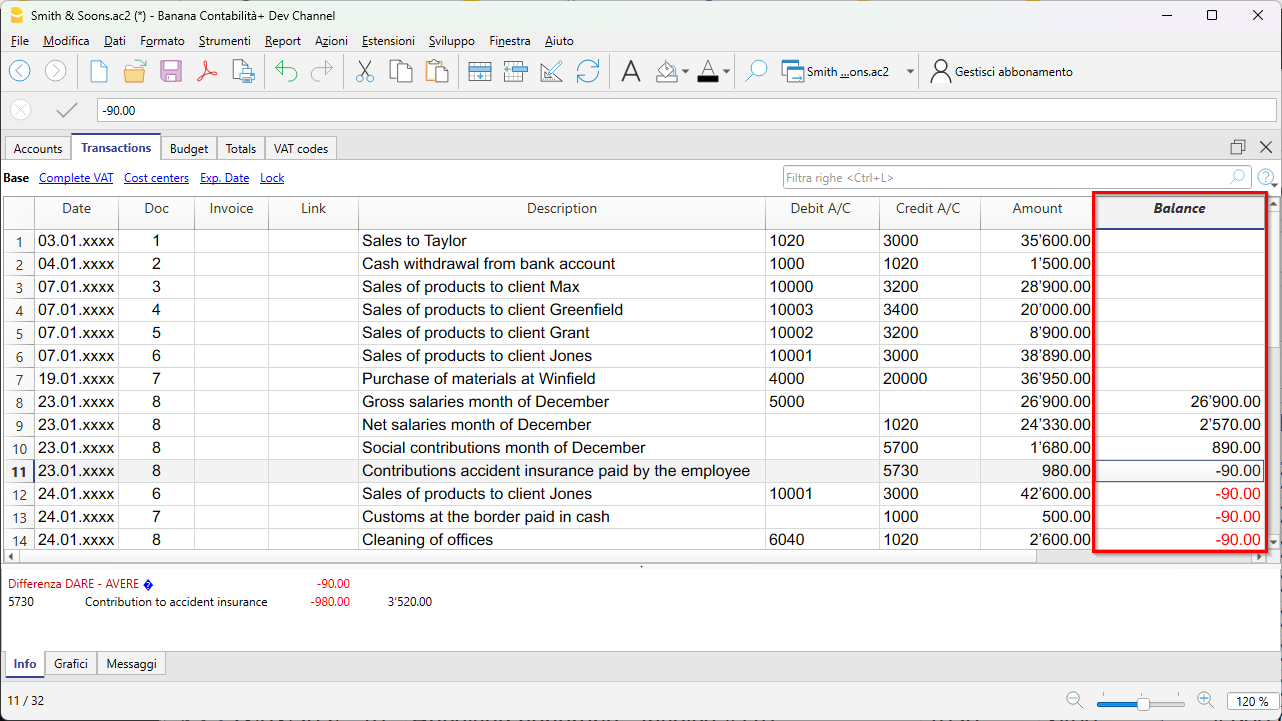
Check Accounting command
From the Actions > Check Accounting menu, Banana verifies all operations and immediately signals any errors, missing accounts or differences in totals.
It is the ideal tool to use before closing a period, preparing the financial statements or the VAT report.

Totals table
The Totals table provides a concise overview of your business performance, with totals for the main groups.
It is useful for checking the overall balance and verifying the consistency of balances.

Temporary filter and sort rows
The temporary filter and sort functions let you display only the rows you need — for example, a period, an account or a customer — without permanently changing the order of the table. When you remove the filter criteria, the data returns to its original order. Perfect for quickly analyzing and correcting transactions.
