Register Aktiva
Voor professioneel beheer van af te schrijven activa met de bijbehorende afschrijvingen, waardeverminderingen, herwaarderingen en andere wijzigingen. Het programma berekent automatisch afschrijvingen gebaseerd op parameter instellingen. Historische gegevens worden bijgehouden en deze kunnen dan worden geïmporteerd in uw boekhouding.
Uw register voor vaste activa beheren
De stappen om uw register te beheren:
- Maak een nieuw bestand aan van het type Vaste Aktiva Register.
Gebruik het voorbeeldbestand "Vaste Aktiva". - Voer de diverse bezittingen in de Items Tabel in met de diverse waardes en parameters voor de berekening van de afschrijvingen. U kunt groepen aanmaken voor onderdelen die dezelfde parameters hebben.
- Gebruik aan het einde van de periode het commando "Afschrijvingsrijen aanmaken" vanuit menu Hulpprogramma's. Het programma maakt afschrijvingslijnen aan voor iedere bezitting, gebaseerd op de specifieke parameters.
- De afschrijvingen kunnen worden geïmporteerd in de boekhouding met het commando in boekhouding importeren -> transacties commando.
De inhoud van het Vaste Aktiva register
Het Vaste Aktiva bestand heeft de volgende tabellen:
- Items tabel - waarin u de lijst van afschrijfbare activa en afschrijvings parameters maakt
- Transacties tabel - waarin u de transacties invoert voor de afschrijvingen en herwaarderingen van goederen
- Afschrijv. Type tabel - geeft de diverse soorten afschrijvingen aan.
- Trans. Type tabel - geeft de diverse soorten transacties aan.
In tegenstelling tot gewone Excel spreadsheets, die normaliter alleen de veranderingen in de boekhoudkundige waardes bijhouden, kunt u met deze applicatie bijhouden:
- Item op aankoopwaarde
De totale uitgaven voor de aankoop van een bezitting. - Historische waarde (aankoop waarde +/- de op- of afwaardering).
Wordt voor de berekening van de afschrijving op historische waarde gebruikt. - Boekhoudkundige waarde (historische waarde +/- correcties als gevolg van afschrijvingen).
Waarde die in de boekhouding gebruikt wordt. - Fiscale waarde (Boekhoudkundige waarde +/- correcties van de fiscale waarde).
De door de belastingdienst gebruikte waarde.
Om waardeveranderingen te registreren, zoals afschrijvingen, waardeverminderingen en andere veranderingen, gebruikt het programma een boekhoudkundige logica. Veranderingen van de waarde van een specifiek item worden getoond in de Transactiestabel:
- Er is een historie met alle veranderingen in de waarde van een bezit, van aankoop tot afvoer.
- Er is een functie geïntegreerd voor de automatische berekening van periodieke afschrijvingen van voorgedefinieerde waardes. Transactiebedragen kunnen handmatig aangepast worden (bijvoorbeeld in een afwijkende berekening voor het eerste boekhoudkundige jaar).
- Transacties kunnen handmatig worden toegevoegd voor de opwaarderingen, buitengewone afschrijvingen, aanpassing van de fiscale waarde, enz.
Aanwijzingen voor het gebruik
Afschrijving in het jaar van aankoop van de bezitting
Er is een oneindig aantal manieren om te bepalen hoe de afschrijvingswaarde voor het eerste jaar moet worden berekend.
Het programma geeft deze mogelijkheden:
- Het berekent normaliter de afschrijving voor het hele jaar
- In de kolom MaandafschrijvingEersteJaar (Maand 1ste Jaar) kunt u aangeven voor hoeveel maanden de afschrijving moet worden berekend.
- Indien u in het eerste jaar slechts 50% van de normale afschrijving wilt berekenen, dan dient u 6 maanden aan te geven.
- Afschrijvingspercentage 2 kolom
Gebruikt voor een extra afschrijving. Er wordt een extra afschrijvingsregel gecreëerd. - Laat het programma voor andere situaties de afschrijvingsrij aanmaken en pas daarna de automatisch gecreëerde afschrijvingstransactie aan.
Items Tabel
Hierin kunt u afschrijfbare bezittingen, gerelateerde groepen en parameters voor het berekenen van de afschrijvingen invoeren.
De software gebruikt de parameters van de groep of subgroep als de parameters Afschrijv. Type, Afschr. %, Rekening of Tegenrekening niet ingevoerd zijn voor een item.
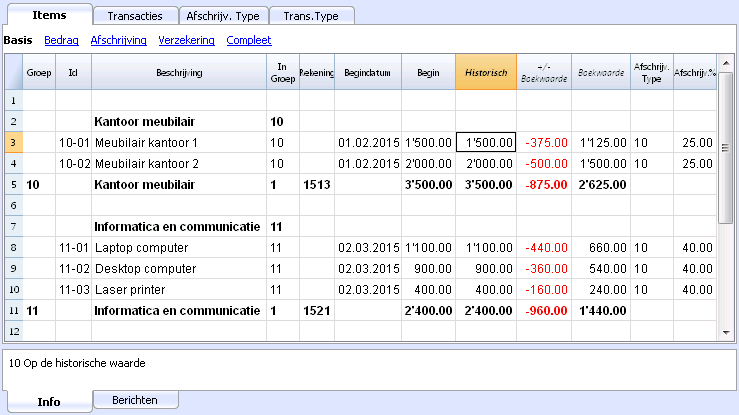
Deze tabel bevat diverse kolommen (niet allemaal zichtbaar - om deze zichtbaar te maken gebruikt u het commando Kolommen instellen van het menu Gegegevens). De kolommen gemarkeerd met een ster (*) zijn beveiligd en worden berekend door het programma:
- Groep
Als er een waarde aanwezig is betekent dit dat de rij tot een groep hoort.
In deze rij worden de waardes van de items en groepen opgeteld. - Id
De Id van een Item - Beschrijving
De beschrijving van een item. - In Groep
De groep waartoe de rij hoort. Dit moet een waarde zijn die voorkomt in de Groep kolom. - Rekening
De rekening van het boekhoudingsbestand waarop dit item wordt geboekt.
Deze rekening kan ook een groep zijn. - Tegenrekening
De rekening waarop de afschrijving moet worden geboekt.
De tegenrekening kan ook voor een groep worden aangegeven. - Begindatum
De aankoopdatum van het item (of de datum dat het item is ingevoerd in de boekhouding). - Doc.Datum
De datum van het aankoopbewijs van het item, indien beschikbaar - Begin (waarde)
De aankoopwaarde. - +/- Aankoop (Aankoop variatie)*
De totale aankoopwaarde, positief of negatief, aangegeven in de transactiies. - Aankoop (waarde)*
De beginwaarde plus de Aankoop variatie. - +/- Historisch (Variatie)*
De positieve of negatieve waarde van de historische variatie (herwaarderingen of afschrijvingen) aangegeven in de transacties. - Historisch (Waarde)*
De aankoopwaarde plus de historische variatie. - +/- Boekwaarde*
De positieve of negatieve boekwaarde (afschrijvingen of afschrijvingsafboekingen) aangegeven in de transacties. - Boekwaarde*
Historische waarde plus boekwaarde variaties. - +/- Fiscaal (Variatie)*
De positieve of negatieve waarde van de fiscale aanpassingen aangegeven in de transacties. - Fiscaal (waarde)*
De boekwaarde plus de fiscale aanpassingen. - Restwaarde
Een mogelijke minimale restwaarde.
Als de restwaarde gelijk is aan of groter dan de boekwaarde worden geen afschrijvingsrijen meer aangemaakt. - Schatting
Een mogelijke, geschatte waarde van het item. - Afschrijv. Type
Het afschrijvingstype dat voor dit item gebruikt wordt
Het afschrijvingstype kan ook voor een groep aangegeven worden. - Afschrijv. %
Het afschrijvingspercentage.
Het afschrijvingspercentage kan ook worden aangegeven per groep. - Afschrijvingsbedrag
Een mogelijk afschrijvingsbedrag als de afschrijving niet wordt gespecificeerd als een percentage. - Afschrijv .2 %
Het extra afschrijvingspercentage dat toegepast wordt op dit item.
Het commando "Afschrijvingsrijen aanmaken" creëert een extra afschrijvingsrij, de calculatie-methode is dezelfde.
Het extra afschrijvingspercentage kan ook worden aangegeven per groep. - Maand 1ste jaar
Hoeveel maanden het item in het eerste jaar afgeschreven moet worden. - Serie Nummer
- Het serienummer van het item.
- Garantiedatum
De einddatum van de garantieperiode. - Verzekeringswaarde
De waarde waarvoor dit item of deze groep is verzekerd. - Verzekering
De naam van de verzekeringsmaatschappij. - Nr. Polis
Het nummer van de verzekeringspolis. - Verv.Verzekering
De vervaldatum van de verzekering. - Opzeg Verzekering
De datum waarop de verzekering opgezegd moet worden om ervoor te zorgen dat de polis niet stilzwijgend doorloopt. - Datum gearchiveerd en gearchiveerde notities
Kolommen die u zou kunnen gebruiken waneer u het item moet archiveren.
Transactiestabel
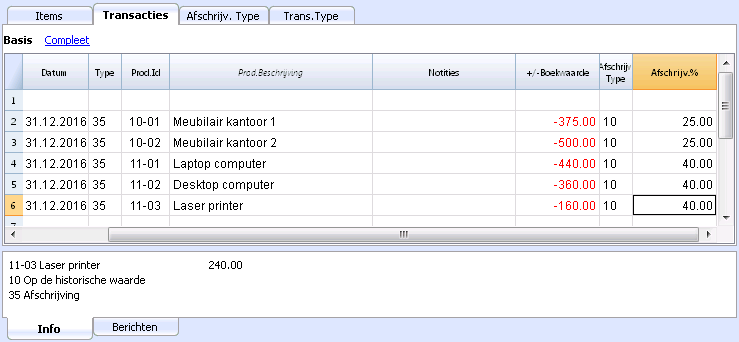
Dit is de tabel waarin u de variaties van de waarde van de items invoert. Deze heeft verscheidene kolommen:
- Datum
De datum van de boeking - Transactie Type
Het transactie type, precies zoals in de Transactie Type tabel. - Transactie Type Beschrijving*
De beschrijving van het transactietype wordt getoond. - Prod. Id
Het product (item) Id. - Prod. Beschrijving*
De beschrijving van het item dat uit de Items tabel gehaald wordt. - Notities
Een extra notitie over de transactie. - +/- Aankoop
De waardeverandering (+/-) van het item vergeleken met de aan- of verkoop. - +/- Historisch
De waardeverandering (+/-) van het item vergeleken met de herwaardering of afschrijving. - +/- Boekwaarde
De waardeverandering (+/-) van het item vergeleken met de boekwaarde.
Dit wordt speciaal gebruikt voor negatieve afschrijvingen. - +/- Fiscaal
Het fiscale variatie bedrag. - Afschrijv. Type
Het Afschrijvingstype zoals getoond in de tabel Afschrijvingstype. - Beschrijving Afschrijv.
De beschrijving van het Afschrijvingstype. - Afschrijv. %
Het toegepaste percentage. - Rekening
De Activa rekening waarop de transactie geboekt moet worden. - Tegenrekening
Tegenrekening (bijvoorbeeld de rekening afschrijvingen) waarop de transactie geboekt moet worden. - Datum Gearchiveerd en Gearchiveerde notities
Kolommen die u kunt gebruiken als u het item moet archiveren.
Afschrijvingstype tabel
- Id
De afschrijvingscode.
Deze codes zijn vast en moeten niet worden veranderd.
Als u het Id nummer verandert werkt het programma niet goed meer.- 00 Geen afschrijving. Er wordt geen afschrijving gedaan.
- 01 Alles ineens afschrijven. Het item wordt in één keer helemaal afgeschreven.
- 02 Gespecificeerd bedrag. De afschrijving wordt berekend op basis van het ingevoerde bedrag.
- 10 Op de historische waarde. De afschrijving wordt berekend als een percentage van de historische waarde.
- 11 Op de boekwaarde. De afschrijving wordt berekend op de boekwaarde.
- Beschrijving
De uitleg van de code.
Transactiestype tabel
- Id
De afschrijvingstransactiecode.
Deze codes zijn vast en moeten niet worden veranderd.
Als u het Id nummer verandert werkt het programma niet goed meer.- 01 Beginwaarde. Gebruikt om een beginwaarde in te voeren, inplaats van het invoeren van de beginwaarde in de Items tabel.
- 11 Aankopen of productie.
- 15 Verkopen of inventaris vermindering.
- 21 Revaluatie
- 25 Devaluatie
- 31 Omgekeerde afschrijving
- 35 Afschrijving
- 36 Toegevoegde afschrijving
- 41 Fiscale toename
- 45 Fiscale afname
- Beschrijving
De uitleg van de code.
Hulpprogramma's
Afschrijvingsrijen aanmaken
U geeft aan:
- De datum voor de berekening van de afschrijving
- De periode van de afschrijvingsberekening, maandelijks, per kwartaal, half-jaar of jaarlijks.
Het programma maakt automatisch de afschrijvingstransacties aan gebaseerd op de parameters die u eerder invoerde in de tabel Items.
- De software gebruikt de parameters van de groep als de parameters Afschrijv. Type, Afschr. %, Rekening of Tegenrekening niet ingevoerd zijn voor een item om de afschrijvingstransacties aan te maken.
- Automatisch berekende boekingswaardes kunnen handmatig aangepast worden
- Boekingen om waardes aan te passen, zoals afwaarderingen of opwaarderingen, moeten handmatig ingevoerd worden.
Journal weergeven
Dit laat alle bewerkingen zien met de cumulatieve waardeveranderingen.
Items overzicht weergeven
Dit laat de veranderingen voor ieder item zien en de groepen voor de geselecteerde periode.
Het importeren van afschrijvingsrijen in de boekhouding
U kunt ervoor kiezen om de rijen van het Vaste Activa register in de boekhouding met het commando in boekhouding importeren -> Transacties.
Alleen de rijen van het journaal die binnen de boekhoudingsperiode vallen worden overgenomen.
U kunt dan kiezen om alleen enkele gegevens te importeren.
Toekomstige applicatie ontwikkelingen
Afdrukken
We zijn van plan om nieuwe afdrukmodules te ontwikkelen, binnen de BananaApps (Engelstalig), die verder gaan dan de bestaande afdrukmodellen en die meer flexibiliteit bieden en op maat gemaakte oplossingen.
Aarzel niet uw wensen en vereisten aan onze programmeurs te laten weten, zo mogelijk door het sturen van het soort rapprt dat u wilt gebruiken, zoals een Excel tabel, met kolommen, totalen, kopteksten en formattering.
Verschillende soorten afschrijvingen
We zijn ook van plan om modules te ontwikkelen, binnen de BananaApps (Engelstalig), om verschillende soorten afschrijvingen mogelijk te maken, met het doel u een op maat gemaakte oplossing te bieden.
Aarzel niet uw wensen en vereisten aan onze programmeurs te laten weten.
Characteristics of the Fixed Assets Register
The Fixed Assets Register is a Banana Accounting Plus application to manage your amortisable assets quickly and easily and instantly know their initial value, history, and year-end amortisation.
It is a very flexible, intuitive and powerful tool for calculations.
- You work in tables like with Excel, very intuitive and with all values always visible and updated.
- You have functionalities that automate the calculations, obtaining constantly updated values and balances:
- Initial purchase value.
- Book value.
- Quota and percentage of amortisation.
- Columns for the date of purchase and the duration of the warranty.
- Journal
- Items Report.
- Instant search for amortisable assets
- In case of errors, you can modify and correct, so as to always have order and precision.
- Application usable in any country.
Substitute for Excel tables for amortisation
The Fixed Assets register is a very precise, but also malleable tool that can be adapted perfectly to your requirements. It allows you to automate the calculation of amortisation, but also offers you the possibility to enter amortisation manually, so that, when there are special cases or exceptions, you are not obliged to change formulas and totals.
The application can be used in conjunction with other accounting programs, you are much more flexible and also save on license costs. For each period (month, quarter, semester or year) you can produce a printout of the summary of the amortisation to be recorded in your accounting program. You can export the data as well, if you wish.
- Add as many rows as you want without limit, or you can delete the rows you don't require.
- You don't need to enter formulas because the calculations are updated instantly and you have a contextual view (like in spreadsheets).
- Everything you see can be printed or exported to PDF or other formats.
- The columns are customizable, you can change their position, add new ones and change their width.
- Work with the format that suits you best.
- Color the rows to immediately identify the items that you need to order or that have been booked.
Based on tables
Fixed Assets Register management focuses on three main tables, which are used in a similar way to those of Excel, but that are already fully set up and programmed with everything needed to manage your inventory in a fast and safe way.
- Items table
This is the table where you set up all the assets subject to amortisation. Each item (or amortisable asset) has an identification ID, a description, a group and an account to which it belongs, the counterpart entry and all the calculation parameters for the amortisation. You can freely create groups of items, without any limits. When viewing this table, you immediately have a complete and updated view of all your amortisable assets.
- Transactions table
This table records all the operations that modify the historical, book or fiscal value of an asset. It is a table with automatic columns: by selecting the type of amortisation, the description of the operation is automatically entered (sale, write-down, revaluation, amortisation ...); via the selection of the article ID the description of the article is automatically inserted. When scrolling the table, you have a complete view of all the events during the year. If you realize that you have made a mistake, you can modify to always have perfect accounting.
- Amortisation type
This table where amortisation codes are to be entered so that, when you buy a new asset you can decide which type of amortisation to attribute: on historical value, book value, on a specific amount, full amortisation and no amortisation. Once the codes have been established, they must not be changed to ensure consistency and correctness in the calculations. The column of codes is visible both in the Items table and in that of the Journal, so as to always be in control of which amortisation has been calculated.
- Transaction type
This table defines the types of operations to be resumed in the Journal table. Each operation has an identification ID that must not be changed, so that the same description is always used in the journal table. This facilitates and speeds up the insertion of data in the Journal table.
Accounting setup
Fixed Assets Register headers and basic data set up in a single, easy-to-view dialog.
- Company headings and address with free texts.
- Language settings.
- Link to extensions for customizations.
- Password to secure your Amortisation Register file.
- You can have multiple files in different languages.
Easy and precise management thanks to the accounting logic
Unlike Excel spreadsheets, changes in value (amortisation, new purchases, write-downs) are not entered in columns, but in a table of transactions.
- The Items table lists the individual assets, with the date, purchase value, type and percentage of amortisation and other elements.
- The amortisation, revaluations or write-downs for each individual asset are indicated in the Transactions table.
- It is the history of all the changes in the value of the asset, from purchase to disposal.
- The Create amortisation rows command calculates the amortisation based on the settings in the Items table and generates transaction rows.
- Amortisation can be calculated monthly, quarterly, half-yearly or annually.
- Transaction values can be entered and edited manually. You can thus easily resolve any exception or special case.
- You can enter transactions for increases in value, special amortisation, tax value adjustments or other.
- Amortisation operations are resumed in the accounting file via the Import into accounting command.
Each item has different values
In contrast to accounting, where only the current book value is generally kept, different values are kept for each item in the Fixed assets register.
- Start from the initial purchase value, which is entered manually in the items table.
- All other values are calculated by the program by adding the variations entered in the transactions table.
- For each type of variation there is a special column In the Transactions table where to enter values.
- Increases are entered as a positive.
- The decreases (such as amortisation) are entered as a negative.
- For each value there is the total and the variation in the items table.
| Initial value (manually entered in the Items table) | |
| + | Purchases. Own production of modernization- Sales |
| - | Sales |
| = | Purchase value of the asset (The total outlay for the purchase). |
| + | Revaluations (for example following inflation) |
| - | Write downs (the historical value changes, other than amortisation which only changes the accounting value). |
| = | Historical value (calculation basis for linear amortisation) |
| + | Historical value (calculation basis for linear amortisation) |
| - | Amortisations |
| = | Book value (basis for calculating amortisation on residual value) |
| + | Increase in tax value (amortisation not recognized for tax purposes) |
| - | Decrease in tax value |
| = | Tax value (value recognized by the tax authorities) |
This way the program has all the elements to calculate amortisation automatically.
File and data saving
- All your data is saved in a single file, where you can easily retrieve everything without wasting time.
- Give the file the name you want.
- You can manage an unlimited number of files.
- Save data on any media, computer, network, cloud or send it by email. You can access it from wherever you are.
- Simultaneous access by multiple users, where, however, only one person can open the file to be edited.
- Make your accounting more secure by inserting password protection.
Item handling
- In the columns you can see the amounts in the format used by your computer, without having to get used to other formats that are not familiar to you.
- You choose the identifier of the article freely (numeric or alpha-numeric account, up to 256 characters).
- Balance, item movement and totals displayed at the same time and always updated.
- Add more columns for notes, grouping or other.
- In the Links column you can add a digital link for the registered item (receipt, purchase invoice, warranty).
- In all tables you have predefined columns that you can make visible by choice.
- The Search command allows you to quickly search for an item.
- You can sort the rows according to different sorting keys.
- Export to pdf for data storage and export to other formats for data re-processing.
- Importing data from other programs in Text, Ascii and CSV format, with the following options:
- Import data from the clipboard.
- Auto completion of values.
- Column header.
- Unicode (Utf-8).
- Columns for the archive of products no longer available.
Error reporting and control
- Command to check accounting.
The accounting is recalculated instantly as if all the operations were entered again. - Reporting of any wrong settings, differences or errors.
- Each report is linked to a help page that explains the causes and the solution.
- Possibility to correct.
Reports and prints
- Table content completely printable or can be printed by selection only.
- Add your own logo for customization of documents and prints.
- Customizable column arrangement.
- Accounting transactions report
- Journal view (Items cards).
Data export and archiving
- Copy and paste directly to and from Excel.
- Export tables to pdf and various other formats.
- Archiving of printouts and data to pdf or other formats.
- Extensions for creating Standard Audit Files.
- Saving of the accounting file on any medium.
Other features
Extensions
- Predefined extensions for various printing and other features.
- Quick search and installation.
- Customizable extensions.
- Automatic update.
- Possibility to create and install your own local extensions.
Comprehensive documentation
- Each dialog and error has its own documentation page accessible in one click.
- Constantly updated documentation.
- Questions and answers.
- Documentation also available in PDF format.
The fixed assets register is an application included in Banana Accounting Plus. It allows easy management of your amortisable assets and quickly obtains all the values you need, as well as the automatic posting of amortisation at the end of the year.
Items table | Fixed assets register
Fixed assets are entered in the Items table, together with their corresponding groups, the parameters for calculating amortisation and other information.
Creation of the assets list
When you buy an asset, you must register the purchase in your accounting file and, at the same time, insert a new row in the Items table with information about the new asset.
- Each item must have an Id identifying it and a description.
- The purchase date, the purchase value, the Amortisation type and the amortisation percentage are then indicated.
Groups
To total the amounts for each article category, a totalisation group is created in the Group column.The group code must be assigned to each article in the same category in the Sum in column.
Multiple group levels can be created.
For more information on the grouping system, please refer to the Grouping System page
It may be useful to create groups to correspond to the accounting accounts. If in accounting there is an "Equipment" account, it is useful to have the Equipment group in the items table. For easier checking, the accounting account number can be indicated as the group number. At the end of the year, you will need to check that the value of the Equipment Group is equal to the balance of the Equipment account.
Groups are equally useful for not having to specify parameters for each individual element. If the parameters (account, counterpart, type and percentage of depreciation, etc.) are not specified at the item level for the calculation of depreciation, the parameters of the sub-group or group are used.
Preset columns
This table contains the following columns; The ones marked with an asterisk (*) are protected and calculated by the program.
You can find more information about adding new columns in the Colums setup page.
- Identifiers, descriptions and groupings
- Group
If a value is present it means that the row is a group.
Items and groups values are added up in this row. - Id
The Item Id. - Description
The item description. - In Group
The group the row belongs to. This must be a value present in the Group column. - Account
The account to which the item is being attributed in the accounting.
This account can also be a group. - Counterpart
The account on which to post the depreciation.
The counterpart can also be indicated at group level. - DateBegin
The item purchase date (or at which the item was entered in the accounting file) - DocumentDate
The date of the item purchase document, if available.
- Group
- Value/Amounts
- Initial amount
Purchase value.
Once entered it should not be changed. Any changes should be made via transactions for the change in purchase or historical value. - Values calculated by the program
- Purchase variation *.
The positive or negative value of the total purchase indicated in the transactions. - Purchase Value *
The initial value plus the purchase variation. - Historical Variation*
The positive or negative value of the historical variation (revaluations or write-downs) indicated in the transactions. - Historical Value*
The purchase value plus historical variation. - Accounting variation*
The positive or negative value of the accounting variation (depreciation or amortisation reversals) indicated in the transactions. - Accounting value*
And the historical value plus the accounting changes. - Fiscal Variation *
The positive or negative value of the fiscal value adjustments indicated in the transactions. - Fiscal Value *
The carrying amount plus fiscal adjustments.
- Purchase variation *.
- Residual value
Any residual minimum value to be indicated.
If the residual value is equal to or greater than the book value, no more amortisation rows are generated. - Estimate value
An estimated value of the item. - ValueMarket
Eventual market value.
- Initial amount
- Amortisation parameters
- Amortisation Type
The amortisation type applied to this item
The amortisation type can also be indicated for the group. - Amortisation Percentage
The amortisation percentage.
The amortisation percentage can also be indicated for the group. - Amortisation amount
A possible amortisation amount if the amortisation is not specified as a percentage.
The amortisation type must be 2. - Amortisation Percentage 2
The additional amortisation percentage to be applied to this item.
The "Create amortisation rows" command creates an extra amortisation row, the calculation method is the same.
The extra amortisation percentage can also be indicated for a group. - Amortisation Months First Year
The number of months the item needs to be amortised in the first year.
- Amortisation Type
- Additional information
- Serial Number
The item's serial number - Warranty Date
The warranty expiration date. - Insurance Value
The value this item or group is insured for. - Insurance name
The insurance company's name. - Insurance number
The insurance policy number. - Insurance expiration
The insurance policy's expiry date. - Insurance cancellation
The date by which legal notice needs to be given to the insurance company if automatic renewal is not desired.
- Serial Number
- Archiving information
- Archiving date
A date indicates that the item should be archived. - Archiving Notes
They are used when the object is to be archived.
- Archiving date
Adding new columns
If you need more information, you can add additional columns with the Columns setup command.
Amortisation in the year of purchase of the asset
There are an infinite number of methods for establishing how the amortisation value for the first year is to be calculated.
The program offers these possibilities:
- It normally calculates amortisation for the whole year.
- In the Amortisation month first year (Month 1.Year) column , you can indicate for how many months the amortisation is to be calculated.
- If in the first year you desire to calculate only 50% of the normal amortisation, you should indicate 6 months.
- Amortisation percentage 2 Column
Used for an extra amortisation. An extra amortisation row is being created. - For other situations, let the program create the amortisation row and then adjust the automatically created amortisation transaction.
Zo begint u met een register activa
Maak een nieuw bestand aan
Het is over het algemeen makkelijker om te beginnen met een ingevuld voorbeeldmodel dan met een nieuw leeg bestand.
We adviseren daarom als volgt te werk te gaan:
menu Bestand → Nieuw → Register Activa
Kies een geschikt model en pas de rekeningen en groepen op basis van hun af te schrijven activa.
Stel de itemstabel in
Stel in de Itemstabel, de lijst van goederen en groepen waartoe ze behoren op.
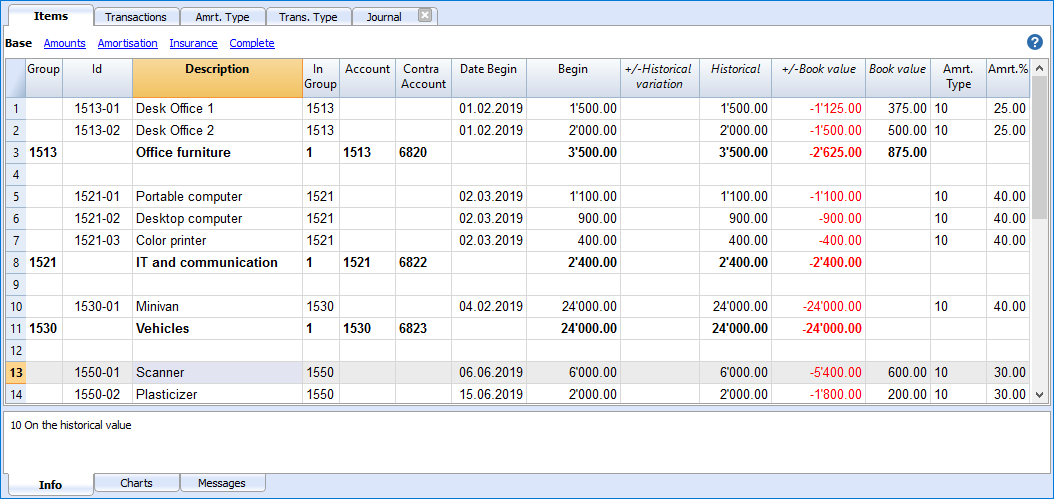
Voer andere transacties in
In de Transactietabel kunt u transacties invoeren om de historische, boekhoud en fiscale waardes aan te passen.
Maak afschrijvingsrijen automatisch aan
Met het commando Acties → Afschrijvingsrijen aanmaken, maakt het programma de afschrijvingsrijen aan voor de individuele activa volgens de gespecificeerde parameters. Indien nodig kunnen bedragen die automatisch zijn berekend worden aangepast.
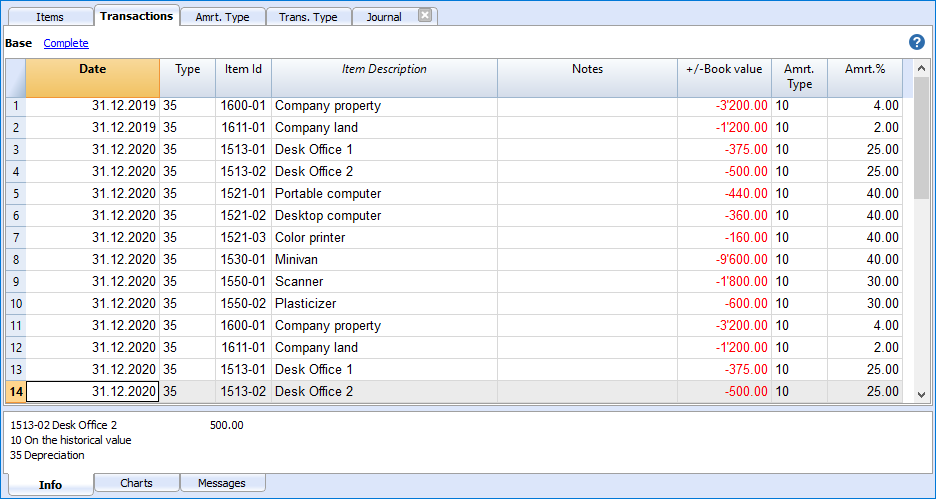
Afdrukken
Alles wat u op het scherm ziet kunt u afdrukken, kopiëren en exporteren in pdf formaat. U kunt ook specifieke afdrukcommando's gebruiken.
Afschrijving boeken in de boekhouding
De afschrijvingen kunnen als volgt naar de boekhouding overgebracht worden:
- Met het commando naar boekhouding importeren → transacties van het menu Acties.
- Door ze handmatig over te nemen van een afdruk als u een ander boekhoudprogramma gebruikt.
In de afdruk van de boekhoud transacties kunt u zien welke waardes belangrijk zijn. Deze afdruk is ook handig als u andere software gebruikt omdat u hierdoor de transacties eenvoudig in uw andere programma kunt invoeren.

Historische waarde van een bezit
We laten hierna verschillende mogelijke stappen voor het beheer van een bezit zien:
Aankoop van een nieuw bezit
We nemen het voorbeeld van een dure computer die als bedrijfsserver gebruikt wordt
- De aankoop wordt eerst geboekt in de boekhouding op de betreffende rekening (computer, machines, volgens het rekeningschema voor activa of de specifieke subgroep).
- Het gekochte artikel wordt toegevoegd als nieuw item in het af te schrijven goederen register van de itemstabel met de aankoopwaarde, de afschrijvingsparameters en het rekeningnummer van de activa en het afschrijving (tegen)rekeningnummer aanwezig in de uitgaven van de resultatenrekening.
- Het wordt aanbevolen om een groep in het vaste activa register aan te maken waarin alle items van dezelfde soort worden opgeteld in de itemstabel (bijvoorbeeld computer of machine groep waar de waardes van de computer of machines A, B, C,... worden opgeteld). De totale waarde van de groep items moet overeenkomen met de totale waarde van overeenkomstige specifieke rekeningen (computer of machines in de rekeningen). Op deze manier is het mogelijk om te controleren dat de waardes overeenkomen.
Afschrijving aan het eind van het jaar (of maandelijks indien gewenst)
- Met het commando Afschrijvingsrijen aanmaken creëert het programma een afschrijvingsrij voor ieder bezit.
Wanneer versnelde afschrijving is gepland voor een bezit wordt een tweede afschrijvingsrij aangemaakt met een extra afschrijvingsbedrag.
Het afschrijvingspercentage wordt ingesteld in de kolom Afschrijv.2% (Afschrijvingspercentage2) bij het bezit waarvan de versnelde afschrijving is gepland. Als de kolom Afschrijv.2% niet zichtbaar is kan deze zichtbaar gemaakt worden met Menu Gegevens → Kolommen instellen → optie Afschrijvingspercentage2. - De lijst met afschrijvingen wordt afgedrukt.
- In Banana boekhouding worden de afschrijvingen voor het jaar ingevoerd.
- Controleer dat de boekwaarde van de computer of de machines groep in de itemstabel identiek is aan de computer of machines rekeningen in uw boekhouding.
Als er geen overeenstemming is betekent dit dat er aan- of verkopen zijn die niet zijn geregistreerd.
Ontwikkeling van bedrijfsmiddelen
- In het volgende jaar wordt onderdelen gekocht voor een grote uitbreiding van de computer of van de machines.
- De aankoop wordt geboekt op de rekening van de computer of de machines.
- Er wordt een rij aangemaakt in de transactietabel van het afschrijvingsregister met de aankoopdatum, transactietype 11 (voor aankoop) en het aankoopbedrag in de Aankoop variatie kolom.
- Afschrijving aan het eind van het volgende jaar
- Met het commando Afschrijvingsrijen aanmaken laat u het programma een afschrijvingsrij voor ieder bezit creëren.
- Als het afschrijvingsbedrag dat door het programma berekend wordt voor de computer of de machines incorrect is, kunt u de transactie aanpassen en een correct bedrag invoeren.
- De lijst met afschrijvingen wordt afgedrukt.
- In Banana boekhouding worden de afschrijvingen voor het jaar ingevoerd.
- Controleer dat de boekwaarde van de computer of de machines groep in de itemstabel identiek is aan de computer of machines rekeningen in uw boekhouding.
Transactions table
The Transactions table of the Fixed assets register, contains the operations that modify the historical, accounting or fiscal value of an asset.
Via the Create amortisation row command (from the Actions menu) the program will calculate the amortisation based on the parameters set and creates the transaction rows.
Or you may create entries for amortisation, write-downs, revaluations.

Transactions table Amortisation columns
This is the table where you enter the items variations. It has several columns:
- Date
The transaction date - Transaction Type Id
The transactions type, identical to the one in the Transaction table. - Transaction Type Description*
The description from the Items table is displayed. - Item Id
The Item Id. - Items Description*
The items description from the Items table is displayed. - Notes
An additional note concerning the transaction. - Purchase Variation
The item (+/-) variation compared to the purchase or sale. - Historical Variation
The Item (+/-) variation compared to a item revaluation or write-down. - Book Variation
The item (+/-) variation value compared to the book variation.
This is particularly used for negative amortization - Fiscal Variation
This is the fiscal variation amount. - Amortisation Type Id
The amortization type code as shown in the Items table. - Amortisation Type Description
The amortization code descriptions as per the Items table. - Amortisation Percentage
The amortization percentage applied. - Account
The Assets account where the operation must be registered - Contra Account
Contra account (for example the amortization account) where the operation must be registered. - Archive Date and Archive notes
Columns you might use if you need to archive the item.
Amortisation Type table
This table shows the amortisation codes.
Therse are predefined codes that must not be changed.
Columns
- Id
The amortisation code.
These codes are fixed and must not be modified.
If you change the Id number the program will not operate correctly anymore.- 00 No amortisation. No amortisation will be created.
- 01 Full amortisation at once of the item. The item is amortised all at once.
- 02 Specified amount. The amortisation is calculated, based on the entered amount.
- 10 On the historical value. The amortisation is calculated as a percentage of the historical value.
- 11 On the book value. The amortisation is calculated on the book value.
- Description
The code explanation
Transaction Type table
In the Transaction Type table there are values that define the type of operation.
The most used type is the "35 Depreciation".
Transactions types must not need to be changed.

Column
- Id
The transaction type code
These codes are fixed and must not be modified.
If you change the Id number the program will not operate correctly anymore.- 01 Initial value. Used to enter an initial value, instead of entering the initial value in the Items table
- 11 Purchase or production
- 15 Sale or value reduction.
- 21 Revaluation
- 25 Devaluation
- 31 Inverse amortization
- 35 Amortisation
- 36 Supplementary amortization
- 41 Fiscal value increase
- 45 Fiscal value reduction
- Description
The code explanation
Amortisation of assets purchased during the year
When a depreciable asset is purchased during the year, it is necessary to set the number of months over which the depreciation should be calculated.
Proceed as follows:
- In the Items table, go to the Amortisation view, column Month 1.Year
The column can also be activated and then displayed in the Base view from the menu Data > Columns setup ( AmortisationMonthFirstYear). - In the row where the vehicle purchase is recorded, enter the number of months over which depreciation should be calculated in the Month 1 Year column.
On 31.12, when amortisation is calculated, all depreciable assets that have a value in the Month 1 Year column will be depreciated not for the entire year, but only for the number of months specified in the column.

Create amortisation rows
In order to create the amortisation rows click on Actions menu → Create amortisation rows command.

Indicate:
- The date for the calculation of the amortisation.
- The period of the amortisation calculation (monthly, quarterly, half-yearly or annual).
The program creates the amortisation rows based on the parameters of the items indicated in the Items table.
- If the parameters Amrt. Type, Percentage, Account or Contra account are not entered for a single item, the software will use the group parameters of which the item is a part to create the amortisation transactions.
- If the number of months has been set for the item in the Month 1st Year column, the calculation for the first year is done on a pro-rata basis.
- The amount of depreciation is reduced to ensure that the book value does not go negative or is not less than the Residual value.
- Automatically calculated record values can be adjusted manually.
- Value adjustment records, such as devaluations or revaluations, must be entered manually.
Change the automatically calculated values
The rows that the program has created can be modified or deleted. This flexibility is very useful, as there are situations in which the automatically calculated value needs to be adjusted. This way, it is possible to cover all requirements and unexpected events.
In those cases, the amortisation value will be calculated manually and entered instead of the automatic value, such as:
- First amortisation, calculated according to different methods.
- Rounding adjustments.
- Final amortisation adjustment, to ensure that the amortisation is entire.
- Amortise to maintain an accurate final value.
- Additional amortisation, in this case it is useful to create a new transaction row.
It is also possible to insert transactions that modify the other values.
Change in the type of amortisation
Amortisation is recorded in the Transactions table, so changes in the Items table have no impact on past amortisation.
You can change the amortisation type and percentage by simply changing the relative values for an item or group in the Items table. The next time the new amortisation rows are created, the new parameters will be used.
If necessary, there are two options to adjust the book value:
- Add a new transaction with the adjustment amounts.
- Change the transaction created automatically.
Disposals of depreciable assets
When a depreciable asset is disposed of, certain steps must be followed in accounting to zero out its value both in the Fixed Asset Register and in the Balance Sheet, recording any capital gains or capital losses.
To reverse the value in the Fixed Asset Register
Before proceeding to zero the value in the Fixed Asset Register, the following elements should be considered:
- Disposal date to calculate the periodic depreciation amount (from the beginning of the year up to the date of disposal or sale)
- Residual book value
- Sale value
- The difference between the residual book value and the sale value may result in a capital loss or capital gain.
Below is an example of a vehicle disposal on 31.03.2025, with the following elements:
- Disposal date: 31.03.2025
- Residual book value: 12,000.-
- Sale value: 10,000
- Capital loss: 2,000 (12'000 - 2'000).

In the Fixed Asset Register application on 31.03.2025, record:
- The depreciation amount up to 31.03.2025 for the asset being disposed of.
- Enter the date, select "35" in the Type column,
- Enter the asset number in the Items Id column
- Enter the description "first quarter depreciation" in the Notes column
- Enter the depreciation amount for the first quarter in the +/- Book Value column
- The disposal or sale on 31.03.2025
- Enter the date, select "15" in the Type column
- Enter the asset number in the Items column
- Enter the description "disposal or sale" in the Notes column
- Enter the residual book value in the +/- Book Value column
- The capital loss (or capital gain, as the case may be) on 31.03.2025
- Enter the date, select "25" in the Type column,
- Enter the asset number in the Items column
- Enter the description "capital loss" in the Notes column
- Enter the difference between the book value and the sale value in the +/- Book Value column
Recording the disposal in the accounting file
When an asset is disposed of in the accounting file, its book value must be removed from the Balance Sheet.
- If there is an accumulated depreciation account related to the asset:
- Reverse the accumulated depreciation up to that point with the asset account
- Reverse the residual book value of the asset
- Recognize the capital gain or capital loss

Transacties invoeren om andere gegevens te veranderen
De standaard weergave van de Transactietabel laat de verandering in boekwaarde zien. De complete weergave laat alle andere kolommen zien om de verandering van andere gegevens mogelijk te maken.

Transacties om de aankoop-, historische of fiscale waarde te veranderen
U kunt transacties invoeren die de de aankoop-, historische of fiscale waarde veranderen door de gerelateerde kolommen te gebruiken.
- Voeg een nieuwe rij toe en voer de gegevens handmatig in.
- Het bedrag moet handmatig door de gebruiker ingevoerd worden.
- Gebruik het juiste transactie type voor de transactie.
- Gebruik een afschrijvingstype code als het een afschrijving is.
- Kolommen voor veranderingen in bedragen:
- +/- Aankoop
- Een positief bedrag voor een nieuwe aankoop (transactie type 11).
- Een negatief bedrag voor gedeeltelijke of hele verkoop (transactie type 15).
- +/- Historisch
- Een positief bedrag voor een opwaardering (transactie type 21).
- Een negatief bedrag voor gedeeltelijke of hele afwaardering (transactie type 25).
- +/- Fiscaal
- Een positief bedrag voor een stijging van de fiscale waarde (transactie type 41).
- Een negatief bedrag voor een daling van de fiscale waarde (transactie type 45).
- +/- Aankoop
Aanpassing van het Beginbedrag
Het beginbedrag in de itemtabel moet niet veranderd worden. Als aanpassingen nodig zijn moet boekingen worden ingevoerd die één van de volgende gegevens veranderen:
- de Aankoop waarde.
- of de Historische waarde (op- of afwaarderingen).
Interne waarde verschilt van de waarde in de boekhouding
Er kunnen situaties zijn waar de marktwaarde van het bezit hoger is dan de boekwaarde zodat er een interne verborgen reserve bestaat.
Om deze verschillen bij te houden kunt u op twee manieren te werk gaan:
- Laat in de itemstabel de kolom Marktwaarde zien en voer het bedrag in.
Met dit systeem moet u telkens de waarde bijwerken wanneer deze verandert als gevolg van de feitelijke afschrijving. - Gebruik de kolom Fiscale waarde als interne waarde.
Hierbij wordt aangenomen dat de kolom Fiscale waarde niet al gebruikt is en dat daardoor de fiscale waarde gelijk is aan de boekwaarde.- Vervang in de item- en transactietabel de kolomkoppen, gebruik "Interne waarde" in plaats van "Fiscale waarde" en "+/-Intern" in plaats van "+/-Fiscaal".
- De beschrijving van code 41 en 45 verandert in de transactietype tabel.
- Voer de transacties in met code 41 en 45 en geef het verschil als positief aan in de "+/-Intern" kolom.
Recheck everything
The program recalculates, double-checks and displays any errors or differences.
Use this command whenever you are in doubt that there is a problem.
Fixed assets register printouts
All the information contained in the tables can be printed or exported with the appropriate commands.
There are two specific print options:
Accounting Transactions Report
Journal View (item cards)
This printout displays all the transactions with the variation of the values and the cumulative value for each item.

Import amortisation rows into accounting
At the end of the year, the amortisation entries can be automatically imported into the accounting file. Proceed as follows:
- Via the Actions → Import into Accounting → Movements
- Choose Fixed Assets register as file
- Using the Browse button, search for and select the Fixed Assets register file.

Only the rows of the Journal that fall within the accounting period are included.
You can then choose to import only certain data.
As per version 9.04 of Banana Accounting it is possible to group amortisation transactions by account.
