This message appears when the user registers with their email and the program receives subscription information that is not encoded correctly.
Cause
The response given from the server has the wrong signature and the software can not trust this response.
Solution
- Install the latest version of the program.
- Menu Help -> Check for Updates.
If necessary, download and install the latest version of the software. - Re-subscribe with the email.
- Menu Help -> Check for Updates.
- If the problem persists:
- Reset the local keys as explained hereafter.
- Restart Banana Accounting.
- Re-subscribe with the email.
Reset the local keys files
You need to delete the old keys files.
For Windows:
On Windows you need to delete the files in the folder %LocalAppData%\Banana.ch\BananaPlus\10.0\keys.
- In the search box insert %AppData% and press enter. The AppData\Roaming folder will open.
- Navigate through the folders Banana.ch\BananaPlus\10.0\keys.
- Delete the 2 files publickeySign and publickeyBox
- Start Banana Accounting+.
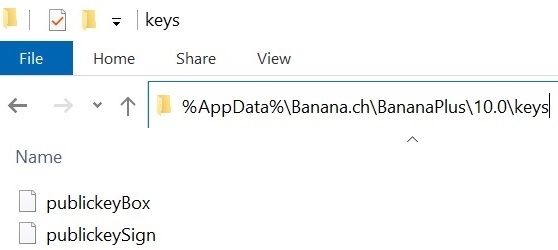
For MacOs:
On macOS you need to delete the files in the folder /Users/{user_name}/Library/Application Support/Banana.ch/BananaPlus/10.0/keys.
- Open the Finder.
- From the menu select Go and then Go to folder.
- Insert here the path ~Library/Application Support/Banana.ch/BananaPlus/10.0/keys and click Go.
- Delete the 2 files publickeySign and publickeyBox
- Start Banana Accounting+.
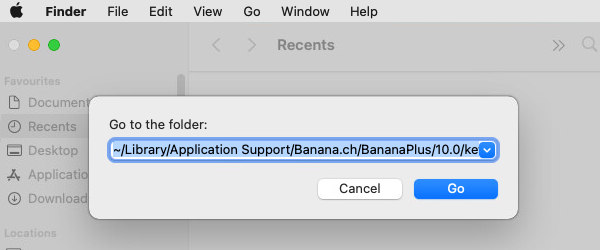
Check our documentation on how to install and activate Banana Accounting+. How to start with Banana Accounting+.