In this article
This dialog window allows you to install, modify settings and uninstall Banana Extensions.
You must install an Extension in order to be able to use it.
Viewing and Installing Template Store Extensions
In the online section of the Dialog you see and search extensions available in the Template Store.
To install an Extension, proceed as follows:
- Choose the language and country.
- From the left menu, select Online
- Select the Extension type (e.g. productivity)
- Look for the desired Extension among those listed; or in the Search box, type the name of the Extension you want
- Click on the Install button
- Click on the Close button
Below are the available Extensions :
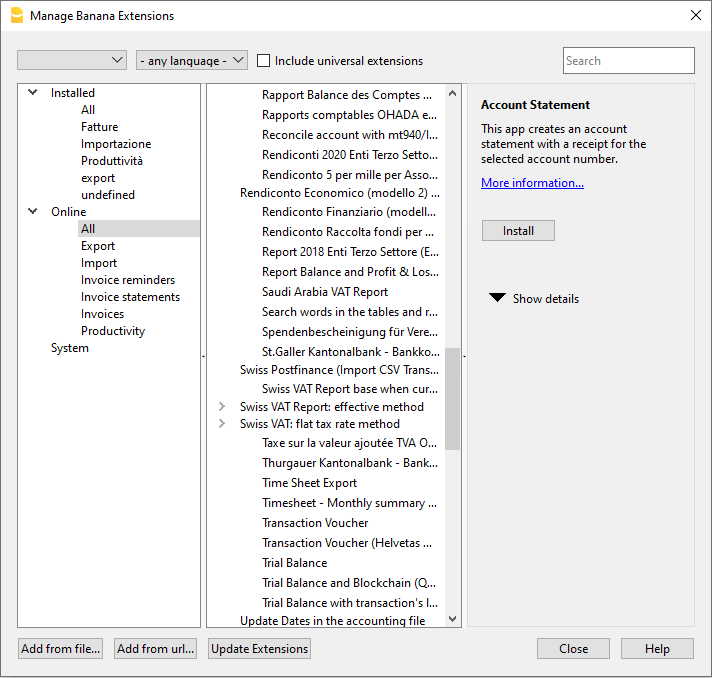
The installed Extension will be visible in the Extensions menu.
Note
If the Extensions window does not show the complete list of extensions, you need to update them or extend the search, selecting any country, any language and all.
- If you activate the Include universal extensions option, you will also see all the extensions that can be used in any country.
If the complete list does not contain the format of your bank, you will need to request an account statement in the universal ISO 20022 format. Soon, all banks will replace the various formats (csv, MT940...) with the European standard ISO 20022 format.
List of Extensions
This list shows the installed Banana Extensions and those available for installation.
- The check sign indicates that the Extension is installed.
- The Extension denomination
- Information Banana Extensions:
- Description
- Link for main information, will open the corresponding internet page
- Last update
Extension date and hour
Local Banana Extension date and hour (as per imported file) - Category
Type of Banana Extension - Nation
Nation where Extension can be used. International will indicate that Extension can be used in several nations - Install button
Download Banana Extension for local use
- Information on installed Extensions:
- The ">" symbol preceding a packet will designate a Banana Extensions packet, that contains several commands.
- Enabled
If the enabled box is not checked, the Extension will not figure in the menu. For a packet, single commands may me deactivated. - Automatic update.
When a new version is made available, it will download automatically. - Last update
The date of publication of the extension. - Category
The Extension category - Nation
The nation of extension. Universal means that it is not tied to a specific nation. - Language
The interface language of the extension. - Default channel *)
The version of the extension. You can choose between- Stable-Channel.
Final released versions. - Beta-channel.
The versions released on a trial basis, before becoming final, but which still have to be fine-tuned. - Dev-channel.
The versions under development.
- Stable-Channel.
- Channels available *)
The versions available for this extension. - Used Channel *)
The version in use.
If the preferred channel version is not available, the programme will choose the channel version giving priority in order Stable, Beta and Developer. - URI.
- If the extension is installed locally the local location.
- If the extension is remote and has not been installed the remote url.
- Remote URI
If the extension was installed remotely, the remote repository url. - Required properties
For an Extension to function properly, they must be set up via File > File and accounting properties > Other. - Apply properties button
Will apply new properties to your file - Execute button
Will execute the specific command.
This button will only be highlighted if the App is applicable in the context of your current file.
For example, a multi-currency function will only be applicable if the file has been created as a multi-currency accounting file.
In order to create you own Extension for Banana Accounting Plus, you need to have a subscription to the Advanced plan. - Settings button
Certain Extensions allow you to set the settings for execution of your task. They will be related to your currently open file. If you use the same App with another file you must redefine the settings.
In the invoice reports, for instance, we indicate the elements necessary for printing. - Uninstall button
Will uninstall the Extension or the packet.
Using a development version
In the Template Store we may make available different version of an extension:
- If a development version is available for the extension, this is indicated in the "Available Channels".
- In the "Default Channel" you can set the channel you prefer to use between Stable, Beta or Developer.
- In the 'Used channel', the development channel actually used is then displayed.
If the selected channel is not available, the higher level version is used. If there is no Developer, the Beta is used, and if there is no Stable
Search Extensions
Extensions are listed according to the following selection criteria:
- Language
- Nation
- Text
- Installed
Displays locally installed Extensions. - Online
List of Extensions available from the Template Store.
Template Store extensions will be automatically updated once a day when a new version is available. - System.
List of pre-installed Extensions. You may enable or disable via the check box.
Details
A dialog box appears with:
- The source file where the Extension is located.
- The type of Extension.
- The date of the Extension.
Parameters
If the Extension allows to set the parameters at programming level, the button is active.
When this is the case, dialogues are displayed that allow to enter fixed parameters, which will be used for this Extension.
The parameters are relative to each file.
Edit
Allows you to edit the selected Extension. Go to the folder where the Extension file is located.
Remove
Permanently removes the selected Extension. You cannot remove filters installed at the system level or for all users.
For the moment it is not possible to remove Extensions that are contained in a file with the sbaa extension either. If you want to remove the Extension you have to delete the Extension file.
Help (side button)
Leads to the internet page with information about the selected Extension.
Add from file
Lets you add a Banana Extension from a local file. Indicated especially for development of new Extensions.
In order to create you own Extension for Banana Accounting Plus, you need to have a subscription to the Advanced plan.
- The file needs to always remain in the same directory.
- If the App is modified, the program will always use the last version.
Add from URL
Allows you to install Extensions present in the list of Extensions available on the Internet.
In order to create you own Extension for Banana Accounting Plus, you need to have a subscription to the Advanced plan.
Update Extensions
Only once a day, the first time the program is started, the program will update the extensions.
If for any reason the program could not download the updated list or a new release has been made available during the day you should run the update command manually. The update command will:
- Update the list of the available extensions from the Template Store.
- Download a new release of an installed extension.
- It will modify local or Url installed extension.
For more information see: Development information for Installing and Running extensions.