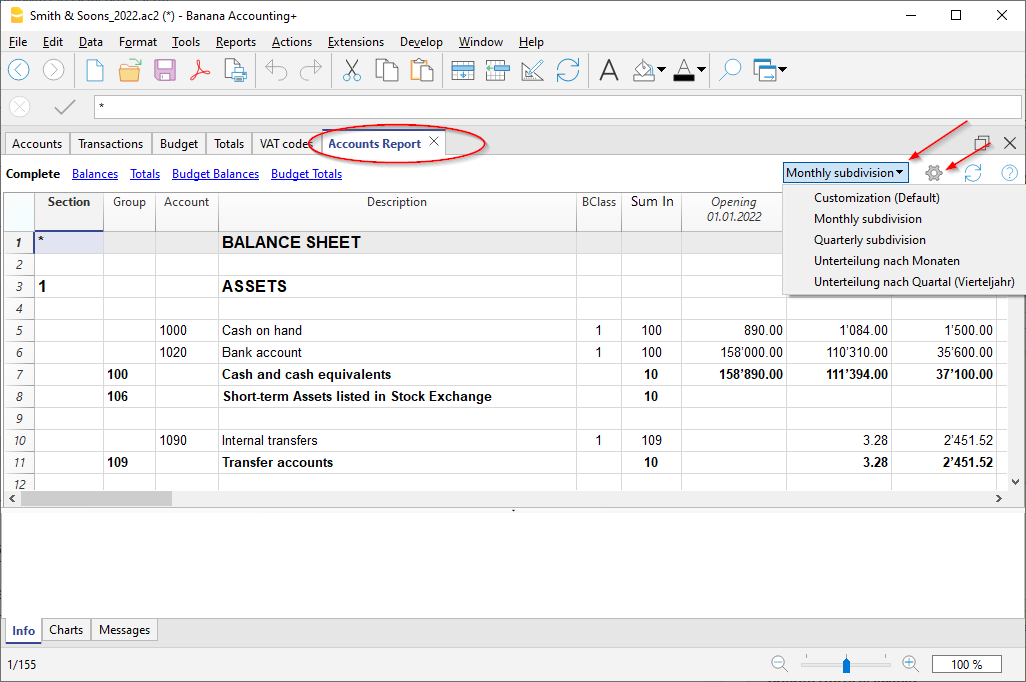In this article
Customization is a display or printout with customized settings that can stored. If necessary, customized documents can be resumed without repeating the settings.
Customizations is obtained from the following menus and for the following documents:
- Report for:
- Account cards
- Enhanced Balance Sheet
- Enhanced Balance Sheet with groups
- Accounting reports
- VAT reports
- File for:
- Create Pdf dossier
- Export file
- Data for:
- Extract and sort rows
- Sort rows
- Export rows
- Extensions - for Addresses customization.
How to proceed
Depending on the document to be created, start by clicking on the menu and on the appropriate command (Account cards, Financial statements, Export file ...).
From the dialogue that appears:
- Click in the Customization section.
- Click on the New button.
- Enter the name of the new customization.
- Activate the appropriate options in the various sections.
- Click on the Apply button.
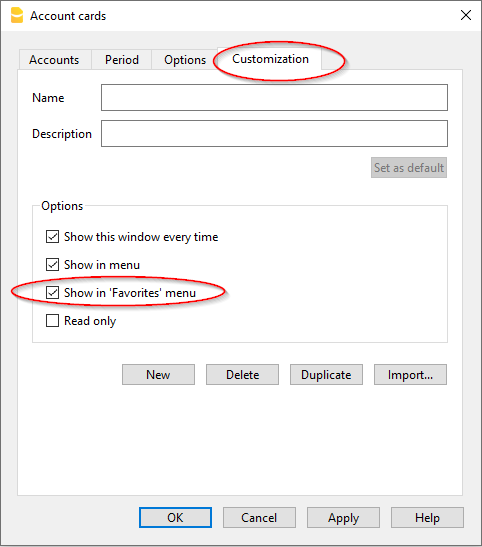
Each customization, once created, will appear in the menu of the corresponding command and can be edited, renamed, duplicated or deleted.
Name
Enter a name to identify the customization (for instance, Quarterly Report).
Description
Enter the description for the customization.
Show this window every time
If activated, when selecting a customization from the menu, the dialogue for editing the settings will be shown. If not activated, the preview of the requested report (Balance sheet, report, etc.) will be shown directly.
Show in menu... (depending on the menu/command in which one is being positioned)
If this option is activated, the customization will appear in the menu of the command.
Show in 'Favorites' menu
If this option is activated, the customization will appear in the Favorites menu.
Read only
If this option is activated, it will not be possible to edit the settings.
New
This button allows you to create a new customization.
Delete
This button allows you to delete an existing customization.
Duplicate
This button allows you to create an identical copy (a duplicate) of an existing customization.
Import
This button allows the import of an existing customization from another Banana accounting file (.ac2).
Apply
This button allows you to save the chosen settings for the new customization.
Display in the starting menu
According to the menu you are in, the Default customization and your personal saved customization will be shown.
Customization (Default)
This is the customization used by default from the program, if no other customization has been created.
In the following example the menu of the Accounting reports is shown.
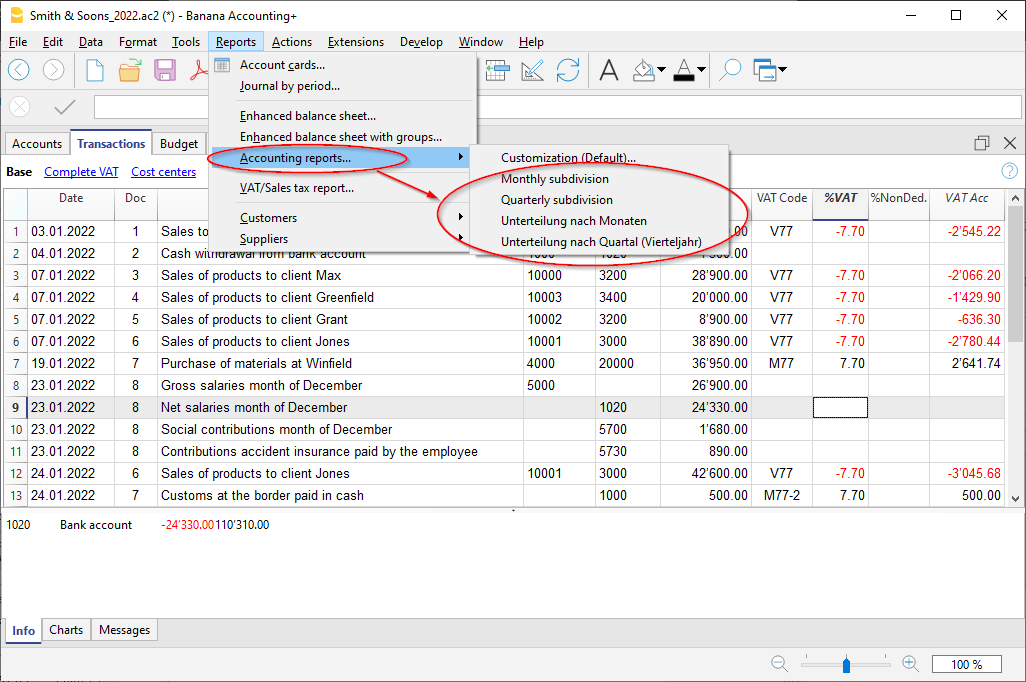
Direct access to the customizations
In the tables where the customization are being shown and in the previews, the customization menu and the settings icon are being displayed. These make it possible to easily move from one customization to the next and provide rapid access to the settings in case you want to edit these.