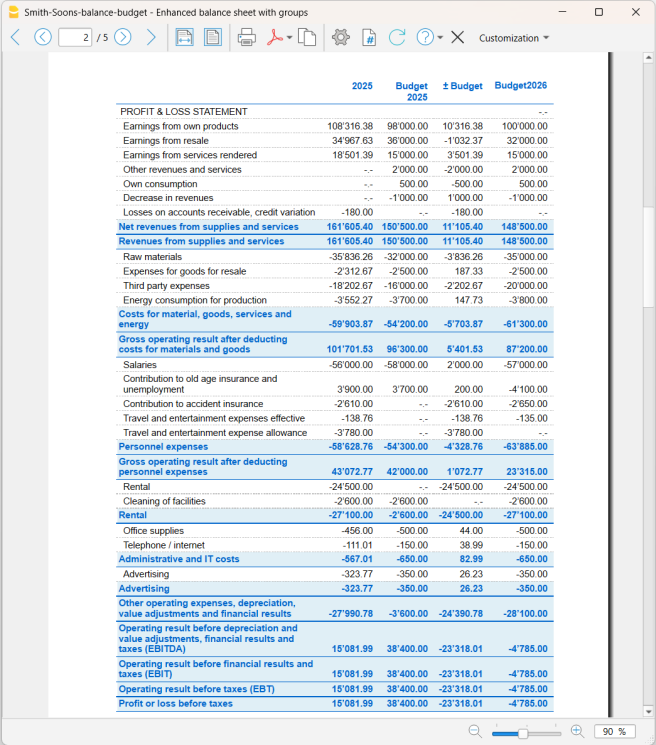En este artículo
In Banana Accounting, in addition to the Budget column (used to enter the current year's budget), you can add a custom column to manually enter the budget for the following year. This allows you to plan the future budget without changing the current year's one.
This feature is particularly useful, for example, for associations, where at year-end members are asked to approve both the final accounts and the budget for the following year.
How to add the Next Year Budget column
You need to add the Next Year Budget column in the Accounts / Categories table.
- Go to the Accounts table of your accounting file.
- From the Data menu > Columns setup > Add.
- Enter the title: Next Year Budget (e.g. Budget year xxxx).
- Set Data type = Amount, so Banana automatically calculates the group totals.
- Confirm with OK.
The new column for the next year's budget will be visible in the Accounts table.
Entering the values
In the column you added, enter the estimated amount for the next year for each cost and income account.
- Income (Credit column) → negative amounts.
- Costs (Debit column) → positive amounts.
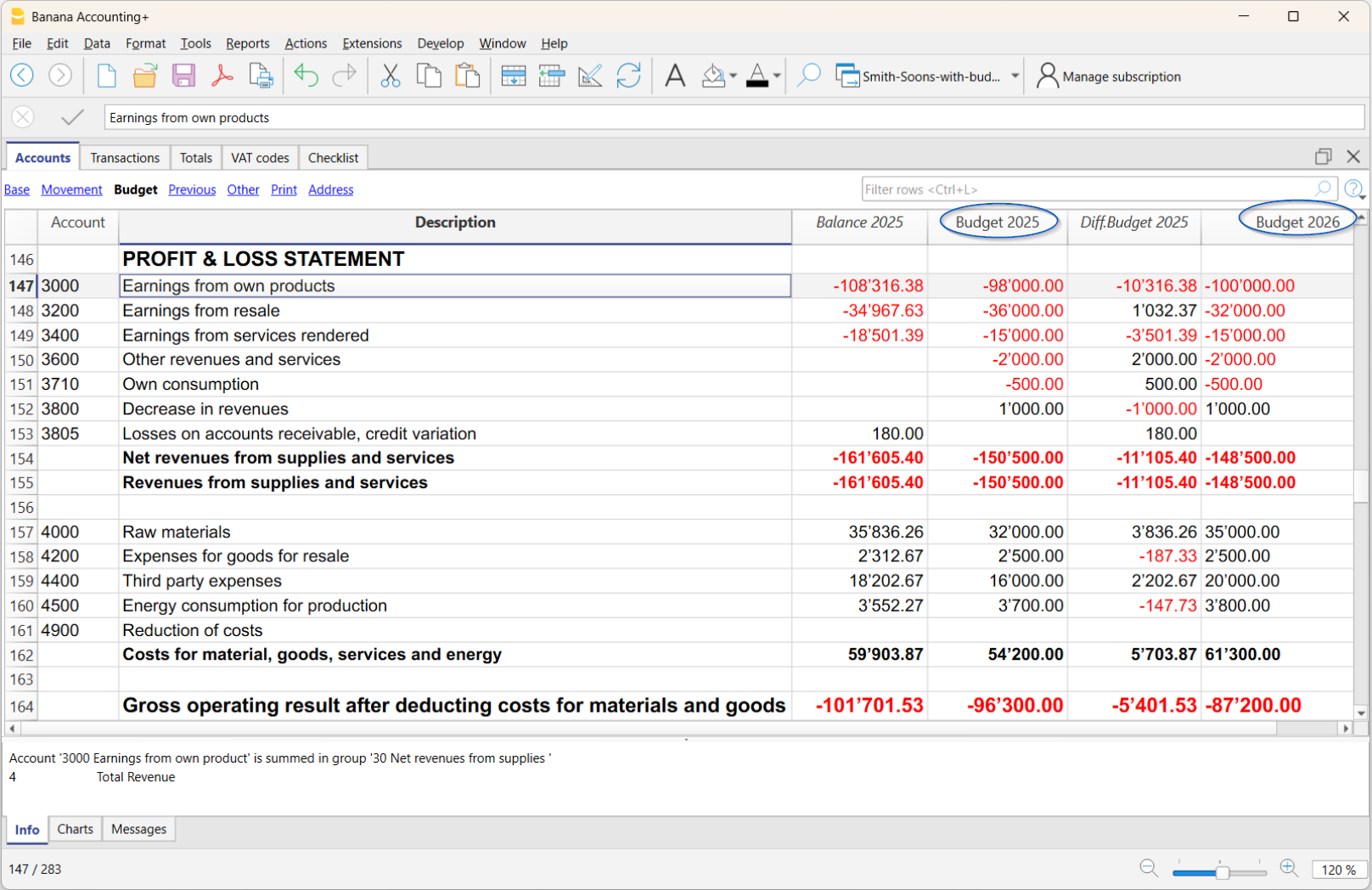
Print the Balance Sheet with the integrated Next Year Budget
Once all the budget values have been entered in the Next Year Budget column, you can print a balance sheet, integrating the new column in addition to the current year's budget column.
To print, go to:
- Reports > Enhanced Balance Sheet with groups menu
- In the Profit and Loss Account Columns section, activate:
- Current (if you want to display the actual column)
- Budget, Difference (if you want to display the variance column between Budget and Actual of the current year)
- Click on the Advanced button and then on Add:
A dialog opens listing all columns from the Accounts table that you can include in the report- Activate the added column for the Next year’s budget
- Confirm with OK.
- In the Profit and Loss Account Columns section, activate:
The balance sheet will then show, in addition to the current data, also the budget for the next year.