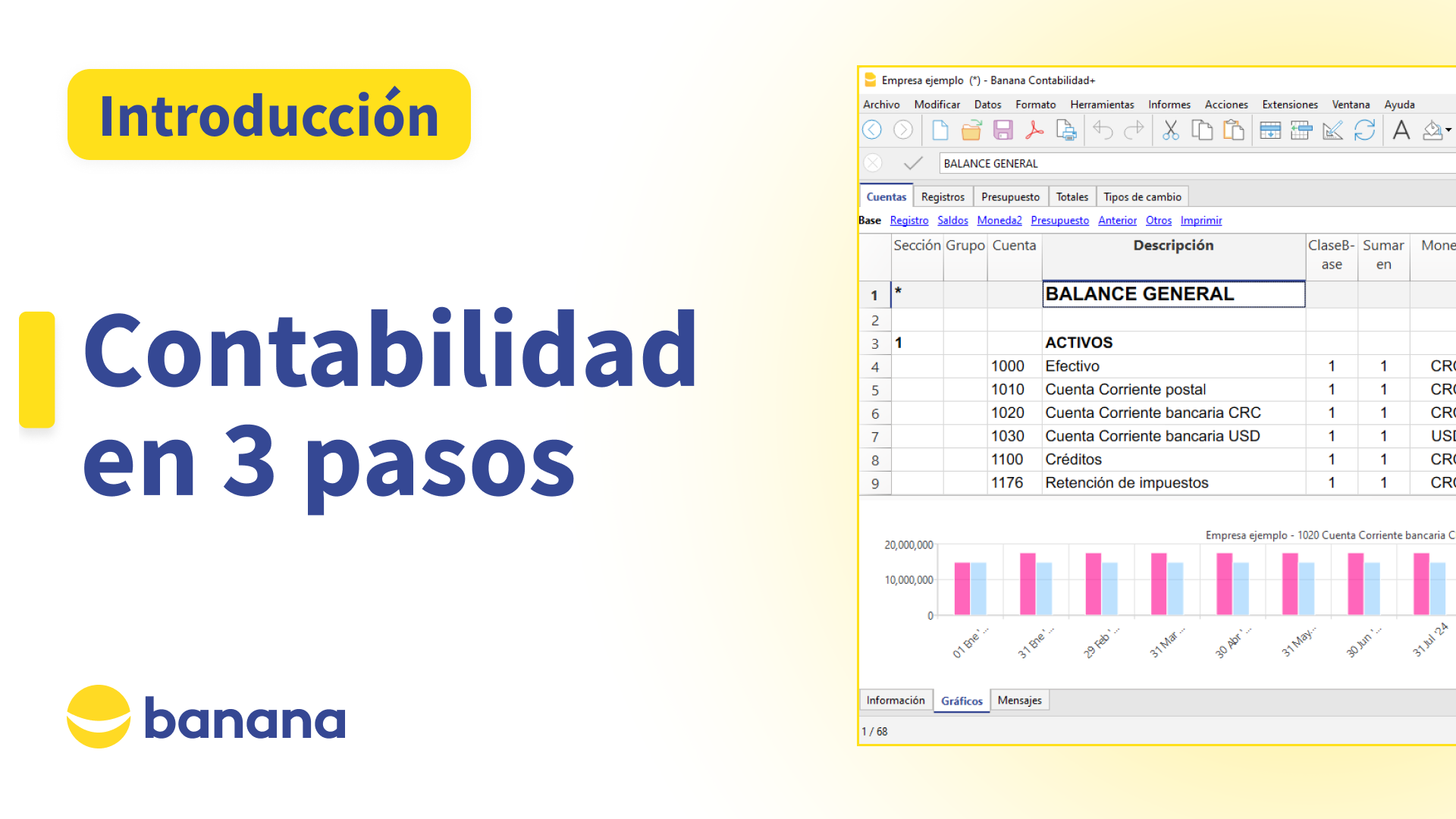Multi-currency Accounting & Budgeting
Learn how to set up a professional Multi-currency Accounting. Quickly get detailed cash, balance sheet and profit and loss forecasts for the days, months and years to come.
Detailed guide on how to start
Video texts
Multi-Currency Accounting
Get started now - Free up to 70 registrations
Welcome to Banana Accounting Plus
A professional accounting solution similar to Excel
Quickly obtain Balance Sheet, Income Statement, Budget and Liquidity Plan of your multy-currency accounting
1. Create your accounting
Click on the “Create New" icon
and choose the template that best suits your needs
Change the header
the opening and closing date
and the basic currency
2. Exchange rate table
Enter the exchange rate
This exchange is used as the closing exchange rate and as the current exchange rate
On the same row you can add the opening exchange rate
In the Exchange rate table you can enter all the currencies that you will use
or cancel those that you don't need
3. Transactions table
Enter your accounting transactions
Insert the date
the description
In the Debit account column enter the account that will be charged
In the Credit account column enter the account that will be credited
and the amount
The currency and the exchange rate columns are automatically filled in by the system
Repeat this operation for all movements
To speed up these operations you can directly import bank transactions
and by linking them to the digital receipts, you don’t need to print them on paper
4. Budget table
Enter the estimated income and expenses for the indicated year
The procedure is immediate and very similar to the Transactions table
Start by listing your monthly expenses
For example, the hosting expenses, the office rent and your employees' salaries
Remember to mention the repetition
Apply the same procedure for the monthly revenues
For example, the membership payments and the donations
5. Accounts table
In the accounts table, the balances are automatically updated
Therefore you can immediately make a comparison of your accounting data with your budget
This table shows the Balance sheet and Profit and Loss statement accounts
The Balance sheet shows you the balances of all the estate accounts, that is, Assets and Liabilities
The difference between the Assets and the Liabilities determines the personal capital
The Profit and Loss statement shows you all the Revenue and Expense accounts
and the difference determines the Profit or Loss of the Accounting year
You can adapt the accounts according to your needs
You can add accounts with the corresponding currency
edit or delete them
And you can enter the initial balance in the "Opening" column
6. Reports
All reports are just a click away
You can view the liquidity plan
And you can review your balance sheet and compare your past, present and future data of your accounting at any time
You can create your report by selecting from the Reports menu, Enhanced balance sheet with groups, Comparison Effective and Budget
To have a better overview of your cash flow and to make sure you have enough liquidity to pay your salaries at the end of the month
you can create a report with a monthly subdivision
or you can view the charts of your bank account
By following this step, you can control if the actual business is in line with your budget plan