In this article
The program installation is a matter of minutes and it is all automatic.
By downloading the program, you accept the user license conditions.
Once the download is finished, just double-click on the file you downloaded.
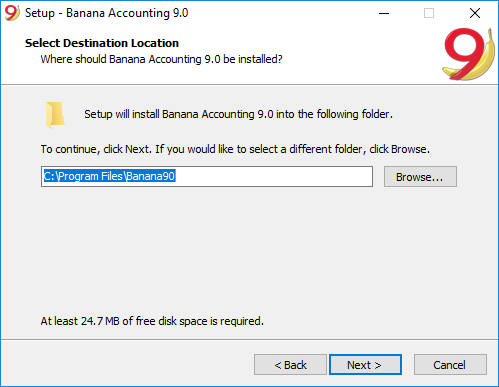
The software will be saved by default in the C:\Programmi Files\Banana90 folder. If you wish to save it in a different folder click on the Browse button and choose the desired path.

The installer has already activated the options:
- Create a desktop icon from where to launch the program.
- Associate the extension AC2 to Banana Accounting 9, so that when you click on an accounting file the program starts. See also associate Banana Accounting.
- In the Banana Experimental version this option is not activated. If you always want to use the Experimental to open files, you have to activate it.
The program activates by default the Create a desktop icon and Associate Banana Accounting 9.0 with the AC2 file extension options; if you do not wish to have these options, simply uncheck them.
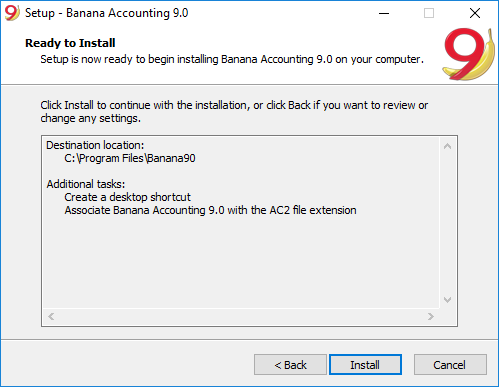
Click on the Install button to start the installation process.
The program will be automatically installed in your operating system language; you will be able to change the program language anytime by choosing the Program options command from the Tools menu.
Entering the license key
After opening the program for the first time enter the license key and confirm with OK

By entering the license key into Banana Accounting, you go from the Starter Edition demo mode to the complete mode. If the license key is not entered, a message appears at the opening of the accounting file, warning the user that he is working in the Starter Edition mode.
Open the software
As soon as you open the software, choose the New command from the File menu. From the pop-up window you will be able to choose your accounting type, the option with or without VAT, the file language, and an example or template (or you can also open a blank file - not recommended)

Note: in order to uninstall the software, please select the Install/Uninstall applications from the Control Panel and then chose to remove Banana Accounting from the list.