In this article
This is especially the case in Windows Server environments that offer terminal services over RDP, or in some other special configurations (laptop with switchable graphics, ...).
Banana Accounting+ requires OpenGL 2.1 or higher in order to work, which is usually managed by the Graphic card driver.
Solutions 1
Install the latest Banana+ Dev Channel version
Solutions 2
Try forcing Banana Accounting to use Software Graphic Acceleration:
- Set the environment variable "QT_OPENGL" to "angle" (if that doesn't work, try the next one)
- Set the environment variable "QT_OPENGL" to "software" ("weakest" performance-wise, but will often work)
- Click on start menu and search for "varia"
- Click on "Edit environment variables for your account"
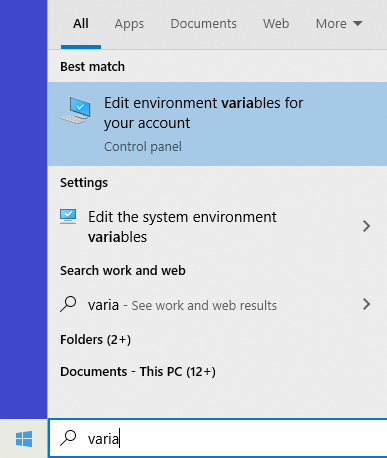
- Click on new to create the environment variable
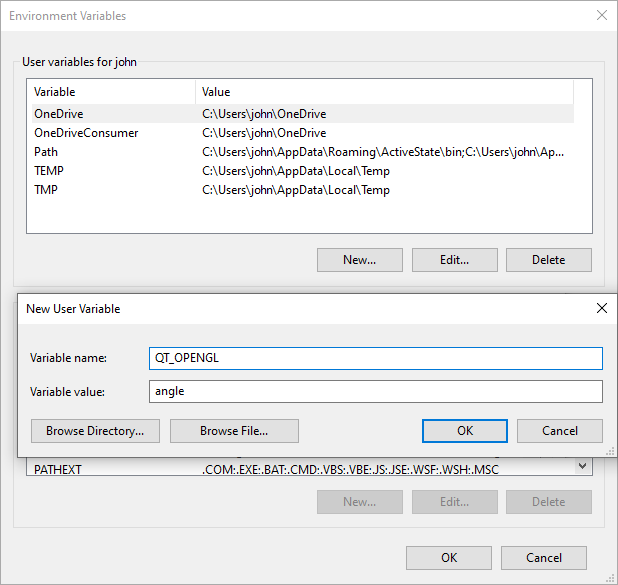
Solution 3: If you have a laptop with Switchable Graphics
If you have a laptop with switchable graphics set the graphic mode for BananaPlus.exe to "Power saving" mode, see: https://www.amd.com/en/support/kb/faq/dh-017#faq-Assigning-Switchable-G… more details how to set it.
Solution 4: If you are in a VMWare environment
For Windows virtual machines, the latest version of the "VMware SVGA 3D" graphic drivers supports OpenGL 3.3, but the compatibility to prior versions is not supported by default.
Be sure to have the latest version of VMWare Tools installed on your vm. Some of our customers have reported that with Version 11.3.0 the issue is resolved.
Update the graphic driver to the latest version and enable 3D Graphics support.
To update the graphic driver:
- Upgrade VMWare tools
- Open Device manager
- Expand Display adapters, right click on VMware SVGA 3D and select Update driver
- You can Search automatically with Windows update
To enable 3D Graphics support:
- Option 1: open the settings of your virtual Machine → Video card → Enable 3D Support
- Option 2: Modify the VMX file of the Virtual Machine
- Take backup of the virtual machines VMX file
- Open the VMX file, using a text editor and add this line in the end:
mks.enable3d = TRUE
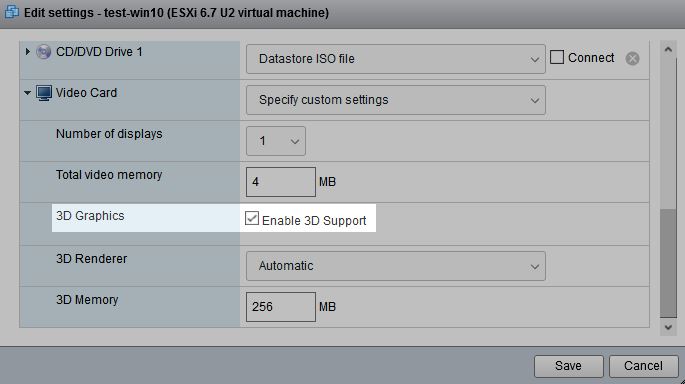
Banana Accounting+ was successfully installed on the following virtual machines (test executed on May 26th 2021)
- VMWare ESXi 6.7.0 Update 3, Windows Server 2019 with Terminal Services
- VMware SVGA 3D 8.16.7.0
- VMware SVGA 3D 8.17.2.14, 3D acceleration must be enabled
- VMWare ESXi 6.7.0 Update 3, Windows 10 20H2
- VMware SVGA 3D 8.15.1.60
- VMware SVGA 3D 8.16.7.8
- VMware SVGA 3D 8.17.2.14, 3D acceleration must be enabled
- VMWare ESXI 7.0.1, Windows 10 20H2
- VMware SVGA 3D 8.15.1.60
- VMware SVGA 3D 8.16.7.8
- VMWare Workstation 16 Pro, Windows 10 Home edition
- VMware SVGA 3D 8.17.2.14