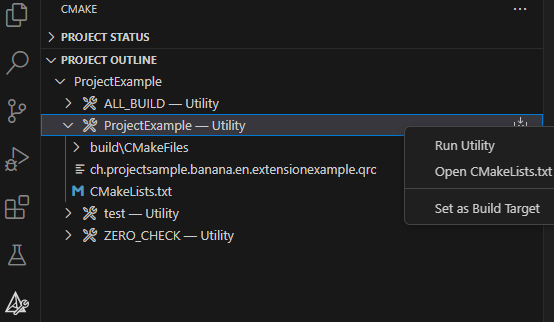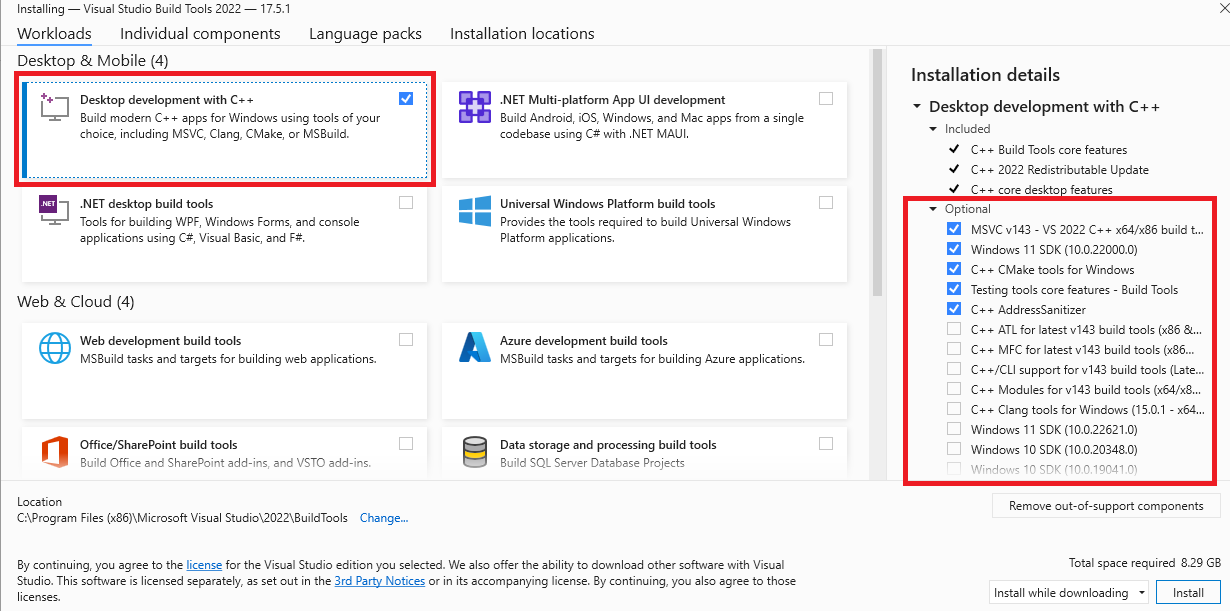In this article
This document explains the steps and activities to carry out with Visual Studio Code to create the .sbaa package used to create and distribute the Banana Plus extension.
The requirements for creating a package
To create a package with Visual Studio Code you must have met the following requirements:
- Install Visual Studio Code
- Install CMake application
- Install specific CMake Extensions to Visual Studio Code
- Install Compiler toolset
- Create a minimum structure of files in your project
- Configuring the files that compiles CMake
- Compiling the project with CMake in Visual Studio Code
- Build and create the file .sbaa
Install Visual Studio Code
Download and install Visual Studio Code from https://code.visualstudio.com.
Install CMake application
Download and install CMake from https://cmake.org. Use the default installation configurations.
Verify that the installed version is in your PATH, if not open CMake go to Menu Tools -> "How to install CMake for command line use" and follow the instructions.
Install specific CMake Extensions to Visual Studio Code
Click on the Extensions button and install the following extensions:
- twxs.cmake
CMake language support for Visual Studio Code (twsx). This is used for syntax highligh - ms-vscode.cmake-tools
CMake Tools (microsoft). This is used for enabling the cmake pane, where you can build the targets

Install Compiler toolset
Install the Microsoft Visual C++ compiler toolset as indicated to website: https://code.visualstudio.com/docs/cpp/config-msvc.
The+steps are:
- Go to website: https://visualstudio.microsoft.com/it/downloads/
At+the bottom of the website, you need to download and install the Tools per Visual Studio: "Build Tools per Visual Studio 2022" as indicated in the image below
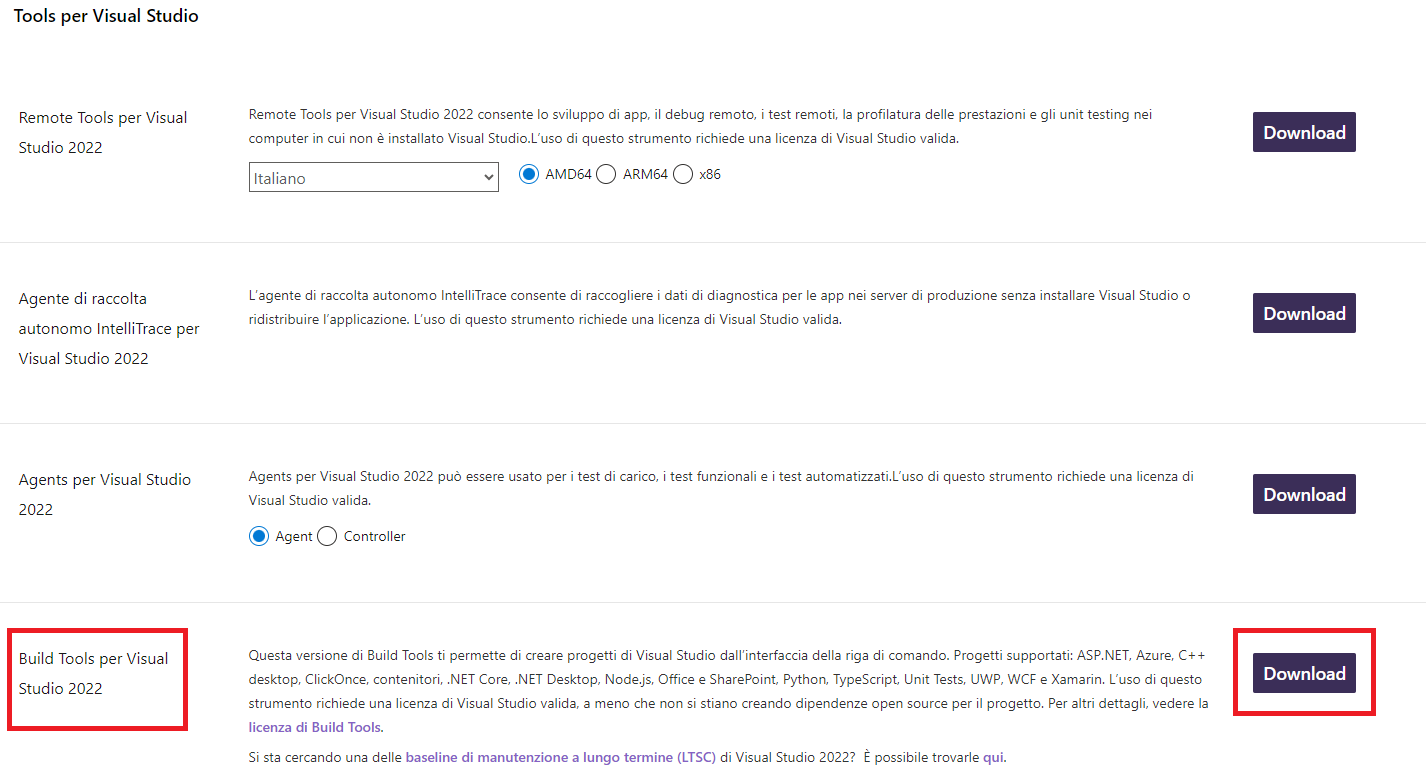
- On the installation screen you must select and install what is indicated in the image, "Desktop development with C++" and the Optional as selected by default.
Create a minimum structure of files in your project
The minimum project structure to create the sbaa package file must have the following files:
- <extension_id>.js;
- <extension_id>.manifest.json;
- <extension_id>.qrc;
- /.vscode/settings.json;
- /test
- /testcases
- /testexpected
- /testresult
- <extension_id>.js;
- CMakeLists.txt;
- Readme.md;
- LICENCE.
An example of this structure you find in this repository: Simple project template.
Configuring the files that compiles CMake
extension_id.js
This file contain the main programm of extension. The name of this extension must be unique and follow the next rules:
country.developer.language.nameextension.js
Example:
ch.banana.en.extensionexample.js
To learn more about the contents of the file you can follow this link.
extension_id.manifest.json
The name of this file is the same of file extension_id.
Example name of file extension_id.js: ch.banana.en.extensionexample.js.
Example name of extension_id.manifest.json: ch.banana.en.extensionexample.manifest.json.
If you create a .sbaa file, also include a manifest file. The manifest.json file is a JSON-formatted file, which you can include in the .sbaa file through the .qrc file.
Using manifest.json, you specify basic metadata about your package such as the title, description and version.
The file name must end with the extension 'manifest.json'
The parameter about this file could be:
{
"category": "productivity",
"country":"universal",
"countryCode":"un",
"description": "Simple extension project",
"description.en": "Simple extension project",
"description.it": "Progetto semplice di estensione",
"description.fr": "Projet d'extension simple",
"description.de": "Einfaches Erweiterungsprojekt",
"id": "ch.banana.sample.simpleproject",
"language":"en",
"publisher": "Banana.ch",
"title": "Simple extension project",
"title.en": "Simple extension project",
"title.it": "Progetto semplice di estensione",
"title.fr": "Projet d'extension simple",
"title.de": "Einfaches Erweiterungsprojekt",
"version": "1.0"
}If you have only one language of your extesion, you can write one description and one title (e.g. description.en, title.en).
- Available categories: export, import, invoice, invoice reminder, invoice statement, productivity.
If you don't specify the category ("category": ""), the program will take the category from the first app included in the package. If you don't specify country or language, the app will be shown for any country or language; - All tags are optional.
extension_id.qrc
This file is used to locate the resources used to create the sbaa package. The list of this file contains icons, images used by the extension, manifest.js and others. All files that needed to create the extension of Banana is listed in this code. For more explanation of files Resource Collection Files (QRC) you see this link.
<!DOCTYPE RCC><RCC version="1.0">
<qresource prefix="/">
<file>manifest.json</file>
<file>ch.banana.sample.simpleproject.js</file>
<file>image.png</file>
<file>./src/exec.js</file>
</qresource>
</RCC>/.vscode/settings.json
In Visual Studio Code, create under the extension's main folder a file named .vscode/settings.json and set the following CMake options:
- BAN_QT_RCC: path to the Qt rcc tool. The rcc Tool is used to compile the extension to a sbaa package.
- BAN_EXE_ PATH: path to the BananaPlus executable. The BananaPlus executable is used to run the tests defined in the project.
You can copy the content from the following example and modify the paths depending on your system and Qt's version you have installed on your system.
Example for Windows:
Replace "user_name" with the appropriate user name.
Example for macOS:
CMakeLists.txt
CMakeLists is a file that contain a series of directives and istruction that describe the source files, libraries about the project. This file is used to configure the process of compilation and generation of files necessary by Visual Studio Code. One important thing is that the file name is exactly CMakeLists.txt otherwise you will not see the "CMake: Select a Kit" command in the toolset of Visual Studio Code which allows the selection of which compiler to use for your CMake project.
The code of file:
cmake_minimum_required(VERSION 3.16)
project(simpleproject)
set(EXTENSION_ID "ch.banana.sample.simpleproject")
# CMake options
# Create a file .vscode/settings.json with the following content to set the options,
# adapt the path to your environment
# {
# "cmake.configureSettings": {
# "BAN_QT_RCC": "C:/users/user_name/AppData/Local/Programs/BananaPlusDev/rcc.exe",
# "BAN_EXE_PATH": "C:/users/user_name/AppData/Local/Programs/BananaPlusDev/BananaPlusDev.exe",
# }
# }
set(BAN_QT_RCC $ENV{BAN_QT_RCC} CACHE FILEPATH "Path to Qt rcc executable")
set(BAN_EXE_PATH $ENV{BAN_EXE_PATH} CACHE FILEPATH "Path to BananaPlus executable, used to run tests")
# This target is used to build the extension to a sbaa package
add_custom_target(${PROJECT_NAME}
COMMAND ${BAN_QT_RCC} -o ${EXTENSION_ID}.sbaa --binary ${EXTENSION_ID}.qrc
WORKING_DIRECTORY ${CMAKE_SOURCE_DIR}
SOURCES ${EXTENSION_ID}.qrc
)
# This target is used to run the tests of the extension
add_custom_target(test
COMMAND ${BAN_EXE_PATH} -cmd=runtestsapps -cmd_exit=1 -cmd_p1=${CMAKE_SOURCE_DIR}/${EXTENSION_ID}.sbaa -cmd_op=A
WORKING_DIRECTORY ${CMAKE_SOURCE_DIR}
)The parts of configurations in this code:
project(simpleproject) → Rename simpleproject of name of your project.
set(EXTENSION_ID "ch.banana.sample.simpleproject") → Rename "ch.banana.sample.simpleproject" of name of your id project (the same of the extension_id.qrc).
set(BAN_QT_RCC $ENV{BAN_QT_RCC} CACHE FILEPATH "Path to Qt rcc executable") → Path example: "C:/users/user_name/AppData/Local/Programs/BananaPlusDev/rcc.exe", which usern_name is yours.
set(BAN_EXE_PATH $ENV{BAN_EXE_PATH} CACHE FILEPATH "Path to BananaPlus executable, used to run tests") → Path example: "C:/users/user_name/AppData/Local/Programs/BananaPlusDev/BananaPlusDev.exe", which usern_name is yours.
Readme.md
This file contain the explanation of the functionalities and the other detail about about your extension. Is the main file that contain the documentation of your extension.
LICENCE
A project's LICENSE file in CMake is a document that specifies the legal terms for using, modifying, and distributing the project's source code and binaries. The LICENSE file should contain the name of the license you choose, a brief description of its terms, and a full copy of the license text.
Compiling the project with CMake in Visual Studio Code
This section explain how do you compile your project in Visual Studio Code.
1. Open your folder of the project in Visual Studio Code;

2. Press press Ctrl+Shift+P, enter "CMake: Select a Kit" and press return, select the kit you want to use. Do not select the "[Scan for kits]" or "[Unspecified]".
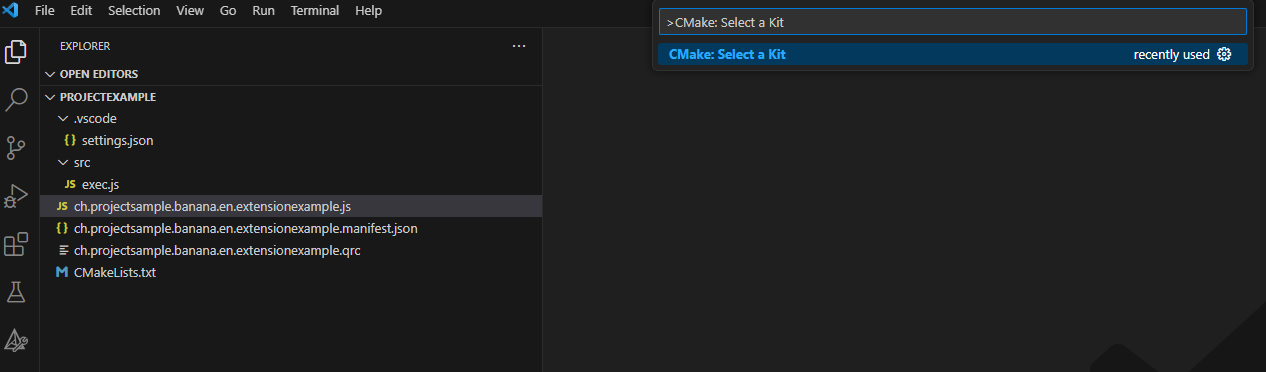
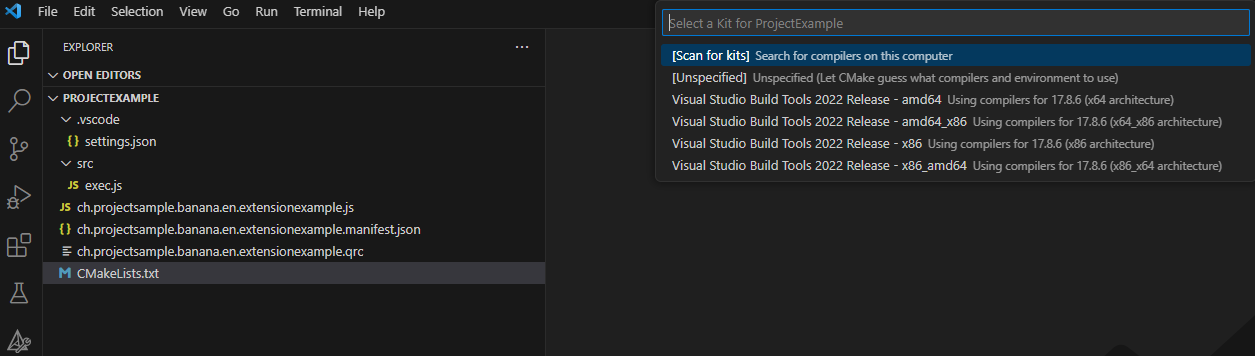
3. If your configuration is correct, you see the messagge "Configuring done" and "Generating done". You see the path of your file building in the output of terminal of Visual Studio Code;
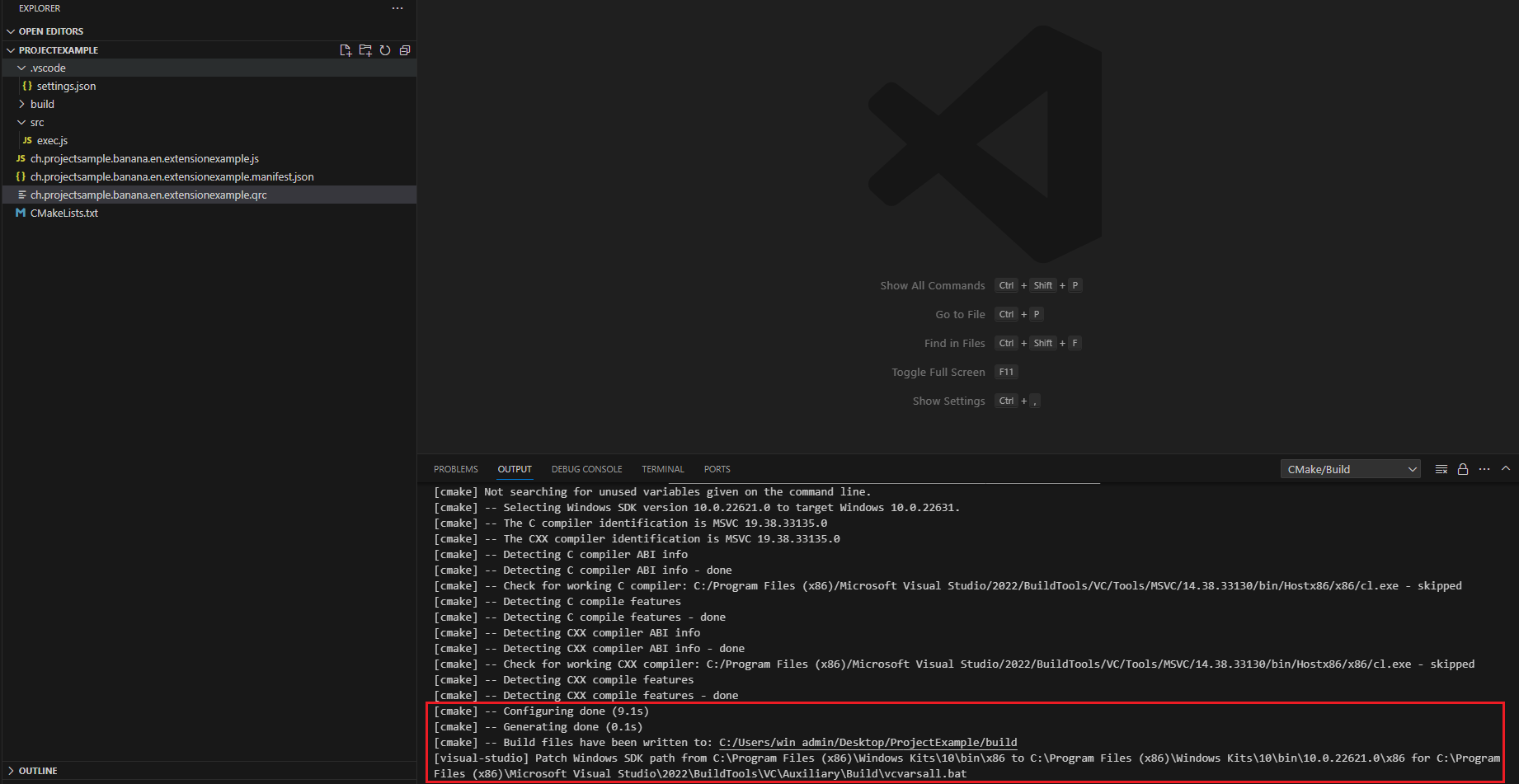
4. If the previous compilation was correct, appears in the Activity bar (on the left) the new icon that need to create building, press this icon and you see the main project.
![]()
5. Right click on the main project and select Run utility