In this article
The guide below walk you through the setup of the Banana Web Server for macOS.
1. Start Banana Accounting Plus web servers
- Open Banana Accounting Plus.
- Click on menu Tools > Program Options.
- Select the tab General.
- Check the options Start Web Server and Start Web Server with ssl.
In macOS you must use the SSL https://127.0.0.1:8089,+not the localhost.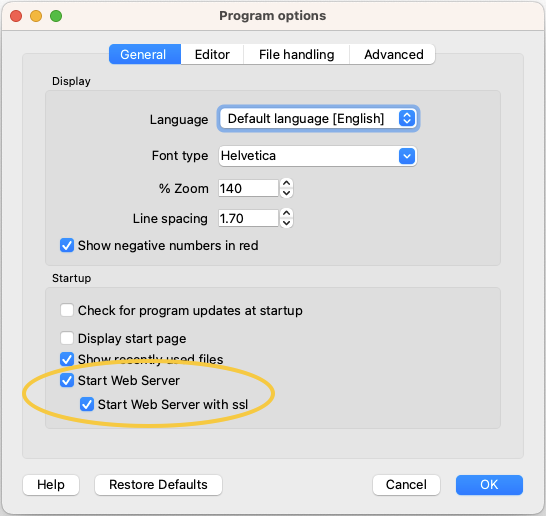
2. Edit the BananaPlus web server configuration file (httpconfig.ini)
- Click on menu Tools > Program Options.
- Select the tab Advanced.
- Click on System info button
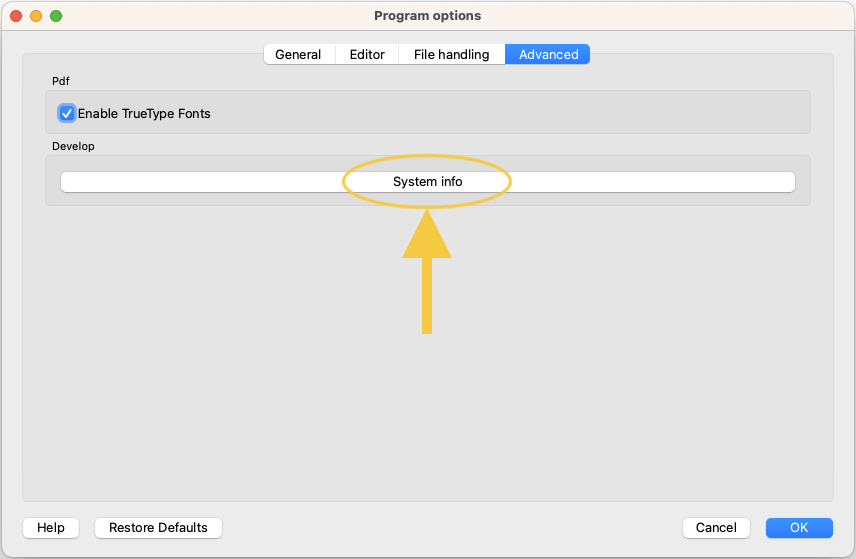
- Select the entry Web Server > Settings file path
- Click on Open path... button
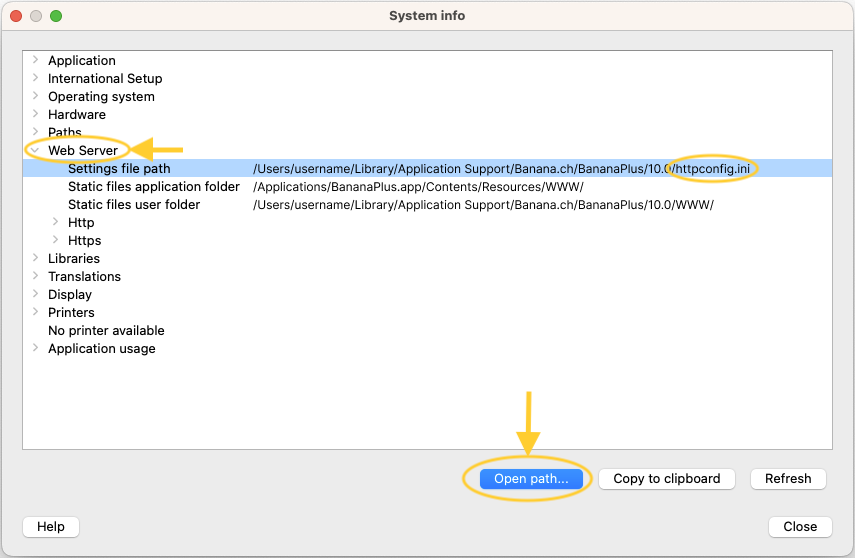
- Open the file httpconfig.ini
Right click > Open with > Other... > select TextEdit. - In the file look for the following properties and edit as indicated:
- accessControlAllowOrigin
Modify the value of property accessControlAllowOrigin to "*" (accessControlAllowOrigin=* ) - accessToken
Modify the value of property accessToken with a password of your choice (e.g. "accessToken=MyPasswordX" )
It is used to have more security when using the Banana Web Server. For more information visit Web Server Security.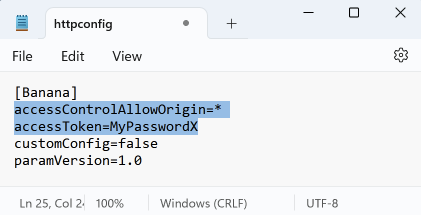
- accessControlAllowOrigin
- Save and close the file.
- Restart Banana Accounting Plus.
3. Enable banana.localhost certificate
- Open Safari and insert the url https://127.0.0.1:8089
- When+the dialog appears, insert your system password and click on Always allow button.
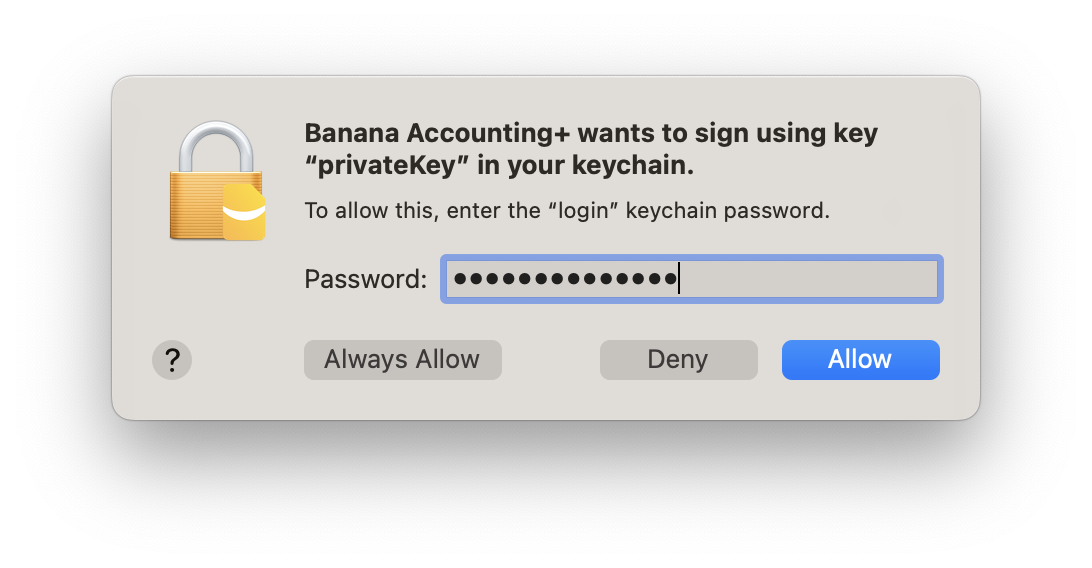
- Open macOS Keychain Access application (Applications > Utilities) and search for the banana.localhost certificate.

- Double click on the banana.localhost certificate, expand the "Trust" section and for "Secure Socket Layer (SSL)" select "Always Trust".
Close the dialog and enter your system password to confirm the changes.
- Close and reopen the macOS Keychain Access application, the banana.localhost certificare appears now with a blue plus icon.

- Close the macOS Keychain Access application.