Collecting all the necessary VAT information
To fill the online form, you need to calculate the VAT and collect all the information regarding issued and received invoices, VAT imposable and VAT amounts for the different required categories.
By using a specific tool, like Banana Accounting Software (lifetime license costs approximately US$ 135, VAT excluded) the process of collecting and calculating VAT is simplified.
The following image shows that the VAT report prepared by Banana Accounting is the same as the official VAT form. Therefore, all you need to do is to copy the data from the Banana report to the online form.
Further down the page you can find directions on how small businesses can prepare for the VAT and generate the VAT report with Banana Accounting.
Documentation VAT UAE
Here you can find all the documentation needed to successfully implement the VAT reporting.
Installing Banana Accounting
Preparing the VAT report with our accounting software is much easier.
Banana Accounting offers a free trial that allows the recording of up to 70 transactions. To register more transactions, it is necessary to buy the license key. The price is highly competitive as our software is used in many countries and has a large number of users.
Banana Accounting 9 is a universal accounting software which focuses on small businesses. It has an intuitive interface, which is similar to Excel. You will quickly learn how to use it and it will be easy to correct mistakes.
The first step to install the software, is to download it from our website. Here, you will find all the necesary information to successfully install Banana Accounting.
VAT reporting in 3 easy steps
The list below is what you need to do to keep track of the VAT.
- Choose the template that is appropriate for you.
- Adapt the accounting plan to your needs.
- Enter the transactions with the appropriate VAT Code.
When all the necessary information has been entered, you can print the VAT report and all other necessary information.
Choose an accounting template
To start a new accounting for UAE follow these steps:
- Click on “create new…”
- Select “other countries”
- Enter “UAE” in the search box.
After selecting the template, it is possible to start a new accounting with our software.
Introduction to Banana Accounting
Here, you will find all the necessary information on how to start a double-entry accounting with an online template.
After, you will find specific instructions on how to use the Banana Accounting software with a Saudi Arabia template. All the instructions are based on a cash accounting template.
Setting the “file and accounting properties” of the template
This page will open the first time you choose a template, see file and accounting properties.
- Complete the information of the company.
- Complete the Address tab.
- Under VAT number enter your Company Identification Number
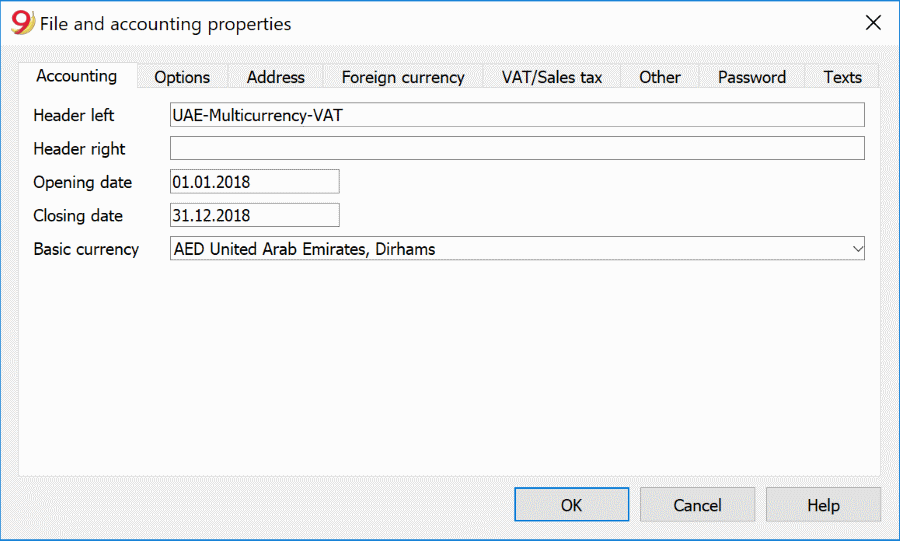
Accounts table
In the Accounts table you setup the balance sheet and the profit and loss statement. The template contains a standard set of accounts that you can modify based on your needs.
The opening AED column must be filled with the opening balance of your company at the beginning of the reporting period. The Balance SAR column will show the current balance of a given account. Credit opening amounts need to be entered in negative. Positive and negative amounts should equal zero.
See the Table accounts for additional information on how to enter opening balances, add accounts or groups.
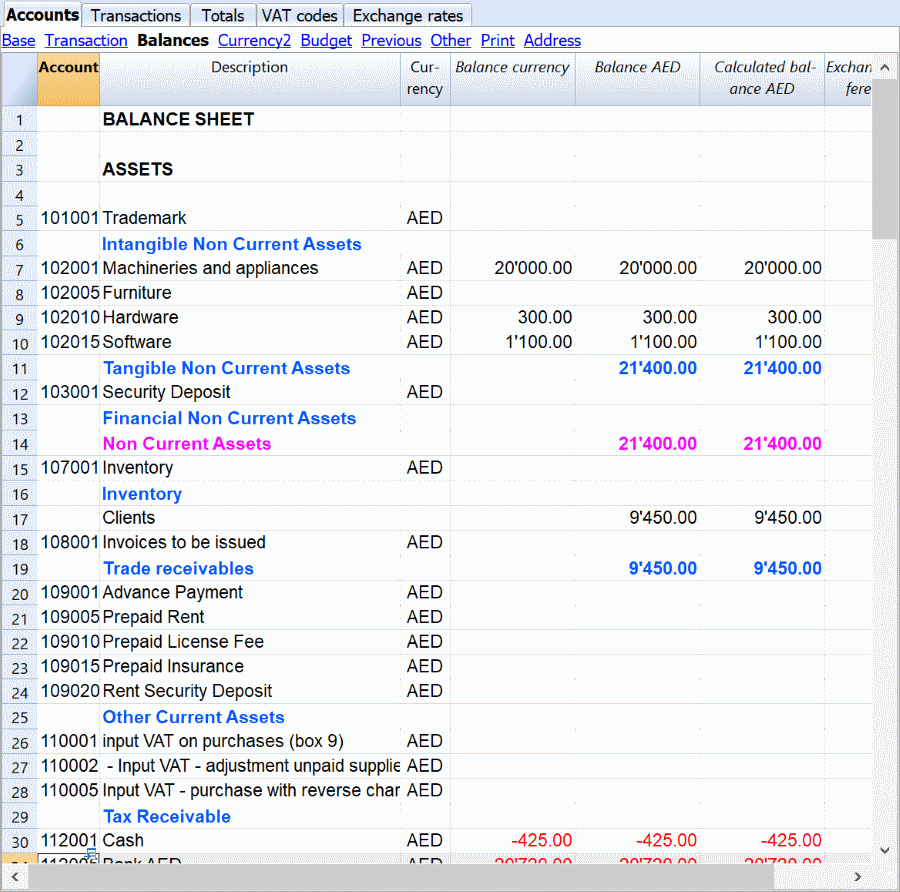
VAT codes table
This table is essential for the VAT reporting. It contains all the necessary codes to successfully calculate the VAT due and the VAT recoverable. Here, you can find detailed information about VAT codes for UAE.
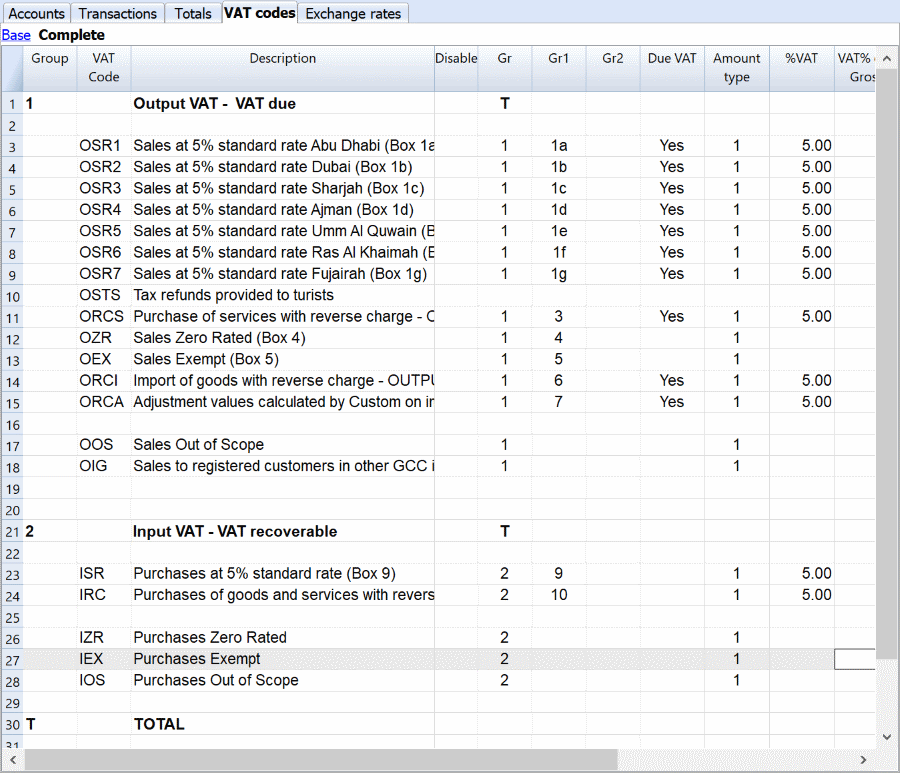
Transactions table
This is the table where all the transactions must be recorded. To successfully generate a VAT report, it is important that each transaction has VAT code associated to it.
The template contains examples of typical transactions that show how to deal with different situations that could arise in VAT reporting.
Here, you can find detailed information about the specific transactions for UAE.
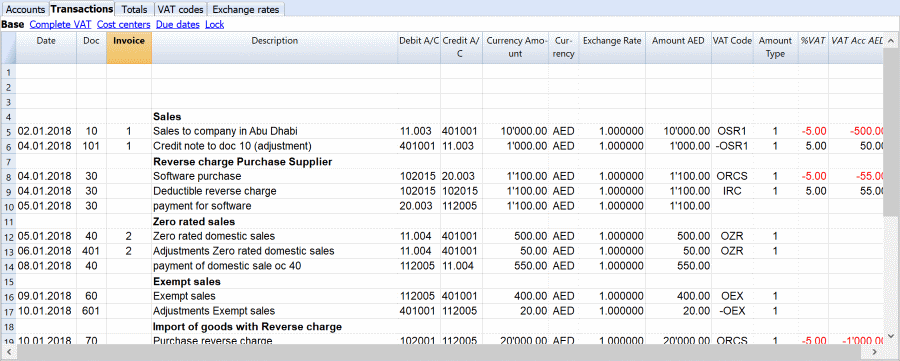
- Date: the date is used by the program to attribute the transaction to a certain time frame. The date should be within the limits of the accounting period defined in the Basic data of the accounting.
- Doc: the number of the voucher which serves as a base for the accounting transaction. When entering transactions, it is advisable to indicate a progressive number on the document, so that the accounting document can be easily traced from the transaction.
- Invoice: it is possible to insert a number to classify the transactions. This way it is possible to automatically generate an invoice for each transaction.
- Description: the text of the transaction. The autocomplete feature proposes the text of an already entered transaction, or one that has been entered in the previous year when the appropriate option was activated.
- Debit A/C: the account that will be charged.
- Credit A/C: the account that will be credited.
- Amount AED: the amount that will be entered unto the debit- and credit account.
- VAT code: for each transaction with VAT you need to enter one of the VAT codes from the VAT codes table.
- Amount type: this is a code that indicates how the software considers the transaction amount:
- 0 (or empty cell) with VAT/sales tax, the transaction amount is VAT included
- 1 = without VAT/Sales tax, the transaction amount is VAT excluded
- 2 = VAT amount, the transaction amount is considered the VAT amount at 100%.
- It is not modifiable.
- %VAT: the program automatically enters the VAT percentage associated with the VAT code you entered.
- Non Ded %: this indicates the non-deductible %:
- When you enter or change the VAT Code, the program uses the Non Ded. % associated to this VAT Code in the VAT Codes table.
- You can manually edit the value.
- VAT Acc AED: this is the VAT amount registered in the VAT account. It is calculated by the program according to the Transaction amount, the Amount type and the non-deductible percentage.
For more detailed information about the Transactions table visit this link.
Install the BananaApp “UAE VAT Report”
The first time you need to create a VAT report, you have to install the Banana Apps for UAEVAT report.
Follow this procedure :
- Click on "Apps" and select "Manage Apps".
- Search for UAE and click on "install".
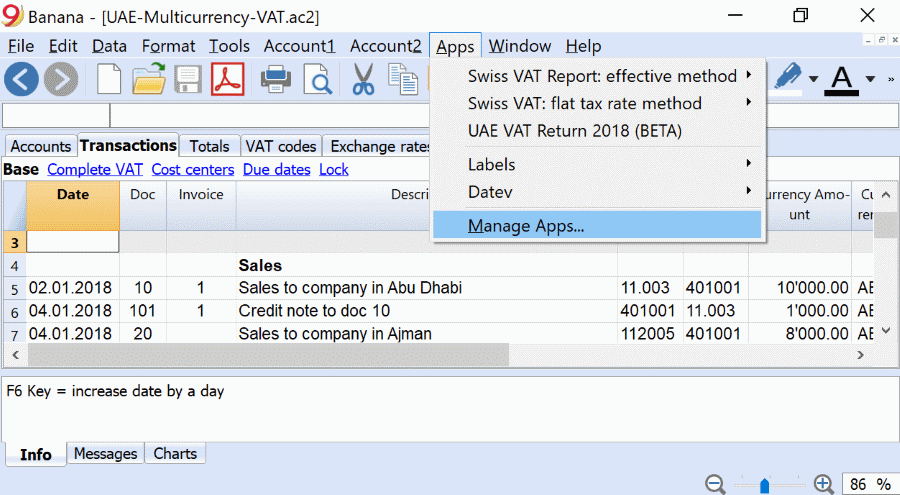
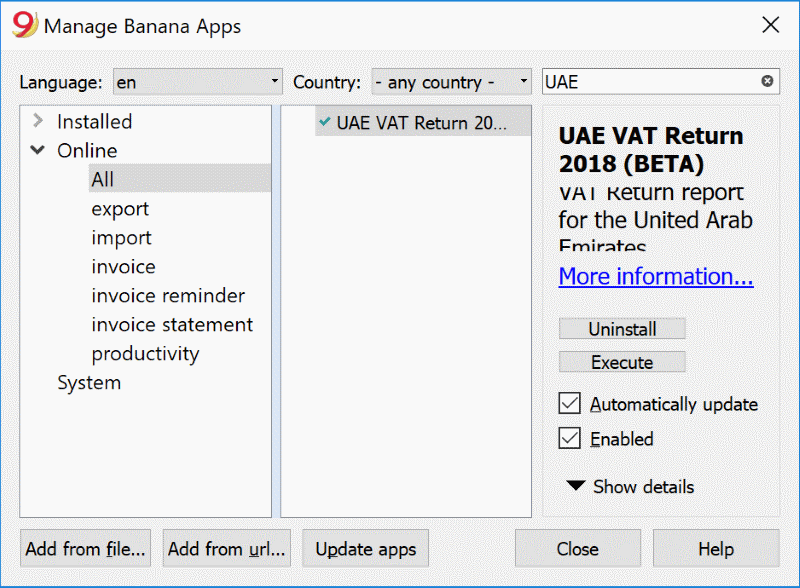
Generating a VAT report to submit the VAT return
The FTA established when a company must submit a VAT return. Companies with annual sales below AED 150m must submit it quarterly. Otherwise, it must be submitted monthly.
Before generating the automatic VAT report that will be used to fill in the VAT return form, it is essential to check the accounting.
To check it, go to Account 1 and select "check accounting".
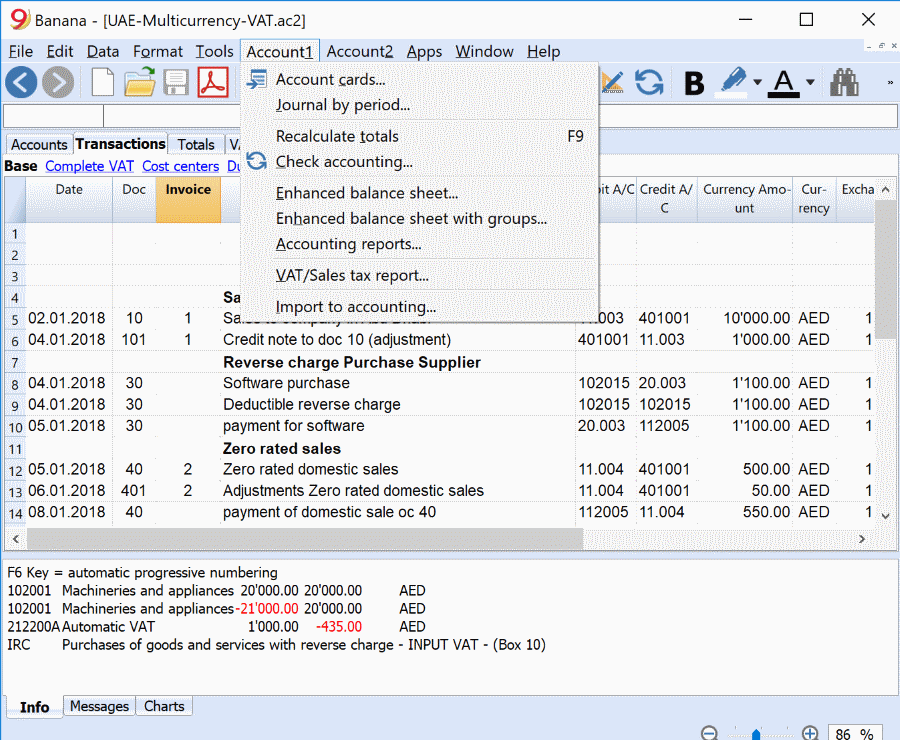
after checking the accounting, you are ready to generate the VAT report.
- Click on the "Apps" Menu
- Click on “UAE: VAT return 2018 (beta)”
This is the result that you will obtain, you will only need to copy the data onto the online form.
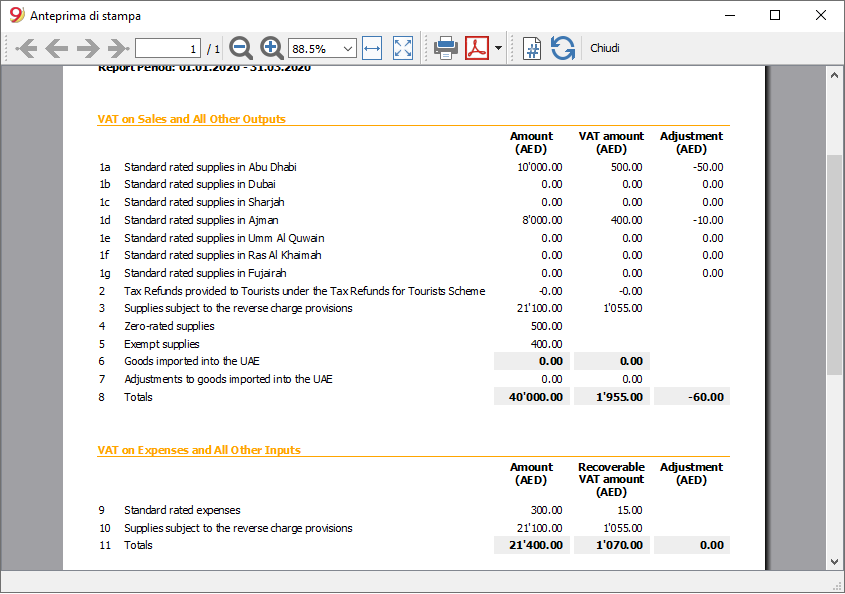
Open source collaboration
The solution has been developed with an open source concept. We welcome suggestions and feedbacks, see our web page on github/UAE.
For any questions or suggestions, please contact us at: contact form.
We are looking for collaborators for Arabic translations and creation of invoicing forms.
Other accounting functionalities
Banana Accounting offers several functionalities other than the VAT accounting. Here, you can explore all the functionalities that the software offers.
New features include in Banana Accounting 9 include:
- Invoice management - Automatic generation of invoices,
- Working hours spreadsheet,
- Prints with logo,
- and a lot more!
Check here to discover all the new features.