In dit artikel
Met de nieuwe functie Betalingen kunt u betalingsopdrachten (pain.001) aanmaken vanuit een lijst met transacties of door de QR-codes op ontvangen facturen te scannen.
De pain.001-bestanden zijn XML-bestanden die de details van de uit te voeren betalingen bevatten en die kunnen worden geüpload naar het portaal van de grote financiële instellingen. Banana ondersteunt momenteel de Zwitserse betalingsstandaarden (SPS).
Meer informatie Betaalopdrachten PAIN.001 (Engelstalig).
Vereisten en belangrijke opmerkingen
Op dit moment is de betalingsfunctionaliteit
- Beschikbaar in de Dev-Channel versie, dus installeer de laatste versie van Banana Boekhouding+ Dev Channel.
- Deze extensie werkt alleen met het Advanced Plan, u kunt een 1 maand promo code aanvragen bij onze support service.
- De extensie is momenteel in de Beta Test fase, controleer alstublieft alles en rapporteer elk probleem.
Hoe maakt u het betaalbestand (pain.001) aan
- Open uw boekhoudbestand (dubbel boekhouden of inkomsten-uitgaven boekhouding) of download ons voorbeeldbestand Payments_2024_en.ac2
- Controleer in de Rekeningentabel de aanwezigheid van de Adresweergave.
U kunt deze toevoegen met menu Extra > Functies toevoegen/verwijderen... > Adreskolommen in de rekeningentabel toevoegen.
Als uw adreskolommen afwijkend zijn (bijvoorbeeld de IBAN ontbreekt), kijk dan naar de documentatie Adresweergave.
- Bij het eerste gebruik installeert u de betalingsfuncties met het commando Extra > Functies Toevoegen/verwijderen... > Betalingsfuncties toevoegen
- Stel de debet bankrekening in die zal worden gebruikt bij het aanmaken van de betalingsopdracht. In de rekeningentabel selecteert u de debet rekening en vult u de volgende gegevens in, zie (Adres weergave):
- Naam, achternaam of bedrijfsnaam (van de bankrekening houder)
- IBAN (IBAN rekeningnummer van de bank die gedebiteerd moet worden)
- BIC code van de bank die gedebiteerd moet worden)
- Controleer de adres en betaalinformatie van uw leveranciers in de Rekeningentabel (Adresweergave).
Wanneer u geen lijst met leveranciers heeft definieert u die volgens onze uitleg in de Leveranciers sectie.
Wanneer u betaald door het scannen van QR-codes hoeft u geen adressenlijst op te zetten omdat alle informatie voor de betaling gegeven wordt in de QR-code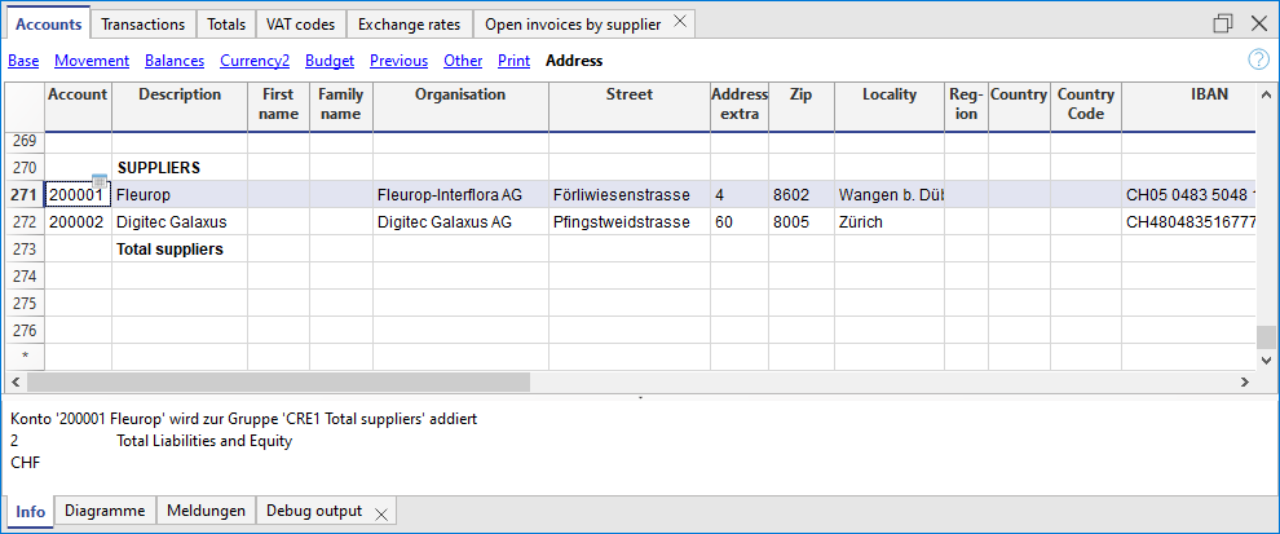
- In de Transactietabel voert u de facturen van uw leveranciers in of u scant de QR-codes

- Voer de betalingsgegevens in of maak deze compleet door op de cel Betaalgegevens te klikken.
Let erop dat alle betaaltransacties worden aangevuld met betaalgegevens.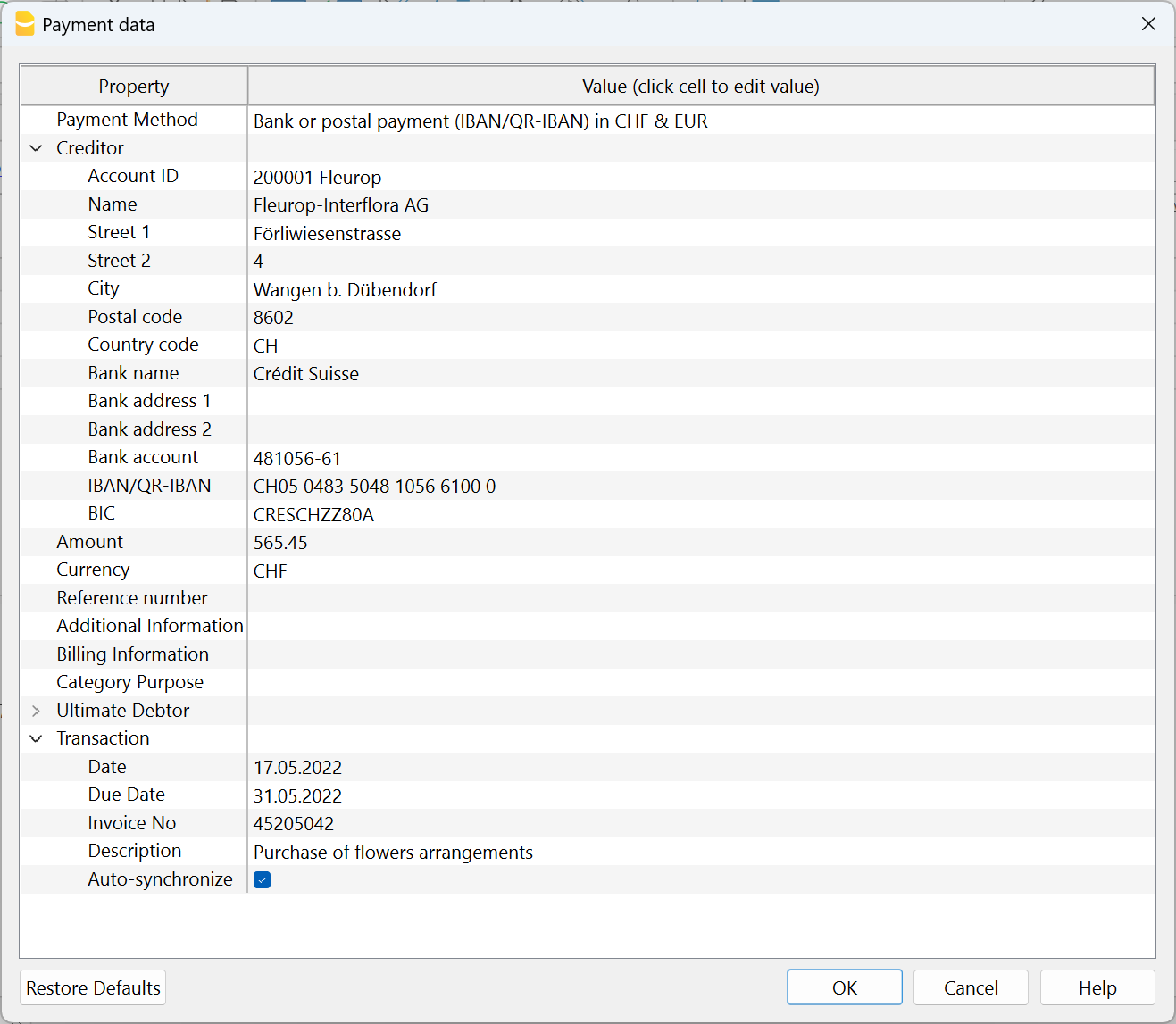
- Gebruik het commando Rapporten > Leveranciers > Betaalbestand aanmaken
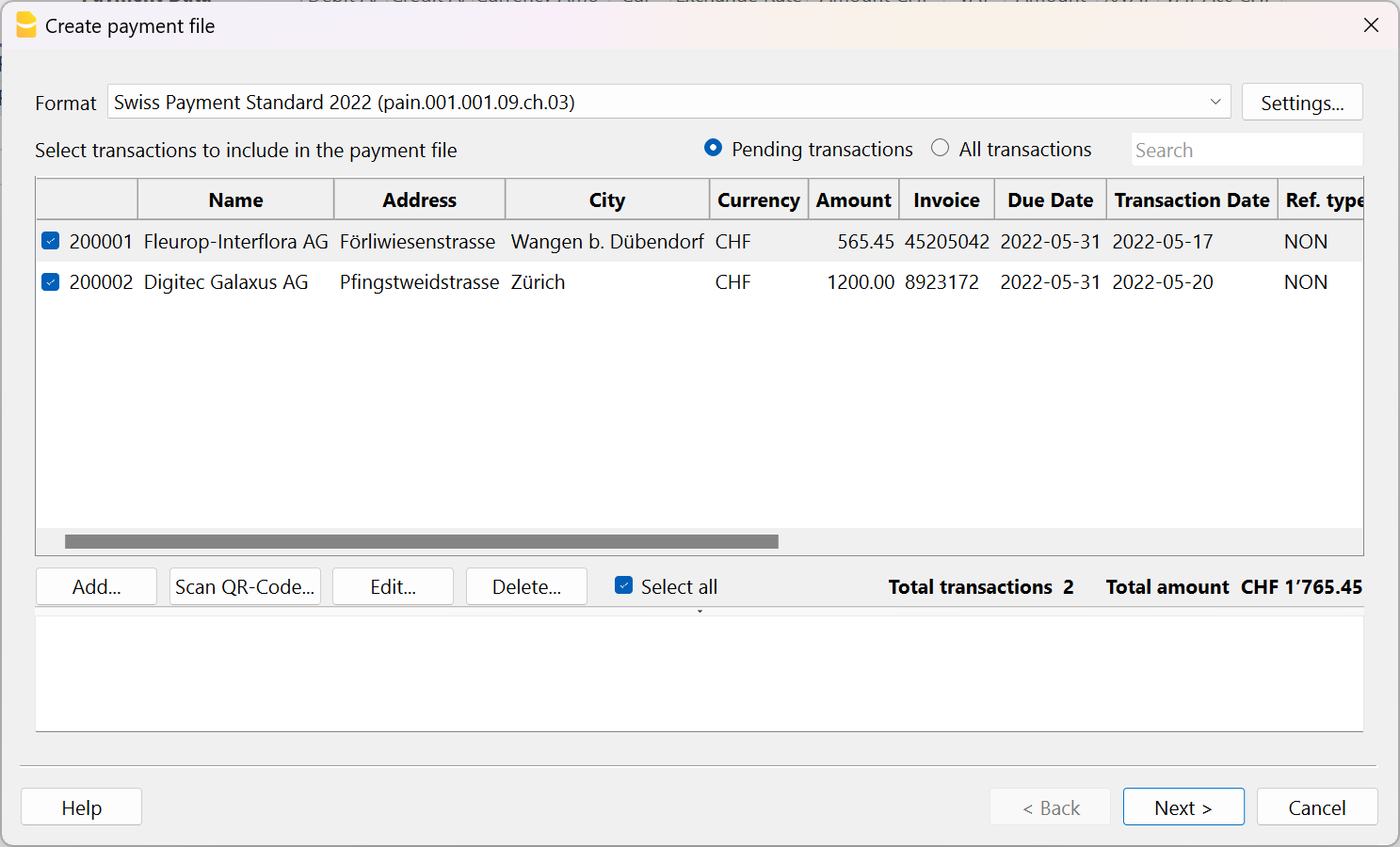
- Vul de naam van de rekeninghouder die gedebiteerd moet worden, de bijbehorende IBAN en BIC code. Wanneer u deze informatie eerder heeft ingevuld in de rekeningentabel wordt deze automatisch voorgesteld.
Als u de individuele betalingen die bij de bestelling in het bankafschrift horen wilt bekijken, kies dan de optie "Individueel boeken".
Druk op de knop "Volgende".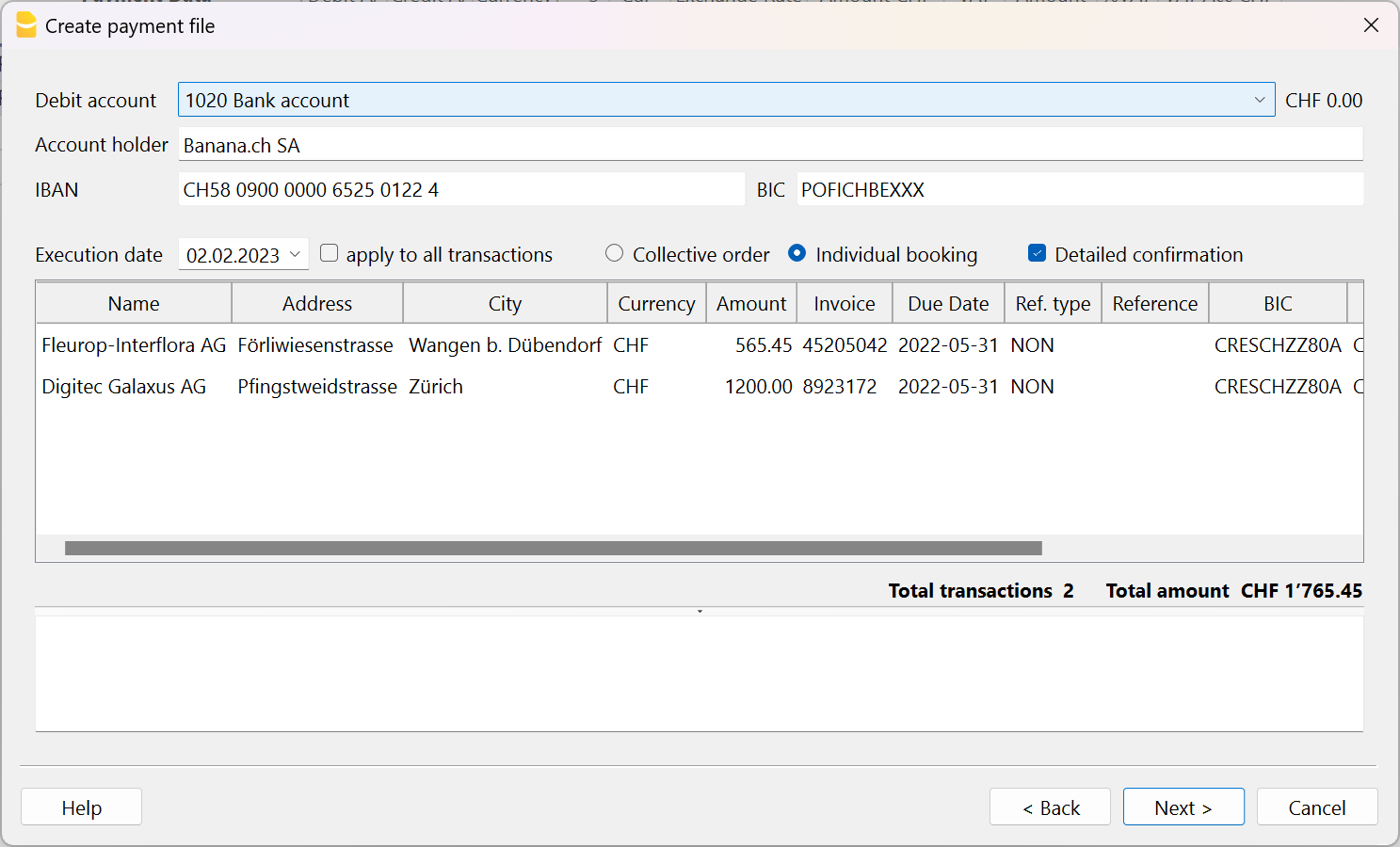
- Er wordt een overzicht van het betaalbestand weergegeven en u kunt aangeven waar het opgeslagen moet worden. Klik op Voltooien, er wordt gevraagd het betaalbestand op te slaan, dat u kunt uploaden naar uw bank. Let op: Binnen de Banana software is het niet mogelijk een verbinding met uw bank te maken en het bestand op te sturen. U moet het bestand vanuit uw computer uploaden naar de bank applicatie of de website van de bank..
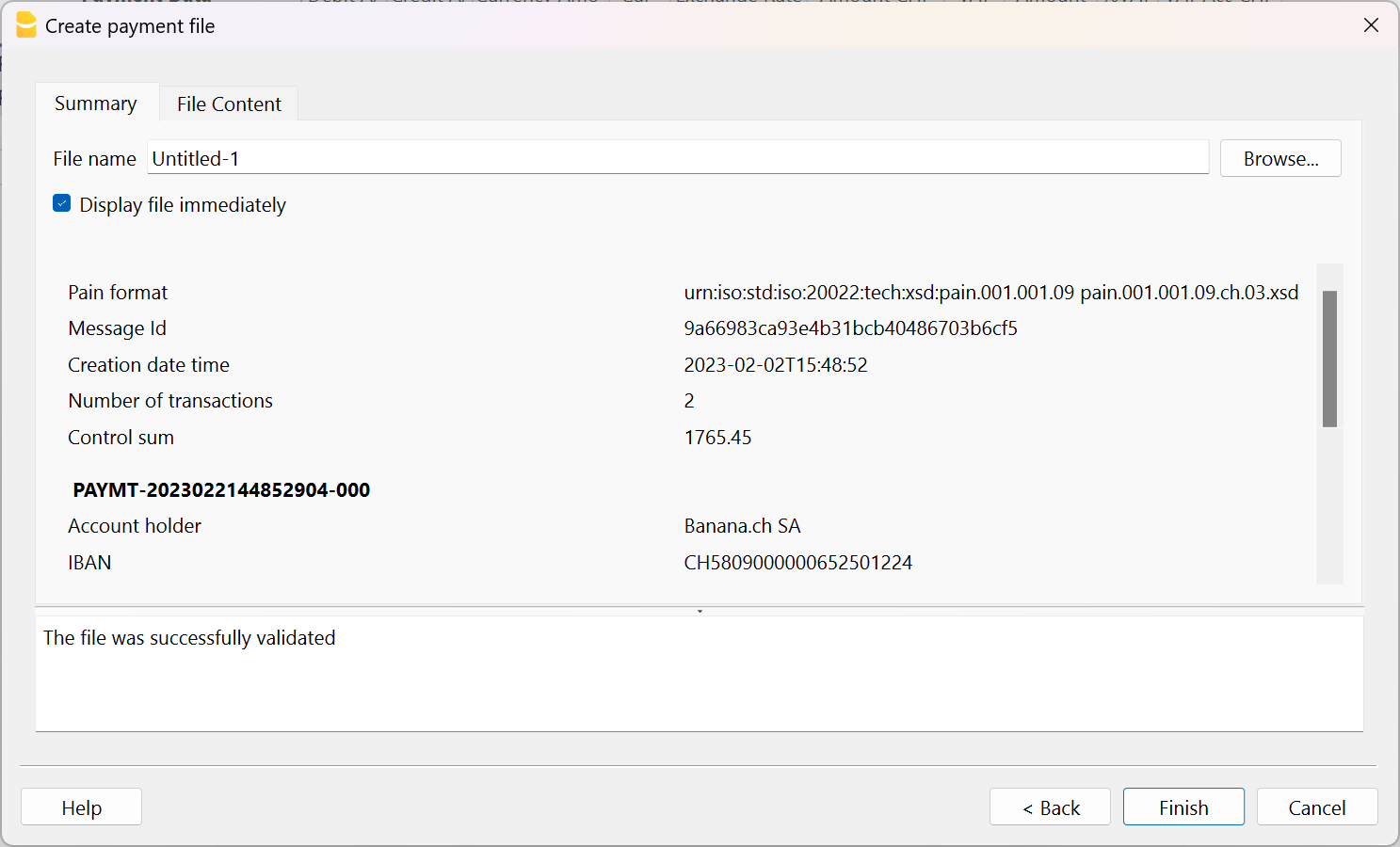
- Na het opslaan van het XML bestand wordt een nieuwe transactierij met het object betaalbestand toegevoegd aan de Transactietabel.
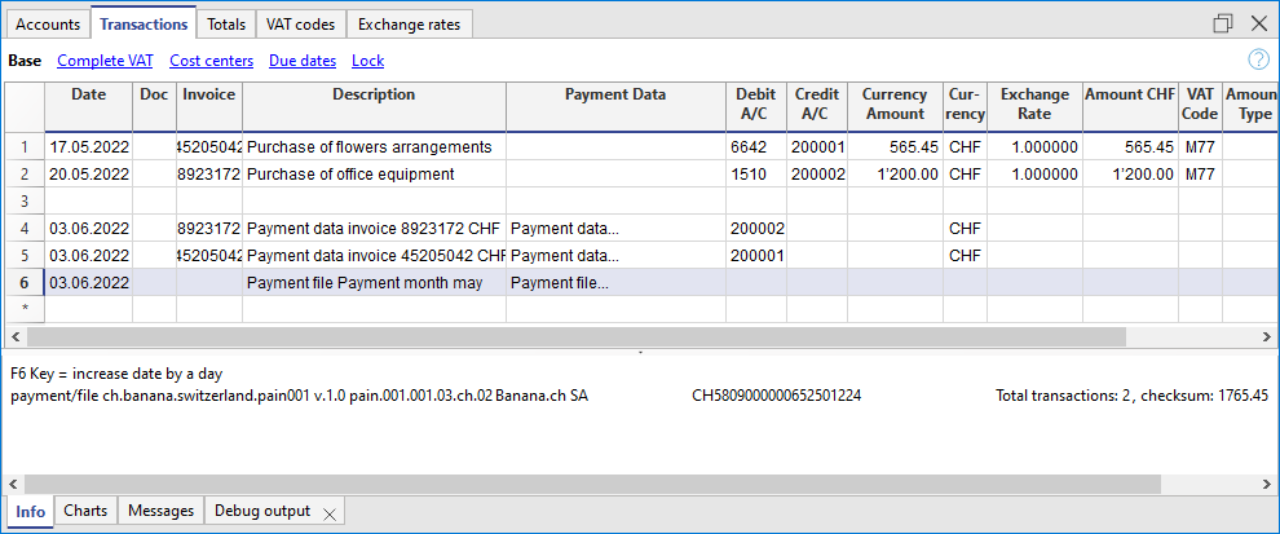
- Wanneer een betaalopdracht wordt aangemaakt, worden de bijbehorende betaalboekingen niet aangemaakt in Banana omdat het bestand naar de bank gestuurd moet worden en de betalingen nog niet bevestigd zijn (bijvoorbeeld als het debetbedrag incorrect is worden de bestellingen niet uitgevoerd). Om de betaaltransacties automatisch aan te maken kunt u het bank ISO 20022 bestand importeren in Banana, dat alle betalingen bevat. Om de betalingen apart weer te geven met de optie "Individuele boeking" worden geactiveerd, anders wordt alleen het totale bedrag getoond op het rekeningafschrift.
help_id
dlgfilepagamento