In diesem Artikel
Extensions for Banana Accounting need to be first installed.
The Banana Accounting Template Store
The Banana Accounting Template and Extensions Store includes a great assortment of curated and free extensions that make Banana Accounting more flexible and powerful.
You can have a list and search the available extensions in menu Extensions > Manage Extensions.
Installation of an extension
In order to use an extension you need to install it from the menu Extensions > Manage Extensions.
The installation process varies depending on where the extension resides.
Template Store extensions
Once you install a Template Store extension:
- The Title of the extension registered in the Template Store is used as a title of the extension.
The title in the package is only used if the extension is not available in the Template Store. - The extension's file is downloaded from the Template Store and saved in the local user data storage.
- The extension is registered in the config file as locally available.
- If a new version is available it will be automatically updated.
- The program checks for extension updates only once a day, during the first run.
- Use the Update Extensions button to manually check and update all the installed extensions.
- In order to execute or fully use an extension a specific Subscription Plan may be required.
Local extensions
Local extensions are extensions that reside on your computer. You use local installed extension when developing an extension.
You can install single file extension or packaged extensions.
In order install local Extension you need to have a subscription to the Advanced plan.
To install local extensions:
- From the menu Extensions > Manage Extensions
- Click on Add from file...
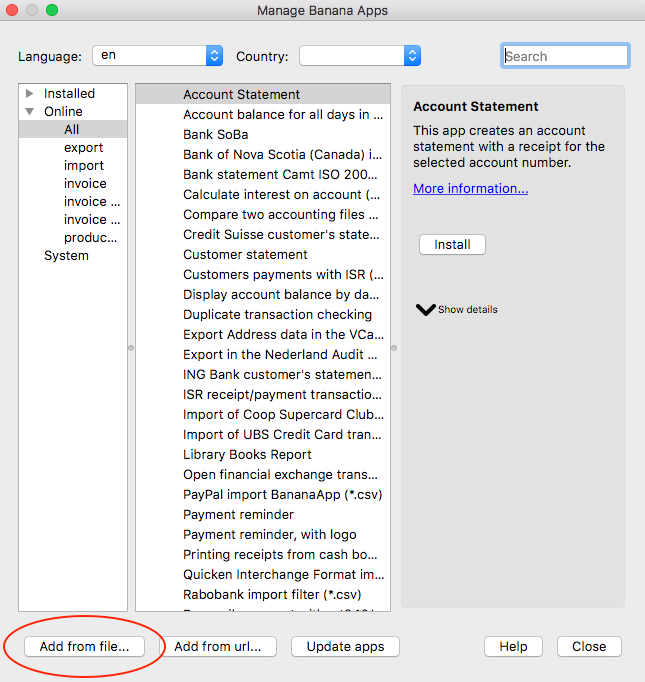
Manage Extensions dialog
- Choose your extension file (javascript or package)
- Click on Open to install the extension
- Click on Close to close the Manage Extensions dialog
At this point, the extension is installed and ready to be used.
Once you install the extension:
- The file .js needs to always remain in the same directory.
- If the extension file is modified, the program will always use the last version.
- The extension is simply registered in the config file as locally available.
- The title of the package or the description attribute of the extension is used as a name of the extension.
- When you execute the extension the program will read the extension, so it will use the last modified file.
- If you install a packaged extension Banana Accounting will automatically see all extensions included.
- For developing purpose you can also install a single local javascript extension file.
Make sure the extension id attribute is unique (each extension must have a different id).
URL extensions
From the menu Extensions > Manage Extensions, click on Add from url... button.
Install from URL allow to use an extension available online.
- You can install single file extension or packaged extensions.
- The extension's file is downloaded from the specified Url and saved in the local user data storage.
- The title of the package or the description attribute of the extension is used as a name of the extension.
- The extension is registered in the config file as locally available.
- If the extension on the origin change you have to install again.
In order install local Extension you need to have a subscription to the Advanced plan.
Release Stable, Beta and Internal
The Template Store allows to make available different version of the extension. This is very helpful when developing new functionalities or fixing bugs. Selected users can try the new version without affecting other users.
In Menu Extensions > Manage Extensions next to each extension you can see if an Extension makes available different release. You can then choose the preferred release that you want to use between:
- Release Stable.
When developing a new extension we usually develop Beta release also in the Release Stable. - Release Beta.
Release that are not considered stable and are made available for test purpose. - Release Insider.
Available only internally to Banana.ch for special development purpose.
Uninstalling extensions
You can uninstall extensions in Menu Extensions > Manage Extensions. Select the an extension from the Installed section and click on Uninstall.
- The extension will be un-registered from the config file.
- If the extension has been installed from the Template Store or from an Url, the extension file will be deleted.
- If the extension is local, the file will remains and you can install it later again.
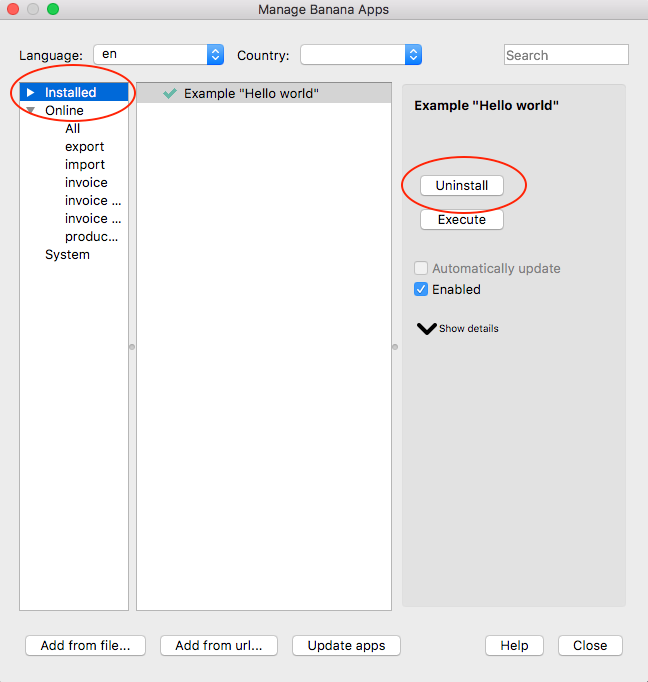
Install an Extension from a local file
- In Banana select from the menu Extensions the command Manage Extensions...
- Click on Add from file...
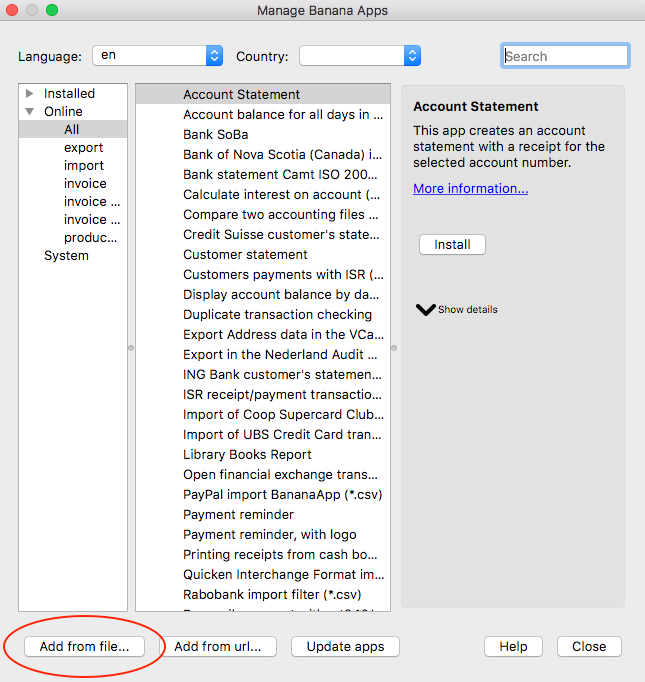
Manage Extensions dialog
- Choose your JavaScript (.js) file
- Click on Open to install the extension
- Click on Close to close the Manage Banana Extensions dialog
At this point, the extension is installed and ready to be used.
Important information:
- Once installed, the file .js needs to always remain in the same directory.
- If the extension file is modified, the program will always use the last version.
Extensions Menu
General extensions will be automatically listed in the menu extension:
- The description attribute of the extension is used as extension name displayed in the menu.
- For package the title specified in the manifest is used as a title of the submenu.
- The general extensions included in the package will be listed in the submenu in alphabetic order.
- If you want a specific order start the description of the extension with a number.
Auto installing extensions
In the Menu File > File Properties > Other you can specify that an extension available on the Banana.ch Template Store should be automatically installed when the file is opened. Extensions are marked as automatically installed.
This is very useful when you preparing template that are associated with a specific extension. When the user open a file the program will automatically download and install the extension.
If you do not use the extension any more you need to uninstall the extension manually.
Installing for development
When you are developing an extension it must reside on your computer and you need to install manually. See:
Each extension should have a unique Id, therefore if you are working on an extension that is available on the Template Store and that has been already installed you have a conflict of id and the program will choose the first one. To resolve the conflict you can use the property Enable of the extension.
- In Menu Extensions > Manage Extensions
- Disable the extension from the Template Store.
- Enable the local installed extension.
- Once the development is finished and the extension has been published.
- Re-enable the extension from the Template Store.
- Disable or uninstall the local installed extension.
Community extensions
Community extensions are extensions developed by third party and that are made available through the Banana.ch Template Store.
Installation folder
The market place Extensions are installed:
- Under Windows:
- in the AppData of the user folder.
"\Users\username\AppData\Roaming\Banana.ch\BananaPlus\10.0\Apps\" - The "bananaapps.cfg" contains the list of the installed extensions.
- in the AppData of the user folder.
- Under macOS:
- "/Users/username/Library/Application Support/Banana.ch/BananaPlus/10.0/Apps/"
- The "bananaapps.cfg" contains the list of the installed extensions.
Enterprise extensions
If you need to install a specific extension for each user in your organization.
- Template Store extensions.
- In the accounting File > File Properties > Other, specify the extension to be automatically installed.
- Instruct the user how to install the extension.
- Local extensions.
Extension developed for you organization.- Make available the extension to the uses, preferably on a shared folder that the administrator can easily update.
- Install for each user the extension manually.
The first time you install a software you can eventually automatically overwrite a config file with a standard one.