其它延展功能信息 (英文页面)
AI and GPT Assistants for Banana Accounting
We have started exploring how Artificial Intelligence (AI) can be used to improve our software. Our goal is to make your accounting work easier, faster, and more effective.
Many people have heard about AI, but not everyone is familiar with what it is or how it can be helpful in practice.
This guide explains AI in simple terms and introduces the AI assistants (called GPTs) we are developing for Banana Accounting Plus.
What is Artificial Intelligence (AI)
Artificial Intelligence (AI) refers to computer systems that can "think" and "learn" in ways similar to humans. AI can read, understand, and generate information, helping you complete tasks more efficiently. Instead of just following fixed instructions, AI can adapt to your request and provide smart answers.
We see AI as a helpful assistant that works with you. It does not replace you; it supports you.
What is ChatGPT
ChatGPT is one of the most popular AI tools today. It is an advanced program that allows you to communicate with artificial intelligence through a simple chat box, just like talking to a person. You write a question or describe a task, and ChatGPT replies in natural language.
Some key things to know about ChatGPT:
- It has been trained on a huge amount of text so it understands many topics.
- You don’t need technical knowledge; you just ask questions in plain language.
- It can explain things, generate ideas, and even write text or code.
However, there is one important limitation: standard ChatGPT is very general. It tries to answer any kind of question, from cooking recipes to physics problems. While that is useful, it might not have all the detailed knowledge about every topic.
This is why custom GPTs exist: special versions of ChatGPT designed to focus on specific topics or tasks.
What is a GPT
GPT stands for Generative Pre-trained Transformer. It’s simply the name of the artificial intelligence technology behind ChatGPT.
A GPT is like an AI assistant that you can talk to through a chat.
What makes this interesting is that we can also create Custom GPTs: personalized versions of ChatGPT that are configured with specific knowledge and instructions, focusing on particular topics or tasks.
You can think about it like this:
- Standard ChatGPT: Like a big general encyclopedia. It knows a lot about many things, but not always the details of your specific situation.
- Custom GPTs: Like personal assistants that have studied specific information and follow clear instructions. They give answers focused on a specific topic or need.
For example, our Banana GPTs are assistants that have “read” our documentation and follow our guidelines and instructions. This means they can answer questions specifically about Banana Accounting Plus.
How do GPTs work
You interact with GPTs in the same way you use ChatGPT: type your questions into the chat box and read the answers in the conversation.
The difference is that instead of chatting with the general ChatGPT, you select a GPT designed for a specific purpose.
Because each GPT is set up with focused knowledge and instructions, the answers are more reliable, accurate, and relevant to the topic or purpose.
Note: Access to GPTs requires a paid ChatGPT Plus subscription.
Banana Accounting AI Assistants (GPTs)
We have created several AI assistants (called GPTs) designed to help with different areas of Banana Accounting. All of these AI assistants are created using specific instructions and the documentation published on our website. Below is the list of available assistants, what they do, and when to use them.
Accounting AI assistants
- Command generator for Filter search GPT
Helps you build advanced search commands to filter rows in the Transactions table. Ideal when you need to find specific transactions using complex criteria but don’t know the exact syntax. - Budget Formula Creator GPT
Generates calculation formulas for the Budget table. Useful if you want to calculate values (like percentages or projections) and aren’t sure how to write the formula.
Extensions AI assistants
Extensions GPTs allow you to expand Banana Accounting’s functionality. We have multiple GPTs to help you with this area:
- Extensions Maker GPT
This assistant generates extensions to create reports exactly the way you want, and it also provides guidance and answers about extension development. Ideal when you need a custom report that uses and displays accounting data. - Journal Transactions GPT
This assistant generates extensions to create reports exactly the way you want, based on current and budget transactions extracted from the Journal of the accounting. It’s ideal when you need a custom report extension that processes and displays transactions data. - CSV Import Assistant
This assistant generates extensions for importing bank transactions from CSV files. It uses the Parameterizable Extension template and automatically adapts the JavaScript parameters to match the structure of the CSV files you upload in chat. Perfect when you need to import bank transactions from a CSV file with a custom extension.
How to use Banana Accounting AI Assistants
To use a Banana Accounting GPT:
- Choose the GPT assistant you need (see the list above) by opening the link provided on the corresponding page.
- Write your question or describe the problem in the chat.
- The GPT will respond with answers relevant to Banana Accounting, using our documentation and predefined instructions.
- Copy the code or text generated by GPT and use it in Banana.
- After you use a GPT, it stays saved on the left side (above your chats), making it easy to open again later with a single click.
Microsoft Excel integration in Banana Accounting
Excel Reports Add-in (Beta)
With this add-in there will no longer need to make "copy and paste" of the values each time you update your accounting file.
You create worksheets with formulas, charts, formatting and more in Excel, and the add-in will retrieve for you the data from the accounting file.
Just click on the update button and your Excel worksheet will be automatically filled with the new values from Banana Accounting, and the results of formulas and charts will be updated accordingly.
See Documentation Banana Accounting Excel Add-in.
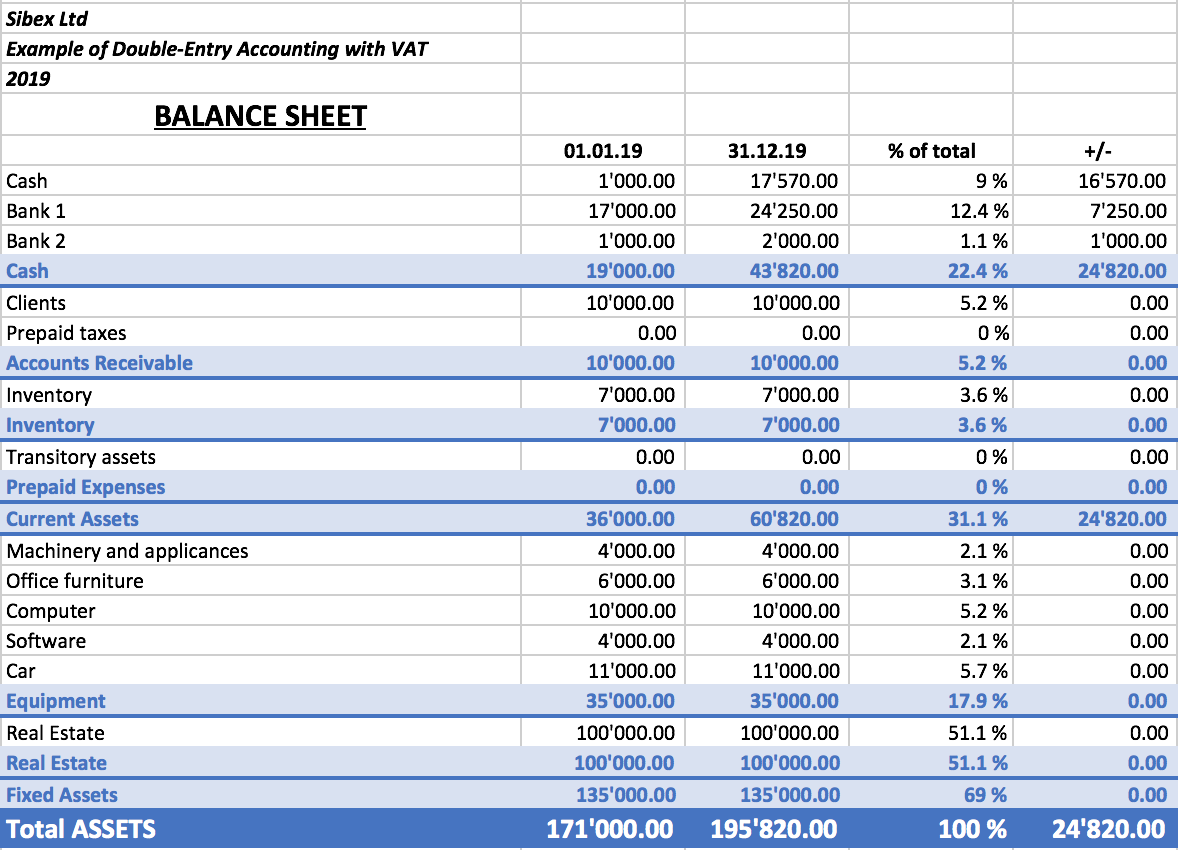
Example of a Balance sheet report created with the Excel Reports add-in
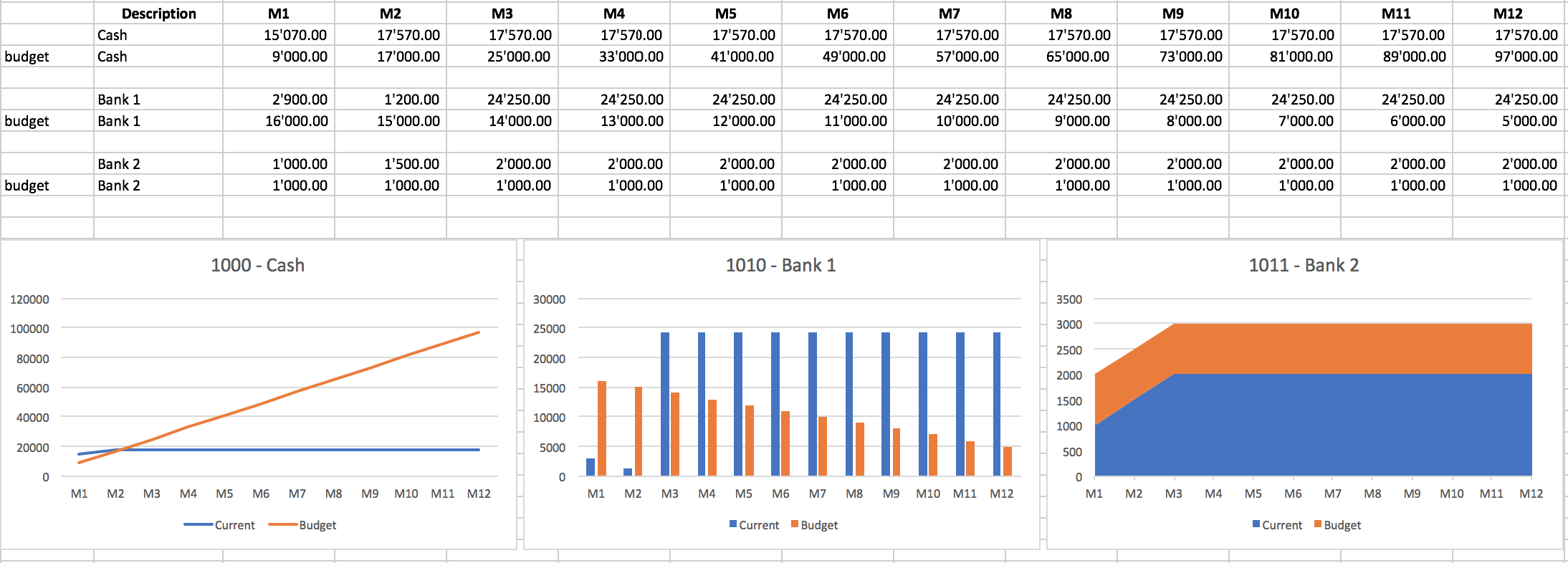
Example of a report with charts created with the Excel Reports add-in
Characteristics
- This add-in is hosted on our server.
Once you have installed the manifest on your computer, your will automatically use the last version. - The add-in are secure.
Unlike Excel-macros the Add-in are secure and cannot compromise your computer. - The add-in is currently in Beta Test.
- Please check everything and report any problem.
- You can use for free, but It is also possible that it will be made available with a cost.
Installation Banana Accounting Excel Add-In
The steps below walk you through all the setup to run the Banana Office Add-ins for Microsoft Office 2016 or more recent.
Minimum requirements:
- Banana Accounting Plus or Banana Accounting 9.
- Microsoft Office 2016 or more recent (Word, Excel, PowerPoint, Outlook).
Get Banana Accounting
- Download Banana Accounting for Windows or Mac.
- Install it on your pc.
Activate Banana Accounting web server
- Start Banana Accounting.
- On Menu bar click Tools → Program options and select the Interface tab
- Check the Start Web Server and Start Web Server with ssl options.
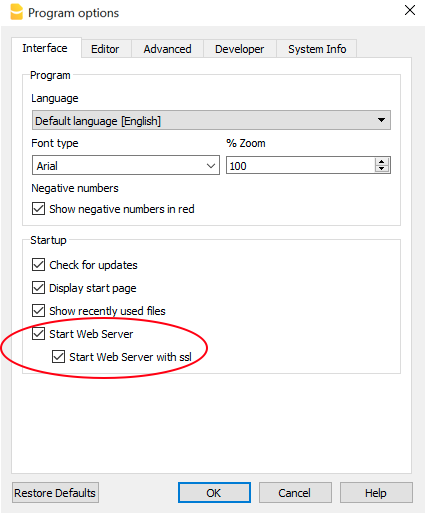
- Click OK.
Load the Add-in
- Open Excel.
- Click on Insert tab.
- Click on the Get Add-ins icon to open the Office Add-ins store.
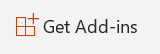
- In the Office store page search for "Banana" add-in.
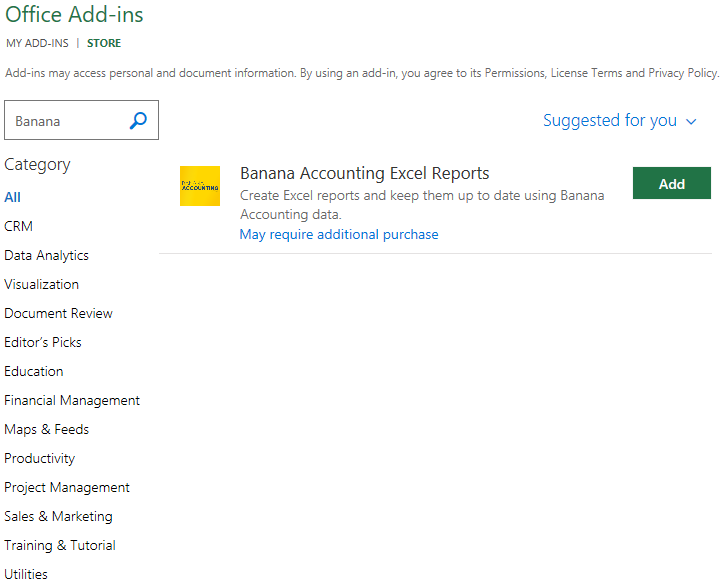
- Click on the Add button to add the Banana Accounting Excel Reports add-in.
- As soon as the add-in is added in Excel, on the Home tab of the main ribbon is loaded the Banana Accounting add-in command.
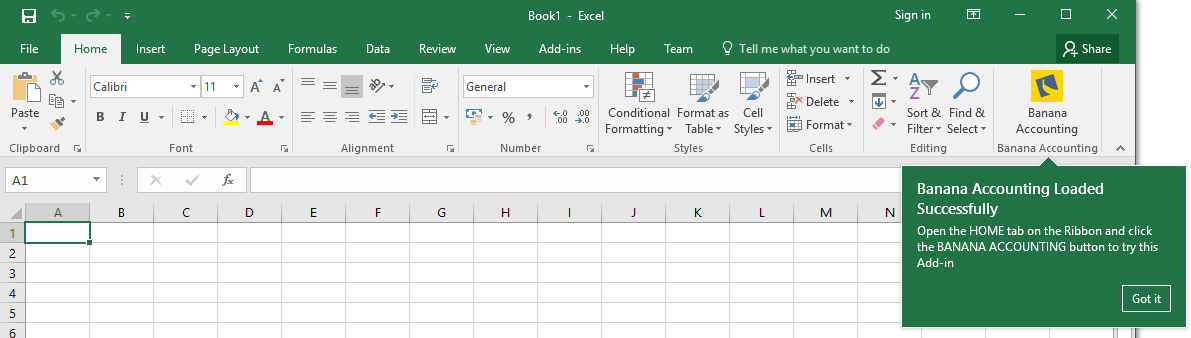
- Click on the Banana Accounting icon to use the add-in.
Once the add-in has been added from the Office store it is saved into My Add-ins section.
To load an add-in previously added from the office store:
- Click on Insert tab.
- Click on the My Add-ins icon.

- Select the Banana Accounting add-in.
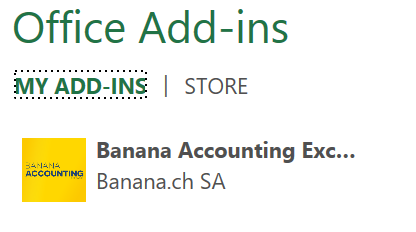
- Click on the Add button.
Windows users
For Windows users, please also follow the Troubleshooting for Windows guide to complete the installation of the add-in.
macOS users
For macOS users, please also follow the Troubleshooting for macOS guide to complete the installation of the add-in.
Troubleshooting Excel add-in for Windows
The guide below walk you through the Windows troubleshooting step by step.
- Download and install the latest version of Banana Accounting Plus for Windows.
- Update Windows and Excel.
- Open Excel and check you are logged in with your Microsoft account (File → Account → User Information).
- Start Banana Accounting web server:
- Open Banana Accounting Plus.
- Click on menu Tools > Program Options.
- Select the tab Interface.
- Check the options Start Web Server.

- Edit the BananaPlus web server configuration file:
- Click on menu Tools > Program Options.
- Select the tab Advanced.
- Click on System info button

- Select the entry Web Server > Settings file path
- Click on Open path... button

- Open the file httpconfig.ini
- Modify the value of property accessControlAllowOrigin to "*"
accessControlAllowOrigin=* - Save the file and restart BananaPlus
- Add a local loopback exemption to Microsoft Edge Web Viewer (see Microsoft documentation , Add-ins and Edge for more information):
- In the search box enter cmd.

- On the right side select Run as administrator.

- Confirm with Yes.

- Copy and paste the following command:
CheckNetIsolation LoopbackExempt -a -n="microsoft.win32webviewhost_cw5n1h2txyewy"
- Press enter to run the command.

- Close the command prompt.
- In the search box enter cmd.
- Change the server URL on the Add-in settings:
- Start Excel Add-in.
- Click the Options tab.
- As Server informaion select Other, and complete as following:
- Server URL
Enter http://localhost:8081 - Connection token
If you have configured the accessToken password during the Setup of the Banana Web Server (Windows), you have to enter the password here.
- Click OK to confirm and save the changes.
- On the Setup tab of the add-in refresh the files list.
Note: in case you don't want to use the Excel add-in anymore, you can remove the local loopback exemption at any time with the command:
CheckNetIsolation LoopbackExempt -d -n="microsoft.win32webviewhost_cw5n1h2txyewy"
Messages
- Error Loading Add-in
You may get this error while trying to install the add-in from the Store. This is due to an authentication issue. To get this solved you need to:- Logout of Microsoft Excel.
- Restart Excel and sign in again.
- Restart Excel.
- Load the add-in.
- Cannot connect to local web server. Incorrect URL server or Banana Accounting/web server are not running.
The connection between Banana Accounting and Excel add-in did not occur. Please follow step by step the Troubleshooting for Windows guide on this page. - No file is open in Banana Accounting.
Banana Accounting is working but no file is open. Open at least one file in Banana Accounting. - File not selected.
No file is selected from the files list. Refresh the files list and select one of them.
Troubleshooting Excel add-in for macOS
The guide below walk you through the macOS troubleshooting step by step.
- Download and install the latest version of Banana Accounting Plus for Mac.
- Start Banana Accounting Plus web servers:
- Open Banana Accounting Plus.
- Click on menu Tools > Program Options.
- Select the tab Interface.
- Check the options Start Web Server and Start Web Server with ssl.
- Edit the BananaPlus web server configuration file:
- Click on menu Tools > Program Options.
- Select the tab Advanced.
- Click on System info button

- Select the entry Web Server > Settings file path
- Click on Open path... button

- Open the file httpconfig.ini
- Modify the value of property accessControlAllowOrigin to "*"
accessControlAllowOrigin=* - Save the file and restart BananaPlus
- Open Safari and insert the url https://127.0.0.1:8089
- When the dialog appears, insert your system password and click on Always allow button.
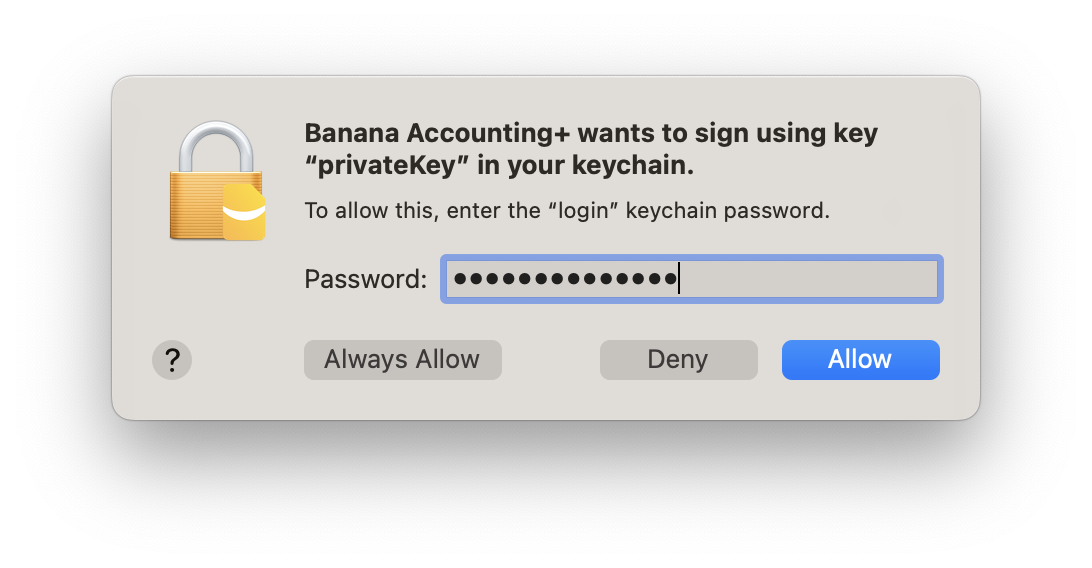
-
Open macOS Keychain Access application (Applications > Utilities) and search for the banana.localhost certificate.

-
Double click on the banana.localhost certificate, expand the Trust section and for "Secure Socket Layer (SSL)" select "Always Trust".
Close the dialog and enter your system password to confirm the changes.

-
Close and reopen the macOS Keychain Access application, the banana.localhost certificare appears now with a blue plus icon.

-
Start Excel 2016 and load the Add-in.
- Click on the Refresh file list button.
Messages
- Cannot connect to local web server. Incorrect URL server or Banana Accounting/web server are not running.
The connection between Banana Accounting and Excel add-in did not occur. Please follow step by step the Troubleshooting for macOS guide on this page. - No file is open in Banana Accounting.
Banana Accounting is working but no file is open. Open at least one file in Banana Accounting. - File not selected.
No file is selected from the files list. Refresh the files list and select one of them.
Documentation Excel Add-in
Introduction
With this add-in you can create Excel sheet that are filled with Banana Accounting data. Once you have added transactions to the accounting file you just need to click on the Update Button of the add-in and your spreadsheet content will be updated with the new data.
Your existing formatting and formula will be preserved.
- Create an Excel sheet with headers information
This information allows the add-in to retrieve data from Banana Accounting.
There are information relative to the file, column and account or group to be retrieved.
The add-in help you add the necessary information to retrieve the data. - Click on the Update button
The add-in will retrieve the values from Banana Accounting software.
It mantains the format or formula you enter.
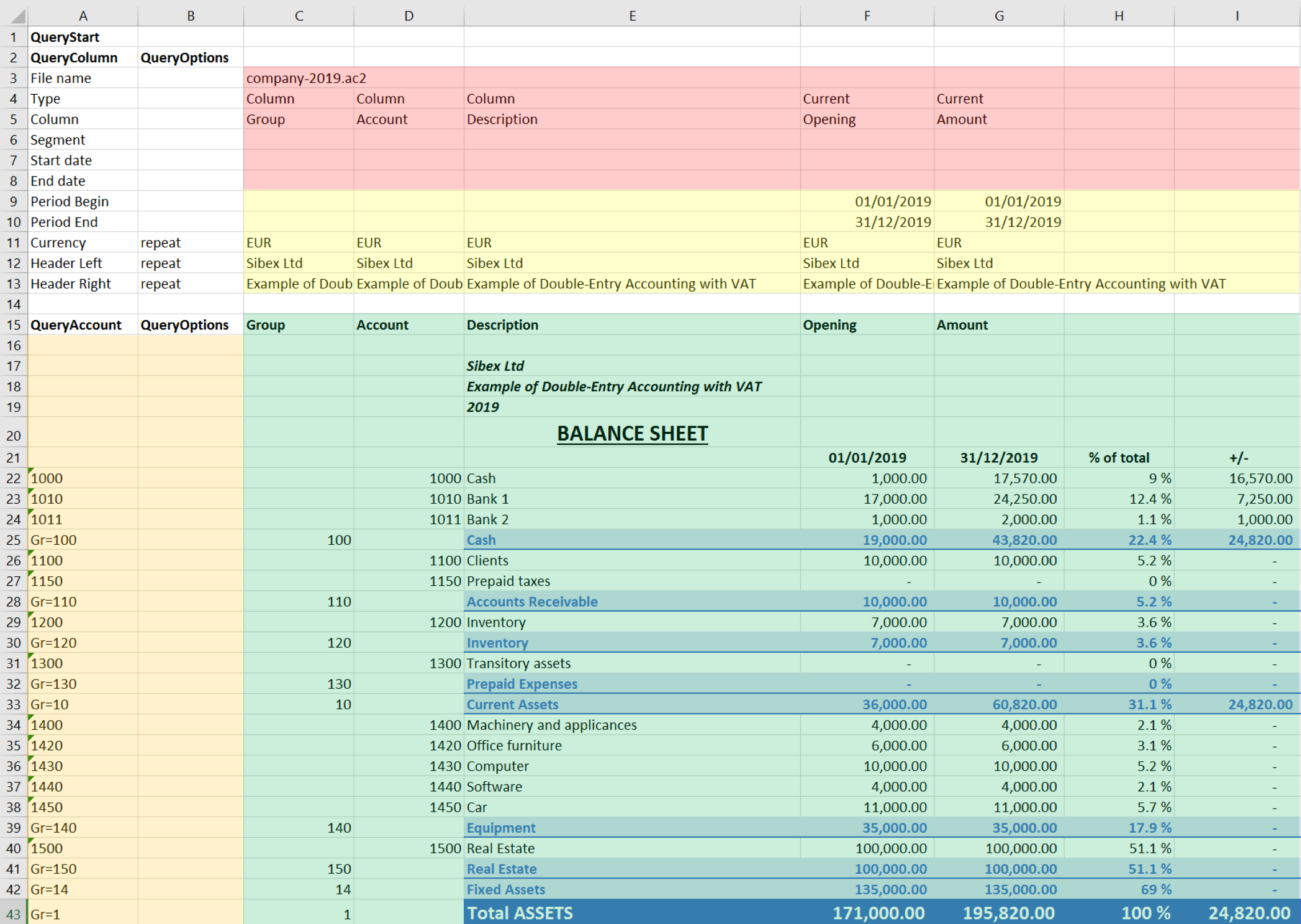
Example of a Balance sheet report created with the Banana Accounting Excel add-in
In the example above we can see:
- The data part
Here is where the data is synchronized, based on the QueryAccount and QueryColumns.- Accounting data (Green)
Filled with the information coming from Banana Accounting - Header data (Yellow)
- Accounting data (Green)
- QueryColumns (Red)
The file name, columns names and type to retrieve.
If the column is empty no data in this column will be retrieved. You can use the columns to enter formula. - QueryAccounts (Orange)
The accounts or groups to retrieve.
If the row is empty no data in this row will be retrieved. You can use the row for entering formula o text that is not overwritten.
By clicking on the update button the Data part is updated with the new data of the accounting file, and all the previously settings like fonts, colors, formulas will remain.
Download and installation
See documentation on how to Download and install the Add-in
Example files:
- File Excel already with columns setup.
- Banana Accounting file used for the example excel file.
Add-in Command
As soon as the add-in is added in Excel, on the Home tab of the main ribbon is loaded the Banana Accounting add-in command.
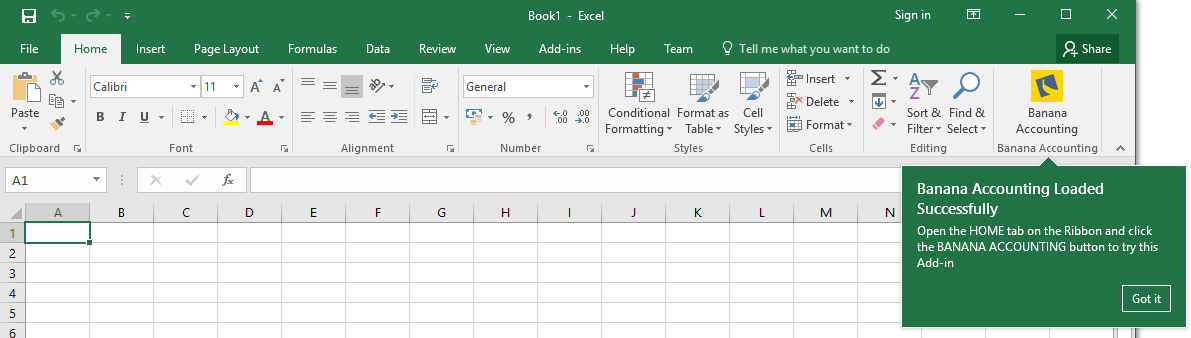
Banana Accounting Add-in command
When the Banana Accounting button is clicked, it loads the start screen of the add-in. The start screen provides additional information describing the functionalities of the add-in.
Click on the Let's Begin! button to start using the add-in.
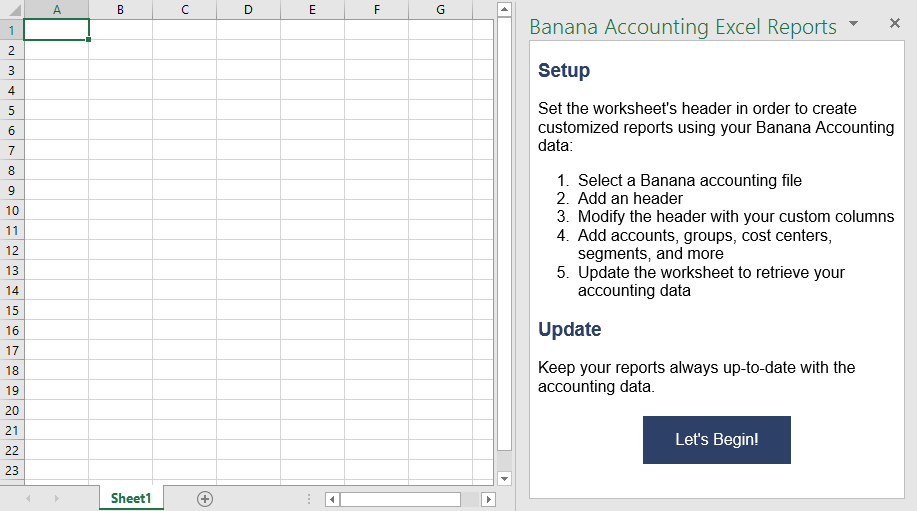
Banana Accounting Add-in start screen
Add-in general overview
The add-in is a task pane add-in type. This means that the add-in is loaded in a pane on the right side of the Excel worksheet.
It is composed by three tabs, each of them has one specific task:
- The Setup tab contains all the tools needed to add information to your sheet so that the add-in can fill the data part with the accounting data. Typically it is used every time you want to create something new, like for example the very first time you use this add-in.
- The Update tab is used to update the content of the Excel worksheet with the accounting data. It is used after the header section and some accounts/groups has been added.
- The Messages tab shows some messages about the add-in and the operations it does. For example when you update the sheet a message is displayed telling you that the update is completed.
- The Options tab is used to set some settings like the language and the server's Url.
Update of the worksheet
The Update tab is composed only of one button: Update current worksheet.
When clicked, this will start the updating process of the current Excel worksheet. Combining Header, QueryAccount and QueryOptions information, the add-in retrieves all the data directly from the Banana Accounting file and writes them in the Excel worksheet.
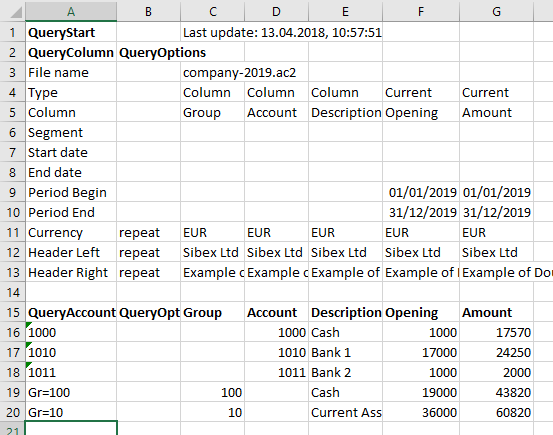
Retrieve data from Banana Accounting and update the worksheet
Setup of the worksheet
These features will add the necessary information to the current worksheet to retrieve data from Banana Accounting.
In the Setup tab there are four sections:
- Accounting file selection
- Set Header
- Set QueryColumns
- Set QueryAccounts
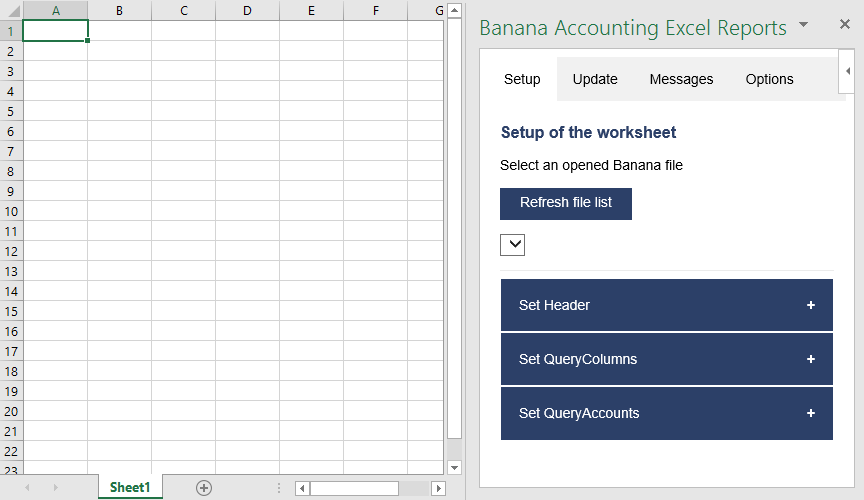
Setup of the worksheet tab
Select an opened Banana file
The first section of the setup page lists all the currently opened Banana Accounting files.
When the Refresh file list button is clicked, the add-in checks for all the opened Banana Accounting files and lists them.
Click the button, select a file, then go to the next setup section.
If you cannot see any file on the list and an error message is displayed, please follow the Troubleshooting for Windows or the Troubleshooting for macOS documentations.
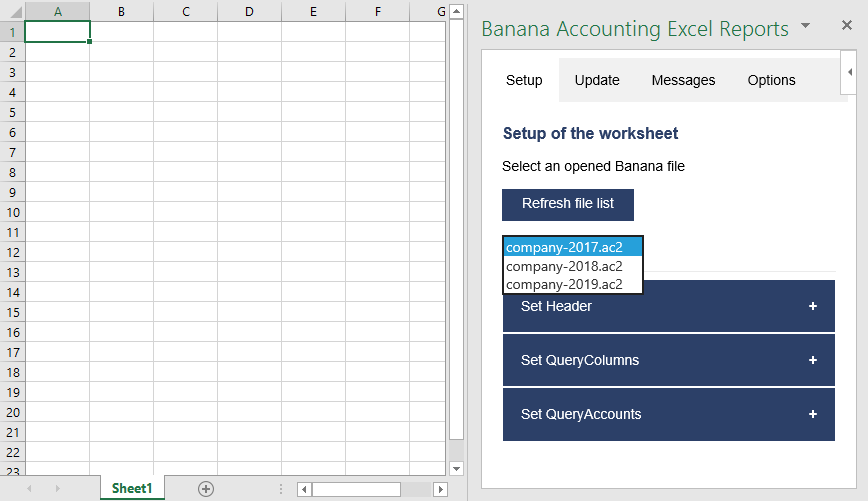
Example of file selection
Set Header
The second section of the setup page inserts, on the top of the current worksheet, the header that allows the user to insert information that will be used by the add-in to retrieve data from the accounting file.
Add an header
The first step is to select from the list a type of header. There are two options:
- Predefined header with columns to insert an header with default values for columns and options
- Empty header to insert a blank header. In this case you must manually add columns and options values.
When the button Add Header is clicked, the selected type of header is inserted in the worksheet. It is then possible to modify it by changing the values of QueryColumns and QueryOptions.
Add header options
The second step is to define some options for the Currency, Header Left and Header Right values using the QueryOptions column. The options are:
- Repeat to repeat the values in each column
- Do not repeat to avoid repeated values. Only when the file name changes the values are entered again.
When the button Add options is clicked, the selected options will be inserted in the related cells.
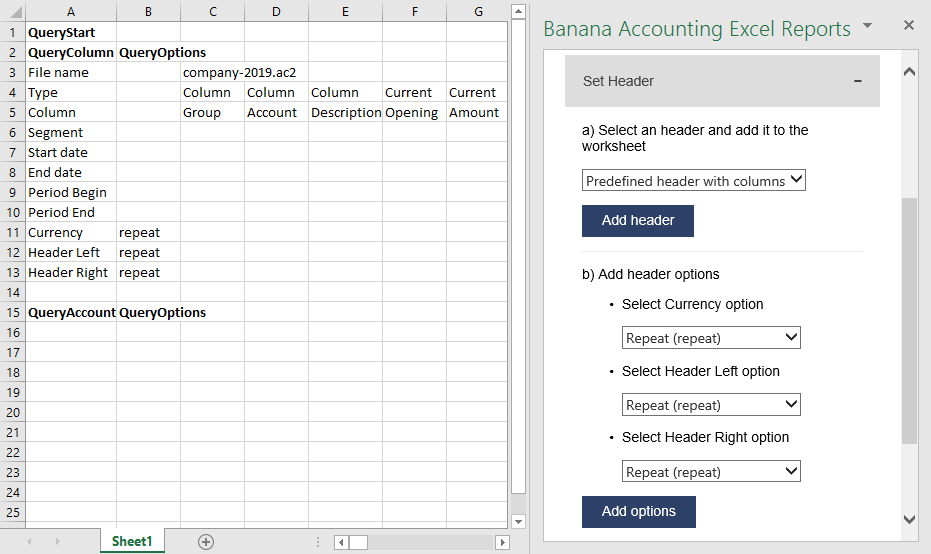
Example of predefined header
Set QueryColumns
This section guides step by step the user to modify the header by adding QueryColumns to the worksheet.
The QueryColumns information allows the user to define exactly which data the add-in has to retrieve from the accounting file and in which column of the worksheet insert them.
Each QueryColumn consists of six information:
- The Column of the worksheet is used to define in which column of the worksheet all the QueryColumns values will be inserted.
- The File name is used to define the accounting file to use when retrieving data.
- The Type value is used to define the type of data of the accounting file.
- The Column value is used to define the accounting file data for the given type.
- The Segments (OPTIONAL) is used to have a more detailed classification of the costs. It is optional, if not specified none segments are added.
- The Periods (OPTIONAL) is used to define a period of the accounting. It is optional, if not specified all accounting period is automatically used.
When the button Add values to column is clicked, all the information are automatically added to the selected column of the worksheet.
You must repeat this process for each column you want to add to the worksheet.
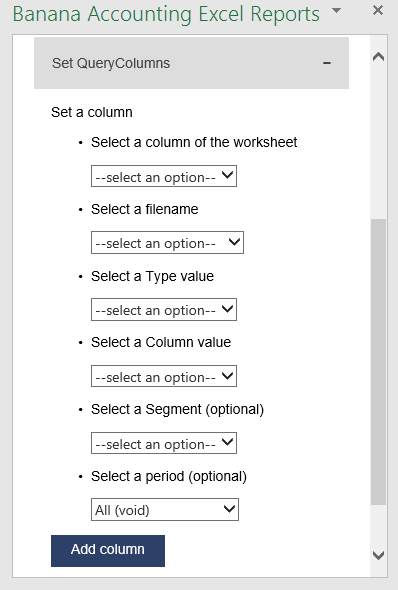
Set QueryColumns section
Select a column of the worksheet
Use this to define in which column of the worksheet all the values of the QueryColumns are inserted. Possible values are:
- Current selected to use the colum of the cell selected on the worksheet (ex. if the cell D8 is selected, D column will be used).
- From C to Z.
The list shows only columns from C to Z, but it is also possible to use columns until AZ by adding them manually.
Select a filename
Use this to define the file name for a QueryColumn. When a file name is specified it is used until a new file name is inserted.
The possible values are:
- Current to use the selected file from the list on the top.
- Current (void) to use the previously inserted file but let the cell empty. It works only if in previous columns there is a specified file name.
- 1 previous year (p1) to use the previous year file of the last file inserted (example: if current year is "2019.ac2", p1 refers to "2018.ac2").
- 2 previous years (p2) to use two previous years file of the last file inserted(example: if current is "2019.ac2", p2 refers to "2017.ac2").
- 3 previous years (p3) to use three previous years file of the last file inserted(example: if current is "2019.ac2", p3 refers to "2016.ac2").
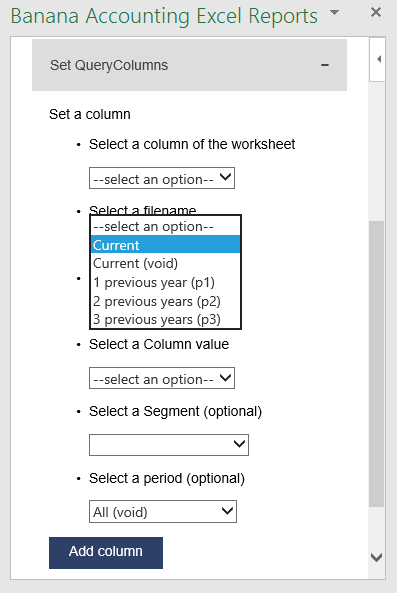
Filename selection
Notes:
- Remember to always open in Banana Accounting all the files specified in the header.
- The p1, p2 and p3 abbreviations always refer to the last file specified in the header.
- Use p1, p2 and p3 only if in the accounting file is used the File and accounting properties → Options → File from previous year.
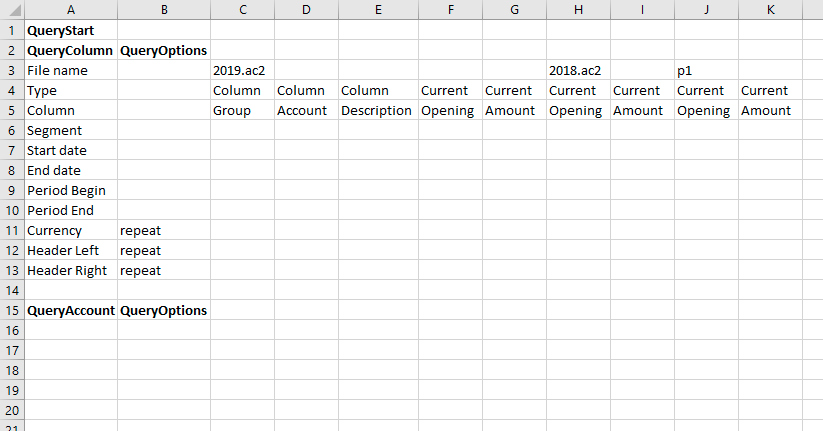
Example of more file insertion
On the image above we can see there are three different files defined, each of them using different columns.
- The columns from C to G refer to the 2019.ac2 file.
- The columns from H to I refer to the 2018.ac2 file.
- The coumns from J to K refer to the previous year file of the 2018.ac2 file. This file must be specified in the File and accounting properties → Options → File from previous year of the 2018.ac2 file.
Select a Type and a Column value
Use Type and Column rows to define the data you want to retrieve from the accounting file.
- Type specify the type of data of the accounting file.
- Column specify the data of the accounting file for the given Type.
Enter the values using the add-in or writing them directly into the worksheet cells.
List of possible Type-Columns combinations (not Case-Sensitive) you must enter into the related Type and Column rows of the header:
- column
- Group, Account, Description, Disable, FiscalNumber, BClass, Gr, Gr1, Gr2, Opening, Debit, Credit, Balance, Budget, BudgetDifference, Prior, PriorDifference, BudgetPrior, PeriodBegin, PeriodDebit, PeriodCredit, PeriodTotal, PeriodEnd, NamePrefix, FirstName, FamilyName, OrganisationName, Street, AddressExtra, POBox, PostalCode, Locality, Region, Country, CountryCode, Language, PhoneMain, PhoneMobile, Fax, EmailWork, Website, DateOfBirth, PaymentTermInDays, CreditLimit, MemberFee, BankName, BankIban, BankAccount, BankClearing, Code1
- current
- amount, amountcurrency, balance, balancecurrency, bclass, credit, creditcurrency, debit, debitcurrency, enddate, opening, openingcurrency, periodstring, rowcount, startdate, total, totalcurrency
- budget
- amount, amountcurrency, balance, balancecurrency, bclass, credit, creditcurrency, debit, debitcurrency, enddate, opening, openingcurrency, periodstring, rowcount, startdate, total, totalcurrency
- columnvat
- Group, VatCode, Description, Gr, Gr1, IsDue, AmountType, VatRate, VatRateOnGross, VatPercentNonDeductible, VatAccount
- currentvat
- taxable, amount, notdeductible, posted, rowcount
- taxable, amount, notdeductible, posted, rowcount
Below some examples of queries that can be entered in the header:
- Example 1: return from the Accounts table the value of the column description for the account specified in the QueryAccount column.
Type: column
Column: description
- Example2: return the amount of debit transactions for all the accounting period for the account specified in the QueryAccount column.
Type: current
Column: debit
- Example 3: return the opening + debit-credit from the 01.01 to 10.01.2022 for the account and segment specified in the QueryAccount column.
Type: current
Column: balance
Segment: :S1
Start date: 01.01.2022
End date: 10.01.2022
- Example 4: return the difference between debit-credit for the 6th month for the account specified in the QueryAccount colum.
Type: current
Column: total
Start date: M6
- Example 5: return the difference between debit-credit for the second quarter for the account specified in the QueryAccount column.
Type: current
Column: total
Start date: Q2
- Example 6: return from the Vat Codes table the value of the column description for the vat code specified in the QueryAccount column.
Type: columnvat
Column: description
- Example 7: return the amount of the taxable column for the vat code specified in the QueryAccount column.
Type: currentvat
Column: taxable
Select a Segment (optional)
If the selected file has segments they will appear in the list.
Use this to define a segment to have a more detailed classification of the costs.
Select a period (optional)
Use this to define the accounting period that will be used to retrieve data from the accounting file.
Possible values are:
- All (void) to use all the accounting period.
- Custom date to specify a custom period (example: Start date "04.02.2022", End date "12.03.2022").
- Month 1 (M1) ... Month 12 (M12) to specify a single month (example: M1 for 1st month, M2 for 2nd month, etc.).
- Quarter 1 (Q1) ... Quarter 4 (Q4) to specify a single quarter (example: Q1 for the 1st quarter, period from 01.01 to 31.03).
- Semester 1 (S1) ... Semester 2 (S2) to specify a single semester (example: S2 for the 2nd semester, period from 01.07 to 31.12).
- Year 1 (Y1) ... Year 10 (Y10) to specify a single year (example: Y1 for the 1st year).
Set QueryAccounts
This section provides to insert:
- QueryAccounts to specify all the desired accounts, groups, cost centers, segments or vat codes that will be used with the data specified in the header to retrieve the accounting data.
- QueryOptions (OPTIONAL) to specify an option for a specific QueryAccount. Just select a cell next to the account and insert the option. It is optional, if not specified none options are added.
Add accounts
When an option is selected, the add-in loads the appropriate check box list with all the elements taken from the selected accounting file. It is possible to choose between six options:
- Accounts to load a list of all the accounts/categories codes taken from the table Accounts/Category of the accounting file.
- Groups to load a list of all the groups codes taken from the table Accounts/Category of the accounting file.
- Cost centers to load a list of all the cost centers codes taken from the table Accounts/Category of the accounting file.
- Segments to load a list of all the segments codes taken from the table Accounts/Category of the accounting file.
- All to load a list of all the accounts/categories, groups, cost centers and segments codes taken from the table Accounts/Category of the accounting file.
- Vat codes to load a list of all the VAT codes taken from the table VAT codes of the accounting file.
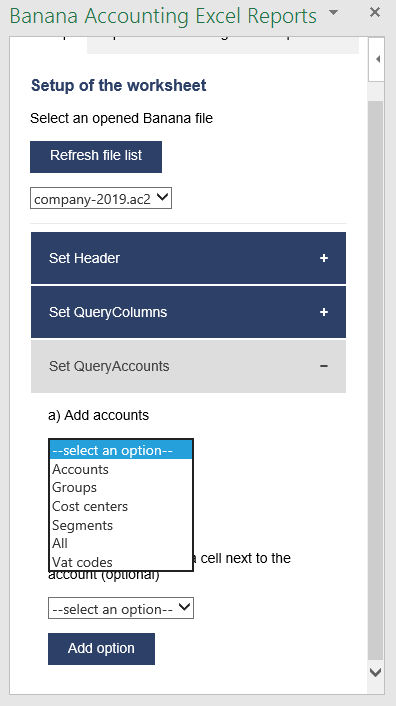
Type of account selection
For example, choosing the All option, the add-in loads a list containing all the accounts, groups, cost centers and segments respecting the order in which they appear in the accounting file.
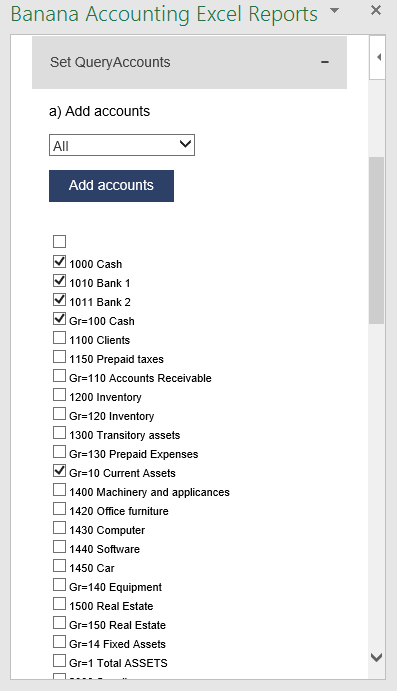
Example of accounts and groups selection
Select the desired elements and click the Add accounts button to add them to the worksheet under the QueryAccount (column A) starting from the selected cell. By default the add-in starts the insertion immediately after the QueryAccount title (row 16).
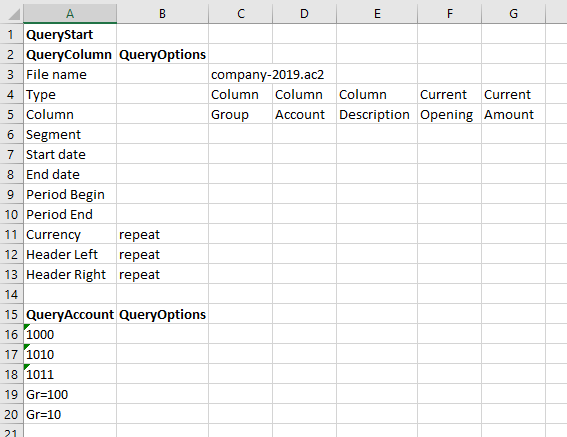
Add the selected accounts and groups to the Excel worksheet
Add option
The QueryOptions column is designed to add some options to the query. It is optional, if not specified no options are used.
The possible values are:
- invert to invert the sign of the current and budget balances.
- budget to get the budget balances of the selected QueryAccount.
- budgetinvert to get the budget balances of the selected QueryAccount and also to invert the sign.
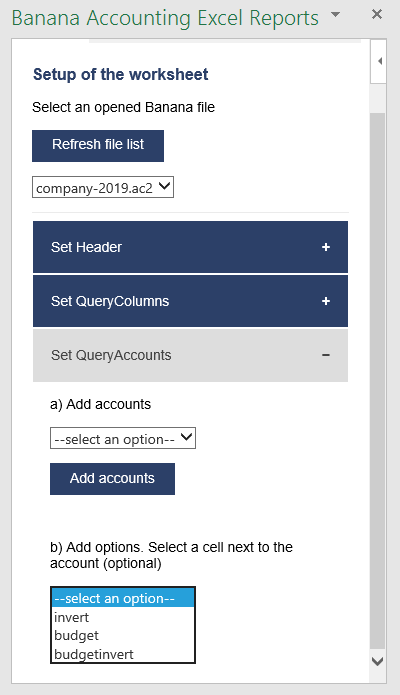
QueryAccounts options selection
Header settings
- Do not add or delete rows in the header.
- Do not add or delete columns before the column B.
- From column C forward, it is possible to add or remove columns. Columns A (QueryColumn) and B (QueryOptions) must always exist.
- Added columns can also be empty.
- If columns from AA to AZ are used, plese re-enter the file name at least on the AA column, even if it is the same used in the previous column.
To better understand how exactly the header works and how to properly modify it, below there are some explanation about the most important things.
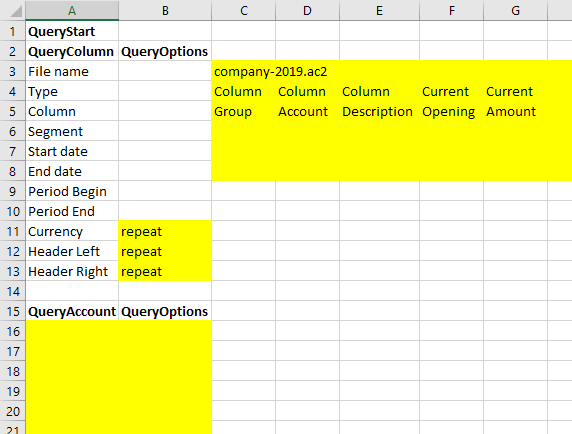
Editable header parts
On the image above we highlighted in yellow all the header's parts that can be modified by adding information when creating a report.
Everything else will be automatically filled by the add-in when the Update current worksheet button is clicked.
Period Begin
A conversion of the start date to be easily read.
This is automatically filled for each column by the add-in when the worksheet is updated.
Period End
A conversion of the end date to be easily read.
This is automatically filled for each column by the add-in when the worksheet is updated.
Currency
The accounting basic currency.
This is automatically filled for each column by the add-in when the worksheet is updated.
Header Left
One of the information property of the accounting.
This is automatically filled for each column by the add-in when the worksheet is updated.
Header Right
One of the information property of the accounting.
This is automatically filled for each column by the add-in when the worksheet is updated.
QueryAccount
As already said, in this column are listed all the chosen accounts, each on a different row.
Instead of insert an account, is also possible to add a custom regroup using a particular accounting column.
The custom regroup QueryAccount syntax is $column=value, where:
- $ indicates that a custom regroup is used.
- column is the Xml name of the column. It can be a user created column (for example "Abc") or a column that already exists in the accounting (for example the "Gr").
- value indicates the regroup.
If we insert something like "$Abc=1" in the QueryAccount cell, this means that the add-in takes and sums together all the accounts/groups balances that have the 1 value in the "Abc" column of the accounting.
Messages
The Messages tab shows some information about the add-in and the operations that it does.
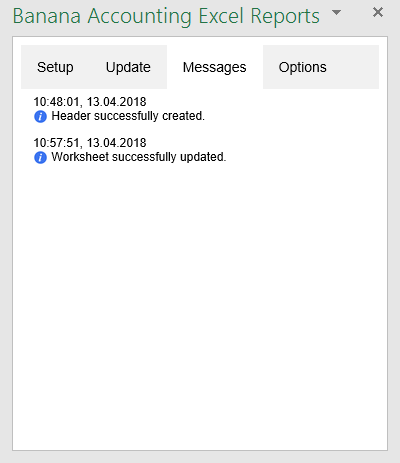
Example of messages
Settings
The Settings tab allows to change some settings of the add-in:
- the Server information.
- Define the URL of Banana Accounting Web Server.
- On Windows, select http://localhost:8081.
- On macOS, select https://127.0.0.1:8089.
- Define the URL of Banana Accounting Web Server.
- the Connection token.
- Enter the security password used when connecting to the Banana Web Server. It is necessary to set it first via Banana Web Server configuration (file httpconfig.ini > accessToken).
- the Language to define the language of the Banana Excel Add-in. Available languages are english, french, german and italian.
- the Development is used only by developers for testing purposes, and users cannot access it.
Click on the Ok button and accept to reload the add-in in order to use the new settings. The settings are saved for future use of the add-in.
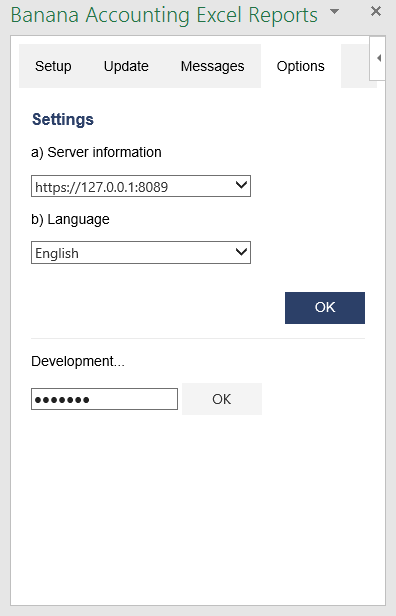
Settings tab
Release History
- 2017-06-12 First release
- 2017-07-07
- Added Add-in Commands functionality.
- Added a start screen that provides additional information describing the functionalities of the add-in.
- Added the settings tab to allow the user to change the Port of the URL.
- 2017-09-29
- Changed the name of the add-in to "Banana Accounting Excel Reports".
- Changed some texts.
- New add-in design.
- Added new functionalities that allow the user to set and insert all the required information more easily.
- Added localization language for english, french, german and italian.
- 2017-11-24
- Added new functionality that allows to set the parameters for the connection.
- 2018-04-04
- Settings options are now saved.
- Changed the appearance of the error messages.
- Changed some texts.
- Other minor changes.
Local installation
The steps below walk you through all the setup of the environment required to run the Banana Excel add-in from a local installation and not from the Office store.
In order to do that, you will have to:
- Download all the add-in files.
- Save them to specific folders on your computer.
- Add a trusted add-in catalog in Excel.
- Load the add-in in Excel.
- Set the server URL in the add-in.
Minimum requirements:
- Banana Accounting Plus or Banana Accounting 9.
- Microsoft Excel 2016 for Windows or macOS.
Get Banana Accounting Plus
Install Banana Accounting Plus for Windows or Mac on your pc.
Start Banana Accounting web server
In order to use the add-in you have to start the Banana web server first:
- Start Banana Accounting Plus.
- On menu bar click Tools > Program options and select the General tab.
- Check the Start Web Server option. The web server with ssl is not needed.
- Click Ok.

Download the add-in files
The next step is to download all the required files of the add-in.
- Download the BananaAccountingExcelAddin.zip file.
- Extract the content:
- BananaAccountingExcelAddin: folder containing all the add-in files.
- BananaAccountingExcelManifest: manifest file of the add-in.

Install the add-in files
The files extracted from the zip must be copied to specific directories.
Add-in files for Windows
Banana Accounting Plus:
On Windows you need to copy the BananaAccountingExcelAddin folder in the directory C:\Users\{user_name}\AppData\Roaming\Banana.ch\BananaPlus\10.0\WWW.
- In the search box insert %AppData% and press enter. The AppData\Roaming folder will open.
- Navigate through the folders Banana.ch\BananaPlus\10.0.
- If it doesn't exists yet, create a folder named WWW (all in capital letters).
- Copy in the WWW folder the BananaAccountingExcelAddin folder extracted from the zip file.

Banana Accounting 9:
On Windows you need to copy the BananaAccountingExcelAddin folder in the directory C:\Users\{user_name}\AppData\Local\Banana.ch\Banana\9.0\WWW.
- In the search box insert %LocalAppData% and press enter. The AppData\Local folder will open.
- Navigate through the folders Banana.ch\Banana\9.0.
- If it doesn't exists yet, create a folder named WWW (all in capital letters).
- Copy in the WWW folder the BananaAccountingExcelAddin folder extracted from the zip file.

Add-in files for macOS
Banana Accounting Plus:
On macOS you need to copy the BananaAccountingExcelAddin folder in the directory /Users/{user_name}/Library/Application Support/Banana.ch/BananaPlus/10.0/WWW.
- Open the Finder.
- From the menu select Go and then Go to folder.
- Insert here the path /Users/{user_name}/Library/Application Support/Banana.ch/BananaPlus/10.0 and click Go.
- If it doesn't exists yet, create a folder named WWW (all in capital letters).
- Copy in the WWW folder the BananaAccountingExcelAddin folder extracted from the zip file.
Banana Accounting 9:
On macOS you need to copy the BananaAccountingExcelAddin folder in the directory /Users/{user_name}/Library/Application Support/Banana.ch/Banana/9.0/WWW.
- Open the Finder.
- From the menu select Go and then Go to folder.
- Insert here the path /Users/{user_name}/Library/Application Support/Banana.ch/Banana/9.0 and click Go.
- If it doesn't exists yet, create a folder named WWW (all in capital letters).
- Copy in the WWW folder the BananaAccountingExcelAddin folder extracted from the zip file.
Install the Manifest file
Each Office add-in has its own manifest file. The manifest is an XML file that defines various settings, including description and links to all the add-in files.
Manifest file must be copied to a specific directory.
Manifest directory for Windows
On Windows you need to create a directory to save the manifest of the add-in.
The directory needs to be a shared directory.
- Create a folder for the add-ins manifests on a network share:
- Create a folder on your local drive (for example, C:\Shared\OfficeManifest).
- Right click on the folder, select properties.
- Click on Sharing tab.
- Click on Advanced Sharing...
- Check the Share this folder box.
- Click Apply and then Ok.
- Copy here the BananaAccountingExcelManifest file extracted from the zip file.

- Tell Excel to use the Manifests directory as trusted app catalog:
- Launch Excel and open a blank spreadsheet.
- Choose the File tab, and then choose Options.
- Choose Trust Center, and then choose the Trust Center Settings button.

- Choose Trusted Add-in Catalogs.
- In the Catalog URL box, enter the path to the network share you created, and then choose Add Catalog.
To see the path of the network share folder: right click on the shared folder → Properties → Sharing → Network Path.
You can copy the path from here.
- Select the Show in Menu check box, and then choose OK.
A message appears to inform you that your settings will be applied the next time you start Office.
- Close Excel and restart it.
Manifest directory for macOS
On Mac you need to create a folder to save the manifest file of the add-in.
- Open Finder and from the menu select Go > Go to folder.
- Enter the filepath /Users/<username>/Library/Containers/com.microsoft.Excel/Data/Documents/wef
If the wef folder doesn't exist on your computer, create it.
Note: <username> is your name on the device. - In the wef folder copy the BananaAccountingExcelManifest file extracted from the zip file.
Other filepaths based on the application:
- For Excel: /Users/<username>/Library/Containers/com.microsoft.Excel/Data/Documents/wef
- For Word: /Users/<username>/Library/Containers/com.microsoft.Word/Data/Documents/wef
- For PowerPoint: /Users/<username>/Library/Containers/com.microsoft.Powerpoint/Data/Documents/wef
Load the add-in in Excel
Once all the setup and installations are done, it is possible to run and use the add-in.
- Open Microsoft Excel.
- Click on Home tab.
- Click on the Add-ins button.
- Click on More Add-ins.
- Click on the Shared folder.

- Select the Banana Accounting Excel add-in.
- Click Add.
The add-in is added
Set the server URL setting
In the add-in make sure to change the server URL to http://localhost:8081.
- Start Excel and the Banana Accounting add-in.
- Click on the Options tab of the Add-in.
- From the server information select Other.
- In the Server URL field, insert http://localhost:8081
- Click OK to confirm and save the changes.

Other Resources
For more and detailed information about the developing of the Office Add-ins, please visit https://github.com/BananaAccounting/General/tree/master/OfficeAddIns.
Introduction to Excel 2016 Add-ins
Office 2016 Add-ins are extentions of Word, Excel, PowerPoint, and Outlook.
Add-ins are composed of:
- Manifest file.
An XML file that defines various settings, including description and links to all the add-in files.
It is used by Word, Excel, PowerPoint, and Outlook to locate the Add-in resources.
The manifest file can reside on a local directory or is published on the Office Store. - Webpage files.
Files that compose the web app (HTML pages, JavaScript code and images).
All the files need to reside on a web server.
Add-in Examples
These examples have been made available for programmers that want to create specialized add-ins to retrieve information from Banana Accounting.
You need to insall the add-ins on a web server.
- for Excel:
- Account Card report to create an Excel worksheet with details of an account.
- Retrieve Table report to create an Excel worksheet with a full table taken from the accounting.
- for Word:
- Account Card report to create a Word document with details of an account.
Excel Banana Accounting Functions Add-in
The free Banana Accounting Functions add-in allows you to retrieve and view accounting data in Excel through the use of simple formulas.
The main benefits are as follows:
- Dynamically retrieve data from Banana Accounting.
- When the accounting file is changed you can instantly update the Excel sheet with the new values.
- You no longer have to rewrite data in Excel via import or copy-paste.
- Formulas are easy to use and allow you to create powerful spreadsheets in Excel to analyze and present accounting data.
To read and retrieve data from Banana Accounting, the add-in uses Banana Integrated Web Server with the API Version V2.
Prerequisites
To use the Banana Accounting Functions add-in you need to:
- Download and install Banana Accounting Plus (version 10.1.7 or higher).
- Have the Advanced plan of Banana Accounting Plus.
- Use Microsoft Excel for Windows or Mac (desktop version Microsoft 365, 2019 or newer).
How to get started
To read and retrieve data from Banana Accounting, the add-in uses Banana Integrated Web Server with the API Version V2. So you have to configure the webserver in both Banana Accounting and indicate in the addin the connection parameters.
- Download and install Banana Accounting Plus (version 10.1.7 or higher).
- Configure the Banana Web Server.
- Start Banana Accounting Plus and activate the Web Server.
- Download the two sample accounting files and open them with Banana Accounting Plus.
- Download the already prepared Excel file and open it.
- Install the add-in.
- Check the add-in settings.
- In yellow cells of the Start sheet enter the file names of the downloaded sample accounting files. In the other sheets you can see the data taken from the accounting.
- When you update your accounting in Banana, re-enter the file name in yellow cells to recalculate all your formulas.
Install the Excel add-in
- Open Excel.
- Make sure you're signed in to Office with your Microsoft user account.
- Open Excel and, in the top right corner, click Sign in.
- Type the email address and password you use with Office Microsoft user account.
- Select Home > Add-ins > More Add-ins (or click File > Get Add-ins).
- Click on Store.
- In the store, search for "Banana".
- Select the add-in Banana Accounting Functions and click Add.
- The add-in is added the Home section in Excel.
You can now find the add-in in Home > Add-ins > More Add-ins > My Add-ins section. From there, if you want you can also remove it by clicking on the three dots in the upper right corner of the add-in and then on Remove.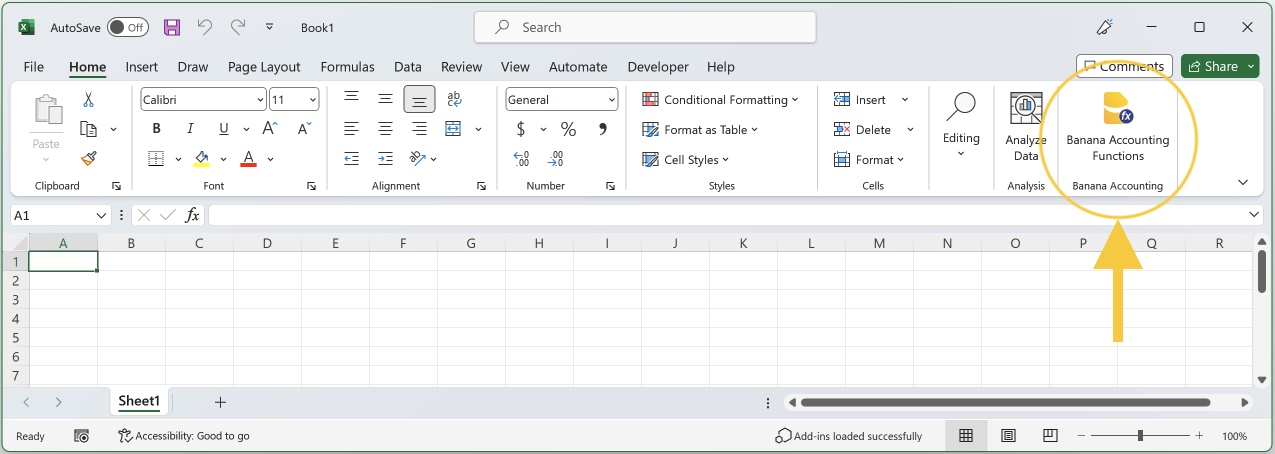
- Click on the add-in icon.
- The add-in panel opens on the right side of Excel.

Add-in settings
When you click on the Banana Accounting Functions add-in icon in Excel, a side panel opens. Here you can set some parameters to allow the add-in to connect to the Banana Web Server (make sure you configure the Web Server first).
The settings are the following:
- Server information
Set the URL of the Banana Web Server:- On Windows, select http://localhost:8081.
- On macOS, select https://127.0.0.1:8089.
- Access Token
Enter the security password used when connecting to the Banana Web Server. It is necessary to set it first via Banana Web Server configuration (file httpconfig.ini > accessToken).
After you entered the web server URL and the password, click on "Test connection" to apply the changes and test the connection with the Banana Web Server.
In case of problems, see Error messages > Add-in errors for more information.
You can also change the language by selecting the one you prefer from English, Italian, French and German.
Once finished with the settings, you can also close the add-in panel. You do not need to keep it open to use the Banana Accounting Functions in Excel.
The Start sheet
The sample Excel file has a sheet named Start. It is used to enter the accounting files you want to retrieve data from.
How to use the Start sheet:
- In the yellow cells enter the names of the accounting files you want to retrieve data from.
You can enter the current year file and the previous years files.
To recalculate, re-enter the file name or double click on file name and press ENTER. - As soon as you enter the file names, a function checks the connection to the files.
The files must be open in Banana.
If the connection is okay, the file names are displayed in cells called File0, File1, and File2. If not, see the section Error messages > Excel errors for more information. - The cells File0, File1 and File2 are used as a reference for your accounting file names in all your formulas.
This means that in formulas you can use File0, File1 and File2 as file names (File0 for current year, File1 for previous year, File2 for current year-2).
Add the Start sheet to a new Excel file
In case you do not want to use the sample file, you can also add the Start sheet to any Excel file:
- Create a new empty Excel file.
- Click on the add-in icon to open the side panel.
- Click Add Start sheet.
- The Start sheet is added to the Excel file you are currently working on.
Note: if the Excel file already has a sheet named "Start", this will be replaced.

How to create your own Excel file
- Download the already prepared Excel file and save it under another name, or create a new empty Excel file and use the "Add Start sheet" command of the add-in to create the Start sheet.
- Open your accounting files in Banana.
- In the yellow cells of the Excel file ("Start" sheet), replace the sample file names with the names of your accounting files.
- Change the spreadsheets as needed.
- Recalculate Excel data: double-click on the yellow cells where you entered the file names and immediately press ENTER. This will recalculate all your formulas.
File Name
Almost all Banana Accounting Functions require the accounting file name as first parameter. It can be:
- A string with the full name of the file in quotation marks (e.g., "company-2024.ac2").
- A reference to a cell that contains the file name.
It is best to use the reference to a cell that contains the file name. This way you can use the same Excel file for different years as well. You will only have to enter the new file name in one cell, without change the name in each formula you entered.
The best way is the one used in the example file (Start sheet):
- The current year file name is taken as a reference from the cell called File0.
- The previous year file name is taken as a reference from the cell called File1.
- The file name of two previous years is taken as a reference from the cell called File2.
These cells called File0, File1, and File2 contain the function BA.FileName which checks the connection with a file:
- If the file is open in Banana and the add-in can connect with the web server, the function returns the name of the file. All the other functions will return values taken from accounting.
- If the file is not open in Banana or the add-in cannot connect with the web server, the function returns empty. All the other functions will not return any value (see the section Error messages > Excel errors for more information).
Period
Many functions use period as an optional parameter. It can be:
- An empty string or not present at all.
The accounting period used will be the one defined in File > File and accounting properties > Accounting. - A period with a start date and an end date in the form "yyyy-mm-dd/yyyy-mm-dd" (e.g.“2024-01-01/2024-01-31”).
To create a period from two dates in Excel, we use the function BA.CreatePeriod. - Abbreviation.
Using an abbreviation you can use the same Excel with accounting files of different periods.- M + number of the month (e.g. "M1", "M2", ...).
- Q + quarter number (e.g. "Q1", "Q2", ...).
- Y + year number (e.g. "Y1", "Y2", ...).
Banana Accounting Functions
Banana Accounting Functions are formulas for use in Excel. The composition of the formulas is the following:
- Starts with "BA."
- Then the name of the function.
- Then the parameters of the function.
Parameters can be entered as a reference to another cell or written manually between double quotes (e.g. "1000", "2024-01-01/2024-01-31", ...).
The parameters in square brackets are optional.
When you start typing "=BA." in a cell, you see all the available Banana functions.
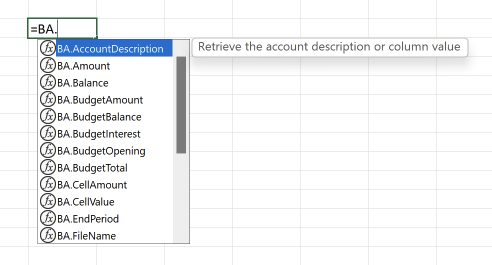
Select the function you want to use, enter the parameters required by the function, and finally press ENTER.

In the cell you will see the value returned by the function.

BA.FunctionsVersion()
Returns the date of the current published version of the add-in.
BA.FileName(fileName)
Returns the file name or an empty string if the specified file is incorrect or not found.
Parameters:
- fileName: name of the accounting file.
Examples:
- =BA.FileName(C3)
- =BA.FileName("company-2024.ac2")
You should use the cells that contain the result of this function as a parameter for the filename of all other functions that return accounting data.
If it returns an empty string, only a single call to the web server is made.
BA.CreatePeriod(startDate, endDate)
Returns the period string according to the format used by Banana (yyyy-mm-dd/yyyyy-mm-dd).
Parameters:
- startDate: start date of the accounting period.
- endDate: end date of the accounting period.
The two dates must be a reference to cells that contain the dates.
Alternatively, you can use the Excel DATEVALUE function to convert a date that is stored as text to a serial number that Excel recognizes as a date.
Examples:
- =BA.CreatePeriod(D4, D5)
Returns "2023-01-01/2023-12-31" - =BA.CreatePeriod(DATEVALUE("01.01.2023"), DATEVALUE("31.12.2023"))
Returns "2023-01-01/2023-12-31"
BA.StartPeriod(fileName, [period])
Returns the date of the start period.
Parameters:
- fileName: name of the accounting file.
- period (optional): the period from which to take the start date.
Examples:
- =BA.StartPeriod(File0)
Start date of the accounting period. - =BA.StartPeriod(File0, "M1")
Start date of the first month. - =BA.StartPeriod(File0, "Q2")
Start date of the second quarter.
BA.EndPeriod(fileName, [period])
Returns the date of the end period.
Parameters:
- fileName: name of the accounting file.
- period (optional): the period from which to take the end date.
Examples:
- =BA.EndPeriod(File0)
End date of the accounting period. - =BA.EndPeriod(File0, "M1")
End date of the first month. - =BA.EndPeriod(File0, "Q2")
End date of the second quarter.
BA.Info(fileName, sectionXml, idXml)
Returns information regarding the file and file properties.
To see this information in Banana: menu Tools > File Info, Complete view.
Parameters:
- fileName: name of the accounting file.
- sectionXml: can be a value specified in the "Section Xml" column of the "Info file" table.
- idXml: can be a value specified in the "ID Xml" column of the "Info file" table.
Examples:
- =BA.Info(File0, "Base", "HeaderLeft")
- =BA.Info(File0, "Base", "HeaderRight")
- =BA.Info(File0, "AccountingDataBase", "Company")
- =BA.Info(File0, "AccountingDataBase", "OpeningDate")
- =BA.Info(File0, "AccountingDataBase", "BasicCurrency")
BA.AccountDescription(fileName, account, [column])
Returns the description of the specified account or group in the Accounts table.
Parameters:
- fileName: name of the accounting file.
- account: account or group in the Accounts table.
- column (optional): you can return another column (name XML) instead of the Description column.
Examples:
- =BA.AccountDescription(File0, "1000")
Description of account 1000 - =BA.AccountDescription(File0, "Gr=10")
Description of group 10 - =BA.AccountDescription(File0, "1000", "Gr1")
Content of column Gr1 of account 1000 - =BA.AccountDescription(File0, "1000", "Notes")
Content of column Notes of account 1000
BA.Amount(fileName, account, [period])
Returns the normalized amount based on the BClass.
Only work for double entry accounting only. For Income and expenses accounting use BA.Balance or BA.Total.
- for accounts of BClass 1 or 2 it return the balance (value at a specific instant).
- for accounts of BClass 3 or 4 it return the total (value for the duration).
- For accounts of BClass 2 and 4 the amount is inverted.
You can use this functions also with groups provided you assign a BClass also to a group.
Parameters:
- fileName: name of the accounting file.
- account: account, group, cost center or segment in the Accounts table.
- period (optional): the period.
Examples:
- =BA.Amount(File0, "1000")
- =BA.Amount(File0, "1000", "2024-01-01/2024-12-31")
- =BA.Amount(File0, "1000", "M1")
BA.Balance(fileName, account, [period])
Returns the Balance at the end of the period of the indicated account, cost center, groups, segments
The BA.Balance result is the sum of the BA.Opening + BA.Total.
It is used for retrieving accounting data for the Balance Sheet accounts (Assets, Liabilities).
- Single account number ("1000").
- Several accounts summed toghether.
Enter the accounts numbers separated by the character "|" ("1000|1001"). - You can specify normal accounts, cost centers or segments.
- You can also use wild cards and also use "Gr=" followed by the accounting group.
- For more information see the Javascript function description for currentBalance
- Example
Parameters:
- fileName: name of the accounting file.
- account: account, group, cost center or segment in the Accounts table.
- period (optional): the period.
Examples:
- =BA.Balance(File0, "1000")
Balance of account 1000 - =BA.Balance(File0, "1000", "2020-01-01/2020-12-31")
Balance of account 1000 using the period - =BA.Balance(File0, "1000|1010")
Balance of account 1000 and 1010 are summed together - =BA.Balance(File0, "10*|20*")
All account that start with 10 or with 20 are summed toghether - =BA.Balance(File0, "Gr=10")
Balance of group 10 - =BA.Balance(File0, "Gr=10|20")
Balance of group 10 and 20 are summed together - =BA.Balance(File0, ".P1")
Balance of the cost center .P1 - =BA.Balance(File0, ";C01|;C02")
Balance of cost center ;C01 and ;C02 are summed together - =BA.Balance(File0, ":S1|S2")
Segment :S1 and :S2 - =BA.Balance(File0, "1000:S1:T1")
Balance of account 1000 with segment :S1 or ::T1 - =BA.Balance(File0, "1000:{}")
Balance of account 1000 with segment not assigned - =BA.Balance(File0, "1000:S1|S2:T1|T2")
Balance of account 1000 with segment :S1 or ::S2 and ::T1 and ::T
BA.Opening(fileName, account, [period])
Returns the Balance at the beginning of the period for specified account.
Parameters:
- fileName: name of the accounting file.
- account: account, group, cost center or segment in the Accounts table.
- period (optional): the period.
Examples:
- =BA.Opening(File0, "1000")
Opening balance of account 1000 - =BA.Opening(File0, "1000", "M1")
Opening balance of account 1000 at the beginning of the period M1 - =BA.Opening(File0, "1000", "Q2")
Opening balance of account 1000 at the beginning of the period Q2
BA.Total(fileName, account, [period])
Returns the movements for the period indicated ("Debit - Credit" difference).
Should be used to retrieve the data for the Profit and Loss accounts (Cost and Revenues).
Parameters:
- fileName: name of the accounting file.
- account: account, group, cost center or segment in the Accounts table.
- period (optional): the period.
Examples:
- =BA.Total(File0, "4100")
Movements balance of account 4100 - =BA.Total(File0, "Gr=3", "M1")
Movements balance of group 3 for the period M1 - =BA.Total(File0, "Gr=4", "Q2")
Movements balance of group 4 for the period Q2
BA.Interest(fileName, account, interestRate, [period])
Calculate the interest for the indicated account and the period.
Parameters:
- fileName: name of the accounting file.
- account: account can be any account as specified in BA.Balance.
- interestRate: the interest in percentage:
- > 0 calculate the interest on the debit amounts
- < 0 calculate the interest on the credit amount
- period (optional): the period.
Examples:
- =BA.Interest(File0, "1000", "5")
Interest 5% of account 1000 - =BA.Interest(File0, "1000","5", "M1")
Interest 5% of account 1000 for period M1 - =BA.Interest(File0, "2000", "-5")
Interest -5% of account 2000 - =BA.Interest(File0, "2000", "-5", "M1")
Interest -5% of account 2000 for period M1
BA.VatBalance(fileName, vatCode, vatValue, [period])
Returns a value regarding the specified VatCode (or multiple VatCodes).
Parameters:
- fileName: name of the accounting file.
- vatCode: the VAT code.
- vatValue: can be "taxable", "amount", "notdeductible", "posted".
- period (optional): the period.
Examples:
- =BA.VatBalance(File0, "V10", "taxable")
- =BA.VatBalance(File0, "V10|V20", "posted")
- =BA.VatBalance(File1, "V10", "taxable")
BA.VatDescription(fileName, vatCode, [column])
Returns the description of the specified VAT code in the VatCodes table.
Parameters:
- fileName: name of the accounting file.
- vatCode: the VAT code.
- column (optional): you can return another column (name XML) instead of the Description column.
Examples:
- =BA.VatDescription(File0, "V10")
Description of VAT code V10 - =BA.VatDescription(File0, "V10", "VatRate")
VAT rate of VAT code V10
BA.BudgetAmount(fileName, account, [period])
Same as BA.Amount but uses budget data instead of accounting data.
BA.BudgetBalance(fileName, account, [period])
Same as BA.Balance but uses budget data instead of accounting data.
BA.BudgetOpening(fileName, account, [period])
Same as BA.Opening but uses budget data instead of accounting data.
BA.BudgetTotal(fileName, account, [period])
Same as BA.Total but uses budget data instead of accounting data.
BA.BudgetInterest(fileName, account, interestRate, [period])
Same as BA.Interest but uses budget data instead of accounting data.
BA.CellValue(fileName, table, rowColumn, column)
Returns the content of a table cell as a text.
Parameters:
- fileName: name of the accounting file.
- table: the XML name of the table (Accounts, Categories, Transactions, Budget, Totals, VatCodes,...).
- rowColumn: the row of the table.
- column: the XML name of the column (Group, Account, Description, Notes,...).
Esempi:
- =BA.CellValue(File0, "Accounts", 2, "Description")
Text cell of table Accounts, row 2, column Description - =BA.CellValue(File0, "Accounts", "Account=1000", "Description")
Text cell of table Accounts, row where the account is 1000, column Description - =BA.CellValue(File0, "Accounts", "Group=10", "Description")
Text cell of table Accounts, row where the group is 10, column Description
BA.CellAmount(fileName, table, rowColumn, column)
Retrieve the content of a table cell as an amount.
Parameters:
- fileName: name of the accounting file.
- table: the XML name of the table (Accounts, Categories, Transactions, Budget, Totals, VatCodes,...).
- rowColumn: the row of the table.
- column: the XML name of the column (Group, Account, Description, Notes,...).
Examples:
- =BA.CellAmount(File0, "Accounts", 2, "Opening")
Amount cell of table Accounts, row 2, column Opening - =BA.CellAmount(File0, "Accounts", "Account=1000", "Balance")
Amount cell of table Accounts, row where the account is 1000, column Balance - =BA.CellAmount(File0, "Accounts", "Account="&$A4, "Balance")
Amount cell of table Accounts, row where the account is the value $A4 (Excel cell reference), column Balance - =BA.CellAmount(File0, "Accounts", "Group=10", "Balance")
Amount cell of table Accounts, row where the group is 10, column Balance
Error Messages
Excel error
When entering accounting file names in yellow cells, the following message may be displayed next to the yellow cell:
- Banana not open, file not open or WebServer not active.
It means that the Banana Web Server cannot find the file you entered.- Make sure you enter the accounting file name correctly.
- Make sure Banana Accounting+ is open.
- Make sure to open the accounting file you entered.
- Make sure the Banana Web Server is active.
Add-in errors
In some cases red messages may appear at the bottom of the add-in. The messages are the following:
- Download and install Banana Accounting+ (version 10.1.7 or later).
It means that you cannot use the add-in with versions of Banana Accounting earlier than the one indicated.- Download and install the latest version of Banana Accounting Plus.
- Banana Web Server Connection Failed. Banana version not supported, Banana not open, Web Server not active or wrong add-in server settings.
It means that the connection with the Banana Web Server is not working. The causes may be different as indicated.- Make sure you are using version 10.1.7 (or later) of Banana Accounting Plus. Download the latest version of Banana Accounting Plus.
- Make sure that Banana Accounting Plus has been started.
- Make sure that the Banana Web Server is active and correctly configured. See the Web Server configuration:
- Make sure the file names entered in the yellow cells in Excel are correct.
- Make sure the file you entered in Excel are open in Banana.
- Make sure you have set the server information correctly in the add-in settings:
- Unauthorized connection. Missing or wrong Access Token.
It means the password for the access token is missing or is wrong, so the connection with the Banana Web Server cannot be established.- During the Banana Web Server configuration, define a password for the "accessToken" in the "httpconfig.ini" file. See the Web Server configuration:
- In the add-in Settings > Access Token, you have to enter the same password.
Release History
- 2023-07-21 First release.
- 2023-09-20
- Added a command to test the connection with the Banana Web Server.
- Selecting a language now reloads the add-in panel immediately.
- Added a command to create the Start sheet.
Office Scripts in Excel
With Banana Accounting Plus you can use Office Scripts in Excel (the successor of VBA Scripts) to retrieve and display the data of your accounting in Excel.
To read and retrieve data from Banana Accounting with Office Scripts, we use the integrated Banana Web Server.
Prerequisites
To use Office Scripts you need to:
- Download and install Banana Accounting Plus.
- Have the Advanced plan of Banana Accounting Plus.
- Have Excel for Windows (version 2210 or higher) or Excel for Mac.
- Use OneDrive for Business.
Office Scripts files
Office Scripts are written using the TypeScript language. They are stored as .osts files in your Microsoft OneDrive, separately from the Excel file.
For more information visit Office Scripts file storage and ownership.
Configure Banana Accounting Web Server
To read and retrieve data from Banana Accounting with Office Scripts we use the Banana integrated Web Server.
IMPORTANT: To properly configure the Banana Web Server, follow the guide for your operating system:
How to start
- Open Banana Accounting Plus and Configure Banana the Web Server
- Open an accounting file.
- Open an empty Excel file or download the example file from here.
- Select the Automate tab and click on New Script.

- The Code Editor opens on right side of the Excel window.
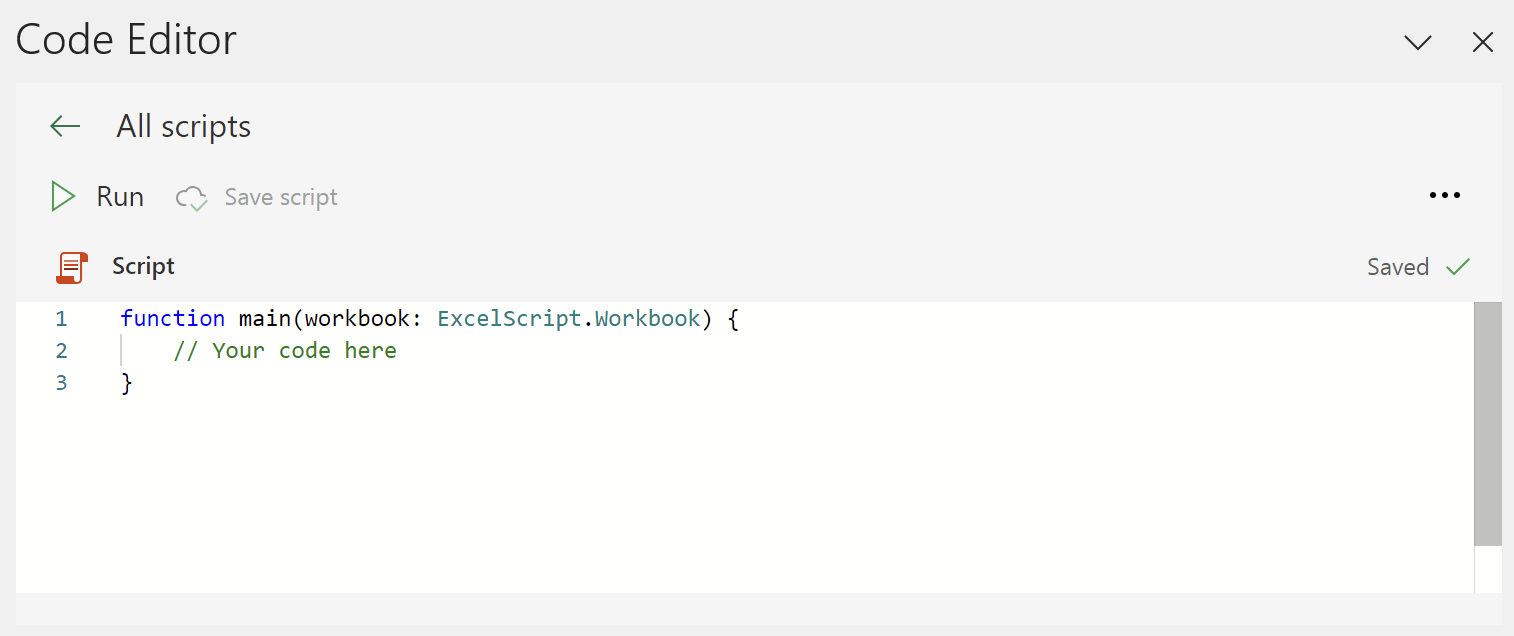
- Enter an example code in the Code Editor. If you want to try all the examples, you have to create a new script for each example.
- In the Code Editor delete all the code.
- Copy the code from one of the examples below.
- Paste the copied code in the Code Editor.
- Rename the script as you want.
- Click on Save script .
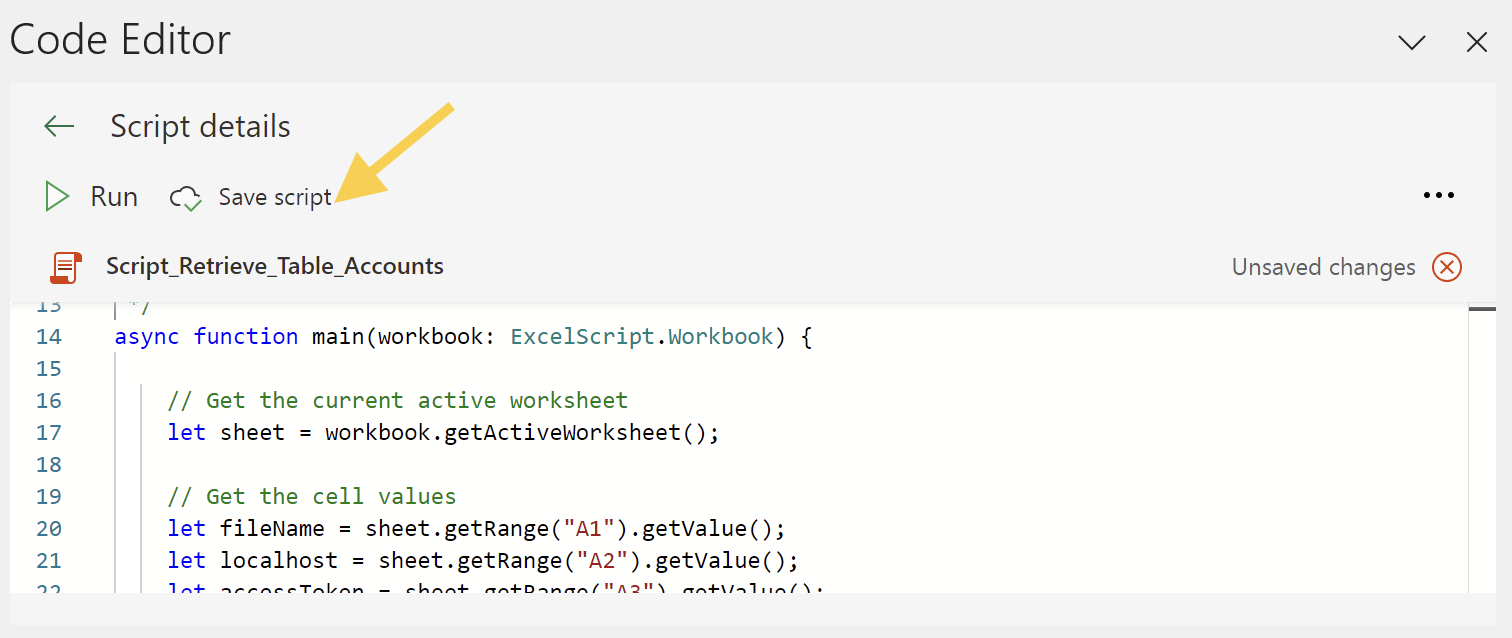
- Click on Run to run the script.
Note: before running the scripts, set the file name and the server settings.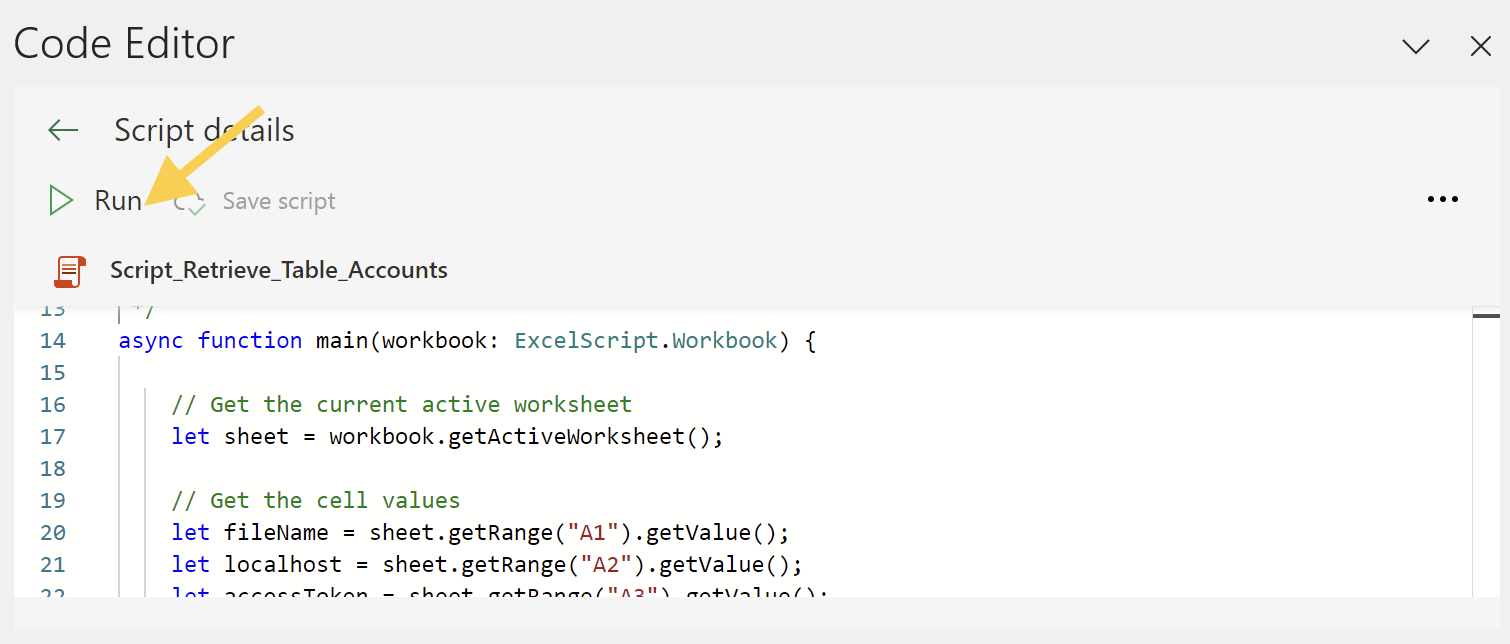
File Name and Server settings
Define the accounting file name and the server settings (yellow cells). In the Excel file:
- In cell B1, enter the accounting file name (e.g. "company-2024.ac2").
- In cell B2, enter the webserver URL:
- If you are on Windows, enter "http://localhost:8081".
- If you are on macOS, enter "https://127.0.0.1:8089".
- In cell B3, enter the same Access Token key you defined in the httpconfig.ini file during the Configuration Banana Accounting Web Server.
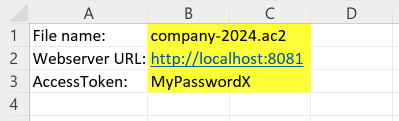
In these examples, we use the B1, B2 and B3 cells to also show how to get a value from a specific cell and use it inside of the Office Script code.
let fileName = sheet.getRange("B1").getValue();
let localhost = sheet.getRange("B2").getValue();
let accessToken = sheet.getRange("B3").getValue();
But if you want, you can also enter the file name, the Web Server URL and the Access Token key directly in your Office Script code, without using the B1, B2, and B3 cells.
let fileName = "company-2024.ac2";
let localhost = "http://localhost:8081";
let accessToken = "MyPasswordX";
Example 1: Retrieve data from the table Accounts
This example shows how to retrieve and display the data from the table Accounts.
If the worksheet you are working already contains data, these will be overwritten. Make sure you are in an empty sheet.
To use this script:
- Copy the following script code.
- Paste the script in the Code Editor.
- Save and Run the script.
Note: before running the scripts, set the file name and the server settings.
When you run the script:
- The data of the table Accounts are displayed on the current worksheet.
- If the worksheet you are working already contains data, these will be overwritten.
Script code:
/**
* This example retrieves all the Accounts table.
*
* In order to connect to the Banana Web Server, define some information:
* - Cell B1 the accounting file name
* - Cell B2 the localhost web server url
* - Cell B3 the accessToken security password
*
* You can get these information from cells of the worksheet or you can define them in the script.
* In this example we get the information from the cells B1, B2, B3.
*/
async function main(workbook: ExcelScript.Workbook) {
// Get the current active worksheet
let sheet = workbook.getActiveWorksheet();
// Get the cell values
let fileName = sheet.getRange("B1").getValue();
let localhost = sheet.getRange("B2").getValue();
let accessToken = sheet.getRange("B3").getValue();
// Retrieve JSON data of table Accounts from Banana Web Server.
let fetchResult = await fetch(localhost + '/v1/doc/' + fileName + '/table/Accounts?view=Base&format=json&acstkn=' + accessToken);
// Convert the returned data to the expected JSON structure.
let json: JSONData = await fetchResult.json();
// Display the content in a readable format.
console.log(JSON.stringify(json));
// Write columns headers texts on the row 6
let row = 6;
let col = sheet.getRange('A' + row);
col.setValue([['Group']]);
col.getFormat().getFont().setBold(true);
col = sheet.getRange('B' + row);
col.setValue([['Account']]);
col.getFormat().getFont().setBold(true);
col = sheet.getRange('C' + row);
col.setValue([['Description']]);
col.getFormat().getFont().setBold(true);
col = sheet.getRange('D' + row);
col.setValue([['Opening']]);
col.getFormat().getFont().setBold(true);
col = sheet.getRange('E' + row);
col.setValue([['Balance']]);
col.getFormat().getFont().setBold(true);
// Write table Accounts data from the row 7
row = 7;
for (let i in json) {
let col = sheet.getRange('A' + row);
col.setValue(json[i].Group);
col = sheet.getRange('B' + row);
col.setValue(json[i].Account);
col = sheet.getRange('C' + row);
col.setValue(json[i].Description);
col = sheet.getRange('D' + row);
col.setValue(json[i].Opening);
col = sheet.getRange('E' + row);
col.setValue(json[i].Balance);
// increase row
row++;
}
}
// Json structure of table Accounts
interface JSONData {
Section: string;
Group: string;
Account: string;
Description: string;
BClass: number;
Gr: string;
Opening: number;
Balance: number;
}
/* Complete list of columns
SysCod,Links,Section,Group,Account,Description,Notes,Disable,VatCode,GrVat,VatNumber,FiscalNumber,BClass,Gr,Gr1,Gr2,Opening,Debit,Credit,Balance,Budget,BudgetDifference,Prior,PriorDifference,BudgetPrior,PeriodBegin,PeriodDebit,PeriodCredit,PeriodTotal,PeriodEnd,NamePrefix,FirstName,FamilyName,OrganisationName,Street,AddressExtra,POBox,PostalCode,Locality,Region,Country,CountryCode,LanguageCode,PhoneMain,PhoneMobile,Fax,EmailWork,Website,DateOfBirth,PaymentTermInDays,CreditLimit,MemberFee,BankName,BankIban,BankAccount,BankClearing,Code1
*/After running the script, the result is the following:
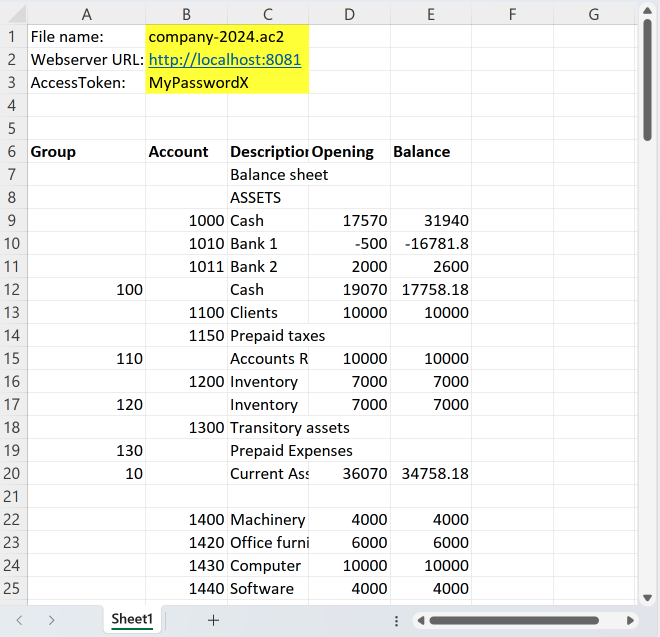
Example 2: Retrieve Transactions from the Journal
This example shows how to use the Banana Journal to get all the data, and from that retrieve only the Transactions rows.
The Banana Accounting Journal contains the Transactions Data with one row for each account. It can be useful for creating pivot tables.
If the worksheet you are working already contains data, these will be overwritten. Make sure you are in an empty sheet.
To use this script:
- Copy the following script code.
- Paste the script in the Code Editor.
- Save and Run the script.
Note: before running the scripts, set the file name and the server settings.
When you run the script:
- The transactions rows of the Journal are displayed.
- If the worksheet you are working already contains data, these will be overwritten.
Script code:
/**
* This example retrieves all the Transactions rows from the Journal
*
* In order to connect to the Banana Web Server, define some information:
* - Cell B1 the accounting file name
* - Cell B2 the localhost web server url
* - Cell B3 the accessToken security password
*
* You can get these information from cells of the worksheet or you can define them in the script.
* In this example we get the information from the cells B1, B2, B3.
*/
async function main(workbook: ExcelScript.Workbook) {
// Get the current active worksheet
let sheet = workbook.getActiveWorksheet();
// Get the cell values
let fileName = sheet.getRange("B1").getValue();
let localhost = sheet.getRange("B2").getValue();
let accessToken = sheet.getRange("B3").getValue();
// Retrieve JSON data of the journal from Banana Web Server
let fetchResult = await fetch(localhost + '/v1/doc/' + fileName + '/journal?format=json&acstkn=' + accessToken);
// Convert the returned data to the expected JSON structure.
let json: JSONData = await fetchResult.json();
// Display the content in a readable format.
console.log(JSON.stringify(json));
// Write columns headers texts on the row 6
let row = 6;
let col = sheet.getRange('A' + row);
col.setValue([['JDate']]);
col.getFormat().getFont().setBold(true);
//col.getFormat().getFont().setColor("black");
//col.getFormat().getFill().setColor("yellow");
col = sheet.getRange('B' + row);
col.setValue([['Doc']]);
col.getFormat().getFont().setBold(true);
col = sheet.getRange('C' + row);
col.setValue([['JDescription']]);
col.getFormat().getFont().setBold(true);
col = sheet.getRange('D' + row);
col.setValue([['JAccount']]);
col.getFormat().getFont().setBold(true);
col = sheet.getRange('E' + row);
col.setValue([['JContraAccount']]);
col.getFormat().getFont().setBold(true);
col = sheet.getRange('F' + row);
col.setValue([['JOperationType']]);
col.getFormat().getFont().setBold(true);
col = sheet.getRange('G' + row);
col.setValue([['JDebitAmount']]);
col.getFormat().getFont().setBold(true);
col = sheet.getRange('H' + row);
col.setValue([['JCreditAmount']]);
col.getFormat().getFont().setBold(true);
col = sheet.getRange('I' + row);
col.setValue([['JAmount']]);
col.getFormat().getFont().setBold(true);
col = sheet.getRange('J' + row);
col.setValue([['JVatCodeWithoutSign']]);
col.getFormat().getFont().setBold(true);
col = sheet.getRange('K' + row);
col.setValue([['VatRate']]);
col.getFormat().getFont().setBold(true);
col = sheet.getRange('L' + row);
col.setValue([['JVatTaxable']]);
col.getFormat().getFont().setBold(true);
col = sheet.getRange('M' + row);
col.setValue([['JSegment1']]);
col.getFormat().getFont().setBold(true);
col = sheet.getRange('N' + row);
col.setValue([['JSegment2']]);
col.getFormat().getFont().setBold(true);
// Write the transactions rows data from the row 7
row = 7;
for (let i in json) {
if (json[i].JOperationType === "3") { // JOperationType=3 are rows from table Transactions
let col = sheet.getRange('A' + row);
col.setValue(json[i].JDate);
col = sheet.getRange('B' + row);
col.setValue(json[i].Doc);
col = sheet.getRange('C' + row);
col.setValue(json[i].JDescription);
col = sheet.getRange('D' + row);
col.setValue(json[i].JAccount);
col = sheet.getRange('E' + row);
col.setValue(json[i].JContraAccount);
col = sheet.getRange('F' + row);
col.setValue(json[i].JOperationType);
col = sheet.getRange('G' + row);
col.setValue(json[i].JDebitAmount);
col = sheet.getRange('H' + row);
col.setValue(json[i].JCreditAmount);
col = sheet.getRange('I' + row);
col.setValue(json[i].JAmount);
col = sheet.getRange('J' + row);
col.setValue(json[i].JVatCodeWithoutSign);
col = sheet.getRange('K' + row);
col.setValue(json[i].VatRate);
col = sheet.getRange('L' + row);
col.setValue(json[i].JVatTaxable);
col = sheet.getRange('M' + row);
col.setValue(json[i].JSegment1);
col = sheet.getRange('N' + row);
col.setValue(json[i].JSegment2);
// increase row
row++;
}
}
}
// JSON structure of the Journal
interface JSONData {
JDate: string;
Doc: string;
JDescription: string;
JAccount: string;
JContraAccount: string;
JOperationType: number;
JDebitAmount: number;
JCreditAmount: number;
JAmount: number;
JVatCodeWithoutSign: string;
VatRate: number;
JVatTaxable: number;
JSegment1: string;
JSegment2: string;
}
/* Complete list of journal
SysCod, Section, Date, DateDocument, DateValue, Doc, DocProtocol, DocType, DocOriginal, DocInvoice, InvoicePrinted, DocLink, ExternalReference, Description, Notes, AccountDebit, AccountDebitDes, AccountCredit, AccountCreditDes, Amount, Balance, VatCode, VatAmountType, VatExtraInfo, VatRate, VatRateEffective, VatTaxable, VatAmount, VatAccount, VatAccountDes, VatPercentNonDeductible, VatNonDeductible, VatPosted, VatNumber, Cc1, Cc1Des, Cc2, Cc2Des, Cc3, Cc3Des, Segment, DateExpiration, DateExpected, DatePayment, LockNumber, LockAmount, LockProgressive, LockLine, JDate, JDescription, JTableOrigin, JRowOrigin, JRepeatNumber, JGroup, JGr, JAccount, JAccountComplete, JAccountDescription, JAccountClass, JAccountSection, JAccountType, JOriginType, JOriginFile, JOperationType, JAccountGr, JAccountGrPath, JAccountGrDescription, JAccountCurrency, JAmountAccountCurrency, JAmount, JTransactionCurrency, JAmountTransactionCurrency, JTransactionCurrencyConversionRate, JAmountSection, JVatIsVatOperation, JVatCodeWithoutSign, JVatCodeDescription, JVatCodeWithMinus, JVatNegative, JVatTaxable, JContraAccount, JCContraAccountDes, JContraAccountType, JContraAccountGroup, JCC1, JCC2, JCC3, JSegment1, JSegment2, JSegment3, JSegment4, JSegment5, JSegment6, JSegment7, JSegment8, JSegment9, JSegment10, JDebitAmountAccountCurrency, JCreditAmountAccountCurrency, JBalanceAccountCurrency, JDebitAmount, JCreditAmount, JBalance, JInvoiceDocType, JInvoiceAccountId, JInvoiceCurrency, JInvoiceStatus, JInvoiceDueDate, JInvoiceDaysPastDue, JInvoiceLastReminder, JInvoiceLastReminderDate, JInvoiceIssueDate, JInvoiceExpectedDate, JInvoicePaymentDate, JInvoiceDuePeriod, JInvoiceRowCustomerSupplier, ProbableIndexGroup, VatTwinAccount, DateEnd, Repeat, Variant, ForNewYear, ItemsId, Quantity, ReferenceUnit, UnitPrice, FormulaBegin, Formula, AmountTotal
*/After running the script, the result is the following:
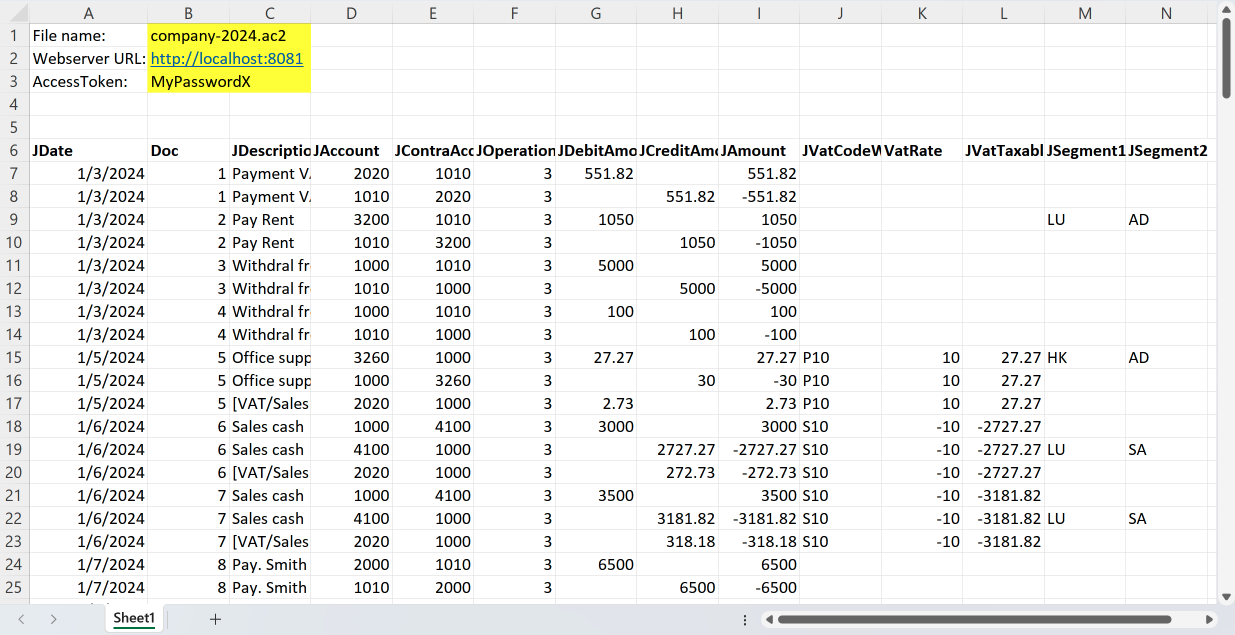
Example 3: Create a new accounting file using data from Excel Sheets
For following this example you can download a Excel file that content some data of transactions and accounts.
Download Excel file with transaction and accounts
In this example we want to:
- Create a new Banana Accounting file using the web server Create a new file functionality.
- Take some transactions data from Excel.
For this example, transactions in Excel are entered as shown in the following image: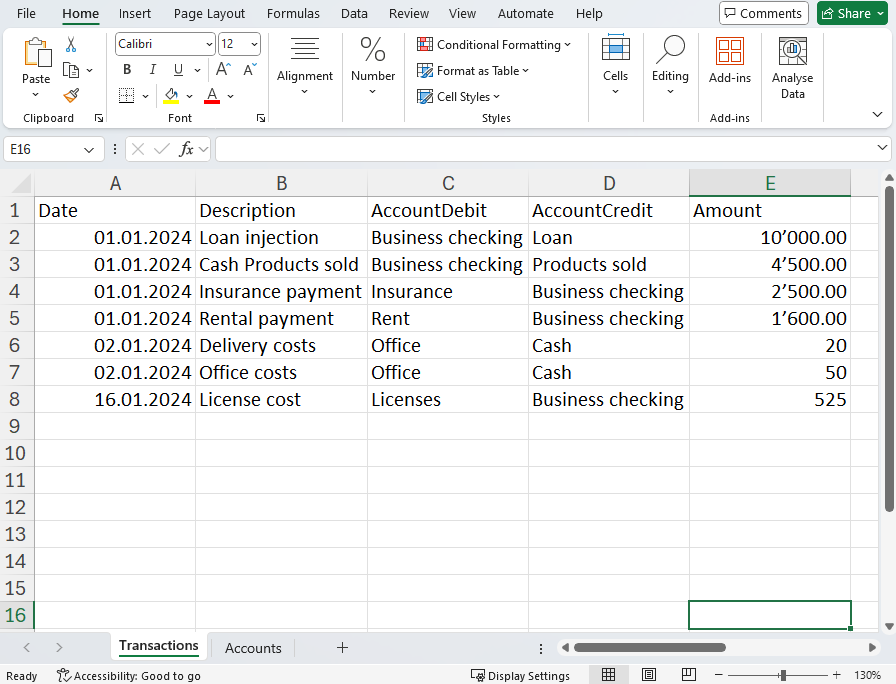
- Take some accounts and descriptions data from Excel.
Accounts can be numbers or texts.
The BClass columns set the type of account (1=assets, 2=liabilities, 3=expenses, 4=revenues).
For this example, accounts in Excel are entered as shown in the following image.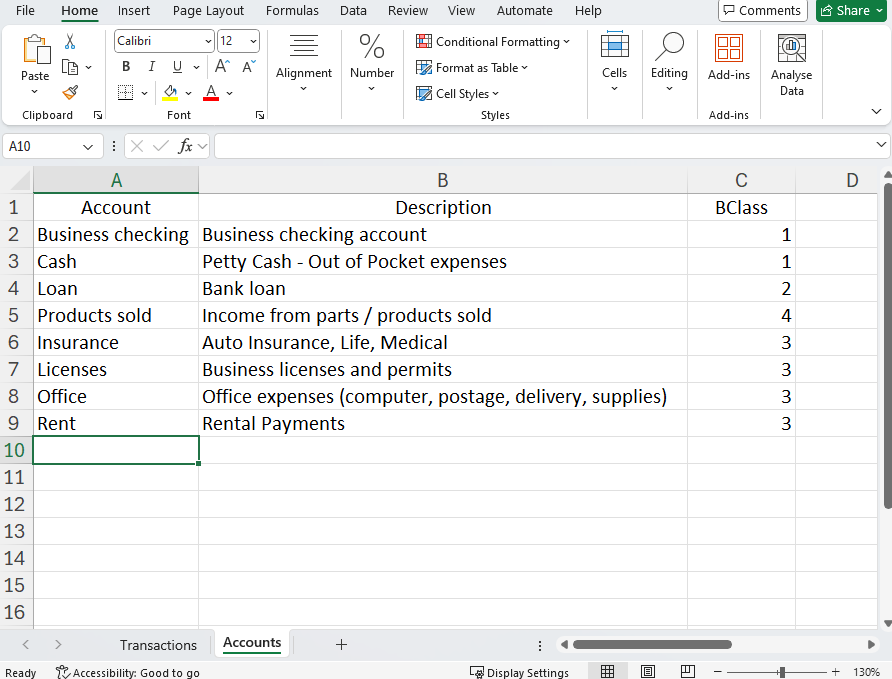
- Create a specific JSON used by the Document change API to add the the data in the accounting file.
We use the add Rows operation to append the transactions to the Transactions table and accounts to the Accounts table.
To use this script:
- Open Banana Accounting Plus and Configure Banana the Web Server.
- Copy the following script code.
- Paste the script in the Code Editor.
- Save and Run the script.
When you run the script:
- The script creates a new Banana Accounting file.
- The Excel transactions rows are added to the Transactions table in the accounting file.
- The Excel accounts rows are added to the Accounts table in the accounting file.
Script code:
async function main(workbook: ExcelScript.Workbook) {
// Get the specific sheet
const sheetTransactions = workbook.getWorksheet("Transactions");
const sheetAccount = workbook.getWorksheet("Accounts");
// Get the range of cells used in the sheet
const usedRangeTransactions = sheetTransactions.getUsedRange();
const usedRangeAccounts = sheetAccount.getUsedRange();
// Get the last used row of the sheet
const lastRowTransactions = usedRangeTransactions.getLastRow().getRowIndex();
const lastRowAccounts = usedRangeAccounts.getLastRow().getRowIndex();
// TRANSACTIONS
const dateRange = sheetTransactions.getRange(`A2:A${lastRowTransactions + 1}`).getValues(); // From line 2 (skip header)
const descriptionRange = sheetTransactions.getRange(`B2:B${lastRowTransactions + 1}`).getValues();
const accountDebitRange = sheetTransactions.getRange(`C2:C${lastRowTransactions + 1}`).getValues();
const accountCreditRange = sheetTransactions.getRange(`D2:D${lastRowTransactions + 1}`).getValues();
const amountRange = sheetTransactions.getRange(`E2:E${lastRowTransactions + 1}`).getValues();
// ACCOUNTS
const accountRange = sheetAccount.getRange(`A2:A${lastRowAccounts + 1}`).getValues();
const descRange = sheetAccount.getRange(`B2:B${lastRowAccounts + 1}`).getValues();
const bclassRange = sheetAccount.getRange(`C2:C${lastRowAccounts + 1}`).getValues();
// Initialize JSON structure.
// The JSON is used by the documentChange to add rows in Transactions table
// https://www.banana.ch/doc/en/node/9841#example_adding_a_row
var jsonData = {
"format": "documentChange",
"error": "",
"data": [
{
"document": {
"dataUnits": [
{
"data": {
"rowLists": [
{
"rows": []
}
]
},
"nameXml": "Transactions"
},
{
"data": {
"rowLists": [
{
"rows": []
}
]
},
"nameXml": "Accounts"
}
]
}
}
]
};
// TRANSACTIONS: Iteration on each row of the columns.
for (let i = 0; i < dateRange.length; i++) {
let dateValue = dateRange[i][0]; // Value of column A (Date)
let descriptionValue = descriptionRange[i][0]; // Value of column B (Description)
let accountDebitValue = accountDebitRange[i][0]; // Value of column C (AccountDebit)
let accountCreditValue = accountCreditRange[i][0]; // Value of column D (AccountCredit)
let amountValue = amountRange[i][0]; // Value of column E (Amount)
// adds "fields" object to "rows"
jsonData.data[0].document.dataUnits[0].data.rowLists[0].rows.push({
"fields": {
"Date": formatDateToYyyyMmDd(Number(dateValue)),
"Description": descriptionValue,
"AccountDebit": accountDebitValue,
"AccountCredit": accountCreditValue,
"Amount": amountValue.toString()
},
"operation": {
"name": "add"
}
});
}
// ACCOUNTS: Iteration on each row of the columns.
for (let i = 0; i < accountRange.length; i++) {
let accountValue = accountRange[i][0]; // Value of column A (Account)
let descValue = descRange[i][0]; // Value of column B (Description)
let bclassValue = bclassRange[i][0]; // Value of column C (BClass)
// adds "fields" object to "rows"
jsonData.data[0].document.dataUnits[1].data.rowLists[0].rows.push({
"fields": {
"Section": "",
"Group": "",
"Account": accountValue.toString(),
"Description": descValue.toString(),
"BClass": bclassValue.toString(),
"Gr": ""
},
"operation": {
"name": "add"
}
});
}
let jsonString = JSON.stringify(jsonData);
//console.log(jsonString);
createAc2(JSON.parse(jsonString));
}
async function createAc2(jsonData: JSON) {
// Web server url
let _LOCALHOST = "http://localhost:8081"; //for macOS use "https://127.0.0.1:8089";
// Web server password
let _PASSWORD = "MyPasswordX";
// Request to Banana web server
let url = _LOCALHOST + "/v2/doc?show&acstkn=" + _PASSWORD;
// Accounting type parameters
let fileTypeGroup = 100; // Double entry accounting
let fileTypeNumber = 100; // without VAT
let fileDecimals = 2;
try {
// Body of the request
const httpBody = {
fileType: {
accountingType: {
docGroup: fileTypeGroup,
docApp: fileTypeNumber,
decimals: fileDecimals
}
},
data: jsonData,
}
const response = await fetch(url, {
method: 'POST',
headers: {
'Content-Type': 'application/json'
},
body: JSON.stringify(httpBody)
});
//const responseData: string = await response.text();
//console.log(responseData);
} catch (error) {
console.log(error);
}
}
// Convert Date type of Excel in yyyy-mm-dd string format
function formatDateToYyyyMmDd(date: number): string {
let dateString = new Date(Math.round((date - 25569) * 86400 * 1000)).toISOString().split("T")[0];
return dateString;
}Accounting type parameters "_DOC_GROUP" and "_DOC_APP" define the type of accounting to create. For more information please visit the @doctype Attributes page.
Useful resources
Create a Banana Accounting File Using Excel Office Script
This page explains:
- How to create a Banana Accounting file with double registration without VAT starting from Excel data using the Excel Office Script module.
- How to use the http POST protocol with Banana APIs to transfer the current and budget transactions, the chart of accounts into Banana Accounting Plus from the Excel file.
- How to create financial statement and income statement reports in Banana with this data.
Prerequisites
For use these functions you need to have:
- Download and install Banana Accounting Plus.
- Have the Advanced plan of Banana Accounting Plus.
- Have Excel for Windows (version 2210 or higher) or Excel for Mac.
- Use OneDrive for Business.
- Configure the webserver in Banana Accounting Plus based on your operating system.
Note
- The entered budget and transaction data must be considered over the period defined in the FileInfo in order to be calculated and evaluated
Steps to Integrate Excel Office Script
After checking the prerequisites for this use case, you can follow the next steps:
- Download the example Excel with data.
- Create a new Office Script file in Excel, copy and paste the example code into the code editor in Office Script.
- Open Banana Accounting Plus.
- Make sure that the Webserver is working.
- Save and Run the code in Office Script.
- See the results in the Banana Accounting Plus.
The Office Script will do the following:
- Create a Banana Accounting Json Document Change Object
- For each Excel Sheet:
- Read the content of the Excel Sheet.
- Add the data to the Json Document Change Object.
- Send the Json Document Change Object to the Banana Web Server using the http POST method.
The Banana Accounting software will create a new file and display within the software.
The structure of the Excel file
The file is divided into several sheets, each corresponding to the data structure and Table in the Banana Accounting file.
- FileInfo: Banana Accounting File Properties.
- Accounts: Accounts Table.
- Transactions: Transactions Table.
- Budget: Budget Table.
All the data you enter into Excel sheets are used to create a basic Json structure (documentchange) that must pass into Banana Accounting Plus.
FileInfo
In this sheet, you will enter basic business data. This information is essential to ensure that all entries are consistent and properly contextualized. Here you will be able to specify:
- Company: The company name, that is the name and legal form.
- Opening and closure date: The date the accounts were opened and closed, that are related to period that you want evalueted your accounting.
- Basis currency: The currency to be used.

Accounts
This sheet is dedicated to creating the chart of accounts. Here you will be able to define:
- The account names and codes.
- The type of account.
- The groupings required for summing account groups.
- For example, you will be able to sum all accounts receivable to get the total assets, thus facilitating the preparation of the fiancial statement and income statement.
The columns of the sheet Accounts in Excel file refer the same table in Banana Accounting Plus.
The accounting sheet contains the main data for constructing the chart of accounts based on the document change structure and later creating the Financial statement and Income Statement reports, with the same columns that find in Banana Accounting Plus:

Transactions
In this sheet, you will record:
- All accounting transactions for the current year.
The entries will include key data such as:
- Date: The date of the transaction.
- Description: Transaction description.
- AccountDebit: Debit account.
- AccountCredit: Credit account.
- Amount: Amount of your transaction.
This will enable you to keep track of financial transactions in a detailed and organized manner.
The sheets of Transactions and Budget have the same columns, but refer to different table.
To understand and learn more about the use of these columns you can look at this link Transactions.

Budget
The entries will include key data such as:
- Date: The date of the budget transaction.
- Description: Budget transaction description.
- AccountDebit: Debit account.
- AccountCredit: Credit account.
- Amount: Amount of your budget transaction.
Finally, the Budget sheet is dedicated to planning future expenses.
Here you will be able:
- To enter the projected expenses you intend to incur, taking into account the closing date indicated on the FileInfo sheet.
- Monitor and manage the company budget proactively.
These data even though they have the same columns as transactions will be recorded in the Budget table for future forecasting.
For further study: Budget Table

Script code in Office Script
The code is structured as:
- The function main.
- An Office Script for Excel must include a main function with the ExcelScript.Workbook as its first parameter.
- When you execute a function, the Office Script calls the main function by providing the workbook as first parameter.
- ExcelScript.Workbook should always be first parameter.
- The function is defined async because the script needs to interact with APIs (forsend data).
Using async allows you to handle these calls without blocking the execution of the rest of the script.
- Initialization in the jsonData variable based JSON who are structured as DocumentChange that have an array of dataUnits objects defined by the following properties:
- FileInfo.
- Transactions.
- Budget.
- Accounts.
- For each sheet:
- There is the initialization of the parameters of the range that are used to read the cells.
- There are the reading the rows containing the data needed to build the DocumentChange and inserting them into the rows object array of variable jsonData.
- To send the data contained in the jsonData variable to Banana Accounting Plus using the function createAc2(jsonData: JSON).
- The body of request:
- jsonData
represents the data of Documentchange that need to create a file accounting in Banana Accounting. - fileType
that define the which type of accounting you want to create in Banana Accounting.- docGroup: if you set the number 100 you create a file with double-entry accounting.
- docApp: if you set the number 100 you create a file without VAT.
- decimals: is the number of decimal digits (default value is 2).
- jsonData
- HTTP method:
- POST.
- Header:
- 'Content-Type': 'application/json'.
- Is defined to Async:
- The script needs to interact with APIs.
- Errors:
- To verify the success of the Banana API call, I print an error message if a problem occurs.
- Endpoint:
- http://<_PASSWORD>/v2/doc?show&acstkn=<_LOCALHOST >
- The _PASSWORD variable must be replaced with your own token password used to configure the Banana Accounting Plus webserver as described in Integrated Web Server
- The _LOCALHOST variable must be replaced with your compatible with your operating system if it is Windows or if is Mac, have a different localhost.
- The body of request:
- Formatting the date with the function formatDateToYyyyMmDd(date: number | string | number | boolean): string
- date: Office Script when reading a cell, there are different types of data and it is not possible to impose which input format arrives for reading, so to avoid possible errors it has been integrated as possible data: boolean, number and string.
- The date is first verified as a number, because at the time of reading the cell the data is in number and subsequently if it is a number it is converted to a string with a calculation because the format being read is a number and the destination format in Banana accepts the string format.
Note
- You can add rows to create more records or change data of row without modifying the code.
- If you move, delete, or add new columns, you must update the column references in the code accordingly.
- Adding Rows:
You can add a row in the Transactions sheet (or any other sheet) following the existing column order without any code changes.
Adding Columns:
If you add a column in the Transactions sheet to include a new field, you must adapt the code to reflect this change in the document structure.
The structure of Json data that rapresent the Document Change Object
The Office Scipt will generate a DocumentChange Json object with the following properties:
- FileInfo: refers to the FileInfo table of Banana Accounting.
- Accounts: refers to the Accounts table of Banana Accounting.
- Transactions: refers to the Transactions table of Banana Accounting.
- Budget: refers to the Budget table of Banana Accounting.
These properties of the DocumentChange object are technically called nameXml and refer to the data structured, that in this is the tables of Banana Accounting.
These properties are directly connected to the structure of the Banana Accounting and are used to pass data to the corresponding table.
For further details and references, please see the Structure of DocumentChange and DocumentChange JSON.
Code
async function main(workbook: ExcelScript.Workbook) {
// Initialize JSON structure.
// The JSON is used by the documentChange to add rows in Transactions, Budget and Accounts table.
// The data of property FileInfo in JSON is related of the properties in the Accounting File
// https://www.banana.ch/doc/en/node/9841#example_adding_a_row
var jsonData = {
"format": "documentChange",
"error": "",
"data": [
{
"document": {
"dataUnits": [
{
"nameXml": "FileInfo",
"data": {
"rowLists": [
{
"nameXml": "Base",
"rows": []
}
]
}
},
{
"data": {
"rowLists": [
{
"rows": []
}
]
},
"nameXml": "Transactions"
},
{
"data": {
"rowLists": [
{
"rows": []
}
]
},
"nameXml": "Budget"
},
{
"data": {
"rowLists": [
{
"rows": []
}
]
},
"nameXml": "Accounts"
}
]
}
}
]
};
//FILE INFO
// Get the specific sheet
const sheetFileInfo = workbook.getWorksheet("FileInfo");
// Get the range of cells used in the sheet
const usedRangeFileInfo = sheetFileInfo.getUsedRange();
const columnRangeFileInfo = sheetFileInfo.getUsedRange().getRow(0).getColumnCount();
// Get the last used row of the sheet
const lastRowFileInfo = usedRangeFileInfo.getLastRow().getRowIndex();
// Get data range of File Info
const companyRange = sheetFileInfo.getRange(`A2:A${lastRowFileInfo + 1}`).getValues();
const openingDateRange = sheetFileInfo.getRange(`B2:B${lastRowFileInfo + 1}`).getValues();
const closingRange = sheetFileInfo.getRange(`C2:C${lastRowFileInfo + 1}`).getValues();
const basicCurrencyRange = sheetFileInfo.getRange(`D2:D${lastRowFileInfo + 1}`).getValues();
// iteration on each row of the columns.
let companyValue = companyRange[0][0];
let openingDateValue = openingDateRange[0][0];
let closureDateValue = closingRange[0][0];
let basisCurrencyValue = basicCurrencyRange[0][0];
jsonData.data[0].document.dataUnits[0].data.rowLists[0].rows.push({
"fields": {
"SectionXml": "AccountingDataBase",
"IdXml": "Company",
"ValueXml": companyValue.toString()
},
"operation": {
"name": "modify"
}
});
jsonData.data[0].document.dataUnits[0].data.rowLists[0].rows.push({
"fields": {
"SectionXml": "AccountingDataBase",
"IdXml": "OpeningDate",
"ValueXml": formatDateToYyyyMmDd(openingDateValue)
},
"operation": {
"name": "modify"
}
});
jsonData.data[0].document.dataUnits[0].data.rowLists[0].rows.push({
"fields": {
"SectionXml": "AccountingDataBase",
"IdXml": "ClosureDate",
"ValueXml": formatDateToYyyyMmDd(closureDateValue)
},
"operation": {
"name": "modify"
}
});
jsonData.data[0].document.dataUnits[0].data.rowLists[0].rows.push({
"fields": {
"SectionXml": "AccountingDataBase",
"IdXml": "BasicCurrency",
"ValueXml": basisCurrencyValue.toLocaleString()
},
"operation": {
"name": "modify"
}
});
// TRANSACTIONS
// Get the specific sheet
const sheetTransactions = workbook.getWorksheet("Transactions");
// Get the range of cells used in the sheet
const usedRangeTransactions = sheetTransactions.getUsedRange();
// Get the last used row of the sheet
const lastRowTransactions = usedRangeTransactions.getLastRow().getRowIndex();
// Get data range of Transactions
const dateRange = sheetTransactions.getRange(`A2:A${lastRowTransactions + 1}`).getValues();
const descriptionRange = sheetTransactions.getRange(`B2:B${lastRowTransactions + 1}`).getValues();
const accountDebitRange = sheetTransactions.getRange(`C2:C${lastRowTransactions + 1}`).getValues();
const accountCreditRange = sheetTransactions.getRange(`D2:D${lastRowTransactions + 1}`).getValues();
const amountRange = sheetTransactions.getRange(`E2:E${lastRowTransactions + 1}`).getValues();
//Iteration on each row of the columns.
for (let i = 0; i < dateRange.length; i++) {
let dateValue = dateRange[i][0]; // Value of column A (Date)
let descriptionValue = descriptionRange[i][0]; // Value of column B (Description)
let accountDebitValue = accountDebitRange[i][0]; // Value of column C (AccountDebit)
let accountCreditValue = accountCreditRange[i][0]; // Value of column D (AccountCredit)
let amountValue = amountRange[i][0]; // Value of column E (Amount)
// adds "fields" object to "rows"
jsonData.data[0].document.dataUnits[1].data.rowLists[0].rows.push({
"fields": {
"Date": formatDateToYyyyMmDd(dateValue),
"Description": descriptionValue.toString(),
"AccountDebit": accountDebitValue.toString(),
"AccountCredit": accountCreditValue.toString(),
"Amount": amountValue.toString()
},
"operation": {
"name": "add"
}
});
}
//BUDGET
// Get the specific sheet
const sheetBudget = workbook.getWorksheet("Budget");
// Get the range of cells used in the sheet
const usedRangeBudget = sheetBudget.getUsedRange();
// Get the last used row of the sheet
const lastRowBudget = usedRangeBudget.getLastRow().getRowIndex();
// Get data range of BUDGET
const dateRangeBudget = sheetBudget.getRange(`A2:A${lastRowBudget + 1}`).getValues();
const descriptionRangeBudget = sheetBudget.getRange(`B2:B${lastRowBudget + 1}`).getValues();
const accountDebitRangeBudget = sheetBudget.getRange(`C2:C${lastRowBudget + 1}`).getValues();
const accountCreditRangeBudget = sheetBudget.getRange(`D2:D${lastRowBudget + 1}`).getValues();
const amountRangeBudget = sheetBudget.getRange(`E2:E${lastRowBudget + 1}`).getValues();
// iteration on each row of the columns.
for (let i = 0; i < dateRangeBudget.length; i++) {
let dateValueBudget = dateRangeBudget[i][0]; // Value of column A (Date)
let descriptionValueBudget = descriptionRangeBudget[i][0]; // Value of column B (Description)
let accountDebitValueBudget = accountDebitRangeBudget[i][0]; // Value of column C (AccountDebit)
let accountCreditValueBudget = accountCreditRangeBudget[i][0]; // Value of column D (AccountCredit)
let amountValueBuget = amountRangeBudget[i][0]; // Value of column E (Amount)
jsonData.data[0].document.dataUnits[2].data.rowLists[0].rows.push({
"fields": {
"Date": formatDateToYyyyMmDd(dateValueBudget),
"Description": descriptionValueBudget.toString(),
"AccountDebit": accountDebitValueBudget.toString(),
"AccountCredit": accountCreditValueBudget.toString(),
"Amount": amountValueBuget.toString()
},
"operation": {
"name": "add"
}
});
}
// ACCOUNTS
// Get the specific sheet
const sheetAccount = workbook.getWorksheet("Accounts");
// Get the range of cells used in the sheet
const usedRangeAccounts = sheetAccount.getUsedRange();
// Get the last used row of the sheet
const lastRowAccounts = usedRangeAccounts.getLastRow().getRowIndex();
// Get data range of ACCOUNTS
const sectionRange = sheetAccount.getRange(`A2:A${lastRowAccounts + 1}`).getValues();
const groupRange = sheetAccount.getRange(`B2:B${lastRowAccounts + 1}`).getValues();
const accountRange = sheetAccount.getRange(`C2:C${lastRowAccounts + 1}`).getValues();
const descRange = sheetAccount.getRange(`D2:D${lastRowAccounts + 1}`).getValues();
const bclassRange = sheetAccount.getRange(`E2:E${lastRowAccounts + 1}`).getValues();
const sumInRange = sheetAccount.getRange(`F2:F${lastRowAccounts + 1}`).getValues();
const grRange = sheetAccount.getRange(`G2:G${lastRowAccounts + 1}`).getValues();
// Iteration on each row of the columns.
for (let i = 0; i < accountRange.length; i++) {
let sectionValue = sectionRange[i][0]; // Value of column A (section)
let groupValue = groupRange[i][0]; // Value of column B (Group)
let accountValue = accountRange[i][0]; // Value of column C (Account)
let descValue = descRange[i][0]; // Value of column D (Description)
let bclassValue = bclassRange[i][0]; // Value of column E (BClass)
let sumInValue = sumInRange[i][0]; // Value of column F (Sum In)
let gr1Value = grRange[i][0]; // Value of column G (Gr1)
// adds "fields" object to "rows"
jsonData.data[0].document.dataUnits[3].data.rowLists[0].rows.push({
"fields": {
"Section": sectionValue.toString(),
"Group": groupValue.toString(),
"Account": accountValue.toString(),
"Description": descValue.toString(),
"BClass": bclassValue.toString(),
"Gr": sumInValue.toString(),
"Gr1": gr1Value.toString()
},
"operation": {
"name": "add"
}
});
}
let jsonString = JSON.stringify(jsonData);
createAc2(JSON.parse(jsonString));
}
async function createAc2(jsonData: JSON) {
// Web server url
let _LOCALHOST = "http://localhost:8081"; //for macOS use "https://127.0.0.1:8089";
// Replace with your Webserver password
let _PASSWORD = "My_Password";
// Request to Banana web server
let url = _LOCALHOST + "/v2/doc?show&acstkn=" + _PASSWORD;
// Accounting type parameters
let fileTypeGroup = 100; // Double entry accounting
let fileTypeNumber = 100; // without VAT
let fileDecimals = 2;
try {
// Body of the request
const httpBody = {
fileType: {
accountingType: {
docGroup: fileTypeGroup,
docApp: fileTypeNumber,
decimals: fileDecimals
}
},
data: jsonData,
}
const response = await fetch(url, {
method: 'POST',
headers: {
'Content-Type': 'application/json'
},
body: JSON.stringify(httpBody)
});
} catch (error) {
console.log(error);
}
}
// Convert Date type of Excel in yyyy-mm-dd string format
function formatDateToYyyyMmDd(date: number | string | number | boolean): string {
if(typeof date == 'number'){
let dateString = new Date(Math.round((date - 25569) * 86400 * 1000)).toISOString().split("T")[0];
return dateString;
}
}
Results in Banana Accounting Plus
If you don't see the Budget data, use the command with the Shift + F9 keys (Windows and Mac) or Cmd + 9 (Mac) for recalcute the data in Banana Accounting.
Output of accounts base

Output of accounts of budgeting

Output of transactions of budgeting

Output of transactions

Create a report Financial statement and Income statement
- When you pass all the data in Banana Accounting Plus, you can print the report in base of your configuration in the table Accounts.
- You can use a Enhanced Balance Sheet with groups report for printing, which integrates transaction and budget data as described in this image.
Procedure to create a report with Enhanced Balance Sheet with Groups
- Open the file that you have created.
- menu Reports → Enhanced balance sheet with groups → select Columns → in the section Balance sheet and Profit and loss statement → select Current and Budget → click Ok.
- You can see a tutorial of how to create and customize the Balance Sheet and Profit & Loss Statement.


Report of Financial statement

Report of Income statement

Excel VBA Functions (outdated)
With Excel VBA Functions your accounting data is available in Excel. No more need to copy and paste or to export and import.
You add new transactions and your Excel Sheets are instantly updated and calculated. For Apple/Mac this feature is not available.
Excel VBA Functions uses VBA Macros. This technology has been replaced by the more recent Excel Add-in.
We invite you to use the Excel Report Add-in (Beta).
Example costs divided among co-owners or customers
The Excel VBA Functions functions are used to retrieve from Banana in Excel the current accounts balances.
The costs are then divided among customers using normal Excel Formulas.
You could use the example to create a division of the apartment costs.
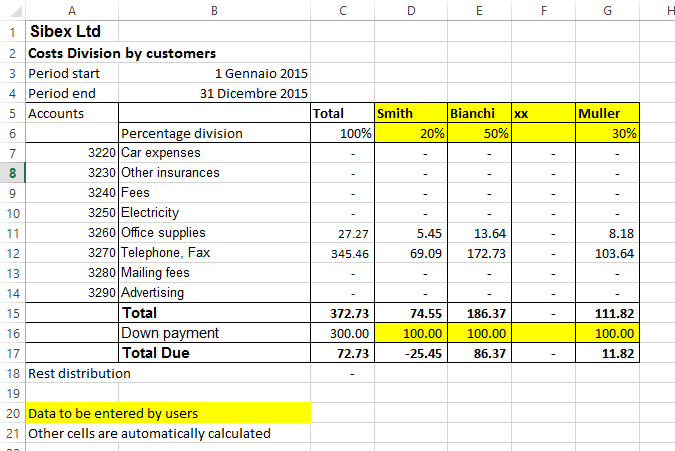
Example with the current and last year difference
In this example we take the data from the two years and create a graphic.
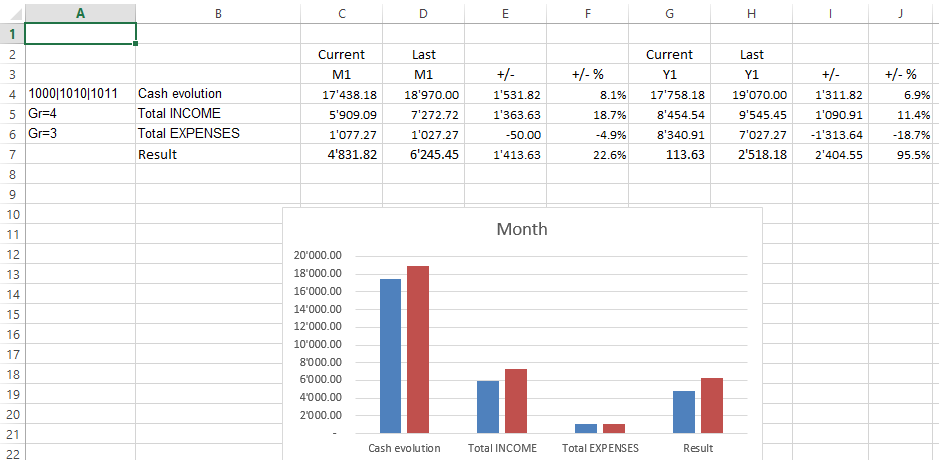
Example with segments subdivision
The amount of the segments are diveded also by segments.
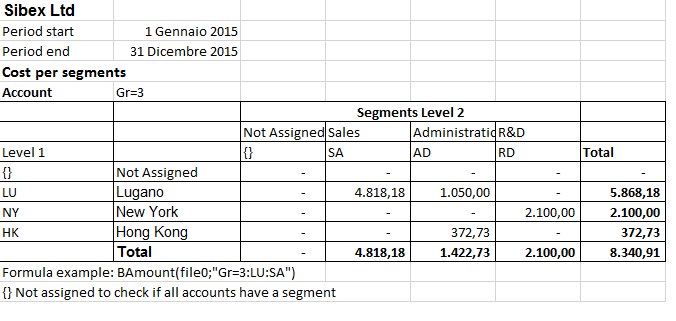
Introduction to Banana Excel VBA Functions User defined functions
Introduction
Excel VBA Functions are Excel User defined functions that allow to synchronize in real time your Excel spreadsheet with the data from Banana Accounting.
You update you accounting file, adding new transactions, and instantly you get your Excel Sheets updated.
Excel has the ability to integrate documents and data that are made available throught the internet protocol. Banana includes a web server, and a RESTful API, that can be accessed through http protocol. Excel VBA Functions uses the Banana integrated web server to retrive data on real time.
Using Excel formula
Banana Excel VBA Functions are functions, with the name that start witht the "B", that you can use within the cell to retrive accounting data.
Here some example:
// return the opening balance of the account 1000 for all the period
=BOpening("1000")
// return the description of the account 1000
=BAccountDescription("1000")
// return the end balance of the group 10
=BBalance("Gr=10")
// return the opening of the account 5000 for the period 3. month
=BOpening("2000", "2017-03-01/2017-03-31")
// return the total debit minus credit of the account 5000 for 3. month of the year
=BTotal("5000", "M3")
// return the total debit minus credit of the group 50 for 3. quarter of the year
=BTotal("Gr=50", "Q3")
The advantage of the Excel Sync functions :
- You can dynamically retrieve the take data from Banana Accounting.
- No more need to retype data in Excel (or import, copy and paste)
- When the accounting file is changed, the spreadsheet is populated with the new values
- Easy to use formulas that let you calculate values for periods and create powerful spreadsheets for evaluating, presenting accounting data or creating graphics.
Tecnical details
Banana Excel VBA Functions are Excel User defined functions (UDF), small Visual Basic Programs that extend Excel allowing to insert formula within the cell.
- Banana Excel VBA Functions requires a recent version of Excel, and due to the Excel Mac limitations works only on Windows versions.
- In order to use the Excel VBA Functions UDF you need an Excel file with the extension *.xlsm.
- The Banana Excel VBA Functions UDF are provided according the Apache License (open source software. See: /www.apache.org/licenses/LICENSE-2.0
- Development and latest version of the function are available on github.com/BananaAccounting/General/
- Banana Excel VBA Functions UDF make use of the Banana web server.
- You can extend the Excel VBA Functions by adding other functionalities.
For more information on the formula used see the Banana API regarding the Accounting functions
Using the examples
- Download the Excel spreadsheet with examples files.
- Unzip the content
- Start Banana Accounting
- Activate the Webserver (Tools -> Program options -> Interface -> Start web server)
- Open the Banana accounting files "company_2019.ac2" and "company_2020.ac2"
- Open the "BananaSync.xlsm" file and activate the Macro
If the macro are automatically disabled by Excel you should change your macro security setting
Eventually follow this instructions to show the developer tab in the ribbon - Recalculate the Spreadsheet with the Macro “RecalculateAll” (Ctrl+R)
Excel does not react
If you open a file and Banana or the Banana Web Server are not running, Excel will wait until it can contact the Banana Web server.
Start the Banana and the Banana Web Server.
How to create your spreadsheet
- Save as the "BananaSync.xlsm" file with another name
- Open your accounting files in Banana Accounting
- In your Excel spreadsheet, replace the file name (yellow highlighted cells) with your accounting file name
- Change the spreadsheet according to your needs
- Recalculate with the "Recalculate" button or the "Ctrl+R" shortcut
Functions use
Argument file name
Most Excel VBA Functions functions require, as first parameters, a name of a Banana Accounting file.
- The file must be openened in Banana.
- You use only the file name without the directory.
DO NOT use the file name directly in the fuctions. Instead use a reference to a cell, that contains the file name.
- You can use the same spreadsheed also for differrent years. You only need to change the file name in on cell.
- If Banana Accounting is not open of the Banana webserver is not active you don't have to wait.
The best way is the one used in the example file.
- The file name of the current year is taken from the cell named "File0" .
- The cell File0 contains a function =BFileName(DisableConnection).
This function checks if the file is open in Banana.- If the file is not open the content of the cell is set to an empty string.
The other Banana Sync functions will not make any call to Banana, to retrive data. - If the file is open it will insert the name of the file.
- If the file is not open the content of the cell is set to an empty string.
- The cell B6 contain the name of the file to be used. Insert the file name in cell B6.
=BFileNameF(File0, DisableConnection). - The file name of the current year is taken from the cell named "File0" .
- The file name of the last year is taken from the cell named "File1" .
Argument period
Many functions use the optional argument period. This can be:
- An empty string. The start and end date of the accounting are used.
- A start date and end date in the form of yyyy-mm-dd/yyyy-mm-dd
example “2015-01-01/2015-01-31”
In order to create a period from two Excel dates use the function BCreatePeriod. - An abbreviation
With the abbreviation you can easily use the same spreadsheet for accounting file of different periods.
The start and the end date will be determined based on the date of the accounting file- M + the month number M1, M2, ..
- Q + the quarter number Q1, Q2,
- Y + the year number Y1, Y2, ....
BananaSync Functions description
Most function are available
- Without the parameter FileName.
In this case the File0 (Current Year) is used - With the paramenter FileName.
- The function is the same but end with "F"
BAccountDescription(account[, column]) and BAccountDescriptionF(fileName, account[, column])
Retrieve the account description of the specified account or group.
With the column parameter you can indicate to retrieve another column instead of the Description column.
Examples:
=BAccountDescription("1000") // Description of account 1000 current year
=BAccountDescription("Gr=10") // Description of Group 10 current year
=BAccountDescription("1000", "Gr1") // Contet of column "Gr1" relative to the account 1000 current year
// Last year
=BAccountDescriptionF(File1, "1000") // Desctiption of account 1000
=BAccountDescriptionF(File1, "Gr=10") // Description of Group 10
BAmount(account, [,period ]) and BAmountF(fileName, account, [,period ])
Retrieve the normalized amount based on the BClass.
Only work for double entry accounting only. For Income and expenses accounting use BBalance or BTotal.
- for accounts of BClass 1 or 2 it return the balance (value at a specific instant).
- for accounts of BClass 3 or 4 it return the total (value for the duration).
- For accounts of BClass 2 and 4 the amount is inverted.
You can use this functions also with groups provided you assign a BClass also to a group.
BBalance( account [, period]) and BBalanceF(fileName account [, period])
Retrieve the Balance at the end of the period of the indicate account, cost center, groups, segments
The BBalance result is the sum of the BOpening + BTotal
It is used for retrieving accounting data for the Balance Sheet accounts (Assets, Liabilities)
- Single account number ("1000")
- Several accounts summed toghether.
Enter the accounts numbers separated by the character “|” ("1000|1001). - You can specify normal accounts, cost centers or segments.
- You can also use wild cards and also use “Gr=” followed by the accounting group.
- For more information see the Javascript function description for currentBalance
- Example
BBalance( "1000") // Balance of account 1000
BBalance( "1000|1010") // Balance of account 1000 and 1010 are summed together
BBalance( "10*|20*") // All account that start with 10 or with 20 are summed toghether
BBalance( "Gr=10") // Group 10
BBalance( "Gr=10| Gr=20") // Group 10 or 29
BBalance( ".P1") // Cost center .P1
BBalance( ";C01|;C02") // Cost center ;C01 and C2
BBalance( ":S1|S2") // Segment :S1 and :S2
BBalance( "1000:S1:T1") // Account 1000 with segment :S1 or ::T1
BBalance( "1000:{}") // Account 1000 with segment not assigned
BBalance( "1000:S1|S2:T1|T2") // Account 1000 with segment :S1 or ::S2 and ::T1 and ::T
BBalance( "1000&&JCC1=P1") // Account 1000 and cost center .P1
// Last year
BBalanceF(File1, "1000") // Balance of account 1000 (last year)
BBalanceF(File1, "1000|1010") // Balance of account 1000 and 1010 are summed together (last year)
BBalanceGet( account, cmd, valueName [,period ]) and BBalanceGetF(fileName, account, cmd, valueName [,period ])
This function allows to easily access all other data made available by the REST API as “balance”, “budget”
Examples:
=BAmount( “1000”, “balance”, “currencyamount”) =BAmount( “1000”, “balance”, “count”) =BAmount( “1000”, “balance”, “debit”) // Last year =BAmount( File0, “1000”, “budget”, “debit”)
BBudgetAmount(account [, period]) and BBudgetAmountF(fileName account [, period])
Same as BAmount but use the budget data instead of the accounting data.
BBudgetBalance(account [, period]) and BBudgetBalanceF(fileName account [, period])
Same as BBalance but use the budget data instead of the accounting data.
BBudgetInterest( account, interestRate [, period]) and BBudgetInterestF(filename, account, interestRate [, period])
Same as BInterest but use the budget data instead of the accounting data.
BBudgetOpening(account [, period]) and BBudgetOpeningF(fileName account [, period])
Same as the BOpening but use the budget data instead of the accounting data.
BBudgetTotal(account [, period]) and BBudgetTotalF(fileName account [, period])
Same as the BTotal but use the budget data instead of the accounting data.
BCellAmount( table, rowColumn, column) and BCellAmountF(fileName, table, rowColumn, column)
Retrieve the content of a table cell as an amount.
Examples:
=BCellAmount(“Accounts”, 2, “Opening”) =BCellAmount(“Accounts”, “Account=1000”, “Balance”) =BCellAmount(“Accounts”, “Group=10”, “Balance”) // Last year =BCellAmountF(File1, “Accounts”, 2, “Opening”)
BCellValue( table, rowColumn, column) and BCellValueF(fileName, table, rowColumn, column)
Retrieve the content of a table cell as a text.
Examples:
=BCellValue(“Accounts”, 2, “Description”) =BCellValue(“Accounts”, “Account=1000”, “Description”) =BCellValue(“Accounts”, “Group=10”, “Description”) // Last year =BCellValueF(File1, “Accounts”, 2, “Description”)
BCreatePeriod( startDate, endDate)
Take two cell dates and create a string period
=BCreatePeriod(D4, D5)
BDate(isoDate)
Convert an Iso Date to an Excel date.
BFileName(fileName [, disable connection])
Return the FileName or an empty string if there is no connection with the web server or if the file is not correct.
If the value of disableConnection is not void the function returns an empty string.
Use the cells that contain the result of this function as the file name parameter when using the other functions. If Banana is not open only one query is made and Excel will not wait for a long time.
BFunctionsVersion()
Return the version of the function in the date format.
BInfo( sectionXml, idXml) and BInfoF(fileName, sectionXml, idXml)
Retrieve information regarding the file properties.
Examples:
=BInfo(“Base”, “HeaderLeft”) =BInfo(“Base”, “DateLastSaved”) =BInfo(“AccountingDataBase”, “OpeningDate”) =BInfo(“AccountingDataBase”, “BasicCurrency”) // Last year =BInfoF( File1, “Base”, “HeaderLeft”)
BInterest( account, interestRate [, period]) and BInterestF(filename, account, interestRate [, period])
Calculate the interest for this account for the specified period
account can be any account as specified in BBalance
interestRate in percentage
- > 0 calculate the interest on the debit amounts
- < 0 calculate the interest on the credit amount
BOpening( account [period]) and BOpeningF(filename, account [period])
Retrieve the Balance for balance of period start for the indicated account.
BQuery(fileName, query)
Return the result of a free defined query.
Examples:
=BQuery(File0;"startperiod?M1”) =BQuery(File0;"startperiod?M1”)
BTotal( account [,period]) and BTotalF(filename, account [,period])
Retrieve the movement for the period.
Should be used to retrieve the data for the Profit and Loss accounts (Cost and Revenues).
BVatBalance( vatCode, vatValue [, period]) and BVatBalanceF(filename, vatCode, vatValue [, period])
Return a value regarding the specified VatCode (or multiple VatCodes).
“vatValue” can be “taxable”, “amount”, “notdeductible”, “posted”
Examples:
=BVatBalance(“V10”, “taxable”) =BVatBalance(“V10|V20”, “posted”) //Last year =BVatBalanceF( File0, “V10”, “taxable”)
Additional function explanation
The retrieve the exact content of the cells
If you wanto to retrive the content of a cell you can use:
- BCellValue
The content of a cell, useful for text. - BCellAmount
The content of a cell is converted to a number so that you can use it for calculation.
With this you will retrive the exact content of a column "Balance" for the row where Account is 1000.
If the Balance is credit the amount is negative.
=BCellAmount(File0, “Accounts”, “Account=1000”, “Balance”)
Accounting Period calculation
You have different formula that allow to retrieve the amount.
- BBalance.
This is equivalent to the above. It retrieve the Balance of the whole accounting period.
But BBalance allow you to use also a period.
As a period you can use the date being, date end of an abbreviation. M3 means the first month of the accounting period.
If you use abbreviation instead of date your sheet will automatically adapt to file of different year.
BBalance( "1000") //Balance end of year BBalance( "1000", "2017-03-01", "2017-03-31") //Balance end of March BBalance( "1000", M3); // Balance and of March if accounting period start on 1. of January
- BTotal
It retrieve the total movement (Debit - Credit) for the period.
Use BTotal to the amount for income and expenss account.
Cedit amounts are retrieved as negative numbers.
BTotal( "1000") //Total movement end of year BBalance( "1000", "2017-03-01", "2017-03-31") //Total end of March BBalance( "1000", M3); // Total and of March if accounting period start on 1. of January
- BAmount
BAmount put the sign in positive based on the BClass of the account.
The amount retrieved depend on the BClass of the account or the group.
For Balance accounts (bclass 1 and 1) retrieve the Balance.
For Income and expenses accounts (bclass 3 and 4) retrieve the Total.
It also invert the sign in case of BClass 2 and 4.
So if you use BAmount for the Account revenues (BClass 4) you will have the total sales for the period in positive.
Your are free to use the most appropriate function.
-
BAccountDescription.
It is the same as GetCellValue but it deal automatically with accounts or groups.
Is usefull to retrieve the description of an account or group, in combination with BBalance, BTotal or BAmount.
=BAccountDescription( "1000") //Retrieve the column Description of the account 1000
=BAccountDescription( "1000", "Notes") //Retrieve the column Notes of the account 1000
=BAccountDescription( "Gr=10") //Retrieve the column Descrition of the group 10
Recalculate
The automatic recalculation does not update the data from the accounting file.
In order to have the data updated it is necessary to call the macro RecalculateAll() that call the method Application.CalculateFullRebuild
The example files contain a button “Recalculate” that call the macro RecalculateAll.
Banana host name and port
Web server data is retrieved from “localhost:8081”
You can specify a different host by entering a value in a cell named “BananaHostName”
Modify the functions or add your owns
Functions are defined in the Visual Basic module “Banana”.
If you add your function it would be better to add to your module.
To access the Visual Basic Macro Functionalities you should activate the macro.
In order to see and edit the functions your nedd to show the Developer tab in the Excel ribbon.
Use a new version of the Banana functions
In order to see and edit the functions your nedd to show the Developer tab in the Excel ribbon.
- Download on your computer the latest version
- Open your file in Excel
- Open the file "BananaSync.xlsm" in Excel
- Go to the Developer Tab
- Click on "Visual Basic"
- Copy the content of the "BananaSync.xmls - Banana (Code)"
- Paste the content in the Modules->Banana of your file.
Compatibility
Banana Excel VBA Functions functions have been tested with Excel 2013 and 2016 for Windows.
Excel for Mac is not ready yet.
In Excel for Mac is not possible to call the http.
Any contribute to solve this problem is welcome.
Release History
- 2014-07-24 First release
- 2015-02-28 Updated for new version with new functionalities
- 2015-05-12 Call to webserver now require v1
- 2015-05-12 Development moved to github
- 2015-05-25 Changed BAmoount function to use BClass
- 2015-10-04 Added BDate function
- 2015-11-12 Renamend Excel VBA Functions
- 2015-11-28
- Added example for cost division
- Started working on Mac support
- 2016-04-26 Added BCellAmount
- 2016-04-28 Fixes in some case rounding amount to zero
- 2017-02-01 New Version 2 (Functions without the file parameters)
如何报告错误
罕见案例
When opening a file, the Start page remains displayed, a black window is displayed, or the program closes.
This is especially the case in Windows Server environments that offer terminal services over RDP, or in some other special configurations (laptop with switchable graphics, ...).
Banana Accounting+ requires OpenGL 2.1 or higher in order to work, which is usually managed by the Graphic card driver.
Solutions 1
Install the latest Banana+ Dev Channel version
Solutions 2
Try forcing Banana Accounting to use Software Graphic Acceleration:
- Set the environment variable "QT_OPENGL" to "angle" (if that doesn't work, try the next one)
- Set the environment variable "QT_OPENGL" to "software" ("weakest" performance-wise, but will often work)
- Click on start menu and search for "varia"
- Click on "Edit environment variables for your account"
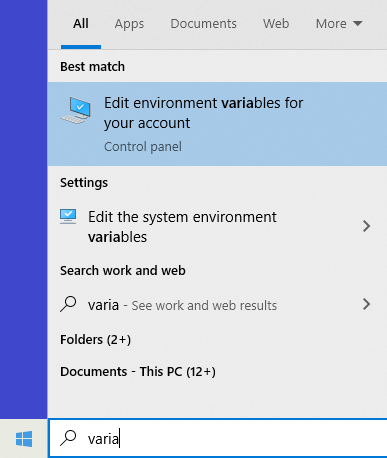
- Click on new to create the environment variable
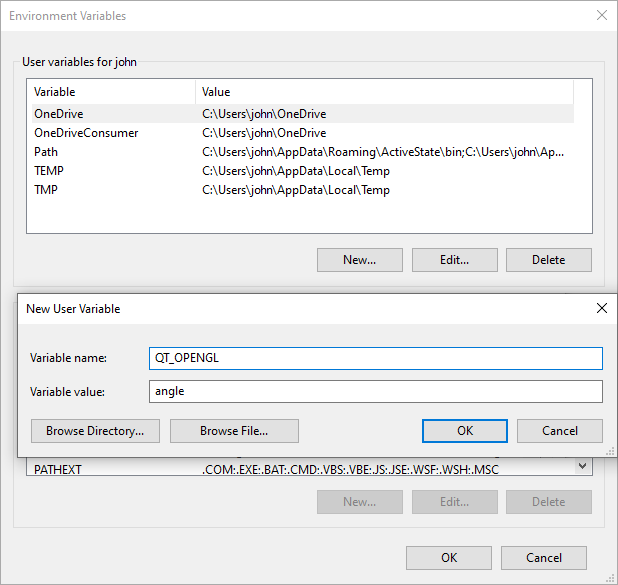
Solution 3: If you have a laptop with Switchable Graphics
If you have a laptop with switchable graphics set the graphic mode for BananaPlus.exe to "Power saving" mode, see: https://www.amd.com/en/support/kb/faq/dh-017#faq-Assigning-Switchable-Graphics-Mode-to-an-Application for more details how to set it.
Solution 4: If you are in a VMWare environment
For Windows virtual machines, the latest version of the "VMware SVGA 3D" graphic drivers supports OpenGL 3.3, but the compatibility to prior versions is not supported by default.
Be sure to have the latest version of VMWare Tools installed on your vm. Some of our customers have reported that with Version 11.3.0 the issue is resolved.
Update the graphic driver to the latest version and enable 3D Graphics support.
To update the graphic driver:
- Upgrade VMWare tools
- Open Device manager
- Expand Display adapters, right click on VMware SVGA 3D and select Update driver
- You can Search automatically with Windows update
To enable 3D Graphics support:
- Option 1: open the settings of your virtual Machine → Video card → Enable 3D Support
- Option 2: Modify the VMX file of the Virtual Machine
- Take backup of the virtual machines VMX file
- Open the VMX file, using a text editor and add this line in the end:
mks.enable3d = TRUE
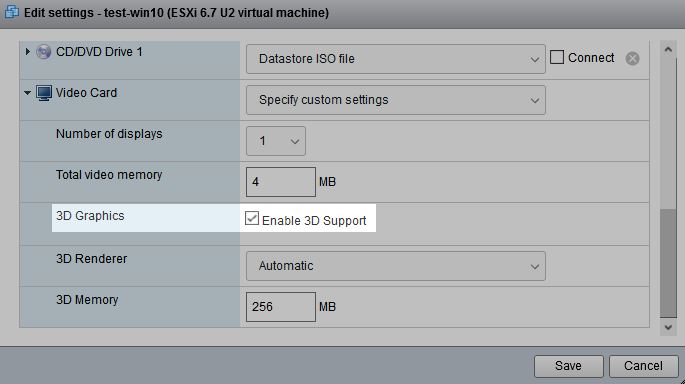
Banana Accounting+ was successfully installed on the following virtual machines (test executed on May 26th 2021)
- VMWare ESXi 6.7.0 Update 3, Windows Server 2019 with Terminal Services
- VMware SVGA 3D 8.16.7.0
- VMware SVGA 3D 8.17.2.14, 3D acceleration must be enabled
- VMWare ESXi 6.7.0 Update 3, Windows 10 20H2
- VMware SVGA 3D 8.15.1.60
- VMware SVGA 3D 8.16.7.8
- VMware SVGA 3D 8.17.2.14, 3D acceleration must be enabled
- VMWare ESXI 7.0.1, Windows 10 20H2
- VMware SVGA 3D 8.15.1.60
- VMware SVGA 3D 8.16.7.8
- VMWare Workstation 16 Pro, Windows 10 Home edition
- VMware SVGA 3D 8.17.2.14
How to retrieve the event log in Windows
If the application crashes (the application has stopped working or disappears) please send us an event log file to help the development team to troubleshoot the problems.
Follow the steps below to find and send us the event logs:
- Click Windows Start button > Type event in Search programs and files field.
- Select Event Viewer.
- Navigate to Windows Logs > Application, and then find the latest event with “Error” in the Level column and “Application Error” in the Source column.
- Copy the text on the General tab.
- Attach the text in the contact form or in a email.
How to retrieve the event log in macOS
If the application crashes (the application has stopped working or disappears) please send us an event log file to help the development team to troubleshoot the problems.
Follow the steps below to find and send us the event logs:
- Open the Console application.
- Select Crash reports from the left panel.
- Select the last report related to Banana
- Click the Share button
- Send the log through the contact form or email.
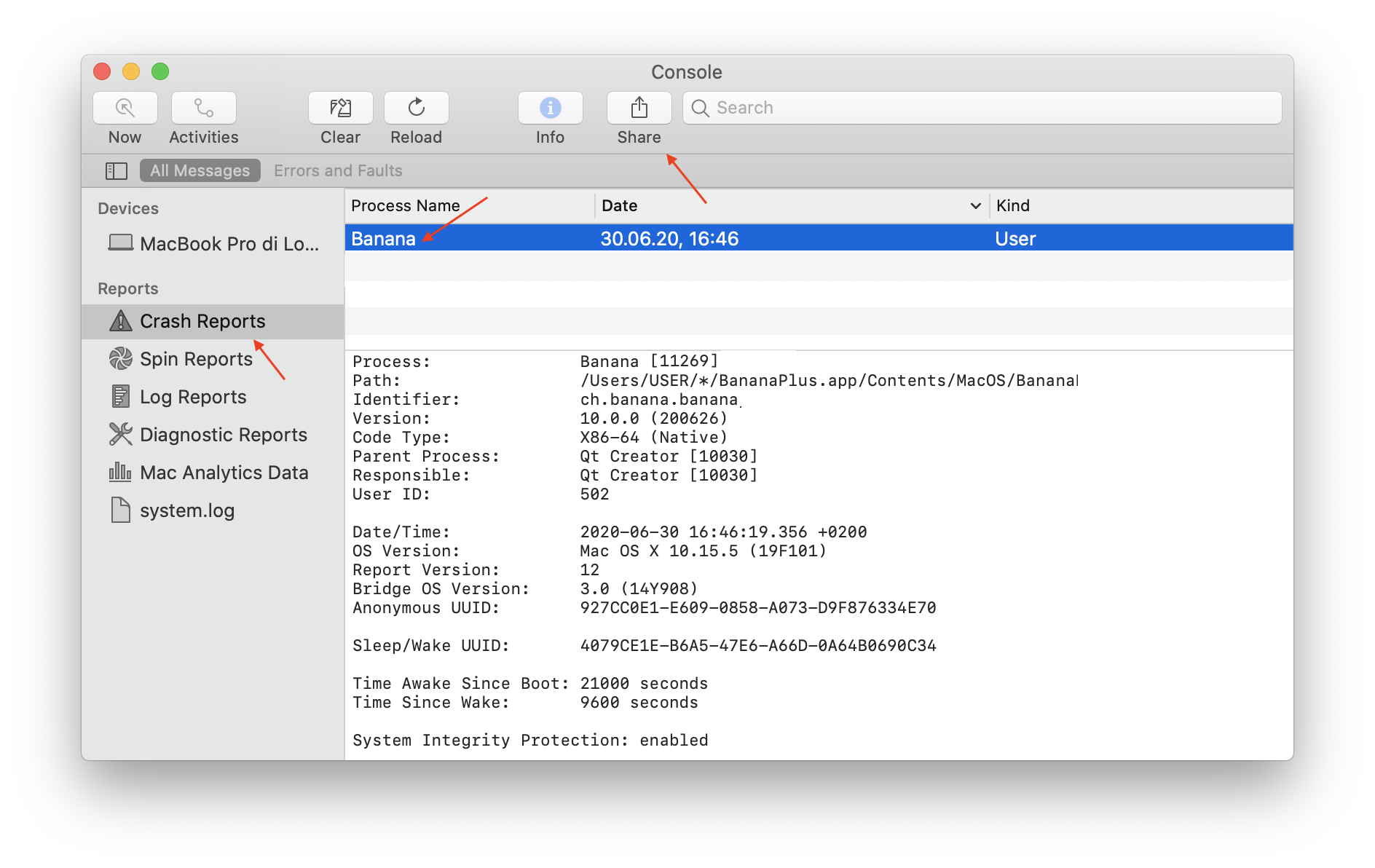
Banana hangs on startup on macOS
Problem
After starting Banana Accounting, the Banana Icon continue to bounce but no windows is showed.
System
- macOS
Solution
-
Restart the Mac in safe mode:
-
On your Mac, choose Apple menu > Shut Down. After your Mac shuts down, wait 10 seconds.
-
Restart your Mac, then immediately press and hold the Shift key.
-
Release the Shift key when you see the login window.
-
-
Start Banana and if asked activate your subscription of Banana Accounting
-
Restart your Mac normally, without pressing and holding any keys during startup.
-
Now Banana Accounting should start normally
Resources
-
Apple comunity, Applications bounce but don't open: https://discussions.apple.com/thread/4402536
-
Apple support, Start up your Mac in safe mode: https://support.apple.com/guide/mac-help/start-up-your-mac-in-safe-mode-mh21245/mac
Banana hangs on a system with two monitors
Banana hangs on a system with two monitorsProblem
Banana stops working on startup or when opening a file.
System
- The computer has an ATI Display card with two attached monitors.
- The computer has a Sonic Radar 3 or another software that install the buggy "NahimicOSD.dll" (See QTBUG-88231)
Affected OS: Windows 10, Windows 8, Windows 7
Solution 1
- Install the latest Banana+ Dev Channel version
Solution 2
-
Remove (just an update is not enough) and install again the ATI driver;
-
Uninstall the Sonic Radar 3 or other software that install and use the NahimicOSD.dll.
Restart the computer. -
Try to start the application on the AMD window / monitor.
-
Look for more solutions at: https://bugreports.qt.io/browse/QTBUG-50371
+
Resources
-
Qt bug reports: https://bugreports.qt.io/browse/QTBUG-50371
+
Banana hangs on startup with the message "LoadLibrary failed with error XX: Wrong parameter."
Problem
Banana stops working on startup. After the crash the message "LoadLibrary failed with error XX: Wrong parameter." is displayed.
System
The system is an old notebook where windows 10 was installed afterwards.
The notebook's discrete graphic card is not officially supported by windows 10.
Affected OS: Windows 10
Solution
- Update the graphic card driver
or
- Rename in folder C:\Windows\System32 the file "atig6pxx.dll" to "atig6pxx.dll.bak"
Banana hangs on startup with the message "dll is missing" or "error 0xc000007b"
Problem
Banana Accounting does not start and a message stating one of the following texts appears:
- The program can't start because a dll is missing from your computer.
- The application was unable to start correctly accompanied by an error code (0xc000007b)
System
Usually this error occurs on Computers running Windows 7 or Vista, sometimes it also occurs on Windows 8 and 8.1.
Cause
Probably your system is not up to date.
Solution
Run Windows update and reinstall Microsoft Visual C++ redistributable
- Run windows update
- Select Start > Control Panel > System and Security > Windows Update.
- Select "Check for updates." Wait as the Windows Update tool scans checks for updates that you have not installed
- If you see a message that says, "Updates are available for your computer" or "Install updates for your computer," click the button labeled "Install updates."
- Wait as the updates install. Restart your computer when prompted to complete the updating process.
- Reinstall Microsoft Visual C++
- Open Programs and Features
- Uninstall all items with the name of "Microsoft Visual C++ 2*** Redistributable"
- Download the latest Microsoft Visual C++ redistributable packages
- Run the file vcredist.exe that you just downloaded
- If the problem persists, force Windows Update to install missing components:
- Go to this Microsoft Support webpage
- Scroll down in the "Method 2" section.
- Download and install the package for your Operative System
Banana hangs some seconds after the main page of the program is showed
Problem
Banana stops working a few seconds after the main page of the program is showed.
System
The system is running on a Acer notebook
Affected machines: Acer aspire es 17
Affected OS: Windows 10, Windows 8
Solution
-
Open in Explorer the folder C:\Program files\BananaPlus
-
Create a new folder 'backup_dll'
-
Move the files 'libeay32.dll' and 'ssleay32.dll' to the folder 'backup_dll'
-
Restart the application
Banana hangs when the Open File Dialog or the Save File Dialog is opened
Problem
Banana stops working as soon an Open File Dialog or a Save File Dialog is opened.
System
The system is running on a Dell computer or notebook.
The software Dell Backup and Recovery (from Softthink) is installed and running on the system.
Affected OS: Windows 10, Windows 8, Windows 7
Affected systems: Dell computer
Solution A
- Install the latest Banana+ Dev Channel version
Solution B
- Update Dell Backup and Recovery tools to version 1.9.2.8 or greather
- Check Dell User's Guides and Support pages on how to update your system
Solution C
-
Download the Autoruns for Windows - TechNet - Microsoft utility;
-
Expand the file Autoruns.zip;
-
Run the application Autoruns.exe as Administrator;
-
Select the "Explorer" tab;
-
Deselect all "DBRShellOverlay" entries from Softthinks SAS Publisher

-
Close Autoruns;
-
Restart Banana 9.
Notes
- In one case, after the changes in the registry, the customer had some problems running Internet explorer.
Those problems could be resolved by restoring the changes in the registry. - The number of "DBRShellOverlay" entries to be disable can be on some systems more than two, those entries have to be searched in all sections listed in the tab Explorer.
Resources
-
Dell Forum page "Backup and Recovery causing applications using Qt5 DLLs to crash": http://en.community.dell.com/support-forums/software-os/f/3526/t/19634253
Banana hangs when trying to print
Problem
Banana hangs the first or second time the print dialog is opened.
System
The 'Devices and Printers' configuration contains printers no longer attached to the system.
Affected OS: Windows 10, Windows 8, Windows 7
Solution
-
Open Start and select 'Devices and Printers'
-
Remove all printers no longer used or attached to the system
Banana under Mac OS 10.15 Catalina - adjustment of date
Problem
After updating to Mac OS 10.15 Catalina, the Banana 9 program displays dates as follows, everywhere a date is being used:
6/10/y ; 7/10/y ; 8/10/y - showing a "y" instead of the short indication for the year, such as "19" (2019), "20" (2020).
System
Mac OS 10.15 Catalina
Solution
- Click on the Apple symbol in the upper left corner of the screen
- System Preferences —> Language & Region —> Advanced -> Dates;
- In the "Short" field, change the setting for the year and reopen the Banana program.
Banana: The menu bar is hidden, the window of Banana is misplaced
Problem
The menu bar is hidden, the window of Banana is misplaced (similar to what is shown in this first image)

System
Affected OS: Windows 10
Solution
Update the driver of the Graphic Adapter
- Update driver using Windows Update
- click on start
- search for Computer Management
- click on "Run as Administrator"

- select "Device Manager"
- Expand "Display adapters"
- right click on every adapter and select "Update driver"

- Check your system with "Intel Driver & support Assistant"
https://www.intel.com/content/www/us/en/support/intel-driver-support-assistant.html - Visit the support page of the manufacturer of your computer to download the latest driver.
Banana hangs on adding or deleting a row
Problem
When adding or deleting a row Banana Accounting stops working.
System
- Lenovo
- Other systems with Accessible functionalities (ex.: text to speech, ...)
Solution
-
Update Banana Accounting
-
Disable or remove Lenovo Voice
-
Disable or remove any voice assistance application
Resources
Extensions have to be reinstalled every time Banana is restarted
Problem
Every time you restart BananaPlus you have to reinstall the extensions.
Banana doesn't have the rights to read and write to the folder where the extensions are stored.
System
- Windows
Solution
-
Open BananaPlus
-
Go to Tools menu → Program options... command → Advanced tab and click on System info button
-
Select Paths → User data path and click on the Open path... button
-
Go one folder up
-
The folder path looks like: C:\Users\user_name\AppData\Roaming\Banana.ch\BananaPlus\10.0
-
Keep the File Explorer window open
-
-
Close BananaPlus
-
Delete the folder C:\Users\user_name\AppData\Roaming\Banana.ch\BananaPlus\10.0
-
Restart BananaPlus
-
Reinstall the extensions
-
Close and restart BananaPlus
-
Verify that the installed extensions are still present
Resources
-
Banana documentation System Info dialog: https://www.banana.ch/doc/en/node/7232#system_info
-
Banana documentation Advanced Installation for Windows: https://www.banana.ch/doc/en/node/9875