Gerencie sua subscrição Banana Contabilidade+
Baixe e instale Banana Contabilidade Plus.
- Ao abrir o Banana Contabilidade Plus pela primeira vez, o programa exibe a janela onde você digita seu e-mail e a partir da qual você pode gerenciar sua subscrição.
- A mesma janela é também acessível através do menu Ajuda > Gerenciar subscrição...
Atenção: nos sistemas operativos Mac, a barra de menu está localizada na parte superior, à direita do logotipo da Apple em forma de maçã.
As imagens são em inglês mas o programa é multi-idioma e inclui o português. O idioma pode ser mudado rapidamente à qualquer momento.
Introduza o seu email
O primeiro passo para utilizar o programa é digitar seu endereço de e-mail:
- Se você já tem uma subscrição ativa, o programa lhe mostra as informações do plano e a data de expiração.
- Se você tiver recebido um Product Key, você pode inseri-la.
- Se você não tiver uma subscrição, você pode comprá-la.
Uma vez feita a compra, você tem que clicar no botão Sincronizar dados da conta, para que o programa assuma os dados da subscrição . - Se você não adquirir nenhum plano pago, o programa funciona de acordo com o plano Free (mesmo sem entrar no e-mail).
Você pode usar o Banana Contabilidade Plus em até 5 dispositivos pessoais simplesmente digitando seu e-mail.
As empresas, com mais de uma pessoa usando Banana Contabilidade Plus, devem adquirir uma subscrição para cada usuário. Para mais informações, visite a página Multi-user.
IMPORTANTE: Antes de clicar em Submeter, verifique se você digitou o endereço de e-mail corretamente.

Insira o código de verificação
Após ter inserido seu endereço de e-mail, você será notificado de que uma email de verificação com um código de verificação de 6 dígitos foi enviada para Procure na caixa de entrada de seu e-mail e copie/cole seu código de verificação aqui. Por fim, clique no botão Submeter.

Se você não recebeu o email
É possível que o e-mail que enviamos não tenha chegado à sua caixa de entrada.
- Você escreveu um email errado
Esta é uma das razões principais que o nosso suporte encontra:- Verifique que você escreveu seu email corretamente
- Se tiver digitado o email errado pode muda-lo com o botão Mudar... (Change...)
- Certifique-se de que o programa de e-mail atualizou a caixa de entrada
Vários programas só lêem e-mails com uma frequência de vários minutos.- No seu programa de e-mail clique em "Receber Mensagens", "Atualizar".
- Verifique que o email não foi na sua pasta de spam
- Espere que o email chegue
Enquanto aguardar a chegada do e-mail, você pode clicar no botão Não agora; assim que chegar, volte a esta janela usando o menu Ajuda→ Gerenciar subscrição... e digite o código de verificação que você recebeu. - O código de verificação tem uma validade temporária de 1 hora. Depois deste tempo, ou 3 tentativas erradas, você vai ter que perguntar outro código de verificação.
- Solicitar outro código
Se precisar pode clicar link Se ainda tiver problemas pode solicitar um outro código de verificação.
O segundo código vai ser diferente do primeiro e é este ultimo que deverá ser inserido, não o primeiro. - Certifique-se de que o e-mail não seja excluído do seu programa anti-spam
Se o email não chegar, é possível que o seu sistema de email bloqueie completamente o envio do email.
Você pode instruir seu programa de e-mail para não bloquear mensagens que chegam de Banana.ch.
Informações sobre a sua subscrição
Depois de inserir seu e-mail de usuário registrado, o programa mostra todas as informações sobre sua subscrição e a capacidade de realizar uma série de operações. Você sempre pode acessar esta caixa de diálogo através do menu Ajuda > Gerenciar subscrição...

Gerenciar Conta (Manage account)Com este link você pode acessar diretamente à sua conta de utilizador de Banana. Pode acessar às suas informações de licença, faturas, ver e editar dados de perfil realizar outras operações. Visite também a página Conta usuário (inglês). | ||
Sincronizar dados da conta (Sync account info)Este link vai se conectar à Banana.ch e recupera os dados atualizados da sua subscrição. | ||
Logoff (Sign out)Com este link você pode remover seu endereço de e-mail do Banana Contabilidade Plus, junto com qualquer subscrição associada a ele:
| ||
Dados subscriçãoAqui você vê os dados da sua subscrição atual, com a data de expiração. Se você renovar a sua subscrição antes da data de expiração ou se você comprar um plano diferente, você vai ver os dados das duas subscrições aqui. | ||
Atualize para o plano Advanced (Upgrade to Advanced Plan)Se tiver o plano Profissional, pode atualizar para o plano Avançado em qualquer altura. O custo da atualização é calculado pro-rata. | ||
Adicionar um Product Key (Add a Product Key)Em alguns casos depois da compra você recebe uma Product Key. Para maiores informações visite a página Product Key (inglês). |
Requisitos
Para ativar a subscrição é necessário:
- Ter uma conexão com a Internet
- Verificar que Banana Contabilidade+ possa se conectar à Internet.
Se você tiver um firewall que impeça a conexão, você deve desativá-lo temporariamente. - Uma vez que a subscrição for ativada, o programa não precisa mais de uma conexão à Internet até que a subscrição expirar e tiver que ser renovada.
Como mudar o email associado à sua subscrição
Para modificar o e-mail associado à sua subscrição, você deve seguir estas etapas:
- Entre em contato com nosso suporte peça-nos para mudar o seu e-mail ou inicie sessão na sua conta de utilizador e altere-a você mesmo.
- Abra Banana Contabilidade Plus > menu Ajuda > Gerenciar subscrição...
- Clique no link Logoff e confirme pressionando o botão Sim. Temporariamente, você usará apenas o plano Free.
- Abra novamente o menu Ajuda > Gerenciar subscrição...
- Digite seu novo endereço de e-mail
- Verifique seu novo endereço de e-mail digitando o código de verificação que você recebeu em sua caixa de entrada (conforme descrito acima)
- Agora você pode ver que está trabalhando novamente com sua subscrição Professional ou Advanced adquirida
Por que não recebi o mês gratuito?
O mês gratuito é creditado automaticamente se tiver adquirido a sua versão antiga a partir de 2018 e se o seu e-mail tiver permanecido o mesmo. Para versões antigas adquiridas antes de 2018, é necessário contactar-nos para obter o mês gratuito.
Activate a subscription with a Product Key
The Product Key is a code that allows you to activate or extend a Banana Accounting Plus subscription.
The Product Key is only provided in some cases of online purchase of in the retail box product. If after the purchase you do not receive a Product Key, it means that you don't need it: simply enter your registered user email in the programme to see your subscription's info.
▶ Video: Activate your Banana Accounting Plus subscription with a Product Key
The Product Key is only used the first time to activate or extend a subscription. If you need to install Banana Accounting Plus on your other devices, simply enter your email linked to the subscription.
In order to activate your subscription, proceed as follows:
- Download, install and launch the program
- Enter and verify your email
- Enter your Product Key
2. Enter your email
- Enter your email in the Manage subscription dialog window that opens upon opening the program (you can always access it from the Help menu > Manage subscription....). A verification code is sent to your email address.

Above: image from our latest release - Below: image from older releases
- Enter your verification code in the program, as a confirmation that you own the indicated email address.
- If you don't receive the confirmation email, please go to the Manage subscription to solve the issue.

Above: image from our latest release - Below: image from older releases
- Your email is now associated with the program. If you don't already have any active subscription you will see that you are working with the Free plan.

3. Activate a subscription with the Product Key
After entering your email you can proceed as follows:
- Click on the Add Product Key link
- Enter your Product Key and press Submit

- You now see the updated data regarding your subscription and its expiration date.

You can now work with Banana Accounting Plus without limitations. We recommend visiting the How to start with Banana Accounting Plus page for some useful tips.
For more information also see the explanations for the Manage subscription page.
Extend or renew a subscription with a Product Key
You can also use a Product Key to extend an existing subscription.
- Open the Help menu → Manage subscription...
- If you already entered your email you will see the data of your existing subscription, if not you need to enter it (see instructions above)
- Click on the Add a Product Key link and enter your Product Key

- The months related to the new Product Key will be added to the months of your current subscription.
- You will see the updated data for your subscription plan and the new expiration date.

Banana user account
All online purchases from our online shop automatically originate a Banana user account.
Login into your Banana user account
From your user account you can view and edit your subscription information: invoices, address, payment method, manage and add users, cancel subscription, ...
Access your Banana user account

If you haven't setup a password during your checkout process, you will be asked to do so the first time you access your user account.

Dashboard
From the Dashboard of your user account you see a summary overview of all your data. Using the Modify or View buttons, you can view the details of each entry and make changes.

Subscriptions
From the left side menu you can see your Subscriptions and manage them.

You can perform the following operations:
- Renew your subscription directly from here. You only see the Renew button if you are close to your subscription's expiration date.
- Upgrade to Advanced plan - your price will be automatically calculated on a pro-rata basis depending on your remaining period
Cancel your subscription
From the left side menu, choose Subscriptions and then click on the Disable the auto-renewal link.

Disabling the auto-renewal is equivalent to giving notice to cancel your subscription.
However the subscription remains active until the expiration date.
If, in addition to disabling automatic renewal, you no longer wish to receive our newsletters or expiry notifications either, you must also change the Notifications settings from the Dashboard.
Orders and invoices
From the left side menu choose Invoices.
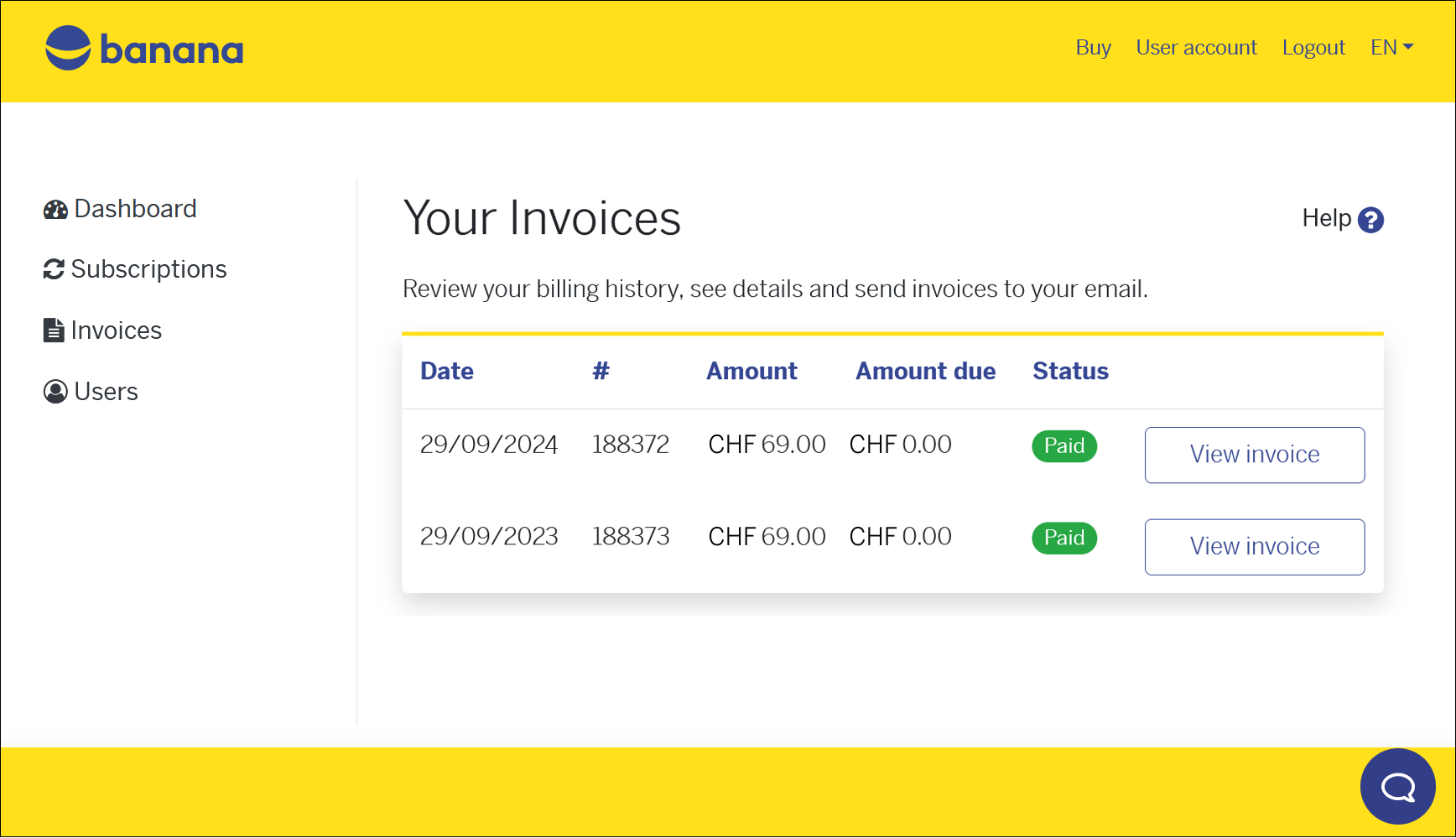
You can see all your past orders, the amounts you paid, and the status of each invoice. If you need to download or print your invoices proceed as follows:
- Click on the View invoice button (you can also download it in PDF format).
For purchases from Switzerland and Liechtenstein there is also the Resend the invoice to your email button (always PDF format).
In the case of open invoices (payment deadline within 10 days) see the Pay now button.
For purchases from countries other than Switzerland and Liechtenstein, the invoices are generated by our partner Paddle. Paddle handles all international payments.
Payment method
The payment method can be viewed and edited directly from the Dashboard by clicking on the Modify button .
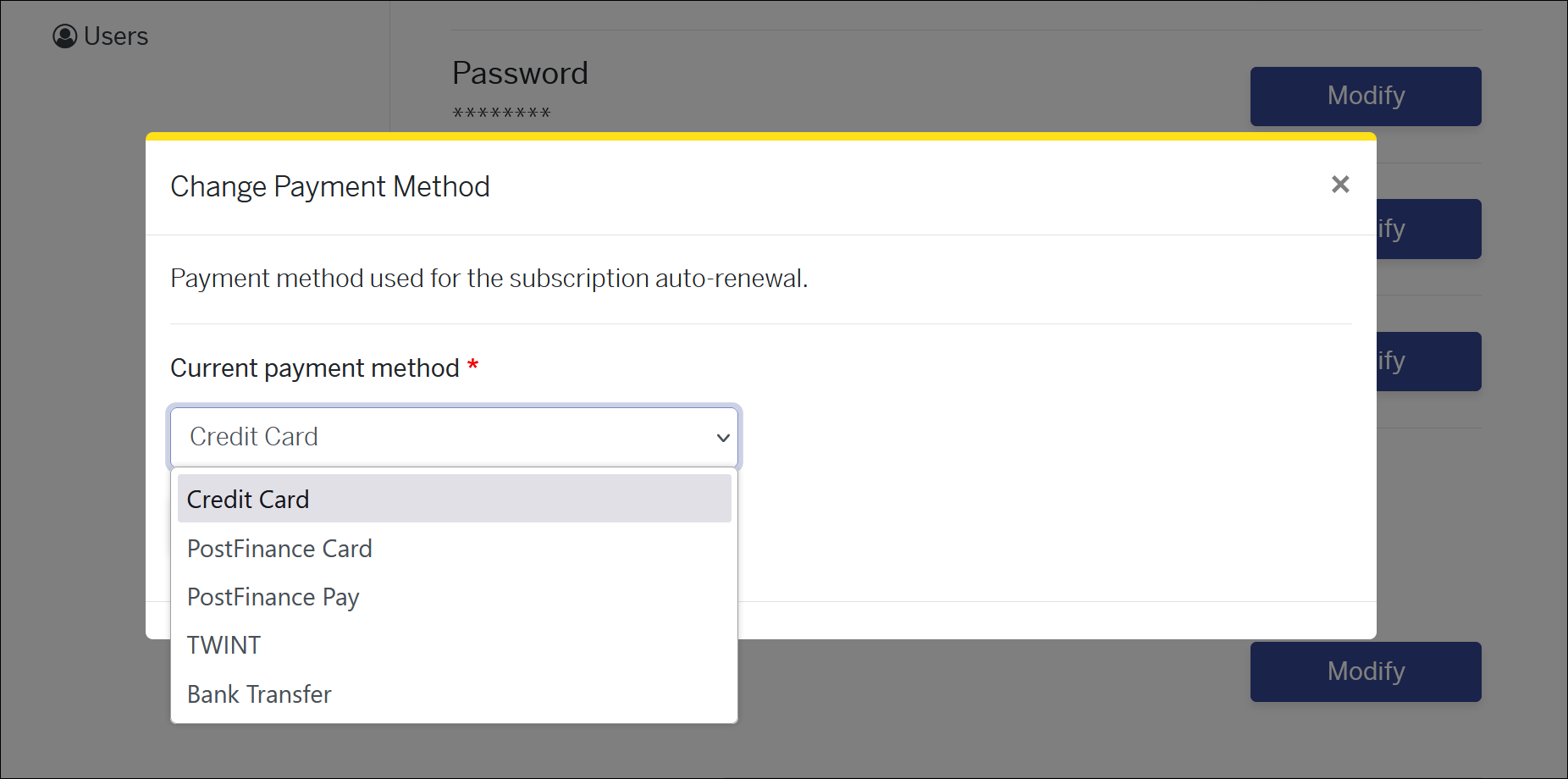
You can see what your last payment method was and change it if you want, for the next payment.
Payments from Switzerland and Liechtenstein
For processing payments from Switzerland and Liechtenstein (according to the country indicated in the Address section), we rely on the Postfinance platform. Postfinance handles all national payments, stores payments data, and offers different possible payment methods:
- Immediate payment and, on the next due date, automatic charge.
- Credit Card - Banana.ch does not save sensitive credit card data (they are kept by our payment provider, PostFinance).
You will be asked to enter your credit card data:- The first time you make the payment or you have set the credit card as the payment method.
- If the credit card has expired or is no longer valid.
- If during the year you change your payment method to credit card, Banana won't ask you for the card details immediately, but you'll be able to enter them at the time of renewal payment.
- Credit Card - Banana.ch does not save sensitive credit card data (they are kept by our payment provider, PostFinance).
- Immediate payment and, on the next due date, a new payment will be necessary
- PostFinance card
- TWINT
- Manual payment and, on the next due date, a new manual payment will be necessary
- Bank transfer - Payment within 10 days from the invoice date.
If you remove the existing payment method with the Remove button, you can select a different one. Automatic subscription renewal can always be disabled from the Subscriptions page.
Payments form other countries
For processing payments from other countries (according to the country indicated in the Address section), we rely on an external sales platform, from our partner Paddle, who handles all international payments, stores payment data and applies the local VAT to the transaction.
The following payment methods are available: Credit Cards, Paypal, Google Pay (are from Chrome browser), Apple Pay (only from Safari browser), etc.
Change password
The password can be changed directly from the Dashboard > Password, by clicking on the Modify button.

You can change your user account password anytime.
Change email address
The email connected to your Banana Accounting Plus subscription is very important, as you need to enter it in the program to activate it. If you need to connect your subscription to a different email address proceed as follows:
- from your user account, from the Dashboard > Email, click on the Modify button.
- From the Banana Accounting Plus program enter and verify the new email.
This procedure is useful, for example, to associations that change their treasurer. Likewise, they can change their mailing address.
Please note: it is possible to have an administrative email other than the email of the person using the software. The administrative email can be changed in the section Change address. The email of the user of the software can be changed in the Users section.
Change address
Your location address is where our invoices are sent and addressed to. If you need to update it you can easily do it from your user account.
From the Dashboard > Billing > Name and address, you can see your current registered address, but you can edit it and update the page with a new one. Press the Change address button to save your changes.
Change language
It is the language in which your invoices are processed, your reminder emails and newsletters are sent.
From the Dashboard > Language, you can see the language currently used for your user account, and you can easily change it from here. Click on the Change language button to save your changes. The change affects all future documents; documents that have already been processed will not be changed.
Notifications
In this section you can indicate whether you would like to receive subscription expiration notices and our newsletters.
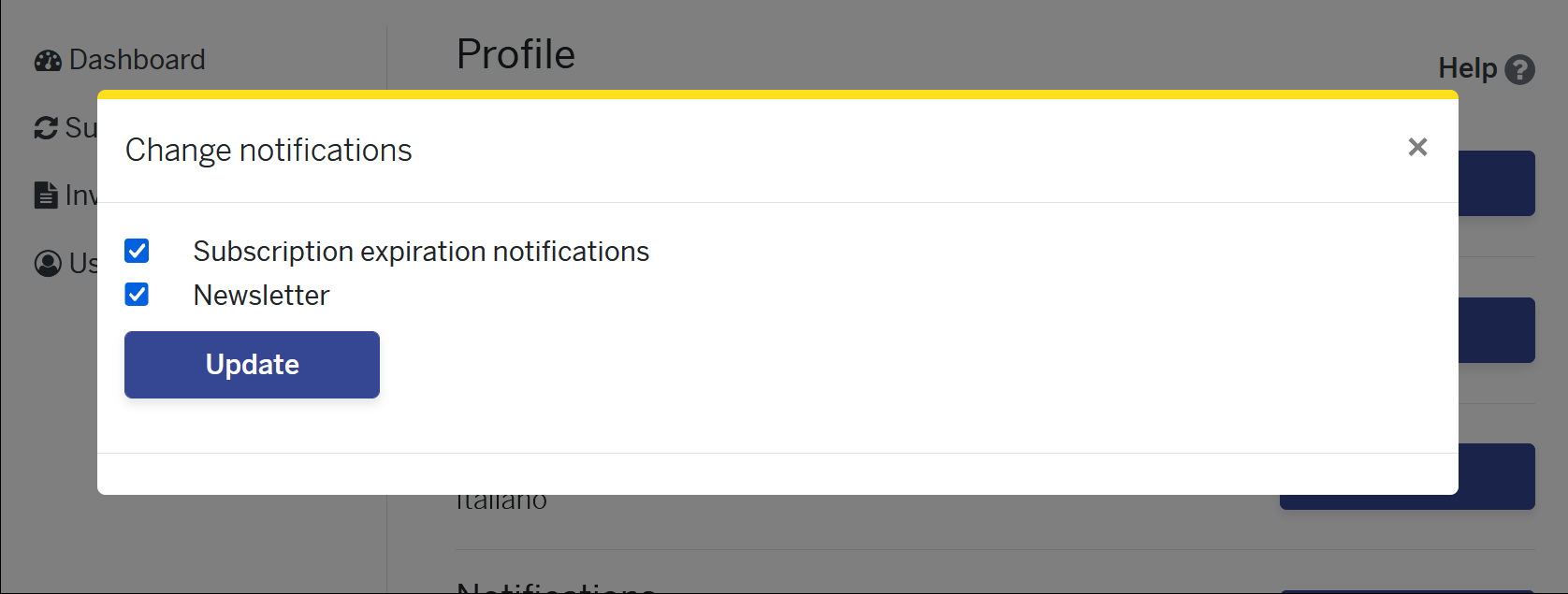
By default both options are turned on. You can turn them off by simply removing the check from their respective boxes and then pressing the Update button.
Users
From this section you can manage the users connected to your subscription.
You can add multiple users to your subscription at any time during the year, creating a multi-user subscription. A single-user subscription includes only one user, but you can always purchase additional seats.
For a company, a multi-user subscription is attractive because there is only one purchase/renewal invoice and it can manage its users independently.
Please note: it is possible to have an administrative email other than the email of the person using the software. The administrative email can be changed under Change address. The email of the user of the software can be changed in the Users section, using the Manage button.

To add users to your subscription, click on the Buy more button (the system will calculate the pro-rata for adding the user until the administrator subscription's expiration).
Forgot password?
If you forgot the password to your Banana user account, you can reset it and create a new one.

When logging into your user account click on the Forgot password? link.
You will be asked confirmation that you want to reset the password.

Press on the Submit button.
You will receive an email in your inbox of your mail provider, similar to the one below:

Click on the link.

Press on the Log in button.

In this dialog you need to enter twice your new password and then press the Save button.

If you see the green message "The changes have been saved", it means that you are already logged into your Banana user account and that your new password has been saved.
You are back to the Dashboard of your user account.
User account for international purchases
For international purchases from our website, we rely on the Paddle platform.
Our former partner, MyCommerce Digital River, is no longer active.
Purchases can be made directly from our shop. With the purchase, a Banana user account is automatically created, from which all subscription data can be viewed.
Important notes:
- Use the same email address you have already registered with us.
- With the purchase, the subscription is automatically activated and you can start working in Banana Accounting immediately. No license key or Product Key is needed.
We are available for any questions or needs.
Subscrição multiusuário para Banana Contabilidade+
A subscrição ao Banana Contabilidade+ é pessoal. Cada usuário deve se cadastrar com seu e-mail e então terá a possibilidade de instalar e usar o programa em até 5 de seus próprios dispositivos. Se este for o seu caso, visite a página Subscrição.
As empresas, com várias pessoas usando Banana Contabilidade+, devem adquirir uma subscrição para cada usuário.
Compra e ativação da subscrição para vários usuários
Visite a página da compra internacional e selecione ou o número de subscrições Professional ou Advanced que você deseja.
Após a compra, você receberá um e-mail de confirmação da compra com a fatura em anexo que indicará um Product Key (chave de produto) para cada subscrição adquirida.
Cada pessoa que usará o Banana Contabilidade Plus deverà então:
- Baixar Banana Contabilidade Plus
- Instalar Banana Contabilidade Plus
- Ativar a subscrição utilisando o Product Key (inglês)
Atenção! Você deve usar um endereço de e-mail diferente para cada Product Key. Por exemplo, se o mesmo e-mail fosse usado para dois Product Keys, o programa adicionaria as duas subscrições (portanto, se tornaria apenas 1 subscrição, utilizável por um único usuário, válida por 2 anos).
Se precisar de assistência pode enviar um e-mail ao nosso serviço de atendimento ao cliente.
Perguntas frequentes
Offline Multi-User subscription
For large companies, public bodies, institutions or schools, it is also possible to obtain an Offline Multi-User subscription.
How the Offline Multi-user Subscription Works
This type of multi-user subscription involves the preparation, by our development team, of a programming string (which includes all the subscription data) that your IT administrator can use to install Banana on the server, giving access to the various computers.
This type of subscription refers solely to the installation method of the software and should not be confused with the saving of Banana accounting files (in .ac2 format). These files can be saved wherever you prefer: in a local folder, on a company network drive, or in the cloud. More information can be found on the following pages:
- Save your Banana Accounting Plus files also on the Cloud
- Organize your accounting files efficiently locally, online, or in the Cloud
Features of the Multi-User Offline subscription:
- Individual users do not have to do anything; they already have access to Banana from their computers
- Renewals are managed at the administrative level
- The administration does not have to manage the emails of individual users
- Banana.ch SA provides a dedicated contact person
How to apply for an offline Multi-user subscription
- For schools or training institutions that use Banana for educational purposes - fill out the online form
- If you are a company or institution, send us a request
We will evaluate your request and contact you.
Technical installation info for the Offline Multi-user subscription
In order to be able to use an Offline Multi-user subscription, you need to run the Banana-setup with the parameters specified below.
Subscription dialog
When you use the offline activation method the Manage Subscription (from the Help menu) will show the subscription information. Users will not be able to modify their subscription information.
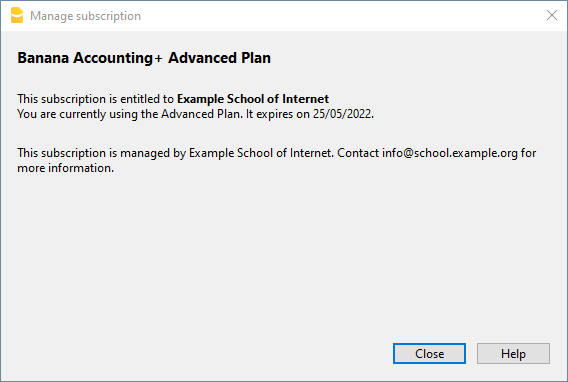
Activation during installation
For Windows only, open a Command Prompt in Administrator mode and launch the installer using the following parameters.
Bananaplus-setup.exe /VERYSILENT /<user option> /MAIL=<your@mail.address> /KEY=<the activation code without line break>
- user option:
- /ALLUSERS: tells Setup to install in administrative mode. (Installation under C:\Program files).
- /CURRENTUSER: tells Setup to install in normal user mode. (Installation under %localappdata%\Programs)
Here you will find more information about the command line parameters.
Example:
Bananaplus-setup.exe /VERYSILENT /ALLUSERS /MAIL=info@school.example.org /KEY=U0QxM8o77zlMg16K7HohVa8Ex1njLn+o8SMv5nahijMheIwJg8zW1dq9JWrkAc2y0wispI+yvOhdgIq3ucqV2HGxiI6YK75xD57gROP9d5n6MBZ8I5e
Activation after installation
The process is very similar but instead of running the Bananaplus-setup.exe you need to run the BananaPlus.exe.
The parameters are different.
- -cmd=activate_sub: tells BananaPlus that this is a subscription activation
- -cmd_p1=<your@mail.address>
- -cmd_p2=<the activation code without line break>
You can use this proceeding to update the license information.
In this case, it's better to put the parameters in quotes
Example:
BananaPlus.exe "-cmd=activate_sub" "-cmd_p1=info@school.example.org" "-cmd_p2=U0QxM8o77zlMg16K7HohVa8Ex1njLn+o8SMv5nahijMheIwJg8zW1dq9JWrkAc2y0wispI+yvOhdgIq3ucqV2HGxiI6YK75xD57gROP9d5n6MBZ8I5e"
Update to a new version of the software
If you run again the installer the license information will be retained. But it may be advisable to redo the installation from beginning and have a clean installation.