In diesem Artikel
The GPT is only experimental: it might be subject to changes and improvements.
What does this GPT do?
This GPT can create extensions for Banana Accounting.
These extensions print reports that look exactly the way you want, using both current and budget transactions from your accounting Journal.
Requirements
To use this GPT, you must have a ChatGPT Plus subscription.
How it works
No data sharing needed: You don’t have to send any personal or accounting data to ChatGPT. Just describe the report you want in simple words.
Your data stays on your computer: The extension runs inside Banana Accounting, so all your accounting information remains safely in your local file.
To use the GPT:
- Open the assistant: Open the Banana AI assistant:
- Describe+your report: Write what you want to see in the report (see examples below). Generally, more specific requests will yield better results. You don’t need to share any private details.
- Get the code: The assistant will generate the extension JavaScript code for you. Generated code should always be checked.
- Use it in Banana: Copy the code into Banana Accounting and run the extension to create your report (see Creation of an Embedded Extension saved in the accounting file).
- Adjust if needed: If you want changes, tell the assistant and paste the updated code again.
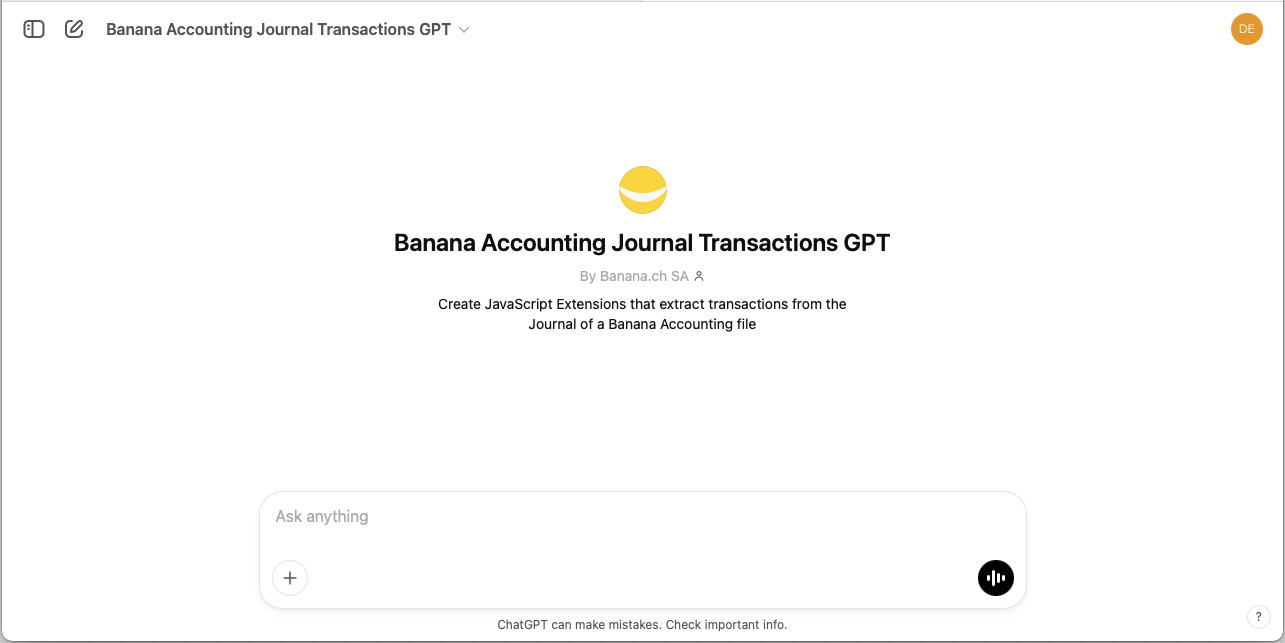
Example reports
Report with Journal current and budget transactions
Enter the following text into the GPT chat:
- I am working on a double-entry accounting system with VAT.
- Create an extension that generates a report.
- Enter the text "Current transactions".
- Then show a table with the current transactions.
- On a new page write the text "Budget Transactions".
- Then show a table with budget transactions.
Print example: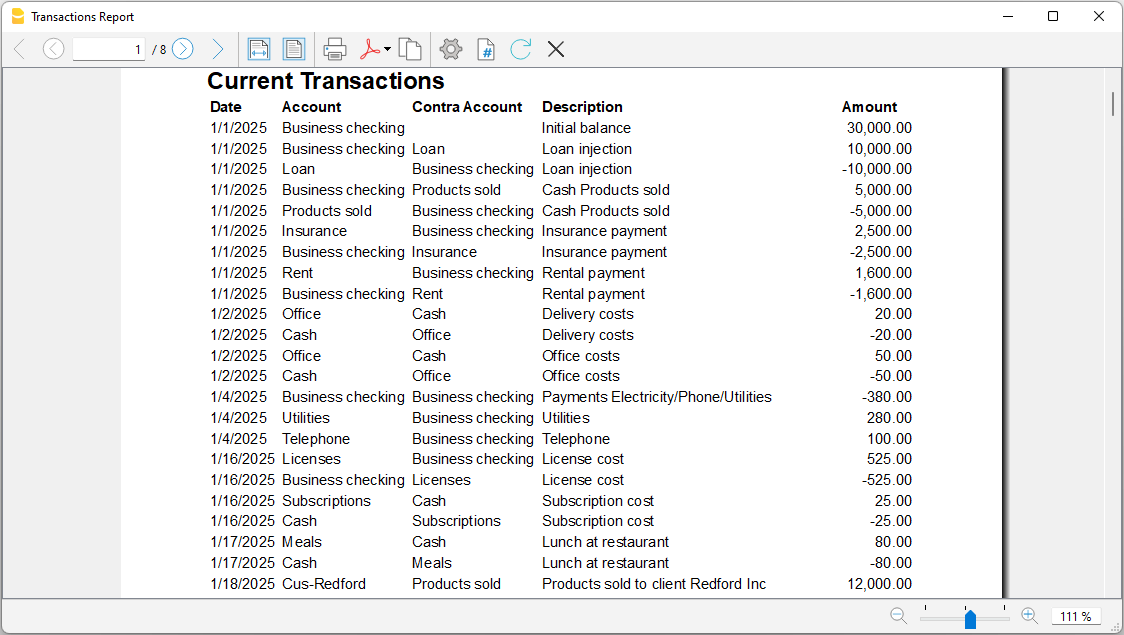
Report with Journal current transactions with styles
Enter the following text into the GPT chat:
- I am working on a double-entry accounting system with VAT.
- Create an extension that prints a report.
- As the title of the report, print "Journal Transactions".
- After the title, display a table with transactions taken from the Journal.
- The first row is the table header; use the column names as text and set the background color to light blue.
- Column 1: Print the origin row number or the transaction, aligned to the left.
- Column 2: Print the date, aligned to the left.
- Column 3: Print the account, aligned to the left.
- Column 4: Print the contra account, aligned to the left.
- Column 5: Print the transaction description, aligned to the left.
- Column 6: Print the account description, aligned to the left.
- Column 7: Print the transaction amount, aligned to the right.
- The table must fill the full width of the page.
- Add black borders to the table and cells.
- Use Helvetica as the font for all text.
- Set the font size to 20 for the title.
- Set the font size to 16 for the subtitle.
- Set the font size to 10 for the table.
Print example: