在此文中
In Banana Accounting, in the Categories (or Accounts) table, you can add, in addition to the column for the current year's budget, an extra column to create a Budget for the following year. This is a very practical solution, for example for associations, where members must approve not only the final accounts of the year, but also the budget for the following year.
How to add the Budget column for the following year
You need to add the Budget for the following year column in the Categories table.
- Go to the Categories table of your accounting file.
- From the Data menu > Columns setup > Add.
- Enter as the title of the new column: Budget following year (e.g. Budget year xxxx).
- Set the Data type = Amount, so that Banana automatically calculates the group totals.
- Confirm with OK.
The new column for the following year’s budget will be visible in the Categories table.
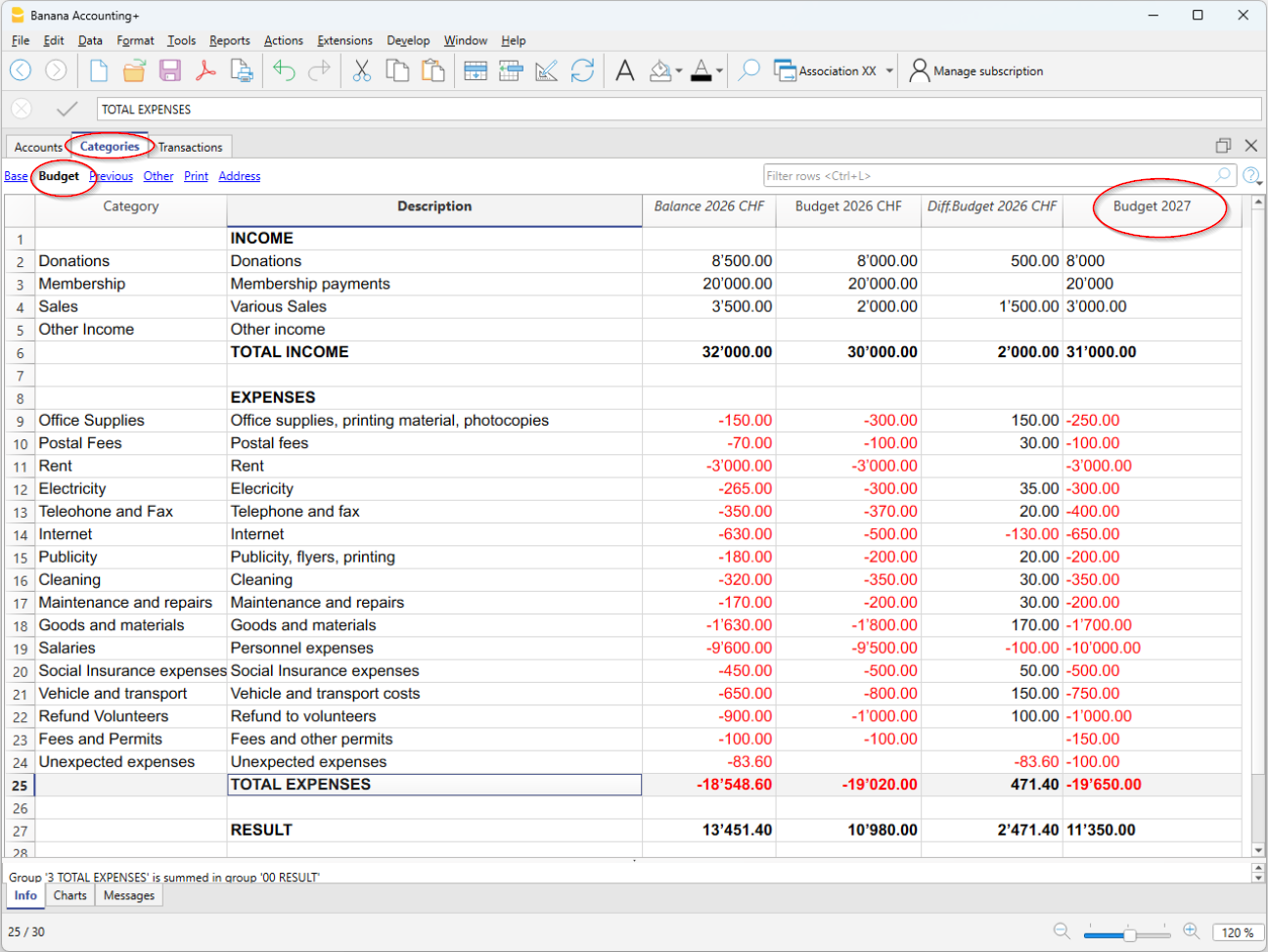
Entering the values
In the column you added, enter the estimated amount for the following year for each income and expense category.
- Income column → positive amounts
- Expense column → negative amounts.
Printing the Budget
Currently, it is not possible to print the Statement with the additional Budget column for the following year. It will be available soon.
At the moment, the Statement must be printed directly from:
- The Categories table, in the Budget view
- or from the Print view, displaying the Budget columns via the menu Data > Columns setup
In this view, the Section, Group, Sum In and Opening columns are not displayed. - Create the PDF from the File > Create PDF menu
Before creating the PDF, you can also select the rows of the Categories table.