Instalar Banana Contabilidad+
En esta página encontrarás una explicación paso a paso del proceso de instalación y activación de Banana Contabilidad Plus. Las imágenes de instalación se refieren al sistema operativo Windows; los otros sistemas operativos adoptan procedimientos similares.
Por favor consulta los requisitos del sistema antes de instalar Banana Contabilidad Plus.
Cómo descargar Banana Contabilidad Plus
Tan pronto como hagas clic en el botón de Descarga tu navegador descargará el archivo ejecutable de Banana Contabilidad Plus. Para ver el archivo descargado, haga clic en la flecha de su navegador. Aquí tienes un par de ejemplos con Microsoft Edge y Firefox. Si tienes otros navegadores, la apariencia puede cambiar ligeramente. Haga doble clic en el archivo bananaplus-setup.exe.


Selecciona Guardar archivo para descargar el programa y haz doble clic en el archivo para iniciar el proceso de instalación.
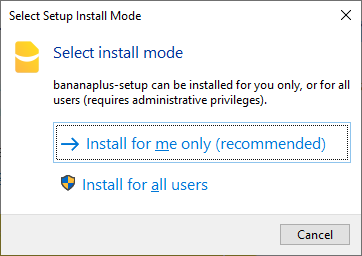
Cuando se ejecuta por primera vez, el programa ofrece la opción de instalar para el usuario actual (opción recomendada) o para todos los usuarios (véase la instalación avanzada para Windows, en inglés). Si desea cambiar esta opción más adelante, primero debe desinstalar la aplicación.

El programa sugiere que se guarde en la carpeta AppData\Nlocal de tu nombre de usuario. Si deseas guardarlo en otra carpeta, selecciónala pinchando en Examinar. Si cambia la carpeta propuesta y el programa le advierte de que no tiene permiso para crear una o varias carpetas, reinicie el programa con derechos de administrador.

La instalación normalmente sólo tarda unos segundos. Al final del proceso de instalación se inicia el programa Banana Contabilidad Plus.
Advanced Installation for Windows
Banana Accounting+ can be installed on computers registered in a Windows domain with Active Directory and Roaming User Profiles and on computers that offer a Terminal Service such as Remote Desktop Services.
Banana Accounting+ works on Windows Server 2016 and following.
Common settings and requirements
HTTPS requests to our webserver https://www.banana.ch must be granted.
Banana Accounting+ uses this for:
- Licenses registration and activation
- Check for updates
- Download of templates
- Download of extensions
- Download of news
Customization and settings are saved in the users profile; the following folders and Registry keys should be granted read/write rights to the user:
- Folders:
- %localappdata%\Banana.ch\BananaPlus
- %appdata%\Banana.ch
- Registry:
- HKEY_CURRENT_USER\SOFTWARE\Banana.ch\BananaPlus
Installation mode
Run the Banana Accounting+ Installer as Administrator.
The installer will give you the option to install for all users and it will let you choose the directory.
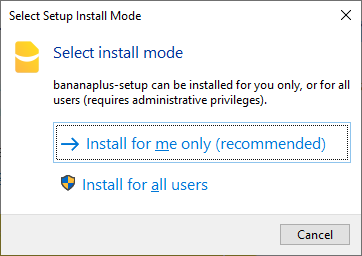
Install for me only
This is the default setting if you run the installer without administrative privileges.
- No password asked
- The uninstall info will be under HKEY_CURRENT_USER.
- The installation directory is %localappdata%\Programs\BananaPlus
Install for all users
- Administrator password will be asked
- The uninstall info will be under HKEY_LOCAL_MACHINE.
- The installation directory is %ProgramFiles%\BananaPlus
Install multiple versions
With the update of June 10th 2021, Dev Channel is a different software than the normal version:
Application id of the dev-channel: BananaPlusDev
Application id of the normal version: BananaPlus
They are different programs, but share the same settings.
For example at startup you will find the same list of recent files in both programs.
Installing Updates
- Run the installer as administrator.
- The installer will suggest the last directory used for installation. If you have last installed a Dev-Channel and you are installing the Release version, it will suggest to you the Dev-Channel directory.
- You have to manually select the right directory for installation.
Terminal Services
Banana Accounting+ is currently used under various Terminal Services configurations. There are no particular restrictions but the ones described above.
In these cases, it is recommended to choose "Install for all users" at the beginning of the installation process.
We have confirmation of customers who have successfully installed Banana Accounting+ in the following cases:
- Windows Server 2016 and 2019 + Citrix
- Windows Server 2016 and 2019 + Remote Desktop Services
- Windows Server 2016 and 2019 + TSPlus
Banana Accounting+ requires a graphics driver that supports Direct 3D 11, Direct3D 12, Vulkan 1.0, or OpenGL 2.1 or higher is required. As of Qt 6, the default for Qt Quick on Windows is Direct3D 11.
In case of problems, you will find troubleshooting info on this website.
Command line installation
It is possible to install Banana Accounting+ using the command line. The most useful parameters are the following:
/ALLUSERS: Instructs Setup to install in adminsitrative install mode. (install under C:\Program Files)
/CURRENTUSER: Instructs Setup to install in non adminsitrative install mode. (install under %localappdata%\Programs)
/VERYSILENT: Setup will run without showing any progress window or dialog. (/ALLUSERS or /CURRENTUSER must be set to silent the initial dialog).
/NORESTART: Prevents from restarting the system following a successful installation (usually not necessary).
/DIR="x:\bananaPlus": Overrides the default installation directory.
/GROUP="Banana plus": Overrides the folder name displayed on the Start Menu Folder
Example: silent install in C:\Program Files\BananaPlus:
.\bananaplus-setup.exe /ALLUSERS /VERYSILENT /DIR="C:\Program Files\BananaPlus"
Other command line parameters can be found here.
Subscription activation
In order to activate the subscription, the user must be able to connect to the banana.ch website via the https protocol.
The activation is stored in the user profile (see Common settings and requirements above).
Each user must proceed with the activation of his workplace, if the user does not proceed with the activation, Banana Accounting+ will operate according to the Free plan.
You may find more information on the multi-user subscription page.
Installing on Mac
Installing the software is very easy, thanks to the autoinstall function.
By downloading the program, you accept the user license conditions.
Before installing Banana Accounting Plus, consult the system requirements.
Follow these steps:
- Download the .dmg file by clicking on the Download BananaPlus for Mac button.
After saving the file in your Download folder, double click on it. - Drag the Banana Plus icon in the Applications folder

The first time installing Banana Plus on your Mac, the following window will appear:

You can safely press the Open button.
The installation usually only takes a few seconds. At the end of the installation process Banana Accounting Plus is launched. Once the installation is done, check out how to activate your Banana Plus subscription.
Once Banana Accounting Plus is open, hover over the Banana icon in the Dock, then right-click and select Options > Keep in Dock.
Particularities
Installations of Banana Accounting Plus on servers, USB flash drives or on computers not connected to the Internet are not possible.
Related information
Installing under Linux
By downloading the program, you accept the user license conditions.
Linux store - Ubuntu Software - snapcraft.io
Banana Accounting+ is published on snapcraft.io, the app store for Linux. On Ubuntu, Ubuntu software lists all apps published on snapcraft.io.
To Install Banana Accounting+, Simply open Ubuntu software, click on the search button in the upper left corner and search for "banana".
In the list of the results, click on Banana Accounting+ and finally click on Install.
Choosing the beta channel
If you want to install our Dev-channel from the Insider Program, choose the latest/beta channel from the source option, on top of the store window.
Or install from the command line:
sudo snap install banana-accounting --channel=betaIf you are missing the snap command you might need to install snapd first.
.AppImage Package
Download the application, make it executable, and run!
- Download the package
- Make the package executable
- Right click the package and select Properties
- Under the tab Permission activate the option "Allow execution ..."
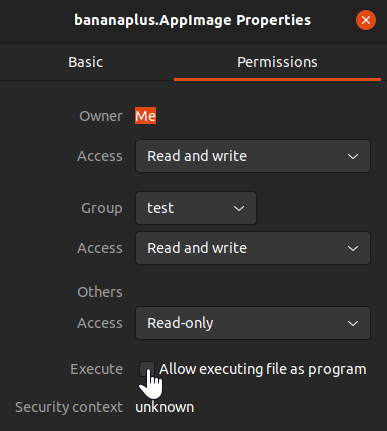
- Confirm the change with Ok
- Start the application with a double click on the package
Package .tgz
For those who need it...
- Download the .tgz package
- Extract the .tgz package
- Run the file start_Banana.sh
The .tgz package contains the script install-banana.sh. When you execute it, Banana Accounting+ will be copied to the /opt/ folder, registered in the system and associated with the .ac2 files.
Or install from the command line:
wget https://cdn.banana.ch/accounting/files/bananaplus/exe/bananaplus.tgzDownload tar.gz
mkdir bananaplus
tar -xvzf bananaplus.tgz -C bananaplus
bananaplus/install-banana.sh
Install Banana Accounting Plus on Android
You can download and install Banana Mobile for Android for free from the Google Android Play Store
Banana Mobile versions are an excellent support if you already have a desktop version and want to access your files from outside your office. These applications are constantly updated and improved.
Limitations of Banana Mobile compared to the Desktop version
- Cloud storage services other than Google Drive and Dropbox work in read-only mode.
- Import - export functions from files are not available.
- Multiple cell selection in touch mode is not available.
- Copy and paste functions in touch mode are not available.
- It is not possible to print data and create PDFs.
OneDrive "File Access Error"
Unfortunately Microsoft Onedrive Application does not fully support the SAF (Android standard Storage Access Framework API) , therefore when you are saving the data to a OneDrive you will get a "File Access Error".
Users think that this is a bug of Banana Accounting, but instead it is a limitation of OneDrive.
On this Github issue page "OneDrive Android API" you can see a full technical description of the problem and why it is related to Microsoft and not Banana Accounting.
Access documents on the cloud from your Android
Banana Accounting, like many other apps, relies on the Android standard Storage Access Framework API (SAF) to select, read, and write files that are stored on Cloud storage services like Google Drive, iCloud, OneDrive, etc.
Unfortunately, some Android cloud storage apps do not fully or correctly implement the SAF standard.
Kindly use the comment feature of the storage app to request the cloud service to fully and correctly support the SAF standard.
The following table shows you the available operations for the main Cloud storage services:
Provider | Open | Create | Modify |
|---|---|---|---|
GoogleDrive | Yes | Yes | Yes |
Swisscom MyCloud | Yes | Yes | Yes |
Yes | Yes | Yes | |
Yes | No | No |
Install Banana Accounting+ on iOS and iPadOS
You can download and install Banana Mobile for iOS/iPadOS from the Apple App Store.
Banana Mobile versions are an excellent support if you already have a desktop version and want to access your files from outside your office. These applications are constantly updated and improved.
Limitations compared to the Desktop version
Banana Accounting Mobile looks similar and has many features that are also available on the Desktop version, like creating new accounting sheets, opening and modifying existing files, execute accounting calculations, show print previews, etc. At the moment, functionalities using external files, i.e. "Import to accounting", are disabled. It is not possible to print data and create PDF files. It does not allow opening password-protected files.
Access documents on the cloud from your cell iPhone
With Banana Accounting+ Mobile you can access to *.ac2 files stored on Cloud storage services like GoogleDrive, OneDrive, etc. Therefore you can easily share accounting files between your desktop and your iPhone or iPad. What you just need is to install on your device the corresponding app from the cloud storage provider.
The available operations on the cloud storage services depends on their implementation of the iOS FileProvider Framework. If the implementation is complete (like for iCloud or Dropbox) you will be able to open, create and modify ac2 files with Banana Accounting+ Mobile. For other providers that doesn't fully implement the FileProvider Framework, the available operations could be limited.
The following table shows you the available operations for the main Cloud storage services as of 2022-05-03:
Provider | Open | Create | Modify |
|---|---|---|---|
| iCloud | yes | yes | yes |
| Dropbox | yes | yes | yes |
GoogleDrive | yes | no | yes |
| Infomaniak KDrive | yes | no | yes |
Microsoft OneDrive | yes (1) | no | yes |
Swisscom MyCloud | yes | no | yes |
(1) The file have to be opened via the Open File Dialog. If the file is opened via the Recent Files list ti don't match the latest version present on the cloud.
Associate .ac2 files with the most recent Banana Accounting version
When the Banana Accounting program is being installed, the "Associate Banana Accounting+ with the .ac2 file extension" option is activated by default; as a result all the accounting files will be opened with the new version.
If, when clicking directly on the file before opening the program, it should occur that the file gets opened with a previous version of Banana Accounting, this problem can be solved in the following way:
Windows:
- right-click on the file icon
- on the menu that appears select "Open with" and then "Choose Default Program..."
- choose the Banana program, the latest installed version.
Mac:
- right-click (or "ctrl "+ click) on the file icon
- on the menu that appears select "Get Info"
- under "Open with..." choose the latest installed version of Banana, click then on "Change All..." option.
Important information when updating to Banana Accounting+
The following information is intended for those who already have an accounting file created with a previous version (4, 5, 6, 7, 8, 9) and are upgrading to Banana Accounting Plus.
▶ Video: How to update to Banana Accounting Plus (Switzerland)
Step by step guide on how to update from an old version to Banana Plus.
File management and exchange
Once Banana Accounting Plus has been installed (either on Windows or Mac), you can launch the program and open the accounting files that have been created with Banana Accounting:
- Banana Plus opens the files of all previous versions: 2.02, 3, 4, 5, 6, 7 , 8 and 9.
- Files saved with Banana Accounting Plus can be opened and edited with the versions 5, 6, 7 , 8, and 9 of Banana Accounting.
- If you are using features only available in Banana Plus, these do not work with previous versions.
- Files saved with Banana 5, 6, 7, 8 , 9 and 10 cannot be opened anymore with Banana 2, 3 or 4.
- Files can be transferred easily from one operating system to another.
If the files are not listed in the recent files (Initial page), they can be searched for as indicated on our web page Open and save.
Free Version / Full version
If you install Banana Accounting Plus, without subscribing and activating it , the new version operates in Free mode, which allows the unlimited and complete use of the Cash Book and Time Sheet, but for all other applications it allows the use of all functions and the saving of up to 70 lines of entries. To use Banana Accounting Plus in full, a subscription must be carried out and it needs to be activated.
Version for Mac
In order to avoid conflicts with the keys used by the Apple operating system, the function keys F4, F5, F6 of Windows have become CMd+4, Cmd+5, Cmd+6 under Mac.
Importing bank statements
Banana Accounting Plus provides various import extensions to import data from bank statements.
To import the bank statements / update the extensions, you need to:
- Via the Actions → Import to accounting → Import transactions.
- click on the Manage extensions button to see all the available extensions.
- click on the Update extensions button.
- enable the desired extensions by selecting them and clicking on OK.
Importing Postfinance Xml files
Banana Accounting Plus imports bank statements using the new XML ISO 20022 standard. Postfinance supplies this format only upon request of the customer.
It is therefore necessary to ask your Postfinance consultant to change the format and switch to ISO 20022.
Postfinance Business clients can ask to have the Pdf as well as the ISO 20022 format.
Swiss VAT Report with new rates
The current VAT rates are integrated into the programme and can be imported. See Updating the VAT Code Table with the 2024 VAT rated 2024.
In order to obtain the quarterly Swiss VAT report, ready for the official form, proceed as follows:
- From the Menu Extensions > Manage extensions and according to the VAT method:
- Choose the Swiss VAT tax report - effective method
- Choose the Swiss VAT tax report - Flat tax rate method
- The Electronic transmission of the XML file to the AFC- VAT Authority is also forseen .
Changes from Banana 6 (or previous versions)
In Banana Accounting Plus, compared to version 6 or earlier versions, some functions have changed:
- Data can be edited directly in the table cell (just like in Excel)
- With a double-click you go in the cell editing mode.
In order to open an account card or to access the Extract rows command, instead of the double-click you can use:- Alt + mouse click and then choose command Account card
- Right mouse click (opens the menu) and then choose Account card
- A mouse click on the little blue arrow next to the account number (cell top left corner)
- The Messages window has been moved in the lower corner of the screen, next to the Info window.
The Messages window can be reached by clicking on the corresponding table. - The Views list has been moved to the top of the screen, just below the tables list.
- When scrolling the vertical bar, the table content now immediately scrolls too.
- In the transactions, the indication of the date and the document are not shown any more.
- From the Banana 7 version it is possible to update the Account card (see refresh button on the top right corner); in Banana Accounting 6 it was necessary to give the command again.
- When printing or when viewing the print preview, it is now possible to only print a selection of rows.
In the print dialog window, it is possible to choose if you want to print everything or just a selection (only in Banana for Windows). - In the Date column, by entering the “.” symbol, the program automatically enters the date of the day.
- Simple Accounting → has been changed into→ Income & Expense accounting
- The Cash1, Simple1, Cash2 and Simple2 menus have been replaced by the menu Actions
- Accounts by period → has been changed into → Accounting report
- Export file in pdf → has been changed into → Create Pdf dossier
- In some functions, such as the Enhanced Balance sheet, a new submenu called "Customizations" has been created in order to recall saved personal settings (in Banana 6 they were called Favorites).
- In the Help menu→ Keyboard Shortcuts, you find the list of key-combinations and the commands that are associated with them.
- In the Info and Messages windows, next to the error message, there is now the
 symbol: if you click on it, you will be directly connected to the online page explaining the error message and suggesting possible causes and solutions.
symbol: if you click on it, you will be directly connected to the online page explaining the error message and suggesting possible causes and solutions. - DDE connections are no longer supported
Banana Accounting Web
Banana Web Accounting is based on the innovative WebAssembly technology, which allows the application to run locally in modern browsers without installing anything. Furthermore, you don't even have to register or give out any e-mails, and your personal accounting data remains private (which is NOT the case with other cloud programmes).
Information on Banana Accounting Web
- Banana Web is based on WebAssembly technology and runs internally in the browser.
- It is a first version, released to complement the desktop version.
- Works on most modern browsers.
- Personal data remains private.
- No need to register.
- It offers most of the features of Banana Accounting + for desktop.
- It works within the browser and to open and save files on the computer, the user must give permission.
- It is the same code as the desktop application, but with limitations due to the use of WebAssembly
- WebAssembly is a developing technology and has some limitations.
- Uses QT libraries, WebAssembly (commercial license).
- It can be used for free for the moment.
WebAssembly
- WebAssembly is a new standard for applications that run on any computer.
- WebAssembly programs run in separate compartments and cannot access the operating system. They are therefore very safe.
- It is a technology developed by the most important technology companies, which will be further improved and will bring significant benefits.
- The WebAssembly application is very fast, because it is downloaded and compiled immediately for the specific operating system and processor.
- When you load the program the second time, the browser uses the copy already in memory, so it works faster.
- When a new version of the program is published, the browser should automatically load the new version.
Limitations
WebAssembly is a brand new technology and this is the first public version of Banana Web Accounting. Compared to the desktop version, there are important limitations:
- If you close the browser or the browser tab that displays the application, without saving, the data is lost.
- It does not yet support all dialogues. Some commands are therefore not available.
- Since it cannot access local files, it does not provide Recent and Favorites functions.
- It does not allow the installation of Extensions.
- The Invoices and Offers application is not available.
- Drag and drop is not supported.
- Files can be opened and saved using the very limited file access offered by browsers.
- Resizing dialogs with the mouse is difficult.
- It does not support accessibility features, such as native applications for various operating systems.
- It does not work with small screens, touch screens and virtual keyboards.
- If you have problems loading or running, it may be helpful to clear your browser cache. We recommend using Chrome or Edge.
The program can be used free of charge. We invite you to try it out and give us your impressions and feedback.
Minimum requirements and browser settings
- Banana Web Accounting is compatible with the most recent versions of the following browsers:
- Mozilla Firefox (only the 64-bit version; the 32-bit version is not supported)
- Google Chrome
- Microsoft Edge
- Apple Safari
- Set "Disable multiple source restrictions" in the browser's Develop menu
(without this setting it will not download templates)
- Set "Disable multiple source restrictions" in the browser's Develop menu
- If the program does not display dialogs correctly, for example if they are cut off, it is recommended to update your browser to the latest version available and set the browser page zoom to 100%.
Banana Accounting Web Roadmap
WebAssembly is definitely the future for application development. We hope within a year to have a version that has the same functionality as the desktop version:
- Remove current restrictions.
- Allow files to be opened and saved locally.
- Connect to save your accounting data directly to the cloud.
- Allow multiple people to work on the same accounts at the same time.