在此文中
All online purchases from our online shop automatically originate a Banana user account.
Login into your Banana user account
From your user account you can view and edit your subscription information: invoices, address, payment method, manage and add users, cancel subscription, ...
Access your Banana user account
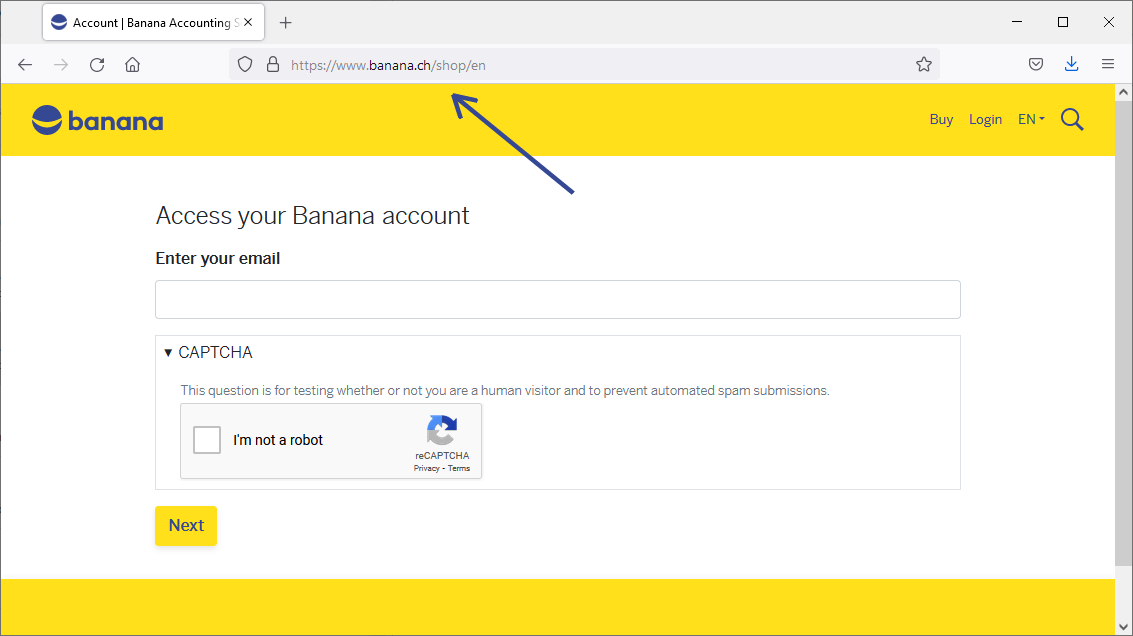
If you haven't setup a password during your checkout process, you will be asked to do so the first time you access your user account.
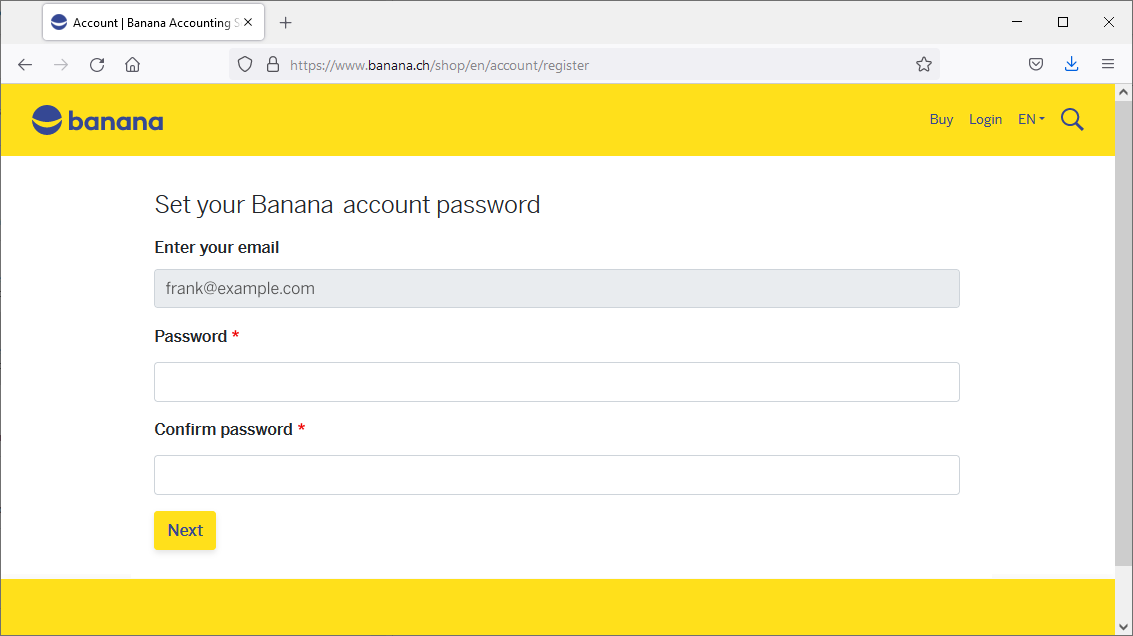
Dashboard
From the Dashboard of your user account you see a summary overview of all your data. Using the Modify or View buttons, you can view the details of each entry and make changes.

Subscriptions
From the left side menu you can see your Subscriptions and manage them.

You can perform the following operations:
- Renew your subscription directly from here. You only see the Renew button if you are close to your subscription's expiration date.
- Upgrade to Advanced plan - your price will be automatically calculated on a pro-rata basis depending on your remaining period
Cancel your subscription
From the left side menu, choose Subscriptions and then click on the Disable the auto-renewal link.
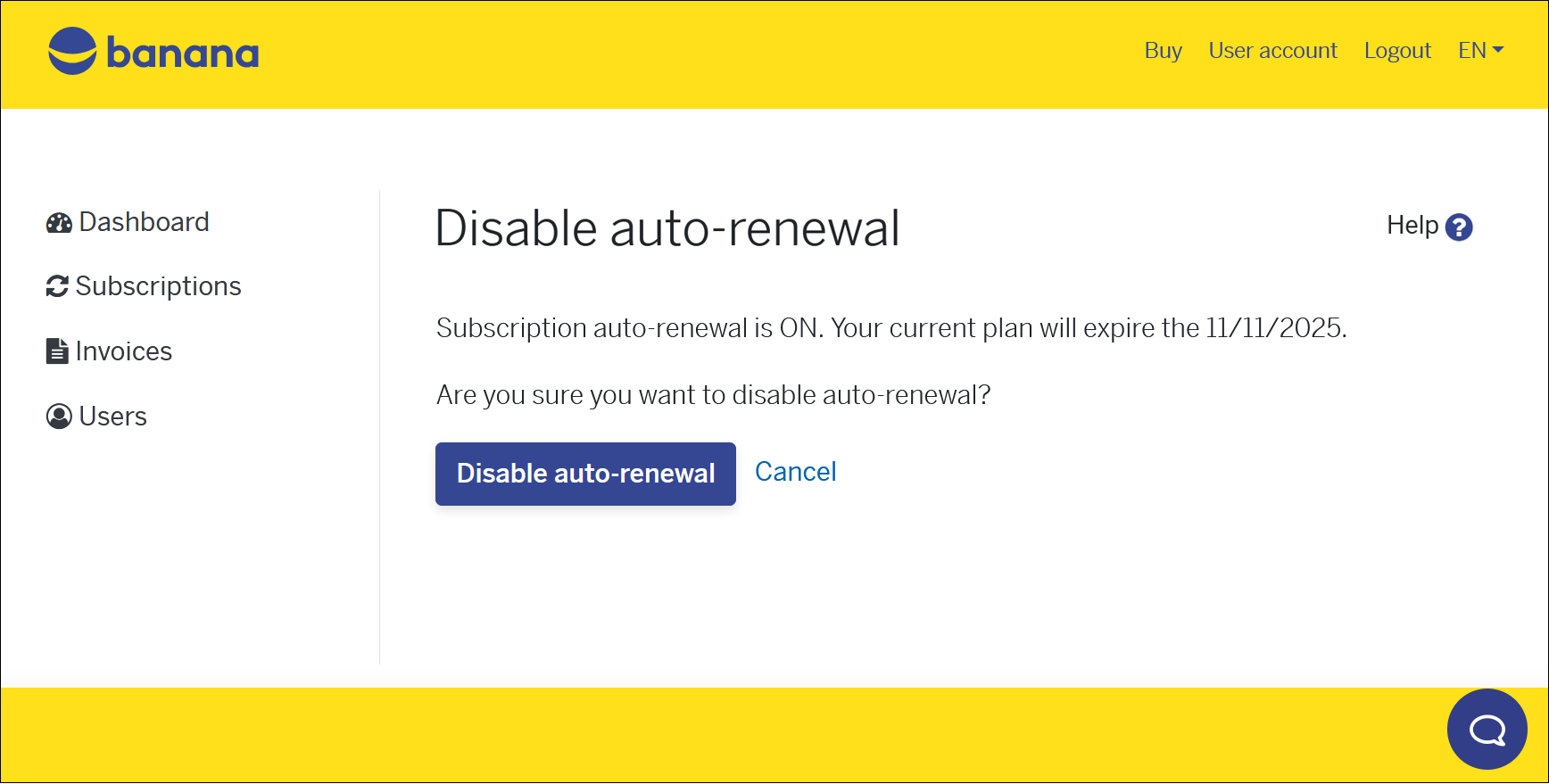
Disabling the auto-renewal is equivalent to giving notice to cancel your subscription.
However the subscription remains active until the expiration date.
If, in addition to disabling automatic renewal, you no longer wish to receive our newsletters or expiry notifications either, you must also change the Notifications settings from the Dashboard.
Orders and invoices
From the left side menu choose Invoices.
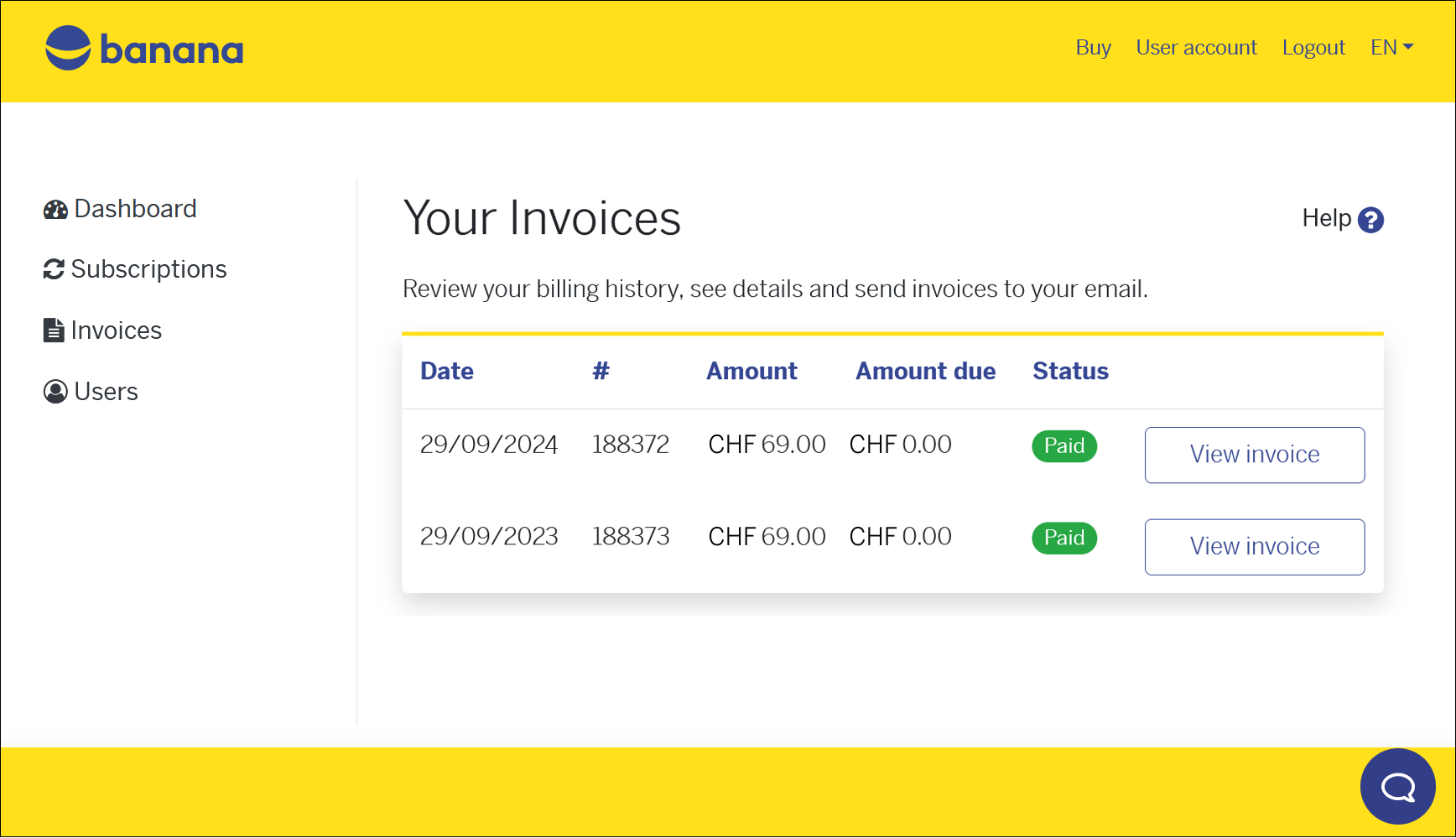
You can see all your past orders, the amounts you paid, and the status of each invoice. If you need to download or print your invoices proceed as follows:
- Click on the View invoice button (you can also download it in PDF format).
For purchases from Switzerland and Liechtenstein there is also the Resend the invoice to your email button (always PDF format).
In the case of open invoices (payment deadline within 10 days) see the Pay now button.
For purchases from countries other than Switzerland and Liechtenstein, the invoices are generated by our partner Paddle. Paddle handles all international payments.
Payment method
The payment method can be viewed and edited directly from the Dashboard by clicking on the Modify button .
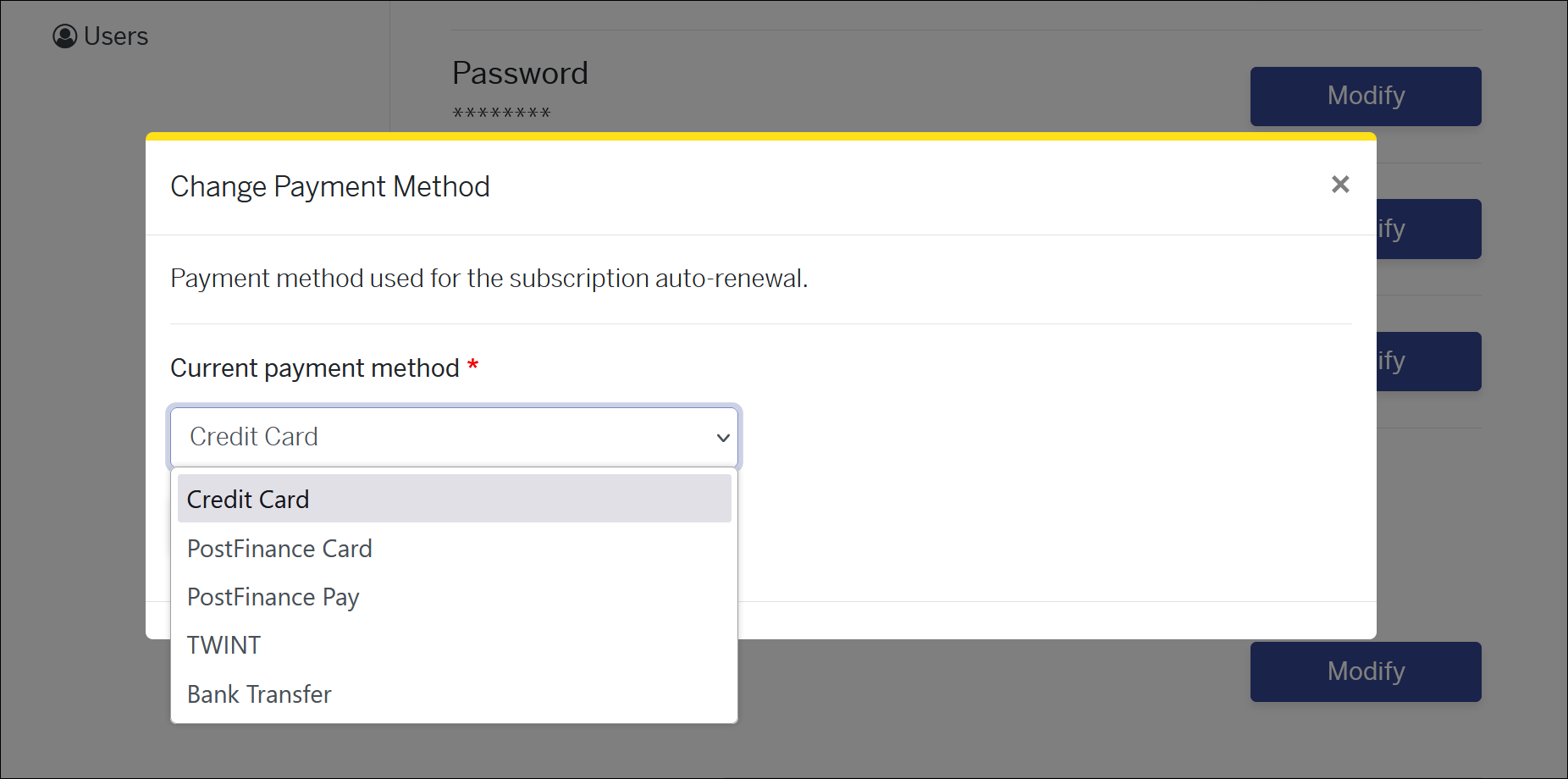
You can see what your last payment method was and change it if you want, for the next payment.
Payments from Switzerland and Liechtenstein
For processing payments from Switzerland and Liechtenstein (according to the country indicated in the Address section), we rely on the Postfinance platform. Postfinance handles all national payments, stores payments data, and offers different possible payment methods:
- Immediate payment and, on the next due date, automatic charge.
- Credit Card - Banana.ch does not save sensitive credit card data (they are kept by our payment provider, PostFinance).
You will be asked to enter your credit card data:- The first time you make the payment or you have set the credit card as the payment method.
- If the credit card has expired or is no longer valid.
- If during the year you change your payment method to credit card, Banana won't ask you for the card details immediately, but you'll be able to enter them at the time of renewal payment.
- Credit Card - Banana.ch does not save sensitive credit card data (they are kept by our payment provider, PostFinance).
- Immediate payment and, on the next due date, a new payment will be necessary
- PostFinance card
- TWINT
- Manual payment and, on the next due date, a new manual payment will be necessary
- Bank transfer - Payment within 10 days from the invoice date.
If you remove the existing payment method with the Remove button, you can select a different one. Automatic subscription renewal can always be disabled from the Subscriptions page.
Payments form other countries
For processing payments from other countries (according to the country indicated in the Address section), we rely on an external sales platform, from our partner Paddle, who handles all international payments, stores payment data and applies the local VAT to the transaction.
The following payment methods are available: Credit Cards, Paypal, Google Pay (are from Chrome browser), Apple Pay (only from Safari browser), etc.
Change password
The password can be changed directly from the Dashboard > Password, by clicking on the Modify button.

You can change your user account password anytime.
Change email address
The email connected to your Banana Accounting Plus subscription is very important, as you need to enter it in the program to activate it. If you need to connect your subscription to a different email address proceed as follows:
- from your user account, from the Dashboard > Email, click on the Modify button.
- From the Banana Accounting Plus program enter and verify the new email.
This procedure is useful, for example, to associations that change their treasurer. Likewise, they can change their mailing address.
Please note: it is possible to have an administrative email other than the email of the person using the software. The administrative email can be changed in the section Change address. The email of the user of the software can be changed in the Users section.
Change address
Your location address is where our invoices are sent and addressed to. If you need to update it you can easily do it from your user account.
From the Dashboard > Billing > Name and address, you can see your current registered address, but you can edit it and update the page with a new one. Press the Change address button to save your changes.
Change language
It is the language in which your invoices are processed, your reminder emails and newsletters are sent.
From the Dashboard > Language, you can see the language currently used for your user account, and you can easily change it from here. Click on the Change language button to save your changes. The change affects all future documents; documents that have already been processed will not be changed.
Notifications
In this section you can indicate whether you would like to receive subscription expiration notices and our newsletters.
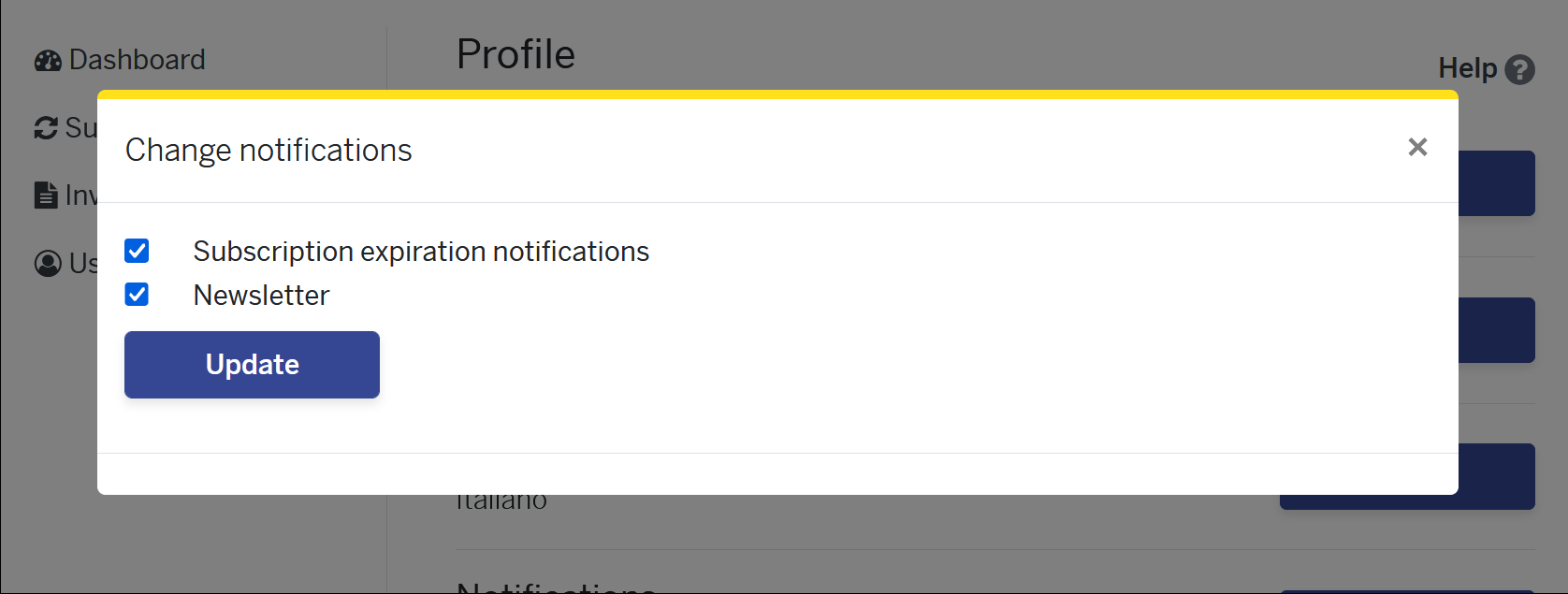
By default both options are turned on. You can turn them off by simply removing the check from their respective boxes and then pressing the Update button.
Users
From this section you can manage the users connected to your subscription.
You can add multiple users to your subscription at any time during the year, creating a multi-user subscription. A single-user subscription includes only one user, but you can always purchase additional seats.
For a company, a multi-user subscription is attractive because there is only one purchase/renewal invoice and it can manage its users independently.
Please note: it is possible to have an administrative email other than the email of the person using the software. The administrative email can be changed under Change address. The email of the user of the software can be changed in the Users section, using the Manage button.
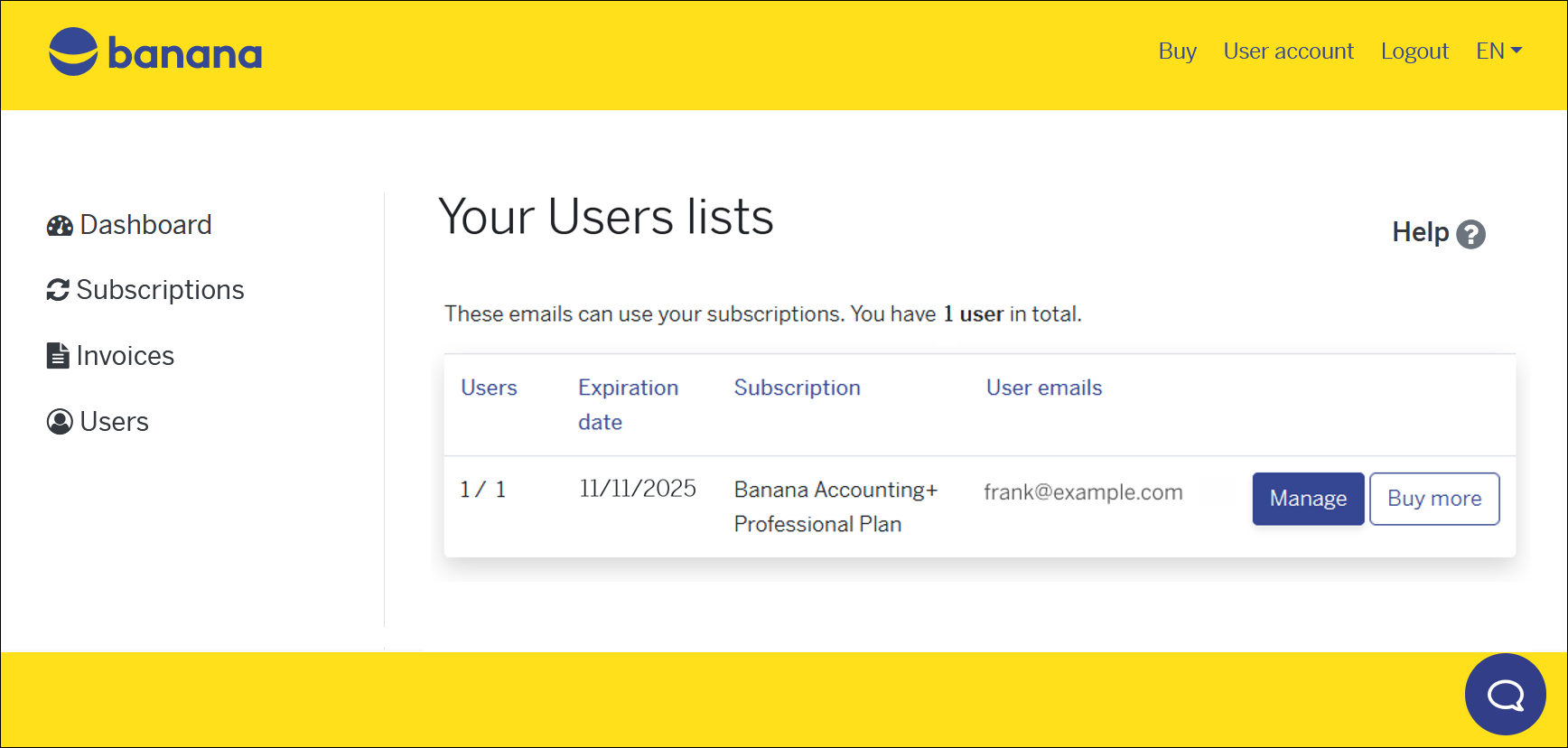
To add users to your subscription, click on the Buy more button (the system will calculate the pro-rata for adding the user until the administrator subscription's expiration).
Forgot password?
If you forgot the password to your Banana user account, you can reset it and create a new one.
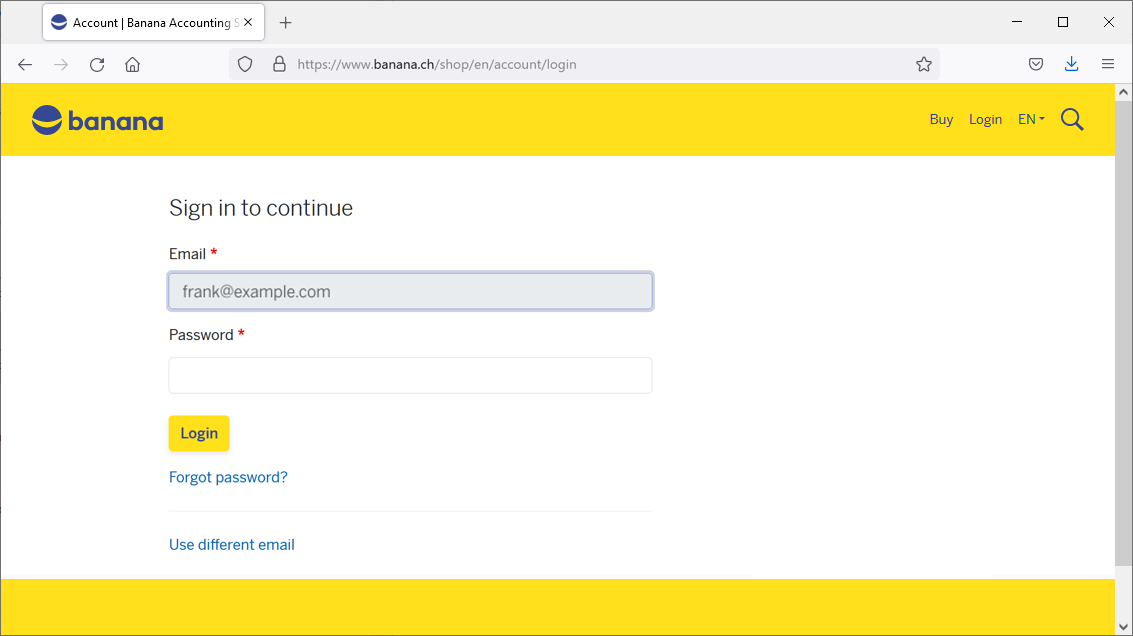
When logging into your user account click on the Forgot password? link.
You will be asked confirmation that you want to reset the password.
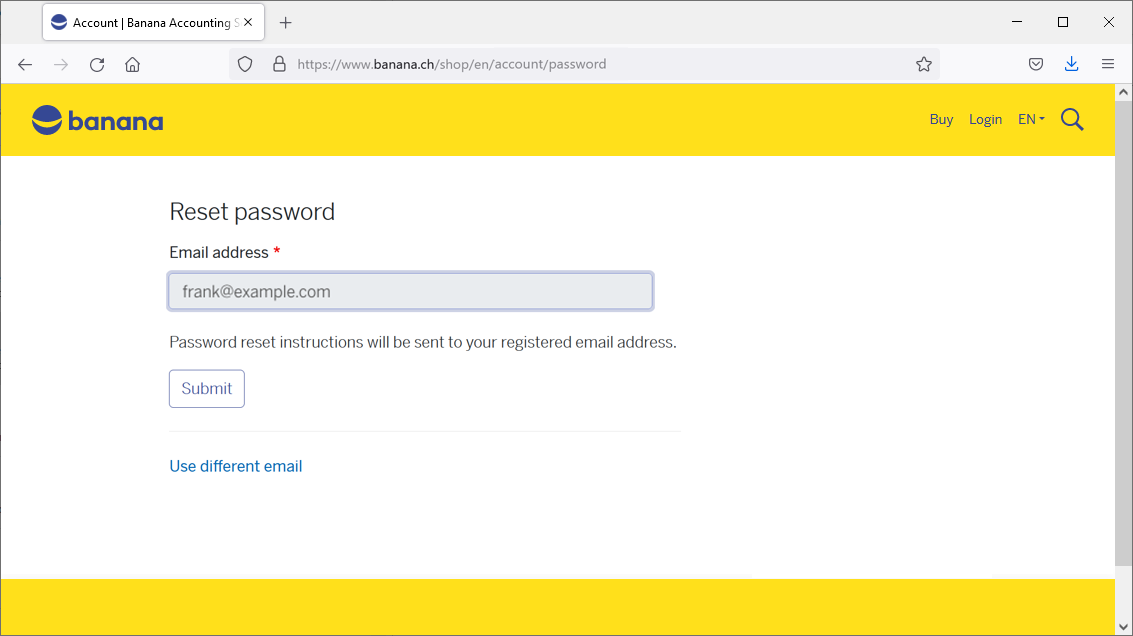
Press on the Submit button.
You will receive an email in your inbox of your mail provider, similar to the one below:
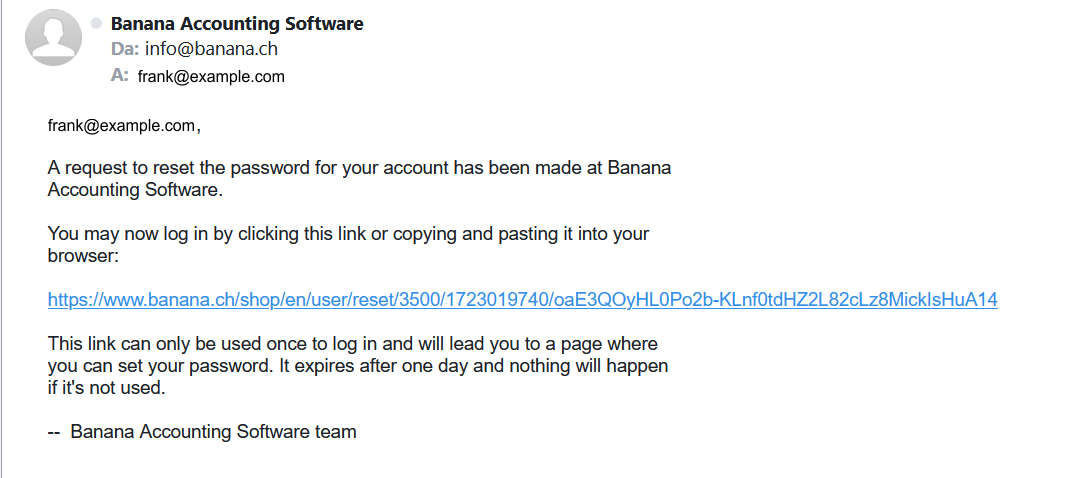
Click on the link.
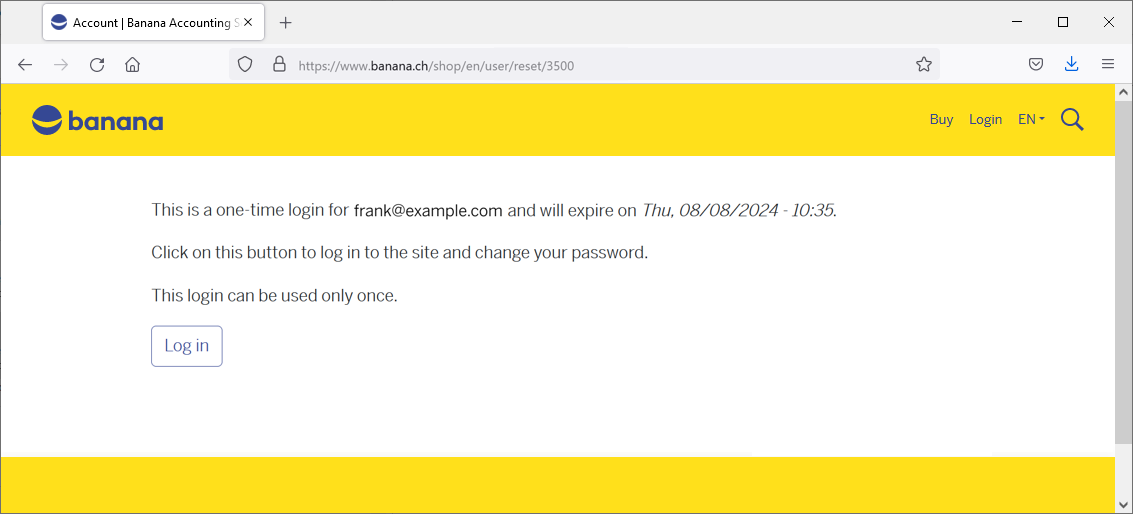
Press on the Log in button.
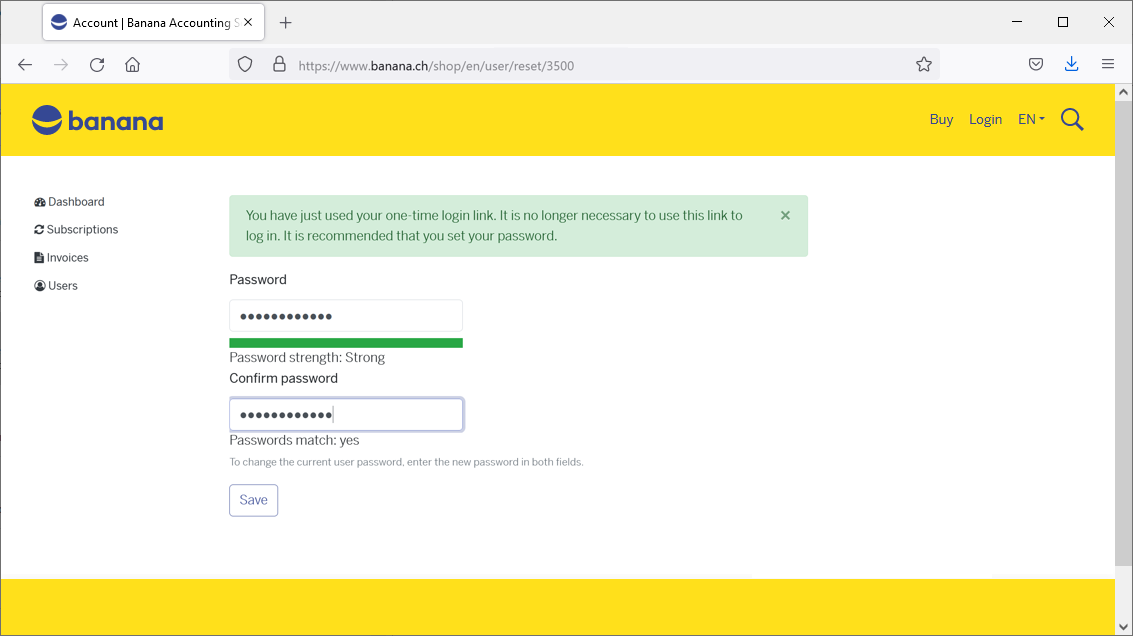
In this dialog you need to enter twice your new password and then press the Save button.

If you see the green message "The changes have been saved", it means that you are already logged into your Banana user account and that your new password has been saved.
You are back to the Dashboard of your user account.