Export from Banana Accounting+
Banana Accounting Plus offers several exporting possibilities. It is possible to export the data of a single table (export rows), of several tables (export files), or only the data contained in the print preview. You can choose to export in different formats: PDF, Xml, Excel, Html, txt, Json, etc.
New! It is now also possible to export the PDF file that also includes all digital attachments. All accounting is therefore truly included in one file.
The PDF export with digital attachments is only available in Banana Accounting Plus with the Advanced plan.
See all the advantages of the Advanced plan.
With Banana Accounting it is possible to export data from a single table or from multiple tables (files), in various formats.
Export rows
Choose Data > Export rows menu in order to export the content of a single table.
If rows are selected before giving the command, the option Only selected rows will be activated in the export dialogue.
Export file
Chose File > Export file command from the File menu in order to export several tables simultaneously.
In the Export file dialogue the following sections are also used:
- Those specific to the file type (see export formats).
- Include tab - to define the tables and the reports that must be included in the export
- Period (Accounting) tab, to define the period
- VAT tab (in the accounting files with VAT management)
- Customization tab
Export Print Preview
In the print preview toolbar:
- Click on the arrow beside the Adobe PDF button
- Choose the option that's right for you:
- Export to PDF
- Export to Html
- Export to Excel
- Copy to clipboard
Export formats
To set up a specific export, each format has one or more sections with options.
You can choose between different formats:
- PDF
This format allows to export the entire accounting file content in a unique PDF file.
New! Export PDF file including digital attachments - Excel
Creation of presentations in Excel, comparisons, estimates, index calculations, budget analysis, graphs that are directly linked to the accounting values. - HTML
With this format the data and accounting statements can be easily accessed with an Internet browser (Explorer, Mozilla, Opera).
This format fully complies with the legal requirements related to long-term archiving of accounting data. - XML
This format is the standard used for exchanging data. The accounting data can be easily read and reused with other programs or with XSLT style sheets. - Export rows in TXT
This format allows to export the table rows in a text format.
Export to Excel
To export to Excel click on the File → Export file → Export to Excel menu.

File name
In this area, you must enter the name of the new file that the program creates for exporting data. If, on the other hand, an existing file is selected using the Browse button, the program will overwrite the file with the new data.
Display files instantly
The program for viewing the newly created MS Excel archive is launched. In this way you can see the export result immediately.
Options
Define cell names
This option will automatically assign a name to each cell as the file is exported. For example, the cell that contains the balance for account 1000 will receive the name: "Accounts_1000_Balance" in Excel. This means the user can univocally identify each cell independently from its position on the sheet and thus create Excel reports that don't have to be corrected if the account plan is changed.
Define table names
With this option, the program will automatically give a name to the whole area of the cells belonging to a table, at the moment the file is exported. For example, the area formed by the cells belonging to the Accounts table will be identified by the name DB_Accounts. This option is necessary if database functions are used, when creating reports in Excel.
Use names Xml (English)
The cell names can either be defined in their original accounting language, or with their English name. In the original language, the names will be understandable to someone who speaks that language, but they will not be universally understood like a name in English would be. By selecting this option the user would have, for example, "Accounts_1000_Balance" instead of "Conti_1000_Saldo".
Protect tables
The entire content of cells is locked when selecting this option so that it is only possible to edit the format. This prevents the possibility of making any unintentional changes to the exported data. The user can remove this protection at any time by using the appropriate command in Excel.
Other Tabs
For the explanations of the other tabs, please visit the following pages:
Export result
Exporting to Excel creates a file with html content but with the extension '.xls'. The file is opened by Excel and converted automatically. Excel however warns that the file is not an actual Excel file, simply respond 'Yes' to continue.
Each accounting table is displayed in a different sheet in the Excel file
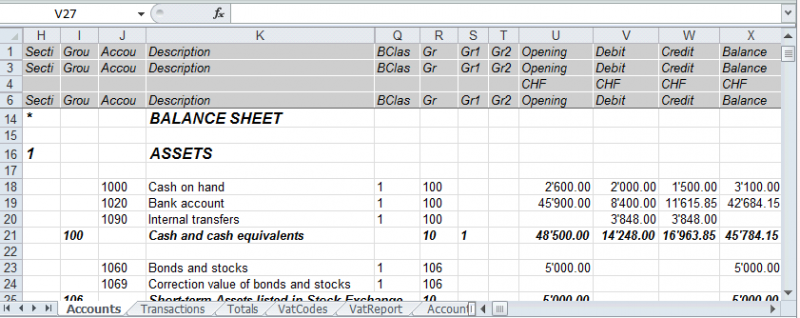
Use the cell names instead of the row/column references:
- The names return the desired value even when a new row or column is being entered.
- The names are easy to use and understand
"Accounts_1000_Balance" refers to the balance of the 1000 account
"Accounts_1000_Description" returns the value of the cell that contains the description of the 1000 account - The names can be used in the formulas
"=Accounts_1000_Balance" returns the value of the cell that contains the balance of the 1000 account
"=Accounts_1000_Balance/1000" divides the balance of the 1000 account by 1000 - By using the names, it is possible to create links to various files.
A link to a cell is being composed of:
- File name
- Table name
- Cell name
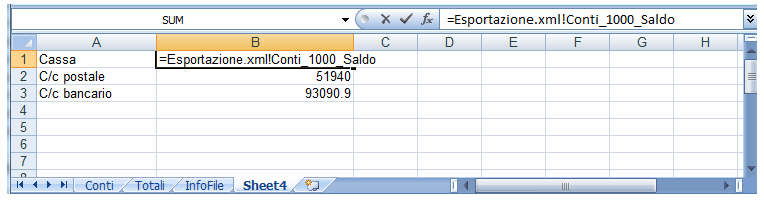
Copy/paste data from Banana to Excel
With Banana Accounting it is always possible, in addition to exporting, to copy/paste Banana data into Excel: only some cells, columns, or the whole table.
Some users have reported to us that in rare cases and only from Mac computers, when exporting data from Banana to Excel, the format of the amounts is not optimal.
However, the situation is easily resolved by simply selecting the columns with the amounts in Excel and changing the cell format to the "Number" type.
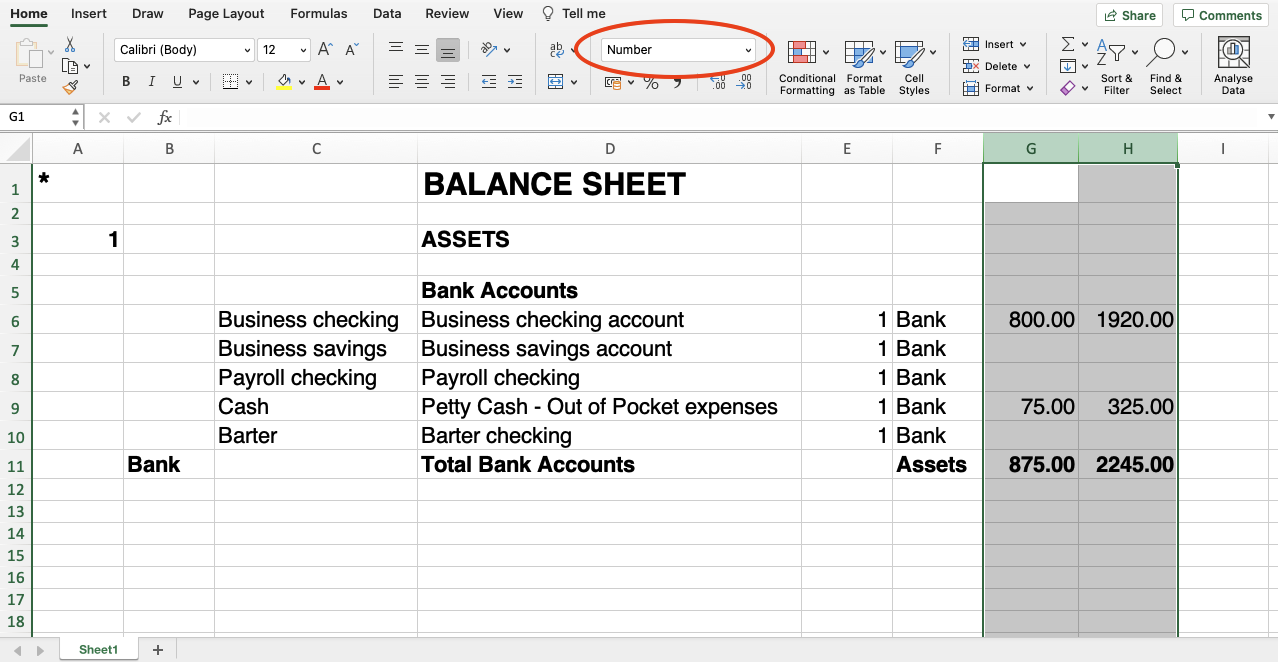
Include Tab
Via File → Export file → Export to Excel → Include section will open the dialog box that allows you to choose the tables and reports to include.

Recheck accounting
By ticking this box, the accounting will be rechecked before it is exported.
Include
Contains the list of tables and reports that can be exported. The list of data may vary depending on the type of file and accounting.
View
It is possible to select the view where the data are to be imported. This option is available for the export in PDF, Html and Xml format.
Period
This group allows you to indicate options for exporting tables with periods.
Accounts/Categories by period
Refers to the Accounting Period choice and indicates which repetition per period is desired.
VAT/Sales tax report
This option allows to export the VAT/Sales tax report according to the selected period.
Create periods for the whole year
By selecting this function, the partial balances for the whole year will be exported, and not only the ones of the specified accounting period or the selected export period.
Max number of periods
The maximum possible number of periods.
Export to Html
To export to Html click on the File menu → Export file → Export to Html.

File Name
In this area, the user must insert the name of the new Html file that the program will create to export the data. If however the user selects an existing file through the Browse button, the program will overwrite it with the new data.
Display file immediately
As soon as the Html file has been created, the software to view it will be launched. In this way, the result of the export can be seen immediately. It is best to remember that browsers like Mozilla and MS Explorer use a cache mechanism for files. When the export is made for a second time, it is possible that the user will see the previous version until the browser Reload button is pressed.
File creation options
Headers 1, 2 and 3
These are the file headers.
Other Options
For the explanation of other tabs, please visit the following pages:
Html Options Tab
From the menu File → Export file → Export to Html → Html Options section opens the dialog box that allows you to activate options when exporting the file in Html format.

Use style sheet CSS
Selecting this cell will allow the user to connect a style sheet to the exported file. By default the program will automatically use its own style sheets and incorporate it into the document.
Use predefined style sheet
The program's default style sheet is used. Disabling the box automatically activates the External style sheet option, where you can select the name of a personal style sheet.
External style sheet
File name
In case an external style sheet is being used, select the file name of the style sheet with the Browse button.
Include style sheet within html file
When the data are sent in HTML format, the style sheet file must also be sent. To avoid sending two separate files, by activating the box, it is possible to embed the style sheet in the Html accounting file.
Selecting the cells will allow the program to file the data with various graphic options:
- Export visible columns only
- Table with border
- Columns with headers
- Preserve page breaks within the table
- Export as data - data will be exported without any formatting
Export in Xml
To export to Xml click on the File menu → Export file → Export to Xml.

File Name
Enter the name of the new file to create or choose an existing one using the Browse button.
Display file immediately
The program for viewing the newly created Xml archive is launched. This way you can see the export result instantly. Remember that browsers such as Mozilla and MS-Explorer use a document cache mechanism. When exporting a second time, if you do not press the Update button on your browser, you may still see the previous version.
Style sheet XSLT
In this area you can set the style sheet (external Xml file) on the basis of which the program must graphically arrange the accounting data. Banana Accounting does not make Xslt files available.
Options
It is possible to choose between the following options:
- Export visible columns only.
- Include view list.
- Export as data.
Other Tabs
Other sections
For the explanations of the other tabs, please visit the following pages:
Export rows in txt
In order to export rows, please select the Data → Export rows → Export rows in Txt menu. The following options options are available:

File name
Enter the file name or select an existing one using the Browse button
Format
Select the desired format.
Display file immediately
As soon as the file has been created, the software to view it will be launched. In this way, the result of the export can be seen immediately. Please notice that browsers such as Mozilla or MS-Explorer have a documents cache mechanism. It is then possible that, when exporting a second time, you will still see the previous version if you don't use the Refresh browser's button.
Options
If activated, different options will allow the export of:
- selected rows only
- visible columns only
- columns header
- unicode (Utf-8)