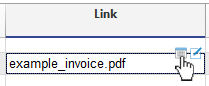在此文中
It's useful to create a specific folder to save all the receipts in digital format. Refer to the Organize Your Files page for helpful tips.
To retrieve documents easily, it is also advisable to always use the same method for naming digital files.
- In the folder where you keep the accounting file, create a sub folder with the name "Supporting documents".
- Links related to the accounting file. By saving files in a subfolder, Banana Accounting Plus creates links to the documents related to the accounting file.
- Even if you use file synchronization systems with different paths on different computers (e.g., Dropbox), you can still always open the file.
- We recommend carefully reading the File Names section under Links, especially if you receive the error "File not found."
- We recommend creating a folder to save PDF receipts for each year. This choice is the most effective, and the documents are well-organized.
- Links related to the accounting file. By saving files in a subfolder, Banana Accounting Plus creates links to the documents related to the accounting file.
- Please refer to the Exporting to PDF page to include attachments in the PDF and to learn about the applicable restrictions.
- For security reasons, only attachments located in the same folder as the accounting file or in a subfolder are included.
- Not all PDF readers allow opening attachments.
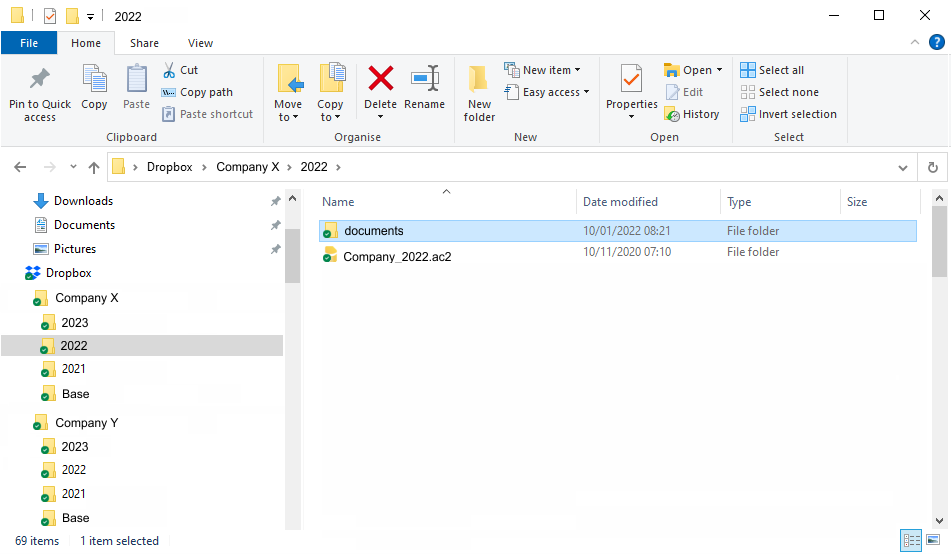
Example on how to organize your folder in order to save your digital documents
- Whenever you receive a supporting document in digital format or if you digitize it yourself, move it to this folder.
- It is recommended that the file name begin in the "year-month-day + customer or supplier + document type" format.
This way the files will automatically be attributed in progressive order and it will be easier for you to manage them.
Exemples:- 2022-01-15-TELECOM invoice.pdf
- 2022-01-31-Taylor Alan-invoice.pdf
- For the date it is recommended to use the one figuring on the relative document received.
- In the folder, all documents will be sorted by the date sequence and will easily be traceable.
- It is recommended that the file name begin in the "year-month-day + customer or supplier + document type" format.
- When you enter a transaction, link it to a digital document, to make visible the DocLink column.
- To display the contents of the digital document within a related application,
- Position yourself on the line that of the transaction that you are interested in.
- In the DocLink column and click on the open file icon.