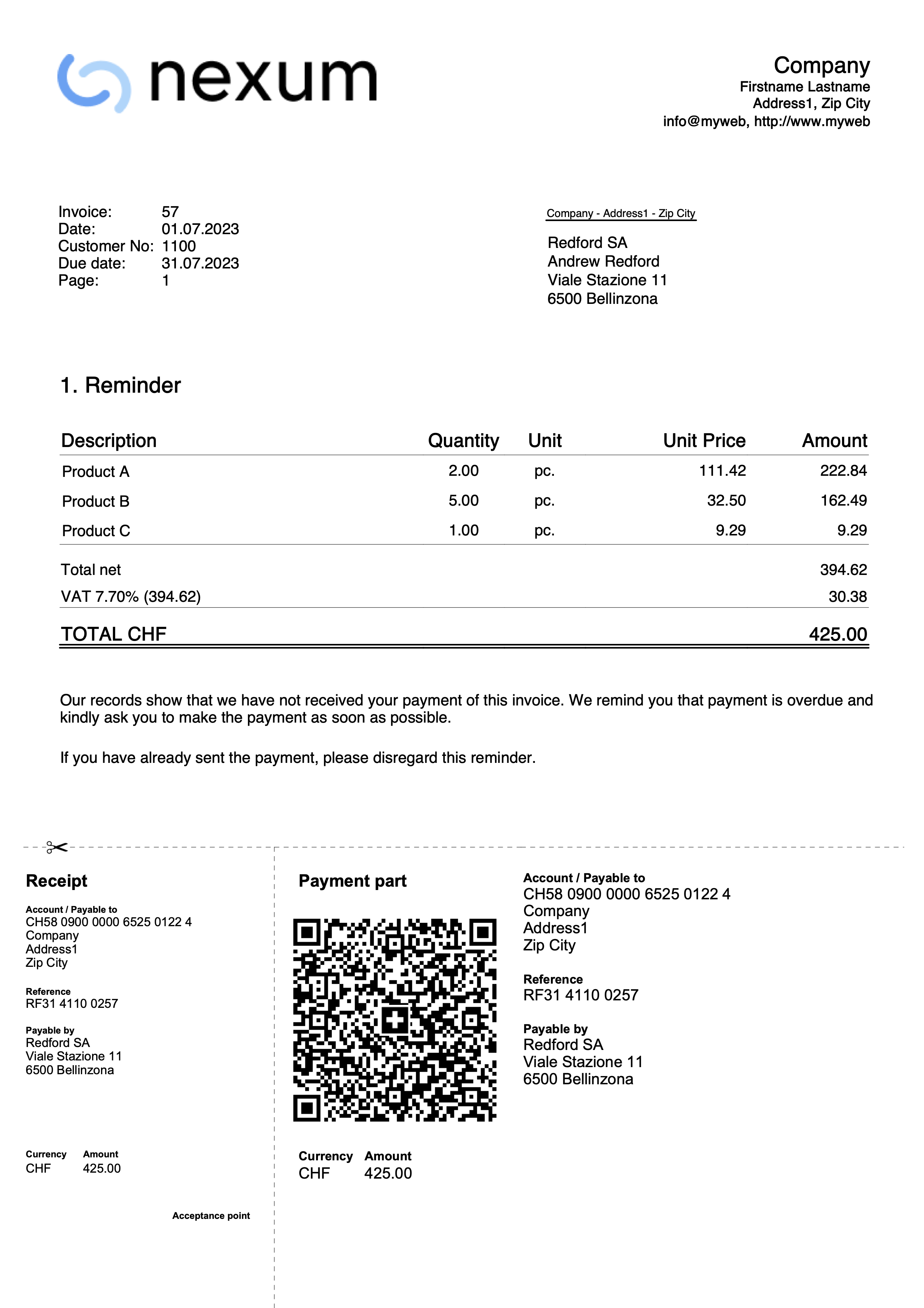打印发票
点击报表菜单 → 客户 → 打印发票,就会跳出打印发票对话框。
选择打印选项,按确定按钮可以预览发票。

打印标签
发票号码
您可以打印单张或多张发票:
- 单次打印时,请输入发票号码。
- 多个打印之间以逗号分隔的发票号码 (例如 1,3,6)。
- 对于按顺序打印的 (从...到...),请输入用连字符分隔的数字 (如1-3)。
如果发票号码已经包含连字符 (如2016-1),则必须用大括号{}括起来,以区别于文件范围的编号,{2016-1}-{2016-3}。
发票来自
此选项允许您打印所选期间中包含的所有发票。 您需要输入初始日期和最终日期。
未打印的发票
打印发生业务表格内的已打印发票列为空的发票。所有未被打印的发票也因此被打印。
样式
版式可以更改发票的样式。可以使用模板含有Logo/商标,数量列或附带付款单的发票样式。
更多样式
此按钮可以进入管理扩展程序的对话框,将模板更新为最新的模板或添加自定义的模板。
设置
允许您设置所选样式的参数。欲了解更多信息,请参见模板和设置的页面。
在打印后更新已打印发票列
您可以通过点击数据菜单→列设置命令,激活已打印发票列,来使该列出现在发生业务表格中。
该程序将在打印预览后更新此列的内容,添加文本 1。这将允许在选择未打印的发票命令后仅打印此列中没有内容的发票。
式样选项
在此标签中,可以为每种语言添加特定文本,例如问候语或您的银行详细信息,以方便付款。
根据客户的语言,程序会在发票结尾以指定语言显示保存的文本。
选择报表菜单 → 客户 → 打印发票 → 选项,输入所需的文本,点击确定按钮。您将看到打印预览。

将发票另存为 PDF
发票也可以保存为 PDF 格式,以便可以方便地通过电子邮件发送。
从预览视图 (报表菜单 → 客户 → 打印发票 → 确定),从顶部菜单中选择创建 PDF。有关更多的信息,请参阅打印/预览的页面。
Print Delivery notes
With Integrated invoicing, when you create an invoice, it is automatically recorded in the accounting system and the customer's account. It is possible to print an invoice with the wording "Delivery Note" containing the same invoice data, using layouts CH10 and UNI11.
However, it is not possible to create a standalone record for the delivery note without any accounting impact, one that doesn't debit the customer's account or credit other accounts.
Mandatory requirements to use the layout preferences:
- Banana Accounting Plus (Release 10.1.7 or later).
- The Advanced plan
How to print a delivery note
In the Transactions table select the row where the delivery note to be printed is located and proceed as follows:
- Menu Report > Customers > Print invoices
- Select Layout CH10 or UNI11
- Under Print as, select:
- Delivery note with amounts
In this case, amounts in details and total amount are included in the delivery note. - Delivery note without amounts
Only the details of the dispatched goods are displayed in the delivery note, without any amounts.
- Delivery note with amounts
- Conferm with OK.
Delivery address
When printing the delivery note with an address other than the billing address, the delivery address must be entered in the Transactions table, using the Type column.
In this case, the delivery note will print the address entered in the Transactions table and not that of the respective customer, which is instead found in the Accounts table, Address view.
Printing customization
All settings that characterise Layout CH10 and UNI11 are also retained when printing the delivery note.
To change the settings, go to Print Layout Settings.
Under Texts > Delivery Note you can define the initial and final texts in the delivery note.
Print example:
Print Estimates
With Integrated invoicing, when you create an invoice, it is automatically recorded in the accounting system and the customer's account. It is possible to print an invoice with the wording "Estimate" containing the same invoice data, using layouts CH10 and UNI11.
However, it is not possible to create a standalone transaction for the Estimate without any accounting impact, one that doesn't debit the customer's account or credit other accounts.
Requirements in order to use layout preferences to select the label "Estimate" are
- Banana Accounting+ (version 10.1.7 or later).
- Advanced plan
How to print an estimate
In theTransactions table, select the row that corresponds to the estimate and proceed as follows:
- Menu Reports > Customers > Print invoices
- Select Layout CH10 or UNI11
- Select the option Print as, and choose Estimate
- Confirm with OK.
The offer is always printed without the Swiss QR bulletin.
Printing customization
All the settings that characterize the CH10 and UNI11 Layout are also retained in the printing of the estimate.
To modify the settings, go to the Print Layout Settings.
In the Texts > Estimate section, you can define the initial and final texts of the quote.
Print Reminders
In Banana Accounting Plus you can print reminders in two different ways:
Print Reminders from the Print Invoice dialogue
Banana Accounting Plus, with the CH10 and UNI11 layouts, also allows you to print reminders.
Requirements for using layout preferences:
On the basis of the invoice data entered in the Transactions table, reminders can be printed.
How to print a reminder
In the Transactions table select the row where the invoice for which you need to print the reminder is located and proceed as follows:
- From the Menu Reports > Customers > Print Invoices
- Select Layout CH10 or UNI11
- Under Print as, select one of the following options:
- 1. reminder
- 2. reminder
- 3. reminder
- Confirm with OK
Print customization
All settings that characterise the CH10 and UNI11 layouts are also retained in the reminder printout.
To change the settings, go to Print Layout Settings.
Under Texts → Reminder you can define the start and end texts in the reminder.
Print example: