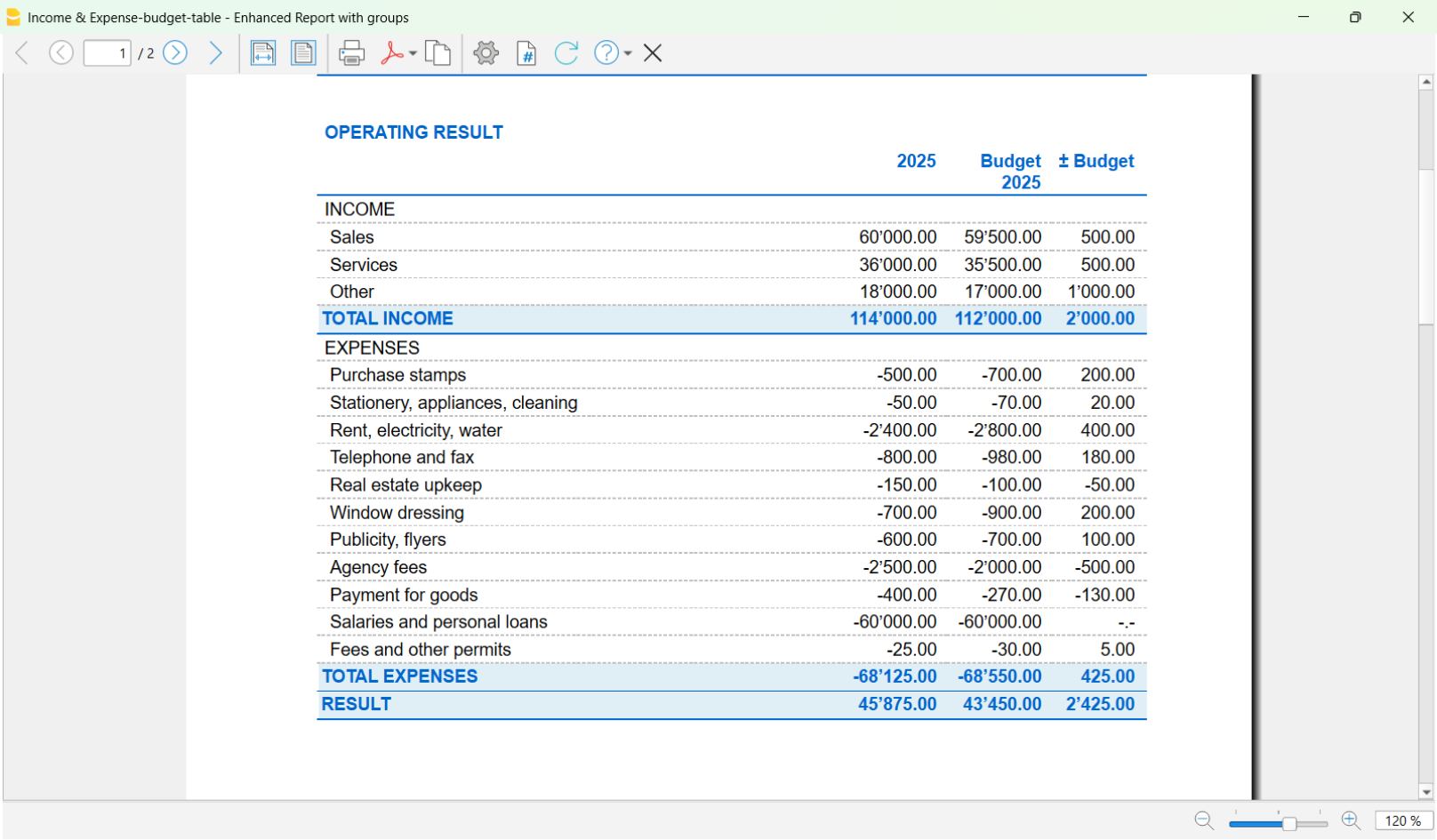在此文中
The advanced budget allows you to create a very detailed budget. Based on the transactions and dates entered, the program automatically calculates the expected results for each period.
▶ Video: Income and Expense Accounting Budget
Activate the Budget Table
To activate the Budget table, go to the menu:
Once activated, the table will be available in the accounting file.
Entering the forecasts
In the Budget table, enter the future transactions by indicating:
- Liquidity account (e.g. bank, cash).
- Category (reason for expense or income).
You can also specify:

Columns of the Budget table
In the Income and Expense Accounting, the columns of the Budget table are the same as in the double-entry accounting, with a few differences:
- Budget amounts → entered in the Income or Expenses columns.
- Instead of the Debit/Credit columns → there are the Account (items of what you have and what you owe) and Category (reason for income or expense) columns.
- Optional columns: Quantity, Price, Formula → if filled in, the program automatically calculates the amount. When the program automatically calculates the amount based on the Quantity, Price or Formula columns, the result is entered in the Income column if positive, and in the Expenses column if negative.
Both positive and negative values can be entered in the Quantity and Price columns.
More information:
Results
Thanks to the data entered for the expected future transactions and the recurrence, the program automatically calculates:
- Expected income and expenses.
- Future liquidity movements, showing at any time how much money will be available.
- Specific results per period, useful for detailed analysis and forecasts.
Printing the Budget
You can print the Budget using one of the following methods:
- Directly from the Accounts table, Budget view.
This method is used when selecting the budget in the Accounts or Categories table (on a yearly basis).
The printout appears with the same column layout as shown in the image.
- From the menu Report > Enhanced balance sheet with groups.
This method is used when using the detailed budget from the Budget table.
In the Columns section, you need to activate the option:- Budget for the Categories and optionally for the Accounts.