Multi-user subscription to Banana Accounting+
The Multi-User Subscription of Banana Accounting Plus allows multiple people within the same organization to access Banana through a single annual subscription, managed by one designated administrator. This setup offers several organizational benefits and simplifies administrative tasks. The program's features remain unchanged for all users accessing it.
The Multi-User Subscription should not be confused with a personal single-user subscription, where each user must register with their own email and can then install and use the program on up to five personal devices. If this applies to you, please visit the Subscription page for more details.
Benefits of the multi-user subscription
- Manage all your employees using Banana Plus from a single user account
- Access the user account by entering a main (administrative) email
- Receive a single invoice for all users on the administrative email
- Independently manage the secondary emails (of those using the software)
- Add new users at any time
From your Banana Plus user account you always see your subscription status, expiry date, invoices issued, and much more.
Purchase of multi-user Subscription
- Purchase from Switzerland and Liechtenstein
- Purchase outside of Switzerland, from our international online shop
- Conversion of individual subscriptions to a multi-user one
- Parallel management of a Professional and an Advanced multi-user subscription
- Conversion of a multi-user Professional subscription to an Advanced subscription.
Management of the multi-user subscription
- Access your user account
- View all your data from the Dashboard
- Manage and update the user list
- Remove users If the administrator is not also a user
Multi-user purchase from Switzerland or Liechtenstein
Our new Swiss shop allows customers to choose the number of subscription they want to purchase.
For example, if a company has 5 employees in need to work with Banana Plus, on the shop page the company's administrator needs to purchase 5 subscriptions.
It is not possible to purchase a multi-user subscription in stores or on other websites outside of our online shop.
It is not possible to purchase from our Swiss shop from other countries. Please visit the international shop.
As a first step to any purchase from our Swiss shop, you need to enter your email. This will be the main email used for administration purposes (purchases, renewals). It can also be one of the emails that use the software.

Now you can see the purchase page. Enter the number of subscriptions you want to purchase.

After the purchase you will receive a confirmation email asking you to login into your user account, from which you will be able to define the 5 emails that will be connected to the 5 subscriptions (Users tab). You can access anytime your user account trough the link: www.banana.ch/shop/en/account
International multi-user purchase
The purchase of Banana products outside of Switzerland is handled by an external partner. Please contact our customer service via email!
Conversion of individual subscriptions into a multi-user subscription
If you have specific requirements, such as converting previously purchased individual subscriptions (from us or in-store) into a multi-user subscription, this is possible but it requires manual processing by our staff. Please contact our customer service via email!
Parallel management of a multi-user Professional subscription and an Advanced subscription
If you want to have two different subscriptions in parallel, one for the Professional plan and one for the Advanced plan, both with the same administrative email, this is possible but it requires manual configuration by our staff. Please contact our customer service via email!
Conversion of a multiuser Professional subscription to an Advanced subscription.
From Switzerland → Log in to your user account > Subscriptions > press the Upgrade to Advanced plan button. Pro-rata pricing is automatically calculated: you pay only the difference between the Professional and Advanced plans for the remaining period till the subscription expiry for the number of users you have. Work is not interrupted.
International → switching from the Professional to the Advanced plan for international users is not automatic. Please contact our customer service via email!
Access your user account
To access your user account, please enter https://www.banana.ch/shop/en/account in your browser.

If you haven't set a password yet, you will be asked to do so the first time you access your user account.

See all your data from the Dashboard
From the Dashboard of your user account, you can view a summary of all your data.

Manage and update your user list
Once log into your user account, go to the Users section.

Press on the Manage button to be able to enter the emails of your 5 employees using the purchased subscriptions. You can also add new users at anytime with the Buy more button.

Each employee/associate will have then to:
- Download Banana Accounting Plus
- Install Banana Accounting Plus
- Enter his/her email in order to connect it to the subscription
The administrator can modify and update the emails of employees/partners at any time.
Remove users
In your user account, under the Users section, you can see the list of your users through the Manage button. In the same screen, you will also find the Remove users at next renewal link. By clicking on this link, you will be directed to a window where you can specify the number of users you want to renew. Please note that users can only be removed at the end of the subscription period.
Warning: If the number of users is reduced for the next renewal, the program removes the last users from the listby default. For example, if there are 5 users (see image above) and it is indicated that there will be only 3 users from the next renewal, the program will remove the emails of employee4@example.com and employee3@example.com. If necessary, change the order of the emails so that the program removes the correct ones.
If the administrator is not a user
Unless otherwise indicated, the administrator's email is also automatically entered as the first user. If the administrator is not a user, simply remove him/her from this list. It is always possible to see the administrator's email from the Dashboard, and it can be changed from the Email section > Modify.
FAQ
What do I do if I have already used the same email for two Product Keys?
Contact our support team directly, describing the problem and possibly indicating the order number with which you purchased your Product Keys.
In which cases may I need a multi-user purchase?
If you have a company where several users have to work on Banana Accounting Plus, you need a subscription for each user. Each user will need a personal email to access Banana Accounting Plus. In such cases, the multi-user subscription offers several organisational and administrative advantages. The programme features remain the same as for the single subscription; it is not possible to share the same accounting file between several users at the same time.
What does the installation of Banana Accounting Plus on 5 devices imply ?
Each user can install Banana Accounting Plus on up to 5 of the devices he personally uses, always activating the program with his registered user email. You can then, for example, install it on your desktop computer (at home or at work), on your laptop, on mobile phones, etc. This also means that if the accounting files (.ac2 format) are saved on some Cloud device, such as ICloud or Dropbox, the user can access and work on them from all his devices.
The conditions of use always remain valid.
Can I Install Banana Accounting+ on a Server running Terminal Service or in a Windows Domain?
Banana Accounting+ can be installed on computers registered in a Windows domain with Active Directory and Roaming User Profiles and on computers that offer a Terminal Service. Each user must proceed with the activation as described above, the data regarding the activation are saved in the user's profile.
Offline Multi-User subscription
For large companies, public bodies, institutions or schools, it is also possible to obtain an Offline Multi-User subscription.
How the Offline Multi-user Subscription Works
This type of multi-user subscription involves the preparation, by our development team, of a programming string (which includes all the subscription data) that your IT administrator can use to install Banana on the server, giving access to the various computers.
This type of subscription refers solely to the installation method of the software and should not be confused with the saving of Banana accounting files (in .ac2 format). These files can be saved wherever you prefer: in a local folder, on a company network drive, or in the cloud. More information can be found on the following pages:
- Save your Banana Accounting Plus files also on the Cloud
- Organize your accounting files efficiently locally, online, or in the Cloud
Features of the Multi-User Offline subscription:
- Individual users do not have to do anything; they already have access to Banana from their computers
- Renewals are managed at the administrative level
- The administration does not have to manage the emails of individual users
- Banana.ch SA provides a dedicated contact person
How to apply for an offline Multi-user subscription
- For schools or training institutions that use Banana for educational purposes - fill out the online form
- If you are a company or institution, send us a request
We will evaluate your request and contact you.
Technical installation info for the Offline Multi-user subscription
In order to be able to use an Offline Multi-user subscription, you need to run the Banana-setup with the parameters specified below.
Subscription dialog
When you use the offline activation method the Manage Subscription (from the Help menu) will show the subscription information. Users will not be able to modify their subscription information.
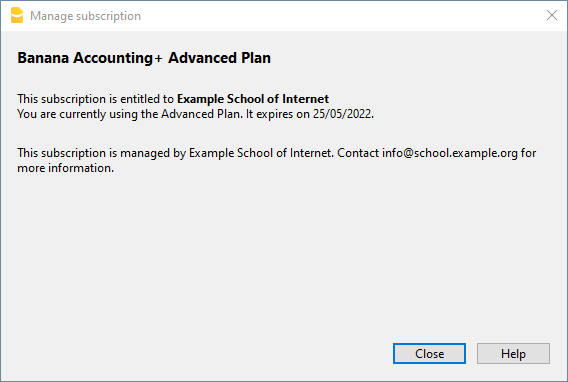
Activation during installation
For Windows only, open a Command Prompt in Administrator mode and launch the installer using the following parameters.
Bananaplus-setup.exe /VERYSILENT /<user option> /MAIL=<your@mail.address> /KEY=<the activation code without line break>
- user option:
- /ALLUSERS: tells Setup to install in administrative mode. (Installation under C:\Program files).
- /CURRENTUSER: tells Setup to install in normal user mode. (Installation under %localappdata%\Programs)
Here you will find more information about the command line parameters.
Example:
Bananaplus-setup.exe /VERYSILENT /ALLUSERS /MAIL=info@school.example.org /KEY=U0QxM8o77zlMg16K7HohVa8Ex1njLn+o8SMv5nahijMheIwJg8zW1dq9JWrkAc2y0wispI+yvOhdgIq3ucqV2HGxiI6YK75xD57gROP9d5n6MBZ8I5e
Activation after installation
The process is very similar but instead of running the Bananaplus-setup.exe you need to run the BananaPlus.exe.
The parameters are different.
- -cmd=activate_sub: tells BananaPlus that this is a subscription activation
- -cmd_p1=<your@mail.address>
- -cmd_p2=<the activation code without line break>
You can use this proceeding to update the license information.
In this case, it's better to put the parameters in quotes
Example:
BananaPlus.exe "-cmd=activate_sub" "-cmd_p1=info@school.example.org" "-cmd_p2=U0QxM8o77zlMg16K7HohVa8Ex1njLn+o8SMv5nahijMheIwJg8zW1dq9JWrkAc2y0wispI+yvOhdgIq3ucqV2HGxiI6YK75xD57gROP9d5n6MBZ8I5e"
Update to a new version of the software
If you run again the installer the license information will be retained. But it may be advisable to redo the installation from beginning and have a clean installation.