Installing Banana
When downloading the program, it is automatically saved in your Download folder.
After you execute, if you don't indicate any other destination folder, the program will be installed by default into the Programs folder (Windows: C:\Programs; MAC OSX: /Applications; Linux: /bin).
The following pages explain how to install Banana Accounting in all operating systems.
For more information about the Banana files please visit the Save, copy and backup page.
System requirements
Banana Accounting 8 is available for Windows, Mac and Linux. For optimal performance, we recommend the following system requirements:
Banana 8 for Windows
- Windows 7, 8, 8.1, 10
(Windows Phone and RT are not supported) - 200 MB of disk space*
- Internet connection to access the Help function of the program
Banana 8 for Mac OS X
- Mac OSX 64bits 10.9, 10.10, 10.11, and macOS 10.12 "Sierra"
(iOS, IPad and 32 Bit are not supported) - Intel processor
(PowerPC processors are not supported) - 200 MB of disk space
- Internet connection to access the Help function of the program
Banana 8 for Linux
- Ubuntu 12.04 or more recent,
other distributions partially supported - Dependency: libc6 (>= 2.14), libstdc++6 (>= 3.4.15), libfontconfig1, libfreetype.6, libglib2.0-0, libgtk2.0-0, libz.1, libpng12-0
- 200 MB of disk space
- Internet connection to access the Help function of the program
Other information
- The indicated disk space requirement depends on the amount of transactions and accounts used in the accounting file. 3 MB is an average space for an accounting file with 200 accounts and 2000 transactions.
- There is no limitation to the number of files.
- The software is a single user program, just like Excel. Only one person at a time can edit a file.
- The Windows version can be installed on a server, and then be run on client computers.
- Th program can be used with Terminal Server or similar remote desktop technologies.
- Also see the Installing on a server page.
License key
Page content
What is the license key?
It's a code that is being furnished when the program is purchased and that makes the program fully operational.
The license key is furnished in the following ways:
- in the box, printed on a yellow flyer
- sent by email when bought online with a credit card
- printed on the invoice (for those buying directly from us).
IMPORTANT: Keep the license key in a safe place. In case the license key gets lost, read our page Lost license key.
A different license key for Windows, Mac and Linux
According to the user's operating system, different license keys are being furnished.
If a license key for Mac is being entered on a computer with the Windows operating system (and the other way round), the program gives an error message that the license is invalid. Those who already have one or another Banana version, can buy version 8 for Windows, Mac and Linux at the upgrade price. As an alternative you can download and use for free the Beta version of Banana Accounting 9 (until April 30th 2018) and then purchase the full license of Banana Accounting 9.
Starter Edition mode at no cost
If you install the program without entering the license key, the program runs in Starter Edition mode.
With the Starter Edition mode, you can:
- Use the program in complete mode, entering up to 70 rows into the Transactions table.
If you have more than 70 rows in the Transaction table you won't be able to save or export the file, and in the print-outs the words "Starter Edition" will appear.
When the license key is being entered, Banana Accounting switches from the Starter Edition mode into the complete mode.
Entering the license key
- Open Banana Accounting
- Select the command Manage license keys from the Help menu
- Enter the license key number into the appropriate field
- Click on the Save license key button
- Confirm the operation if asked
Important: The license key is saved only for the current user of the computer.
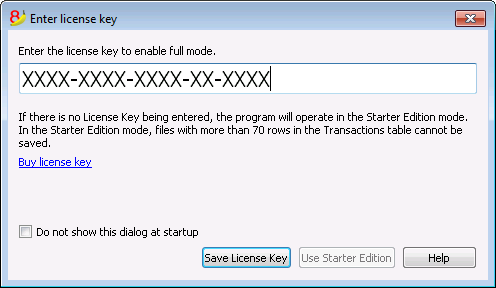
Registration code
Once the license key has been entered and saved, the program displays the registration code and the following dialog appears in the Manage license keys (Help menu) window:
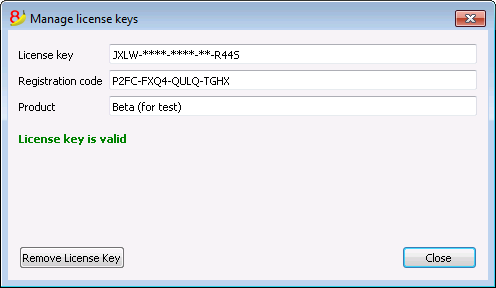
For security reasons the license key is partially hidden.
In case the user loses his license key, the registration code can be used to find the license key that he has entered.
It is important to copy this registration code and keep it in a safe place.
Modifying the license key
Before modifying an already entered license key, please save your open accounting files and close them; only the program remains open.
In order to modify a license key, you have to first remove the existing license key and then enter the new (different) license key.
Remove License Key
Click on the Remove license key button to remove the key.
By removing the license key, the program switches back to the Starter Edition mode.
Enter a new (different) license key
- Enter the new license key number into the appropriate field
- Click on the Save license key button
- Confirm the operation if asked
At the end of this operation, close the program and restart.
Lost license Key
For Banana Accounting 8 the recovery of the license key is considered technical support, which is charged at CHF 70.
It is only possible to recover the license key if you have the installation file of Banana Accounting 8. Banana.ch does not make available the installation files of previous versions (see page https://www.banana.ch/doc8/en/node/9014).
When contacting our technical service, send the registration code that can be found in the Manage License Keys window from the Help menu, or send us a screenprint of the same window as an attachment.
As an alternative to the recovery of the lost license key we recommend the switch to Banana Accounting Plus, available as an annual subscription for CHF 69.- or CHF 149.- (plan with advanced functions that also includes email and telephone support). It is possible to upgrade to Banana Accounting Plus even without the license key of the old version.
You also receive free months with the upgrade:
- Banana Accounting Plus features
- What's new in Banana Accounting Plus
- Banana Accounting Plus plans: choose the one that's best for you.
Installing under Windows
The program installation is a matter of minutes and it is all automatic.
By downloading the program, you accept the user license conditions.
Once the download is finished, just double-click on the file you downloaded.
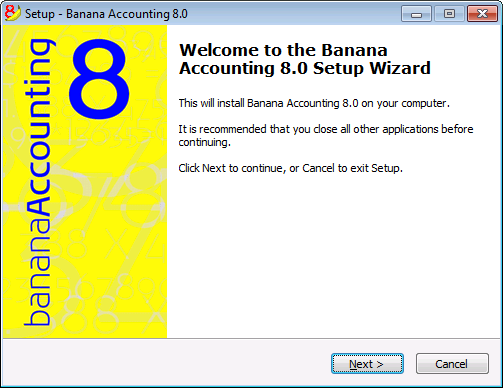
By clicking on the Next button, you will be carried to the next window.
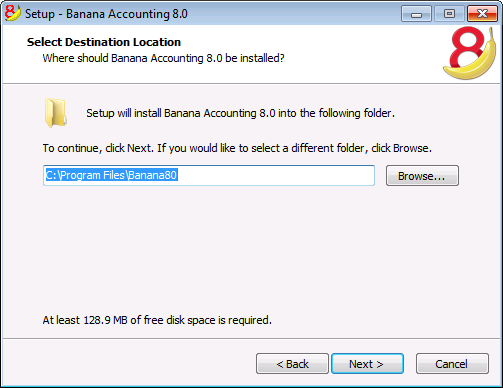
The software will be saved by default in the C:\Programmi Files\Banana80 folder. If you wish to save it in a different folder click on the Browse button and choose the desired path.
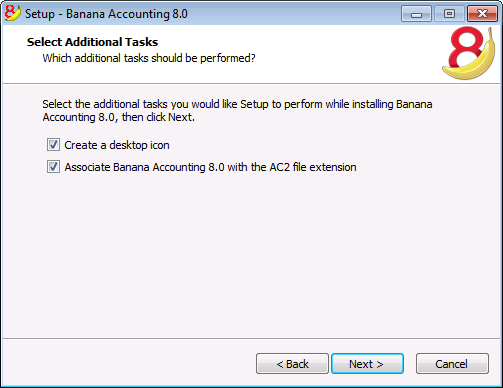
The program activates by default the Create a desktop icon and Associate Banana Accounting 8.0 with the AC2 file extension options; if you do not wish to have these options, simply uncheck them.
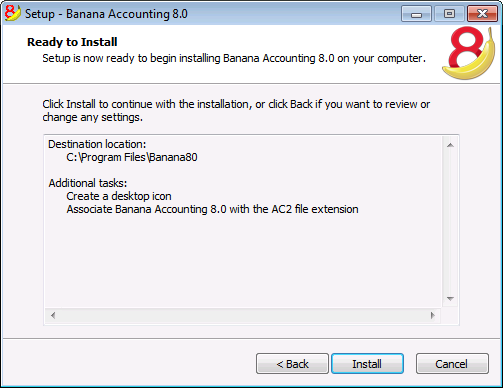
Click on the Install button to start the installation process.
The program will be automatically installed in your operating system language; you will be able to change the program language anytime by choosing the Program options command from the Tools menu.
Entering the license key
After opening the program for the first time enter the license key and confirm with OK
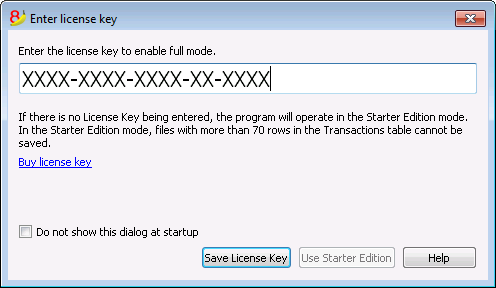
By entering the license key into Banana Accounting, you go from the Starter Edition demo mode to the complete mode. If the license key is not entered, a message appears at the opening of the accounting file, warning the user that he is working in the Starter Edition mode.
Open the software
As soon as you open the software, choose the New command from the File menu. From the pop-up window you will be able to choose your accounting type, the option with or without VAT, the file language, and an example or template (or you can also open a blank file - not recommended)
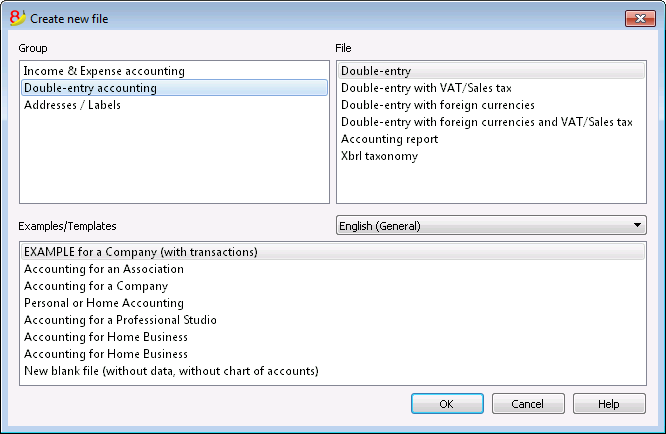
Note: in order to uninstall the software, please select the Install/Uninstall applications from the Control Panel and then chose to remove Banana Accounting from the list.
Installing under Mac
Installing the software is very easy, thanks to the autoinstall function.
By downloading the program, you accept the user license conditions.
Follow these steps:
Download the .dmg file by clicking on the Save file button.
After saving the file in your Download folder, double click on it.
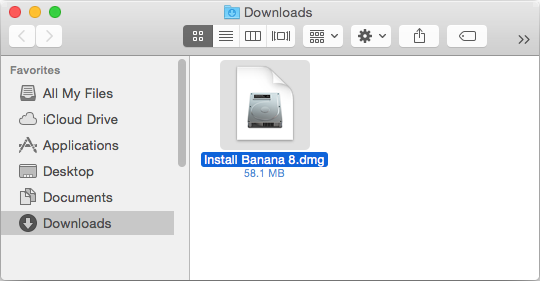
Drag the Banana8 icon in the Applications folder
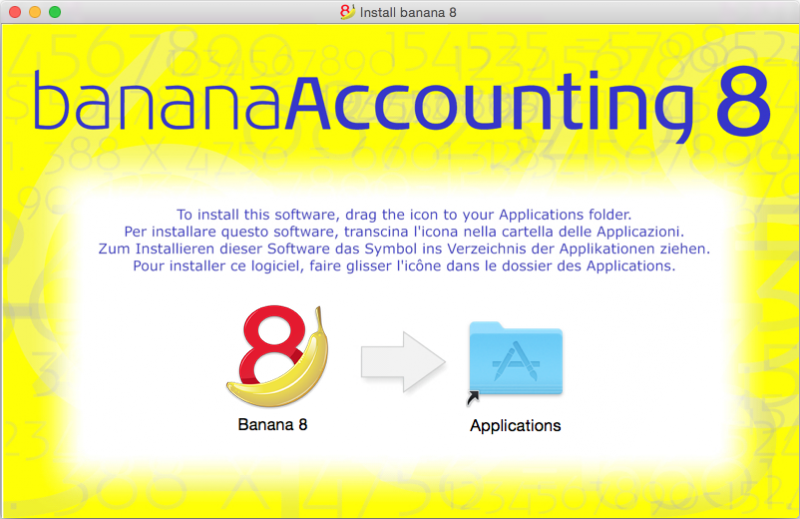
Banana Accounting 8 is now ready to be used. Double click on the Banana 8 icon from your Applications folder. The program is installed in your operating system language, but is always possible to change it from the Tools menu, using the Program options command.
Entering the license key
After opening the program for the first time, enter the license key and confirm by pressing the button Save license key.
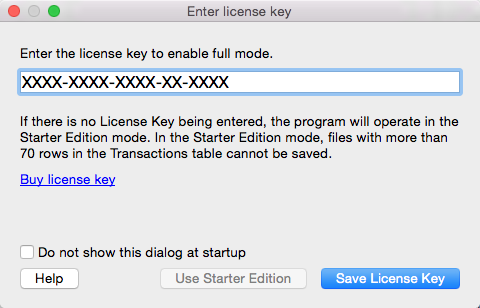
Then launch the New command from the File menu. From the pop up window it is possible to choose the accounting type, the with or without VAT management option, the language and a template or example (or you can choose to open a blank file - not recommended).
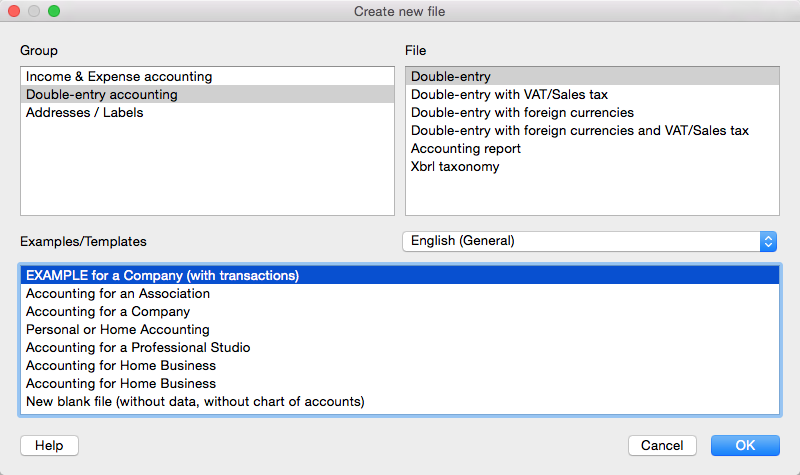
In case of problems while installing the program: verify in Apple -> System Preferences, Security & Privacy, to have chosen the option "Anywhere" instead of "Mac App Store and identified developers". See also Apple's internet page.
NOTE: in order to uninstall the software, simply drag the Banana8 icon from the Applications folder to the Trash.
Installing under Linux
The program installation is very easy thanks to the native packages for Ubuntu and OpenSUSE.
When downloading the program, the user license conditions are automatically being accepted.
Packages .deb (Ubuntu) and .rpm (OpenSUSE)
- Download the package for your distribution
- Open the package with a double-click
- Follow the on-screen instructions
- Banana8 will be placed in the menu under Office applications
- Launch the program
- In order to enable the complete mode, insert and save the license key.
To uninstall the program, open the application Manager (Ubuntu Software Center, OpenSUSE Install/Remove software, ...), select the program and click Remove.
Packages .tgz
- Download the .tgz package
- Extract the .tgz package
- Run the file banana8/bin/banana8.sh
- In order to enable the complete mode, insert and save the license key.
To uninstall the program remove the folder containing Banana8. Be careful not to delete user data!
Advanced installing
Installing on a computer that is not connected to internet
- Use a computer that has an internet connection and download the installer that is suitable for the operating system of the computer on which the program will be installed.
- Copy the file to a USB key or a CD
- Enter the USB key into the computer where the program should be installed
- Launch the installer
- Start Banana Accounting and enter the license key.
Windows installation on a server or a USB key
Legal considerations
Remember that in order to execute Banana Accounting from multiple computers, you need to buy as many licenses as there are computers that use the program.
Banana with terminal server and package management systems
Banana accounting can, without any problem, be installed on a server, a terminal server, external disks or can be packaged for distribution, because:
-
Everything necessary to execute Banana Accounting is installed in the installation directory (exe, dll, examples)
-
Banana does not write in the system directories and the system registry
- The user settings are stored in the registry of each user
-
For each accountin, there is a single file that (as in Excel) can reside on a local disk, network, USB flash drive or a directory in DropBox, Google drive, or other similar systems
-
Banana is compatible with Remote Desktop systems or systems of software packaging for the installation
For more information on the files, see also File - Save.
Installation on a share folder or USB key
- Follow the normal installation procedure, usually the programm will be installed under C \ Program Files \ BananaXX \ (XX stands for the version number).
- Start the program BananaXX.exe "as Administrator"
- Enter and save the license key
- Copy the entire installation directory on the USB key, share folder or package management system.
For more information on this subject, contact our technical support.
Apple/Mac server installation
It is not possible to install Banana Accounting on Mac servers.
The program must be installed and the license key must be entered on each computer.
Of course, you can save the accounting files on a network disk.
Uninstalling Banana
Uninstalling Banana Accounting on Windows
- From the Start menu choose -> Control Panel
- Select -> Programs -> Uninstall a program
- Choose the program you wish to uninstall, for example a Banana Accounting old version
- Press the Uninstall button
By uninstalling Banana Accounting you will only deleting the program; your personal .ac2 files will not be modified.
Uninstalling Banana Accounting on Mac
- Go to the Finder
- Choose the Applications folder
- Choose the program you wish to uninstall, for example a Banana Accounting old version
- Drag the selected program into the Trash
By uninstalling Banana Accounting you will only deleting the program; your personal .ac2 files will not be modified.
Uninstalling Banana Accounting on Linux
For the details, we refer to our 'Installation under Linux' page: Packages .deb (Ubuntu) and .rpm (OpenSUSE) and Packages .tgz .
Troubleshooting
If you are experiencing a problem starting or using the application follow these steps:
- Install the latest version of the application;
- Install the latest version of the graphics driver:
Visit the manufacturer website, download the driver file and install it; - Consult the Support page;
- Take a look at the troubleshooting pages;
- Report the bug;
Banana 8 crashes while creating new year
Problem
In some very particular conditions, the program Banana 8 crashes while trying to create a new accounting year using the Create New Year command (Account2 Menu)
Solution
- Convert the file of the current year in which you are working (Tools menu -> Convert to new file).
- Create the new year (Account2 Menu -> Create new year) and save this file;
- No need to save the earlier converted file.
Then:
- In the file of the new year, under File Menu -> File and Accounting properties -> Options, define the correct path to the previous year.
Banana8 and hang on printing troubleshooting
Problem
Banana 8 hangs the first or second time the print dialog is opened.
System
The 'Devices and Printers' configuration contains printers no longer attached to the system or printer drivers that are not up to date.
Affected OS: Windows 10, Windows 8, Windows 7
Solution
-
Open Start and select 'Devices and Printers'
-
Remove all printers no longer used or attached to the system
-
Update the drivers of all the remanining printers
Banana8 on Acer Notebooks troubleshooting
Problem
Banana 8 stop working some seconds after the main page of the program is showed.
System
The system is running on a Acer notebook
Affected machines: Acer aspire es 17
Affected OS: Windows 10, Windows 8
Solution
-
Open in Explorer the folder C:\Program files\Banana80
-
Create a new folder 'backup_dll'
-
Move the files 'libeay32.dll' and 'ssleay32.dll' to the folder 'backup_dll'
-
Restart the application
Banana8 on Dell Pc troubleshooting
Problem
Banana 8 stops working as soon an Open File Dialog or a Save File Dialog is opened.
System
The system is running on a Dell computer or notebook.
The software Dell Backup and Recovery (from Softthink) is installed and running on the system.
Affected OS: Windows 10, Windows 8, Windows 7
Affected systems: Dell computer
Solution A (recommended)
- Update Dell Backup and Recovery tools to version 1.9.2.8 or greater
- Check Dell User's Guides and Support pages on how to update your system
Solution B
-
Download the Autoruns for Windows - TechNet - Microsoft utility;
-
Expand the file Autoruns.zip;
-
Run the application Autoruns.exe as Administrator;
-
Select the "Explorer" tab;
-
Deselect all "DBRShellOverlay" entries from Softthinks SAS Publisher
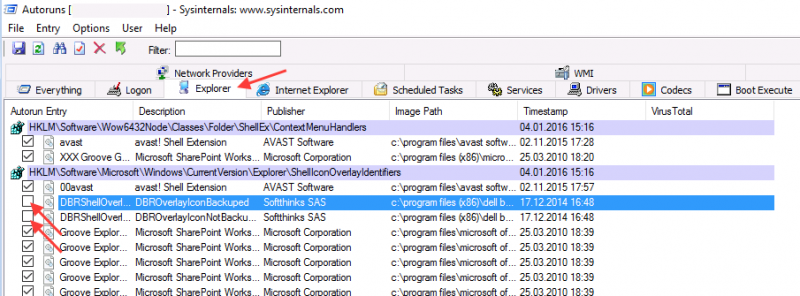
-
Close Autoruns;
-
Restart Banana 8.
Notes
- In one case, after the changes in the registry, the customer had some problems running Internet explorer.
Those problems could be resolved by restoring the changes in the registry. - The number of "DBRShellOverlay" entries to be disable can be on some systems more than two, those entries have to be searched in all sections listed in the tab Explorer.
Resources
-
Dell Forum page "Backup and Recovery causing applications using Qt5 DLLs to crash": http://en.community.dell.com/support-forums/software-os/f/3526/t/19634253
Banana8 with old notebooks and windows 10 troubleshooting
Problem
Banana 8 stop working on startup. After the crash the message "LoadLibrary failed with error 87: Wrong parameter." is displayed.
System
The system is an old notebooks where windows 10 was installed afterwards.
The notebook's discrete graphic card is not officilally supported by windows 10.
Affected OS: Windows 10
Solution
- Update the graphic card driver
or
- Rename in folder C:\Windows\System32 the file "atig6pxx.dll" to "atig6pxx.dll.bak"
Banana8 with second monitor troubleshooting
Banana8 with second monitor troubleshootingProblem
Banana 8 stop working on startup.
System
The computer has an ATI Dispaly card with two attached monitors.
Affected OS: Windows 10, Windows 8, Windows 7
Solution
-
Remove (just an update is not enough) and install again the ATI driver;
-
Try to start the application on the AMD window / monitor.
-
Look for more solutions at: https://bugreports.qt.io/browse/QTBUG-50371
+
Resources
-
Qt bug reports: https://bugreports.qt.io/browse/QTBUG-50371
+
How to report a bug
Send us full details of the issue, giving as much detail as possible, this can include:
- For bugs:
- Steps to Reproduce:
Minimized, easy-to-follow steps that will trigger the described problem. Include any special setup steps; - Actual Results:
What the application did after performing the above steps; - Expected Results:
What the application should have done, if there was no bug; - The accounting file:
An example of an accounting file where the problem occur;
- Steps to Reproduce:
- For feature requests:
- A description of what you would like to achieve, and why.
A user story is an effective way of conveying this;
- A description of what you would like to achieve, and why.
You can submit your issue through our contact form.