Data Menu
Find and Replace
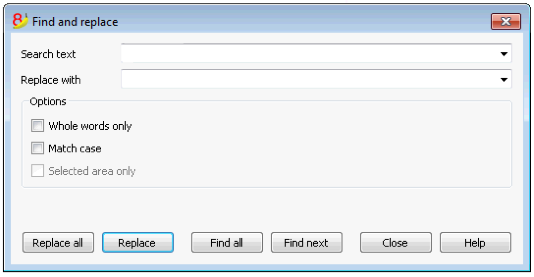
The text to be searched and the text to be used as a replacement should be inserted in the same format as the one displayed in the input field. For example, the amounts should be inserted without the separator for the thousands.
Search text
Enter the text to be searched.
Replace with
Enter the replacement text.
Options
Whole words only
If this box is activated, the program will find whole words only. For example, if the word being searched is Tot, it will not find Totals.
Match case
If this box is activated, the program will make a distinction between capital letters and small letters.
Selected area only
If this box is activated, the program will only search the information in the selected area.
Replace all
This key will replace the desired data throughout the whole document at once. When you need to change data that are being repeated in the Accounts, Categories, Transactions and VAT codes tables (for example, an account number or a VAT code), you can also use the Rename function.
Replace
This key will replace one data at a time.
Find all
Looks for all the information, according to the entered keyword, and displays it in the Information window in the lower part of the screen.
Find next
Looks for the following information item.
Find
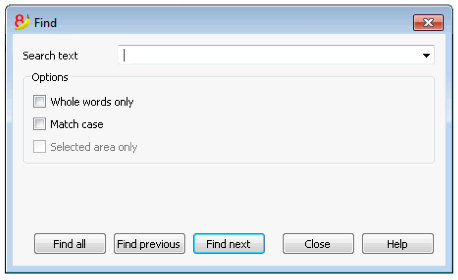
Search text
Enter the text to be searched. Amounts must be entered without separators.
Options
Whole words only
If this box is activated, the program will find whole words only. For example, if the word being searched is Tot, it will not find Totals.
Match case
If this box is activated, the program will make a distinction between capital letters and small letters.
Selected area only
If this box is activated, the program will only search the information in the selected area.
In order to begin the search, click on the Find button. The first piece of information corresponding to the request will be selected. To continue the search and find the next piece of information, select the Search next command from the Data menu, or else use the F3 key.
Rename
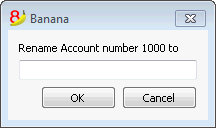
This command allows the user to change the account or category number (accounts or categories table) and the VAT code (VAT Codes table), without having to enter the necessary modifications in the transactions.
In order to rename, you need to:
- position yourself with the mouse on the cell that has to be changed (account/category number, VAT code);
- click on the Rename command from the Data menu;
- enter the new name in the appearing window.
Then, the software operates as follows (for example if you rename an account):
- verifies that there is no other account or group with the same number; if there is it the software will alert and ask if you want to proceed anyway. Please note that it is not possible to have to identical account numbers in the accounting plan;
- verifies where the account to be renamed has been used and makes sure that the rows are not protected or blocked; if they are it will alert that the rename operation cannot be carried forward;
- substitues the account number wherever it has been used, in the tables and in the File properties, with the new account number.
The software does not recalculate any total, simply renames the account number.
Go to
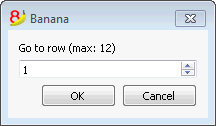
Select the Go to... command from the Data menu to open a window allowing the user to move to a desired row. When a selection table is active (for example, an account card), by using the Go to original row command, the program automatically takes the user to the corresponding row of the Transactions table.
Extract and sort rows (Extract)
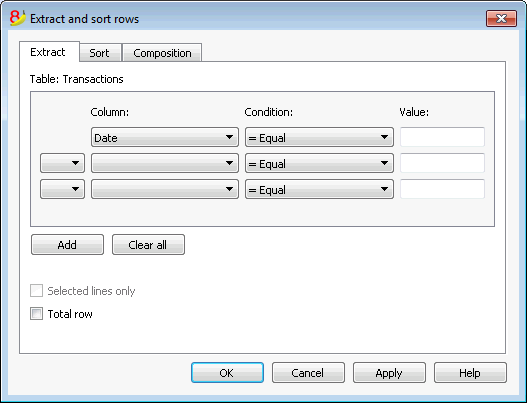
The Extract and sort rows command is available from the Data menu. This command is different from the Sort rows command, since it creates a new table where the result of the extraction or the sort is shown. The rows of the original table will not be changed.
Extract
In the Extract table you can click on the row number (underlined) to return to the row of the original table.
Column
You need to select the column you wish to extract the data from.
Condition
You need to select the condition for the extraction (ex. Greater, less, contains text, starts with, ends with, ...)
Value
In this field you must enter the text you want to use as comparison in relation to the condition (for example, if the condition is = Equal, entering 25.01.2015 as value, the program will extract all transactions with date January 25, 2015).
The value is a date if the selected column was Date, a numeric value if the selected field was Amount, a text if the selected columns was Description.
Add
This button allows you to add new fields for the extraction.
Clear all
This button allows you to clear all the settings you have entered for the extraction.
Sort selected rows only
This option is only available when rows have been pre-selected. If activated, only the selected rows will be sorted.
Total row
If this option is activated, the program will show the total row for the extracted rows with an amount.
Sort
The sorting columns are being indicated. The options are the same as for the Sort rows command.
Composition
The explanations of this window are available on the following web page: Composition.
Example accounts list
It happens sometimes that you want to have a list with only the accounts.
- Put yourself in the Accounts table.
- Impart the "Extract and Sort" command
- In column, choose "Account"
- Under condition, indicate "Not empty"
In case you wish to have accounts sorted by description
- Put yourself on the "Sort" section
- In the "Sort by" box, indicate the "Description" column
If you want to display only certain columns, you can create a new view with the Tables setup command.
Extract and sort rows (Sort)
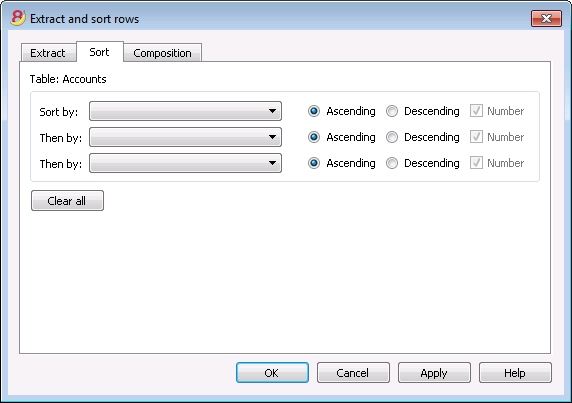
The Extract and sort rows command is available from the Data menu. This command is different from the Sort rows command, since it creates a new table where the result of the extraction or the sort is shown. The rows of the original table will not be changed.
Sort by
You can choose the desired sorting criteria.
Then by
The program allows you to choose two other sorting criteria other than the main one.
Ascending
The rows sorting is done in an ascending order, taking into consideration the selected sorting criteria (date, doc, ...)
Descending
The rows sorting is done in a descending order, taking into consideration the selected sorting criteria (date, doc, ...)
Number
If the column chosen as sorting criteria only contains numbers, you need to check this option.
Clear all
This button allows you to clear all the settings you have entered for the extraction.
Sort rows
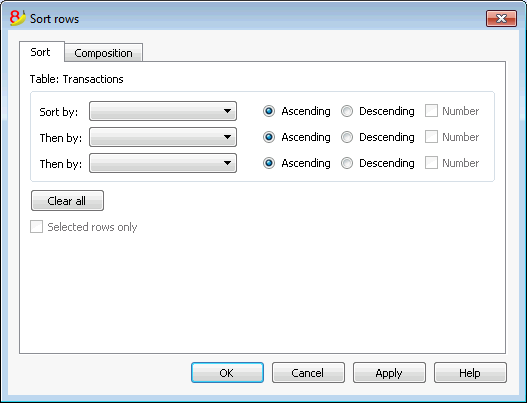
The Sort rows command is available from the Data menu. Please take note of the fact that the Sort rows command is different from the Extract and sort rows... command, since it changes the order of the rows in the table you are currently working on, according to the sort keys you entered. We advise you to be very careful before pressing the OK button, especially if you are working in the Accounts Table, because you might completely change your accounting plan structure.
The rows on the table can be sorted according to the content of the columns. It is possible to enter up to three sorting keys:
Sort by
From the dropdown list choose the desiderd sorting key
Then by
You can here choose an additional sorting key other than the first one
Ascending
The rows sorting will be in an ascending order, according to the selected sorting key (date, doc, ...)
Descending
The rows sorting will be in a descending order, according to the selected sorting key (date, doc, ...)
Number
You need to activate this option if the sorting key you chose only contains numbers
Clear all
This button allows your to clear all settings previously chosen as sorting criteria
Selected rows only
This option is only available when rows have been pre-selected. If activated, only the selected rows will be sorted.
Tables setup
This command allows you to manage
- The Tables:
These are the elements that contain the data in a format or rows and columns.
- The Views:
Indicated under every table.
These are the elements that define the way in which the columns of the table are displayed.
Thanks to the views, one can define which columns need to be visible, the sequence of the displayed columns and the way in which they are displayed.
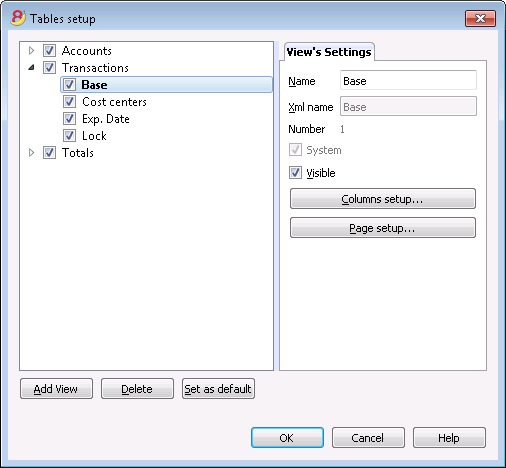
View's Settings
In order to add tables, please go to the Add new functionalities command.
For each table, you can define:
- Name
The name of the table in the file language. This field cannot contain spaces or special characters.
It can only be changed for added tables. - Xml name
The name this is being used for the programming. This field cannot contain spaces or special characters.
It can only be changed for added tables. - Header
The name that appears in thetables list - Visibile
Indicates whether the table is visible or not.
Manage Views
Name
It is possible to enter a new name for the selected View.
Xml name
This is the View name for the Xml export. For system Views this name cannot be changed.
Number
This is a number automatically given to the View by the program.
Visible
When selecting this checkbox the View will be visible.
System
If this checkbox is selected the View is a system View and cannot be deleted or edited.
Columns setup...
Displays the Columns setup page that allows to edit them, both in displaying them as well as in setting them up.
Page setup...
This button leads to the page format settings.
Add...
This button adds a new View to the active table.
Delete...
This button deletes a View.
Set as default
Defines the View that is being used.
Columns setup
New columns
In the new version Banana Accounting Plus, in the Transactions table, we have added new columns for the integrated Invoicing and the new Balance column that identifies on each row, any differences so you can immediately correct them.
We advise you to switch now to Banana Accounting Plus and take advantage of the many new features.
Display Tab
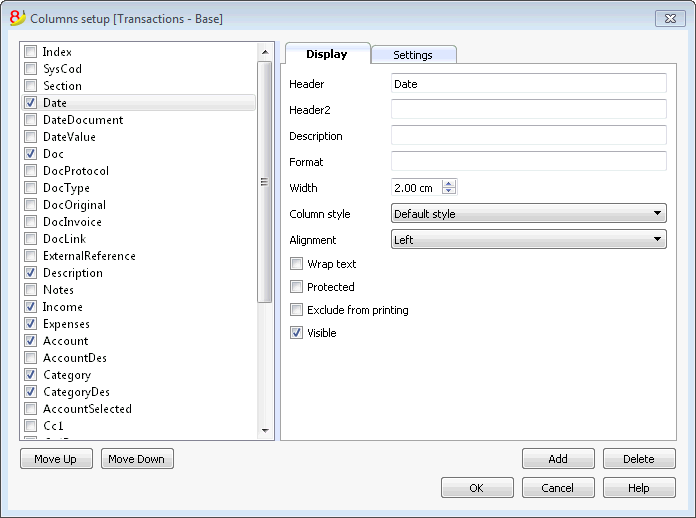
Header
This is the column header.
Header 2
This header is used by the program for only a few fields (e.g. Amount column).
Description
This is the description of the field. This description will be shown as a tooltip.
Format
This is the format to show numbers, date and time (see chapter at the end of this page).
Width
This section defines the horizontal size of the column.
Column Style
This is a drop-down menu that indicates the style to be used (Format, menu, see sub chapters). This style has priority over the style of the row.
Alignment
The user can choose whether to align the text right, left or center in this drop-down menu.
Wrap text
This option allows the user to view the input text on more than one line.
Protected
This option allows the user to protect the entire column so that no data can be input or edited.
Exclude from printing
When this option is activated, the field will be excluded from printing.
Visible
This option allows the user to make column visible.
The tables can be altered. Fields can be added, headers can be changed, and column sizes and the order in which they are shown can be altered.
Move up, Move down
The fields are listed in the order in which they appear on the table being used. The visible fields are the ones with a checkmark.
In order to alter the order in which they appear simply select the field you wish to move and drag it up or down.
Add
This button adds new fields (columns) to the current table. Field added by the user are just information fields; the program does not make any calculation on numeric data.
Delete
This function is used to delete a field (column) from the list. A system field, however, cannot be deleted.
Settings Tab
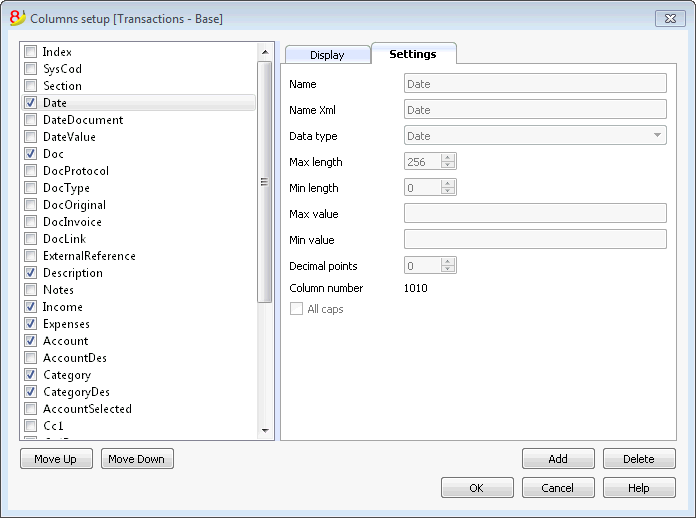
Field name
This is the name of the active field and it is automatically inserted by the program. It cannot be modified.
Field name Xml
This is the name of the active field in the Xml format and it is automatically inserted by the program. It cannot be modified.
Data type
It is possible to choose between the following predefined types: Text, Number, Amount, Date, Time.
Max and Min length
Maximun and minimum field length.
Max and Min Value
It is possible to enter minimum and maximum values (numbers or characters).
Decimal points
It is possible to define the field decimal points
Field number
This is a number automatically given to the field, and has uniquely a technical purpose.
All caps
By clicking this options all fields data will be shown in caps characters.
Date, hour and number format
When the format is modified, the way the date, time and numbers are shown, changes.
If no specific format is specified, the default format of your operating system will be used (date, time and numbers as indicated on the control panel).
In the Format area of the Set up fields/Edit attributes command (Data menu) the user can use other formats. Types of formats, with some examples, are listed below:
|
Date format |
Examples for date |
|
d mm yy |
1 01 15 |
|
dd m yy |
01 1 15 |
|
ddd mmm yyyy |
Fri Jan 2015 |
|
dddd mmmm yyyy |
Friday January 2015 |
|
The letter “d” (day) indicates the day, the “m” (month) indicates the month, and the “y” (year) indicates the year. |
|
|
Time format |
Examples for time |
|
hh:mm:ss:zzz |
04:04:36:089 |
|
h:m:ss:zz |
4:4:36:89 |
|
Naturally the user can also invert the order of the elements making up the date or the time as desired (e.g.: mm dd yyyy). |
|
|
As far as the separators are concerned, the user can choose between all of those available on the keyboard (for example: #, @, -, /, ., etc.). |
|
|
Numbers Format |
Example for numbers |
|
0. |
259 |
|
0.00 |
258.85 |
|
0.000 |
258.848 |
|
The number of decimal spaces in a number field can be edited according to the user’s needs. Actual calculations are made using all the inserted decimal numbers. Rounding is only done for what is shown on screen. |
|
New column
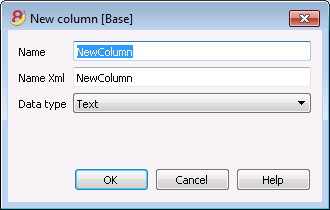
Field name
Enter the field name of the column to add.
Field name Xml
The name of the column to export in Xml and in scripts.
Data type
It is possible to choose between the following predefined types: Text, Number, Amount, Date, Time.
New view
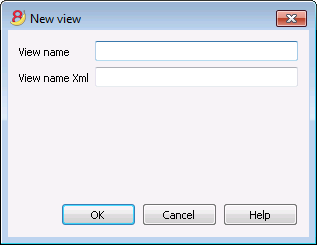
View name
Enter the name of the view you want to add.
View name Xml
This is the view name for the Xml export.