多个用户订阅Banana财务会计+
Banana财务会计+ 的订阅是个人性质的。每个用户必须先使用其电子邮件注册,然后才可以在最多5台个人设备上安装并使用该程序。如果您符合此种情况,请访问订阅页面。
在多人使用Banana财务会计+ 的公司,必须购买一个多用户的订阅计划。
多用户订阅的好处
- 使用 Banana财务会计+,从单个用户账户管理所有的员工。
- 通过输入主要的 (管理) 电子邮件访问用户账户。
- 通过管理电子邮件接收所有用户的单一发票。
- 独立管理辅助电子邮件 (使用该软件的人)。
- 随时添加新用户。
从您的Banana财务会计+ 用户账户中,总能看到您的订阅状态、到期日、发出的发票,以及更多的信息。
全球用户如何购买多用户的订阅计划
进入全球用户的购买页面,选择所需订阅计划的类型和数量。
在购买后,您会收到一封确认邮件,其中附有发票,发票上会显示每个已购买订阅计划的产品密钥。例如,如果一家公司为其员工购买了5个订阅计划,发票上将显示5个产品密钥。
然后,每位用户必须:
- 下载 Banana财务会计+。
- 安装 Banana财务会计+。
- 用产品密钥激活订阅计划。
警告! 对于每一个产品密钥,您必须使用不同的电子邮件。例如,如果将相同的电子邮件用于两个产品密钥,程序则会添加为两个订阅(也就是说,将变成由单一用户使用的一个订阅,有效期为两年。)
如果您需要帮助,请随时向我们的客户服务部门发送电子邮件。
常见问题
如果我已经对两个产品密钥使用了相同的电子邮件,怎么办?
直接联系我们的支持团队,对您的问题进行描述,并尽可能的指示出您购买产品密钥所用的订单号。
在哪些情况下我需要进行多次购买?
如果您的公司需要多名员工使用Banana财务会计+ ,则每个用户都需要订阅。每个用户都必须有一个使用Banana财务会计+ 的个人登陆电子邮件。每个用户都可以在该用户使用的最多5台设备(台式电脑,笔记本电脑,手机等)上使用Banana财务会计+ 。
我可以在5台设备上安装Banana财务会计+ 是什么意思?
每个用户都可以在自己使用的最多5台设备上安装Banana财务会计+ ,并始终使用该注册用户的电子邮件来激活程序。例如,您可以将Banana财务会计+ 安装在台式电脑(在家或在办公室),笔记本电脑,手机等设备上。这也意味着,如果会计文件被保存在某些云端(例如ICloud 或 Dropbox上),用户则可以从他的所有设备上对该文件进行访问并操作。
使用条款始终保持有效。
是否可以在运行终端服务的服务器上或Windows域中安装Banana财务会计+?
Banana财务会计+ 可以安装在Windows域中注册的电脑上,并有活动目录和漫游用户配置文件,以及提供终端服务的电脑上。每个用户都必须按上述步骤进行激活,有关激活的数据会保存在用户的配置文件中。
Offline Multi-User subscription
For large companies, public bodies, institutions or schools, it is also possible to obtain an Offline Multi-User subscription.
How the Offline Multi-user Subscription Works
This type of multi-user subscription involves the preparation, by our development team, of a programming string (which includes all the subscription data) that your IT administrator can use to install Banana on the server, giving access to the various computers.
This type of subscription refers solely to the installation method of the software and should not be confused with the saving of Banana accounting files (in .ac2 format). These files can be saved wherever you prefer: in a local folder, on a company network drive, or in the cloud. More information can be found on the following pages:
- Save your Banana Accounting Plus files also on the Cloud
- Organize your accounting files efficiently locally, online, or in the Cloud
Features of the Multi-User Offline subscription:
- Individual users do not have to do anything; they already have access to Banana from their computers
- Renewals are managed at the administrative level
- The administration does not have to manage the emails of individual users
- Banana.ch SA provides a dedicated contact person
How to apply for an offline Multi-user subscription
- For schools or training institutions that use Banana for educational purposes - fill out the online form
- If you are a company or institution, send us a request
We will evaluate your request and contact you.
Technical installation info for the Offline Multi-user subscription
In order to be able to use an Offline Multi-user subscription, you need to run the Banana-setup with the parameters specified below.
Subscription dialog
When you use the offline activation method the Manage Subscription (from the Help menu) will show the subscription information. Users will not be able to modify their subscription information.
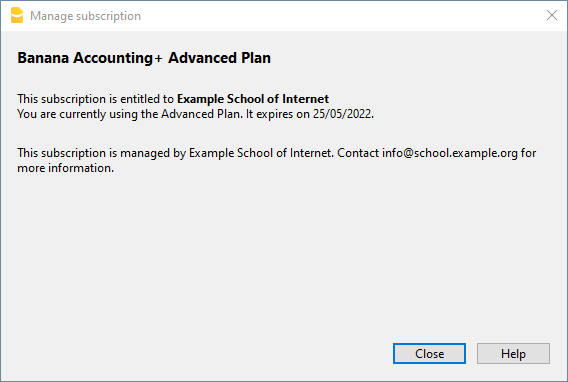
Activation during installation
For Windows only, open a Command Prompt in Administrator mode and launch the installer using the following parameters.
Bananaplus-setup.exe /VERYSILENT /<user option> /MAIL=<your@mail.address> /KEY=<the activation code without line break>
- user option:
- /ALLUSERS: tells Setup to install in administrative mode. (Installation under C:\Program files).
- /CURRENTUSER: tells Setup to install in normal user mode. (Installation under %localappdata%\Programs)
Here you will find more information about the command line parameters.
Example:
Bananaplus-setup.exe /VERYSILENT /ALLUSERS /MAIL=info@school.example.org /KEY=U0QxM8o77zlMg16K7HohVa8Ex1njLn+o8SMv5nahijMheIwJg8zW1dq9JWrkAc2y0wispI+yvOhdgIq3ucqV2HGxiI6YK75xD57gROP9d5n6MBZ8I5e
Activation after installation
The process is very similar but instead of running the Bananaplus-setup.exe you need to run the BananaPlus.exe.
The parameters are different.
- -cmd=activate_sub: tells BananaPlus that this is a subscription activation
- -cmd_p1=<your@mail.address>
- -cmd_p2=<the activation code without line break>
You can use this proceeding to update the license information.
In this case, it's better to put the parameters in quotes
Example:
BananaPlus.exe "-cmd=activate_sub" "-cmd_p1=info@school.example.org" "-cmd_p2=U0QxM8o77zlMg16K7HohVa8Ex1njLn+o8SMv5nahijMheIwJg8zW1dq9JWrkAc2y0wispI+yvOhdgIq3ucqV2HGxiI6YK75xD57gROP9d5n6MBZ8I5e"
Update to a new version of the software
If you run again the installer the license information will be retained. But it may be advisable to redo the installation from beginning and have a clean installation.